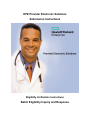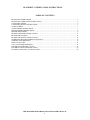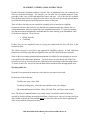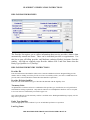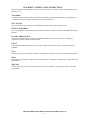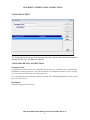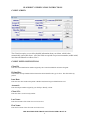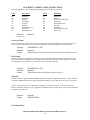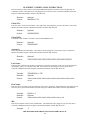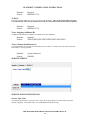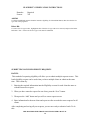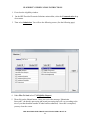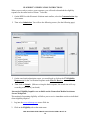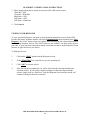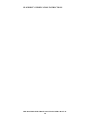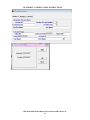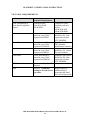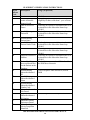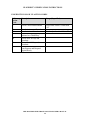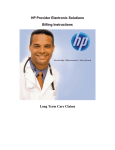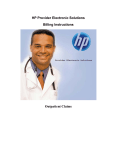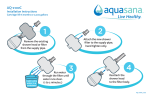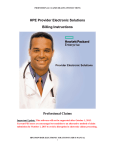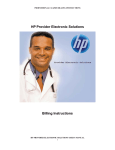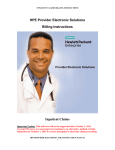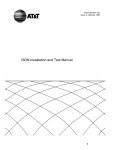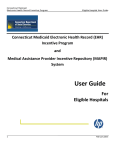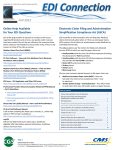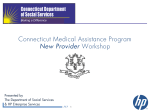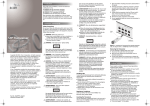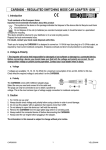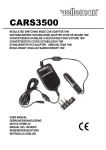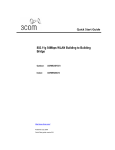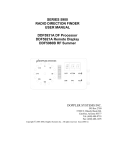Download EDS Provider Electronic Solutions - Connecticut Medical Assistance
Transcript
HPE Provider Electronic Solutions Submission Instructions Eligibility Verification Instructions Batch Eligibility Inquiry and Response ELIGIBILITY VERIFICATION INSTRUCTIONS TABLE OF CONTENTS BILLING PROVIDER SCREEN ............................................................................................................................ 4 BILLING PROVIDER ENTRY INSTRUCTIONS ................................................................................................ 4 TAXONOMY SCREEN.......................................................................................................................................... 6 TAXONOMY BILLING INSTRUCTIONS ........................................................................................................... 6 CLIENT SCREEN ................................................................................................................................................... 7 CLIENT ENTRY INSTRUCTIONS ....................................................................................................................... 7 INQUIRY ENTRY INSTRUCTIONS .................................................................................................................... 8 HEADER ONE SCREEN........................................................................................................................................ 9 HEADER ONE ENTRY INSTRUCTIONS .......................................................................................................... 11 HEADER TWO SCREEN..................................................................................................................................... 14 HEADER TWO ENTRY INSTRUCTIONS ......................................................................................................... 14 SUBMITTING BATCH ELIGIBILITY REQUESTS .......................................................................................... 16 VIEWING YOUR RESPONSE ............................................................................................................................ 19 EDIT ALL FEATURE .......................................................................................................................................... 21 270/271 DATA REQUIREMENTS ...................................................................................................................... 24 ELIGIBILITY RESPONSE VALUES .................................................................................................................. 25 ELIGIBILITY REJECT REASON CODES.......................................................................................................... 27 ELIGIBLITY FOLLOW UP ACTION CODES ................................................................................................... 29 HPE PROVIDER ELECTRONIC SOLUTIONS USER’S MANUAL 1 ELIGIBILITY VERIFICATION INSTRUCTIONS INTRODUCTION Now that you have installed and become familiar with the functionality of the Hewlett Packard Enterprise PROVIDER ELECTRONIC SOLUTIONS software, you are ready to verify client eligibility for the Connecticut Medical Assistance Program. Eligibility request may be submitted by using either the interactive or batch function. An explanation of each can be found on page 16. The following instructions detail requirements and general information for each section of the eligibility requests for the Connecticut Medical Assistance Program. In the following sections, each request entry field is defined with the appropriate requirements. Edits have been built into the software to assist you in entering correct eligibility information. The following pages contain Screen Samples for ELIGIBILITY VERIFICATION requests and instructions for submitting requests to verify a client’s eligibility in the Connecticut Medical Assistance Program. HPE PROVIDER ELECTRONIC SOLUTIONS USER’S MANUAL 2 ELIGIBILITY VERIFICATION INSTRUCTIONS Provider Electronic Solutions contains reference lists of information that you commonly use when you enter and edit forms. For example, you can enter lists of common diagnosis codes, procedure codes, type of bill and admission source and type. All of the lists are available from the data entry section as a drop down list where you can select previously entered data to speed the data entry process and help ensure accuracy of the form. There are three lists that you are required to complete prior to entering an eligibility transaction. Because this software uses the HIPAA compliant transaction format, there is certain information, which is required for each eligibility transaction. To assist you making sure that all required information is included and save time entering your information, some of the lists are required. These lists are: • • Billing Provider Taxonomy If these lists are not completed prior to keying your transaction, the list will open in the transaction form. The Client List may be used, but is not required for eligibility requests. If used, other data from this list will auto-plug into the eligibility form, once the client id has been selected. Some of the lists contain preloaded information that is available for auto-plugging as soon as you install Provider Electronic Solutions. You may choose to enter data in any of the lists soon after you set up Provider Electronic Solutions to take advantage of the auto-plug feature. To create or edit a list, select List from the Main Menu and then select the appropriate item. Working with Lists From the Lists option on the menu bar, select the list you want to work with. Perform one of the following: · To add a new entry, select Add. · To edit an existing entry, select the entry and then enter your changes. · The command buttons for Delete, Undo All, Find, Print, and Close work as titled. Note: The Select Command button is not visible on the List window unless it has been invoked by double-clicking an autoplug field from a claim screen. Once a List entry has been either added or edited, the Select button must be clicked in order for the data to populate the claim screen with the selected List entry. HPE PROVIDER ELECTRONIC SOLUTIONS USER’S MANUAL 3 ELIGIBILITY VERIFICATION INSTRUCTIONS BILLING PROVIDER SCREEN The Provider list requires you to collect information about service providers, which is then automatically entered into forms. These can be individual providers or organizations. Use this list to enter all billing provider, and Medicare rendering Medical Assistance Provider number. All fields are required except Provider Address Line 2 and First Name when the Entity Type Qualifier is a 2 (Facility). BILLING PROVIDER ENTRY INSTRUCTIONS Provider ID: Enter the National Provider Identifier (NPI) or the Connecticut Medical Assistance Program billing provider number with two leading zeros if the provider is a Non-Covered Entity (NCE). (An NCE is a Medicaid service provider who is not included in the National Provider Identifier requirement.) Provider ID Code Qualifier: Enter the code which identifies the type of Provider ID submitted with the eligibility form. Taxonomy Code: An alphanumeric code that consists of a combination of the provider type, classification, area of specialization and education/ training requirements. Only numeric characters 0-9 and alphabetic characters A-Z are accepted. Lower case letters are automatically converted to upper case. Note: The health care provider taxonomy code list is available on the Washington Publishing Company web site: http://www.wpc-edi.com. Entity Type Qualifier Select the appropriate value to indicate if you are an individual performer or corporation. Last/Org Name: HPE PROVIDER ELECTRONIC SOLUTIONS USER’S MANUAL 4 ELIGIBILITY VERIFICATION INSTRUCTIONS Enter the last name of an individual provider, or the business name of a group or facility (when the Entity Type Qualifier is a 2). First Name: Enter the first name of the provider when they are an individual. Required when the Entity Type Qualifier is a 1. This field will not be available when the Facility Type Qualifier is a 2. SSN / Tax ID: Enter the Social Security Number or Tax Identification number of the party being referenced. SSN/Tax ID Qualifier: Select the appropriate code from the drop down box that identifies what value is being submitted in the SSN/Tax ID field. Provider Address Line 1: Enter the street address that is on file with CT Medicaid of the provider being referenced. The address is required for providers, clients and policyholders. Line 2: Enter additional address information of the provider being referenced, such as suite or apartment number if applicable. City: Enter the city of the provider being referenced. The address is required for providers, clients and policyholders. State: Enter the state of the address of the provider being referenced. The address is required for providers, clients and policyholders. Zip Code: Enter the 9 digit zip code of the provider being referenced. The address is required for providers, clients and policyholders. HPE PROVIDER ELECTRONIC SOLUTIONS USER’S MANUAL 5 ELIGIBILITY VERIFICATION INSTRUCTIONS TAXONOMY SCREEN The Taxonomy list allows you to list the taxonomy code, which is then automatically entered into the Provider List. All fields are required. TAXONOMY BILLING INSTRUCTIONS Taxonomy Code: An alphanumeric code that consists of a combination of the provider type, classification, area of specialization and education/ training requirements. Only numeric characters 0-9 and alphabetic characters A-Z are accepted. Lower case letters are automatically converted to upper case. Note: The health care provider taxonomy code list is available on the Washington Publishing Company web site: http://www.wpc-edi.com. Description: Enter the description of the code listed. HPE PROVIDER ELECTRONIC SOLUTIONS USER’S MANUAL 6 ELIGIBILITY VERIFICATION INSTRUCTIONS CLIENT SCREEN The Client list requires you to collect detailed information about your clients, which is then automatically entered into forms. All of the fields are required except Account number, middle initial, issue date and Subscriber Address Line 2. CLIENT ENTRY INSTRUCTIONS Client ID: Enter the Client identification number assigned by the Connecticut Medical Assistance Program. ID Qualifier: This field has been preloaded with the information which identifies the type of client. This field will be bypassed. Issue Date: Enter the issue date found on the patient’s Medical Assistance Program Identification Card. Account #: Enter the unique number assigned by your facility to identify a client. Client SSN: Enter the client’s social security number. Last Name: Enter the last name of the client who received services. First Name: Enter the first name of the client who received services. HPE PROVIDER ELECTRONIC SOLUTIONS USER’S MANUAL 7 ELIGIBILITY VERIFICATION INSTRUCTIONS MI: Enter the middle initial of the client who received services. Client DOB: Enter the date the client was born. Gender: Select the appropriate value from the drop down list to enter the clients gender. Code F M U Description Female Male Unknown Subscriber Address Line 1: Enter the street address of the party being referenced. The address is required for providers, clients and policyholders. Line 2: Enter additional address information of the party being referenced, such as suite or apartment number if applicable. City: Enter the city of the party being referenced. The address is required for providers, clients and policyholders. State: Enter the state of the address of the party being referenced. The address is required for providers, clients and policyholders. Zip: Enter the zip code of the party being referenced. The address is required for providers, clients and policyholders. INQUIRY ENTRY INSTRUCTIONS Use the following instructions to complete the inquiry screens. When data entry is complete, click SAVE. The saved inquiry will appear in the list below the data entry screen. If the data hits edits, a message window will appear with error messages. Click SELECT to move to the highlighted error and correct the data. Once all error messages have been resolved, you can save the inquiry. Newly saved inquiries are in Status R (Ready). Status R inquiries can be edited and saved multiple times prior to submission. Be sure to click ADD before beginning to enter the data for each new inquiry. Note: The Select Command button is not visible on the List window unless it has been invoked by double-clicking an autoplug field from a claim screen. Once a List entry has been either added or edited, the Select button must be clicked in order for the data to populate the claim screen with the selected List entry. HPE PROVIDER ELECTRONIC SOLUTIONS USER’S MANUAL 8 ELIGIBILITY VERIFICATION INSTRUCTIONS HEADER ONE SCREEN Coverage for all clients in the state eligibility system can be verified using the Provider Electronic Solution software. NOTE: The client name, plus two valid identifiers for the client are required to request eligibility. When completing an eligibility request, you will need to use one of the following three combinations: • Client identification number and social security number • Client identification number and date of birth • Social security number and date of birth (not valid for ConnPACE) HPE PROVIDER ELECTRONIC SOLUTIONS USER’S MANUAL 9 ELIGIBILITY VERIFICATION INSTRUCTIONS HEADER ONE INFORMATION DESCRIPTION PROVIDER ID PROVIDER ID CODE QUALIFIER TAXONOMY CODE PROVIDER CODE LAST/ORG NAME FIRST NAME CLIENT ID CARD ISSUE DATE CLIENT SSN CLIENT DOB ACCOUNT # LAST NAME FIRST NAME MI FIELD LENGTH REQUIRED/ OPTIONAL/ CONDITIONAL ALPHA/ NUMERIC 9 2 R R N X THIS FIELD 2 THIS FIELD THIS FIELD 16 8 9 8 38 35 25 1 AUTOFILLS R AUTOFILLS AUTOFILLS O O O O O O O O N A A A N N N N X A A A R = REQUIRED O = OPTIONAL C = CONDITIONAL A = ALPHA N = NUMERIC X = ALPHANUMERIC HPE PROVIDER ELECTRONIC SOLUTIONS USER’S MANUAL 10 ELIGIBILITY VERIFICATION INSTRUCTIONS HEADER ONE ENTRY INSTRUCTIONS Special Note: All entered information will default to capital letters. Eligibility Field Definition A= N= X= Alpha Numeric Alphanumeric Provider ID: Enter your NPI or Connecticut Medical Assistance Program’s Provider Number with two leading zeros. Remarks: Format: Required NNNNNNNNN Provider ID Code Qualifier: Select the appropriate code from the drop down list that identifies the type of Provider ID submitted with the Eligibility form. Code Description SV Service provider number XX HCFA national plan ID (default) Remarks: Format: Required AA Taxonomy Code: This field will be auto plugged once you enter your NPI provider number and contains an alphanumeric code that consists of a combination of the provider type, classification, area of specialization and education/ training requirements. Note: The health care provider taxonomy code list is available on the Washington Publishing Company web site: http://www.wpc-edi.com. Remarks: Format: Optional, required if NPI NNNANNNNNA Provider Code: HPE PROVIDER ELECTRONIC SOLUTIONS USER’S MANUAL 11 ELIGIBILITY VERIFICATION INSTRUCTIONS Select the appropriate code from the drop down list that identifies the type of provider. Code Description Code Description AD AT BI CO CV H HH LA OT Admitting Attending Billing Consulting Covering Hospital Home Health Care Laboratory Other Physician P1 P2 PC PE R RF SB SK SU Pharmacist Pharmacy Primary Care Physician Performing Rural Health Clinic Referring Submitting Skilled Nursing Facility Supervising Remarks: Required Format: AA Last/Org Name: This field will be auto plugged once you enter your provider number and contains the provider’s name or the first two letters of the provider’s last name as enrolled in the Connecticut Medical Assistance Programs. Example: Remarks: Format: THOMPSON or ‘TH’ Required AAAAAAAAAAAAAAAAAAAAAAAAAAAAAAAAAAA or AA First Name: This field will be auto plugged once you enter your provider number and contains the provider’s name or the first letter of the provider’s first name as enrolled in the Connecticut Medical Assistance programs. Required when the Entity Type Qualifier is a 1. There are no spaces allowed in this field. Example: Remarks: Format: THOMPSON or ‘TH’ Required AAAAAAAAAAAAAAAAAAAAAAAAA or A Client ID: Enter the insured’s 9 digit Connecticut Medical Assistance Program’s identification number or select the client’s Connecticut Medical Assistance Program’s identification number from the drop down list if the list is created. NOTE: The client list is not a required list for eligibility verification. However, if you use the Provider Electronic Solutions software to verify eligibility for Medicaid clients, creating the list will save time and reduce the chance of keying errors. Remarks: Format: Optional NNNNNNNNN Card Issue Date: HPE PROVIDER ELECTRONIC SOLUTIONS USER’S MANUAL 12 ELIGIBILITY VERIFICATION INSTRUCTIONS Enter the card issue date as shown on the clients Medical Identification card (this field is not applicable for ConnPACE clients). This field will be auto plugged if you select the client’s Connecticut Medical Assistance Program’s identification number from the drop down list. Remarks: Format: Optional MM/DD/CCYY Client SSN: Enter the client’s social security number. This field will be auto plugged if you select the client’s Connecticut Medical Assistance Program’s identification number from the drop down list. Remarks: Format: Optional NNNNNNNNN Client DOB: The patient’s Date of Birth. The field is in the format MM/DD/CCYY. Remarks: Format: Optional NNNNNNNN Account #: Enter the patient account number. This field will be auto plugged if you select the client’s Connecticut Medical Assistance Program’s identification number from the drop down list. Remarks: Format: Optional XXXXXXXXXXXXXXXXXXXXXXXXXXXXXXXXXXX Last Name: Enter the client’s last name or the first two characters of the client’s last name. There are no special characters (apostrophes, spaces, etc.) allowed in this field. This field will be auto plugged if you select the client’s Connecticut Medical Assistance Program’s identification number from the drop down list. Example: Remarks: Format: THOMPSON or ‘TH’ Optional AAAAAAAAAAAAAAAAAAAAAAAAAAAAAAAAAAAAA or AA First Name: Enter the client’s first name or the first character of the client’s first name. This field will be auto plugged if you select the client’s Connecticut Medical Assistance Program’s identification number from the drop down list. Example: Remarks: Format: JOHN or ‘J’ Optional AAAAAAAAAAAAAAAAAAAAAAAAA or AA MI: Enter the first character of the client’s middle name. This field will be auto plugged if you select the client’s Connecticut Medical Assistance Program’s identification number from the drop down list. Example: ‘J’ HPE PROVIDER ELECTRONIC SOLUTIONS USER’S MANUAL 13 ELIGIBILITY VERIFICATION INSTRUCTIONS Remarks: Optional Format: A HEADER TWO SCREEN HEADER TWO INFORMATION DESCRIPTION FIELD LENGTH REQUIRED/ OPTIONAL/ CONDITIONAL ALPHA/ NUMERIC 8 8 30 R R O N N X 3 SYSTEM GENERATED N FROM DOS TO DOS TRACE ASSIGNING ADDITIONAL ID TRACE #/TRANSACTION REFERENCE # R = REQUIRED O = OPTIONAL C = CONDITIONAL A = ALPHA N = NUMERIC X = ALPHANUMERIC HEADER TWO ENTRY INSTRUCTIONS From DOS: Enter the requested beginning date of service of the insured’s eligibility. This can be a future date but cannot exceed the last day of the current month. If not keyed, present date will be autofilled. HPE PROVIDER ELECTRONIC SOLUTIONS USER’S MANUAL 14 ELIGIBILITY VERIFICATION INSTRUCTIONS Remarks: Format: Required MM/DD/CCYY To DOS: Enter the requested ending date of service of the insured’s eligibility. This can-be a future date, but cannot exceed the last day of the current month. If not keyed, the value from From DOS field will be populated. Remarks: Format: Required MM/DD/CCYY Trace Assigning Additional ID: An additional ID used by the submitter for identification of the Eligibility. Remarks: Format: Optional XXXXXXXXXXXXXXXXXXXXXXXXXXXXXX Trace #/Transaction Reference #: Verification number to be used by the information receiver if there is a need to follow up on the transaction. This number is system generated. Remarks: System Generated Format: NNNNN SERVICE SCREEN SERVICE ENTRY INSTRUCTIONS Service Type Code: Use the drop down feature to select the service type code for the program you wish to inquire about the insured’s eligibility. The default code is “30” for Health Benefit Plan Coverage. HPE PROVIDER ELECTRONIC SOLUTIONS USER’S MANUAL 15 ELIGIBILITY VERIFICATION INSTRUCTIONS Remarks: Format: Required XX Add Dtl: To check an additional program about the insured’s eligibility, click the add Dtl button, then select the Service type code of the program/s. Delete Dtl: To remove Service types codes , highlight the line of the Service type code to be removed, and press the Delete Dtl button. Note : at least one Service Type Codes must be submitted. SUBMITTING BATCH ELIGIBILITY REQUESTS BATCH: This method of requesting eligibility will allow you to submit multiple requests at once. This batch eligibility request can be used when you have multiple clients to submit at the same time. This is done by: 1. Entering the required information into the Eligibility screens for each client the same as with the interactive request. 2. When you have entered a request for one client, press the “Save” button. 3. Then press the “Add” button and you will see a new request screen. 4. Enter information for the next client and repeat as often as needed to enter requests for all clients. After completing and saving all your requests, you are now ready to submit a batch. To do this: HPE PROVIDER ELECTRONIC SOLUTIONS USER’S MANUAL 16 ELIGIBILITY VERIFICATION INSTRUCTIONS 1. First close the eligibility window. 2. On the HPE Provider Electronic Solutions main toolbar, select the Communication drop down menu. 3. Then select Submission. You will see the following screen: (See the following page). 4. Under Files To Send select 270 Eligibility Request 5. Then click on the Submit button. Once you receive the message “Submission Successful”, the batch is processing (the actual processing time will vary according to the size of your batch and the number of other batches submitted). Once this is completed, you may close the screen. HPE PROVIDER ELECTRONIC SOLUTIONS USER’S MANUAL 17 ELIGIBILITY VERIFICATION INSTRUCTIONS When you are ready to retrieve your responses, you will need to download the eligibility response for the entire batch of clients. To do this: 1. On the HPE Provider Electronic Solutions main toolbar, select the Communication drop down menu. 2. Then select Submission. You will see the following screen: (See the following page). 3. On the same batch submission screen, you would need to click on the 271 Eligibility Response (s) for the Verification Response under Files To Receive. 4. Then click on Submit. (When receiving the batch response, the actual time will vary according to the size of your batch). Interactive Eligibility Inquiries are available on the Connecticut Medical Assistance Secure Web portal. This method of requesting eligibility will allow you to receive immediate results on individual client eligibility inquiries. 1. Log into the www.ctdssmap.com secure Web site 2. Click on the Eligibility tab on the main menu HPE PROVIDER ELECTRONIC SOLUTIONS USER’S MANUAL 18 ELIGIBILITY VERIFICATION INSTRUCTIONS 3. Enter enough client data to satisfy at least one of the valid search criteria: Client ID + SSN Client ID + Birth Date Birth Date + SSN Full Name + SSN Full Name + Birth Date 4. Click Search VIEWING YOUR RESPONSE To view your batch response, you need to close the batch submission screen. On the HPE Provider Electronic Solutions toolbar, select the Communication menu and then select View Response. The “Find” button can be very helpful when locating specific client information on the Eligibility Response Screen. The “Find” feature is case sensitive. In other words, the text you enter, as your selection criteria must match exactly the text that is on the Response Screen in terms of upper and lower case letters. To find specific text: 1. Click on the “Find” option from the Response Screen. 2. In the “Find What” box, enter the text you are searching for. 3. Click “OK” to activate search. 4. Once the search has completed, you will be referred to the line that matched your selection criteria. If you wish to continue looking for other lines that match the criteria, simply click on “Find Next” from the Response Screen and the search will continue looking for the next occurrence. HPE PROVIDER ELECTRONIC SOLUTIONS USER’S MANUAL 19 ELIGIBILITY VERIFICATION INSTRUCTIONS HPE PROVIDER ELECTRONIC SOLUTIONS USER’S MANUAL 20 ELIGIBILITY VERIFICATION INSTRUCTIONS EDIT ALL FEATURE The “Edit All” command button allows you to resubmit an eligibility batch with new From and Thru dates of service without having to re-key repeated batch requests. This will be especially helpful for providers who need to check eligibility on the same group of clients on a regular basis. This is done by performing the following steps: 1. Click on “Communication” on tool bar. 2. Click on “Resubmission” (see screen print on the following page). 3. Place the cursor on the row in the list of batches that corresponds to the batch you wish to copy and select it by left clicking with the mouse. A list of the forms that were sent in that batch will appear in the bottom half of the window. By default, all of the forms are already selected. 4. If you wish to copy the entire batch simply click on the “Copy” button. 5. If you wish to copy some of the forms, then click on the forms one by one to select or deselect the individual forms. 6. Click on the “Copy” button when you have completed your selections. This option will create a new copy of each of the forms. They will appear in an ‘R’ (Ready) status at the bottom of your new eligibility request. HPE PROVIDER ELECTRONIC SOLUTIONS USER’S MANUAL 21 ELIGIBILITY VERIFICATION INSTRUCTIONS To change the DOS on all “R” status eligibility requests simultaneously, use the following steps: 1. Click on the Eligibility Forms icon 2. Click on the Edit All button (see screen print on the following page) 3. Enter the new “From DOS” and “To DOS” and click on the ‘‘OK’’ button. (Only those requests in a Ready status will be edited). The application will locate all of the requests that need to be changed and will ask you if you want to proceed after verifying the number of requests that are going to be changed. Once you select “Yes”, the changes are final and cannot be undone by the Undo All Command Button. Once this is accomplished, you are now ready to submit your new batch request. To do this just follow the instructions on pages 14 – 15 of this manual, under the “Batch” topic. HPE PROVIDER ELECTRONIC SOLUTIONS USER’S MANUAL 22 ELIGIBILITY VERIFICATION INSTRUCTIONS HPE PROVIDER ELECTRONIC SOLUTIONS USER’S MANUAL 23 ELIGIBILITY VERIFICATION INSTRUCTIONS 270/271 DATA REQUIREMENTS Data/Information Valid combinations of client data for eligibility request Connecticut Medical Assistance Requirements Client ID & SSN Client ID & DOB SSN & DOB Card Issue Date If used, data should be entered in Loop 2100C Segment Field DTP03 Client ID If used, data should be entered in Loop 2100C Segment Field NM108 If used, data should be entered in Loop 2100C Segment Field REF02 If used, data should be entered in Loop 2100C Segment Field DMG02 Client SSN Client DOB BHT02 EQ01 Must contain the value ‘13’ (Request) Default is 30 and may send up to 15 total service type codes Related Data ConnPACE client eligibility will only accept Client ID & SSN Client ID & DOB Segment Field DTP02 should be ‘D8’ (date expressed in format CCYYMMDD) Qualifier should be ‘MI’ (Member Identification Number) Segment Field REF01 should be ‘SY’ (Social Security Number) Segment Field DMG01 should be ‘D8’ (date expressed in format CCYYMMDD) Requests that use additional EQ02 segment at the detail level will be processed. HPE PROVIDER ELECTRONIC SOLUTIONS USER’S MANUAL 24 ELIGIBILITY VERIFICATION INSTRUCTIONS ELIGIBILITY RESPONSE VALUES Eligibility or Benefit Information EB01 1 – Active Coverage Service Type Code EB03 Insurance Type Code EB04 MC – Medicaid OT – Other List of STC 1 Medical Care 2 Surgical 4 Diagnostic X-Ray 5 Diagnostic Lab 6 Radiation Therapy 7 Anesthesia 8 Surgical Assistance 12 Durable Medical Equipment Purchase 13 Ambulatory Service Center Facility 18 Durable Medical Equipment Rental 20 Second Surgical Opinion 33 Chiropractic 35 Dental Care 40 Oral Surgery 42 Home Health Care 45 Hospice 47 Hospital 48 Hospital - Inpatient 50 Hospital - Outpatient 51 Hospital - Emergency Accident 52 Hospital - Emergency Medical 53 Hospital - Ambulatory Surgical 54 – Long Term Care 56- Medically Related Trans 62 MRI/CAT Scan 65 Newborn Care 68 Well Baby Care 73 Diagnostic Medical 75- Prosthetic Device 76 Dialysis 78 Chemotherapy 80 Immunizations 81 Routine Physical 82 Family Planning 86 Emergency Services 88 Pharmacy 93 Podiatry 98 Professional (Physician) Visit - Office 99 Professional (Physician) Visit - Inpatient A0 Professional (Physician) Visit Outpatient A3 Professional (Physician) Visit - Home A6 Psychotherapy A7 Psychiatric - Inpatient A8 Psychiatric – Outpatient AD Occupational Therapy HPE PROVIDER ELECTRONIC SOLUTIONS USER’S MANUAL 25 Plan Coverage Description EB05 Benefit plan Eligibility or Benefit Information EB01 ELIGIBILITY VERIFICATION INSTRUCTIONS Service Type Code Insurance Type EB03 Code EB04 Plan Coverage Description EB05 AE Physical Medicine AF Speech Therapy AG Skilled Nursing Care AI Substance Abuse AL Vision (Optometry) BG Cardiac Rehabilitation BH Pediatric DM – Durable Medical Equipment MH Mental Health PT – Physical Therapy RT – Residential Psych Therapy UC Urgent Care See list of STC Not used for this response type A - Coinsurance See list of STC Not used for this response type Not used for this response type Not used for this response type Not used for this response type Not used for this response type 6 – Inactive B - Copay See list of STC C – Deductible See List of STC G – Stop Loss See list of STC Not used for this response type N- Service Restricted to the Following Provider Not used for this response type R – Other or Additional Payor X – Health Care Not used for this response type Facility Not used for this response type Not used for this response type HPE PROVIDER ELECTRONIC SOLUTIONS USER’S MANUAL 26 Not used for this response type Benefit plan Benefit plan Benefit plan Benefit plan Inmate Pharmacy Physician Not used for this response type Hospice LTC ELIGIBILITY VERIFICATION INSTRUCTIONS ELIGIBILITY REJECT REASON CODES Reject Reason Code 15 42 43 45 47 48 49 51 52 56 57 58 60 61 Description Usage (If specified) Required application data missing Unable to respond at current time Used when Valid DOB, no ID, no SSN Invalid/Missing Provider Identification Invalid/Missing Provider Specialty Invalid/Missing Provider State Invalid/Missing Referring Provider Identification Provider is not a Primary Care Physician Provider not on file Code used in batch environment where an information source returns all requests for the 270 in the 271 and identifies “Unable to respond at current time” for each individual request within the transaction that they were unable to process for reasons other than data content. Used only in response to information that is in or should be in the Subscriber Name loop (2100B) Used only in response to information that is in or should be in the Subscriber Name loop (2100B) Service Dates not within Provider Plan Enrollment Inappropriate Date Invalid/Missing Date(s) of Service Used only in response to information that is in or should be in the Subscriber Name loop (2100C) Invalid/Missing Date- Used in response when: of-Birth 1)ID is valid, but no DOB, no SSN 2) if SSN is valid, but no DOB, 3) Invalid ID, invalid DOB Date of Birth follows Used only in response to information that is in Date(s) of service or should be in the Subscriber Name loop (2100C) Date of Death Used only in response to information that is in Precedes Date(s) of or should be in the Subscriber Name loop HPE PROVIDER ELECTRONIC SOLUTIONS USER’S MANUAL 27 Reject Reason Code 62 63 ELIGIBILITY VERIFICATION INSTRUCTIONS Description Usage (If specified) Service Date of Service not within Allowable Inquiry Period Date of Service in Future 64 Invalid/Missing Patient ID 65 Invalid/Missing Patient Name Invalid/Missing Patient Gender Code 66 67 Patient not Found 68 Duplicate Patient ID Number 71 Patient Birth Date does not Match That for the Patient on the Database Invalid/Missing Subscriber/Insured ID Invalid/Missing Subscriber/Insured Name Invalid/Missing Subscriber/Insured Gender Code Subscriber/Insured Not Found Duplicate Subscriber/Insured ID Number Subscriber Found, Patient not Found Subscriber/Insured Not in Group/Plan Identified 72 73 74 75 76 77 78 (2100C) Used in response when cannot validate eligibility for dates older than 1 year or Future date Used only in response to information that is in or should be in the Subscriber Name loop (2100C) Used only in response to information that is in or should be in the Subscriber Name loop (2100C) Used only in response to information that is in or should be in the Subscriber Name loop (2100C) Used only in response to information that is in or should be in the Subscriber Name loop (2100C) Used only in response to information that is in or should be in the Subscriber Name loop (2100C) Used only in response when SSN is found but the DOB does not match. Used in response when Invalid ID, invalid DOB Used in response when Multiple IDs found HPE PROVIDER ELECTRONIC SOLUTIONS USER’S MANUAL 28 ELIGIBILITY VERIFICATION INSTRUCTIONS ELIGIBLITY FOLLOW UP ACTION CODES Follow-up Description Action Code Please Correct and Resubmit C N R S W X Y Usage (if specified) Used when AAA03 is other than “42” Resubmission not Allowed Resubmission Allowed Do not Resubmit; Inquiry Initiated to a Third Party Please Wait 30 Days and Resubmit Please Wait 10 Days and Resubmit Do not Resubmit; We will hold your Request and Respond Again Shortly Used only when AAA03 is “42” HPE PROVIDER ELECTRONIC SOLUTIONS USER’S MANUAL 29