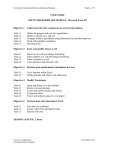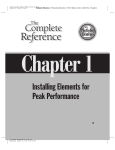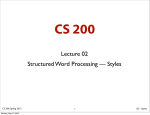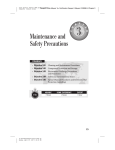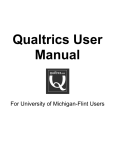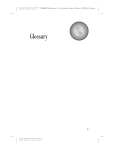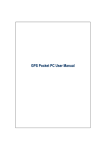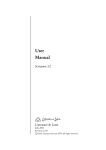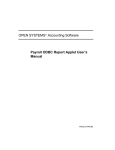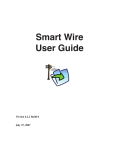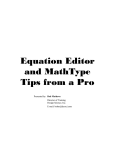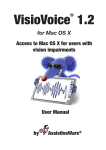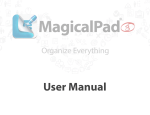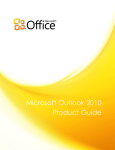Download Chapter 1 - McGraw-Hill Professional
Transcript
Color profile: Generic CMYK printer profile Composite Default screen Complete Reference / Office 2001 for Mac: TCR / Steinberg / 3168-3 / Chapter 1 Blind Folio 3 Chapter 1 Discovering Office 2001 3 P:\010Comp\CompRef8\168-3 (reprint)\ch01.vp Monday, November 12, 2001 12:38:32 PM Color profile: Generic CMYK printer profile Composite Default screen Complete 4 Reference / Office 2001 for Mac: TCR / Steinberg / 3168-3 / Chapter 1 Office 2001 for Mac: The Complete Reference he release of a new version of Microsoft Office is an event, be it for the Mac or Windows platform. The arrival of Office 2001 for the Macintosh is especially significant, because it provides up-front and personal evidence that the world’s largest software company is firm in its resolve to deliver top-quality software for our favorite computing platform. For the new version, Microsoft has gone the extra mile to ensure that ease of use is a primary feature. In the past, the company’s programs have been regarded as having huge feature sets buried in arcane menu bar commands and dialog boxes. The learning curve was steep, and huge instruction manuals and comprehensive help menus were needed to get users up to speed. But even if the information you need is now embedded in the software, the lack of a user manual means that you no longer have a convenient reference to guide you along the way. That’s the purpose of this book: to help you harness the power of Office 2001 for the Macintosh and create documents that will allow you to express your creativity and present information in the most productive way. In this chapter, we’ll explore many of the new features of Office 2001. T New Features of Office 2001 The biggest problem in creating a document is just getting started. Which Office program do you use? How do you select the right document format to meet your needs? The following pages list many of the most important new features of Office. You’ll find full instructions on how to take advantage of them in the other chapters in this book. Did you buy the Office applications separately? Excel 2001, PowerPoint 2001, and Word 2001 are available in separate retail packages. You can use the chapters in this book that refer to those programs just as if you had bought the entire Office package in one box (make that CD). Introducing the Project Gallery Microsoft’s answer to the dilemma of how to get started is the Project Gallery (see Figure 1-1). This floating palette is sort of a one-stop shopping center that lets you select the kind of document you want to create and then choose from a wide array of templates and wizards to set up that document. You don’t even have to specify which application you want to use. Based on the choices you make in the Project Galley, the correct application will be selected and opened for you, automatically. We’ll cover this subject in more detail in Chapters 3 and 4. P:\010Comp\CompRef8\168-3 (reprint)\ch01.vp Monday, November 12, 2001 12:38:32 PM Color profile: Generic CMYK printer profile Composite Default screen Complete Reference / Office 2001 for Mac: TCR / Steinberg / 3168-3 / Chapter 1 Chapter 1: Discovering Office 2001 5 GETTING STARTED WITH OFFICE 2001 FOR MAC Figure 1-1. The Office 2001 Project Gallery is a convenient starting point for creating new documents. If you’ve used AppleWorks 6, you’ll find something familiar about the Project Gallery. It resembles the Starting Point feature of Apple Computer’s integrated software package. The Formatting Palette Simplifies Document Setup In previous versions of Office, you had to figure out toolbar buttons and pore through a byzantine array of menu bar commands and dialog boxes to handle even the basics of document formatting, such as setting text size and line spacing. With the Formatting Palette (shown in Figure 1-2), this is all simplified greatly. The palette’s contents change automatically depending on the Office feature or program you’re using, and many of the commands you’ll use most are just a click or a pop-up menu away. P:\010Comp\CompRef8\168-3 (reprint)\ch01.vp Monday, November 12, 2001 12:38:33 PM Color profile: Generic CMYK printer profile Composite Default screen Complete 6 Reference / Office 2001 for Mac: TCR / Steinberg / 3168-3 / Chapter 1 Office 2001 for Mac: The Complete Reference Figure 1-2. In this example, the Formatting Palette displays many of the Word commands you’ll use most often. The choices change if you switch to Excel or PowerPoint. P:\010Comp\CompRef8\168-3 (reprint)\ch01.vp Monday, November 12, 2001 12:38:33 PM Color profile: Generic CMYK printer profile Composite Default screen Complete Reference / Office 2001 for Mac: TCR / Steinberg / 3168-3 / Chapter 1 Chapter 1: Discovering Office 2001 Apple’s enhanced Open and Save dialog boxes, sometimes called navigation services, are fully supported by Office 2001 (see Figure 1-3). The Shortcuts feature lets you jump right to the desktop, the drives available to your Mac, or networked Macs. A Favorites feature lets you add folders and disks for fast access. Recently accessed documents are also listed. Introducing Microsoft Entourage Microsoft’s free Outlook Express has been regarded as one of the best e-mail programs, even when compared to a popular commercial alternative, Qualcomm’s Eudora. In addition to managing your Internet e-mail accounts and newsgroups, the program has a convenient Address Book feature that stores basic contact information beyond the e-mail address, including phone numbers and physical addresses. Microsoft took this worthy beginning and melded it with a personal information manager (PIM) and dubbed it Entourage (see Figure 1-4). As you’ll learn in Chapters 5 through 10, this new application compares favorably with separate PIM software, but it’s also well integrated into the Office application suite. Figure 1-3. Apple’s fancy new Open and Save dialog boxes get full support from Office 2001. P:\010Comp\CompRef8\168-3 (reprint)\ch01.vp Monday, November 12, 2001 12:38:34 PM GETTING STARTED WITH OFFICE 2001 FOR MAC Support for New Open and Save Dialog Boxes 7 Color profile: Generic CMYK printer profile Composite Default screen Complete 8 Reference / Office 2001 for Mac: TCR / Steinberg / 3168-3 / Chapter 1 Office 2001 for Mac: The Complete Reference Figure 1-4. Entourage is a new e-mail and personal information manager application based on Outlook Express. Here are the main features of Entourage: ■ Easy E-mail Management A convenient three-pane window displays e-mail and information category folders, a list of e-mail messages, and the text of the selected message. You don’t have to open your message in a separate window, which eases management of messages. This window setup is especially convenient if your Mac has a small monitor. ■ Smart Address AutoComplete When you address a message, Entourage offers to complete the address based on your Address Book contacts and the most recent contacts with whom you’ve exchanged messages (even if they are not in your Address Book). ■ Address Book In addition to providing basic contact information, such as name, e-mail address, phone number, and location, the Address Book provides an Action button, which you can use to create a new message or even locate the contact by logging onto the Internet and consulting Microsoft’s Expedia Web site. P:\010Comp\CompRef8\168-3 (reprint)\ch01.vp Monday, November 12, 2001 12:38:35 PM Color profile: Generic CMYK printer profile Composite Default screen Complete Reference / Office 2001 for Mac: TCR / Steinberg / 3168-3 / Chapter 1 Chapter 1: Discovering Office 2001 The Calendar automatically resizes itself depending on the size of your document window and the space allocated to the folder list. ■ Task Management You can build a personal to-do list, where you can enter tasks and set reminders on a one-time basis or for repeating events. ■ Electronic Sticky Notes If your office is cluttered with those paper sticky notes, you’ll appreciate the ability to create electronic versions in Entourage. You can write down ideas, recipes, directions to a contact’s office and so on. The Sticky Notes feature of Microsoft Entourage is separate from the feature offered as part of the Mac OS. For one thing, it works only within the program, whereas Apple’s Stickies feature puts your notes on the desktop. Figure 1-5. Entourage’s Calendar can be used to enter tasks or reminders, or it can be published on your Web site. P:\010Comp\CompRef8\168-3 (reprint)\ch01.vp Monday, November 12, 2001 12:38:37 PM GETTING STARTED WITH OFFICE 2001 FOR MAC ■ Easy-Access Calendar Accessed by a single click from the main window of Entourage, the Calendar (see Figure 1-5) can be used to create new events or tasks and manage existing ones. The Calendar can be published on your Web site or sent as an e-mail attachment to your contacts. 9 Color profile: Generic CMYK printer profile Composite Default screen Complete 10 Reference / Office 2001 for Mac: TCR / Steinberg / 3168-3 / Chapter 1 Office 2001 for Mac: The Complete Reference ■ Electronic Reminders You’ll see a reminder at the specified time for special events, tasks, or messages that require follow-up. Entourage reminders can be created for Microsoft Office documents that require follow-up. ■ Custom Views and Categories You can organize your personal information the way you want, making it easy to prioritize messages and events and locate the data you need. ■ Links This unique and powerful feature of Entourage lets you attach a link to a message or file, even if that file was created in a program that’s not part of the Microsoft Office 2001 suite. This feature allows you to open the linked item without having to perform a special search for it—a real time saver. ■ Word Text Editor Your Entourage messages use some of the same basic editing tools as Word. You can check spelling, apply text formatting, and automatically correct the words you frequently misspell. ■ Advanced Find You wrote a message, but with hundreds or thousands in your archives, how do you find the one you sent to a specific person on a specific day? Entourage’s Find feature can search your messages by content or category. ■ Easy Import of Existing Messages Whether you used Outlook Express or a totally different e-mail program, such as Eudora or Netscape Communicator, you can import both messages and address books with a reasonable degree of fidelity. A convenient assistant takes you through the process. ■ Multiple Users With Mac OS 9, Apple introduced systemwide support for multiple users. This allows the owner or administrator of a Macintosh to set up a custom environment for each user. Entourage supports this feature, so each user can have his or her own account information, messages, reminders, and so forth. Introducing Word 2001 Here, one by one, are brief descriptions of the new features of Word 2001. Following this list is a roundup of the changes in commands as compared to Word 98, so you can see how to access familiar functions with the new version of the program. You’ll discover the power of Word 2001 in Chapters 11 through 15. ■ Templates Rather than creating your document formatting from scratch, Word 2001 offers you hundreds of templates to help simplify the process of getting started. A template is simply a document with all the formatting elements in place, ready for you to customize or insert your information. They’re defined by category, so you can easily select the ones that apply most to your project. The Value Pack on your Office 2001 installation disk (described in Chapter 2) includes extra templates and clip art for you to install. P:\010Comp\CompRef8\168-3 (reprint)\ch01.vp Monday, November 12, 2001 12:38:37 PM Color profile: Generic CMYK printer profile Composite Default screen Complete Reference / Office 2001 for Mac: TCR / Steinberg / 3168-3 / Chapter 1 Chapter 1: Discovering Office 2001 ■ Wizard Sometimes known as an assistant, a wizard helps step you through the design process, so you can easily build a document or use a particular program feature without having to enter all the formatting information manually. Word 98 offered wizards for such tasks as creating envelopes and labels. The new version adds more sophisticated offerings, for working with such projects as brochures, catalogs, and menus (see Figure 1-6). ■ AutoCorrect Having a powerful Mac at your beck and call isn’t enough. What’s the good of having all that computing horsepower at hand if it cannot do at least some of the work for you, so you don’t have to manually enter every command or function? The new AutoCorrect function still finds and automatically corrects typing errors, such as misspellings and typos, and grammatical errors and so on. But it goes further than the feature in the previous version of Word by using the same dictionary as your spelling checker. Take it from me; this book would have been far more difficult without this feature (I tend to reverse letters when I type really fast, which is most of the time). Figure 1-6. Use a wizard to guide you through the formatting of the most complex projects. P:\010Comp\CompRef8\168-3 (reprint)\ch01.vp Monday, November 12, 2001 12:38:38 PM GETTING STARTED WITH OFFICE 2001 FOR MAC If you choose a template or wizard that requires a different application than Word, no problem. Once you’ve set up your document, the appropriate Office application will be launched if it’s not already open. 11 Color profile: Generic CMYK printer profile Composite Default screen Complete 12 Reference / Office 2001 for Mac: TCR / Steinberg / 3168-3 / Chapter 1 Office 2001 for Mac: The Complete Reference ■ Automatic Formatting Compared to earlier versions, Word 2001 has a more inspired automatic text formatting feature, which examines document formats that you use for a list item, such as this one, and then applies the same formatting to the next item. In this case, I typed the heading in bold, so Word knew enough to begin the next item in bold as well (even though I was typing in normal text when I ended the previous entry). Word is even clever enough to apply common formats to text entries: for instance, if you regularly place asterisks before and after a word to signify bold. For example, typing *Bold* would yield Bold, with the word typed in boldface (without your having to switch back to regular typeface after that word). ■ AutoComplete When you begin to type a word or phrase, Word can recommend how it may be completed, based on the entries in your Entourage Address Book, dates, and entries in the AutoText panel (opened from the AutoCorrect command). When I type Gen in my copy of Word, for example, the program comes up with “Gene Steinberg” to complete the entry (of course, your mileage may vary, unless you have some reason to put my name in your Address Book). ■ AutoSummarize This feature allows Word to examine the contents of a document and then provide a summary (see Figure 1-7) based on its analysis. While I would not suggest this as a way for a student to write a report for homework (in case you are a student reading this book), it’s a useful way to create an abstract of a complex document to get a sense of the basic subject matter. ■ Automatic Style Creation and Preview In previous versions of Word, you had to manually create a new style based on the formatting of a paragraph. In Word 2001, the style is created for you as you alter the formatting. In addition, styles are updated based on the changes that you make. To see a small preview of the impact of your style, just select Style from the Format menu and click the style’s name. Both character and paragraph styles are shown in miniature. ■ Letter Wizard One of the most common uses of a word processing program is to write letters. In Word 2001, the Letter Wizard takes you step by step through the formatting of the kind of letter you want, be it a formal letter or just a personal note to a friend or family member. What’s more, the names of those to whom you’ve written are stored in a list, along with the contents of your Entourage Address Book. That way, your new letter can be addressed automatically for you. Even your salutation and closings are stored, in case you wish to move beyond a simple “Dear John” beginning and “Cordially” ending. P:\010Comp\CompRef8\168-3 (reprint)\ch01.vp Monday, November 12, 2001 12:38:38 PM Color profile: Generic CMYK printer profile Composite Default screen Complete Reference / Office 2001 for Mac: TCR / Steinberg / 3168-3 / Chapter 1 Chapter 1: Discovering Office 2001 13 GETTING STARTED WITH OFFICE 2001 FOR MAC Figure 1-7. This is a short summary of a novel written by the author and his son. ■ Click and Type Want to insert a header or footer in your document (such as a book’s title or page number)? It’s easier with Word 2001: all you have to do is double-click a footer or header in the document where you want to place the entries. This click and type capability is also useful for adding graphics and tables to your document. ■ Checking Spelling and Grammar Spelling and grammar checking are tasks where a word processor sometimes falls down on the job. Grammar checking tends to be a little too literal, and spell checkers miss proper names of people, places, and things. Suggestions for grammatical errors are now presented in a more informative, less rigid fashion. In addition, as explained earlier in this section, AutoCorrect has been beefed up to offer near-automatic spell checking and correction of common errors. The result is a cleaner, more error-free document in less time. P:\010Comp\CompRef8\168-3 (reprint)\ch01.vp Monday, November 12, 2001 12:38:39 PM Color profile: Generic CMYK printer profile Composite Default screen Complete 14 Reference / Office 2001 for Mac: TCR / Steinberg / 3168-3 / Chapter 1 Office 2001 for Mac: The Complete Reference Just hold down the CONTROL key and click a word, and Word will provide a pop-up listing of synonyms in the contextual menu. There’s also a Define category, which lists the dictionary definition of the word, as shown here. ■ New Find and Replace Feature Say you want to change the word scissor to knife. With the previous versions of Word, you also had to seek out several grammatical inflections: for example, you had to replace scissors with knives, and so on. The new Find and Replace feature intelligently changes all or most of these variations without your having to go through the process several times (which can get to be time consuming on a large document). Remember, the more a computer computes, the easier it is for you to get your work done. ■ Multiple-Language Hyphenation You can install multilingual dictionaries in Office, using the Value Pack installer on your Office CD. When Word detects material in your document written in a different language, it will hyphenate accordingly, if document hyphenation is activated (it’s activated via the Hyphenation command on the Tools menu). ■ New Table Drawing Tools Word’s extensive array of illustration tools have been enhanced for tables. Just a click and a drag is all you need to create a boundary around a table or one of the cells within a table. A convenient Eraser tool is on hand to remove any portion of the table, so a portion of the table can be merged. In Word 98, this feature was limited to cells in the same row. Now it works across the board. ■ Nested Tables Want to create a table within a table? In Word 2001, you can do it with a click and a drag. Just drag and create your table within a table as easily as you create any other table. We’ll cover this subject in more detail in Chapter 13. P:\010Comp\CompRef8\168-3 (reprint)\ch01.vp Monday, November 12, 2001 12:38:39 PM Color profile: Generic CMYK printer profile Composite Default screen Complete Reference / Office 2001 for Mac: TCR / Steinberg / 3168-3 / Chapter 1 Chapter 1: Discovering Office 2001 ■ Rotate Text Another convenient page layout feature is the ability to rotate text 90 degrees. Rotation is performed globally, either in your document or in individual table cells or text boxes. ■ New Table Formatting Options In Word 2001, you can now adjust the height of a table by dragging the border of the row up or down, in the same fashion as you can control the width of a column. A move handle lets you place the table elsewhere on a page, and a resize handle lets you alter the size but retain current row and column proportions. ■ Updated Border Styles Included in Word 2001’s bag of tricks are 150 brand-new border styles. You can choose from such fancy effects as three-dimensional borders, plus multiple line borders suitable for page layout. In addition, the new Text Border feature allows you to block out text elements, which simplifies the process of adding a special border around a headline. ■ Shaded Text You can now apply a shade or color to just selected letters or words, not just an entire paragraph as before. ■ Enhanced Drawing Tools Although a word processor program isn’t the ideal environment for illustration, Word 2001’s drawing and graphics tools have been expanded with special three-dimensional effects, shadows, textures, transparent fills, and AutoShapes—a palette of 100 forms that you can use to spruce up your document, as shown here. In addition, pictures can be placed in any location in your document, and you can run text around a picture. This gives Word some useful page layout capabilities. P:\010Comp\CompRef8\168-3 (reprint)\ch01.vp Monday, November 12, 2001 12:38:40 PM GETTING STARTED WITH OFFICE 2001 FOR MAC ■ Aligning Text The text alignment options now include two convenient document layout features. One lets you align text horizontally on a page, and the other lets you align it vertically, aligning the text with the top or middle or setting it justified (which spreads the space between lines to fill your page). These options are similar to the features available on page layout software, such as Adobe InDesign and QuarkXPress. 15 Color profile: Generic CMYK printer profile Composite Default screen Complete 16 Reference / Office 2001 for Mac: TCR / Steinberg / 3168-3 / Chapter 1 Office 2001 for Mac: The Complete Reference ■ Text Boxes If you use a page layout program, such as QuarkXPress, the concept of a text box is familiar. It involves putting text in a predefined area or box, which can then be enhanced with artistic effects, rotated, resized, or cropped. You can also link two or more text boxes, so text flows into different columns of a page. This feature makes it easy for you to create a club newsletter or other publication without having to resort to one of those other programs for the task. Although Word is offering more and more page layout features, it’s not meant as a replacement for sophisticated page creation applications such as Adobe InDesign and QuarkXPress. It is useful, however, for smaller, in-house publications and simple brochures, where formatting capabilities and the precision of typography and image placement are not as significant. ■ Picture Bullets A normal text bullet, commonly used for lists (such as in this book), consists of a small, black (or colored) circle. Word’s Picture Bullet feature lets you use a picture rather than a type element as a bullet. ■ Clip Gallery Organizing your clip art has never been easier than with Word’s Clip Gallery. This new feature lets you organize your artwork into a convenient storage area from which you can select and drag and drop images into your documents. What’s more, it works with all Office programs, not just Word. ■ Scanner and Digital Camera Support You can access TWAIN-compatible scanners and digital cameras, so you can scan a picture directly into Word. TWAIN is an acronym for “tool without an interesting name,” and it allows programs to offer direct access to special software, such as scanning software. Not all scanners and digital cameras support TWAIN. You’ll need to consult the documentation for the product, or just check the contents of the TWAIN folder, located in the Preferences folder within the System Folder, to see if drivers for the product are present. ■ Web Integration In previous versions of Word, you could save your documents in HTML format for publishing on the World Wide Web. In Word 2001, the Web authoring features have been greatly enhanced. One important new feature gives you the ability to preview the page before it’s saved in the Web browser of your choice—no, it doesn’t have to be Internet Explorer (although a copy is included on the Office 2001 CD). In addition, Web pages can be optimized for best display in a browser, thus reducing file size and creating pages that load faster. There are also tools for creating visual effects, editing and optimizing graphics, adding sound and video, and tapping a collection of clip art for special effects and borders. ■ WSIWYG Web Editing The WSIWYG (what you see is what you get) feature is similar to what you find in separate Web authoring programs. You can create P:\010Comp\CompRef8\168-3 (reprint)\ch01.vp Monday, November 12, 2001 12:38:40 PM Color profile: Generic CMYK printer profile Composite Default screen Complete Reference / Office 2001 for Mac: TCR / Steinberg / 3168-3 / Chapter 1 Chapter 1: Discovering Office 2001 Figure 1-8. This sample Web page, viewed in Microsoft Internet Explorer, shows how you can produce some sophisticated work with Word’s HTML editing features. P:\010Comp\CompRef8\168-3 (reprint)\ch01.vp Monday, November 12, 2001 12:38:41 PM GETTING STARTED WITH OFFICE 2001 FOR MAC a Web page with text, pictures, fonts, sounds, and more and never get involved in the raw HTML code on which it’s based; you just have to look at the end result, fully formatted (see Figure 1-8). If you like, of course, you can view the HTML source code to perform fine-tuning. 17 Color profile: Generic CMYK printer profile Composite Default screen Complete 18 Reference / Office 2001 for Mac: TCR / Steinberg / 3168-3 / Chapter 1 Office 2001 for Mac: The Complete Reference ■ Data Merge Manager One particularly useful feature of Word, though difficult to use, is Mail Merge. Word 2001 makes it easier to create form letters, envelopes, labels, and other documents. Using simple drag-and-drop techniques, you can organize your data fields so they show up in the right place. When you’re done, you can preview the document before printing to make sure everything is placed correctly. ■ Expanded Multilingual Support If you’ve earmarked your documents for use around the world, you’ll be pleased with Word 2001’s ability to handle the requirements for foreign language text. Such elements as special characters, euro styles, special date formats, and Word’s powerful formatting tools are customized to meet specific language requirements. Word Command Changes With so many changes in the program, it may seem confusing that the basic menu bar commands are essentially the same. Table 1-1 lists the changes and additions that apply to common Word features. This will help you adapt to the new features and the reinvention of old ones. Word 98 Word 2001 File Menu New Changed to Project Gallery. Save as HTML Changed to Save as Web Page. Edit Menu Publishing Publish & Subscribe is no longer supported. Insert Menu Break Click command under Break to insert breaks. Auto Text Reference Initials, Signature, and Signature Company removed. These commands can be restored by choosing AutoText from the Insert menu and reinserting. Table 1-1. Word Menu Bar Commands Changed for Word 2001 P:\010Comp\CompRef8\168-3 (reprint)\ch01.vp Monday, November 12, 2001 12:38:42 PM Color profile: Generic CMYK printer profile Composite Default screen Complete Reference / Office 2001 for Mac: TCR / Steinberg / 3168-3 / Chapter 1 Chapter 1: Word 2001 Format Menu Style Gallery Transferred to Theme dialog box. Tools Menu Language Thesaurus and Hyphenation functions moved to Tools menu. Mail Merge Now called Data Merge Manager. Envelopes and Labels Split into two commands: Envelopes and Labels. Preferences Now where it should be: on the Edit menu. Table Menu Insert Table Transferred to the Insert menu and renamed Table. Delete Cells Choose Delete from the Tools menu and select Cells. Select Row Choose Select from the Tools menu and select Row. Select Column Choose Select from the Tools menu and select Column. Select Table Choose Select from the Tools menu and select Table. Distribute Rows Evenly Available under AutoFit. Distribute Columns Evenly Available under AutoFit. Cell Height and Width Available under Table Properties. Headings Changed to Heading Rows Repeat. Convert Table Choose Convert from the Tools menu and select Convert Table. Show Clipboard Moved to a more logical position, the View menu, and renamed Office Clipboard. Table 1-1. Word Menu Bar Commands Changed for Word 2001 (continued) P:\010Comp\CompRef8\168-3 (reprint)\ch01.vp Monday, November 12, 2001 12:38:42 PM 19 GETTING STARTED WITH OFFICE 2001 FOR MAC Word 98 Discovering Office 2001 Color profile: Generic CMYK printer profile Composite Default screen Complete 20 Reference / Office 2001 for Mac: TCR / Steinberg / 3168-3 / Chapter 1 Office 2001 for Mac: The Complete Reference Table 1-2 summarizes the commands new in Word 2001 and where to find them. New Command Function File Menu New Blank Document Similar to the New command in Word 98; creates a brand-new, blank document using the default template. Web Page Preview Opens your selected Web browser to view Web page. View Menu Contact Available under Toolbars; used to configure your Entourage Address Book. Formatting Palette Displays a convenient floating palette of common commands. Insert Menu Horizontal Line Available under Picture; inserts a graphic file or horizontal line in your document. From Scanner or Camera Available under Picture; inserts a picture directly from your scanner or digital camera. HTML Object Allows you to insert objects such as sounds, scrolling text, and form buttons in your Web page. Format Menu Theme Table 1-2. Allows you to create a document based on a preset set of background images, colors, and document styles. New Commands Available from the Word 2001 Menu Bar P:\010Comp\CompRef8\168-3 (reprint)\ch01.vp Monday, November 12, 2001 12:38:42 PM Color profile: Generic CMYK printer profile Composite Default screen Complete Reference / Office 2001 for Mac: TCR / Steinberg / 3168-3 / Chapter 1 Chapter 1: Function Tools Menu Dictionary Accesses the built-in dictionary. Flag for Follow Up Works with Entourage to set up a reminder that informs you when it is time to resume work on your document. Help Menu Turn Assistant On/ Turn Assistant Off Table 1-2. Activates or turns off the animated Office Assistant. New Commands Available from the Word 2001 Menu Bar (continued) Introducing Excel 2001 Although Microsoft Word 2001 may get most of the attention, Excel 2001 (see Figure 1-9) has its share of changes that will greatly simplify the often convoluted process of creating a spreadsheet. We’ll cover this subject in more detail in Chapters 16 through 19. Here’s a brief listing of the changes and improvements: ■ Project Gallery As in all other Office applications, the Project Gallery serves as the convenient starting point for creating a new document. You can open a blank document page (known as a workbook in Excel) or choose from a variety of templates and designs. ■ See-Through View This feature keeps the color of all selected cells containing colored text the same, rather than reversing the color scheme. This approach is likely to be less confusing. ■ Euroconvert This feature offers easy conversion of numbers to euros and European Union (EU) member currencies (the new currency system supported in Europe). It also allows you to convert a figure from one euro currency to another, by way of the euro. P:\010Comp\CompRef8\168-3 (reprint)\ch01.vp Monday, November 12, 2001 12:38:42 PM 21 GETTING STARTED WITH OFFICE 2001 FOR MAC New Command Discovering Office 2001 Color profile: Generic CMYK printer profile Composite Default screen Complete 22 Reference / Office 2001 for Mac: TCR / Steinberg / 3168-3 / Chapter 1 Office 2001 for Mac: The Complete Reference Figure 1-9. Using Excel, you can create sophisticated spreadsheets and charts in minutes. ■ Flag for Follow-up This feature works with Entourage. It allows you to flag your Excel workbooks for later follow-up reminders. ■ Scanner and Digital Camera Support This feature works with TWAIN-compatible scanners and digital cameras, allowing you to scan a picture directly to Excel. Scanned pictures can greatly enhance the look of your workbooks and charts. P:\010Comp\CompRef8\168-3 (reprint)\ch01.vp Monday, November 12, 2001 12:38:43 PM Color profile: Generic CMYK printer profile Composite Default screen Complete Reference / Office 2001 for Mac: TCR / Steinberg / 3168-3 / Chapter 1 Chapter 1: Discovering Office 2001 ■ Border Drawing Toolbar This feature lets you draw borders, remove borders, and merge borders, each with a single click. You can also change border styles and colors using this powerful tool. ■ Calculator This feature is a dream come true, especially if math isn’t your second language. You can enter figures in the Calculator, and it will automatically come up with the correct formula syntax. Then you can place the figures in any cell in your Excel document. ■ AutoSum The updated version of AddSum includes Average, Count, Max, and Min functions, which makes it easier to create functions. ■ Four-Digit Dates Just in time for the new millennium, this feature lets you specify four-digit, rather than two-digit, years. ■ Formatting Palette As in Word, this little feature places common program features just a click away. The available functions depend on the type of item you’ve selected, be it a regular cell or a drawing object. The Formatting Palette frees you from long trips through menus and dialog boxes to access many Excel features. P:\010Comp\CompRef8\168-3 (reprint)\ch01.vp Monday, November 12, 2001 12:38:44 PM GETTING STARTED WITH OFFICE 2001 FOR MAC ■ Shared Office Tools Because certain features are shared across all Office programs, it’s easier to learn how to access and use a program feature. 23 Color profile: Generic CMYK printer profile Composite Default screen Complete 24 Reference / Office 2001 for Mac: TCR / Steinberg / 3168-3 / Chapter 1 Office 2001 for Mac: The Complete Reference ■ WYSIWYG Font Menu This feature is identical to the one available in recent versions of Word. You can now see the actual styles of your available fonts. This feature can, of course, be turned off as an application preference, or if you have a font menu modifier program already installed, such as Adobe Type Reunion Deluxe or Action WYSIWYG. A font menu modifier program such as the ones named here does more than just show fonts in their actual styles. It also groups fonts by family to keep menus shorter. Action WYSIWYG also shows fonts divided into columns, to shorten the font menus even more. P:\010Comp\CompRef8\168-3 (reprint)\ch01.vp Monday, November 12, 2001 12:38:44 PM Color profile: Generic CMYK printer profile Composite Default screen Complete Reference / Office 2001 for Mac: TCR / Steinberg / 3168-3 / Chapter 1 Chapter 1: Discovering Office 2001 ■ List AutoFill This is another tool to simplify document formatting. This feature carries over the formats and formulas in lists, so that new items inherit them. For a list to be extended, the formatting and formula properties must show up in three of the previous five rows. ■ Euro Currency Symbol Excel 2001 supports new number formats to work with the euro currency symbols. ■ List Manager This powerful new feature speeds up the process of sorting, analyzing, and searching for data in your worksheet. You can use it to organize your data for easy viewing. ■ AutoFilter Using the choices you make, AutoFilter displays rows of information to help you find specific pieces of data. ■ AutoComplete The same powerful feature that is so flexible in Word checks the text you’re typing against information already entered in the column. You are then prompted to pick the right text to complete the entry from a list of choices. This feature is a real time saver. ■ Display Units This feature is an addition to Excel’s powerful charting capability. It helps you shorten numbers by specifying a display unit represented by the number. For example, the number 50 can represent 50,000,000. A label will appear in the chart to indicate that the figure represents millions (or whatever unit you select). ■ Multiple-Level Category Labels If a data worksheet contains more than a single heading level, Excel labels the axis of the chart according to the same hierarchical categories as in the worksheet. ■ Web Page Preview As in Word, this feature lets you preview your document in your selected Web browser, so you can make sure the Web version looks the way you like. ■ Customize Web Pages This feature also mirrors the one in Word. From the Edit menu, choose Preferences, select the General tab, and choose Web Options. In the dialog box that appears, you can give your Web page a title, specify the graphics format and display size, and make other choices to maximize the impact of your page. ■ Manage Files and Links A Web page generally consists of text plus a set of linked pictures. All Office programs help you manage all files connected to your Web page, so problems don’t occur when visitors to your site attempt to view them. P:\010Comp\CompRef8\168-3 (reprint)\ch01.vp Monday, November 12, 2001 12:38:44 PM GETTING STARTED WITH OFFICE 2001 FOR MAC ■ Color Picker This feature lets you select the colors used in your spreadsheets from the ones available on your Mac. No, it doesn’t offer special color palettes, such as Pantone, like page layout programs such as QuarkXPress. 25 Color profile: Generic CMYK printer profile Composite Default screen Complete 26 Reference / Office 2001 for Mac: TCR / Steinberg / 3168-3 / Chapter 1 Office 2001 for Mac: The Complete Reference ■ International Web Support Office can save Web pages with the correct international text parameters, so users around the world will be able to view your pages in the correct text characters. ■ Full Support for Graphics and Objects As with other Office programs, the graphics in your Web page are stored in GIF, JPEG, or PNG format. This allows visitors to your site to view your graphics they way you want. ■ Pivot Table Features The PivotTable feature lets you embed reports directly in your worksheets. The new PivotTable Report Wizard simplifies the process for formatting the report according to your needs. ■ Data Selection and Formatting This feature is improved in Excel 2001. It lets you carry over existing Excel formatting when you refresh or change the layout. ■ Improved Import and Analysis Features In Excel 2001, data can be easily imported into your worksheet from other programs. You can avoid extra steps in typing and formatting the information. Text file data can he handled in the same fashion, retaining formats and formulas. ■ Improved Web Queries It’s now easier to perform a query, or search, of data on the World Wide Web. The new, improved query function includes sample Web queries to simplify the task of locating data. ■ FileMaker Import Wizard One of the missing features of Office for the Mac has been a database program, such as Microsoft’s Access, which still remains a Windows exclusive. However, this new Import Wizard lets you retrieve data from Apple’s powerful database application, FileMaker Pro. Introducing PowerPoint 2001 Microsoft PowerPoint 2001 (see Figure 1-10) has progressed way beyond simple online slide shows. As you’ll see in the next few pages, it offers new features that let you create powerful presentations. Chapters 20 through 22 cover this subject in detail. In the meantime, here’s a list of the new and improved features: ■ Project Gallery As in all other Office 2001 applications, the Project Gallery simplifies creation of a new document. Just choose the template or wizard you want, and you’ll be able to produce a more professional-looking presentation. ■ Formatting Palette As in Excel and Word, the Formatting Palette puts the most commonly used PowerPoint commands at your beck and call in your document. ■ Find and Insert Slides Use the Slide Finder to check thumbnail views of slides so you can add the ones you want to your presentation. P:\010Comp\CompRef8\168-3 (reprint)\ch01.vp Monday, November 12, 2001 12:38:45 PM Color profile: Generic CMYK printer profile Composite Default screen Complete Reference / Office 2001 for Mac: TCR / Steinberg / 3168-3 / Chapter 1 Chapter 1: Discovering Office 2001 27 GETTING STARTED WITH OFFICE 2001 FOR MAC Figure 1-10. Access new tools to make more professional presentations in PowerPoint. ■ Easily Access Word Definitions The built-in definition dictionary can be used to define and cut and paste a word in your slide. ■ Personalize User Theme Apple’s Appearance Control Panel is fully supported, so you can change the look of PowerPoint to suit your taste. ■ Euro Currency Symbol PowerPoint now provides full support for euro currency values, in case your presentation is designed for viewing in Europe. ■ Multiple Slide Masters You can create a series of master slides and titles (not just one), to increase the choices available in your presentation. Masters can also be copied from other presentations, so you can easily give your slides a uniform look and feel. P:\010Comp\CompRef8\168-3 (reprint)\ch01.vp Monday, November 12, 2001 12:38:46 PM Color profile: Generic CMYK printer profile Composite Default screen Complete 28 Reference / Office 2001 for Mac: TCR / Steinberg / 3168-3 / Chapter 1 Office 2001 for Mac: The Complete Reference ■ Improved Assistant You can now resize and dock the Office Assistant window, so it doesn’t occupy too much space on your screen. This is especially useful if your Mac has a smaller display—for instance, if you are using an iMac—and you want to devote as much space as possible to the actual presentation window. ■ AutoFit Text Is your text running too long? No problem. PowerPoint’s AutoFit feature will resize it to fit. ■ New Normal View This new viewing option displays the outline, slide, and notes all at once. Each viewing pane can be sized as you prefer, so you can emphasize the pane that you are giving the most attention. This feature is another boon for users with smaller monitors. ■ Grayscale Output Slides can be seen and printed in black and white, not just color. This enhances the results if you’re using a regular grayscale laser printer. ■ Native Table Tools You no longer have to copy or import tables from other programs. You can use the Draw Table tool to create tables within PowerPoint. Just click the tool and drag to create the tables you want. ■ Graphical Bullets As in Word, this feature lets you use a picture, rather than a text character, as a bullet to enhance the look of a slide. PowerPoint offers a selection of bullet clip art, so you don’t have to create picture elements from scratch. ■ Numbered Lists This is another Word feature that makes its debut in PowerPoint. Just click the List button on the Formatting Palette, and you’ll have automatically numbered lists. ■ Flag for Follow-up Again you can harness a powerful feature of Entourage 2001. Just flag your presentations for later follow up, and you’ll see an onscreen reminder when it’s time to return to a project for updating or to send a project to your contacts. ■ Expanded Clip Gallery This feature lets you conveniently organize the pictures you use regularly for your presentations. You can place graphics in special categories, add custom keywords, and place the Clip Gallery side by side with your PowerPoint document, so you can easily drag and drop the pictures you need. ■ Graphics and Objects for Web Pages When you publish a PowerPoint presentation to a Web site, the pictures are automatically stored in a Web-savvy format: GIF, JPEG, or PNG. ■ Enhanced Graphics Support This feature is especially useful if you intend to output a presentation to a film recorder or high-end output device. Exported slide images can be adjusted for size, resolution, and compression for maximum quality for the intended medium. P:\010Comp\CompRef8\168-3 (reprint)\ch01.vp Monday, November 12, 2001 12:38:47 PM Color profile: Generic CMYK printer profile Composite Default screen Complete Reference / Office 2001 for Mac: TCR / Steinberg / 3168-3 / Chapter 1 Chapter 1: Discovering Office 2001 ■ Animated GIF Support You can play an animated GIF file in your PowerPoint presentation, which is especially helpful if your presentation is earmarked for the Web. ■ Make PowerPoint Movies The recipient of your presentation no longer has to have PowerPoint or a viewer program installed. You can save your presentation as a QuickTime movie, providing full control of your presentation via the controls in the player application. This allows your presentations to be seen by anyone using a Macintosh or Windows personal computer with Apple’s QuickTime program installed. The latest version of Apple’s QuickTime can be downloaded directly from Apple’s Web site at http://www.apple.com/quicktime. ■ Save as Web Page This feature matches the one in Excel and Word. You can publish your presentation on the Web. The conversion process converts the outline pane to a table of contents of your slides for easier navigation. ■ QuickTime Transitions Give your presentation a movie-like look and a more fluid flow by adding transitions between slides. The Exit Animations feature also gives you more control over special animation and sound effects. ■ Slide Navigator Just drag the horizontal scrollbar and view a thumbnail to locate a specific slide in your presentation. ■ Improved Browser Compatibility Your Web-based presentations can be set up to access the more powerful features of Internet Explorer or Netscape 4.0 or later, yet remain viewable with Internet Explorer and Netscape 3.0. ■ Customizable Web Pages As in other Office programs, just choose Preferences from the Edit menu, select the General tab, and click the Web Options button. You can use this preference panel to specify Web graphics formats. ■ Automatic File and Link Management Automatic file and link management facilitates the handling of pictures that are linked to your Web page. Office 2001 applications can also check links and repair broken links to accommodate movement of the main HTML file and graphics to other folders. ■ International Text Encoding Like all Office applications, PowerPoint is a multilingual program. You can select the text encoding you want so users of foreign language systems can see the presentation with the correct letterforms. P:\010Comp\CompRef8\168-3 (reprint)\ch01.vp Monday, November 12, 2001 12:38:47 PM GETTING STARTED WITH OFFICE 2001 FOR MAC ■ Scanner and Digital Camera Support As in other Office applications, many scanners and digital cameras with TWAIN drivers can be used to bring a picture into PowerPoint. 29 Color profile: Generic CMYK printer profile Composite Default screen Complete 30 Reference / Office 2001 for Mac: TCR / Steinberg / 3168-3 / Chapter 1 Office 2001 for Mac: The Complete Reference New Features of Office v. X for Mac OS X For its Mac OS X version of Office (see Figure 1-11), Microsoft worked hard at updating the software to make it look good with the new Aqua interface. In all, some 700 program icons were redesigned to make them attractive and functional under the new operating system’s Quartz 2-D imaging technology. One particularly impressive aspect of Office v. X is the genie-like way that palettes, such as the Formatting Palette, are minimized or closed when you click the close button. The following pages cover only the new features for Office v. X. As you’ll see, for the most part, they enhance, rather than replace, the great features of Office 2001. According to Microsoft, these new features are not likely to appear in Office 2001 for the Mac and are exclusive to the Mac OS X version. Figure 1-11. The look of Word v. X typifies the new look for this application suite. P:\010Comp\CompRef8\168-3 (reprint)\ch01.vp Monday, November 12, 2001 12:38:49 PM Color profile: Generic CMYK printer profile Composite Default screen Complete Reference / Office 2001 for Mac: TCR / Steinberg / 3168-3 / Chapter 1 Chapter 1: Discovering Office 2001 ■ Revised Office Notifications Whether or not an Office v. X application is running, appointments and tasks can be displayed in a convenient window. This feature is also integrated with Microsoft .NET and MSN, so you can get word of updated stock quotes and other useful information. ■ Revised Project Gallery A new feature of Office’s Project Gallery is a category called Based on Recent. Up to 27 recent documents are displayed, and this feature allows you to create new documents using the information in previous ones. Since a copy rather than the original is opened when you use this feature, you don’t have to fret over actually modifying the original document. ■ New Getting Started Booklet and Revised Help Information In response to criticisms about the lack of a printed manual, Office v. X puts an electronic (PDF) document in the same folder in which the suite is installed. It’s called Getting Started Book. In addition, the Help menu has been revised, and a print feature has been added, so you can get a hard copy of the help text. ■ Collect and Paste The Office v. X clipboard has been made more intelligent, allowing you to go way beyond the standard copy-and-paste function. Instead of copying one item, pasting it, and then doing the same with the next, you can select multiple picture and text items from any Office application and then use the Paste All feature to put them all in a single document. You can also use this feature to apply formatting changes to the selected material. Nifty. ■ MSN Messenger Microsoft’s instant messaging client (see Figure 1-12) is the second most popular program of its type. The Carbonized version that comes with the Office v. X installation integrates with your Hotmail or Passport accounts and also works with Office Notifications and Microsoft .NET to provide extra notices about events and news. And, of course, you can track your online buddies. I won’t get into the ongoing dispute between Microsoft and AOL about compatibility between the two systems. For now, you have to keep separate buddy lists for each service. But maybe someday…. ■ Web-Based Tools Microsoft’s MacTopia Web site (http://www.microsoft.com/ mactopia) offers contact information, online maps, templates, clip art, and reference services that you can access to enhance your contact information in Entourage or the appearance of your Word, Excel, and PowerPoint documents. P:\010Comp\CompRef8\168-3 (reprint)\ch01.vp Monday, November 12, 2001 12:38:49 PM GETTING STARTED WITH OFFICE 2001 FOR MAC ■ Enhanced Compatibility Office v. X files are completely compatible with Office 2001 and Office 98, so you can easily exchange files with Mac users who haven’t migrated to the Mac OS X version yet. In addition, Office applications are compatible with Office for Windows 97, Office for Windows 2000, and Office for Windows XP. New on the compatibility list is support for AppleWorks 6.2 and the current version of FileMaker Pro, version 5.5. 31 Color profile: Generic CMYK printer profile Composite Default screen Complete 32 Reference / Office 2001 for Mac: TCR / Steinberg / 3168-3 / Chapter 1 Office 2001 for Mac: The Complete Reference Figure 1-12. MSN Messenger is Microsoft’s popular instant messaging client. ■ REALbasic Support If you’ve played with Microsoft’s Visual Basic on the Windows platform, you’ll appreciate the ability to develop custom user interfaces and macros for your specialized documents. Introducing Microsoft Entourage X Office v. X offers a major update to the user interface of the newest element of the Microsoft Macintosh Office suite, Entourage X (see Figure 1-13). The revised UI takes advantage of the Mac OS X Aqua interface and offers greater flexibility and control in managing your contacts, Calendar, and event notices, as well as the ability to manage your e-mail. ■ Enhanced Calendar The redesigned Calendar (see Figure 1-14) gets a spiffy tri-pane interface for daily, weekly, or monthly schedules, plus a new Tasks list that displays the events you need to know about. Entourage X is also integrated with Outlook, so you can send and receive meeting requests in installations that use Microsoft’s Windows-based Exchange Server system. ■ International Address Book Support When you need to add contacts from different locales around the world, Entourage X’s updated Address Book can support the unique address formats used in Europe, Japan, and many other countries. P:\010Comp\CompRef8\168-3 (reprint)\ch01.vp Monday, November 12, 2001 12:38:50 PM Color profile: Generic CMYK printer profile Composite Default screen Complete Reference / Office 2001 for Mac: TCR / Steinberg / 3168-3 / Chapter 1 Chapter 1: Discovering Office 2001 33 GETTING STARTED WITH OFFICE 2001 FOR MAC Figure 1-13. Sporting a new look, Entourage X is the element of the Office suite most changed in Office v. X. ■ Enhanced Custom Views To help you find the information you need at a moment’s notice, a modified Custom Views tab lets you examine your Address Book, Calendar, and Notes in the same place. ■ Expanded Word Editing Tools When you write e-mail, you are using many of the same features that you’d access in Word. By integrating Word features into Entourage X, Office v. X lets you move between the two programs without having to learn different ways of doing things. One particularly useful feature is Multiple Undo, something that is already part of Word 2001 and Word X. ■ Insert Rich Content If you’ve used AOL, you’re familiar with a feature that allows you to embed pictures in your e-mail messages. Entourage X’s Insert Rich Content feature takes this capability a step farther, allowing you to also place video clips in the body of your message. To view rich content, the recipient of your message must have software that supports this feature. Not even AOL would necessarily embed rich content from Entourage X in an e-mail message; however, usually embedded pictures would be included as file attachments, so the recipient should be able to see them, even if not in the body of your message. P:\010Comp\CompRef8\168-3 (reprint)\ch01.vp Monday, November 12, 2001 12:38:52 PM Color profile: Generic CMYK printer profile Composite Default screen Complete 34 Reference / Office 2001 for Mac: TCR / Steinberg / 3168-3 / Chapter 1 Office 2001 for Mac: The Complete Reference Figure 1-14. You’ll appreciate the easy way you can track your tasks and events with Entourage X’s refined Calendar view. ■ Keychain Support Mac OS X’s Keychain lets you store all, or most, of your passwords in a single location, so you don’t have to hunt for them. Entourage X fully supports this oh-so-useful feature. Introducing Word X In the Mac OS X version of Word, the primary changes (other than those that apply to all Office applications) are visual. The new version provides complete support for the marvelous features of Apple’s new operating system. In addition, there are a few notable changes that you’ll treasure when you try them: ■ Multi-Selection This feature, similar to one available in Nisus Writer, another word processor for the Mac, lets you separately select multiple and separated elements in your Word document by holding down the COMMAND key and clicking. You can then apply format changes or search in those elements alone—a real time-saver. Or you can cut or copy all of the items in one operation and paste them as a single item in another part of your document (or access Word’s drag-and-drop feature for a similar effect). P:\010Comp\CompRef8\168-3 (reprint)\ch01.vp Monday, November 12, 2001 12:38:54 PM Color profile: Generic CMYK printer profile Composite Default screen Complete Reference / Office 2001 for Mac: TCR / Steinberg / 3168-3 / Chapter 1 Chapter 1: Discovering Office 2001 Introducing Excel X The sophisticated spreadsheet component of Office v. X, in addition to getting the requisite Aqua makeover (see Figure 1-15), also includes some highly useful capabilities to help you protect and enhance your document. Figure 1-15. Mac OS X’s Quartz imaging capabilities are exploited in Excel X. P:\010Comp\CompRef8\168-3 (reprint)\ch01.vp Monday, November 12, 2001 12:38:57 PM GETTING STARTED WITH OFFICE 2001 FOR MAC ■ Clear Formatting Do you ever run into trouble when trying to remove and change complicated document formats? Word X’s Clear Formatting feature, on the Edit menu, zaps the formatting in a single step, switching the selected items to your default text style. 35 Color profile: Generic CMYK printer profile Composite Default screen Complete 36 Reference / Office 2001 for Mac: TCR / Steinberg / 3168-3 / Chapter 1 Office 2001 for Mac: The Complete Reference Here’s the short list: ■ Auto Recover This feature is already present in Word. By default, your document is saved every 10 minutes. Should a power outage or system crash occur, the next time you open Excel X, you’ll see the recovered version of your document. As in Word, you’ll be able to get back to work without having to redo a large segment of your document. ■ Customizable Keyboard Shortcuts If you find that the keyboard shortcut changes from Excel 98 to Excel 2001 are daunting or confusing, Excel X lets you change them to the way you like. Just as in Word, you can customize keyboard shortcuts in the way that makes you most comfortable, so your productivity is enhanced. ■ Transparent Charts and Anti-Aliasing These features exploit Mac OS X’s Quartz 2-D imaging technology. Your Excel X charts are sharply rendered, and you can use the transparency features to improve the impact. This can save you from a trip to another program, such as Adobe Photoshop—another real time-saver. Microsoft isn’t exaggerating when touting the enhanced graphics capabilities of Excel X. The first time I showed a simple chart made in Excel X to a graphic artist, she refused to believe that I had actually created it in Excel and not a dedicated graphics program. Introducing PowerPoint X Changes to PowerPoint X are extremely light, aside from appearance and usability enhancements related to Mac OS X. The most notable new feature, Packages, lets you collect all of the elements of a presentation, such as images, movies, and sounds, and put them in a single folder for easy transport to other users. This feature is reminiscent of the “collect for output” capability you find in dedicated page layout programs, such as Adobe InDesign and QuarkXPress. Summary Although the contents of the menus and dialog boxes in Excel, PowerPoint, and Word appear similar to those in Office 98 (aside from the obvious Aqua-related changes in Mac OS X), in fact, vast changes have been made to make Office’s powerful features easier to use. This means that you can create even complex documents more quickly than ever before. In the next chapter, we’ll explore Office 2001 and Office v. X installation, from the simple drag-and-drop setup to complex, custom installations configured to match your needs. P:\010Comp\CompRef8\168-3 (reprint)\ch01.vp Monday, November 12, 2001 12:38:57 PM