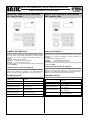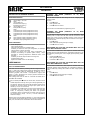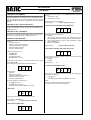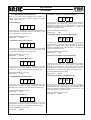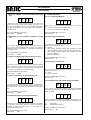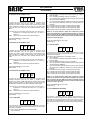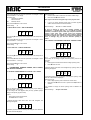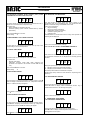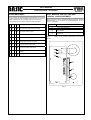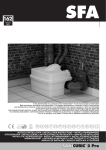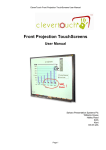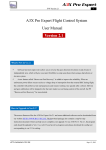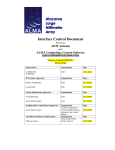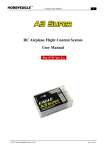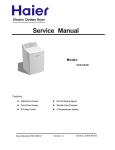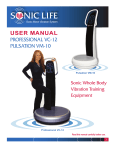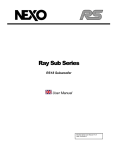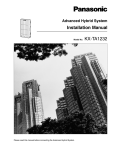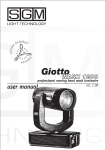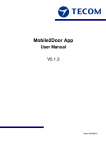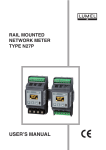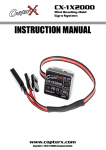Download DIGITAL DOOR PHONE SYSTEM Call module with keyboard Ref
Transcript
DIGITAL DOOR PHONE SYSTEM Call module with keyboard Ref. 1062/100..100D, 1062/105..105D, Version, April 8th, 2011 Software version 1.12 DIGITAL CALL MODULE REF. 1062/100..100D AND 1062/105..105D GENERAL INFORMATION / TECHNICAL DATA DIGITAL CALL MODULE WITH KEYBOARD REF. 1062/100..100D DIGITAL CALL MODULE WITH KEYBOARD REF. 1062/105..105D GENERAL INFORMATION GENERAL INFORMATION Digital call module with keyboard Ref. 1062/100..100D combined with power supply GT1975 and doorphones is a full door phone installation. It is based on MIWUS call module „Mod.525” (2 modules). It is offered with two types of housing: 1062/100 - wall mounted without rain hood, 1062/100D - wall mounted with rain hood. This call modules can be optionally flush-mounted with dedicated frame ref. 525/RP2. Digital call module with keyboard Ref. 1062/105..105D combined with power supply GT1975 and doorphones is a full door phone installation. It is based on MIWUS call module „Mod.525” (2 modules). It is offered with two types of housing: 1062/105 - wall mounted without rain hood, 1062/105D - wall mounted with rain hood. This call modules can be optionally flush-mounted with dedicated frame ref. 525/RP2. CONSTRUCTION OF THE CALL MODULE CONSTRUCTION OF THE CALL MODULE Digital call module with keyboard Ref. 1062/100..100D is made of stainless steel. Particularly noteworthy is the metal illuminated keyboard. The panel has all characteristics of vandal-proof panel. Digital call module with keyboard Ref. 1062/105..105D is made of stainless steel. Particularly noteworthy is the metal illuminated keyboard. The panel has all characteristics of vandal-proof panel. In addition this call module has built-in Dallas key reader. TECHNICAL DATA TECHNICAL DATA Power supply: From dedicated GT1975 Control of electrical lock: Operating temperature: power supply Power supply: From dedicated GT1975 With built-in current control Control of electrical lock: With built-in current control -20 °C ÷ +50 °C Operating temperature: -20 °C ÷ +50 °C Dimension (H x W x D): 152 x 110 x 23 mm (ref. 1062/100) Dimension (H x W x D): 152 x 163 x 23 mm (ref. 1062/105) Dimension (H x W x D): 152 x 110 x 23-35 mm (ref. 1062/100D) Dimension (H x W x D): 152 x 163 x 23-35 mm (ref. 1062/105D) Dimension (H x W x D): 175 x 135 x 23.6 mm (with frame 525/RP2) Dimension (H x W x D): 175 x 188 x 23.6 mm (with frame 525/RP2) Weight: 0,8 kg Weight: 0,8 kg 2 power supply CALL MODULES USER MANUAL DESCRIPTION OF TERMINAL BOARDS OPENING THE DOOR GENERAL CODES KEYBOARD MODULE We are able to open the door using one of 64, 4-digits general opening codes. To do it: • Press # button, VDD GND AC2 +C -C AC1 LU 0L EI1 EI2 EI3 EI4 GND OC2 OC1 PS Input voltage + 18 V DC. GND. Input voltage AC. Electrical lock output (+). Electrical lock output (-). Input voltage AC. Doorphones line (riser). GND. Controlled input contact (configured in menu). Controlled input contact (configured in menu). Controlled input contact (configured in menu). Controlled input contact (configured in menu). GND. Open collector output (configured in menu). Open collector output (configured in menu). Generator output (configured in menu). BASIC FEATURES • • • • • • • • Power doorphones, Call to all doorphones, Open door with general or individual codes, Possibility of various EI1..EI4 input configuration, for example: mailman button or direct call button, Possibility of various OC1..OC2 output configuration, for example: call switching on repeater (video control), output activated by pressing doorphones additional button, code activation, Possibility of use PS output to attach local ring tone, Programmable system, System information shown on LED display. USER MANUAL CALL TO DOORPHONES Each user can be called by entering relevant 4-digit code from range 1…9999. Call codes (logical codes) are assigned to relevant doorphones physical codes. By default this is made by 1 to 1 relocation (physical code number 1 corresponds to logical code number 1). Each doorphone has unique physical resulted from address setting in doorphone. After entering code user can wait for 3 seconds to initiate call or press # to call immediate. • • (CONTACT +C –C) WITH Enter general code, Press # button to confirm. This function can be disabled in programming menu. OPENING THE DOOR INDIVIDUAL CODES (CONTACT +C –C) WITH We are able to open the door using 1 of the individual 4-digits opening code. To open door with this code first we have to enter logical user code and then individual opening code which was associated to it. Individual opening code can has from 5 to 8 digits. To open the door: • Press # button, • Enter individual opening code (5 to 8 digits), • Press # button to confirm. RELEASING EXO (CAN BE ATTACHED WITH OC1 OR OC2) WITH GENERAL CODES We are able to release OC1, OC2 outputs or electrical lock using general opening codes (depending on configuration settings). It can be realized by entering one of 64, 4-digits general opening codes. To do it: • Double press # button, • Enter general opening code, • Press button # to confirm. RELEASING EXO (CAN BE ATTACHED WITH OC1 OR OC2) WITH INDIVIDUAL CODES We are able to release OC1, OC2 outputs or electrical lock using individual opening codes (depending on configuration settings). It can be realized by entering flat number and then 4-digits opening code. To do it: • Press # button, • Enter general opening code (5 to 8 digits), • Press # button to confirm. In case of mistake press ∗ button to cancel code, and enter correct one. • Called doorphones will ring as long as it was programmed (1 to 30 seconds). After this time call will be cancelled. Pickup time is signalled by recurrent double call signal (this option can be turned on) – from 1 to 30 seconds, • Conversation is possible when user pick up the handset. During conversation user can open the door (press open the door button on doorphone). Pressing this button will generate confirmation signal. The electrical lock will be open as long as we programmed it (range 1 to 30 s). It will be indicated by dashes on display. Maximum time of conversation is between 1 to 120 s. After that time in the receiver will be played signal to warn that the conversation is nearly over, and after it, the conversation will be disconnected. 3 CALL MODULES USER MANUAL FUNCTION OF PS TERMINAL Call module is equipped with PS terminal with connected generator. Generator parameters can be programmed in programming menu. It can be used with local ring tones (generator will work, if during installation between terminals PS and GND there has been speaker installed). FUNCTION OF OC1 AND OC2 OUTPUTS In this step we can choose 1 of 4 predefined levels of ring tone volume.: 1 Volume level - quiet, 4 Volume level – loudest. To save parameter press # button. Default setting 0 – global settings (step 2.07) 3. DOOR OPEN CONFIRMATION IN DOORPHONE Call module is equipped with two open collector type outputs - OC1 and OC2. Performance of these outputs can be programming in programming menu. P u 3 FUNCTION OF EI1…EI4 INPUTS Call module is equipped with EI1…EI4 terminals. Performance of these inputs can be programming in programming menu. INDIVIDUAL USER SETTINGS In BASIC system each user can change his own individual settings, which are: • Change of ring tone, • Ring tone volume level adjustment, • Opening confirmation in doorphone, • Automatic opening after call, • Change of individual code, For example: for flat number 1 with individual code 1234 you need to enter: 0#11234# After entering correct password the following will appear: 1 Choose function: 1. Ring tone, 2. Ring tone volume level, 3. Opening confirmation in doorphone, 4. Automatic opening after call, 5. Change of individual code, 1. RING TONE 1 In this step we can choose 1 of 3 available ring tones. To save setting press # button. Default setting 0 – global ring tone (step 2.06) 2. RING TONE VOLUME LEVEL P u 4 0 – global settings (step 2.02) 4. AUTOMATIC OPENING THE DOOR AFTER CALL 4 In this step we can decide whether we want to automatically open the door after call or not: 0 Disabled, 1 Enabled. Default setting -0 5. CHANGE OF INDIVIDUAL CODE P u 5 In this step we can change individual user code. After entering this step display will fade out: • Press ∗ to exit, • Enter new password and press # button to confirm. After entering specific function we can: • Press ∗ button to exit, • Press # button to confirm, • Enter new value and press # button to confirm. P u Default setting P u To enter programming menu: • Press 0 button, • Press # button, • Enter individual code, • Press # button to confirm. P u In this step we can choose if we can have confirmation signal in doorphones after opening the door: 0 Disabled, 1 After entering individual opening code preceded by single pressing of # button or after opening the door with Dallas key, 2 After entering individual opening code preceded by double pressing of # button , 3 Both 1 and 2 situations. 2 NOTE: Enter new 4 digit code without flat number prefix. For example: Prefix for code 12345 is digit 1. CALL MODULES PROGRAMMING PROGRAMMING FUNCTIONS PROGRAMMING In BASIC system, to simplify installation, call modules are provided with preconfigured settings: • Call codes within 1 to 100 range, • To all call codes are assigned random individual opening codes, • Time of releasing electrical lock: 3 s, • Time of call signal: 5 s, • Time for pick up the handset: 20 s, • Max conversation time: 120 s. Thanks to this, to run BASIC system it is required only to connect devices in accordance to appropriate scheme and to program doorphones with their jumpers. SOFTWARE UPGRADE FROM V1.00 OR OLDER TO V1.10 OR NEWER. After upgrading software from v.1.00 or older to v.1.10 or newer it is required to use step 5.05 in programming menu. SOFTWARE UPGRADE FROM V1.10 OR NEWER In order to upgrade software from v1.10 to newer it is required to follow below steps: • Attach cable ref. 1062/60 to the PC, • Run dogrywacz_2 programme, • Attach cable ref. 1062/60 and connect the power supply to call module, • Select the correct COM port, • Select „Data Backup” and press GO!, • Select „Firmware upgrade” and press GO!, • Select „Data Restore” and press GO!, • After finish you can detach call module. NOTE: Every time you press GO! it is required to wait until progress bar moves from left to right. Skipping “Data Backup” and “Data Restore” will cause loose of configuration. In case of upgrading from version older than 1.10 it is required to select „Firmware upgrade” option in „Dogrywacz_2” program, and then press GO! button. Then, in order to restore configuration you need to enter step 5.05 in programming menu. ENTERING PROGRAMMING MODE After entering menu we can easily choose any location in programming menu. To do it just enter first digit (group of functions), then two another digits (particular function) and then press # button to confirm. After selecting function there will be shown its current parameter, and we can: • Press shortly ∗ button to return to menu, • Press shortly # button to confirm, • Enter new value and then press and hold # button to confirm. During programming call codes and opening codes it is required to hold # button for about 1 second to confirm changes. Example We would like to enter step 01 of global settings. To do it: Press digit 2 (global settings) P 2. Enter 01: P 2. 0 1 Press # to confirm. Idle time in programming mode is 120 s. After this time system will automatically exit programming mode. NOTE! If you enter value bigger than allowed for particular function, then system will automatically change it to maximum allowed value. Example: If allowed value is 10 and you enter 20 then system will automatically change to 10. In order to enter programming mode: • Double press 0 button, • Enter 8-digits access password, • Press # button to confirm. Default password: 21082004 After entering correct password the following will appear: P 0 In BASIC system there is two-level programming menu. First level is defined with 0 to 6 digit and means group of parameters. Second level is defined by 2-digits number and means selected option. After selecting programming step the following will appear: P X. X X Where: X.XX is 3-digit number which inform us in what point of menu we are. When we exit menu there will appear flashing dot on display and call module will generate tone. 5 CALL MODULES PROGRAMMING P P P P 6 1 2 3 4 X 0 0 0 0 0 0 0 0 0 1 1 1 1 1 X 0 0 0 0 0 0 0 0 0 1 1 X 1 2 3 4 5 6 7 8 9 0 1 2 3 4 X 1 2 3 4 5 6 7 8 9 0 1 1 2 X 0 0 0 0 0 0 0 0 0 1 1 1 1 1 X 1 2 3 4 5 6 7 8 9 0 1 2 3 4 X X 0 1 0 2 0 3 LUx line contact configuration Stop time. Interruption time after stop. Length of address impulse. P 5 Address impulses period. Audio turn on time. Minimal length of opening impulse. Maximal length of opening impulse. Level of current for activation. Level of current for presence. Level of current for short-circuit detection. Difference of line current required to open. Level of current for functional button. Level of current for OFF detection. Doorphone line voltage in idle state. Global settings Call code confirmation. Door open confirmation. Keyboard volume level. P 6 Keyboard backlight brightness adjustment. Additional ring during pick-up time. Global ring tone type. Global ring tone volume. Length of call signal. Pick-up time. Max conversation length time. Max period between key pressed. Turning of opening button during loud conversations. EI/OC/DOOR/PS configuration Frequency of electrical lock. DC time during electrical lock release. Electrical lock current. Electrical lock mode. Electrical lock release. Setting EI1 as a direct call. Setting EI2 as a direct call. Setting EI3 as a direct call. Setting EI4 as a direct call. OC1 settings. OC2 settings. PS generator settings. Electrical lock- time of working. OC1 and OC2- time of working. Passwords, Opening codes, Call codes and Access control Change / Programming of logical call codes. Change / Programming of individual opening codes. Change / Programming of general opening codes. P 7 0 0 4 5 0 6 X 0 0 0 0 X 1 2 3 4 0 5 0 0 0 6 7 8 0 9 1 1 1 1 1 X 0 0 0 0 0 1 2 3 4 X 1 2 3 4 0 5 0 0 0 0 1 1 1 X 0 6 7 8 9 0 1 2 X 1 Adding Dallas key to the user. Identifying / Deleting of Dallas key. Identifying / Deleting of Dallas key (according to logical code – without Dallas key). Memory edit Delete logical call codes. Delete individual opening codes. Delete general opening codes. Delete all Dallas keys. Data copy from external memory (after software upgrade from v1.00 or older). Restore logical call codes. Restore individual opening codes. Restore general opening codes. Restore system configuration (without codes and relocation). Restore all data (memory reset). The first logical code of the handset. The last logical code of the handset. The first physical code of the handset. Number of code table for IOC generation. Service functions Edit and changing enter password. Deactivation “OFF” information. Displaying current of the line during conversation. Changing keyboard ID number. Automatic opening door after logical call code confirmation (in case of malfunction). Measurement the current in riser. Code table mode. Software version. Software BUILD version. Individual settings reset. Cyclic call of all programmed handsets. Motherboard version. Additional functions. Processor temperature. CALL MODULES PROGRAMMING 1. LUx LINE CONTACT CONFIGURATION Please do not change these parameters until necessary, for example: cannot call specific doorphone. Before this please eliminate all other causes. 1.01 STOP TIME [ms] P 1. 0 1 In this step you can change stop time. Press shortly # button to leave this parameter unchanged or enter new value within 5 – 300 range. This parameter is expressed in [ms]. 1.06 MINIMAL LENGTH OF OPENING IMPULSE [ms] P 1. 0 6 In this step you can change minimal length of opening impulse (opening impulse is an impulse which causes opening the door electrical lock release). Press shortly # button to leave this parameter unchanged or enter new value within 1 – 20 range. This parameter is expressed in [ms]. Press and hold # button to save value. Default setting - 3 ms 1.07 MAXIMAL LENGTH OF OPENING IMPULSE [ms] Press and hold # button to save value. Default setting - 100 ms 1.02 INTERRUPT TIME AFTER STOP [ms] P 1. 0 2 In this step you can change break time after stop. Press shortly # button to leave this parameter unchanged or enter new value within 5 – 300 range. This parameter is expressed in [ms]. Press and hold # button to save value. Default setting - 100 ms 1.03 LENGTH OF ADDRESS IMPULSE [us] P 1. 0 3 P 1. 0 7 In this step you can change maximal length of opening impulse (opening impulse is an impulse which causes opening the door electrical lock release). Press shortly # button to leave this parameter unchanged or enter new value within 1 – 20 range. This parameter is expressed in [ms]. Press and hold # button to save value. Default setting - 15 ms 1.08 LEVEL OF CURRENT FOR ACTIVATION [mA] P 1. 0 8 In this step you can change length of address impulse. Press shortly # button to leave this parameter unchanged or enter new value within 10 – 50 range. This parameter is expressed in [us]. In this step you can change level of current for doorphone activation (value of the current in the LU Line at which the system detect audio turn on in the doorphone - the handset is picked up). Press shortly # button to leave this parameter unchanged or enter new value within 10 – 300 range. This parameter is expressed in [ms]. Press and hold # button to save value. Default setting - 25 us Press and hold # button to save value. Default setting - 45 mA 1.04 ADDRESS IMPULSES PERIOD [us] 1.09 LEVEL OF CURRENT FOR PRESENCE [mA] P 1. 0 4 P 1. 0 9 In this step you can change period of address impulse. Press shortly # button to leave this parameter unchanged or enter new value within 100 – 500 range. This parameter is expressed in [us]. In this step you can change value of current for doorphone presence (value of the current in the LU Line at which the system detect doorhones turn on during ringing). Press shortly # button to leave this parameter unchanged or enter new value within 10 – 300 range. This parameter is expressed in [mA]. Press and hold # button to save value. Default setting - 200 us 1.05 AUDIO TURN ON TIME [ms] Press and hold # button to save value. - 60 mA Default setting P 1. 0 5 In this step you can change audio turn on time after pick up. Press shortly # button to leave this parameter unchanged or enter new value within 5 – 300 range. This parameter is expressed in [ms]. Press and hold # button to save value. Default setting - 100 ms 7 CALL MODULES PROGRAMMING 1.10 LEVEL OF CURRENT FOR SHORT-CIRCUIT DETECTION [mA] 2. GLOBAL SETTINGS 2.01 CALL CODE CONFIRMATION P 1. 1 0 P 2. 0 1 In this step you can change level of the current for short-circuit (value of the current at which system detects short-circuit in LU line). Press shortly # button to leave this parameter unchanged or enter new value within 100 – 300 range. This parameter is expressed in [mA]. In this step you can set parameter responsible for 1 of 2 ways to call: 0 Just enter code (without pressing # button), 1 Enter the code and then press # button. Press and hold # button to save value. Default setting - 250 mA Press and hold # button to save value. Default setting -0 1.11 DIFFERENCE OF LINE CURRENT REQUIRED TO OPEN [mA] 2.02 DOOR OPEN CONFIRMATION P 2. 0 2 P 1. 1 1 In this step you can change difference of line current required to open the door. Press shortly # button to leave this parameter unchanged or enter new value within 1 – 100 range. This parameter is expressed in [mA]. Press and hold # button to save value. Default setting - 25 mA 1.12 LEVEL OF CURRENT FOR FUNCTIONAL BUTTON [mA] P 1. 1 2 In this step you can change value of current in LU line that system detects doorphone functional button pressed. Press shortly # button to leave this parameter unchanged or enter new value within 1 – 100 range. This parameter is expressed in [mA]. Press and hold # button to save value. Default setting - 20 mA 1.13 LEVEL OF CURRENT FOR OFF DETECTION [mA] P 1. 1 3 In this step you can change value of current to OFF detection. Press shortly # button to leave this parameter unchanged or enter new value within 1 – 100 range. This parameter is expressed in [mA]. Press and hold # button to save value. Default setting - 30 mA In this step we can choose if we can have confirmation signal in doorphones after opening the door: 0 Disabled, 1 After entering individual opening code preceded by single pressing of # button or after opening the door with Dallas key, 2 After entering individual opening code preceded by double pressing of # button, 3 Both 1 and 2 situations. Press and hold # button to save value. Default setting -3 2.03 KEYBOARD VOLUME LEVEL P 2. 0 3 In this step we can adjust volume level of sounds generated by keyboard. Options are: 0 MUTE, 7 Max volume level. Press and hold # button to save value. Default setting -1 2.04 KEYBOARD BACKLIGHT BRIGHTNESS ADJUSTMENT P 2. 0 4 In this step we can adjust the brightness of keyboard backlight. After entering this step actual value of backlight brightness will be shown on display: 5 0 1.14 DOORPHONE LINE VOLTAGE IN IDLE STATE [V] P 1. 1 4 In this step you can change value of current in LU line while this line is in idle state. Press shortly # button to leave this parameter unchanged or enter new value within 3.0 – 8.0 range. This parameter is expressed in [V]. Press and hold # button to save value. Default setting - 6.0 V 8 Press shortly # button to leave this parameter unchanged or enter new value within 0 – 100 range. This parameter is expressed in [%]. 0 100 No backlight, Max backlight brightness. Press and hold # button to save value. Default setting - 50 CALL MODULES PROGRAMMING 2.05 ADDITIONAL RING DURING PICK-UP TIME P 2. 0 5 In this step we can turn on an additional call signal (after main call signal) played in doorphone until we pick it up. The options are: 0 Disabled, 1 Enabled. Press and hold # button to save value. Default setting -1 2.06 GLOBAL RING TONE TYPE P 2. 0 6 In this step we can choose 1 of 3 available ring tones. It changes ring tones in all doorphones unless it will be changed individually (user change his ring tone manually). The options are: 1 Ring tone no. 1, 2 Ring tone no. 2, 3 Ring tone no. 3. Press and hold # button to save value. Default setting -1 2.07 GLOBAL RING TONE VOLUME P 2. 0 7 In this step we can choose 1 of 4 available volume levels. It changes ring tones volume level in all doorphones unless it will be changed individually (user change his ring tone volume level manually). The options are: 1 Volume level - quiet, 4 Volume level – loudest. Press and hold # button to save value. Default setting -4 2.08 LENGHT OF CALL SIGNAL P 2. 0 8 After pressing # button actual length of call signal will be displayed. Press shortly # button to leave this parameter unchanged or enter new value within 1 – 10 seconds range. Press shortly # button to leave this parameter unchanged or enter new value within 1 – 30 seconds range. Press and hold # button to save value. Default setting - 20 2.10 MAXIMAL CONVERSATION LENGTH TIME P 2. 1 0 In this step we can set maximal time, after which conversation will end. After pressing # button actual time expressed in seconds will be displayed. Press shortly # button to leave this parameter unchanged or enter new value within 1 – 120 seconds range. Press and hold # button to save value. Default setting - 120 2.11 MAXIMAL TIME BETWEEN KEY PRESSED P 2. 1 1 In this step we can set maximal time between key pressed. After pressing # button actual time expressed in seconds will be displayed. Press shortly # button to leave this parameter unchanged or enter new value within 1 – 10 seconds range. Press and hold # button to save value. Default setting -3 2.12 TURNING OFF OPENING CONVERSATIONS ** BUTTON DURING LOUD P 2. 1 2 Reason to use this function is to rule out accidental openings during a conversation. When you press # the display shows the current value of the parameter. The parameter value is expressed in %. We can choose: 0 Function inactive - the system works "normally", 1 – 100 The higher the value the more difficult to obtain an accidental opening of the electrical lock with loud conversation. Please note that the increase of parameter hinder the normal opening. To save new parameter please press # button. Default settings -0 Press and hold # button to save value. Default setting -5 2.09 PICK-UP TIME P 2. 0 9 In this step we can set time, after which call will be cancelled if handset won’t be picked up. After pressing # button actual pickup time expressed in seconds will be displayed. 9 CALL MODULES PROGRAMMING 3. EI/OC/DOOR/PS CONFIGURATION 3.04 ELECTRICAL LOCK MODE 3.01 FREQUENCY OF ELECTRICAL LOCK P 3. 0 1 In this step we can set frequency of electrical lock which is attached to +C –C terminals in keyboard. This output can support DC and AC electrical locks. This parameter determines the voltage frequency on +C –C terminals. P 3. 0 4 In this step we can set electrical lock mode. The options are: 0 Normal, 1 Reverse (only DC). In this mode to the outputs +C –C shouldn’t be directly connected electromagnetic lock. It can damage the call module. Below table presents electrical lock frequencies: Parameter 0 1 2 3 4 5 6 7 8 9 10 11 12 13 14 15 16 17 18 19 20 Frequency DC 500Hz 250Hz 166Hz 125Hz 100Hz 83Hz 71Hz 62Hz 55Hz 50Hz 45Hz 41Hz 38Hz 35Hz 33Hz 31Hz 29Hz 27Hz 26Hz 25Hz Press and hold # button to save value. Default setting -0 3.02 DC TIME DURING ELECTRICAL LOCK RELEASE P 3. 0 2 Just after releasing electrical lock there is DC flowing in it. After specified time the current changes to AC. After pressing # button actual time expressed in milliseconds will be displayed. Press shortly # button to leave this parameter unchanged or enter new value within 0 – 250 milliseconds range. Press and hold # button to save value. Default setting - 200 Press and hold # button to save value. Default setting -0 3.05 ELECTRICAL LOCK RELEASE P 3. 0 5 In this step we can set electrical lock release in dependence on event. The electrical lock will be released after event occurs or after specified event duration. Depending on the parameter value we have following options: 0 Electrical lock is disabled, 1 Time activation / releasing impulse after pressing T1 button in handset (180R) 4 After entering individual opening code preceded with double press # button, 8 After entering individual opening code preceded with single press # button, Dallas key or DOOR button (on handset), 16 Activation with EI4 input (after connecting EI4 with GND), 32 Activation with EI3 input (after connecting EI3 with GND), 64 Activation with EI2 input (after connecting EI2 with GND), 128 Activation with EI1 input (after connecting EI1 with GND). NOTE: If we need that electrical lock was opened by several events then parameters should be added together, for example after connecting EI1 with GND and entering individual opening codes. We should add values for these events (8+128=136) and enter this value in this step. Press and hold # button to save value. Default setting -8 3.06 SETTING EI1 AS A DIRECT CALL P 3. 0 6 3.03 ELECTRICAL LOCK CURRENT P 3. 0 3 In this step we can set the value of the current of the electrical lock. When we set this parameter to 10 then through electrical lock flows the lowest current (360 mA*). But when we set to 90 (max value) then through the electrical lock flows the highest current (750 mA*). After pressing # button actual value expressed in % will be displayed. Press shortly # button to leave this parameter unchanged or enter new value within 10 – 90 range. Press and hold # button to save value. Default setting - 30 * During current measurement to the C+ and C- lines there were attached electrical lock BIRATRONIK 8-12V AC, 300 mA powered with DC. 10 In this step we can assign to EI1 input a function of a direct call of specified doorphone. This can be useful if, beside numeric keyboard, we need to install keyboard with function buttons. After setting doorphone’s address (1-255 range) and connecting EI1 input with GND then doorphone with specified address will be called. In this step we can set electrical lock work mode. The options are: 0 Disabled (it is controlled with steps 3.05, 3.10 and 3.11 settings), 1-255 Direct call (this number mean physical address). Press and hold # button to save value. Default setting -0 CALL MODULES PROGRAMMING 3.07 SETTING EI2 AS A DIRECT CALL P 3. 0 7 In this step we can assign to EI2 input a function of a direct call of specified doorphone. This can be useful if, beside numeric keyboard, we need to install keyboard with function buttons. After setting doorphone’s address (1-255 range) and connecting EI2 input with GND then doorphone with specified address will be called. In this step we can set electrical lock work mode. The options are: 0 Disabled (it is controlled with steps 3.05, 3.10 and 3.11 settings), 1-255 Direct call (this number mean physical address). Press and hold # button to save value. Default setting -0 3.08 SETTING EI3 AS A DIRECT CALL 1 Time activation / releasing impulse after pressing T1 button in handset (180R) 2 OC1 activated automatically (during conversation), 4 OC1 activated after entering individual opening code preceded with double press of # button, 8 OC1 activated after entering individual opening code preceded with single press of # button, Dallas key or DOOR button (on handset), 16 Activation with EI4 input (after connecting EI4 with GND), 32 Activation with EI3 input (after connecting EI3 with GND), 64 Activation with EI2 input (after connecting EI2 with GND), 128 Activation with EI1 input (after connecting EI1 with GND), NOTE: If we need that OC1 output was released by several events then parameters should be added together, for example after connecting EI1 with GND and entering individual opening codes. We should add values for these events (8+128=136) and enter this value in this step. Press and hold # button to save value. Default setting -0 3.11 OC2 SETTINGS P 3. 0 8 In this step we can assign to EI3 input a function of a direct call of specified doorphone. This can be useful if, beside numeric keyboard, we need to install keyboard with function buttons. After setting doorphone’s address (1-255 range) and connecting EI3 input with GND then doorphone with specified address will be called. In this step we can set electrical lock work mode. The options are: 0 Disabled (it is controlled with steps 3.05, 3.10 and 3.11 settings), 1-255 Direct call (this number mean physical address). Press and hold # button to save value. Default setting -0 3.09 SETTING EI4 AS A DIRECT CALL P 3. 0 9 In this step we can assign to EI4 input a function of a direct call of specified doorphone. This can be useful if, beside numeric keyboard, we need to install keyboard with function buttons. After setting doorphones address (1-255 range) and connecting EI4 input with GND then doorphone with specified address will be called. In this step we can set electrical lock work mode. The options are: 0 Disabled (it is controlled with steps 3.05, 3.10 and 3.11 settings), 1-255 Direct call (this number mean physical address). Press and hold # button to save value. Default setting -0 3.10 OC1 SETTINGS P 3. 1 0 In this step we can set OC1 output release in dependence on event. On the OC1 output appear GND potential after event occurs or after specified event duration. The options are (in dependence on parameter value): 0 OC1 is disabled, P 3. 1 1 In this step we can set OC1 output release in dependence on event. On the OC2 output appear GND potential after event occurs or after specified event duration. The options are (in dependence on parameter value): 0 OC2 is disabled, 1 Time activation / releasing impulse after pressing T1 button in handset (180R) 2 OC2 activated automatically (during conversation), 4 OC2 activated after entering individual opening code preceded with double press of # button, 8 OC2 activated after entering individual opening code preceded with single press of # button, Dallas key or DOOR button (on handset), 16 Activation with EI4 input (after connecting EI4 with GND), 32 Activation with EI3 input (after connecting EI3 with GND), 64 Activation with EI2 input (after connecting EI2 with GND), 128 Activation with EI1 input (after connecting EI1 with GND). NOTE: If we need that OC2 output was released by several events then parameters should be added together, for example after connecting EI1 with GND and entering individual opening codes. We should add values for these events (8+128=136) and enter this value in this step. Press and hold # button to save value. Default setting -0 3.12 PS GENERATOR SETTINGS P 3. 1 2 PS output is a generator output. In order to use generator it is required to connect at least 45 ohm speaker between PS output and GND. Internal generator allows to call a local ring tone. Thanks to this we can change generator’s volume level or totally disable it. After entering this step actual value will be displayed (expressed in %): 0 11 CALL MODULES PROGRAMMING Press shortly # button to leave this parameter unchanged or enter new value within 0 – 100 range. The options are: 0 Generator is disabled, 1 Minimal volume, 100 Maximal volume. After that we can: • Leave current code or enter new one within 1-9999 range, • Press and hold # button to save. One logical code can be assigned only to one physical code. • Press and hold # button to save value. Default setting -0 If you try to assign existing logical code to another physical code it will be removed from the old location, Default settings - for riser 1 – codes 1 to 100 3.13 ELECTRICAL LOCK – TIME OF WORKING P 3. 1 3 After pressing # button actual value (expressed in seconds) will be displayed. Press shortly # button to leave this parameter unchanged or enter new value within 1 – 30 range. Press and hold # button to save value. Default setting -3 In case of change of logical code quantity (quantity of doorphones – if greater than 1.00) – it is required to modify parameter, and restore logical codes (step 5.06) and individual opening codes (step 5.07). Logical codes and individual opening codes will be restored to factory settings (without relocation) however their quantity will correspond to parameter value. In analogic way you can also decrease quantity of codes. 4.02 CHANGE / PROGRAMMING INDIVIDUAL OPENING CODES P 4. 0 2 3.14 OC1 AND OC2 – TIME OF WORKONG After pressing # button the following will appear: P 3. 1 4 After pressing # button actual value (expressed in seconds) will be displayed. Press shortly # button to leave this parameter unchanged or enter new value within 1 – 30 range. Press and hold # button to save value. Default setting -3 4. PASSWORDS, OPENING CODES, CALL CODES, AND ACCESS CONTROL. 4.01 CHANGE / PROGRAMMING OF LOGICAL CALL CODES P 4. 0 1 After pressing # button the following will appear: F F F F FFFF is a physical code (value corresponding with jumper setting in doorphone within 1-255 range). We can assign call code (logical code) to every possible jumper setting in doorphone (physical code). To do it: • Enter physical code of doorphone, • Press # button to confirm. If selected physical code didn’t have call code assigned, the following will appear: L L L L If selected physical code has already had assigned call code then this code would be displayed. 12 L L L L LLLL - call code (logical code within 1-9999 range). In this step we can assign 4-digits individual opening code to the call code. To do it: • Enter logical call code that we want to assign opening code, • Press # button to save. If selected logical code didn’t have assigned any opening code, the following will appear: o o o o If selected logical code has already had assigned opening code then this code would be displayed. After that we can: • Enter 4-digits opening code or leave the current value, • Press and hold # button to save or press and hold ∗ button to cancel it. It is possible to assign the same opening code to different call codes. Default settings - Unique codes table. CALL MODULES PROGRAMMING 4.03 CHANGE / PROGRAMMING OF GENERAL OPENING CODES P 4. 0 3 It is possible to program up to 64 general opening codes which can be assigned to specified call module. While browsing the codes they are displayed continuously to the last assigned. Press # button to display the next code. If code is not assigned then „oooo” will be displayed and we can assign it. If there is no „oooo” on list it mean that all codes has already been assigned. After pressing # button the first 4-digits general opening code will be displayed. After that we can: • Browse assigned codes. Press # button to confirm, • Change selected code by entering new value while it is displayed. Press and hold # button to confirm, • Delete selected code by pressing and holding for about 1 sec ∗ button. Default setting - one general code - 6666. 4.04 ADDING DALLAS KEY TO THE USER The assignment involves assigning a given Dallas key to the specific user (logical code). P 4. 0 4 4.05 IDENTIFYING / DALLAS KEY) P 4. 0 5 After pressing # button the following will appear: - - - To check to what code the Dallas key is assigned to: • Close the Dallas key to the reader, • If the Dallas key already exist in the system, then number of flat will be displayed. • Press and hold ∗ button while this number is displaying will remove this Dallas key from the system. After successful removal the double beep will be generated and four dashes will be displayed as well. • Press shortly ∗ button to exit. 4.06 IDENTIFYING / DELETING OF DALLAS KEY (ACCORDING TO LOGICAL CODE - WITHOUT DALLAS KEY) In this step we can delete Dallas key from the system (ex: in case of losing it). After entering this step the following will appear: P 4. 0 6 After pressing # button the following will appear: L L L L Now we can assign call code (logical code) to the Dallas key. To do it: • Enter logical code of the doorphone we want to assign the given Dallas key. Press ∗ button to exit this option, • Press # button to confirm. On display should appear four dashes. If logical code is not programmed certain error message will be displayed and error signal will be generated as well. Press ∗ button to exit this option. - - - • • Close Dallas key to the reader within 5 seconds otherwise Er02 error message will be displayed and error signal will be generated as well. After successful assignment, double beep will be generated (confirmation signal). In case of failure Er02 error message will be displayed and error signal will be generated as well. An error may occur if given Dallas key has already been assigned to another code. KEY (WITH In this step we can identify or delete the Dallas key (with Dallas key use). After entering this step the following will appear: After pressing # button the following will appear: L L L L DELETING OF DALLAS Now we can delete the Dallas key. To do it: • Enter logical code of the doorphone associated with this key. Press ∗ button to exit option, • Press # button to confirm. On display should appear serial number of the key. If to one flat there are assigned more than one Dallas keys, press shortly # button to scroll between them. After selecting the key press and hold ∗ button to delete it while its serial number is displayed. In case of entering unknown logical code on display should appear four dashes. Press shortly ∗ button to exit option (return to edit mode). After deleting key the following will appear: - - - • To delete another Dallas key press number again. ∗ button and enter flat 13 CALL MODULES PROGRAMMING 5.07 RESTORE INDIVIDUAL OPENING CODES 5. MEMORY EDIT 5.01 DELETE LOGICAL CALL CODES P 5. 0 1 P 5. 0 7 To activate this function press # button. To activate this function press # button. This function will affect global – delete all call codes stored in memory. This function will restore factory settings of individual opening codes (individual codes changed manually by user will be restored as well). 5.02 DELETE INDIVIDUAL OPENING CODES 5.08 RESTORE GENERAL OPENING CODES P 5. 0 2 P 5. 0 8 To activate this function press # button. To activate this function press # button. This function will restore factory settings of general opening codes. This function will affect global – delete all individual opening codes stored in memory even codes changed individually by users. 5.09 RESTORE SYSTEM CONFIGURATION 5.03 DELETE GENERAL OPENING CODES P 5. 0 3 P 5. 0 9 This function will affect global – delete all general opening codes stored in memory. This function will restore: • Times/Current settings, • Global settings, • EI/OC/DOOR/PS configuration, • Advanced settings, • Individual settings. 5.04 DELETE ALL DALLAS KEYS To activate this function press # button. To activate this function press # button. P 5. 0 4 To activate this function press # button. This function will affect global – delete all Dallas keys stored in memory. 5.05 DATA COPY FROM EXTERNAL MEMORY (AFTER SOFTWARE UPGRADE FROM VERSION 1.00 OR OLDER). P 5. 0 5 NOTE! This function MUST be used once after performing software upgrade from version 1.00 or older. To activate this function press # button 5.06 RESTORE LOGICAL CALL CODES This function do not restore codes and relocations. 5.10 RESTORE ALL DATA P 5. 1 0 This function will restore: • General opening codes, • Individual opening codes, • Call codes, • Times/Current settings, • Global settings, • EI/OC/DOOR/PS configuration, • Advanced settings, • Factory settings for individual settings. To activate this function press # button. This function will restore all factory settings. 5.11 THE FIRST LOGICAL CODE OF THE HANDSET P 5. 0 6 P 5. 1 1 To activate this function press # button. This function will restore factory settings of call codes. This function allows to set the first logical code of the handset. Functions 5.11 and 5.13 allows to shift the addresses. Press # button to confirm (range of parameter 1 – 9999) Default setting -1 14 CALL MODULES PROGRAMMING Example To shift address by 1 (doorphone with physical address 1 match logical code 2, doorphone with physical address 2 match logical code 3, etc.): • In step 5.11 enter parameter 2, • In step 5.13 enter parameter 1, • Restore logical call codes (step 5.06), • Restore individual opening codes (step 5.07). 5.12 THE LAST LOGICAL CODE OF THE HANDSET P 5. 1 2 6. SERVICE FUNCTIONS 6.01 EDIT AND CHANGING ENTER PASSWORD P 6. 0 1 Press # button to change the password (display will fade). Now we can enter any 8-digits access code. After entering the password the following will appear: II II II II This function allows to set the last logical code of the handset. This value will be the highest in case of restoring logical codes or individual opening codes. Press and hold # button to confirm. Default setting - 21082004 Remember that the last logical code of the handset cannot be smaller than number of handsets in the system. 6.02 DEACTIVATION “OFF” INFORMATION Range of parameter 1 - 9999 Press # button to confirm. Default setting - 100 5.13 THE FIRST PHYSICAL CODE OF THE HANDSET P 5. 1 3 This function allows to set the first physical code of the handset. Functions 5.11 and 5.13 allows to shift the addresses. Press # button to confirm (range of parameter 1 – 255) Default setting -1 P 6. 0 2 Use this parameter to block displaying OFF if there is no doorphone. Press # button to change option (actual setting will be displayed). Enter new setting and press # button to confirm. The options are: 0 Testing is turned on. 1 Testing is turned off. Press and hold # button to confirm. Default setting -1 6.03 DISPLAYING CURRENT CONVERSATION OF THE LINE DURING Example To shift address by 1 (doorphone with physical address 1 match logical code 2, doorphone with physical address 2 match logical code 3, etc.): • In step 5.11 enter parameter 2, • In step 5.13 enter parameter 1, • Restore logical call codes (step 5.06), • Restore individual opening codes (step 5.07). Use this parameter to set displaying during conversation the current of the line (which doorphone is attached to) instead of flat number. Press # button to enter option (actual setting will be displayed). 5.14 TABLE NUMER OF CODES FOR IOC GENERATION Enter new setting and press # button to confirm. P 5. 1 4 This option allows to view / change number of table of codes. Use it when for example we replace one of doorphones (damaged) and want to keep existing individual opening codes. After entering this step on display will be scrolling the number of current (valid) table. If parameter in step 6.07 is set to „0”, then active is original table of codes and in this step we can only view the number of the table. If parameter in step 6.07 is set to „1” then we can view or change the existing table. To change the table, enter new number of table and then press and hold # button. NOTE!! After changing number of table it is required to enter step 5.07 and activate new table. P 6. 0 3 The options are: 0 Displaying flat number. 1 Displaying the current value of the line. Press and hold # button to confirm. Default setting -0 6.04 CHANGE KEYBOARD ID NUMBER P 6. 0 4 To change keyboard ID number press # button (actual ID number will be displayed). Enter new ID number (range 1 – 255) and press # button to confirm. After changing ID system will automatically exit the programming menu. Setting this parameter is relevant only in multi-entrances system. Press and hold # button to confirm. Default setting -1 15 CALL MODULES PROGRAMMING 6.05 AUTOMATIC OPENING AFTER LOGICAL (CALL) CODE CONFIRMATION IN CASE OF MALFUNCTION P 6. 0 5 This option allows for automatic electrical lock release after call, in case of short-circuit detected in doorphones line. The options are: 0 Option disabled (no automatic opening), 1 Automatic opening (which channel is determined by another parameters). Press and hold # button to confirm. Default setting -0 6.06 MEASUREMENT THE CURRENT IN RISER P 6. 0 6 Use this option to acknowledge approximate value (in mA) of the current flowing in the line of doorphones. 6.07 CODES TABLE MODE P 6. 0 7 With this function we can change the codes table mode. The options are: 0 Original codes table, 1 Individually changed codes table (after changing this parameter it is required to set number of codes table in step 5.14). Press and hold # button to confirm. Default setting -0 6.08 SOFTWARE VERSION P 6. 0 8 Use this function to know the keyboard’s software version. Press # button to display actual software version. Ex: if keyboard’s software version is 1.12 the following will appear: 0 1. 1 2 6.10 INDIVIDUAL SETTINGS RESET P 6. 1 0 Use this function to restore global and factory setting to the parameters which can be modified by user. This function will affect global so individual settings of all users will be reset. This function will restore: • Ring tone setting, • Ring tone volume level setting, • Confirmation signal in doorphone, • Automatic opening after call, • Individual code. Press # button to activate this function. During reset process the following will be displayed: - - - This function will restore factory settings. 6.11 CYCLIC CALL OF ALL PROGRAMMED HANDSETS P 6. 1 1 This function is a test function. After entering this option the number of programmed handsets will be displayed and counting process will start. 1 0 0 During this process there are two active buttons: 1 Displays number of programmed handsets, 2 Displays physical address of current handset. Short beep means that this handset didn’t respond. Double longer beep means that this handset is responding but is picked up. 6.12 MOTHERBOARD VERSION P 6. 1 2 Use this function to know motherboard version. Press # button to display actual motherboard version. Eg: if motherboard version is 1 the following will appear: 1 Press ∗ button to exit option. 6.09 SOFTWARE BUILD VERSION P 6. 0 9 Use this function to know the keyboard’s BUILD software version. Press # button to display actual software version. Eg: if keyboard’s BUILD software version is 1039 the following will appear: 1 0 3 9 Press ∗ button to exit option. 16 Press ∗ button to exit option. 7. ADDITIONAL FUNCTIONS 7.01 PROCESSOR TEMPERATURE P 7. 1 2 Use this function to know actual processor temperature. o Press # button to display actual temperature expressed in C Press ∗ button to exit option. CALL MODULES ERROR MESSAGES / ADJUSTMENT ERROR MESSAGES All call modules with keyboard detects and identify errors occurred in system. Relevant error message (with error code) is shown on display. Based on this user can determine what can be wrong. In below table you can find error codes with their description. E r 0 1 Short-circuit in doorphones line. E r 0 2 Too long period between key pressed. E r 0 3 No logical code in system. E r 0 4 Incorrect opening code format. E r 0 5 Exceeded time in programming menu. E r 0 6 This logical code exist in system. E r 0 7 Incorrect logical code format. E r 0 8 Incorrect physical code format. E r 0 9 This Dallas key is already associated in system. E r 1 0 Memory is full. CALL MODULE 1062/100..100D AND 1062/105..105D ADJUSTMENT Board of the call module is pre-adjusted during production process. Potentiometers P1, P2, P3 allows for module adjustment, but do it only if it is necessary. Mark P1 P2 P3 Function Keyboard module Local effect adjustment. Microphone sensitivity adjustment. Turn right to increase it. Volume level adjustment. Turn right to volume up. Figure 1 – location of call module potentiometers and terminal blocks. P3 P2 P1 Z2 Z1 J1 Fig. 1. 17 CALL MODULES MOUNTING MOUNTING OF CALL MODULES In order to ensure good digits visibility call module shouldn’t be mounted in front of strong light sources (sunlight, strong lights, etc.). Housing should be flush mounted in such way that it does not protrude from wall. Follow below steps to mount call module ref. 1062/100..100D and ref. 1062/105..105D WALL MOUNTED VERSION 1. 2. 3. 4. 5. 6. 7. 8. Take the front panel off. Disconnect the terminal block from signal connector. Fit the cable through the hole B located in back part. Fasten the housing to the wall using 4 holes A located in back part. Connect the wires to the corresponding terminals in terminal blocks. Insert terminal blocks into sockets in way that labels on block will match labels on board cover. Close the front panel Fasten the front panel with two screws FLUSH-MOUNTED VERSION For flush-mounted version it is recommend to use the frame ref. 525/RP2 (sold separately) in order to hide any inaccuracies of the hole execution. To flush mount. 1. Take the front panel off. 2. Disconnect the terminal block from signal connectors. 3. Place the frame in the hole. 4. Fit the cable through the hole B located in back part (Fig. 3). 5. Fasten the housing to the wall using 4 holes A located in back part (Fig. 3). 6. Connect the wires to the corresponding terminals in terminal blocks. 7. Insert terminal blocks into sockets in way that labels on block will match labels on board cover. 8. Close the front panel 9. Fasten the front panel with two screws Fig. 3 18 EXTRAS DOORPHONE SYSTEM IN STANDARD CONFIGURATION – CALL MODULE REF 1062/100..100D +L 0L +L -L +L -L BASIC Wybierz numer lokalu i poczekaj na połączenie lub zatwierdź przyciskiem... # Błędy kasuj przyciskiem...... * Aby otworzyć drzwi wciśnij................................. # oraz wprowadź kod otwarcia i zatwierdź przyciskiem........ # 1 2 3 4 5 6 7 8 9 * 0 # LU 0L OC1 PS OC2 EI1 EI2 EI3 EI4 C+ C- AC1 AC2 VDD GND 1 2 3 4 5 ~230V 6 7 8 FOR EG. POWER SUPPLY GT1975 ELECTRICAL DOOR LOCK 19 EXTRAS DOORPHONE SYSTEM IN STANDARD CONFIGURATION - CALL MODULE REF 1062/105..105D +L 0L +L -L +L -L BASIC Wybierz numer lokalu i poczekaj na połączenie lub zatwierdź przyciskiem... # Błędy kasuj przyciskiem...... * Aby otworzyć drzwi wciśnij................................. # oraz wprowadź kod otwarcia i zatwierdź przyciskiem........ # 1 2 3 4 5 6 7 8 9 * 0 # LU 0L OC1 PS OC2 EI1 EI2 EI3 EI4 C+ CELECTRICAL DOOR LOCK 20 AC1 AC2 VDD GND 1 2 3 4 ~230V 5 6 7 8 FOR EG. POWER SUPPLY GT1975 EXTRAS DOORPHONE SYSTEM IN EXTENDED CONFIGURATION +L 0L +L -L +L -L BASIC Wybierz numer lokalu i poczekaj na połączenie lub zatwierdź przyciskiem... # Błędy kasuj przyciskiem...... * Aby otworzyć drzwi wciśnij................................. # oraz wprowadź kod otwarcia i zatwierdź przyciskiem........ # 1 2 3 4 5 6 7 8 9 * 0 # GND LU 0L MIN. 45 OHM RING BUTTON DIRECT CALL BUTTON OC1 PS OC2 EI1 EI2 EI3 EI4 C+ C- AC1 AC2 VDD 1 2 3 4 5 ~230V 6 7 8 FOR EG. POWER SUPPLY GT1975 DOOR LOCK RELASE ELECTRICAL DOOR LOCK 21