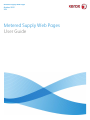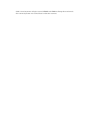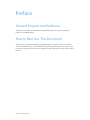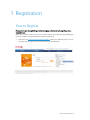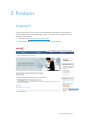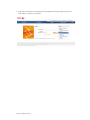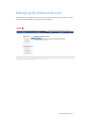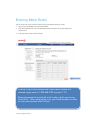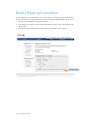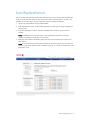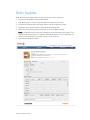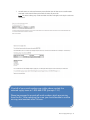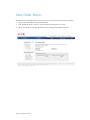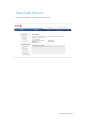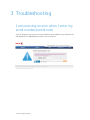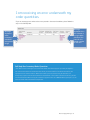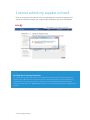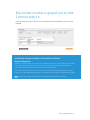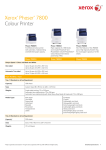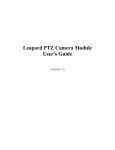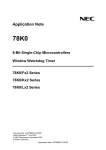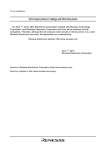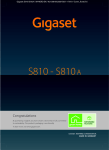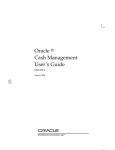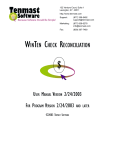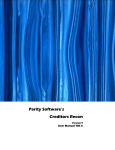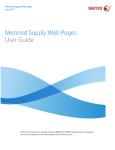Download Metered Supplies User Guide - Lethbridge Document Solutions
Transcript
Metered Supply Web Pages October 2012 XCL Metered Supply Web Pages User Guide ©2011 Xerox Corporation. All rights reserved. XEROX® and XEROX and Design® are trademarks of the Xerox Corporation in the United States and/or other countries. Table of Contents Preface ...................................................................................................................... iv General Purpose and Audience ...................................................................................................... iv How to Best Use This Document ................................................................................................... iv 1 Registration..................................................................................................... 5 How to Register ...................................................................................................................................... 5 2 Features ........................................................................................................ 11 Logging In.............................................................................................................................................. 11 Managing My Metered Account .................................................................................................. 13 Entering Meter Reads ....................................................................................................................... 14 Entering Supplies on Hand ............................................................................................................. 15 Modify Shipping Information ....................................................................................................... 16 Auto Replenishment .......................................................................................................................... 17 Order Supplies ...................................................................................................................................... 18 View Order Status ............................................................................................................................... 20 View Order Returns ............................................................................................................................ 21 3 Troubleshooting ......................................................................................... 22 I am receiving an error when I enter my serial number/postal code ........................... 22 I am receiving an error underneath my order quantities. ................................................. 23 I cannot submit my supplies on hand. ...................................................................................... 24 My reorder number is grayed out so that I cannot select it............................................. 25 Metered Supply Web Pages iii Preface General Purpose and Audience This document is written for Xerox Metered Supply Web Pages users. It covers registration, features, and troubleshooting. How to Best Use This Document Thank you for using the Xerox Metered Supply Web Pages user manual. If you are a first-time user of Xerox Metered Supply, please follow the registration process beginning on page 5. If you have already registered, please refer to the table of contents for guidance in your specific area of interest. iv Metered Supply Web Pages 1 Registration How to Register Please ensure you are registering on a Xerox.ca page not a Xerox.com page if you are a Canadian user. Before you can order supplies online or use the other features of the Metered Supply Web Pages, you must establish a metered Xerox.com account by registering. 1. Click on the link: www.xerox.ca/metered-supplies Click on the “Metered Supplies” link on the right hand panel of the screen (pictured in the screenshot below). Metered Supply Web Pages 5 Fill out the required fields on the registration form (marked with an orange bar) and then click “submit” at the bottom of the page. 6 Metered Supply Web Pages 2. You should now see the screen pictured below after successfully submitting. 3. You will be sent two emails within the next hour (see examples below). Click on the link provided in the second email to confirm your email address. Note: if you forget to click the link, the registration process will not be complete. Metered Supply Web Pages 7 4. Enter the serial number and the shipping address postal code associated with your account and click “submit”. 5. If you successfully submit your serial number/postal code, you will be directed to the Manage My Supplies Screen. Congratulations! You have successfully registered for Xerox Metered Supply. To place an order click on “Order Supplies”. Metered Supply Web Pages 9 10 Metered Supply Web Pages 2 Features Logging In To access your account, you must have already followed the registration process successfully (please see Registration section beginning on page 5). If you have already registered, you can now log in to your account. 1. Click on the link: www.xerox.ca/metered-supplies 2. Click “Login” on the right panel of the screen (see the screenshot below). Metered Supply Web Pages 11 3. Enter your email address and password that you obtained during the registration process. Click “submit” to access your account. 12 Metered Supply Web Pages Managing My Metered Account Xerox Metered Supply Web allows you to easily manage your Metered Supply Account. Click the “Manage My Metered Account” to view your account options. Metered Supply Web Pages 13 Entering Meter Reads You can easily enter meter reads for metered equipment without placing an order. 1. Log in to your Xerox Metered Supply Web account. 2. Click “Enter Meter Reads” under the Manage Account heading under Supplies Account on the left panel. 3. Enter your meter reads and click “submit”. If not all of your serial numbers are visible, please contact the metered supply team at 1-800-668-0199 (prompts 1.3.2) Please be prepared to provide all serial numbers which are missing from the list. After reporting the issue, you should be able to see the missing serial numbers after 24 hours. 14 Metered Supply Web Pages Entering Supplies on Hand You can enter on hand balances for your machine without placing an order. 1. Log in to your Xerox Metered Supply Web account. 2. Click “Supplies on Hand” under the Manage Account heading under Supplies Account on the left panel. 3. Enter your supplies on hand by using the drop-down box to select the reorder number. 4. Enter the number of full cartons on hand in the “Full Cartons on Hand” field and partial cartons in the “Individual Units (not full cartons)” Field. For example, if you have 3 bottles left of a 6-bottle carton, put “3” into the “Individual Units (not full cartons)” field. 5. A new line will continue to appear as the reorder numbers are selected. 6. When you are finished, click “submit.” Metered Supply Web Pages 15 Modify Shipping Information You can modify the shipping attention name, suite/mailstop, and phone number online. All other shipping information must be modified via telephone by calling 1-800-668-0199 (prompts 1,3,2) 1. Log in to your Xerox Metered Supply Web account. 2. Click “Modify Shipping Info” under the Manage Account heading under Supplies Account on the left panel. 3. Enter the changes you would like to make in the fields provided and click “submit”. 16 Metered Supply Web Pages Auto Replenishment You can enable auto replenishment for color machines that are transmitting eSolutions/Remote Services Supplies Assistant data. You can also view the status (valid statuses are “enable”, “not available”, or “already active”) for your equipment that has enabled the software. 1. Log in to your Xerox Metered Supply Web account. 2. Click “Auto Replenishment” under the Manage Account heading under Supplies Account on the left panel. 3. To enable Auto Replenishment, select the checkbox to the left of the equipment serial number. Note: A checkbox for auto replenishment is only available for equipment that shows “Enable” in orange to the right of its serial number. 4. Once you have selected a checkbox, provide the current on hand balance of supplies and click “submit”. Note: An Individual Units field has been provided for you to account for partial cartons. For example, if you have 3 bottles left of a 6-bottle carton, put “3” into the “Individual Units (not full cartons)” field. Metered Supply Web Pages 17 Order Supplies Xerox Metered Supplies Web makes it easy to order supplies for your equipment. 1. Log in to your Xerox Metered Supply Web account. 2. Click “Order Supplies” under the Supplies Account heading on the left panel. 3. The form self-populates with the shipping address and serial numbers on record. 4. Update the meter reads or check the “Meter Read Not Available box” 5. Fill the fields under the Equipment Information and Supplies Order headings. Note: An Individual Units field has been provided for you to account for partial cartons. The form will create a total cartons on hand total automatically for you. This is a total of the full cartons on hand, individual units as well as what is in your machines. 6. Click submit to finalize your order. 18 Metered Supply Web Pages 7. You will receive an order confirmation pictured below. You will also receive a confirmation email with a link that will allow you to track the status of your order. Note: This order tracking may not be available until after midnight on the day the order was submitted. If not all of your serial numbers are visible, please contact the metered supply team at 1-800-668-0199 (prompts 1.3.2) Please be prepared to provide all serial numbers which are missing from the list. After reporting the issue, you should be able to see the missing serial numbers after 24 hours. Metered Supply Web Pages 19 View Order Status Xerox Metered Supply Web allows you to easily view a list of all orders placed in the past 30 days. 1. Log in to your Xerox Metered Supply Web account. 2. Click “View Order Status” under the Supplies Account heading on the left panel. 3. Please note Xerox Canada does not provide courier tracking information at this time. 20 Metered Supply Web Pages View Order Returns At this time this feature is not enabled for Xerox Canada. Metered Supply Web Pages 21 3 Troubleshooting I am receiving an error when I enter my serial number/postal code If you are getting the error shown in the screenshot below, please follow the steps outlined in the Self-Help Box or call 1-800-668-0199 (prompts 1,3,2) for assistance. 22 Metered Supply Web Pages I am receiving an error underneath my order quantities. If you are receiving errors similar to the errors pictured in the screenshot below, please follow the steps in the Self-Help Box. Message displayed when the customer is trying to order outside of the limits for this reorder number on the web. Message displayed when inventory is outside of anticipated range. Self-Help Box: Inventory/Order Quantities (The different error messages in the screenshot above could be displayed separately or together) You have received these errors because the values you entered differ from Xerox records for your equipment to an extreme extent. While these values you have entered may be accurate, this discrepancy requires manual intervention for reconciliation. If the values entered are correct, you will need to contact the Metered Supplies Customer Support Center at 1-800-668-0199 (prompts 1,3,2) to have the Xerox record reconciled and updated. Metered Supply Web Pages 23 I cannot submit my supplies on hand. If you are receiving the error pictured in the screenshot below, the inventory you indicated is far outside the anticipated range for your equipment. Please follow the steps in the Self-Help Box. Self-Help Box: Inventory Quantities The values you entered for your supplies on hand differ from Xerox records for your equipment to an extreme extent. While the values may be accurate, this discrepancy requires manual intervention for reconciliation. If the values you entered are correct, you will need to contact the Metered Supplies Customer Support Center at 1-800-668-0199 (prompts 1,3,2) to have the Xerox record(s) reconciled and updated. 24 Metered Supply Web Pages My reorder number is grayed out so that I cannot select it. If you are receiving the error pictured in the screenshot below, please follow the steps in the SelfHelp Box. Self-Help Box: Reorder Number(s) Unavailable for Selection (Appear Grayed Out) The values previously entered in an order differ from Xerox records for your equipment to an extreme extent. While those values may be accurate, this discrepancy requires manual intervention for reconciliation before the reorder number can become available again. If you have checked the order values and they are correct, contact the Metered Supplies Customer Support Center at 1-800-668-0199 prompts 1,3,2 to have the Xerox record(s) reconciled and updated. Note: You will have to sign out and back in to their account in order to see the update. Metered Supply Web Pages 25