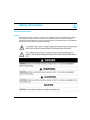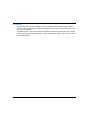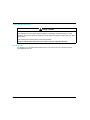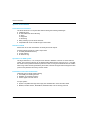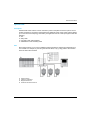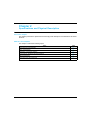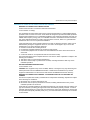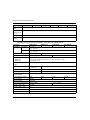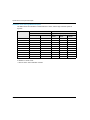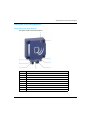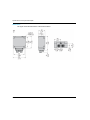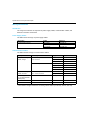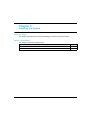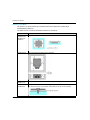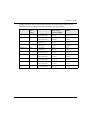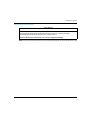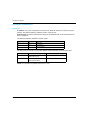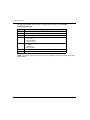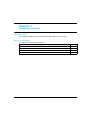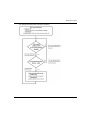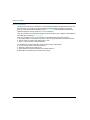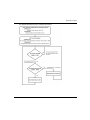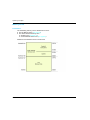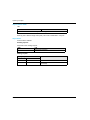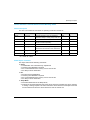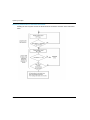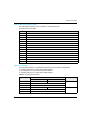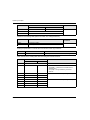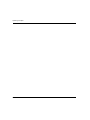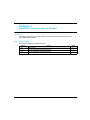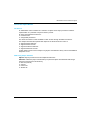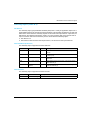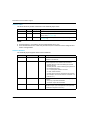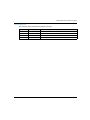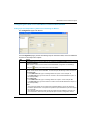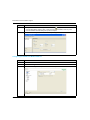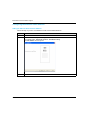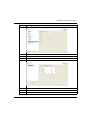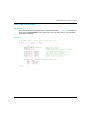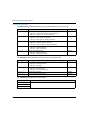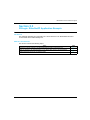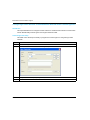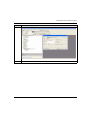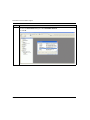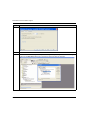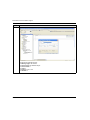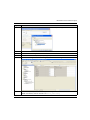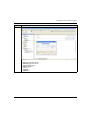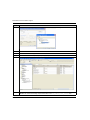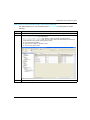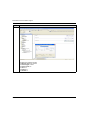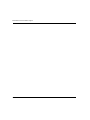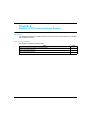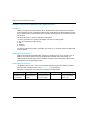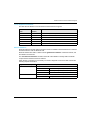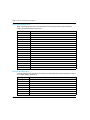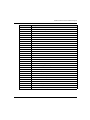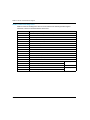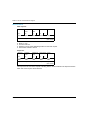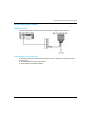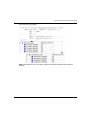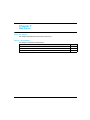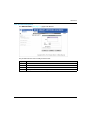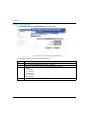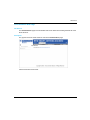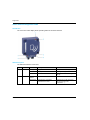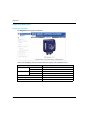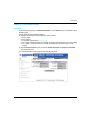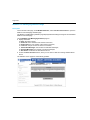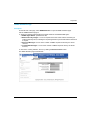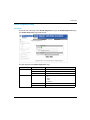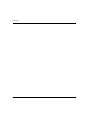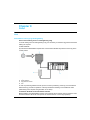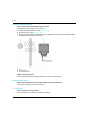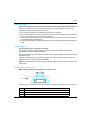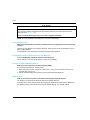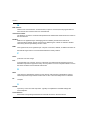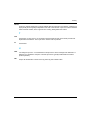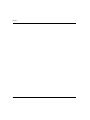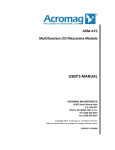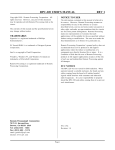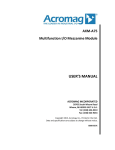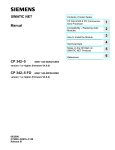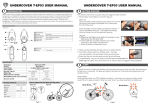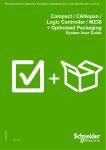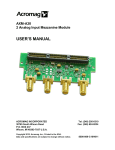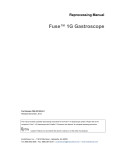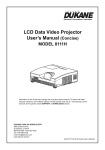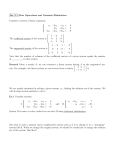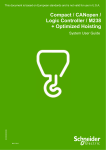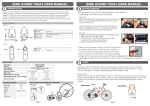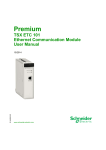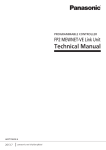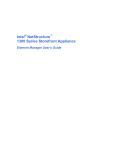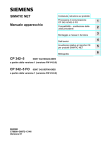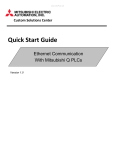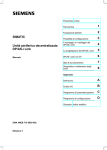Download User Manual - LUCKINSlive
Transcript
RFID OsiSense® XG EIO0000001601 09/2013 RFID ® OsiSense Ethernet Smart Antenna User Manual EIO0000001601.00 09/2013 www.tesensors.com XG The information provided in this documentation contains general descriptions and/or technical characteristics of the performance of the products contained herein. This documentation is not intended as a substitute for and is not to be used for determining suitability or reliability of these products for specific user applications. It is the duty of any such user or integrator to perform the appropriate and complete risk analysis, evaluation and testing of the products with respect to the relevant specific application or use thereof. Neither Schneider Electric nor any of its affiliates or subsidiaries shall be responsible or liable for misuse of the information contained herein. If you have any suggestions for improvements or amendments or have found errors in this publication, please notify us. No part of this document may be reproduced in any form or by any means, electronic or mechanical, including photocopying, without express written permission of Schneider Electric. All pertinent state, regional, and local safety regulations must be observed when installing and using this product. For reasons of safety and to help ensure compliance with documented system data, only the manufacturer should perform repairs to components. When devices are used for applications with technical safety requirements, the relevant instructions must be followed. Failure to use Schneider Electric software or approved software with our hardware products may result in injury, harm, or improper operating results. Failure to observe this information can result in injury or equipment damage. © 2013 Schneider Electric. All rights reserved. 2 EIO0000001601 09/2013 Table of Contents Safety Information . . . . . . . . . . . . . . . . . . . . . . . . . . . . . About the Book. . . . . . . . . . . . . . . . . . . . . . . . . . . . . . . . Chapter 1 General Information . . . . . . . . . . . . . . . . . . . . . . . . . . . . System Presentation . . . . . . . . . . . . . . . . . . . . . . . . . . . . . . . . . . . . . . Exchange Principle . . . . . . . . . . . . . . . . . . . . . . . . . . . . . . . . . . . . . . . Overview of the OsiSense XG Range . . . . . . . . . . . . . . . . . . . . . . . . . System View . . . . . . . . . . . . . . . . . . . . . . . . . . . . . . . . . . . . . . . . . . . . Chapter 2 Specifications and Physical Description . . . . . . . . . . . Smart Antenna Characteristics . . . . . . . . . . . . . . . . . . . . . . . . . . . . . . Tags Characteristics . . . . . . . . . . . . . . . . . . . . . . . . . . . . . . . . . . . . . . Description of the Smart Antenna . . . . . . . . . . . . . . . . . . . . . . . . . . . . Connecting the OsiSense XG Smart Antenna. . . . . . . . . . . . . . . . . . . Wiring Accessories . . . . . . . . . . . . . . . . . . . . . . . . . . . . . . . . . . . . . . . Smart Antennas Wiring Example. . . . . . . . . . . . . . . . . . . . . . . . . . . . . Chapter 3 Installing the System . . . . . . . . . . . . . . . . . . . . . . . . . . . Installation Precautions . . . . . . . . . . . . . . . . . . . . . . . . . . . . . . . . . . . . IP Address Configuration. . . . . . . . . . . . . . . . . . . . . . . . . . . . . . . . . . . Chapter 4 Operating Principles . . . . . . . . . . . . . . . . . . . . . . . . . . . Read/Write Operating Mode . . . . . . . . . . . . . . . . . . . . . . . . . . . . . . . . Memory Zones. . . . . . . . . . . . . . . . . . . . . . . . . . . . . . . . . . . . . . . . . . . Smart Antenna System Memory Zone . . . . . . . . . . . . . . . . . . . . . . . . Smart Antenna Command/Instructions Memory Zone . . . . . . . . . . . . Chapter 5 EtherNet/IP Communications Support . . . . . . . . . . . . . 5.1 Object Model . . . . . . . . . . . . . . . . . . . . . . . . . . . . . . . . . . . . . . . . . . . . About the Object Model . . . . . . . . . . . . . . . . . . . . . . . . . . . . . . . . . . . . Assembly Object (Class ID 4) . . . . . . . . . . . . . . . . . . . . . . . . . . . . . . . Modbus Object (Class ID 0x44). . . . . . . . . . . . . . . . . . . . . . . . . . . . . . 5.2 Unity Pro: EtherNet/IP Application Example . . . . . . . . . . . . . . . . . . . . Presentation . . . . . . . . . . . . . . . . . . . . . . . . . . . . . . . . . . . . . . . . . . . . Creating a Project . . . . . . . . . . . . . . . . . . . . . . . . . . . . . . . . . . . . . . . . Configuring the TSXETC101 EtherNet/IP Communication Module. . . Configuring the Ethernet Smart Antenna. . . . . . . . . . . . . . . . . . . . . . . Read Application Example . . . . . . . . . . . . . . . . . . . . . . . . . . . . . . . . . EIO0000001601 09/2013 5 7 9 10 12 14 15 19 20 23 27 29 30 32 33 34 40 43 44 48 49 51 61 62 63 65 68 70 71 72 73 76 81 3 5.3 RSLogix: EtherNet/IP Application Example . . . . . . . . . . . . . . . . . . . . . Configuring a Smart Antenna on an EtherNet/IP Network with a ControlLogix PLC . . . . . . . . . . . . . . . . . . . . . . . . . . . . . . . . . . . . . . . . . Read the Assembly 102 (General Status) or 103 (Read Table) Using an Explicit Message . . . . . . . . . . . . . . . . . . . . . . . . . . . . . . . . . . . . . . . Reading/Writing Request with the Modbus Object. . . . . . . . . . . . . . . . Chapter 6 Modbus TCP/IP Communications Support . . . . . . . . . Modbus Commands Supported by the Smart Antenna . . . . . . . . . . . . Modbus Requests Description . . . . . . . . . . . . . . . . . . . . . . . . . . . . . . . Modbus Application Example. . . . . . . . . . . . . . . . . . . . . . . . . . . . . . . . Chapter 7 Web Server . . . . . . . . . . . . . . . . . . . . . . . . . . . . . . . . . . . Web Server Access . . . . . . . . . . . . . . . . . . . . . . . . . . . . . . . . . . . . . . . Setup Pages. . . . . . . . . . . . . . . . . . . . . . . . . . . . . . . . . . . . . . . . . . . . . Documentation Web Page . . . . . . . . . . . . . . . . . . . . . . . . . . . . . . . . . . Chapter 8 Diagnostics. . . . . . . . . . . . . . . . . . . . . . . . . . . . . . . . . . . Smart Antenna Diagnostic LEDs . . . . . . . . . . . . . . . . . . . . . . . . . . . . . Diagnostic Web Pages. . . . . . . . . . . . . . . . . . . . . . . . . . . . . . . . . . . . . Ethernet TCP/IP Statistics Page . . . . . . . . . . . . . . . . . . . . . . . . . . . . . Ethernet Port Statistics Page . . . . . . . . . . . . . . . . . . . . . . . . . . . . . . . . Modbus TCP Port Statistics Page . . . . . . . . . . . . . . . . . . . . . . . . . . . . Modbus TCP Messaging Statistics Page . . . . . . . . . . . . . . . . . . . . . . . SNMP Statistics Page . . . . . . . . . . . . . . . . . . . . . . . . . . . . . . . . . . . . . Diagnostic Log Page . . . . . . . . . . . . . . . . . . . . . . . . . . . . . . . . . . . . . . Reader Diagnostics Page . . . . . . . . . . . . . . . . . . . . . . . . . . . . . . . . . . Chapter 9 FAQs . . . . . . . . . . . . . . . . . . . . . . . . . . . . . . . . . . . . . . . . FAQ . . . . . . . . . . . . . . . . . . . . . . . . . . . . . . . . . . . . . . . . . . . . . . . . . . . Glossary . . . . . . . . . . . . . . . . . . . . . . . . . . . . . . . . . . . . . . . . . Index . . . . . . . . . . . . . . . . . . . . . . . . . . . . . . . . . . . . . . . . . 4 83 84 91 94 101 102 107 111 115 116 118 123 125 126 128 129 130 131 132 133 134 135 137 137 141 147 EIO0000001601 09/2013 Safety Information Important Information NOTICE Read these instructions carefully, and look at the equipment to become familiar with the device before trying to install, operate, or maintain it. The following special messages may appear throughout this documentation or on the equipment to warn of potential hazards or to call attention to information that clarifies or simplifies a procedure. EIO0000001601 09/2013 5 PLEASE NOTE Electrical equipment should be installed, operated, serviced, and maintained only by qualified personnel. No responsibility is assumed by Schneider Electric for any consequences arising out of the use of this material. A qualified person is one who has skills and knowledge related to the construction and operation of electrical equipment and its installation, and has received safety training to recognize and avoid the hazards involved. 6 EIO0000001601 09/2013 About the Book At a Glance Document Scope This guide describes how to use OsiSense XG Smart Antenna and associated accessories. Validity Note This document is applicable to OsiSense XG Smart Antenna, version X.X. The technical characteristics of the devices described in this manual also appear online. To access this information online: Step Action 1 Go to the Telemecanique Sensors home page www.tesensors.com. 2 In the Search box type the model number of a product or the name of a product range. Do not include blank spaces in the model number/product range. To get information on a grouping similar modules, use asterisks (*). 3 If you entered a model number, go to the Product datasheets search results and click on the model number that interests you. If you entered the name of a product range, go to the Product Ranges search results and click on the product range that interests you 4 If more than one model number appears in the Products search results, click on the model number that interests you. 5 Depending on the size of your screen, you may need to scroll down to see the data sheet. 6 To save or print a data sheet as a .pdf file, click Download XXX product datasheet. The characteristics that are presented in this manual should be the same as those characteristics that appear online. In line with our policy of constant improvement, we may revise content over time to improve clarity and accuracy. If you see a difference between the manual and online information, use the online information as your reference. EIO0000001601 09/2013 7 Product Related Information CAUTION UNINTENDED EQUIPMENT OPERATION The application of this product requires expertise in the design and programming of control systems. Only persons with such expertise must be allowed to program, install, alter, and apply this product. Follow all local and national safety codes and standards. Failure to follow these instructions can result in injury or equipment damage. User Comments We welcome your comments about this document. You can reach us by e-mail at [email protected]. 8 EIO0000001601 09/2013 RFID OsiSense® XG General Information EIO0000001601 09/2013 General Information Chapter 1 General Information Aim of this Chapter This chapter presents the OsiSense XG Smart Antenna and the associated range of equipment. What Is in This Chapter? This chapter contains the following topics: Topic Page System Presentation 10 Exchange Principle 12 Overview of the OsiSense XG Range 14 System View 15 EIO0000001601 09/2013 9 General Information System Presentation Smart Antenna Presentation The Smart Antenna is a compact RFID station offering the following advantages: 2 Ethernet ports An embedded web server allowing: Setup Diagnostic Monitoring Daisy chaining up to 32 Smart Antennas Compatible with most 13.56 MHz tags on the market. Definition of RFID RFID is the use of radio transmission to identify and locate objects. An RFID system is based on 3 main components: A reader (Read/Write station) A radio antenna An electronic tag Operation of an RFID System The tag is attached on, or in, the object to be tracked or identified. There is no contact with the reader. This means that the tag can be placed inside objects (boxes, bags, and so on...) and that the reader can be positioned behind a protective screen, as long as the materials are not metallic. When a tag enters the field generated by the reader, it detects the signal and exchanges the data (read or write) between its memory and the reader. Presentation of the Offer OsiSense XG OsiSense XG is an RFID system offering: Traceability and tracking of items Flexibility of production systems Various types of access control An open system: System compatible with tags that comply with standards ISO 14443 and ISO 15693 Modbus, Modbus TCP/IP, EtherNet/IP, PROFIBUS DP, and Uni-Telway protocols 10 EIO0000001601 09/2013 General Information A simple system: No station programming Data formatted in accordance with PLC standards (16-bit words) Automatic configuration of communication parameters (speed, format, and so on...) Quick wiring using M12 connectors Extensive range of cables and mounting accessories Possibility of using metal supports Integrated system: Reader, radio antenna, and network functionalities in one device The smallest industrial RFID reader EIO0000001601 09/2013 11 General Information Exchange Principle Presentation The OsiSense XG Smart Antenna is used to send information from the tag to the PLC and vice versa, as described below: 1 2 3 PLC Smart Antenna Tag Phases in the Process The table shows the various exchange phases: Phase Exchanges PLC Smart Antenna Tag Look for a tag in the dialog zone 2 Positive response 3 4 12 Smart Antenna 1 Send a read/write command Execution of the command (with checks) EIO0000001601 09/2013 General Information Phase Exchanges 5 Send back report PLC Smart Antenna Smart Antenna Tag NOTE: If phase 3 is carried out with no tag present, a detected error message is sent back to the PLC. If a detected error occurs in phase 4, this phase is automatically restarted (up to 3 times). If a detected error is still detected at the end of phase 4, a detected error report is sent back in phase 5. EIO0000001601 09/2013 13 General Information Overview of the OsiSense XG Range Introduction The figure illustrates the OsiSense XG range. 14 EIO0000001601 09/2013 General Information System View Description OsiSense XG Smart Antenna can be used with a protocol compliant scanner as part of control system architecture. The built-in unmanaged 2-port Ethernet switch of the Smart Antenna allows you to use the network topology that meets your application needs. These topologies include the following: star daisy-chain ring (daisy-chain with loopback) combination of star and daisy-chain Star Star topology allows you to connect additional network equipment. Performing maintenance on one module—for example, by removing the network cable, or by cycling power to the module— does not affect other modules. 1 2 3 4 5 Quantum PLC Ethernet switch Advantys STB Island Magelis HMI device OsiSense XG Smart Antenna EIO0000001601 09/2013 15 General Information Daisy-Chain You can create a daisy-chain topology by using the embedded switch ports to connect a series of up to 32 OsiSense XG Smart Antennas. NOTE: When considering the daisy chain topology, note that: Performing maintenance on any module not physically located at the end of the daisy chain— for example, by removing the network cable, or by cycling power to the module—affects any modules located down the chain from the maintained module. The embedded dual port Ethernet switch located in each module eliminates the need for additional Ethernet switches. 1 2 16 M340 PLC OsiSense XG Smart Antenna EIO0000001601 09/2013 General Information Ring You can create a ring topology by using a switch with redundancy management protocol (for example ConneXium TCSESM043F23F0). You can connect a series of up to 32 OsiSense XG Smart Antennas. NOTE: When considering the ring topology, note that: If a network segment becomes inoperable or is cut, all Smart Antennas remain operational. 1 2 3 Premium PLC Ethernet switch with loopback function OsiSense XG Smart Antenna EIO0000001601 09/2013 17 General Information The table shows the ConneXium switches with redundancy function compatible with Smart Antennas: 18 Reference Description TCSESB083F23F0 8 port basic managed switch 8TX TCSESB083F2CU0 8 port basic managed switch 6TX – 2FX multi mode TCSESB093F2CU0 9 port basic managed switch 6TX – 3FX multi mode TCSESM043F1CS0 4 port managed switch 3TX – 1FX single mode TCSESM043F1CU0 4 port managed switch 3TX – 1FX multi mode TCSESM043F23F0 4 port managed switch 4TX TCSESM043F2CS0 4 port managed switch 2TX – 2FX single mode TCSESM043F2CU0 4 port managed switch 2TX – 2FX multi mode TCSESM083F1CS0 8 port managed switch 7TX – 1FX single mode TCSESM083F1CU0 8 port managed switch 7TX – 1FX multi mode TCSESM083F23F0 8 port managed switch 8TX TCSESM083F2CS0 8 port managed switch 6TX – 2FX single mode TCSESM083F2CU0 8 port managed switch 6TX – 2FX multi mode TCSESM103F23G0 10 port managed switch 8TX/2TX-GBIT TCSESM103F2LG0 10 port managed switch 8TX/2SFP-GBIT TCSESM163F23F0 16 port managed switch 16TX TCSESM163F2CU0 16 port managed switch 14TX – 2FX multi mode TCSESM163F2CS0 16 port managed switch 14TX – 2FX single mode TCSESM243F2CU0 24 port managed switch 22TX – 2FX multi mode TCSESM083F23F1 8 port extended managed switch 8TX TCSESM063F2CS1 8 port extended managed switch 6TX – 2FX single mode TCSESM063F2CU1 8 port extended managed switch 6TX – 2FX multi mode EIO0000001601 09/2013 RFID OsiSense® XG Specifications and Physical Description EIO0000001601 09/2013 Specifications and Physical Description Chapter 2 Specifications and Physical Description Aim of this Chapter This chapter presents the specifications and the physical description of the OsiSense XG Smart Antenna. What Is in This Chapter? This chapter contains the following topics: Topic Page Smart Antenna Characteristics 20 Tags Characteristics 23 Description of the Smart Antenna 27 Connecting the OsiSense XG Smart Antenna 29 Wiring Accessories 30 Smart Antennas Wiring Example 32 EIO0000001601 09/2013 19 Specifications and Physical Description Smart Antenna Characteristics Characteristics The table gives the technical characteristics of the Smart Antenna: Characteristic Temperature Description Operation –25...+70 ° C (–13...+158 ° F) Storage –40...+85 ° C (–40...+185 ° F) Degree of protection IP65 according to IEC60529 Vibration resistance EN 60068.2.27 EN 60068.2.6 2 mm (0.078 in) from 5 to 29.5 Hz / 7 g (7 gn)from 29.5 to 150 Hz 30 g (30 gn) / 11 ms Resistance to mechanical shocks IK02 according to EN 50102 Standards/Certifications UL 508, CE, EN 300330, EN 301489-01/03 Immunity to disturbances Immunity to electrostatic discharges, radiated electromagnetic fields, fast transients, electrical surges, conducted and induced interference and power frequency magnetic field according to IEC61000/EN 55022 Unit dimensions 80x93x40 mm (3.15x3.66x1.57 in) RFID frequency 13.56 MHz Type of associated tag Standardized ISO 15693 and ISO 14443 tags Automatic detection of the tag type Nominal range 20...100 mm (0.78...3.94 in) depending on associated tag Power supply 24 Vdc PELV Connection on M8 4 pins male socket Power supply voltage limits 19.2...29 V including ripple Power consumption < 150 mA Communication Interface Ethernet dual port 10 BASE-T/100 BASE-TX Connection 2 M12 D coded female sockets for chaining Display - 2 dual color LED for RFID communication - 4 dual color LED for Ethernet communication Tightening torque for the mounting screws < 3.6 Nm (31.9 lbf-in) 20 EIO0000001601 09/2013 Specifications and Physical Description WARNING TO USERS IN THE UNITED STATES AND CANADA WARNING TO USERS IN THE UNITED STATES Federal Communication Commission Interference Statement 47 CFR Section 15.105(b) This equipment has been tested and found to comply with the limits for a Class B digital device, pursuant to Part 15 of the FCC Rules. These limits are designed to provide reasonable protection against harmful interference in a residential installation. This equipment generates uses and can radiate radio frequency energy and, if not installed and used in accordance with the instructions, may cause harmful interference to radio communications. However, there is no guarantee that interference will not occur in a particular installation. If this equipment does cause harmful interference to radio or television reception, which can be determined by turning the equipment off and on, the user is encouraged to try to correct the interference by one of the following measures: Reorient or relocate the receiving antenna. Increase the separation between the equipment and receiver. Connect the equipment into an outlet on a circuit different from that to which the receiver is connected. Consult the dealer or an experienced radio/TV technician for help. This device Equipment name complies with Part 15 of the FCC Rules. Operation is subject to the following two conditions: 1. This device may not cause harmful interference. 2. This device must accept any interference received, including interference that may cause undesired operation. NO UNAUTHORIZED MODIFICATIONS 47 CFR Section 15.21 CAUTION: This equipment may not be modified, altered, or changed in any way without signed written permission from SCHNEIDER ELECTRIC. Unauthorized modification may void the equipment authorization from the FCC and will void the SCHNEIDER ELECTRIC warranty. WARNING TO USERS IN THE CANADA / ATTENTION POUR LES UTILISATEURS AU CANADA This device complies with Industry Canada licence-exempt RSS standard(s). Operation is subject to the following two conditions: 1. this device may not cause interference, and 2. this device must accept any interference received, including interference that may cause undesired operation of the device. Under Industry Canada regulations, this radio transmitter may only operate using an antenna of a type and maximum (or lesser) gain approved for the transmitter by Industry Canada. To reduce potential radio interference to other users, the antenna type and its gain should be so chosen that the equivalent isotropically radiated power (e.i.r.p.) is not more than that necessary for successful communication. EIO0000001601 09/2013 21 Specifications and Physical Description Le présent appareil est conforme aux CNR d’Industrie Canada applicables aux appareils radio exempts de licence. L’exploitation est autorisée aux deux conditions suivantes : 1. il ne doit pas produire de brouillage, et 2. l’utilisateur du dispositif doit être prêt a accepter tout brouillage radioélectrique reçu, même si ce brouillage est susceptible de compromettre le fonctionnement du dispositif. Conformément à la réglementation d’Industrie Canada, le présent émetteur radio peut fonctionner avec une antenne d’un type et d’un gain maximal (ou inférieur) approuvé pour l’émetteur par Industrie Canada. Dans le but de réduire les risques de brouillage radioélectrique à l’ intention d’autres utilisateurs, il faut choisir le type d’antenne et son gain de sorte que la puissance isotrope rayonnée équivalente (p.i.r.e.) ne dépasse pas l’intensité nécessaire à l’établissement d’une communication satisfaisante. References: 22 Reference XGCS850C201 FCC ID Y7HXGCS85 IC info 7002C-XGCS85 EIO0000001601 09/2013 Specifications and Physical Description Tags Characteristics Tag Characteristics The table gives the technical characteristics of the tags with EEPROM memory: Type of Tag XGHB445345 Operation temperature –25...+70 ° C (–13...+158 ° F) –25...+55 ° C (–13...+131° F) Storage temperature –40...+85 ° C (–40...+185 ° F) –40...+55 ° C (–40...+131° F) Degree of protection IP68 IP65 Standards supported ISO 14443 ISO 15693 Vibration resistance EN 60068.2.27 EN 60068.2.6 XGHB444345 XGHB320345 XGHB221346 XGHB211345 XGHB90E340 IP68 IP65 2 mm (0.078 in) from 5 to 29.5 Hz / 7 g (7 gn)from 29.5 to 150 Hz 30 g (30 gn) / 11 ms Resistance to mechanical shocks IK02 according to EN 50102 Dimensions 40x40x15 mm (1.57x1.57x0.59 in) ∅ 30x3 mm 26x26x13 mm ∅ 18 mm (1.18x0.12 in) (1.02x1.02x (0.70 in) 0.51 in) 58x85.5x1 mm (2.28x3.34x 0.039 in) Casing materials PBT PC PBT PVC Mounting method Screw or clip Screw Screw or clip Tightening torque for the mounting screws < 1 Nm (8.85 lbf-in) Memory 13 632 capacity (bytes) 3 408 112 Threaded hole - - - 256 256 256 55 mm (2.16 in) 20 mm (0.78 in) 100 mm (3.94 in) Type of memory EEPROM Type of operation Read/Write Nominal range (Read/Write) 40 mm (1.57 in) 48 mm (1.89 in) 65 mm (2.56 in) Number of read Unlimited cycles EIO0000001601 09/2013 23 Specifications and Physical Description Type of Tag XGHB445345 XGHB444345 XGHB320345 XGHB221346 XGHB211345 XGHB90E340 Number of write 100000 provided over the entire temperature range cycles Number of write 2.5 million typical cases cycles at 30 ° C (86 ° F) Read/Write time Read/Write time (see page 26) Retention period 10 years The table gives the technical characteristics of the tags with FeRAM memory: Type of Tag Temperature XGHB320246 Operation –25...+70 ° C (–13...+158 ° F) Storage –40...+85 ° C (–40...+185 ° F) XGH440245 XGH440845 XGHB443245 Degree of protection IP65 Standards supported ISO 15693 IP68 Vibration resistance EN 60068.2.27 EN 60068.2.6 2 mm (0.078 in) from 5 to 29.5 Hz / 7 g (7 gn)from 29.5 to 150 Hz 30 g (30 gn) / 11 ms ISO 14443 Resistance to mechanical shocks IK02 according to EN 50102 Dimensions ∅ 30x3 mm (1.18x0.12 in) 40x40x15 mm (1.57x1.57x0.59 in) Casing materials PC PBT Screw or clip Mounting method Screw Tightening torque for the mounting screws < 1 Nm (8.85 lbf-in) Memory capacity (bytes) 2 000 Type of memory FeRAM Type of operation Read/Write 2 000 Nominal range (Read/Write) 65 mm (2.56 in) 8 192 39 mm (1.53 in) Number of read cycles Unlimited Number of write cycles 1010 provided over the entire temperature range Read/Write time Read/Write time (see page 26) Retention period 10 years 24 32 768 EIO0000001601 09/2013 Specifications and Physical Description Tag Memory Zone These tags are addressed according to the table below and are accessible in Read/Write mode. The Smart Antenna can read any tag in the XGHB range (automatic detection of the tag type). Tag Reference Memory Size Range Addresses Dec Hex XGHB320345 112 bytes 0...55 0...37 XGHB90E340 256 bytes 0...127 0...7F XGHB211345 256 bytes 0...127 0...7F XGHB221346 256 bytes 0...127 0...7F XGHB440245 2000 bytes 0...999 0...3E7 XGHB320246 2000 bytes 0...999 0...3E7 XGHB444345 3408 bytes 0...1703 0...6A7 XGHB440845 8192 bytes 0...4095 0...FFF XGHB445345 13632 bytes 0...6815 0...1A9F XGHB443245 32768 bytes 0...16383 0...3FFF NOTE: If an address requested is out of the range address of the tag, a detected error code is generated. NOTICE UNINTENDED OPERATION Do not use in the same tag application XGHB445345 and XGHB444345. Failure to follow these instructions can result in equipment damage. NOTE: Once the Smart Antenna has auto-detected the XGHB445345 tag, it will no longer recognize the XGHB444345 tag. EIO0000001601 09/2013 25 Specifications and Physical Description Read/Write Time and Tags Maximum Speed The table shows the calculation of read/write time in static, and the tags maximum speed in dynamic: Tag Reference Static Dynamic Access Time Calculation Tag Maximum Speed (m/s) Read Time (ms) Write Time (ms) Read a Serial Read a Number Word* Read or Write 10 Words* XGHB320345 12 + 0.825 x N 12 + 5.6 x N 5.8 2.7 0.9 XGHB90E340 12 + 0.825 x N 20 + 11.8 x N 7.1 4.0 0.8 XGHB211345 12 + 0.825 x N 19 + 4.1 x N 3.2 1.1 0.6 XGHB221346 12 + 0.825 x N 20 + 11.8 x N 4.2 2.6 0.5 XGHB440245 7+2xN 7 + 2.4 x N 3.5 2.5 1 XGHB320246 7+2xN 7 + 2.4 x N 3.5 2.5 1 XGHB444345 9.25 + 0.375 x N 13 + 0.8 x N 4.8 2.7 1.8 XGHB440845 6 + 0.25 x N 6 + 0.25 x N 3.8 3.0 2.6 XGHB445345 16.25 + 0.375 x N 20 + 0.8 x N 4.2 2.0 1.5 XGHB443245 6 + 0.25 x N 6 + 0.25 x N 3.8 3.0 2.6 N: Number of 16-bit words *: with use of the “Auto read/write” function 26 EIO0000001601 09/2013 Specifications and Physical Description Description of the Smart Antenna Presentation of the Smart Antenna The figure presents the Smart Antenna: No. Description 1 TAG: Tag LED 2 COM: Communication LED 3 NS: Network Status LED 4 LK/SP: Ethernet communication port No. 1 LED 5 M12 socket, Ethernet port No. 1 6 M8 socket, 24 Vdc power supply 7 M12 socket, Ethernet port No. 2 8 LK/SP: Ethernet communication port No. 2 LED 9 MS : Ethernet Module Status LED EIO0000001601 09/2013 27 Specifications and Physical Description Dimensions The figure shows the dimensions of the Smart Antenna: 28 EIO0000001601 09/2013 Specifications and Physical Description Connecting the OsiSense XG Smart Antenna Introduction The Smart Antenna is equipped with: a male M8 connector for the power supply, 2 female M12 D-coded connectors for Ethernet communication. Power Supply Wiring The table describes the M8 connector pinout: M8 Connector Pin No. Signal XZCP0941L• Wire Color 1 +24 V Brown 2 Not connected White 3 0V Blue 4 Not connected Black NOTE: Use a PELV power supply and fuse protection (1 A). The power supply used must be class II according to VDE 0106 (for example: Phaseo ABL 7/8 range of Schneider Electric). The 0 V must be connected to the ground to increase EMC strength. Communication Wiring The table describes the M12 connectors pinout and the correspondence with the RJ45 connector of communication cables (see page 30): M12 Connector EIO0000001601 09/2013 M12 Pin Signal Description RJ45 Pin 1 TD+ Transmit Data + 1 2 RD+ Received Data + 2 3 TD– Transmit Data – 3 4 RD– Received Data – 6 - - Not connected 4 - - Not connected 6 - - Not connected 7 - - Not connected 8 RJ45 Connector 29 Specifications and Physical Description Wiring Accessories Introduction The range of accessories is composed of power supply cables, communication cables, and Ethernet connection accessories. Power Supply Cables The table shows the range of power supply cables: Description Length Reference Pre-wired M8 connector 2 m (6.56 ft) XZCP0941L2 5 m (16.4 ft) XZCP0941L5 10 m (32.8 ft) XZCP0941L10 Communication Cables The table shows the range of communication cables: Description End Fittings Length Reference Copper connecting cables, straight 1 x IP67 M12 4-pin connector and 1 x RJ45 connector 1 m (3.28 ft) XGSZ12E4501 3 m (9.84 ft) XGSZ12E4503 10 m (32.8 ft) XGSZ12E4510 1 m (3.28 ft) XGSZ12E1201 3 m (9.84 ft) XGSZ12E1203 10 m (32.8 ft) XGSZ12E1210 25 m (82 ft) XGSZ12E1225 2 x IP67 M12 4-pin connectors Copper connecting cables, elbowed 1 x IP67 M12 4-pin elbowed connector 3 m (9.84 ft) and 1 x RJ45 connector 10 m (32.8 ft) XGSZ22E4503 Ethernet copper cable (2 x 24 AWG shielded twisted pairs) Connectors to install 300 m (984.2 ft)* TCSECN300R2 RJ45 connector Conforms to EIA/TIA-568-D - TCSEK3MDS M12 connector Conforms to IEC 60176-2-101 - TCSEK1MDRS XGSZ22E4510 * The maximum length of Ethernet connecting cables made up in this way is 80 m (262.5 ft). 30 EIO0000001601 09/2013 Specifications and Physical Description Ethernet Connection Accessories The table shows the range of Ethernet connection accessories: Description Reference ConneXium M12 Ethernet switch IP67 TCSESU051F0 ConneXium Ethernet switch with loopback function TCSESB•••••••• TCSESM•••••••• M12 female / RJ45 adaptor TCSESAAF11F13F00 M12 connector cap for Smart Antenna ASI67FACC1 EIO0000001601 09/2013 31 Specifications and Physical Description Smart Antennas Wiring Example Connection Diagram Example of an Ethernet TCP/IP network setup with Smart Antennas: 1 2 3 4 5 6 7 PLC Ethernet switch Smart Antenna Ethernet cable XGSZ12E45•• Ethernet cable XGSZ12E12•• Power supply cable XZCP0941L• M12 connector cap ASI67FACC1 (2 caps are supplied with the Smart Antenna) The maximum length of each segment is 100 m (328 ft). In this example, the maximum bus length is 400 m (984.2 ft): 100 m (328 ft) between the PLC and the Ethernet switch, 3 x 100 m (328 ft) between each Smart Antennas. NOTE: It is possible to chain up to 32 Smart Antennas. 32 EIO0000001601 09/2013 RFID OsiSense® XG Installing the System EIO0000001601 09/2013 Installing the System Chapter 3 Installing the System Aim of this Chapter This chapter describes the procedure for installing the OsiSense XG Smart Antenna. What Is in This Chapter? This chapter contains the following topics: Topic Page Installation Precautions 34 IP Address Configuration 40 EIO0000001601 09/2013 33 Installing the System Installation Precautions Distances Between Smart Antennas When 2 Smart Antennas are too close, there is a risk of mutual disturbance. NOTICE UNINTENDED OPERATION Follow the installation precautions given in this chapter on distances between 2 Smart Antennas. Failure to follow these instructions can result in equipment damage. Distances between 2 identical Smart Antennas depend on the tag used: Minimum distances in mm (inches): Tag Reference Minimum Distances in mm (inches) e1 34 e2 e3 XGHB90E340 430 (16.92) 750 (29.52) 280 (11.02) XGHB221346 280 (11.02) 530 (20.86) 260 (10.23) XGHB320••• 310 (12.20) 540 (21.25) 240 (9.44) XGHB211345 200 (7.87) 370 (14.56) 170 (6.69) XGHB44•••• 310 (12.20) 400 (15.74) 160 (6.29) XGHB123345 200 (7.87) 370 (14.56) 170 (6.69) EIO0000001601 09/2013 Installing the System Angular Positioning The angle between the Smart Antenna and the tag modifies the dialog distance according to the graph below: K = correction factor to be applied to the nominal range. Reading distance = nominal range x K. Sensing Zones The dialog zones of the Smart Antenna are circular. There is no recommended direction for the movement of the tag. The following diagram shows the dialog zones of the Smart Antenna: (1) Movement zone consulted: between 0.4 and 0.8 of the nominal range. NOTE: Nominal range (Pn) The conventional range does not take the dispersions (manufacturing, temperature, voltage, assembly in the metal) into account. EIO0000001601 09/2013 35 Installing the System Mounting in the Metal The presence of metal near the tags and the Smart Antenna affects the nominal range (Reading/Writing distance). The table shows the minimum assemblies allowed in a metal block: References Description XGCS4901201 XGCS8901201 XGHB221346 XGHB44••• The product is positioned in a steel block: XGCS850C201 The Smart Antenna is positioned in a steel block: d 36 depending on the connector size XGHB90E340 XGHB211345 No metallic piece is less than 25 mm (0.98 in.) from the tag. XGHB320246 XGHB320345 The tag is fixed with an M4 steel screw (tightening torque = 1 Nm (8.85 lbf-in)). It is necessary to insert a non-metallic wedge between the tag and the metal tag: EIO0000001601 09/2013 Installing the System The table shows the effect on the nominal range when the Smart Antenna and the tag are assembled in metal according to the most unfavorable cases shown above: Reference Memory Size (bytes) Dimensions Reduced Sensing Distance with Presence of Metal Nominal Sensing Distance XGHB90E340 256 Badge of 85x58x0.8 mm (3.35x2.28x0.03 in.) 80 mm (3.15 in.) 100 mm (3.94 in.) XGHB221346 256 26x26x13 mm (1.02x1.02x0.51 in.) 33 mm (1.29 in.) 55 mm (2.16 in.) XGHB320345 112 ∅ 30x3 mm (1.18x0.12 in.) 56 mm (2.20 in.) 65 mm (2.56 in.) XGHB320346 2000 ∅ 30x3 mm (1.18x0.12 in.) 56 mm (2.20 in.) 65 mm (2.56 in.) XGHB211345 256 ∅ 18x12 mm (0.70x0.47 in.) 15 mm (0.59 in.) 20 mm (0.78 in.) XGHB444345 3408 40x40x15 mm (1.57x1.57x0.59 in.) 34 mm (1.33 in.) 48 mm (1.89 in.) XGHB445345 13632 40x40x15 mm (1.57x1.57x0.59 in.) 28 mm (1.10 in.) 40 mm (1.57 in.) XGHB440245 2000 40x40x15 mm (1.57x1.57x0.59 in.) 45 mm (1.77 in.) 65 mm (2.56 in.) XGHB440845 8192 40x40x15 mm (1.57x1.57x0.59 in.) 39 mm (1.53 in.) 28 mm (1.10 in.) XGHB443245 32768 40x40x15 mm (1.57x1.57x0.59 in.) 39 mm (1.53 in.) 28 mm (1.10 in.) EIO0000001601 09/2013 37 Installing the System Distances Between Tags NOTICE UNINTENDED OPERATION Follow the installation precautions given in this chapter on distances between 2 tags. Failure to follow these instructions can result in equipment damage. NOTE: When 2 tags are too close to one another, this may trigger dialog errors. This figure illustrates the minimum distance between 2 identical tags: Minimum distances between 2 identical tags according to their positioning: 38 Tag Reference Minimum Distances in mm (inches) d1 d2 XGHB90E340 140 (5.51) 110 (4.33) XGHB221346 50 (1.96) 120 (4.72) XGHB320345 60 (2.36) 190 (7.48) XGHB320246 60 (2.36) 190 (7.48) XGHB211345 20 (0.78) 120 (4.72) XGHB444345 40 (1.57) 70 (2.75) XGHB445345 10 (0.39) 60 (2.36) XGHB440845 10 (0.39) 60 (2.36) XGHB443245 10 (0.39) 60 (2.36) EIO0000001601 09/2013 Installing the System Electromagnetic Disturbances NOTICE UNINTENDED OPERATION Do not install the Smart Antenna less than 300 mm (12 in) from a device generating electromagnetic disturbances (electric motor, solenoid valve...). Failure to follow these instructions can result in equipment damage. NOTE: Electromagnetic disturbances may block the dialog between the Smart Antenna and a tag. EIO0000001601 09/2013 39 Installing the System IP Address Configuration Introduction IP address: Every item of equipment connected to an Ethernet network must have a unique IP address. This address makes it possible to refer to a specific unit. Subnet mask: The subnet mask defines a range of IP addresses that can be accessed from an item of equipment. The table describes the standard IP subnet masks: Network Class Host Bits Subnet Mask A 24 255.0.0.0 B 16 255.255.0.0 C 8 255.255.255.0 The table gives an example of accessible address ranges depending on the network class: Network Class Addresses Accessible Addresses Ranges B IP: 192.168.0.1 Mask: 255.255.0.0 IP: 192.168.xxx.xxx C IP: 192.168.0.1 Mask: 255.255.255.0 IP: 192.168.0.xxx NOTE: xxx represents a possible value from 0 to 255. 40 EIO0000001601 09/2013 Installing the System Address Configuration The factory default address is 192.168.0.10. The configuration of the IP address is made by setting parameters in the web server embedded in the Smart Antenna to: manually set the IP address, automatically get an IP address from the DHCP server. NOTICE UNINTENDED EQUIPMENT DAMAGE Do not use factory configured IP address for operation. Assign a new IP address for operation. Failure to follow these instructions can result in equipment damage. NOTE: Two or more Smart Antennas with identical IP address on the same network generate a duplicate IP condition (Smart Antenna Diagnostic LEDs (see page 126)). Configuring IP Address in the Web Server The graphic shows the Smart Antenna web server IP & FDR CONFIGURATION page: EIO0000001601 09/2013 41 Installing the System The table describes the steps to follow to configure the IP address in the IP & FDR CONFIGURATION page: Step Action 1 Access to the web server (see page 116). 2 Click the Setup tab on the Home page. 3 Click the IP & FDR CONFIGURATION link on the Setup page. 4 Select the type of IP addressing: DHCP Client Automatic (BootP) Local (Stored IP) 5 If local addressing is selected, set the parameters of the Smart Antenna IP address Subnet mask Default Gateway 6 Click Apply to validate the settings. 7 Cycle the Smart Antenna power off and on to apply the new settings. NOTE: The network configuration of the PC must be compatible with the IP address range of the Smart Antenna. 42 EIO0000001601 09/2013 RFID OsiSense® XG Operating Principles EIO0000001601 09/2013 Operating Principles Chapter 4 Operating Principles Aim of this Chapter This chapter describes the system operating principle based on memory zones. What Is in This Chapter? This chapter contains the following topics: Topic Page Read/Write Operating Mode 44 Memory Zones 48 Smart Antenna System Memory Zone 49 Smart Antenna Command/Instructions Memory Zone 51 EIO0000001601 09/2013 43 Operating Principles Read/Write Operating Mode Introduction For read/write operations 2 operating modes are available: Static read/write: applications where the tag is stopped in front of the Smart Antenna. Dynamic read/write: applications where the tag does not stop in front of the Smart Antenna. Static Read/Write The controller must run cyclic scanning of the status of the Smart Antenna before sending read or write requests addressed to the internal memory of the tag. A table of words in the system memory area of the Smart Antenna is dedicated to this function: Status word: a bit of this word is set to 1 when a tag is detected by the Smart Antenna. Tag counter: this word is incremented each time a new tag is detected by the Smart Antenna. UID: a group of 8 words where the UID of the last tag detected by the Smart Antenna is stored. The combination of these information gives the exact status of the system: Arrival of a tag in front of the Smart Antenna. New tag or same tag as previous one. Read/Write operations in the tag possible or not. 44 EIO0000001601 09/2013 Operating Principles This diagram illustrates static read/write operations: EIO0000001601 09/2013 45 Operating Principles Dynamic Read/Write The Smart Antenna can be configured to run automatically read/write commands each time a new tag is detected. The results of the last commands are permanently accessible in the system memory of the Smart Antenna (Reading Table (see page 54)). Synchronization between PLC application program and tag presence is no more necessary. First, the controller must send writing requests to the Smart Antenna to configure and activate the automatic R/W commands (see page 51). Then, the controller must run cyclic scanning of the reading table of the smart antenna: First word: Status, a bit of this word is set to 1 when a tag is detected by the Smart Antenna. Second word: tag counter and detected error code. Third…X words: results of read commands. The combination of these information gives the exact status of the system: Arrival of a tag in front of the Smart Antenna. New tag or same tag as previous one. Data read from the last tag detected by the Smart Antenna. All data will be overwritten by the arrival of the next tag. 46 EIO0000001601 09/2013 Operating Principles This diagram illustrates dynamic read/write operations: EIO0000001601 09/2013 47 Operating Principles Memory Zones Presentation The addressing memory zone is divided into 2 zones: The tag Memory Zone (see page 25) The Smart Antenna memory zone: System Zone (see page 49), Command/instructions zone (see page 51). Definition of the address zones of words used: 48 EIO0000001601 09/2013 Operating Principles Smart Antenna System Memory Zone Description of the Zone Composition of the system zone: No. of Object Description Access 1 Protected 8000h Tag family present / Tag system flags R No 8001h Tag counter R/W No 8002...8009h UID R No 8018h Smart Antenna address R/W Yes 1 R = Read, W = Write Modifications to values in this zone are taken into account by the Smart Antenna immediately. Object 8000h Status: MSB LSB Tag family present Tag system flag Indicates the tag family while it is Real-time updating. present. Reset when no longer present. Bit Bit 8 15693 0 (LSB) Tag present 9 Icode 1 Initial parameter-setting phase following boot-up A 14443A 2 Reserved B 14443B 3 Reserved C Inside 4 Reserved D Reserved 5 Present configuration badge E Reserved 6 Reserved F (MSB) Reserved 7 Reserved Object 8001h Tag counter: MSB LSB Incremented each time there is a new tag. RAZ at each power switch-on. Possible written access to predefine a value in the counter. EIO0000001601 09/2013 49 Operating Principles Objects 8002h...8009h UID: MSB LSB Updated each time there is a new tag and valid if tag present. Each tag has a different single code (UID). This code is distributed in 16 bytes. Object 8018h Smart Antenna address: Reading request: Response to the reading request: MSB LSB 0 Smart Antenna address Writing request: Writing Request 50 Result MSB LSB 0...1E Smart Antenna address No action 1F Smart Antenna address The new Smart Antenna address is effective immediately. EIO0000001601 09/2013 Operating Principles Smart Antenna Command/Instructions Memory Zone General Description The zone can activate the commands or operating modes and consists of: Address Table Description Access * Protected 801Bh Command Activates operations such as initialization, automatic reading or writing, sleep mode, etc. R/W No 801C...80AFh Reserved Reserved - - 80B0...80FF Instruction block Sets parameters by up to 10 instructions, which R/W will be executed sequentially. No 8100...810Fh Reserved Reserved - - 8110...817Fh Reading table Stores the results of the tag-reading operations and monitors the execution of the instructions. R No 8190...81E6h Writing table Stores the data which are to be written in the tags. R/W No 81E7...FFFFh Reserved Reserved - - *: R = Read, W = Write 801Bh Object: Command This object executes the following commands: Reset: reinitialization of the default factory adjustments launching the initialization sequence the Command/instructions memory zone is reset to zero the sleep mode is deactivated Init: Smart Antenna reinitialization launching the initialization sequence the Command/instructions memory zone is reset to zero the sleep mode is deactivated Sleep Mode: activation/deactivation of the Sleep Mode, emission of the electromagnetic field of the Smart Antenna is activated only when receiving a reading or writing request. This mode reduces the Smart Antenna consumption and frees it from interferences when the Smart Antenna is close to another one. EIO0000001601 09/2013 51 Operating Principles Execution of the instructions block: defines the occurrence of executing the instructions block in the Smart Antenna unit execution command: the instruction block is executed once after detecting the first tag automatic execution command: the instruction block is executed at each tag detection up to the next reset or when the Smart Antenna is switched off NOTE: To be able to use the execution commands of the instructions block, the "Sleep" mode must be deactivated. Since this mode cannot detect the presence of a tag in the dialog zone. Command Activation Deactivating the Command Comment Reset 4040h - Init 2020h - After executing the command, the 801Bh object automatically retrieves its default value. Sleep Mode 1010h 1000h After restarting the Smart Antenna, the Sleep Mode is deactivated. Execution of 0101h the instructions block 0202h 0100h Single execution when a tag is present in front of the Smart Antenna. 0200h Execution performed each time a new tag is present in front of the Smart Antenna. NOTE: After restarting the Smart Antenna, the 801Bh object automatically retrieves its default value. 80B0...80FFh Object: Instruction Block The instructions block predefines up to 10 instructions. The instructions are executed (in the ascending order) when a tag is detected by the Smart Antenna. Each instruction consists of 8 16-bit words which define the parameters associated with it. The number of words used to set the parameters of different instructions varies. The words that are not used must be defined at 0000h. The first word of each instruction is divided into 2 parts: The high-weight byte defines the type of instruction to be executed. The low-weight byte defines the number of words processed by the instruction. Data entry or instructions output is contained in the 2 tables: a writing table containing the data to be written in a writing instruction a reading table containing: diagnostic information associated with the execution of the instructions block data read in a reading instruction 52 EIO0000001601 09/2013 Operating Principles Reading Instruction (C1) Instruction structure: Word Instruction Field 1st (MSB) Value Comment Instruction code Byte C1h C1: Copy In Number of words Byte 01...40h Number of words to be read Address Word 0000...FFFFh Address of the first word to be read from the Smart Antenna or tag Reserved Word 0000h - Reserved Word 0000h - Unused Word 0000h System words to be defined at 0 Word 0000h Word 0000h Word 0000h Type Value Comment 2nd (LSB) Type Writing Instruction (C0) Instruction structure: Word Instruction Field 1st (MSB) Instruction code Byte C0h C0: Copy Out Number of words Byte 01...40h Number of words to be written Address Word 0000...FFFFh Destination address of the first word to be written from the Smart Antenna or tag Reserved Word 0000h - Reserved Word 0000h - Unused Word 0000h System words to be defined at 0 Word 0000h Word 0000h Word 0000h 2nd (LSB) EIO0000001601 09/2013 53 Operating Principles Copying instruction(CD) Instruction structure: Word Instruction Field 1st (MSB) Instruction code Byte CDh C0: Copy Data Number of words Byte 01...FFh Number of words to be written 2nd (LSB) Data Word 0000...FFFFh Value to be copied 3rd Address Word 0000...7FFFh First memory zone address to be written 4th Iteration Word 0001...1FFFh Number of iterations to be executed Word 0000h System words to be defined at 0 Word 0000h Word 0000h Word 0000h Unused Type Value Comment 8110...8174h Object: Reading Table The reading table stores the consecutive result in a reading instruction (C1) as well as review the execution review of the instructions block (2 words). Reading this review monitors progress of the instructions sequence. Structure of the reading table: Address Description MSB PF Quartet 54 LSB Pf Quartet 8110h Smart Antenna status (image of the 8000h word), see Object 8000h (see page 49) 8111h Instruction no. 8112h Data read as 1, 1st reading instruction 8113h Data read as 2, 1st reading instruction ... ... ... Data read as N, 1st reading instruction ... Data read as 1, 2nd reading instruction ... Data read as 2, 2nd reading instruction ... ... ... Data read as N, 2nd reading instruction ... Data read as 1, nth reading instruction ... Data read as 2, nth reading instruction ... ... Detected error code Tag counter (image of the 8001h word), see Object 8001h (see page 49) EIO0000001601 09/2013 Operating Principles Address Description MSB LSB PF Quartet Pf Quartet ... Data read as N, nth reading instruction ... ... 8174h ... NOTE: All reading instructions must not exceed the table capacity of 100 words. Description of the 8111h object: Bit Signification Description 15...12 Instruction no. Number of the last instruction executed without detected error, such as "Detected error in the 3rd block instruction, therefore, the instruction no. = 2h" 11...8 Detected error codes Modbus detected error codes: 1h: unknown function code or incorrect request format 2h: incorrect address, prohibited or protected zone or address not lying in the tag memory zone 3h: incorrect data. Too much data in the frame or insufficient or quantity = 0 or incompatible data 4h: execution fault detected (in reading, writing, or tag missing) 7...0 EIO0000001601 09/2013 Tag counter Image of the 8001h tag counter 55 Operating Principles Monitoring the Execution of the Instructions Block Reading the 8111h system word of the Smart Antenna controls the execution of the instructions block: 56 EIO0000001601 09/2013 Operating Principles 8190...81E6h Object: Writing Table The writing table stores the data to be written in a writing instruction. Structure of the writing table: Address Description 8190h Data to be written as 1, 1st written instruction 8191h Data to be written as 2, 1st written instruction ... ... ... Data to be written as N, 1st written instruction ... Data to be written as 1, 2nd written instruction ... Data to be written as 2, 2nd written instruction ... ... ... Data to be written as N, 2nd written instruction ... ... ... Data to be written as 1, nth written instruction ... Data to be written as 2, nth written instruction ... ... ... Data to be written as N, nth written instruction ... ... 81E6h ... Application Example In the following example, you will define an instruction block containing 3 instructions: a reading instruction of 3 words at the 0001h address a writing instruction of 2 words at the 0010h address a reading instruction of 4 words at the 0020h address Definition of the instructions block: Address Value Instruction no. MSB LSB 80B0h C1h 03h 1 80B1h 0001h 02h 2 80B2...80B7h 0000h 80B8h C0h 80B9h 0010h 80BA...80BFh 0000h EIO0000001601 09/2013 57 Operating Principles Address Value MSB LSB 80C0h C1h 04h 80C1h 0020h 80C2...80C7h 0000h Instruction no. 3 Definition of the writing table (data to be written in a writing instruction): Address Value Instruction Associated 8190h For example, FEFEh 2 8191h For example, 0A0Bh Setting the parameters to activate the commands for each tag movement: Address Value Instruction Associated 801Bh 0202h Executing the instruction block at each new tag Data received in the reading table after executing the instructions block: Address Value MSB 58 8110h Smart Antenna status 8111h 30h 8112h 0001h word content 8113h 0002h word content 8114h 0003h word content 8115h 0020h word content 8116h 0021h word content 8117h 0022h word content 8118h 0023h word content Instruction Associated LSB 01h Composition: 30h (MSB) = 3 instructions executed without detected error 01h (LSB) = 1st tag detected by the Smart Antenna Result of instruction number 1 (reading 3 words) Result of instruction number 3 (reading 4 words) EIO0000001601 09/2013 Operating Principles Example of data received in the reading table after executing the instructions block containing detected errors: Address Value MSB Instruction Associated LSB 8110h Smart Antenna status - 8111h 14h Composition: 14h (MSB) = execution of the instructions block was stopped due to a dialog detected error with the tag in instruction number 2 (instruction number 1 was executed correctly and instruction number 3 was not executed) 01h (LSB) = 1st tag detected by the Smart Antenna 8112h 0001h word content 8113h 0002h word content 8114h 0003h word content 01h Result of instruction number 1 (reading 3 words) Definition of an instruction block that can delete the first 50 words in each tag which is to be shown in front of the Smart Antenna: Address Value Instruction Associated 80B0h CD0Ah CD: Copy Data / 0Ah = 10 words deleted per iteration 80B1h 0000h Filling with the 000h value Address 0000h First memory zone address to be written = 0000h Iteration 0005h Number of iterations to be executed = 5 EIO0000001601 09/2013 59 Operating Principles 60 EIO0000001601 09/2013 RFID OsiSense® XG EtherNet/IP Communications Support EIO0000001601 09/2013 EtherNet/IP Communications Support Chapter 5 EtherNet/IP Communications Support Introduction This chapter describes how a Smart Antenna can be accessed from other devices on an EtherNet/IP fieldbus network. What Is in This Chapter? This chapter contains the following sections: Section Topic Page 5.1 Object Model 62 5.2 Unity Pro: EtherNet/IP Application Example 70 5.3 RSLogix: EtherNet/IP Application Example 83 EIO0000001601 09/2013 61 EtherNet/IP Communications Support Object Model Section 5.1 Object Model Introduction This section describes the object model for the EtherNet/IP NIM. For general information about the object model for a particular EtherNet/IP device, refer to ODVA specifications. What Is in This Section? This section contains the following topics: Topic 62 Page About the Object Model 63 Assembly Object (Class ID 4) 65 Modbus Object (Class ID 0x44) 68 EIO0000001601 09/2013 EtherNet/IP Communications Support About the Object Model Introduction An EtherNet/IP node is modeled as a collection of objects. Each object provides an abstract representation of a particular component within a product. An object model defines the device’s: I/O data format configurable parameters The above information is made available to other vendors through the EDS of the device. This chapter describes the implemented objects of the Smart Antenna in terms of: supported class attributes supported class services supported instance attributes supported instance services Further details can be found in Chapter 5 of [28] The CIP Networks Library Volume 2 EtherNet/IP Adaptation of CIP. Addressing Object Attributes Objects: Objects provide services and implement behaviors. Attributes: Attributes (object characteristics) for particular objects are addressed with integer values that correspond to this hierarchy: MAC ID (node ID) class ID instance ID attribute ID EIO0000001601 09/2013 63 EtherNet/IP Communications Support Supported Objects This table lists the EtherNet/IP objects supported by the Smart Antenna: 64 Object Class Class ID Instance ID Messages Description Identity Object 1 1 explicit This object returns the device type, vendor ID, serial number, and so on. Message Router Object 2 1 explicit This object returns information about message router implementation. Assembly Object (see page 65) 4 0x62, 0x66, 0x67 (98, 102, 103) implicit I/O or explicit This object provides a collection of other attributes of object. Connection Management Object 6 0x01(1) explicit This object allows explicit messages to be conducted. Port Object 0xF4 (244) 1 explicit This object returns information about the Ethernet port. TCP/IP Interface Object 0xF5 (245) 1 explicit This object defines the number of IP address configuration options for the device. Ethernet Link Object 0xF6 (246) 1 explicit This object tracks configuration and diagnostics information for the Ethernet port. Modbus Object (see page 68) 0x44 (68) 1 explicit This object translates EtherNet/IP messages into Modbus requests (code function 0x3 and 0x10). EIO0000001601 09/2013 EtherNet/IP Communications Support Assembly Object (Class ID 4) Introduction The assembly object groups different attributes (data) from a variety of application objects into a single attribute that can be moved with a single message. This message provides the I/O data and status of the Smart Antenna. Assembly objects can be used to bind input data or output data, as defined from the network’s perspective. (That is, an input produces data on the network and an output consumes data from the network.) For the Smart Antenna assembly object: The class ID is 4. The instance codes are 98 for the output instance, 102 and 103 for the input instances. Class Attributes (Instance 0) The assembly object supports these class attributes: Attribute ID Name Access Description 0x01 Revision R This attribute returns the revision of the CIP object (0x02). 0x02 Max Instance R This attribute returns the maximum value of the instance number (102). 0x03 Num Instances R This attribute returns the number of class instances. The value is 2. 0x06 Max. Class Attribute R This attribute returns the numeric value of the highest class attribute (7). 0x07 Max. Instance Attribute R This attribute returns the numeric value of the highest instance attribute (4). Class Services The assembly object supports these class services: Service Code Name Description 0x0E This service returns the value of the specified attribute. EIO0000001601 09/2013 Get Attribute Single 65 EtherNet/IP Communications Support Instance Codes The Smart Antenna provides 3 instances of the assembly object class: Instance ID Access Size (Bytes) Description 98 R/W 2 Tag counter (Object 8001h (see page 49)) 102 R 20 General status (Objects 8000...8009h, Smart Antenna System Memory Zone (see page 49)) 103 R 200 Read table of 100 words (8110...814Fh Object: Reading Table (see page 54)) NOTE: For Rockwell PLC, one instance can be configured (98,102 or 103). For Schneider Electric PLC under Unity environment, the 3 instances can be configured and used in one application. Instance Attributes The assembly object supports these instance attributes: Attribute ID Name Access 1 Number of members R This attribute returns a word value of the number of members in the instance. 2 Member list This attribute is an array of structures in which each structure represents one member and consists of: member data size: a word containing the member data size (in bits) member path size: a word containing the byte size of the subsequent EPATH: 0: unused space between members 0x09: actual members R Description member path: the EPATH representing the member (For example, "20 04 24 65 30 28 01" is member 1 of instance 101.) 66 3 Instance data R/W This attribute returns instance data as an array of bytes. Access is: read (only): input data assemblies read/write: output data assemblies 4 Instance data size R This attribute returns a word representing the instance data size in bytes. (The size depends on the particular I/O modules configured on the bus.) EIO0000001601 09/2013 EtherNet/IP Communications Support Instance Services The assembly object supports these instance services: Service Code Name Description 0x0E Get Attribute Single This service returns the value of the specified attribute. 0x010 Set Attribute Single This service modifies an assembly object instance attribute value. 0x018 Get Member This service reads a member of an assembly object instance. 0x019 Set Member This service modifies a member of an assembly object instance. EIO0000001601 09/2013 67 EtherNet/IP Communications Support Modbus Object (Class ID 0x44) Introduction The Modbus object is assigned a vendor-specific class ID of 68 (0x44). The Modbus object is an application object that provides the read/write requests of the Smart Antenna memory zones. For the Smart Antenna Modbus object: The class code is 0x44 (68). The single supported instance is 1. Instance Services The Modbus object supports these instance services: Service Code Name Description 0x4E Read holding registers This service sends a read request of the specified registers (123 words maximum). 0x50 Write holding registers This service sends a write requests of the specified registers (123 words maximum). Service Code 0x4E Description The table describes the service parameters of the read holding registers request: Name Data Type Starting address UINT Description Semantics of Values Offset in table to begin reading Quantity of holding registers UINT Number of holding registers to read1 (Max number = 123) from1 Zero based - 1The request parameter is little endian. The Modbus protocol is big endian. You may have to swap bytes depending on the Modbus subsystem implementation. The table describes the service parameters of the read holding registers response: Name Holding register values Data Type Array of 16-bit Description word1 Holding register values Semantics of Values read2 - 1The data is returned as 16-bit entities for each register. The actual data type of the values is unknown. 2The response data is little endian. The Modbus protocol is big endian. You may have to swap bytes depending on the Modbus subsystem implementation. 68 EIO0000001601 09/2013 EtherNet/IP Communications Support Service Code 0x50 Description The table describes the service parameters of the write holding registers request: Name Data Type Description Semantics of Values Starting address UINT Quantity of outputs UINT Number of output registers to write (123 maximum) Output values Array of 16-bit word Output register values Offset in table to begin writing Zero based to1 - 1 - 1The request parameter is little endian. The Modbus protocol is big endian. You may have to swap bytes depending on the Modbus subsystem implementation. The table describes the service parameters of the write holding registers response: Name Data Type Starting address UINT Description Offset in table where writing Quantity of outputs UINT Number of outputs forced1 Semantics of Values began1 Zero based - 1The response parameters are little endian. The Modbus protocol is big endian. You may have to swap bytes depending on the Modbus subsystem implementation. EIO0000001601 09/2013 69 EtherNet/IP Communications Support Unity Pro: EtherNet/IP Application Example Section 5.2 Unity Pro: EtherNet/IP Application Example Introduction This example illustrates the configuration of a Smart Antenna on an EtherNet/IP network to communicate with a Premium PLC on Unity Pro. What Is in This Section? This section contains the following topics: Topic 70 Page Presentation 71 Creating a Project 72 Configuring the TSXETC101 EtherNet/IP Communication Module 73 Configuring the Ethernet Smart Antenna 76 Read Application Example 81 EIO0000001601 09/2013 EtherNet/IP Communications Support Presentation Overview This example illustrates the Smart Antenna on an Ethernet/IP network to communicate with a Premium controller on Unity Pro. It is a walkthrough for the configuration of the Smart Antenna with the following steps: Create the required Premium platform on Unity Pro Configure the Smart Antenna 1 command examples NOTE: This example will not provide explanations on how to install the hardware, refer to the document of the controller for this purpose. Hardware Requirement The hardware required to set up this example is the following: A Premium controller TSXP576634M A TSXETC101 Ethernet module Smart Antenna Software Requirement The software required to set up this example is the following: Unity Pro (version 6.0 or better) EIO0000001601 09/2013 71 EtherNet/IP Communications Support Creating a Project Procedure Use Unity Pro to create a new project: Step Action 1 Launch Unity Pro. 2 In the Unity Pro main menu, select File →New.... The New Project window opens displaying a list of Schneider-Electric controller types. 3 In the New Project window, open the Premium sub-list and select the controller TSXP576634M. 4 Click OK. The Project Browser opens: 5 In the Project Browser, double click Local Bus. Unity Pro displays: the Hardware catalog, and a Local Bus window with the selected CPU in the second position (slot 0) and a TSXPSY2600M power supply in the first position 6 In the Hardware catalog, use your mouse to drag a TSXETC101 EtherNet/IP communication module from the Communication section to a position in the backplane. In this example, the module is placed in the third position (slot 2). 7 To open the configuration window for the TSXETC101, do one of the following: double click the left mouse button on the TSXETC101 module in the Local Bus window above, or click the right mouse button on the module, then select Open Module... in the popup menu The module configuration window opens, where you can configure the properties for the TSXETC101. 72 EIO0000001601 09/2013 EtherNet/IP Communications Support Configuring the TSXETC101 EtherNet/IP Communication Module Setting Input and Output Memory Addresses and Naming the Module The Configuration page looks like this: In the Configuration page, perform the following steps to name the module, and to set addresses and sizes for both inputs and outputs: Step Action 1 In the Project section, type in a name for your network in the Network name input box - in this example: P_ETC101 Note: After the module name is entered and the EtherNet/IP configuration is validated (by clicking the 2 button), the module name cannot be edited. In the Input area and Output area, type in the size and starting position of both the inputs and outputs. These values can be edited later. For this example, the following values are entered: In the Input area: In the %MW index field, type in a starting address for inputs—in this example: 0. In the Max size field, type in the maximum number of 16-bit words dedicated to inputs—in this example: 200.) In the Output area: In the %MW index field, type in a starting address for outputs—in this example: 201. In the Max size field, type in the maximum number of 16-bit words dedicated to outputs—in this example: 200.) Notes: The inputs and outputs can be located at any available address, and do not need to be located in adjacent areas. It is important only that the space allocated to inputs and outputs do not overlap The specified %MW range for both inputs and outputs must be available in the CPU. For more information, refer to the Unity Pro help file topic Processor Configuration Screen. EIO0000001601 09/2013 73 EtherNet/IP Communications Support Step 3 Action In Unity Pro, select Edit →Validate (or click the Validate button) to: save the EtherNet/IP network name—which becomes a non-editable, read-only value, save the address and size settings for inputs and outputs. 3 In the EIP connectivity network area, click the Update application button: Configuring the TSXETC101 Module Address Step 74 Action 1 Select Tools →DTM Browser. 2 Double-click the P_ETC101 Ethernet module. 3 In the Channel Properties entry click the TCP/IP subentry. EIO0000001601 09/2013 EtherNet/IP Communications Support Step Action 4 Double-click the Module IP Address and set the IP address to 192.168.0.3 (master address) then press Enter. 5 Click Apply. EIO0000001601 09/2013 75 EtherNet/IP Communications Support Configuring the Ethernet Smart Antenna Adding the Ethernet Smart Antenna EDS File Follow this step if you have not added the Smart Antenna EDS file before: Step 76 Action 1 Click Tools →DTM Browser. 2 In the DTM Browser, right-click the P_ETC101 Ethernet module. Click Device menu →Additional functions →Add EDS to library. The EDS Addition window appears: 3 Click Next button. EIO0000001601 09/2013 EtherNet/IP Communications Support Step Action 4 Click Browse and browse your computer folders to the location of the file OsiSense.eds select the file and click Open. 5 Click Next. 6 Click Finish. 7 Click Tools →Hardware Catalog. 8 In the Hardware Catalog window, select the DTM Catalog tab and click Update. EIO0000001601 09/2013 77 EtherNet/IP Communications Support Adding and Configuring the Ethernet Smart Antenna Devices The Smart Antenna uses 2 connections to communicate on EtherNet/IP network, the Get Status Connection and the Read Table Connection: Step 78 Action 1 In the DTM Browser window, right-click the P_ETC101 Ethernet module and click Add.... 2 Select the XGCS850C201 device in the list and click Add DTM: 3 Click Ok. EIO0000001601 09/2013 EtherNet/IP Communications Support Step Action 4 In the Device List entry, click the Smart Antenna and select the Address Setting tab: 5 Click IP Address and set the IP address to 192.168.0.10 then press Enter. 6 Click Apply. 7 Repeat the steps 1 to 6 to add another Smart Antenna device with the same IP address. 8 In the DTM Browser window, double-click the new device. This window appears: 9 Click the Get Status Connection entry. 10 Click Remove Connection. 11 Click Add Connection. EIO0000001601 09/2013 79 EtherNet/IP Communications Support Step 80 Action 12 Select Read Table Connection in the list and click Ok: 13 Click Apply. 14 Click Build →All Project. 15 The Smart Antenna is now configured to communicate on EtherNet/IP network. EIO0000001601 09/2013 EtherNet/IP Communications Support Read Application Example Introduction This example describes the implementation of the Modbus object (see page 68) for reading 123 words using the DATA_EXCH function. Refer to the Unity Pro online help for more information about explicit message. Example EIO0000001601 09/2013 81 EtherNet/IP Communications Support CIP Request Description The DataToSend variable identifies the type of explicit message and the CIP request: Variable Description Value (hex) DataToSend[0] CIP request service information: High byte = request size in words: 16#02 (2 decimal) Low byte = service code: 16#4E (78 decimal) 16#024E DataToSend[1] CIP request class information: High byte = class: 16#44 (68 decimal) Low byte = class segment: 16#20 (32 decimal) 16#4420 DataToSend[2] CIP request instance information: High byte = instance: 16#01 (1 decimal) Low byte = instance segment: 16#24 (36 decimal) 16#0124 DataToSend[3] Starting register (for example, %MW01): High byte = 16#00 (0 decimal) Low byte = 16#01 (1 decimal) 16#0001 DataToSend[4] Number of registers to read: High byte = 16#00 (0 decimal) Low byte = 16#7B (123 decimal) 16#007B The TableGest variable identifies the communication management table: Variable Description Value (hex) TableGest[0] Data managed by the system: High byte = exchange number Low byte = activity bit) - TableGest[1] Data managed by the system: High byte = operation report Low byte = communication report - TableGest[2] Timeout (100 ms base) 16#0005 TableGest[3] Length of data to send (in bytes) 16#000A The TableRecep variable is the reception table: Variable Description TableRecep[0] Received data (value of the 123 words read) ... TableRecep[122] 82 EIO0000001601 09/2013 EtherNet/IP Communications Support RSLogix: EtherNet/IP Application Example Section 5.3 RSLogix: EtherNet/IP Application Example Introduction This example describes the configuration of a Smart Antenna on an EtherNet/IP network to communicate with an Allen Bradley PLC. What Is in This Section? This section contains the following topics: Topic Page Configuring a Smart Antenna on an EtherNet/IP Network with a ControlLogix PLC 84 Read the Assembly 102 (General Status) or 103 (Read Table) Using an Explicit Message 91 Reading/Writing Request with the Modbus Object 94 EIO0000001601 09/2013 83 EtherNet/IP Communications Support Configuring a Smart Antenna on an EtherNet/IP Network with a ControlLogix PLC Introduction This topic illustrates how to configure a Smart Antenna on an Ethernet/IP network to communicate with an Allen Bradley ControlLogix PLC through an Ethernet cable. ControlLogix PLC Setup This table covers the steps necessary to program the ControlLogix PLC using RSLogix 5000 software: Step 84 Action 1 Start the RSLogix 5000 software. 2 Select File →New. The New Controller dialog box opens. 3 Configure the controller by completing the required information. 4 Click OK. EIO0000001601 09/2013 EtherNet/IP Communications Support Step Action 5 Configure the Ethernet/IP card by completing the appropriate fields. 6 Click OK. EIO0000001601 09/2013 85 EtherNet/IP Communications Support Step 7 86 Action Configure the communication module to communicate with the Smart Antenna: From the Select Module dialog box, select ETHERNET-MODULE. Click OK. EIO0000001601 09/2013 EtherNet/IP Communications Support Step 8 Action Configure the Ethernet parameters to communicate with theSmart Antenna: For the input parameters use: Assembly Instance 102 (size 10) for the General status (see page 66), or Assembly Instance 103 (size 100) for the Read table (see page 66). For the output parameters, use the Assembly Instance 198 (size 1). 9 Select the Communication tab. EIO0000001601 09/2013 87 EtherNet/IP Communications Support Step 10 88 Action Change the Requested Packet Interval (RPI) value to 10...100 ms. 11 Click OK. 12 Save and download the configuration to your ControlLogix PLC by selecting the module and clicking the buttons on the Who Active dialog box to perform the various functions as necessary. EIO0000001601 09/2013 EtherNet/IP Communications Support Step 13 Action When the download is complete, a prompt displays to place the ControlLogix PLC in Run Mode. EIO0000001601 09/2013 89 EtherNet/IP Communications Support Step 90 Action 14 Select Controller Tags from the navigation panel located on the left side of the window. The controller tags that are used to communicate with the Smart Antenna appear on the right side of the window. 15 The configuration of the communication from a ControlLogix PLC to a Smart Antenna system using the Ethernet/IP protocol is complete. EIO0000001601 09/2013 EtherNet/IP Communications Support Read the Assembly 102 (General Status) or 103 (Read Table) Using an Explicit Message Procedure This table covers the steps necessary to read the assembly 102 or 103 with an explicit message: Step Action 1 In the Controller Organizer, open the Controller Tags and select the Edit Tags tab. 2 Create the following tags: Read_status (type: MESSAGE) Start_read_status (type: BOOL), in order to manage the message block Status_table (type: array of INT), the length depends on the assembly (10 for the assembly 102, 100 for the assembly 103) 3 In the Controller Organizer →MainRoutine, create a new rung. EIO0000001601 09/2013 91 EtherNet/IP Communications Support Step 4 Action Insert a message block MSG (available in the Input/Output tab): Configure the message element: Message Type: CIP Generic Service Type: Get Attribute Single Service Code: e Class: 4 Instance: 102 or 103 Attribute: 3 92 EIO0000001601 09/2013 EtherNet/IP Communications Support Step Action 5 Select the Communication tab and configure the communication path using the browser: 6 Click OK. 7 Save and download the application to the PLC. 8 When the download is complete, a prompt displays to place the PLC in Run Mode. 9 Click Controller Organizer →Controller Tags and select the Monitor Tags tab: 10 Use the Start_read_status bit to manage the message block. Result: The assembly data are returned in the Status_table array. EIO0000001601 09/2013 93 EtherNet/IP Communications Support Reading/Writing Request with the Modbus Object Introduction These Modbus explicit commands must be used to manage the tag and the Smart Antenna memory zones (see page 48). Reading Request with the Modbus Object and an Explicit Message This table explains how to use the Modbus object (see page 68) for reading with an explicit message: Step Action 1 In the Controller Organizer, open the Controller Tags and select the Edit Tags tab. 2 Create the needed tags: Read_modbus_command (type: MESSAGE) Start_read_modbus_object (type: BOOL), in order to manage the message block Modbus_data_command (type: array of 2 INT), data of the read Modbus command: First word: starting address Second word: quantity of registers to read Read_modbus_table_result (type: array of INT), the length depends on the quantity of the register to read (123 words maximum) 3 94 In the Controller Organizer →MainRoutine, create a new rung. EIO0000001601 09/2013 EtherNet/IP Communications Support Step 4 Action Insert a message block MSG (available in the Input/Output tab): Configure the message element: Message Type: CIP Generic Service Type: Custom Service Code: 4e Class: 44 Instance: 1 Attribute: 0 EIO0000001601 09/2013 95 EtherNet/IP Communications Support Step 5 Select the Communication tab and configure the communication path using the browser: 6 Click OK. 7 Save and download the application to the PLC. 8 When the download is complete, a prompt displays to place the PLC in Run Mode. 9 Click Controller Organizer →Controller Tags and select the Monitor Tags tab: 10 96 Action Use the Start_read_status bit to manage the message block. Result: The result of the reading request is retuned in the Read_modbus_table_result array. EIO0000001601 09/2013 EtherNet/IP Communications Support Writing Request with the Modbus Object and an Explicit Message This table explains how to use the Modbus object (see page 68) for writing with an explicit message: Step Action 1 In the Controller Organizer, open the Controller Tags and select the Edit Tags tab. 2 Create the needed tags: Write_modbus_command (type: MESSAGE) Start_write_modbus_object (type: BOOL), in order to manage the message block Write_Modbus_data_command (type: array of N INT), data of the write Modbus command (the length depends on the quantity of the register to write): First word: starting address Second word: quantity of registers to write Third...N word: data to write 3 In the Controller Organizer →MainRoutine, create a new rung. EIO0000001601 09/2013 97 EtherNet/IP Communications Support Step 4 Action Insert a message block MSG (available in the Input/Output tab): Configure the message element: Message Type: CIP Generic Service Type: Custom Service Code: 50 Class: 44 Instance: 1 Attribute: 0 98 EIO0000001601 09/2013 EtherNet/IP Communications Support Step Action 5 Select the Communication tab and configure the communication path using the browser: 6 Click OK. 7 Save and download the application to the PLC. 8 When the download is complete, a prompt displays to place the PLC in Run Mode. 9 Click Controller Organizer →Controller Tags and select the Monitor Tags tab: 10 Place the data to write in the Write_modbus_data_command array. Use the Start_write_modbus_object bit to manage the message block. EIO0000001601 09/2013 99 EtherNet/IP Communications Support 100 EIO0000001601 09/2013 RFID OsiSense® XG Modbus TCP/IP Communications Support EIO0000001601 09/2013 Modbus TCP/IP Communications Support Chapter 6 Modbus TCP/IP Communications Support Introduction This chapter describes how a Smart Antenna can be accessed from other devices on a Modbus TCP/IP fieldbus network. What Is in This Chapter? This chapter contains the following topics: Topic Page Modbus Commands Supported by the Smart Antenna 102 Modbus Requests Description 107 Modbus Application Example 111 EIO0000001601 09/2013 101 Modbus TCP/IP Communications Support Modbus Commands Supported by the Smart Antenna Introduction Modbus is the protocol used by Modicon PLCs. Modbus defines the message structure that the PLCs understand and use, regardless of network type. The Modbus protocol describes the process that a controller uses to access another device, how that device responds, and how detected errors are reported. The Smart Antenna is a server on a Modbus TCP system. It can be connected to any system with Modbus TCP clients, including these: PLC (function blocks or I/O scanner) HMI SCADA Computer The Unit ID of the Smart Antenna on Modbus TCP is fixed to 1, the Smart Antenna is addressed by its IP address. Modbus Message Data Frame Modbus messages are embedded within the frame or packet structure of the network in use. A Modbus over TCP/IP network uses both the Ethernet II and IEEE 802.3 data formats. For communications with the Smart Antenna, Modbus messages can be embedded in either frame type. Ethernet II is the default data format. Modbus Message Structure The Modbus protocol uses a 16-bit word. A Modbus message begins with a header. A Modbus message uses a Modbus function code (see page 103) as the first byte. Following is a description of the structure of a Modbus message header: Invoke Identifier Protocol Type two-byte field that associates a request with a response two-byte field two-byte field value for Modbus is value is the size of the always 0 rest of the message 102 Command Length Destination ID Modbus Message one-byte n-byte field first byte is the Modbus function code EIO0000001601 09/2013 Modbus TCP/IP Communications Support List of Supported Commands The table lists the Modbus commands that the Smart Antenna supports: Modbus Function Code Subfunction or Subindex Command 03h - Read n words (1 ≤n ≤123) 06h - Write one word 08h 16h Get/clear Ethernet statistics (see page 103) 0Bh - Read event counters 10h - Write n words (1 ≤n ≤123) 2Bh 0Eh ID Ethernet Statistics Ethernet statistics comprise status information and errors related to data transmissions to and from the Smart Antenna over the Ethernet LAN. Ethernet statistics are held in a buffer until the get Ethernet statistics command is issued, and the statistics are retrieved. The clear Ethernet statistics command clears all of the statistics currently held in the buffer except the MAC address and the IP address. When issuing a command, it is necessary to include a diagnostic control word that contains the following required information: Diagnostic Control Byte Description MSB: bits 15...8 Data selection code: LSB: bits 7...0 01h Basic network diagnostics (see page 104) 02h Ethernet port diagnostics (see page 104) 03h Modbus TCP/Port 502 diagnostics (see page 106) Port selection code 01...FFh EIO0000001601 09/2013 The logical number of the port 103 Modbus TCP/IP Communications Support Basic Network Diagnostics Basic network diagnostic data can be accessed at the following Modbus register addresses, relative to the initial address offset value: Address: Offset + Description 0–1 basic network diagnostic validity 2 communication global status 3 supported communication services 4 status of communication services 5–6 IP address 7–8 subnet mask 9–10 default gateway 11–13 MAC address 14–16 Ethernet frame format capability/configuration/operational 17–18 Ethernet receive frames OK 19–20 Ethernet transmit frames OK 21 number of open client connections 22 number of open server connections 23–24 number of Modbus exception responses 25–26 number of Modbus messages sent 27–28 number of Modbus messages received 29–36 device name 37–38 IP assignment mode capability/operational Ethernet Port Diagnostics Ethernet port diagnostic data can be accessed at the following Modbus register addresses, relative to the initial address offset value: 104 Address: Offset + Description 0 port diagnostics data validity 1 logical/physical port number 2 Ethernet control capability 3 link speed capability 4 Ethernet control configuration 5 link speed configuration 6 Ethernet control operational 7 link speed operational EIO0000001601 09/2013 Modbus TCP/IP Communications Support Address: Offset + Description 8–10 port MAC address 11–12 media counters data validity 13–14 number of frames transmitted OK 15–16 number of frames received OK 17–18 number of Ethernet collisions 19–20 detected carrier sense errors 21–22 number of Ethernet excessive collisions 23–24 detected CRC errors 25–26 detected FCS errors 27–28 detected alignment errors 29–30 number of detected internal MAC Tx errors 31–32 late collisions 33–34 detected internal MAC Rx errors 35–36 multiple collisions 37–38 single collisions 39–40 deferred transmissions 41–42 frames too long 43–44 frames too short 45–46 detected SQE test error(s) 47 interface counters diagnostic validity 48–49 number of octets received 50–51 number of unicast packets received 52–53 number of non-unicast packets received 54–55 number of inbound packets discard 56–57 number of detected inbound packet errors 58–59 number of unknown inbound packets 60–61 number of octets sent 62–63 number of unicast packets sent 64–65 number of non-unicast packets sent 66–67 number of outbound packets discarded 68–69 number of detected outbound packet errors EIO0000001601 09/2013 105 Modbus TCP/IP Communications Support Modbus TCP/Port 502 Diagnostics Modbus TCP/Port 502 diagnostic data can be accessed at the following Modbus register addresses, relative to the initial address offset value: Address: Offset + Description 0–1 Modbus TCP/port 502 diagnostic data validity 2 port 502 status 3 number of open connections 4–5 number of Modbus messages sent 6–7 number of Modbus messages received 8 number of Modbus open client connections 9 number of Modbus open server connections 10 maximum number of connections 11 maximum number of client connections 12 maximum number of server connections 13–14 number of Modbus exception responses 15 number of open priority connections 16 maximum number of priority connections 17 number of entries in unauthorized table 18–19 remote IP address 1 20 number of attempts to open unauthorized connection 1 Table entry 1 ... 106 111–112 remote IP address 32 113 number of attempts to open unauthorized connection 32 Table entry 32 EIO0000001601 09/2013 Modbus TCP/IP Communications Support Modbus Requests Description Read N Words This function is used to read objects (word, word string). Read request: Slave no. Function code Address of 1st word Number of words 01h 3h Hi Hi 1 byte 1 byte 2 bytes Lo Check Lo 2 bytes 2 bytes (RTU mode) Slave no.: 01h Function code: 3h Address of first word: Corresponds to the address of the first word to be read in the tag or the Smart Antenna (depending on the address) Number of words: 1 ≤N ≤123 Response: Slave no. Function code 01h 3h or 4h 1 byte 1 byte Number of Value of bytes read 1st word Hi 1 byte Lo 2 bytes Value of last word Hi Check Lo 2 bytes 2 bytes (RTU mode) Slave no.: 01h Function code: Same as read request Number of bytes read: 2 to 246 Value of the words read: 0000h to FFFFh If there is no tag present, the Smart Antenna sends a detected error report (Error messages (see page 110)). EIO0000001601 09/2013 107 Modbus TCP/IP Communications Support Write One Word Write request: Slave no. Function code Address of word Word Value Check 01h 6h Hi Hi 1 byte 1 byte 2 bytes Lo Lo 2 bytes 2 bytes (RTU mode) Slave no.: 01h Function code: 6h Address of word: Same addressing field as for the read request Word values: 0000h to FFFFh Response: Slave no. Function code Address of word Word Value Check 01h 6h Hi Hi 1 byte 1 byte 2 bytes Lo Lo 2 bytes 2 bytes (RTU mode) The response is an echo of the request, indicating that the value contained in the request has been taken into account by the Smart Antenna. 108 EIO0000001601 09/2013 Modbus TCP/IP Communications Support Write N Words Write request: Slave no. Function code Address of 1st word Number of words 01h 10h Hi Hi 1 byte 1 byte 2 bytes Lo Number of bytes Lo 2 bytes 1 byte Value of 1st word Value of last word Hi Hi Lo 2 bytes Check Lo 2 bytes 2 bytes (RTU mode) Slave no.: 01h Function code: 10h Number of words: 1 ≤N ≤123 Number of bytes: Twice the number of words Word values: 0000h to FFFFh Response: Slave no. Function code Address of 1st word written Number of words written 01h 10h Hi Hi 1 byte 1 byte 2 bytes Lo Check Lo 2 bytes 2 bytes (RTU mode) Slave no.: 01h Function code: Same as request Address of first word written: Same as request Number of words written: Same as request Identification Request Function 2Bh: This function is used to identify the Smart Antenna. Read request: Slave no. Function code MEI * Read Device ID code Object ID 01h 2Bh 0Eh 01h, 02h, 03h 00h * : MEI = Modbus Encapsulated Interface EIO0000001601 09/2013 109 Modbus TCP/IP Communications Support Response: Index Object Name & Description Description Data Type 0 (0000h) Manufacturer name TELEMECANIQUE ASCII string 1 (0001h) Product code 2 (0002h) Version number Vx.y (for example: V3.6) Detected Error Messages When an anomaly in the message (or during its execution) is detected by the Smart Antenna to which it is addressed, the Smart Antenna sends back a detected error message to the master system. Syntax: Slave no. Function code Detected error code Check 1 byte 1 byte 1 byte 2 bytes (RTU mode) Slave no.: 01h Function code: Same as the function code and most significant bit of the byte set at 1 Examples: Function code of the detected error message after a read request: 83h = (80 + 03) or 84h = (80 + 04) Function code of the detected error message after a write request: 90h = (80 + 10) Detected error code: 110 1h: Unknown function code or incorrect request format 2h: Incorrect address or prohibited zone or protected zone or address outside the tag memory zone 3h: Incorrect data too much or not enough data in the frame, or quantity = 0, or data incompatible 4h: Execution detected error (in read or write mode, or tag missing) EIO0000001601 09/2013 Modbus TCP/IP Communications Support Modbus Application Example Application Example A Smart Antenna and a Premium PLC are connected to a Modbus TCP/IP network. PLC Configuration with Unity Pro XL To enable communication between these 2 devices, the PLC hardware configuration must be entered, giving: An XWAY address for the Smart Antenna The IP address of the Smart Antenna EIO0000001601 09/2013 111 Modbus TCP/IP Communications Support The figure illustrates the configuration in Unity Pro: Example of Program in Unity Pro Program example: Read 5 words in the tag starting at word %MW0 of the tag. NOTE: The Modbus address of the Smart Antenna is 1 (fixed address). LADDER programming 112 EIO0000001601 09/2013 Modbus TCP/IP Communications Support Structured Text programming NOTE: The ADDR function is structured: ‘(XWAY address)Rack.Module.Channel.Modbus address)’. EIO0000001601 09/2013 113 Modbus TCP/IP Communications Support 114 EIO0000001601 09/2013 RFID OsiSense® XG Web Server EIO0000001601 09/2013 Web Server Chapter 7 Web Server Aim of This Chapter This chapter describes the Smart Antenna web server. What Is in This Chapter? This chapter contains the following topics: Topic Page Web Server Access 116 Setup Pages 118 Documentation Web Page 123 EIO0000001601 09/2013 115 Web Server Web Server Access Introduction To access the Smart Antenna web server, you need: Microsoft Windows XP or 7, Microsoft Internet Explorer version > 8 or Mozilla Firefox version > 19, Java Runtime environment version > 7. Before you begin, be sure that both your PC and the Smart Antenna are configured with IP addresses that are located in the same subnet (or, alternatively, are connected via a routing mechanism). Accessing the Smart Antenna Embedded Web Server The procedure describes how to access the embedded web server: Step 116 Action 1 Connect the Smart Antenna to a PC. 2 Open a web browser. 3 Enter the Smart Antenna factory setting address: http://192.168.0.10 in the address line of the browser and hit Enter on your keyboard. 4 A dialog box opens and prompts you for a user name and password. EIO0000001601 09/2013 Web Server Step 5 Action Enter the factory default settings for User name and Password: User name = USER Password = USER NOTE: If you previously changed the password, you must instead enter the new password in this dialog box. 6 Click OK. The web server home page is displayed. Home Page Description The graphic shows the Smart Antenna web server Home page: The Home page gives access to the following web service pages: Setup (see page 118) Diagnostics (see page 128) Monitoring (see page 128) Documentation (see page 123) EIO0000001601 09/2013 117 Web Server Setup Pages Setup Home Page The Setup home page looks like this: From the Setup home page, you can access to the following pages: WEB SECURITY (see page 119), to configure user accounts and passwords, IP & FDR CONFIGURATION (see page 41), to configure the Smart Antenna IP address, ETHERNET PORTS CONFIGURATION (see page 120), to configure the 2 ports of the Smart Antenna, SNMP AGENT CONFIGURATION (see page 121), to configure the SNMP agent. 118 EIO0000001601 09/2013 Web Server User Accounts Configuration The WEB SECURITY (see page 119) page looks like this: The procedure shows how to modify a user account: Step 1 Action In the Users list, select the account to modify. 2 Fill the fields Name and Password. 3 Enter the new password in the fields New Password and Confirm New Password. 4 Click Update to confirm the new settings. EIO0000001601 09/2013 119 Web Server Ethernet Ports Configuration The ETHERNET PORTS CONFIGURATION page looks like this: The procedure shows how to configure Ethernet ports: Step Action 1 Select the Port Number to configure (1 or 2). 2 Select the Auto Negotiation mode (enabled or disabled). 3 Configure the following parameters if the Auto Negotiation is disabled: Speed 10 Mbit/s 100 Mbit/s Duplex Mode Half-duplex Full-duplex 4 120 Click Apply to confirm the new settings. EIO0000001601 09/2013 Web Server SNMP Agent Configuration The Smart Antenna includes an SNMP agent that can connect to and communicate with an SNMP manager through the UDP transport protocol over ports 161 and 162. The SNMP service includes: automatic discovery and identification of the Smart Antenna by an SNMP manager over an Ethernet network, authentication checking by the Smart Antenna of any SNMP manager that sends requests to it, management of event (or trap) reporting by the Smart Antenna, including the identification of 2 SNMP managers authorized to receive reports. The SNMP AGENT CONFIGURATION page looks like this: The table describes the SNMP agent parameters: Area Manager’s IP Address Agent EIO0000001601 09/2013 Parameters Description Manager 1 IP addresses of the SNMP administrators. The Smart Antenna allows a maximum of 2 administrators. These addresses are used for transmitting events (trap). Manager 2 System Name Indicate the name of the Smart Antenna. System Location Indicate the physical location of the Smart Antenna. System Contact Indicate the person to contact for management of the Smart Antenna 121 Web Server Area Parameters Description Community Names Get Define a password for the Set, Get, and Trap service families. NOTE: The maximum password length is 16 printable ASCII characters. Set Trap Enabled Traps Cold Start Trap The event is sent when the Smart Antenna is powered up. Link Down Trap One of the communication links of the agent has turned off. Link Up Trap One of the communication links of the agent has turned on. Authentication Failure The agent received a request from an unauthorized manager. Trap The table describes the SNMP agent configuration: Step 1 Action In the Manager’s IP Address section, enter these values: Manager 1: The IP address of the first SNMP manager. Manager 2: The IP address of the second SNMP manager. 2 The following Agent fields are read-only ASCII strings: System Name: This user-defined string describes the Smart Antenna. System Location: This string describes the location of the Smart Antenna. System Contact: This string identifies the contact person for the Smart Antenna. NOTE: These case-sensitive strings have a maximum length of 32 characters. 122 3 In the Community Names section, enter passwords for Get, Set, and Trap. (They can be empty.) NOTE: The maximum password length is 16 printable ASCII characters. The default setting for Get is public and private for Set, and Trap. 4 In the Enabled Traps section, select one or more of the following traps to enable SNMP agent reporting of that trap; de-select a trap to disable reporting: Cold Start Trap: The agent is reinitializing and its configuration may be altered. Link Down Trap: One of the communication links of the agent has turned off. Link Up Trap: One of the communication links of the agent turned on. Authentication Failure Trap: The agent received a request from an unauthorized manager. 5 Click one of the following: Apply: Save your edits. Undo: Clear the page without saving your edits. EIO0000001601 09/2013 Web Server Documentation Web Page Introduction The Documentation page of the embedded web server allows downloading the EDS file of the Smart Antenna. Description The graphic shows the Smart Antenna web server Documentation page: Click the EDS file to download it. EIO0000001601 09/2013 123 Web Server 124 EIO0000001601 09/2013 RFID OsiSense® XG Diagnostics EIO0000001601 09/2013 Diagnostics Chapter 8 Diagnostics Aim of This Chapter This chapter describes how to diagnose a detected issue using the LEDs on the Smart Antenna or by accessing the web server. What Is in This Chapter? This chapter contains the following topics: Topic Page Smart Antenna Diagnostic LEDs 126 Diagnostic Web Pages 128 Ethernet TCP/IP Statistics Page 129 Ethernet Port Statistics Page 130 Modbus TCP Port Statistics Page 131 Modbus TCP Messaging Statistics Page 132 SNMP Statistics Page 133 Diagnostic Log Page 134 Reader Diagnostics Page 135 EIO0000001601 09/2013 125 Diagnostics Smart Antenna Diagnostic LEDs Introduction The 6 two-tone LEDs display all the operating states of the Smart Antenna: LEDs Description The table describes the LEDs state: LED Name LED State Description Smart Antenna State 1 TAG Solid green Tag presence A tag is detected, dialog ok 1 flash No tag detected Waiting for a tag Red flashes RFID detected error Errors detected in the dialog with the tag Green flashes Requests received from a client Ok Red flashes Detected error in requests received from a client Detected error code returned to the client (no tag / bad parameters,...) 2 126 COM EIO0000001601 09/2013 Diagnostics LED Name 3 NS (Network Steady off Status) 4 5 6 Link Activity (port 1 and 2) MS (Ethernet module status) EIO0000001601 09/2013 LED State Description Smart Antenna State Not powered or no IP address Waiting for IP address setting (fixed or DHCP). Flashing green No connections No CIP connection established, and an exclusive owner connection with a client has not timed out. Solid green Connected At least one CIP connection is established, and an exclusive owner connection with client has not timed out. Flashing red Connection timeout An exclusive owner connection with client has timed out. Solid red Duplicate IP The Smart Antenna has detected that its IP address is already in use. Flashing green/red Self-test The Smart Antenna is performing its power-on self test. Solid green Ethernet link present at 100 Mbit/s Ok Flashing green Traffic at 100 Mbit/s Ok Solid yellow Ethernet link present at 10 Mbit/s Ok Flashing yellow Traffic at 100 Mbit/s Solid green The Ethernet module of the Smart Ok Antenna is operational Flashing green Standby The Smart Antenna is waiting for network configuration. Flashing red Minor detected fault The Smart Antenna has detected a recoverable minor fault. NOTE: An incorrect or inconsistent configuration is considered as a minor detected fault. Steady red Major detected fault The Smart Antenna has detected a non-recoverable major fault on its Ethernet module. Flashing green/red Self-test The Smart Antenna is performing its power-on self test. Ok 127 Diagnostics Diagnostic Web Pages Diagnostic Home Page The Diagnostic home page looks like this: Links on the left display and access embedded web pages for the selected function: Link Ethernet Statistics Modbus Statistics 128 Corresponding Embedded Web Page Global Ethernet TCP/IP Statistics (see page 129) Port Ethernet Port Statistics (see page 130) TCP Port Modbus TCP Port Statistics (see page 131) TCP Port Connections Modbus TCP Messaging Statistics (see page 132) SNMP Statistics SNMP Statistics (see page 133) Diagnostic Log Diagnostic Log (see page 134) Reader Diagnostics Reader Diagnostics (see page 135) EIO0000001601 09/2013 Diagnostics Ethernet TCP/IP Statistics Page Description On the left side of the page, under Ethernet Statistics, select Global to open the Ethernet TCP/IP Statistics page. Use the Ethernet TCP/IP Statistics page to: Display the following information about the Smart Antenna: device name, MAC address, IP addressing parameters (see page 40), the number of Ethernet frames successfully received by both Ethernet ports on the module, the number of Ethernet frames successfully transmitted by both Ethernet ports on the module. Click the Reset Counters button to reset the Frames Received and Frames Transmitted counting statistics to 0. The counting statistics on this page are automatically refreshed: EIO0000001601 09/2013 129 Diagnostics Ethernet Port Statistics Page Description On the left side of the page, under Ethernet Statistics, select Port to open the Ethernet Port Statistics page. Use the Ethernet Port Statistics page to: Display statistical information related to: transmitted frames, received frames, late collisions. Reset all counting statistics by clicking the Reset Counters button. The counting statistics on this page are automatically refreshed: The Ethernet Port Statistics page displays these data fields: Port Number: Select a port to display its statistics: 1 or 2. Transmit Statistics Frames Transmitted OK: A count of frames successfully transmitted. Duplex Mode: A display of the current duplex mode (full/half). Link Speed: Displays the current link speed in Mbit/s (10 or 100). 130 Receive Statistics Frames Received OK: A count of frames successfully received. EIO0000001601 09/2013 Diagnostics Modbus TCP Port Statistics Page Description On the left side of the page, under Modbus Statistics, select TCP Port to open the Modbus TCP Port Statistics page. The Modbus TCP Port Statistics page displays data describing the usage of the embedded Modbus TCP port (port 502). Use the Modbus TCP Port Statistics page to: display these data: Port Status (operational or idle), a count of each of the following statistics since these counters were last reset (by either a power cycle or the Reset Counters button): - Opened TCP Connections - Received Messages - Transmitted Messages access the Reset Counters button, which you can click to clear the counting statistics listed above. The statistics on this page are automatically updated: EIO0000001601 09/2013 131 Diagnostics Modbus TCP Messaging Statistics Page Description On the left side of the page, under Modbus Statistics, select TCP Port Connections to open the Modbus TCP Messaging Statistics page. The Modbus TCP Messaging Statistics page displays data describing the usage of the embedded Modbus TCP Messaging. Use the Modbus TCP Messaging Statistics page to: display these data: Index: the index number, Remote IP: the IP address of the remote connection, Remote Port: the port number of the remote connection, Local Port: the port number of the local connection, Transmitted Messages: the number of transmitted messages, Received Messages: the number of received messages, Sent Errors: the number of detected sent errors. access the Reset Counters button, which you can click to clear the counting statistics listed above. The statistics on this page are automatically updated: 132 EIO0000001601 09/2013 Diagnostics SNMP Statistics Page Description On the left side of the page, select SNMP Statistics to open the SNMP Statistics page. Use the SNMP Statistics page to: display the following data describing the Smart Antenna embedded SNMP agent: SNMP Agent Status: operational or idle, Bad Community Usages: a count of requests sent to the Smart Antenna containing an invalid community name, indicating the requesting device may be unauthorized to make such a request, Received Messages: a count of the number of SNMP requests received by the Smart Antenna, Transmitted Messages: a count of the number of SNMP responses sent by the Smart Antenna, reset the 3 counting statistics, above, by clicking the Reset Counters button. The SNMP Statistics page looks like this: EIO0000001601 09/2013 133 Diagnostics Diagnostic Log Page Description On the left side of the page, select Diagnostic Log to open the Diagnostic Log page. The Diagnostic Log page reports information that is collected during Smart Antenna operations. In the Diagnostic Log page, you can click the: Reload button to update the display. This page is not automatically updated, so you can more easily read its static contents. Clear button to clear the log. Deleting the log removes its content from flash memory. The Diagnostic Log page looks like this: 134 EIO0000001601 09/2013 Diagnostics Reader Diagnostics Page Description On the left side of the page, select Reader Diagnostics to open the Reader Diagnostics page. The Reader Diagnostics page looks like this: The table describes the Reader Diagnostics page: Area Parameter Description Reader Status Tag Present Green if a tag is present. Tag Counter Number of detected tags. Command EIO0000001601 09/2013 Tag UID UID of the last detected tag. Reader Commands Choice of the command to execute (see page 51): Init Reset Sleep Execution Apply Execute the selected command. Reset Reset the tag counter. 135 Diagnostics 136 EIO0000001601 09/2013 RFID OsiSense® XG FAQs EIO0000001601 09/2013 FAQs Chapter 9 FAQs FAQ Detected Errors During Tag Reading/Writing How to avoid making errors in reading/writing a tag To avoid making errors in reading/writing a tag, it is necessary to check the tag presence between making the request. 1: Use a sensor: Synchronize the Read/Write requests with a sensor that indicates the presence of the tag to the control system: 1 2 3 4 Tag Smart Antenna Tag presence sensor PLC In case of processing detected errors (such as incorrect positioning of the tag or a transmission detected error), provide for repetition of the request before switching to the "Fallback" mode (abandoning of the request and generation of an alarm). 2: Read the STATUS word of the Smart Antenna: Before initiating a tag Read/Write request, ensure that the tag is present using a request to read the Smart Antenna STATUS word (bit 0 of the word STATUS = 1 if the tag is present). EIO0000001601 09/2013 137 FAQs Protecting the Smart Antenna How to protect the Smart Antenna against shock To protect the system against shock, you can: 1 2 3 Embed the Smart Antenna in metal (see page 36) Embed the tag in metal (see page 36) Protect the Smart Antenna by making use of its capability to work through non-metallic materials according to the diagram shown below: Tag Smart Antenna Non-metallic screen NOTE: Thermal protection Avoid exposing the tags to radiating heat sources, such as infrared dryers. Maximum Cable Length What is the maximum connection cable length of the Smart Antenna? 100 m (328 ft) between each Smart Antenna. Line Terminator How to insert the line terminator? A line terminator is not necessary on Ethernet network. 138 EIO0000001601 09/2013 FAQs COM Detected Error How to process the communication interruptions between the PLC and the Smart Antenna? There is a permanent risk of communication detected error in the reading or writing of a tag (disturbances, EMC, tag in the dialog zone limit...). It is necessary to integrate the risk management into the PLC program: Process the detected error codes of the Smart Antenna (request for reading / writing is rejected since no tag is detected in front of the Smart Antenna,...) Process the "Time-Out" when the Smart Antenna does not respond, such as "the message is not included following a disturbance". In the case of detected error, repeat the request (up to 3 times) before exiting and issuing a PLC alarm. Tag Write Number How many times can it be written in the tags? The maximum number of writing depends on the tag storage temperature: the higher the temperature is, the more this limit decreases. The Smart Antenna tags are provided for at most 100,000 tags per data bit in the defined storage temperature range. If the tag is permanently at a temperature less than 30° C /86° F (the most frequent case), the maximum number of typical writings is 2.5 million. NOTE: For application where frequent writing is required, select a tag with a Feram memory (1010 write cycles). Readable Data of a Moving Tag What amount of data can be exchanged in a moving tag? When the tag is not stopped during its movement in front of the Smart Antenna, it is necessary to: Step Action 1 Determine the speed V of the tag. 2 Determine the number of word to exchange. 4 Refer to the maximum speed in the tag characteristics (see page 26). EIO0000001601 09/2013 139 FAQs NOTICE UNINTENDED EQUIPMENT OPERATION Do not make a writing request when the tag exits the detection zone of the Smart Antenna (Sensing Zone(see page 35)). Failure to follow these instructions can result in equipment damage. NOTE: This may generate a tag-writing error or incorrect data writing. Using third-party Tags What is the dialog distance between a Smart Antenna and a tag purchased at a third-party supplier? There is no normalization of the reading distances. Each tag with its own characteristics cannot allow a dialog distance. It is imperative to test a sample to determine the proper dialog distance. Compatibility of Smart Antenna with other 13.56 MHz Tags Is my 13.56 MHz tag compatible with the Smart Antenna? Send a sample to your Schneider agency to verify its compatibility. Precautions against EMC Perturbations What are the precautions to be taken regarding EMC? To avoid EMC perturbations, it is necessary: Make sure that the Smart Antenna is at least 30 cm (11.81 in) from an EMC source (motor, solenoid valve, and so on). Use the intended cables (conceived to protect against EMC perturbations). Metal Influence What is the influence of metal on the Smart Antenna/tag reading distances? The presence of metal near an RFID tag affects the reading distances. Some tags in the Smart Antenna range are designed to attenuate this phenomenon (XGHB44•••• and XGHB221346). Other references cannot be attached directly on a metallic support. 140 EIO0000001601 09/2013 RFID OsiSense® XG Glossary EIO0000001601 09/2013 Glossary 0-9 100Base-TX An adaptation of the IEEE 802.3u (Ethernet) standard, the 100Base-T standard uses 2 twisted-pair wiring with a maximum segment length of 100 m (328 ft) and terminates with an RJ45 connector. A 100Base-T network is a baseband network capable of transmitting data at a maximum speed of 100 Mbit/s. "Fast Ethernet" is another name for 100Base-T because it is 10 times faster than 10Base-T. 10Base-T An adaptation of the IEEE 802.3 (Ethernet) standard, the 10Base-T standard uses twisted-pair wiring with a maximum segment length of 100 m (328 ft) and terminates with an RJ45 connector. A 10Base-T network is a baseband network capable of transmitting data at a maximum speed of 10 Mbit/s. 802.3 frame A frame format, specified in the IEEE 802.3 (Ethernet) standard, in which the header specifies the data packet length. B BootP BootP (bootstrap protocol) is an UDP/IP protocol that allows an Internet node to obtain its IP parameters based on its MAC address. C configuration The arrangement and interconnection of hardware components within a system and the hardware and software selections that determine the operating characteristics of the system. CRC cyclic redundancy check. Messages that implement this detected error checking mechanism have a CRC field that is calculated by the transmitter according to the message content. Receiving nodes recalculate the field. Disagreement in the 2 codes indicates a difference between the transmitted message and the one received. EIO0000001601 09/2013 141 Glossary D DHCP dynamic host configuration protocol. A TCP/IP protocol that allows a server to assign an IP address based on a device name (host name) to a network node. E EDS electronic data sheet. The EDS is a standardized ASCII file that contains information about a network device communications functionality and the contents of its object dictionary. The EDS also defines device-specific and manufacturer-specific objects. EEPROM Electrically Erasable Programmable Read-Only Memory. EEPROM is a nonvolatile memory. EMC electromagnetic compatibility. Devices that meet EMC requirements can operate within a system expected electromagnetic limits without interruption. Ethernet A LAN wiring and signaling specification used to connect devices within a defined area, for example, a building. Ethernet uses a bus or a star topology to connect different nodes on a network. Ethernet II A frame format in which the header specifies the packet type, Ethernet II is the default frame format for NIM communications. EtherNet/IP EtherNet/IP (the Ethernet Industrial Protocol) is especially suited to factory applications in which there is a need to control, configure, and monitor events within an industrial system. The ODVAspecified protocol runs CIP (the Common Industrial Protocol) on top of standard Internet protocols, like TCP/IP and UDP. It is an open local (communications) network that enables the interconnectivity of all levels of manufacturing operations from the office plant to the sensors and actuators on its floor. F FeRAM Ferroelectric Random Access Memory. FeRAM is a nonvolatile memory offering faster write performance and greater number of writing cycles. flash memory Flash memory is nonvolatile memory that can be overwritten. It is stored on a special EEPROM that can be erased and reprogrammed. 142 EIO0000001601 09/2013 Glossary function block A function block performs a specific automation function, such as speed control. A function block comprises configuration data and a set of operating parameters. function code A function code is an instruction set commanding 1 or more slave devices at specified addresses to perform a type of action, for example, read a set of data registers and respond with the content. H HMI human-machine interface. An operator interface, usually graphical, for industrial equipment. HTTP hypertext transfer protocol. The protocol that a web server and a client browser use to communicate with one another. I IEC International Electrotechnical Commission Carrier. Founded in 1884 to focus on advancing the theory and practice of electrical, electronics, and computer engineering, and computer science. EN 61131-2 is the specification that deals with industrial automation equipment. IEEE Institute of Electrical and Electronics Engineers, Inc. The international standards and conformity assessment body for all fields of electrotechnology, including electricity and electronics. IP Internet Protocol. That part of the TCP/IP protocol family that tracks the Internet addresses of nodes, routes outgoing messages, and recognizes incoming messages. IP rating Ingress Protection rating according to IEC 60529. L LAN local area network. A short-distance data communications network. LSB least significant bit, least significant byte. The part of a number, address, or field that is written as the rightmost single value in conventional hexadecimal or binary notation. EIO0000001601 09/2013 143 Glossary M MAC address media access control address. A 48-bit number, unique on a network, that is programmed into each network card or device when it is manufactured. master/slave model The direction of control in a network that implements the master/slave model is from the master to the slave devices. Modbus Modbus is an application layer messaging protocol. Modbus provides client and server communications between devices connected on different types of buses or networks. Modbus offers many services specified by function codes. MSB most significant bit, most significant byte. The part of a number, address, or field that is written as the leftmost single value in conventional hexadecimal or binary notation. P PELV protective extra low voltage. PLC programmable logic controller. The PLC is the brain of an industrial manufacturing process. It automates a process as opposed to relay control systems. PLCs are computers suited to survive the harsh conditions of the industrial environment. R RFID radio frequency identification. RFID is a term used for radio frequency identification systems. These frequencies range between 50 kHz and 2.5 GHz. The most widely used is 13.56 MHz. Rx reception. S SCADA supervisory control and data acquisition. Typically accomplished in industrial settings with microcomputers. Smart Antenna RFID reader incorporating all the RFID and network functions in the same device. 144 EIO0000001601 09/2013 Glossary subnet A part of a network that shares a network address with the other parts of a network. A subnet may be physically and/or logically independent of the rest of the network. A part of an Internet address called a subnet number, which is ignored in IP routing, distinguishes the subnet. T TCP transmission control protocol. A connection-oriented transport layer protocol that provides fullduplex data transmission. TCP is part of the TCP/IP suite of protocols. Tx transmission. U UDP user datagram protocol. A connectionless mode protocol in which messages are delivered in a datagram to a destination computer. The UDP protocol is typically bundled with the Internet protocol (UPD/IP). UID Unique ID. Identification number of the tag. Each tag has a different UID. EIO0000001601 09/2013 145 Glossary 146 EIO0000001601 09/2013 RFID OsiSense® XG Index EIO0000001601 09/2013 Index E W Ethernet statistics, 103 Ethernet LAN, 103 web pages diagnostic log, 134 Ethernet port statistics, 130 Ethernet TCP/IP statistics, 129 SNMP statistics, 133 TCP messaging statistics, 132 TCP port statistics, 131 web server diagnostic pages, 128 documentation page, 123 Home page, 117 setup page, 41 F frame type Ethernet II, 102 IEEE 802.3, 102 I IP address configuration, 40 IP parameters, 129 M Modbus function codes, 103 Modbus over TCP/IP data formats, 102 Modbus protocol, 102 N network topology, 15 P PLC, 102 T TCP/IP statistics, 129 topology, 15 EIO0000001601 09/2013 147