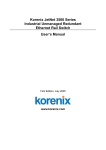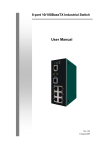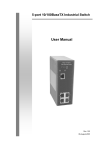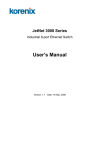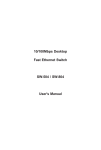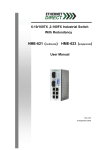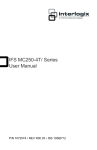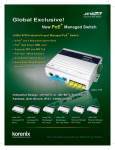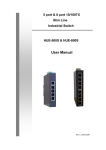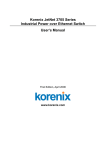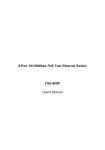Download Manual - Korenix
Transcript
Korenix JetNet 3000 Series Industrial Entry-Level Ethernet Rail Switch User’s Manual Fourth Edition, DEC, 2007 www.korenix.com Korenix JetNet 3000 Series Industrial Entry-Level Ethernet Rail Switch User’s Manual Copyright Notice Copyright © 2005 Korenix Technology Co., Ltd. All rights reserved. Reproduction in any form or by any means without permission is prohibited. Table of Contents Chapter 1 Introduction .............................................................................................1-1 Overview........................................................................................................... 1-2 Product Features .............................................................................................. 1-2 Package Checklist ............................................................................................ 1-2 Chapter 2 Hardware Installation ..............................................................................2-1 Introduction....................................................................................................... 2-2 Panel Layout ....................................................................................................... 2-2 Dimensions ......................................................................................................... 2-3 LED Indicators..................................................................................................... 2-3 DIP Switches ....................................................................................................... 2-5 Wiring the Power Inputs ................................................................................... 2-6 Wiring the Ethernet Ports ................................................................................. 2-6 Wiring the Fiber Ports....................................................................................... 2-6 Cabling ............................................................................................................. 2-7 DIN-Rail Mounting Installation .......................................................................... 2-7 Wall-Mounting Installation................................................................................. 2-8 Installation and Testing ................................................................................... 2-10 Chapter 3 Troubleshooting ......................................................................................3-1 Appendix A Specifications......................................................................................... A-1 Appendix B Revision History..................................................................................... B-1 1 Chapter 1 Introduction Welcome to Korenix JetNet 3000 Series Industrial Entry-Level Ethernet Rail Switch. JetNet 3000 Series includes 3 models: JetNet 3005, JetNet 3008, and JetNet 3005f. JetNet 3000 Series is an entry-level rail switch that is specially designed for industrial applications. The following topics are covered in this chapter: Overview Product Features Package Checklist Overview Industrial environments are usually more demanding than office environments. Harsh temperature conditions, vibration, dust, etc. all put a test on the quality and reliability of your switches. To survive harsh industrial environments, Korenix provides you with JetNet 3000 Series, an Industrial 5-/8-port (with a fiber port) Entry Level Ethernet Rail Switch. JetNet 3000 Series Industrial Entry Level 5-port/8-port (with a fiber port) Ethernet Rail Switch is a cost-effective solution ideal for your industrial applications in harsh environments. JetNet 3000 Series not only gives you high speed data transmission over an Ethernet network, but also provides redundant power inputs and reverse polarity protection. In addition, JetNet 3000 uses an IP30 aluminum case, and has passed several safety certifications, ensuring customers a cost-effective, safe, and reliable industrial applications. JetNet 3005f supports fiber connectors, effectively extending switches’ transmission distance. Product Features Korenix JetNet 3000 Series products have the following features: 5-port /8-port 10/100T(X) industrial switch for JetNet 3005/3008 Supports store-and-Forward switching architecture 4-port 10/100T(X) and 1-port 100F(X) for JetNet 3005f Supports IEEE 802.3 10Base-T, 802.3u 100Base-TX, and 100Base-FX standard Supports auto MDI/MDI-X function Embedded memory: ¾ JetNet 3005/3005f: 512 KB ¾ JetNet 3008:1024 KB Supports IEEE 802.3x flow control Flow control for full-duplex mode Back pressure for half-duplex mode Provides redundant dual power inputs Aluminum case with IP30 protection MAC address table ¾ JetNet 3005/3005f: 1K ¾ JetNet 3008: 2K DIN-Rail and wall mountable design Package Checklist Korenix JetNet 3000 Series products are shipped with the following items: JetNet 3000 Industrial Entry-Level 5-port/8-port Ethernet Rail Switch One DIN-Rail clip (attached with the JetNet) One wall mounting plate and six screws User’s manual CD-ROM Quick Installation Guide If any of the above items is missing or damaged, please contact your local sales representative. 1-2 Korenix JetNet 3000 Series Industrial Entry-Level Ethernet Rail Switch User’s Manual 2 Chapter 2 Hardware Installation This chapter includes information of installation and configuration. The following topics are covered in this chapter: Introduction ¾ Panel Layout ¾ Dimensions ¾ LED Indicators ¾ DIP Switches Wiring the Power Inputs Wiring the Ethernet Ports Wiring the Fiber Ports Cabling DIN-Rail Mounting Installation Wall-Mounting Installation Introduction Panel Layout JetNet 3005 Front View 1 LED indicators 2 RJ45 Ethernet ports JetNet 3008 Front View 1 LED indicators 2 RJ45 Ethernet ports 2-2 Korenix JetNet 3000 Series Industrial Entry-Level Ethernet Rail Switch User’s Manual Hardware Installation JetNet 3005f Front View 1 LED indicators 2 RJ45 Ethernet ports 3 Fiber Port 4 DIP Switch Bottom View The bottom view of the JetNet 3000 Industrial Entry-Level 5-port/8-port Ethernet Rail Switch consists of one terminal block connector with two DC power inputs and one DC IN power jack for an additional AC/DC power adapter. Dimensions JetNet 3000 Industrial Entry-Level 5-port/8-port Ethernet Rail Switch dimensions (W x H x D) are 54mm x 135mm x 105mm. LED Indicators There are 5 diagnostic LEDs and 8 Port LEDs located on the Front panel of JetNet 3005/3005f Industrial Ethernet Rail Switch. These LED indicators provide administrators with real-time system status. The table below gives descriptions of the function of each LED indicator. Korenix JetNet 3000 Series Industrial Entry-Level Ethernet Rail Switch User’s Manual 2-3 LED PWR PWR 1 PWR 2 LNK/ACT of Port 5 FDX/COL of Port 5 Port Status (Port 1 to 4) Status Description Green Power is on. Off No power is being supplied. Green Power is on. Off No power is being supplied. Green Power is on. Off No power is being supplied. Green A network device is detected. Blinks The port is transmitting or receiving packets from the TX (FX) device. Off No device is attached. Orange The port is operating in full-duplex mode. Blinks Collision of packets occurs. Off The port is in half-duplex mode or no device is attached. Orange The port is operating in full-duplex mode. Blinking orange Collision of packets occurs. Off The port is in half-duplex mode or no device is attached. Green A network device is detected. Blinking green The port is transmitting or receiving packets from the TX device. Off No device is attached. There are 7 diagnostic LEDs and 12 Port LEDs located on the Front panel of JetNet 3008 Industrial Ethernet Rail Switch. These LED indicators provide administrators with real-time system status. The table below gives descriptions of the function of each LED indicator. LED PWR PWR 1 PWR 2 LNK/ACT of Port 7/8 2-4 Status Description Green Power is on. Off No power is being supplied. Green Power is on. Off No power is being supplied. Green Power is on. Off No power is being supplied. Off No power, or UTP port, or fiber port failure occurs. Green A network device is detected. Blinks The port is transmitting or receiving packets from the TX device. Off No device is attached. Korenix JetNet 3000 Series Industrial Entry-Level Ethernet Rail Switch User’s Manual Hardware Installation Orange The port is operating in full-duplex mode. Blinks Collision of packets occurs. Off The port is in half-duplex mode or no device is attached. Blinks Collision of packets occurs. Off The port is in half-duplex mode or no device is attached. Orange The port is operating in full-duplex mode. Blinking orange Collision of packets occurs. Off The port is in half-duplex mode or no device is attached. Green A network device is detected. Blinking green The port is transmitting or receiving packets from the TX device. Off No device is attached. DIP SWITCH Status Description Fiber Port (JetNet 3005f) ON Fiber Half-duplex mode Off Fiber Full-duplex mode(Default) FDX/COL of Port 7/8 Port Status (Port 1 to 6) DIP Switches There is a set of DIP Switches located on the front panel of JetNet 3005f. This set of DIP Switches is for configuring the fiber port’s transmission modes (full/half duplex). Note: If two 3005fs are up-linked with each other through fiber ports, the communication speed would be slow if one JetNet3005 is configured to be full-duplex mode and the other one is configured to be half-duplex mode. To obtain stable communication quality, be sure the DIP switch is setting in same mode and have executed system power rest to perform it exactly. DIP Switches Korenix JetNet 3000 Series Industrial Entry-Level Ethernet Rail Switch User’s Manual 2-5 Wiring the Power Inputs 1. Insert the positive and negative wires into the V+ and V- contact on the terminal block connector. 2. Tighten the wire-clamp screws to prevent the DC wires from being loosened. Note: The suitable electric wire ranges from 12 to 24 AWG. Note: The additional power jack is designed for office use. Wiring the Ethernet Ports RJ-45 ports with auto MDI-MDI-X function: JetNet 3005/3005f has five/four 10/100 Mbps auto-sensing ports for 10Base-T or 100Base-TX device connection. The UTP ports will auto-detect 10Base-T and 100Base-TX connections. Auto MDI/MDI-X function allows users to connect another switch or workstation without changing straight-through or cross-over cabling. See the figures below for the schematic diagram of straight-through and cross-over cabling. Straight-through Cabling Schematic Cross-over Cabling Schematic All ports of JetNet 3005/3008 support auto-MDI/MDI-X function. When you use an Ethernet cable to connect other devices, such as computers, switches or hubs, pin 1, 2, 3, and 6 of the 8-pin RJ45 connector are used to communicate with the connected devices. Pin1, 2, 3, and 6’s signals are converted by the MDI-X function, as shown in the table below. Pin MDI-X Signals MDI Signals 1 RD+ TD+ 2 RD- TD- 3 TD+ RD+ 6 TD- RD- Wiring the Fiber Ports To connect the fiber port on your JetNet 3005f to another one located on another JetNet, follow the figure below. Wrong connection will cause fiber ports not to work normally. 2-6 Korenix JetNet 3000 Series Industrial Entry-Level Ethernet Rail Switch User’s Manual Hardware Installation JetNet fiber models have two 100Base-FX ports with SC type connectors. Fiber segment using single mode must use 8/125 or 9/125 um single-mode fiber cables. For single mode, the connection distance can be up to 30 km. Fiber segment using multi mode must use 50 or 62.5/125 um multi-mode fiber cables. For single mode, the connection distance can be up to 2 km. Cabling The cable connection between the JetNet 3005/3008 and the attached devices (switches, hubs, workstations, etc.) must be less than 100 meters (328 ft.) long. The fiber cable connection between the JetNet 3005f and the attached devices (switches, hubs, workstations, etc.) must be less than 2000 meters long with multimode and 30000 meters with single mode. DIN-Rail Mounting Installation The DIN-Rail clip is already attached to the JetNet 3000 Series products when packaged. If the DIN-Rail clip is not screwed on the JetNet, follow the instructions and the figure below to attach the DIN-Rail clip to the JetNet. 1. Use the screws to attach the DIN-Rail clip to the rear panel of the JetNet. 2. To remove the DIN-Rail clip, reverse step 1. Follow the steps below to mount the JetNet to the DIN-Rail track. 1. First, insert the upper end of the DIN-Rail clip into the back of the DIN-Rail track from its upper side. Korenix JetNet 3000 Series Industrial Entry-Level Ethernet Rail Switch User’s Manual 2-7 2. Lightly push the bottom of the DIN-Rail clip into the track. 3. Check if the DIN-Rail clip is tightly attached on the track. 4. To remove the JetNet from the track, reverse the steps above. Wall-Mounting Installation Follow the steps below to install the JetNet with the wall mounting plate. 1. To remove the DIN-Rail clip from the JetNet, loosen the screws from the DIN-Rail clip. 2. Place the wall mounting plate on the rear panel of the JetNet. 3. Use the screws to tighten the wall mounting plate onto the JetNet. 4. Use the hook holes at the corners of the wall mounting plate to hang the JetNet onto the wall. 5. To remove the wall mounting plate, reverse the steps above. 2-8 Korenix JetNet 3000 Series Industrial Entry-Level Ethernet Rail Switch User’s Manual Hardware Installation Korenix JetNet 3000 Series Industrial Entry-Level Ethernet Rail Switch User’s Manual 2-9 Installation and Testing The following figure illustrates a typical application of JetNet 3000 Series Industrial 5-port/8-port Entry-Level Ethernet Rail Switch. 1. Take your JetNet 3005/3008/3005f Industrial 5-port/8-port Entry Level Rail Switch out of the package box. 2. Check if the DIN-Rail clip is attached to the JetNet 3005/3008/3005f. If the DIN-Rail clip is not attached to the JetNet3005, refer to DIN-Rail Mounting section for DIN-Rail installation. If you want to wall-mount the JetNet 3005/3008, refer to Wall Mounting section for wall mounting installation. 3. To place the JetNet 3005/3008/3005f on the DIN-Rail track or wall, refer to the Mounting Installation section. 4. Pull the terminal block off the JetNet 3005/3008/3005f and wire the power lines. Refer to the Wiring the DC Power Inputs section for how to wire the power inputs. 5. PWR1 and PWR2 dual power inputs can be connected to power sources simultaneously. When the primary power source fails (the default setting is PWR1), the system will automatically switch to the secondary power source (PWR2), preventing any power interruption. 6. Check the LED for PWR1 and PWR2 to make sure that your JetNet is operating normally. Note: If you are using DC IN power jack to supply power to the JetNet, please check the PWR LED. 7. Use Category 5 straight through Ethernet cables with RJ45 connectors to connect network devices. 8. Connect one side of an Ethernet cable with a RJ45 connector to the JetNet’s Ethernet port (RJ-45 port), and the other side of the Ethernet cable to the network device’s Ethernet port (RJ-45 port). Note: Make sure that the connected network switches support MDI/MDI-X function. If they do not support this function, use a crossover Ethernet cable. 9. Check the port status LED indicator (blinking green) on the JetNet to see if the network connection is successfully established. 2-10 Korenix JetNet 3000 Series Industrial Entry-Level Ethernet Rail Switch User’s Manual Hardware Installation 10. Power on the host, activate the Command Line mode, and ping the connected Ethernet device to see if it will respond. 11. To enable the “Command Line mode”, click on Run in the Start menu, type Command, and click on OK to continue. 12. Type ping 192.168.1.1 command to check the connection. Here we use IP address 192.168.1.1 as an example. 13. Repeat step 10 to make sure that the connection of each device connected to the JetNet 3005/3008/3005f is successfully established. 14. Power on the host, activate the Command Line mode, and ping the connected Ethernet device by typing “ping –t 192.168.1.1” command to see if it will respond. 15. The parameter ”t” allows you to continue to ping the network device, as shown in the figure below. Korenix JetNet 3000 Series Industrial Entry-Level Ethernet Rail Switch User’s Manual 2-11 Before you continue, make sure that both PWR1 and PWR2 are successfully connected to power sources. When PWR1 fails, the LED for PWR1 will go out. At that moment, if the ping command is still being replied to, then it proves that the redundant power input function works normally. 16. Exit the Command Line mode, and connect PWR1 power input. At this stage, your JetNet 3005/3008/3005f has been tested and the installation is complete. 17. See the figure below for setting up your industrial network with JetNet 3005s. Computer A needs to connect several modems simultaneously in order to let a big number of users to access this industrial network. However, Computer A does not have additional COM ports to connect all of the modems. For this reason, we use a network solution. 18. We network enable the modems via serial-to-Ethernet converters, and use Ethernet cables to connect Computer A and converters to the JetNet 3005. Enter Command Line mode in Computer A, and use ping command to see if the connections between Computer A and the converters are working properly, as described in step 10 and 11. 19. Enter Telnet program in Computer A, type in the IP address of one of the converters, and configure the serial port’s communication parameters. Follow this procedure to set up the other converters. 20. Install the virtual com port driver, and enter converters’ IP addresses. 21. Click on Computer A’s Control PanelÆDevice Manager, and make sure the system each converter’s IP address is mapped to the corresponding com port. 22. Click on Computer A’s Dialer, and install modem driver. Configure the modem’s corresponding com port as a virtual com port, enter a set of telephone number, and start dialing. Verify that the modem did dial up, and the serial port’s communication parameters are correct. Follow this procedure to verify each converter’s parameters are correct. 23. Click on Computer A’s dial out manager, and change the modem’s setting from dial up to dial in. Follow this procedure to finish each modem’s setting. The industrial network is now established successfully. Computer A is able to connect several converters using over the Ethernet via JetNet 3005 Industrial 5-port Entry Level Ethernet Rail Converter, providing a reliable network environment. 2-12 Korenix JetNet 3000 Series Industrial Entry-Level Ethernet Rail Switch User’s Manual 3 Chapter 3 Troubleshooting This chapter includes the information on general troubleshooting. Make sure you are using the correct VDC power suppliers (12 to 48 VDC) or power adapters. Do not use power adapters with DC output over 48V. It will damage devices. Select Ethernet cables with specifications suitable for your applications to set up your systems. Ethernet cables are categorized into unshielded twisted-pair (UTP) and shielded twisted-pair (STP) cables. Category 3, 4, 5 Ethernet cables are suitable for systems with 10 Mbps transmission speed. For systems with 100 Mbps transmission speed, Category 5 Ethernet cables are the only suitable specifications for this environment. You also need to make sure that the distance between each node cannot be longer than 100 meters (328 feet). IF the power indicator does not turn on when the power cord is plugged in, you may have a problem with power cord. Than check for loose power connections, power losses or surges at power outlet. IF you still cannot resolve the problem, contact your local dealer for assistance. A Appendix A Specifications Standards IEEE 802.3 10BaseT Ethernet IEEE 802.3u 100BaseT(X)/100BaseF(x) Fast Ethernet IEEE802.3x Flow Control and Back pressure Protocols CSMA/CD Technology Store and Forward Transmission Rate 14,880 pps for Ethernet port 148,800 pps for Fast Ethernet port MAC address table size JetNet3005/3005f: 1K MAC address table JetNet3008: 2K MAC address table Memory Buffer JetNet3005/3005f: 512Kbits JetNet3008: 1024Kbits LED Per port: Link/Activity (Green) Full duplex/Collision (Orange) Per unit: Power, Power 1,Power 2(Green) Network Cables 10BaseT: twisted-pair UTP/STP Cat. 3, 4, 5 cable EIA/TIA-568 100-ohm (100m) 100BaseT(X): twisted-pair UTP/STP Cat. 5 cable EIA/TIA-568 100-ohm (100m) SC (Multi-mode): 50/125um~62.5/125um SC (Single mode): 9/125um~10/125um Available distance: 2KM (Multi-mode) / 30KM (single-mode) Wavelength: 1310nm (multi-mode/ single mode) Power Supply 12 to 48 VDC, redundant dual DC power inputs with reverse polarity protection, and a removable terminal block for master and slave VDC power inputs. Power consumption JetNet3005: 2.8 Watts JetNet3008: 4.6 Watts Packet throughput ability JetNet3005/3005f: 0.74Mpps @ 64bytes (5TX/4TX+1FX) JetNet3008: 1.19Mpps @ 64bytes (8TX) Installation DIN-Rail kit and wall mounting panel Operating Temperature -10°C to 70°C Operating Humidity 5 to 95% (non-condensing) A-2 Storage Temperature -40 °C to 85°C Storage Relative Humidity 5 to 95%(non-condensing) Dimensions 54 mm (W) x 135 mm (H) x 105mm (D) EMI FCC Class A EMC EN61000-4-2, EN61000-4-3, EN-61000-4-4, EN61000-4-5, EN61000-4-6, EN61000-4-8, EN61000-4-11 Safety UL, CUL, CE/EN60950, IP-30 Stability IEC60068-2-32 (Free fall), IEC60068-2-27 (Shock), IEC60068-2-6 (Vibration) Korenix JetNet 3000 Series Industrial Entry-Level Ethernet Rail Switch User’s Manual B Appendix B Revision History Document Edition 2 nd Revision Date Revision Details March 2004 Added descriptions related to JetNet 3008. 3rd May 2005 Added descriptions related to JetNet 3005f. th DEC,2007 Add notice related to JetNet 3005f 4