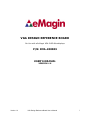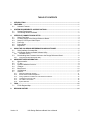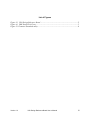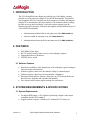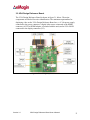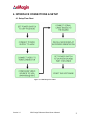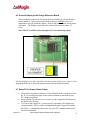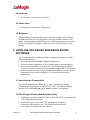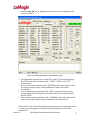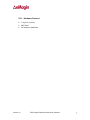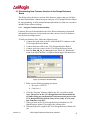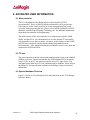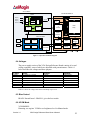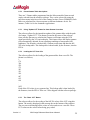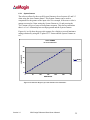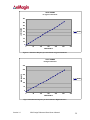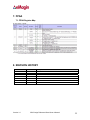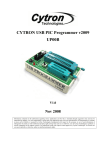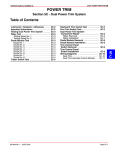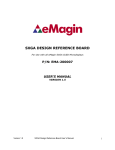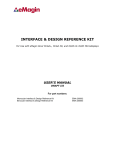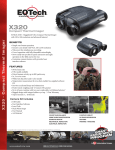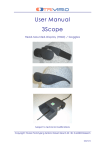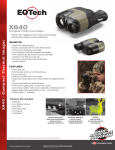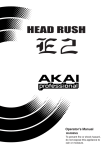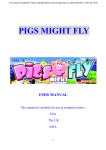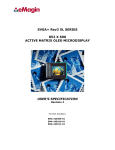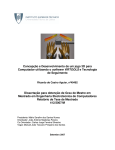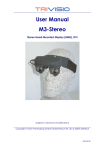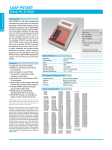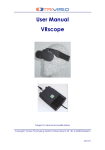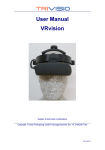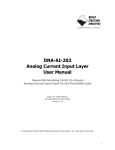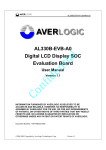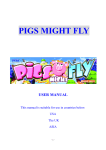Download VGA DESIGN REFERENCE BOARD
Transcript
VGA DESIGN REFERENCE BOARD For Use with all eMagin VGA OLED Microdisplays P/N: EMA-200009 USER’S MANUAL VERSION 1.0 Version 1.0 VGA Design Reference Board User’s Manual i TABLE OF CONTENTS 1. INTRODUCTION .................................................................................................................................. 1 2. FEATURES .......................................................................................................................................... 1 2.1. Software Features ....................................................................................................................... 1 3. SYSTEM REQUIREMENTS & SPECIFICATIONS.............................................................................. 1 3.1. System Requirements ................................................................................................................. 1 3.2. VGA Design Reference Board..................................................................................................... 2 4. INTERFACE CONNECTIONS & SETUP............................................................................................. 3 4.1. Setup Flow Chart ......................................................................................................................... 3 4.2. Connect Display to the Design Reference Board ........................................................................ 4 4.3. Setup PC for Proper Video Output .............................................................................................. 4 4.4. Power Up ..................................................................................................................................... 5 4.5. Power Down ................................................................................................................................ 5 4.6. Brightness .................................................................................................................................... 5 5. USING THE VGA DESIGN REFERENCE BOARD SOFTWARE....................................................... 5 5.1. Serial Interface Command Set..................................................................................................... 5 5.2. VGA Design Reference Board Software Utility............................................................................ 5 5.2.1. 5.3. Hardware Protocol..................................................................................................................................7 Downloading New Firmware Versions to the Design Reference Board ...................................... 8 5.3.1. 6. Using the Firmware Download Utility......................................................................................................8 ADVANCED USER INFORMATION.................................................................................................... 9 6.1. Microcontroller ............................................................................................................................. 9 6.2. I2C bus ......................................................................................................................................... 9 6.3. System Hardware Overview ........................................................................................................ 9 6.4. Voltages ..................................................................................................................................... 10 6.5. Bias Control ............................................................................................................................... 10 6.6. VCOM Mode .............................................................................................................................. 10 6.7. Gamma ...................................................................................................................................... 11 6.7.1. 6.7.2. 6.7.3. 6.7.4. 6.7.5. 6.7.6. Gamma Coefficients GC(0-8) ...............................................................................................................11 Preset Gamma Table descriptions .......................................................................................................12 Using “Update LUT” Button for Auto-Gamma Correction .....................................................................12 Loading the LUT from a file ..................................................................................................................12 The “Read LUT” Button .......................................................................................................................12 System Gamma....................................................................................................................................13 7. FPGA.................................................................................................................................................. 15 7.1. FPGA Register Map................................................................................................................... 15 8. REVISION HISTORY ......................................................................................................................... 15 Version 1.0 VGA Design Reference Board User’s Manual ii List of Figures Figure 3-1 VGA Design Reference Board ..................................................................................... 2 Figure 4-1 DRK Setup Flow Chart................................................................................................ 3 Figure 5-1 Firmware download utility ........................................................................................... 8 Version 1.0 VGA Design Reference Board User’s Manual iii 1. INTRODUCTION The VGA Design Reference Board provides the user with a highly compact, portable way of operating an eMagin VGA OLED Microdisplay. This product was designed to deliver a complete tool for developers to evaluate and integrate eMagin VGA microdisplays into new products. The included software package provides access to the microdisplay’s on-board register settings from any Windows-based PC through a serial port and supports all three different types of VGA OLED Microdisplays: • VGA Monochrome White OLED-XL with glass cover (P/N: EMA-100600-01) • VGA Color OLED-XL with glass cover (P/N: EMA-100601-01) • VGA Monochrome Green OLED-XL with glass cover (P/N: EMA-100602-01) 2. FEATURES • • • • DVI-HDMI Video Input RS-232 (serial) interface allows access to microdisplay registers Supporting Software (Windows) ON/OFF power switch 2.1. Software Features • • • • • Read/write capabilities allow adjustments of microdisplay register settings to fine-tune image characteristics Software register control over the cathode voltage (Vcommon) input Software register control over the microdisplay’s brightness Download and install new firmware files into your VGA Design Reference Board for easy upgrades and expanded functionality Save feature stores custom register settings for convenience 3. SYSTEM REQUIREMENTS & SPECIFICATIONS 3.1. System Requirements • • Version 1.0 For digital RGB inputs: A PC capable of producing a digital video output compliant with the DVI standard. Support software requires a Windows PC with an RS-232 serial port VGA Design Reference Board User’s Manual 1 3.2. VGA Design Reference Board. The VGA Design Reference Board is shown in figure 3-1 below. The major components are labeled for easier identification. The minimum requirements for displaying video on the VGA Design Reference Board are; a +9 Volt power supply connected to the power connector, a digital video source connected to the HDMI connector (A DVI to HDMI adapter is included with the unit) and an VGA OLED connected to the display connector (J12). Figure 3-1 VGA Design Reference Board Version 1.0 VGA Design Reference Board User’s Manual 2 4. INTERFACE CONNECTIONS & SETUP 4.1. Setup Flow Chart Figure 4-1 DRK Setup Flow Chart Version 1.0 VGA Design Reference Board User’s Manual 3 4.2. Connect Display to the Design Reference Board The microdisplay connects to the Design Reference Board via a 50-pin board-toboard connector. The present version of the connector is NOT keyed so it is important to correctly orient the display. Refer to the picture below for the proper orientation. . The Display Carrier board is connected as shown in figure 4-2 below. Note: The VGA OLED can be damaged if it is not connected properly. Figure 4-2 Display Carrier Board Connection Orientation Lift the display by its sides and take care not to press on the active area or leave fingerprint marks on it. Insert the display into the Design Reference Board. 4.3. Setup PC for Proper Video Output • • • Version 1.0 The default compatible resolution is VGA (640x480) with a refresh rate of 60 Hz. If you are using this input set the video resolution for 640x480 in your PC’s display properties. Ensure that the refresh rate to set to 60 Hz, or other supported refresh rate per the display specification. If you are using a laptop PC, you may need to export the video signal to an external monitor. This is usually accomplished through a keypress including the Fn key + a designated function key. See your PC’s operation instructions for more information. VGA Design Reference Board User’s Manual 4 4.4. Power Up • Set the power switch to the ON position. 4.5. Power Down • Set the power switch to the OFF position. 4.6. Brightness eMagin strongly recommends that you drive the microdisplay at the minimum luminance necessary for your application. This will extend the lifetime of the display to its maximum possible lifetime. As OLED microdisplays are emissive devices, driving the microdisplay at high bias levels will decrease its overall lifetime. 5. USING THE VGA DESIGN REFERENCE BOARD SOFTWARE The VGA Design Reference Board includes a support software suite with the following functionality. • Perform software microdisplay brightness adjustments • Perform software adjustments of the Vcommon input to the microdisplay • Download and install new versions of the VGA Design Reference Board firmware to update or provide new functionality using an RS-232 connection • Read/write register values to the microdisplay and FPGA to control various characteristics (see your microdisplay’s User Specification for more information) 5.1. Serial Interface Command Set The VGA Design Reference Board Rev. 3 can be controlled by sending commands and data using the included RS-232 cable. The software package includes a file called VGA_SW_V1_2.exe developed for this purpose. 5.2. VGA Design Reference Board Software Utility 1. Connect the serial cable to the PC (Port 1) and to the RS232 connector on the VGA Design Reference Board 2. Connect the power cable to the VGA Design Reference Board 3. Connect the video source to the VGA Design Reference Board 4. Turn on the VGA Design Reference Board Version 1.0 VGA Design Reference Board User’s Manual 5 5. Start the VGA_SW_V1_2.exe application and a screen should appear like that shown below: Figure 5-1 VGA Design Reference Board Software Utility 6. The application communicates with the PIC on the VGA Design Reference Board and reads the initial status of the “OLED”, “FPGA” and “VPG” shutdown pins. 7. The read/write buttons shown in the “OLED Registers” panel will read/write the register settings in their corresponding boxes from/to the OLED microdisplay. 8. The read/write buttons displayed in the “FPGA” panel will read/write the settings displayed in the register boxes from/to the VGA Design Reference Board’s FPGA. 9. The read/write buttons displayed in the “GAMMA” panel will read/write the values used in generating a Gamma table that resides in the FPGA Direct control of the VGA Design Reference Board can also be implemented into a customer specific application using the following hardware protocol and command set. Version 1.0 VGA Design Reference Board User’s Manual 6 5.2.1. Hardware Protocol • • • Version 1.0 1 stop bit, no parity 9600 baud No hardware handshake VGA Design Reference Board User’s Manual 7 5.3. Downloading New Firmware Versions to the Design Reference Board The ability to download new versions of the firmware ensures that you will have the latest functionality without having to send your VGA Design Reference Board for reprogramming. A utility that downloads and installs new firmware versions is included in the software package. 5.3.1. Using the Firmware Download Utility Firmware files can be downloaded as hex files. Before attempting to download and install new firmware versions make sure that you have received a firmware hex file from an eMagin source. To load your firmware files, follow the following steps: 1. Connect the serial cable to the PC and to the RS232 connector on the VGA Design Reference Board 2. Connect the power cable to the VGA Design Reference Board. 3. Connect your video source to the VGA Design Reference Board. 4. Start the VGA_SW_V1_2.exe application. Select the “Bootloader” menu at the top of the form. A window should appear like that below: Figure 5-1 Firmware download utility 5. Make sure the following settings are shown a. Processor = 18F2523 b. Com Port = 1 6. Click the “Program” button to find the hex file you wish to install. Note: The power on the VGA Design Reference Board should be off while setting up your download. Only turn on the power to the VGA Design Reference Board when you are ready to write your new firmware to the PIC. 7. When you turn on the VGA Design Reference Board the hex file should begin to upload. The progress bar will turn blue. 8. When the upload is complete, the VGA Design Reference Board will run. Version 1.0 VGA Design Reference Board User’s Manual 8 6. ADVANCED USER INFORMATION 6.1. Microcontroller The VGA Design Reference Board utilizes a Microchip PIC18F2523 microcontroller. This is a CMOS Flash microcontroller in a 28 pin package. Provisions are on the circuit board for in circuit reprogramming but are not accessible without opening the case. Please refer to the Microchip PIC18F2523 datasheet available from Microchip Technology Inc. for additional information about the microcontroller and programming. The main function of the microcontroller is to communicate with the OLED display and the FPGA. All communication is over the internal I2C bus and the microcontroller acts as the bus master. On power up the registers of the OLED and FPGA are initialized with the default settings programmed into the microcontroller. After initialization the microcontroller scans for user input and monitors the OLED and FPGA. 6.2. I2C bus The microcontroller is the bus master and communication occurs at the standard 100KHz clock rate. The microcontroller, the OLED and the FPGA all operate from 2.5VDC so the I2C bus must also operate using 2.5V logic levels. The maximum speed allowed for I2C bus communication is 400KHz. Please refer to the Philips I2C bus specification available on the Philips website for detailed information. 6.3. System Hardware Overview Figure 6-1 below is a block diagram of the main functions on the VGA Design Reference Board. Version 1.0 VGA Design Reference Board User’s Manual 9 Source Board VGA MICRODISPLAY FPGA Red Video Input Interface DG[7:0] DB[7:0] Clock & SYNC BT656 Green Blue LUT RAM 256X10b LUT RAM 256X10b Top Col Latch/Comp/Switch RAMP DAC MUX 10b Serial Interface BUF RGB(30b) 10b Timing & Control Timing Generator Clocks/Syncs Serial Interface Row Sequencer DR[7:0] BUF Pixel Array Bottom Col Latch/Comp/Switch Micro Controller XOSC Serial Interface Dimming Control REF DIM Gamma Sensor DC_DC VCOM Sensor Temp Sensor 10 Bit ADC EEPROM Temp Compensation Gamma Correction CUK Converter VCOM VAN VDD Figure 6-1 System level Block Diagram 6.4. Voltages The power supply section of the VGA Design Reference Board consists of several voltage regulators, some of which are adjustable with potentiometers. Table 6-1 below describes the voltages and there purpose. Voltage Range Typical Purpose Vinput V5 V3.3 V2.5 VAN VPG VDD +6.0 Volts to +10Volts 5Volts ±10% (fixed) 3.3Volts ±10% (fixed) 2.5Volts ±10% (fixed) 5.0V (adjustable with pot) -1.5V (adjustable with pot) 2.5V ±10% (fixed) +9Volts 5 Volts 3.3 Volts 2.5 Volts 5.0 Volts -1.5V 2.5V Main Supply LEDS, DAC DVI, RS232 FPGA, OLED OLED Anode OLED Bias OLED Table 6-1 shows the voltage and current relationship at power-on. 6.5. Bias Control BIASN: Normal board – BIASN=1 gives the best results. 6.6. VCOM Mode VCOMMODE: Dimming: use register VCOM to set brightness level in Manual mode. Version 1.0 VGA Design Reference Board User’s Manual 10 6.7. Gamma To compensate for the non-linear dependency of luminance on the voltage of the OLED diode, the R, G and B signals include internal gamma correction to linearize the pixel response as a function of the input video signal. This gamma correction takes place in the FPGA. The gamma correction consists of a nine segment piece-wise-linear function whose parameters are set from the pull-down menu or via registers in the “Gamma” panel on the windows software. All three color channels have the same PWL shape. There are multiple ways to set the Gamma using the windows software. The Gamma section of the software is shown below. Figure 6-5 The Gamma Section of the Software 6.7.1. Gamma Coefficients GC(0-8) The 9 boxes in the Gamma section represent the 9 segment piece-wise-linear function that defines the gamma curve. These 9 values are used to calculate the 256 element look-up-table (LUT) that is required to transform input video data into a gamma-corrected data signal for the microdisplay input port. The “Read” button will retrieve the current 9 values from the microcontroller. The user can change any of the 9 values and see the resulting gamma corrected video by pressing the “Write” button. Version 1.0 VGA Design Reference Board User’s Manual 11 6.7.2. Preset Gamma Table descriptions There are 3 Gamma tables programmed into the Microcontroller firmware and can be selected from the windows software. They can be selected by using the pull-down menu in the lower left of the Gamma section. (Preset GAMMAS) Each table was calculated for a linear response at different luminance levels. For instance, Table 0 is for low luminance applications. 6.7.3. Using “Update LUT” Button for Auto-Gamma Correction The software allows for the immediate update of the gamma tables with the push of a button, “Update LUT”. This button, located in the center of the software form, tells the firmware to calculate the Gamma coefficients using the VGN signal provided by the VGA microdisplay. This feature allows the display gamma to be automatically adjusted for any operating conditions of temperature and brightness. The firmware calculates the 9 Gamma coefficients and then the full 256 value lookup table. This lookup table is then loaded, by the firmware, into the FPGA. 6.7.4. Loading the LUT from a file The software allows for the loading of the gamma tables from a text file. The format is as follows; 1 174 396 529 575 583 591 599 607 612 618 . . 1023 Each of the 256 values is on a separate line. This lookup table is then loaded, by the firmware, into the FPGA. There are 3 files shipped with the software package. 6.7.5. The “Read LUT” Button The software allows for the reading of the full 256 values of the LUT using this button. The result is displayed in the message box at the bottom of the software. The user can scroll through all the values or select and save to a text file. These LUT values are the values before being gray-coded. Version 1.0 VGA Design Reference Board User’s Manual 12 6.7.6. System Gamma The software allows for the overall System Gamma to be set between 0.5 and 2.5 when using the Auto-Gamma feature. This System Gamma can be used to compensate for the gamma of the input video. For example, if the source video is gamma corrected to 2 then setting the System Gamma to 1.9 and pressing the “Set” button will give a better overall gamma response. This does not mean that there is a 1 to 1 relationship between input gamma and the System Gamma. Figures 6-6 to 6-8 show the grayscale response for a display at several luminance settings obtained by using the “Update LUT” feature and the System Gamma set to 1. AUTO GAMMA for Low Luminance 25 LUMINANCE 20 15 AUTO 10 5 0 0 50 100 150 200 250 300 GRAYSCALE Figure 6-6 Luminance Response for Auto Gamma at Low Luminance Version 1.0 VGA Design Reference Board User’s Manual 13 AUTO GAMMA for Typical Luminance 160 140 LUMINANCE 120 100 AUTO 80 60 40 20 0 0 50 100 150 200 250 300 GRAYSCALE Figure 6-7 Luminance Response for Auto Gamma at Typical Luminance AUTO GAMMA for High Luminance 300 LUMINANCE 250 200 AUTO 150 100 50 0 0 50 100 150 200 250 300 GRAYSCALE Figure 6-8 Luminance Response for Auto Gamma at High Luminance Version 1.0 VGA Design Reference Board User’s Manual 14 7. FPGA 7.1. FPGA Register Map 8. REVISION HISTORY Revision Level 1.0 Version 1.0 Date 05/13/2011 Description Initial draft VGA Design Reference Board User’s Manual 15