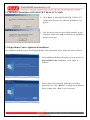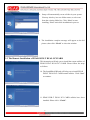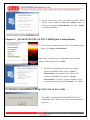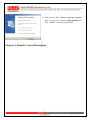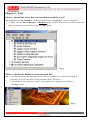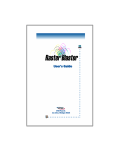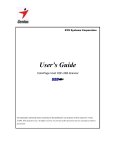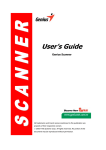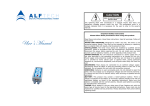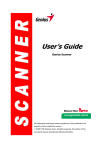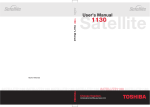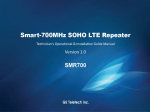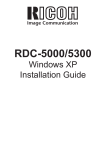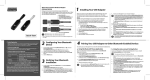Download PEAK DVB-T DUAL PCI CARD Quick Installation
Transcript
PEAK DVB-T DUAL PCI CARD Installation Manual Contents V1.0 Chapter 1 : PEAK DVB-T DUAL PCI CARD Hardware Installation .............................................................. 2 1.1 Package Contents ................................................................................................................................. 2 1.2 System Requirements........................................................................................................................... 2 1.3 Hardware Installation........................................................................................................................... 2 Chapter 2 : PEAK DVB-T DUAL PCI CARD Quick Installation .................................................................... 3 2.1 The Driver Installation of PEAK DVB-T DUAL PCI CARD............................................................. 4 2.2 HyperMedia Center Application Installation ....................................................................................... 4 2.3 The Remote Installation of PEAK DVB-T DUAL PCICARD............................................................ 5 Chapter 3:PEAK DVB-T DUAL PCI CARD Quick Uninstallation............................................................... 6 3.1 The Driver Uninstallation of PEAK DVB-T DUAL PCI CARD ........................................................ 6 3.2 HyperMedia Center Application Uninstallation .................................................................................. 7 3.3 The Remote Uninstallation of PEAK DVB-T DUAL PCI CARD ...................................................... 7 Chapter 4: Remote Control Description............................................................................................................. 8 Chapter 5 : FAQ ............................................................................................................................................... 10 1.How to check if the driver has been installed successfully or not? ...................................................... 10 2.How to check if the Remote Control can work fine?............................................................................ 10 3.How to uninstall all of device driver and software utility?................................................................... 11 Note: For multi language installation manual, please install Adobe Acrobat Reader from autorun after inserting the CD into the CD ROM. Click “Browse” and open Document file where multi language installation manuals are in. 1 Chapter 1 : PEAK DVB-T DUAL PCI CARD Hardware Installation 1.1 Package Contents Unpack the PEAK DVB-T DUAL PCI CARD package and check if all items are intact. You will find the following items in your package: PEAK DVB-T DUAL PCI CARD TV Card DVB-T antenna Remote control Installation quick guide Installation CD 1.2 System Requirements Intel Pentium 4 1.6GHz or equivalent AMD Athlon 256MB RAM of system memory or above 1 available PCI Slot Graphics Card (Must Support DirectX 9.0) Sound Card (AC97 Compatible Sound Card) 1GB Free HD Space CD-ROM Drive (For software installation) Microsoft Windows ® XP SP2 / XP MCE/ Window Vista 1.3 Hardware Installation Please follow the steps shown below for installing your PEAK DVB-T DUAL PCI CARD. The pictorial guide will also help you to arrange the peripheral connections. 1. Turn off your computer. 2. Select a PCI slot and remove the slot cover, screw, etc. 3. Place PEAK DVB-T DUAL PCI CARD firmly into the slot and secure the card. 4. Close the computer's case and turn on the power. 2 Chapter 2 : PEAK DVB-T DUAL PCI CARD Quick Installation The PEAK DVB-T DUAL PCI CARD package comes with the complete Windows software utilities. These utilities can be found on the CD-ROM. During installation, it is highly recommended to disable any sub-programs, for example antivirus software and system monitoring applications. 1. When you finish setting up the hardware, the “Found New Hardware Wizard” window will automatically pop up. Please click “Cancel” for proper PEAK DVB-T DUAL PCI CARD Quick Installation. 2. Insert the installation CD into the CD ROM device. As the picture shows, the AutoRun page will appear. Please choose “Quick Installation”. 3. The Quick Installation provides you with two choices to install. Please choose “Typical Installation” for complete device driver and software installation, or choose “ Custom Installation” to set up options according to your personal needs. Finally, click “Install ” to continue. 3 2.1 The Driver Installation of PEAK DVB-T DUAL PCI CARD 4. Click “Start” to install the PEAK DVB-T DUAL PCI CARD driver. Please wait, while the installation is in process 5. Now the driver has been successfully installed on your computer. Please click “OK” to finish driver installation and go to next step. 2.2 HyperMedia Center Application Installation This instruction will help you to install HyperMedia Center application. Please follow the steps as follows. 6. The InstallShield Wizard will guide you in the process of HyperMedia Center installation. Click “Next” to continue. 7. Please choose the destination folder that you want to install the files. Click “Browse” to change the destination folder. Finally click “Next” to go to next step. 4 8. Setup will automatically create a folder in your system. You may also key in a new folder name, or select one from the existing folder list. Click “Next” to start installing. Please wait while installation in process. 9. The installation complete message will appear as the left picture, then click “Finish” to close the window. 2.3 The Remote Installation of PEAK DVB-T DUAL PCICARD This instruction will help you to install the remote utilities of PEAK DVB-T DUAL PCI CARD. Please follow the steps as follows. 10. The InstallShield Wizard will help you to install PEAK DVB-T DUAL PCI CARD remote utilities. Click “Next” to continue. 11. PEAK DVB-T DUAL PCI CARD utilities have been installed. Please click “ Finish”. 5 12. All the drivers have been successfully installed. Please choose “Yes, I want to restart my computer now” to restart your computer (Recommend) and click “Finish” to end the installation. Chapter 3:PEAK DVB-T DUAL PCI CARD Quick Uninstallation 1. If you want to uninstall device driver and software utility, please click “Quick Uninstallation”. Note: There is another way to uninstall device driver and software utility, please refer to FAQ. 2. The Quick Uninstallation provides you with two choices to uninstall. Please choose “Typical Uninstallation” for complete device driver and software uninstallation, or choose “ Custom Uninstallation” to remove options according to your personal needs. Finally, click “Uninstall ” to continue. 3.1 The Driver Uninstallation of PEAK DVB-T DUAL PCI CARD 3. Click “OK” to uninstall the PEAK DVB-T DUAL PCI CARD BDA driver. Please wait, while the uninstallation is in process. 6 4. Now BDA driver has been removed successfully on your computer and click “OK” to go to next step. 3.2 HyperMedia Center Application Uninstallation This step will instruct you to uninstall HyperMedia Center application. Please follow the steps below for uninstallation 5. This step is to remove HyperMedia Center application. Please click “OK” to execute. 6. The UninstallShield Wizard will guide you through uninstallation of HyperMedia Center application and when the message as the one on the left image, the HyperMedia Center has been removed. Please click “Finish” to end. 3.3 The Remote Uninstallation of PEAK DVB-T DUAL PCI CARD This instruction will help you to uninstall the remote utilities of PEAK DVB-T DUAL PCI CARD. Please follow the steps as follows. 7. This message will appear to confirm the removal of utilities. Please click “Yes” to execute removing. 8. All the drivers have been removed completely. 7 9. Please choose “Yes, I want to restart my computer now” to restart your computer (Recommend) and click “Finish” to end the uninstallation. Chapter 4: Remote Control Description 8 Button Function Turn on / off HyperMedia Center Shut down the PC Video Source switch (Antenna, Cable, Memory, Composite, S-Video) Audio switch (Stereo, SAP or MONO) Number keys (0~9) Recall Mute 1. Minimize / 2. Switch screen 1 to screen 2. (Only for Dual TV product) Switch between full screen and window mode Return to main page Return to last page Arrow keys Enter Volume up / down Channel up / down Time-Shifting Record Playback EPG (Electronic Program Guide) Teletext Adjust screen ratio between 4:3 / 16:9 / 16:10 SnapShot Sleep Timer Adjustment (Brightness, Contrast, Saturation, Hue, Sharpness) Preset mode (A: Default / B:Theater / C:Sport) 9 Chapter 5 : FAQ 1.How to check if the driver has been installed successfully or not? Ans :Right click on “My Computer” on the desktop and choose “Properties”. Once in “Properties” window, click on “Device Manager” in Hardware panel. Click on the plus icon of “Sound, video and game controllers” to open the device list. See Fig.1 below. Fig.1 2.How to check if the Remote Control can work fine? Ans : 1) You have to check if the “Remote Control” utility is installed or not. Please refer to Fig. 2 2) You have to check if the driver has been installed or not. See FAQ-1. 3) You can check if the “Remote Control” icon is loaded in the right-bottom of task bar. See Fig.3. below. Fig. 2 10 Fig. 3 3.How to uninstall all of device driver and software utility? Ans:1) You can put the installation CD into CD-ROM device and execute “Quick Uninstallation”. 2) You can also follow the steps (Start All Programs PEAK Multimedia Uninstallation) to Uninstall. Please refer to Fig.4 Fig.4 11