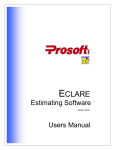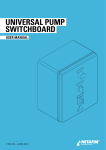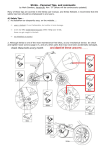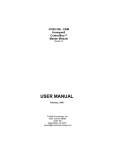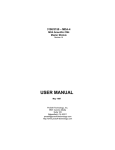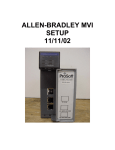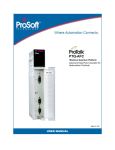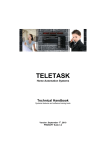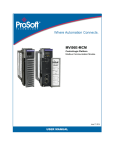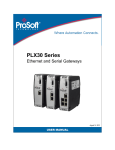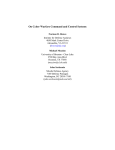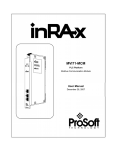Download PsMail Inst
Transcript
Prosoft INC 6018 East Columbus Drive Tampa, Florida 33619 Phone (813) 626-8778 FAX (813) 964-7810 Email: [email protected] Web Site: www.prosoftinc.com PROSOFT MAILPS/PDF SERVER PROGRAM INSTALLATION AND SETUP PROCEDURE •• The MailPS/PDF Server program is an optional third-party program which we license and which seamlessly integrates with the Gemini Job Cost Accounting, Eclare Estimating, and/or PSClient Professional Client Management program AP Vendor Contacts list. It is very reliable and provides the capability for users to output reports in PDF format and, if set up, to alternately Email PDF-format reports from Reports Preview windows directly to customers, vendors, or internally to other users at different locations within a company. Unfortunately, there is no user manual so this document provides instructions for setup and usage. Most of the program’s functions are fairly intuitive and straightforward. However, based on experience, we have created this documentation to assist you in installing and setting up the program MailPS/PDF Server. 1. PRE-INSTALLATION INFORMATION: We strongly urge you to comply with the following recommendations: a. The MailPS/PDF program may be installed on any computer/server which has a dedicated high-speed (not “Dial-Up”) internet connection. For ease of identification, we will refer to the computer/server on which it is installed as the “Communications/Email Server”. Please contact your computer/network administrator if you need assistance setting up the Communications/Email Server. b. Although the MailPS/PDF program can be installed on a Microsoft® Exchange Server™* computer, the SMTP protocol which the email portion of the program uses is not compatible with Microsoft Exchange. However, there is a setup option which allows email to be redirected to Google® Gmail™ for compatibility purposes. c. If you are presently running or intend to install the AFEBase FAX module on a “Communications Server”, assuming other Pre-Installation requirements are met for both programs, the MailPS/PDF program will generally co-exist with it with no problem. However, installation requirements for the AFEBase FAX program take precedence. Please review AFEBase FAX Pre-Installation Information before proceeding. d. Any user who accesses the MailPS/PDF program through one of Prosoft’s programs must have full network administrative Read, Write, and Delete security access and privileges for the drive and folder in which it is installed. Please contact your computer/network administrator if you need assistance with this requirement. e. Do not install multiple copies of the MailPS/PDF program. It should only be installed one time on one “Email Server” for all users. f. The MailPS/PDF program is accessed through the use of internal programming “hooks” in your Prosoft program(s). It cannot be used as a “standalone” PDF data conversion or email program nor can it be accessed by non-Prosoft programs. 2. PROGRAM INSTALLATION: MailPS/PDF program installation is a two-step process. After the program is installed, it must be set up/configured: a. On the computer on which the MailPS/PDF program program is to be installed, insert your Prosoft Eclare, Gemini, or PSClient program CD in your CD/DVD drive. After 10-20 seconds, the Prosoft setup installation program screen should automatically appear. When it does, select Cancel/Exit as necessary to exit the installation program. Depending on your system settings, it may also be that nothing at all will appear (and that’s okay). Proceed to the next step. b. Launch either your My Computer or Explorer program or go to your Run option and select Browse. Find and select your CD drive and, when the file contents of the Prosoft CD display, locate and launch the MAILPS/PDF SERVER INSTALL-SETUP.DOC, 07/11/12, 6 Pgs, CWC Microsoft, Windows, Windows Vista, Exchange Server and Server 2008 are registered trademarks or trademarks of the Microsoft Corporation in the United States and/or other countries. Google and Gmail are registered trademarks or trademarks of Google, Inc. • MailPS_vnnnn.EXE program (where nnnn is the version of MailPS that is compatible with your version of the Eclare Estimating, Gemini Accounting, and/or PSClient Professional Client Management program). c. When the MailPS installation program is launched, it will display an introduction window like the one shown, below. Select Next to continue. d. A window titled “Select Destination Folder” will appear. You may either type in the requested information or click on the Change button to navigate to the folder in which it is to be installed. We recommend the MailPS/PDF programs folder be named MailPS or similar for ease of identification but any name can be used. NOTE: If you are installing the MailPS/PDF program on a Windows Vista® (or later), Exchange Server, or Server 2008™ (or later), the destination folder should NOT be located in either the Program Files or Program Files (x86) folders. Select Next to continue. e. On the Select Options window, we recommend you check the Create Program Desktop Icon and the Add to Startup Folder options. Select Next to continue to the next installation window. Page 2 of 6 f. Select Next and Finish, respectively, on the last two windows to finalize the installation of the MailPS/PDF Data folder and the various program files required for its operation. 3. MAILPS/FTP PROGRAM SETUP: Either click on the Prosoft Mail Server desktop icon or use the My Computer, Explorer, or Run program options to locate the folder in which the MailPS/PDF program is installed and launch the mailps.exe file. If this is a first-time installation, the following window will appear. Click OK to continue to the Mail Server Configuration window. Page 3 of 6 a. On the General / SMTP tab, shown below, enter the following information: Password: This password is only used to control access to the email server configuration information. Its use is optional but recommended. bcc List (All E-Mails): Another optional entry, if entered, the program will automatically fill in the Blind Carbon Copy field for each email that is sent. The design purpose is to provide an audit, if desired, by sending a copy of all emails to one or more addresses (use a semicolon (;) to separate multiple addresses) and the primary email recipient(s) cannot see the bcc address. Organization: Optional use, self explanatory. Update Cycle (secs): How often (between 1 and 300 seconds) the program checks for new email to be sent out. Do Not Erase Attachment After Sending: When checked, email attachments will be saved with the email document. Otherwise, the email documents will be saved but the attachment(s) will be deleted. SMTP Server Information: Assuming the MailPS/PDF program is NOT installed on a Microsoft Exchange Server, the information required for the SMTP Server setup is the same as it is for your existing email program. If you are uncertain what information is required for the various “SMTP” fields and checkbox, please contact either your ISP or your computer/network administrator for assistance. (1) As previously noted, the MailPS/PDF email function protocol is not compatible with the Microsoft Exchange Server email protocol. If the MailPS/PDF program has been installed on a Microsoft Exchange Server, you will need to use the Gmail Common SMTP Settings option to allow the program to operate correctly. If you don’t already have a Google Gmail account, you will need to create one (please contact your computer/network administrator if you need assistance with this activity). Click on the Gmail button to display the following window: NOTE: The Gmail Common SMTP Settings option may be used whether the MailPS/PDF program is installed on a Microsoft Exchange Server or not. Page 4 of 6 (b) If you select the Yes option on the Gmail Settings window, the SMTP Server and SMTP Port fields along with the SMTP requires SSL checkbox will be automatically updated with Gmail-compatible settings. Also, an information window (shown below) will appear reminding you to enter your SMTP User and SMTP Password information. It means you should enter your Gmail User Name and Password information in the SMTP User and SMTP Password fields, respectively. Click on OK to continue. b. FTP Setup: The primary purpose of the FTP (File Transfer Protocol) Setup tab (shown below) is to create a document that can be used to notify another party that information is available to them on an FTP site and to provide information for them to access it. The notification email contains “string” ($$) tokens, or placeholders, that are replaced by information extracted from within an AP Vendor’s Contact list when a notification email is formatted for sending. Page 5 of 6 (1) FTP Notify “Email From”: Enter the address for the person/entity sending the Email. This address will be entered in an Email’s From address field (an FTP Notification “Email From” Address token is also available for use within the FTP text document but it cannot be used to update the Email’s From address field). (2) Text for FTP Email Notification: (a) The text on the window, above, shows a sample document that can be customized and used to notify numerous vendors. (b) When a notification is sent out, string tokens embedded in the document are replaced by information from the vendor file within Eclare, Gemini, or PSClient and/or by system information (i.e., Date and Time) from your computer. A drop-down menu (shown below) lists available tokens and provides a short description of what each one provides. (c) To embed a token, place the text cursor where you want the token to appear in the text and click on the Down-Arrow button to the right of the Token field to display the drop-down token menu. Highlight the token to be inserted in the text and then click on the Add Token button. The selected token will subsequently appear in the text. Please note that, when a token is inserted, it does not overwrite/delete any existing text which may be highlighted even though you may be using the overwrite function -it merely pushes it to the right. Other than that, rudimentary text editing functions are accomplished using editing tools common to most word processors. 4. ECLARE, GEMINI, AND PSCLIENT PROGRAM INTERFACE SETUP: a. The location of the MailPS/PDF program will need to be defined on each server/workstation which will access it as follows: (1) Eclare and PSClient: File | Terminal Setup | E-Mail Server Path. (2) Gemini: File | Terminal | FAX / E-Mail / Excel | E-Mail Server Path. b. To set up the AP Vendor Contacts list options so that it will correctly interface with the MailPS/PDF program, please refer to the User Manual or Help File for your program. Page 6 of 6