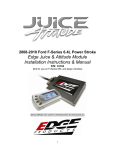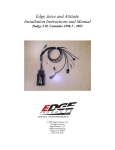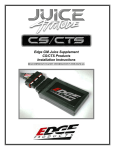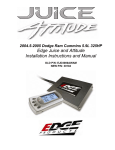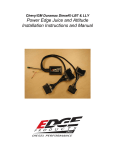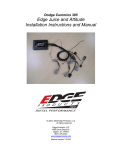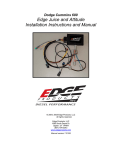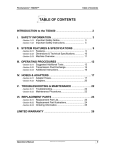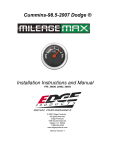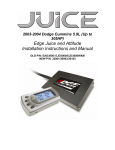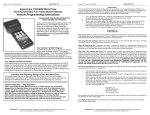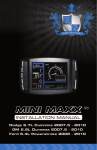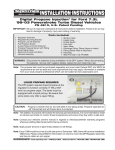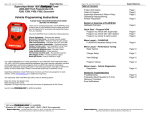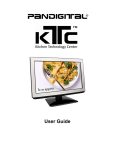Download Edge Performance Chips Installation Instruction
Transcript
2008-2010 Ford F-Series 6.4L Power Stroke Edge Juice & Attitude Module Installation Instructions & Manual P/N: 10103 (Not for use on F-Series 550, and larger vehicles) READ IMPORTANT SAFETY INFORMATION IN THIS MANUAL 1 Juice and Attitude Edge Products TABLE OF CONTENTS IMPORTANT SAFETY INFORMATION ___________________________________ 4 SAFETY TERMS___________________________________________________________ 4 SAFETY GUIDELINES _____________________________________________________ 4 PRODUCT REGISTRATION _____________________________________________ 5 Benefits of product registration:_______________________________________________ 5 About the Edge Juice ____________________________________________________ 6 Juice Module Getting Connected __________________________________________ 7 Supplied Items:_____________________________________________________________ 7 Harness and Module Connection Locations _____________________________________ 8 Connecting the Harness______________________________________________________ 9 Using the Juice________________________________________________________ 15 Towing___________________________________________________________________ 15 Transmission Adjustment Period _____________________________________________ 15 Important Regeneration Information ______________________________________ 16 Passive Regeneration _______________________________________________________ 16 Active Regeneration ________________________________________________________ 16 Benefits the Juice has on the DPF system ______________________________________ 16 How does the Juice Module affect the DPF? ____________________________________ 17 Edge Attitude Monitor __________________________________________________ 18 About the Attitude _____________________________________________________ 19 Juice and Attitude Power Gains __________________________________________ 20 Power Levels______________________________________________________________ 20 Adjusting Juice Power Levels ____________________________________________ 20 Attitude Monitor Getting Connected _______________________________________ 21 Changing the Display View ______________________________________________ 23 Changing the Variables on the Screen _____________________________________ 25 Display___________________________________________________________________ 26 Adjusting the Backlight _________________________________________________ 27 Adjusting the Backlight Color/Contrast _______________________________________ 27 Adjusting the Backlight Brightness ___________________________________________ 29 Juice Configuration ____________________________________________________ 29 2 Juice and Attitude Edge Products Max EGT Set Point ________________________________________________________ 30 Max Boost Set Point________________________________________________________ 31 Low End Responsiveness Adjustment _________________________________________ 32 Transmission Control ______________________________________________________ 33 Shift Defuel Setting ______________________________________________________________ 34 Transmission Slip Protection _______________________________________________________ 34 Turbo Cool-Down Setup ____________________________________________________ 35 Use EGT ______________________________________________________________________ 35 Use Time ______________________________________________________________________ 35 Cold Engine Protection _____________________________________________________ 36 Tire Size _________________________________________________________________ 36 Retrieve / Clear Diagnostic Trouble Codes (DTC) ____________________________ 37 Clearing Trouble Codes_____________________________________________________ 38 Alerts________________________________________________________________ 38 Records ______________________________________________________________ 41 Backdown Displays ____________________________________________________ 42 Disabling Backdown _______________________________________________________ 43 Performance Tests _____________________________________________________ 44 Fusion® PC Software __________________________________________________ 46 Internet Connection Required to Update ______________________________________ 46 Glossary of Terms _____________________________________________________ 49 Warranty Information __________________________________________________ 50 LIMITED 1 YEAR WARRANTY ____________________________________________ 50 ©2007, Edge Products All rights reserved. Manual Revision 6 3 Juice and Attitude Edge Products IMPORTANT SAFETY INFORMATION SAFETY TERMS Throughout this User Guide (hereafter referred to as User Manual or Manual) you will see important messages regarding your safety or the protection of your vehicle. These messages will be designated by the words WARNING or CAUTION. WARNING indicates a condition that may cause serious injury or death to you, your passengers or others nearby. Pay careful attention to these Warning messages, and always comply with them. They could save a life. CAUTION indicates a condition that could cause damage to your vehicle. It is important to install and operate your EDGE product in conformance with instructions in this Manual. Caution messages alert you to particularly important things to watch for to keep your vehicle operating the way you want it to. The Edge product you have bought is a high-performance product. As such, it does present some risks of which you should be fully aware. Do not use this product until you have carefully read all the following safety information and the Owner Agreement. WARNING Misapplication or misuse of this product could lead to a serious or fatal accident. Comply with all safety information below, and in your vehicle owner’s manual. Follow safety, installation and operating instructions in this User Manual to assure proper use. SAFETY GUIDELINES 1. Do not exceed legal speed limits on public roadways. Use any enhanced speed capabilities of this product only in closed circuit, legally sanctioned racing environments expressly for this purpose. Loss of control from speeding on a public road could seriously injure you, your passengers, or others on the roadway. 2. Select a position on the windshield or dashboard to mount the device where it will not impair your view. You must be able to see the road, traffic, and pedestrians without interference. Be sure your mounting location meets state and local laws regarding placement of devices on the windshield or dashboard. 3. Do not operate the device while driving. Perform all adjustments or changes while stopped. Changing a setting while under way can interfere with your attention to roadway conditions. 4. “Stacking” performance-enhancing devices or other improper installation could cause powertrain failure on the road. Other products may have features incompatible with your Edge device. Follow all installation and operating instructions, and don’t stack products. 5. Some modifications may affect other parts of your vehicle. For example, if you remove/adjust the speed limiter in your vehicle, be sure your tires and other components are rated for the increased speeds they will have to withstand. Not doing so can lead to loss of vehicle control. Modify the speed limiter only for use in closed circuit, legally sanctioned racing environments, not for use on public roadways. 6. Do not use the Performance Tests feature to break any traffic laws. Perform these tests only where they are legal and safe. 4 Juice and Attitude Edge Products 7. Some features may not function on all vehicle models. Check a newly-installed device for all features you intend to use. Do not rely on their working without checking first. NOTE: Dispose of this product consistent with local codes. Return to your electronics supplier for proper handling. PRODUCT REGISTRATION Benefits of product registration: Your Safety – registering your product allows us to know exactly which product you have and provide important product updates to you that improve the quality and/or safety of the product Enhanced Features – almost all Edge products are easily updated via the internet. We are constantly adding new features and improvements to our product that we know you will want to enjoy Confirmation of Ownership – provides a record in case of product loss, theft, or required warranty work. When you call us for support our team will already have much of the information they need to help you! Improved Product Development – helps us better understand you (our customers) and design products that meet your needs Special Offers – allows us to inform you about special offers on accessories and/or new products that fit your vehicle and enhance your driving experience AND… Extended Warranty Plan Opportunity – within the first 90 days of ownership, Edge offers the option to buy a 1-year warranty extension to all customers who register their product! All Edge modules and programmers are built to operate with OEM calibrations. When you take your vehicle to a service center they may, by your request or otherwise, update your vehicles calibrations. Therefore it is important that you return your vehicle to stock before taking it in for service. Edge updates its active products (i.e. those currently being manufactured) to work effectively with updated OEM calibrations. However, this process can take some time as Edge is not always made aware of calibration changes made by the OEM. In the case of discontinued products, Edge cannot ensure that your unit will work effectively if you take your vehicle to a dealership and you are given, by your request or otherwise, a new calibration. 5 Juice and Attitude Edge Products Programming your vehicle may expose existing defects in your vehicle’s PCM that could disable your vehicle. It is advised that you do not program your vehicle in remote locations in case of vehicle failure. If you have used another tuner/programmer on your vehicle, you will need to program back to stock and remove the device before using the Edge Products Device. Failure to return to stock may result in PCM failure or engine damage. Note: This manual consists of two sections, one for the Juice module and the other for the Attitude monitor. 1. If you previously had purchased the Juice module and are adding the Attitude monitor, you will mainly refer to the Attitude monitor section. 2. If you are purchasing the Juice with the Attitude, you will need to refer to both sections. About the Edge Juice Congratulations on purchasing the Edge Juice module for the Ford 6.4 Powerstroke Diesel®. If you have any questions, please contact Edge Products. We will be very happy to answer your questions about our complete product line. The Juice Module is an add-on Engine Control Module (ECM) for the Powerstroke Diesel® Engine that offers additional features not available with the factory setup. Since it is an add-on ECM, it uses all the factory data, and then enhances the factory settings to optimize your truck’s performance. These features include: Engine temperature monitoring and power increase from the Juice module as engine reaches operating temperature 5 on-the-fly selectable power settings if installing with the Attitude Monitor The Juice module offers a large power increase over stock throughout the rpm range, but the power is most noticeable in the midrange rpm’s. This greatly improves drivability and towing performance. Transmission downshifting is greatly reduced, especially while passing or towing. The Juice also regulates power delivery and timing based on engine temperature. This means that while the engine temperature is below 135 F no additional fueling or timing is delivered. At 135 F the module begins delivering fuel at 25% of the calculated additional fuel, and the percentage increases as the engine temperature increases, until at full engine temperature (170 F) the Juice delivers 100% of the calculated additional fuel. At full engine temperature the Juice also starts modifying timing. 6 Juice and Attitude Edge Products Juice Module Getting Connected IMPORTANT: Read all Safety, Warranty, and Installation Instructions before installing this product. Read through these instructions completely so that you understand each step prior to installation. Supplied Items: 1. 2. 3. 4. 5. Edge Juice Module, Attitude Monitor Harness Cable Accessory package including Velcro mounting strips, wire ties and leaded fuse links. Fusion Software CD USB to USB cable Your Juice module is equipped with a harness that can be disconnected at the Juice module itself (See figure 1A). It is important to make sure that your juice module is always connected to the harness when the wiring harness is connected to the truck, otherwise the truck may not run properly, or may set and trip engine “codes.” The following picture shows the Edge Juice Module with the harness cable and Edge Attitude Monitor wiring (Reference Attitude instructions section). 7 Juice and Attitude Edge Products Edge Juice Module This connector plugs into the Edge Attitude Display module on the dashboard. This section of the harness connects to the PCM plugs on the truck. Install between the matching engine harness connectors. Variable Geometry Turbo controller connections The Red and Orange wires attach in the fuse box for the turbo timer. Harness and Module Connection Locations Harness connections, and Juice location Location of Variable Geometry Turbo connector. Figure 1 (harness connections) 8 Location of fuse panel for turbo timer connection Juice and Attitude Edge Products Juice Module Location Connecting the Harness Middle Connector WARNING An electrical charge or battery acid can burn you. Battery gas can explode or ignite. Take care when working around the battery. Follow instructions in the vehicle owner’s manual for disconnecting and reconnecting a battery. 1. The harness connections on the PCM are located on the passenger side up against the firewall. Main harness PCM connection for the Juice module. Figure 2 2. Disconnect the black connector that is closest to the drivers side, by moving the red tab from one side to the other; then connect the female end of the Juice harness to the PCM. Take the connector that was unplugged from the PCM (male) and connect that to the other end of the Juice harness Figure 3 9 Juice and Attitude Edge Products 3. Set connectors in place. (See Figure 4) Notice: Use care when inserting connector bodies. If connectors do not slide smoothly when reconnecting, inspect for bent pins and retry. Figure 4 4. Route the module harness connection under the intake tube. (See Figure 5) Figure 5 10 Juice and Attitude Edge Products 5. Route the harness under the filter sensor and attach the Juice module to the side of the stock air box using the supplied Velcro Strips.(See Figure 6) Juice module mounted on Air Box. Figure 6 6. Route the remaining harness under the plastic air vent until you reach the Variable Geometry Controller connection. (See Figure 7) Routing location of sensor wire. Figure 7 11 Juice and Attitude Edge Products 7. Figure 8 shows the location of the Variable Geometry Controller. Location of VG controller sensor Figure 8 6. Unplug the Variable Geometry Turbo Controller Sensor from the truck, and connect the Juice harness to both connections. (See Figure 9) Figure 9 12 Juice and Attitude Edge Products 7. Continue to route the turbo timer wire and the Attitude cable, along the hood vent towards the driver side. 8. Locate the fuse panel under the vacuum pump. Remove the vacuum pump to gain access to the fuse panel. (See Figure 10) Twist tab to remove the vacuum pump. Lift the pump up and outwards to remove. Figure 10 9. Locate and remove the 10 amp “Fuse 37” and “Fuse 77” from inside the engine compartment fuse panel. 10. Insert the Leaded Fuse Link (see figure 11). The leg with the wire soldered to it needs to plug into the “HOT” side of the fuse location. Orient the fuse exactly as shown in figure 12 on the following page. 11. From the main juice harness, insert the Red wire connector to the fuse 37 adapter, and the Orange wire connector to the fuse 77 adapter. Leaded Fuse Link Figure 11 13 Juice and Attitude Edge Products You may also need to run the wires back towards the firewall, to the middle of the fuse panel and then exit the fuse panel on the driver’s side of the fuse panel. Make sure that the wires do not get pinched in the housing during re-assembly. FUSE 77 FUSE 37 Figure 12 12. After the fuse panel cover and the vacuum pump have been re-installed, route the attitude cable through the rubber grommet in the firewall where the main wiring harness passes through into the cab (see Figure 13). (Located behind the fuse box) Pass the Attitude harness cable through this grommet in the firewall. Fuse box Figure 13 13. Route the cable into the cab and follow the instructions in the Attitude section. 14 Juice and Attitude Edge Products Final Inspection 1. Recheck all connections for a properly secure installation. 2. Using the supplied wire ties, secure the wiring harness from possible damage from moving parts under the hood. 3. Start engine. Engine should start and run like a stock truck. If engine does not start or run properly, remove box and inspect pins inside connector. If conditions still exist, contact your dealer or Edge Products, Inc. When trying to restart, wait 10 seconds once key has been turned off. Using the Juice Towing WARNING Do not exceed your vehicle’s max GVWR as outlined in the vehicle’s owner’s manual. Doing so may result in loss of vehicle control and cause bodily injury. Note: It is recommended while towing to use power levels 1 or 2 due to EGT temperature and transmission stress While towing, the Juice module allows the engine to pull many grades in the mid rpm’s rather than having to downshift and pull them in the high rpm’s. This provides for lower EGT (Exhaust Gas Temperature) with the same power output. EGT rises significantly with rpm--especially above 2500. Transmission Adjustment Period The TorqueShift Transmission will learn and adapt its shifting strategy to adjust for transmission clutch wear and operator driving styles. As a result, the adaptive shifting strategy that the transmission learned is cleared and the shifting tables may be set to default values. Immediately upon installing the Juice, you may notice that the transmission shifts flare, or feel different than what you are accustomed to. The transmission needs to re-learn its shifting strategy. 15 Juice and Attitude Edge Products Important Regeneration Information Your vehicle is equipped with a diesel particulate filter (DPF). This filter is used in conjunction with a diesel oxidation catalyst. Together they work to reduce the amount of harmful exhaust emitted from the tailpipe. As soot builds up in the DPF it will begin restricting the filter. The soot that gathers is automatically purged in one of two ways: Passive Regeneration & Active Regeneration. Both methods occur automatically and require no action on your part. During either of these regeneration methods, you may notice an increase or change in the exhaust noise & increased EGT. While this process is happening you will notice a fluctuation in EGT, even while maintaining a constant load. This process will occur as often as needed and is necessary for the proper operation of your vehicle’s emission reduction system. In order to help you know the status of DPF Regeneration, the Attitude Monitor will display an “R” in the lower right corner anytime Active Regeneration is happening. This displays whether the alert is on or off. Passive Regeneration Passive Regeneration occurs when the exhaust temperature (EGT) reaches an appropriate level in order to oxidize or burn soot to clean the DPF. This method happens as a result of normal engine operating conditions, typically when the engine reaches an EGT high enough to burn off the soot (i.e. heavy towing, high load conditions etc.) Active Regeneration If EGT’s do not get hot enough to cause Passive Regeneration, then your truck’s enginecontrol system automatically initiates an active regeneration. During active regeneration, the DPF is cleaned by raising the exhaust temperature to a point where the soot is burned away. This is accomplished through various engine actions which raise the EGT’s in the oxidation catalyst/DPF system to an appropriate high level where the soot is burned off. After the soot is burned off, the EGT’s and back-pressure (restriction) fall back to normal levels. Benefits the Juice has on the DPF system The Attitude contains two useful features for monitoring your truck’s regeneration cycle. The Attitude has a built-in audible alert notifying you when the cycled is initiated. Edge strongly recommends you monitor and display the regeneration cycle in order to allow for a proper and complete regeneration cycle. Since the release of the DPF on the 2008 6.4L Ford pickup, it has been confirmed that DPFs may clog and become unusable if owners do not allow for a complete regeneration cycle. Even then, DPFs may still become clogged and unusable under normal use, with OEM equipment or aftermarket parts installed. 16 Juice and Attitude Edge Products How does the Juice Module affect the DPF? The Juice Module utilizes aggressive fueling strategies in order to achieve horsepower gains. The added fueling may cause more instances of Passive Regeneration. Additionally, depending on your settings/driving style, you may also see Active Regeneration occur more often than you would with a stock vehicle. In order to minimize the number of times that your vehicle will initiate Active regeneration; Avoid driving aggressively with the Low End Responsiveness set to most responsive Avoid towing with the Low End Responsiveness set to most responsive Avoid towing in levels higher than level 2 Avoid short aggressive bursts of acceleration, this may cause a large build up off soot, and the short sprints may not allow a regeneration cycle to initiate. Important Note: It is the customer’s responsibility to watch for and ensure complete regeneration cycles. Edge Products’ devices do not adversely affect the regeneration cycle of your vehicle. Any vehicle exhaust- and emission-system issues are the sole responsibility of the vehicle owner and the OEM. No DPF warranties are expressed or implied. 17 Juice and Attitude Edge Products Edge Attitude Monitor Installation Instructions & Manual P/N: 10103 18 Juice and Attitude Edge Products About the Attitude The Attitude allows you to monitor the performance of your vehicle’s vital engine components and output values. The following parameters can be displayed on the main Attitude screen (Maximum of 4 at one time): EGT (exhaust gas temperature) Barometric PSI Battery Volts Speed MPH Engine Coolant Temp Engine Oil Temp 1 Intake Air Temp Load % Run Time Transmission Temp Throttle % Turbo Boost PSI Back down % DPF Regeneration On/Off EBP psi (Engine Back Pressure) Fuel Temp TC Lockup Engine Speed Gear (torque converter lock) One of the most powerful features of the Attitude is the option to monitor the EGT of your vehicle and automatically lower the power output to maintain an EGT below a maximum desired level. The Attitude will also alert you both visually and audibly at pre-set engine parameter thresholds and also record the maximum values reached in each of the parameters. 1 A lock symbol will appear next to the current gear on the Attitude display if the torque converter is locked. 19 Juice and Attitude Edge Products Juice and Attitude Power Gains The following power gains are representative of an actual test vehicle. These gains were measured on a Super Flow Dyno at an altitude of 4400 ft above sea level, and represent power delivered to the rear wheels of the test truck. The only modification made to the test truck was the addition of the Edge Juice module. Power gains may vary somewhat on a different vehicle or in different geographic locations. WARNING Do not combine, or “stack” chips (modules) to gain more horsepower. The chips could be incompatible and result in powertrain failure or create dangerous conditions leading to a serious or fatal accident. Power Levels Horsepower Torque Level 1- 20 60 Level 2- 30 80 Level 3- 40 100 Level 4- 60 130 Level 5- 70 150 Adjusting Juice Power Levels The Juice power level is displayed in the upper right-hand corner of the screen when vehicle parameters are being viewed. To adjust the power levels, press the arrow keys to the desired level. Levels can be changed at any time while viewing vehicle parameters. The current Juice power level is displayed here. To adjust the Juice power levels, press the arrow keys. 20 Juice and Attitude Edge Products Attitude Monitor Getting Connected The Attitude monitor connects to the cable and connector which was routed from under the hood through the firewall. 1. Route the cable under the dash and secure excess cable with wire ties. Pull back the weather stripping just inside the driver’s door, to gain access to the dash side panel. 2. Remove the side panel, so that the drivers’ side of the dash is exposed. 3. Run the Attitude cable up through the dash to the beginning of the “A” pillar. 21 Juice and Attitude Edge Products 4. Slide the cable between the dash and the bottom of the “A” pillar with some slack in the cable for the monitor to fit through the pod, and then replace the side panel and the weather stripping. 5. Place the pod in location; with the pod set in place, slide each bracket starting with the number 1, through the opening of the pod to its assigned location on the pod. Note: The brackets will have numbers 1, and 2; those numbers should coincide with the numbers stamped on the inside of the pod. 6. Once the pod is set in place, install the rubber grommet in the opening of the pod. 7. Then connect the cable to the back of the Attitude monitor, and press the monitor into the pod. 8. After the Attitude monitor is connected to the Edge Juice module with the cable installed in the Juice section, secure any excess cable to prevent entanglement with pedals or moving engine parts. Once the Attitude monitor is installed successfully and you have turned on your vehicle, you will be prompted with a warning and compliance directive. To indicate you accept and acknowledge the warning and compliance, press the [Enter] button. This screen will appear the first five times the Attitude monitor is used. 22 Juice and Attitude Edge Products Press the [Enter] key to accept the terms and conditions in this Users Manual. A screen similar to the following appears indicating that your Juice and Attitude were installed correctly. Changing the Display View The Attitude allows you to view multiple engine parameters on the same screen. To select a desired view, perform the following steps: 1. Press the [Menu] button until the Setup screen appears: 23 Juice and Attitude Edge Products 2. Select the Display option and press the [Enter] button. The following screen appears: 3. Select the desired viewing option by using the up and down arrows and pressing the [Enter] key. Here are examples of the display options: Two Function Bar Graph Display Sample 24 Juice and Attitude Edge Products Two Function Digital Display Sample Three Function Digital Display Sample Four Function Digital Display Sample Changing the Variables on the Screen The following is a list of main options that can be performed on the Attitude, the majority of which have sub-options for advanced settings: 25 Transmission Temp Barometric PSI Throttle % Battery Volts Turbo Boost PSI Speed MPH Back down % Engine Coolant Temp DPF Regeneration On/Off Engine Oil Temp EBP (Exhaust Back Pressure psi) Gear (TCC Lock) Fuel Temp Intake Air Temp TC Lockup Load % Engine Speed (RPM EGT (exhaust gas temperature) Display To change the variables on the screen, perform the following steps: (Tip: Use the Up and Down arrow buttons to scroll through the screen options) 1. When viewing the main screen of variables, press the [Menu] button. The following screen appears: 2. Select the Display option and press [Enter]. The following screen appears: 26 Juice and Attitude Edge Products 3. Select the desired display style (i.e., 4 Function Digital) you would like and press [Enter]. Depending on which option you choose, a screen similar to the following appears: 4. This screen lists the current variables you have selected to view and their respective positions on the screen (i.e., TOP LEFT, etc.). Select the variable you would like to change and press [Enter]. A screen listing the possible replacement variables similar to the following appears: 5. Select the variable you would like to view and press [Enter]. The Setup Digital Displays screen appears again listing the variable options you have chosen to view. If you have no more changes, select the Set As Display option and press [Enter]. The main screen appears with your desired variable in view. Adjusting the Backlight Adjusting the Backlight Color/Contrast To change the backlighting color, perform the following steps: 1. From the Main Menu select the Setup option. The Setup screen appears as follows: 27 Juice and Attitude Edge Products 2. Select the Display option. The following screen appears: 3. Select the Adjust LCD Settings option. The following screen appears: 4. Select the color you would like to change. Depending on the color you select, a screen similar to the following appears (example of Red): 28 Juice and Attitude Edge Products 5. As you adjust the percentage shown on the screen, you should notice a change in the color of the screen. Once the desired color value has been reached, press [ENTER]. If you would like to return to the previous screen and abort the current color change, press [MENU]. 6. Follow the same steps to adjust the contrast. Adjusting the Backlight Brightness When viewing engine parameters (like the sample below) press the [ENTER] key to adjust the brightness of the display. Each time the button is pressed the backlight will either brighten or dim by 33% of the total brightness or turn off. The default setting is 100% brightness. Juice Configuration The Attitude allows you to configure the Juice module in a variety of ways. To change the Juice configurations, perform the following steps: 1. Press the [Menu] button until the Setup screen appears: 2. Select the Juice Configuration option and press [Enter]. The following screen appears: 29 Juice and Attitude Edge Products 3. Select the desired option and press [Enter]. The following are descriptions of each of the Juice Configuration options available: Max EGT Set Point Turbo Cool Down Setup Max Boost Set Point Cold Engine Protection Low End Responsiveness Tire Size Transmission Control Max EGT Set Point As the exhaust gas temperature approaches the EGT set point, a percentage of defueling occurs. This percentage is represented by the backdown value you can display on the screen. The percentage represents the amount of defueling that is occurring due to the max EGT value being reached. In other words, fueling is decreased at higher percentages. When this value reaches 100% the fueling delivered by the Juice module will be totally disabled. However, stock fueling will allow the truck to reach its stock EGT levels which may exceed the preset Max EGT Set Point which you set in the Attitude. CAUTION: Other high performance modifications (in addition to the Juice) can allow the fueling to exceed stock EGT levels even after 100% defueling by the Attitude has been reached. This may result in detrimental EGT levels and potential powertrain damage. The backdown percent represents the amount of defueling that is occurring when the max EGT level is reached. Once the max EGT is reached an E will display on the screen. 30 Juice and Attitude Edge Products 1. After selecting the Max EGT Set Point option from the Juice Configuration screen (previous steps), the following screen appears: 2. Change the Max EGT set point by pressing the up and down arrow keys to select the maximum temperature that you want the exhaust gas temperature to reach, then pressing [Enter]. When the exhaust gas temperature reaches this value, the power delivery will be decreased so as not to allow the temperature to exceed this set value. Max Boost Set Point As the turbo boost approaches the maximum boost set point, a percentage of defueling occurs. This percentage is represented by the backdown value you can display on the screen. The percentage represents the amount of defueling that is occurring due to the max boost value being reached. In other words, more fueling is decreased at higher percentages. When this value reaches 100% the fueling delivered by the Juice module has been totally disabled. However, stock fueling will allow the truck to reach its stock boost levels which may exceed the preset Max Boost Set Point which you established in the Attitude. Caution: Other high performance modifications (in addition to the Juice) can allow the fueling to exceed stock Boost levels even after 100% defueling by the Attitude is reached. This may result in detrimental Boost levels. The backdown percent represents the amount of defueling that is occurring when the max Boost level is reached. A “B” will display when boost 31 Juice and Attitude Edge Products 1. After selecting the Max Boost Set Point option from the Juice Configuration screen (previous steps), the following screen appears: 2. Change the Max Boost set point by pressing the up and down arrow keys to select the maximum pounds of boost that the turbo is allowed to produce. Once the number is set, press [Enter]. When the boost level reaches this value, the power delivery will be reduced so as not to allow the boost to exceed this set value. Low End Responsiveness Adjustment In the Juice Configuration menu, select the Low End Responsiveness option. 1. You will then see the Low-End Responsiveness menu. On the following screen you will see the power level on the left, and the current Low-End Responsiveness sub-level setting on the right. To change the Low-End Responsiveness sub-level, first select the power level where you want to adjust the Low End Responsiveness, press [Enter]. 32 Juice and Attitude Edge Products 2. To change the Low-End responsiveness sub-level, select the power level you want to adjust by scrolling to the appropriate power level & pressing [Enter]. 3. After you press [Enter], the following screen appears allowing you to select the Low End Responsiveness Adjustment sub-level that will be unique to the Power Level you chose, unless you change the setting, the low-end responsiveness will remain set to the option you choose on this screen. The Low-End Responsiveness Levels are rated from least responsive to most responsive. Choosing level 5 will give you the most low end response in the power level identified at the top of the screen. Choosing level 1 will net the least amount of responsiveness in the power level listed at the top of the screen. Transmission Control After selecting the Transmission Control option from the Juice Configuration screen (previous steps), the following screen appears: 33 Juice and Attitude Edge Products Shift Defuel Setting With this option the amount of fuel delivered to the engine during the shift point is reduced—thus decreasing torque during the shift point. This will cause less wear on the transmission—and result in overall improved drivability. You also have the ability to adjust the defuel setting from 0%-100%, at 100% the Juice module goes back to stock as the truck shifts, then brings the power back on. Transmission Slip Protection This option determines if the transmission slip protection feature is on or off. If this feature is ON and slip is detected across the torque converter (while locked), the Juice / Attitude will reduce the amount of fuel delivered to the engine until slip is no longer detected; if it is OFF the Juice will not defuel for any slip. 34 Juice and Attitude Edge Products Turbo Cool-Down Setup This feature allows the engine to continue running (after key-off) until one of two conditions are met. 1) if the EGT falls below the target EGT set point or 2) the time set expires. Press the brake pedal to override this feature and shut off the motor. WARNING Do not use this feature in a garage or other enclosed area. Vehicle exhaust contains carbon monoxide, an odorless, deadly gas. Use this feature only in an open area where gases cannot collect. Use EGT Use Time (In minutes) NOTE: The turbo timer will not function when the truck is regenerating. 35 Juice and Attitude Edge Products Cold Engine Protection The Cold Engine Protection prevents the Juice module from adding additional fuel and timing until after the engine reaches normal operating temperature. Power delivery starts coming on at 135 degrees F and max power is reached at 170 degrees F. Tire Size Ford has offered a variety of different stock tire sizes in the model years for which this product was designed. Please enter the size of tires installed on your truck so the Edge Attitude can correctly calculate the true MPH (monitor only) and torque converter lock up points. Simply enter the size that is displayed on the sidewall of the tire. (Metric) (English) 36 Juice and Attitude Edge Products Once you have entered your tire size in, press Enter to get back to the tire size menu, then press menu to get back to the main menu. NOTE: This option will not correct the factory speedometer for changes in tire size; the correct speed reading will display as MPH on the Attitude monitor. Retrieve / Clear Diagnostic Trouble Codes (DTC) This function interrogates the PCM and TCM and retrieves and displays any trouble codes available. 37 Juice and Attitude Edge Products Clearing Trouble Codes Diagnostic trouble in the PCM and TCM can be cleared by selecting the “Clear DTCs” from the menu. Note: After clearing trouble codes you may notice a P-1000, code displaying in your monitor, this error occurs when all other DTC’s have been erased from the system. This error will subside when all OBD monitors have been completed. WARNING Some Codes are set as a result of using aftermarket products as described in the above note. Some trouble codes may have safety implications. Do not clear codes unless you are familiar with the code and concerns if not corrected. Use only when necessary, and address all trouble code warnings. CAUTION: Using this feature may prevent notification of trouble codes which could result in powertrain damage. If a trouble code is set repeatedly and does not clear, the user must take action to define and correct the problem. Failure to correct the problem could result in powertrain damage. The user must become familiar with the codes and the potential problems if left uncorrected. Alerts The Attitude can actually alert you when certain engine parameter levels are met such as EGT, Boost, and Engine Temperature. When these parameter thresholds are met or exceeded, the Attitude screen will display the value and you will hear a repeating audible alarm. The volume of this audible alarm can not be changed. EGT Alert Transmission Temp Alert Boost Alert Speed Alert Engine Temp Alert DPF Regeneration Alert On\Off 38 Juice and Attitude Edge Products To set alerts, perform the following steps 1. Press the [Menu] button until the Setup screen appears: 2. Select the Alerts option and press [Enter]. The following screen appears: 3. Turn alerts On by scrolling to the Alerts are On/Off option and press [Enter] to turn alerts On or Off. 4. To change the EGT Alert value [default is 1350] scroll to the EGT Alert option and press [Enter]. The following screen appears: 39 Juice and Attitude Edge Products 5. Press the up and down arrow keys until you see the desired EGT level at which you want to be alerted and press [Enter] to set that value. 6. To change the Boost Alert value [default is 50] scroll to the Boost Alert option and press [Enter]. The following screen appears: 7. Press the up and down arrow keys until you see the desired Boost level at which you want to be alerted and press [Enter] to set that value. 8. To change the Engine Temperature Alert value [default is 230] scroll to the EngTemp Alert option and press [Enter]. The following screen appears: 9. Press the up and down arrow keys until you see the desired Engine Temp level at which you want to be alerted and press [Enter] to set that value. 10. To change the Transmission Temperature Alert value [default is 230] scroll to the TranTemp Alert option and press [Enter]. The following screen appears: 40 Juice and Attitude Edge Products 11. Press the up and down arrow keys until you see the desired Transmission Temp level at which you want to be alerted and press [Enter] to set that value.. 12. To change the Speed Alert value [default is 85] scroll to the Speed Alert option and press [Enter]. The following screen appears: 13. Press the up and down arrow keys until you see the desired Speed at which you want to be alerted and press [Enter] to set that value. Note: If you desire to temporarily stop the Attitude from alerting you to a specific threshold, while the actual alert is signaling you, press any key (menu, arrow or enter) and the alert will temporarily stop. When all of the alarm parameters drop below the set thresholds, then exceed them again, the alert will start up again. Records The Attitude can keep a record of the maximum engine parameter values that your vehicle produces. These records are stored in the Records section of the Attitude. Engine Temp F RPM 0-60 Trans Temp ¼ mile speed Speed ¼ mile time To view or clear these values, perform the following steps: 41 Juice and Attitude Edge Products 1. Press the [Menu] button until the Setup screen appears: 2. Select the Records option and press [Enter]. The following screen appears: 3. All of the records are stored on this screen. To clear an individual record, select that record and press [Enter]. To clear all the values, select Clear All and press [Enter] Backdown Displays There are many reasons why the Juice would backdown horse power, and now the monitor will simply display a letter just below the power level that will inform you why. Below is a list of meanings behind those letters. N—No back-down present B—Boost back-down E—EGT back-down S—Transmission-slip back-down . 42 D—All back-downs have been disabled. C—Cold engine protection backdown Juice and Attitude Edge Products Disabling Backdown There are times you may want to disable the backdown feature for a limited period such as in a competition setting. For whatever the reason you can disable the EGT backdown for a period of 0-60 minutes. CAUTION: Disabling this feature could lead to high EGT levels and possible engine damage. To remove the back down features, perform the following steps: 1. Make sure the Attitude is set to view the EGT level as one of the engine parameters. 2. When you are viewing EGT as one of the engine parameters, press [Enter] twice quickly and the following screen will appear: This number is the number of minutes you want to disable the backdown feature. 3. The number on this screen represents the number of minutes the Backdown feature will be disabled. Press the up or down arrow keys to select the desired number of minutes you would like this feature disabled. 4. After you have selected the number of minutes you would like the backdown option disabled, press [Enter]. The screen will return to your previous view mode, and then a “D” will appear below the power level, indicating the backdown has been disabled. When the backdown is activated a “D” will display. 43 Juice and Attitude Edge Products Performance Tests WARNING Do not use the Performance Tests feature to break any traffic laws. Perform these tests only where they are legal and safe. The Attitude allows you to test the performance of your vehicle by timing the 0-60 and the ¼ mile times. To run these tests, perform the following steps: 1. Press the [Menu] button until the Setup screen appears: 2. Select the Performance Tests option and press [Enter]. The following screen appears: 3. Select the desired performance test and press [Enter]. The following screen appears: 44 Juice and Attitude Edge Products 4. Your Attitude will wait until you come to a full stop. When your vehicle is at a complete stop, press any button and/or accelerate; When the test is complete (the desired distance or speed is reached) the test will automatically stop and your time will be displayed on the screen. 5. When performing the quarter mile test the following screen will appear. The monitor screen will then flash 3 times to simulate the lights at a drag strip, then when you get the green light the monitor will display “GO” at the top of the screen. Module Diagnostics Follow the instructions on screen to use Juice and Attitude diagnostics Below is a list of codes that may display if there is an error in either a connection to the system, or a failure. Attitude Communication Error OBDII Communication Error Crank Timing Signal Error Hardware Fault: Voltage Hardware Fault: Ground Hardware Fault: Fuel Pressure 45 Juice and Attitude Edge Products Module Information Restore Default Settings This feature sets the Attitude settings back to factory settings. Fusion® PC Software Internet Connection Required to Update Fusion® Software allows the user to update their device to the latest version of firmware and calibration files. This software is included on the disc provided with your device. Note: Be sure to install both the SOFTWARE and the DRIVERS that come included in the download or on the disk before you connect your device to your PC. During the installation you will be prompted to install the drivers, choose yes. 46 Juice and Attitude Edge Products Once you’ve successfully installed the Fusion Software and Drivers, click on the Fusion icon on your PC desktop. You may be prompted for a Fusion login. If you have not yet created an account, click on “Create a New User” and you will be taken to a webpage to create your login information. After entering your information, a password will be sent to the email address you provide. Please be sure that your email account does not block emails from “edgeproducts.com”. Upon receiving the password, enter your email address and password into the login screen. You’ll be prompted to connect the device to launch the update. After connecting the device, you’ll see the following screen. Click yes to continue with the update. Note: Be sure to return your vehicle to stock before connecting the device to Fusion. Note: If the USB connector you received has 2 plugs, it is recommended that you plug both USB connectors into the computer before connecting the device to the other end to ensure proper operation. After you’ve selected yes on the previous screen the Fusion software will go through the steps in order to update the device. Once it’s completed you’ll see the following screen 47 Juice and Attitude Edge Products Click OK and the update will be completed. You’ll now have the latest Firmware, and Calibration on your device. When your device is connected to Fusion, the Device Model, Level, Bootloader, Firmware, Calibration and Serial Number are all displayed at the bottom of the screen. These numbers will be useful to quickly view the state of your device, and whether or not it is currently programmed to a vehicle. MODEL: The model number for your device LVL: The currently programmed level BOOTLOADER: The bootloader version currently on your device FIRMWARE: The firmware version currently on your device CALIBRATION: The calibration version currently on your device SERIAL NUMBER: The serial number assigned to your device At the end of successful updates, you may exit the Fusion Software; disconnect the Attitude and cable from your computer. 1. Once that is complete, disconnect the Attitude and re-connect it back into the cable coming out of the dash pod. 2. Turn the key on, but do not start. Then the display on the monitor should look like this. 48 Juice and Attitude Edge Products 3. Once the juice has been updated the splash screen will appear, then the update to both the juice and attitude are complete. Glossary of Terms Backdown – This decreases the amount of additional fueling. % Backdown is the percentage of additional fuel held back. The Juice/Attitude includes a feature to backdown the fueling to control critical parameters such as EGT and Boost. Barometric pressure – This is a measurement of the atmospheric pressure, mainly due to your altitude (above or below sea level) and the current weather conditions. Boost – This is how much additional air pressure is added to the intake/throttle body of the truck by the Turbocharger. Defueling – This decreases the amount of fuel added to the Engine (see Backdown). Both the PCM and the Juice do defueling, but the Juice can only ‘Backdown’ to stock fuel. The Juice does not ‘Backdown’ below stock fueling. EGT – This is an acronym for Exhaust Gas Temperature. This is the temperature of the hot burned gases leaving the engine through the exhaust. Generally, EGT should not be permitted beyond 1450°F to prevent turbocharger damage. Load – This is the percentage of total fuel supplied by the PCM. 49 Juice and Attitude Edge Products Low Boost Fueling – This is a Juice setting controlling extra fueling before the turbo boost builds. The higher the setting, the more fuel the Juice adds PCM – This is an acronym for Powertrain Control Module. This is the main onboard computer that controls the operation of the engine and transmission. Power braking – This is the process of revving the engine while keeping the brakes on. This is done to spool the turbo to a usable level (for racing). Spooling – This is the process of generating turbo boost pressure by revving the motor. Thermocouple (or Pyrometer) – This is a device used for measuring the temperature of the exhaust gases. Turbo/Turbocharger – This device takes advantage of the hot exhaust gases to pump extra air into the engine intake. Warranty Information LIMITED 1 YEAR WARRANTY Edge Products, LLC, (hereafter "SELLER") gives Limited Warranty as to description, quality, merchantability, fitness for any product’s purpose, productiveness, or any other matter of SELLER's product sold herewith. The SELLER shall be in no way responsible for the product’s open use and service and the BUYER hereby waives all rights other than those expressly written herein. This Warranty shall not be extended or varied except by a written instrument signed by SELLER and BUYER. The Warranty is Limited to one (1) year from the date of sale and limited solely to the parts contained within the product's kit. All products that are in question of Warranty must be returned shipping prepaid to the SELLER and must be accompanied by a dated proof of purchase receipt. All Warranty claims are subject to approval by Edge Products Inc. Under no circumstances shall the SELLER be liable for any labor charged or travel time incurred in diagnosis for defects, removal, or reinstallation of this product, or any other contingent expenses. If the BUYER sends back a failed unit that is out of warranty and chooses to buy a refurbished unit, the refurbished unit will only carry a 90 day warranty. If the BUYER purchases a new unit at a predetermined discounted rate, it will have the standard 1 year warranty. Under no circumstances will the SELLER be liable for any damage or expenses insured by reason of the use or sale of any such equipment. THE INSTALLATION OF THIS PRODUCT INDICATES THAT THE BUYER HAS READ AND UNDERSTANDS THIS AGREEMENT AND ACCEPTS ITS TERMS AND CONDITIONS. IN THE EVENT THAT THE BUYER DOES NOT AGREE WITH THIS AGREEMENT, THE BUYER MAY PROMPTLY RETURN THIS PRODUCT, IN A NEW AND UNUSED CONDITION, WITH A DATED PROOF OF PURCHASE, TO THE PLACE OF PURCHASE WITHIN THIRTY (30) DAYS FROM DATE OF PURCHASE FOR A FULL REFUND. 50 Juice and Attitude Edge Products IMPORTANT INFORMATION ABOUT YOUR VEHICLE’S WARRANTY Many of our customers ask, “Will your product void my vehicle’s manufacturer’s warranty?” While the answer is straightforward from a legal standpoint, it’s important to educate our customers (and all aftermarket consumers) on some industry realities and offer some common sense precautions to minimize your risk. Edge is committed to providing quality products that are safe to use. Our products do not cause damage to a vehicle when used as intended. Please keep in mind that towing in anything higher than the towing level and hard driving in race or extreme performance levels is not recommended. Consumers of aftermarket products are protected by the Federal Magnusson-Moss Warranty Act. The Act states that if something breaks on your vehicle and you take it in for warranty repair, the dealer must honor your warranty unless whatever modifications you have added to your vehicle actually caused the problem in question. However, the reality is that many dealerships have been known to void warranties on vehicles that use aftermarket products as a matter of policy. This applies in particular to those aftermarket products that produce horsepower, such as performance enhancement “chips,” modified intake manifolds, or aftermarket exhaust systems, regardless of product brand. You have strong legal protection as a consumer in regard to your vehicle’s warranty. However, Edge strongly recommends you always disconnect and remove your module/programmer and monitor when you take your vehicle to a dealer for warranty work. In addition, leaving the product connected may affect dealer diagnostic analysis and CAN tool functions. Edge makes every effort to produce product that can be easily removed. NOTE: Even if you disconnect your unit, your dealer can detect the use of any programmer—even if the unit has been removed. Thank you for purchasing the Edge Juice Module and Attitude Monitor for the Ford PowerStroke Diesel®. The Juice and Attitude have been developed and produced from the highest quality materials available to ensure the best performance for years to come. If you have any concerns or questions, please contact us. Note: This warranty is void for any new products purchased through auction websites. Warranty is valid only for new products purchased through Authorized Dealers (proof of purchase required for all warranty claims). EDGE PERFORMANCE CHIPS PERFORMANCE PROGRAMMERS