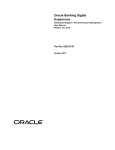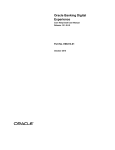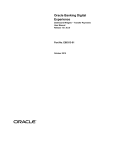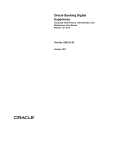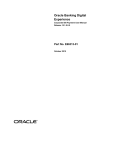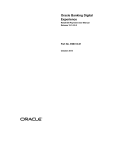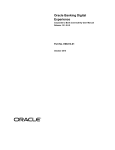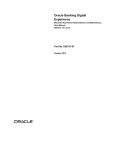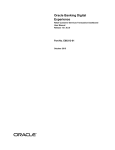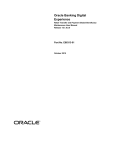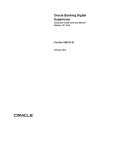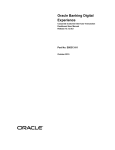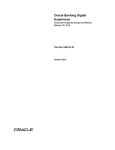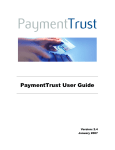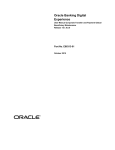Download User Manual Oracle Banking Digital Experience Retail Bulk Payments
Transcript
Oracle Banking Digital Experience User Manual Retail Bulk Payments Release 15.1.0.0.0 Part No. E66313-01 October 2015 Retail Bulk Payment User Manual October 2015 Oracle Financial Services Software Limited Oracle Park Off Western Express Highway Goregaon (East) Mumbai, Maharashtra 400 063 India Worldwide Inquiries: Phone: +91 22 6718 3000 Fax:+91 22 6718 3001 www.oracle.com/financialservices/ Copyright © 2008, 2015, Oracle and/or its affiliates. All rights reserved. Oracle and Java are registered trademarks of Oracle and/or its affiliates. Other names may be trademarks of their respective owners. U.S. GOVERNMENT END USERS: Oracle programs, including any operating system, integrated software, any programs installed on the hardware, and/or documentation, delivered to U.S. Government end users are “commercial computer software” pursuant to the applicable Federal Acquisition Regulation and agency-specific supplemental regulations. As such, use, duplication, disclosure, modification, and adaptation of the programs, including any operating system, integrated software, any programs installed on the hardware, and/or documentation, shall be subject to license terms and license restrictions applicable to the programs. No other rights are granted to the U.S. Government. This software or hardware is developed for general use in a variety of information management applications. It is not developed or intended for use in any inherently dangerous applications, including applications that may create a risk of personal injury. If you use this software or hardware in dangerous applications, then you shall be responsible to take all appropriate failsafe, backup, redundancy, and other measures to ensure its safe use. Oracle Corporation and its affiliates disclaim any liability for any damages caused by use of this software or hardware in dangerous applications. This software and related documentation are provided under a license agreement containing restrictions on use and disclosure and are protected by intellectual property laws. Except as expressly permitted in your license agreement or allowed by law, you may not use, copy, reproduce, translate, broadcast, modify, license, transmit, distribute, exhibit, perform, publish or display any part, in any form, or by any means. Reverse engineering, disassembly, or decompilation of this software, unless required by law for interoperability, is prohibited. The information contained herein is subject to change without notice and is not warranted to be error-free. If you find any errors, please report them to us in writing. This software or hardware and documentation may provide access to or information on content, products and services from third parties. Oracle Corporation and its affiliates are not responsible for and expressly disclaim all warranties of any kind with respect to third-party content, products, and services. Oracle Corporation and its affiliates will not be responsible for any loss, costs, or damages incurred due to your access to or use of third-party content, products, or services. User Manual Oracle Banking Digital Experience Retail Bulk Payments ii Table of Contents 1. 2. 3. 4. 5. Preface ................................................................................................................................................. 4 Transaction Host Integration Matrix ................................................................................................. 5 Introduction......................................................................................................................................... 6 Customer Transactions- Bulk File Upload ....................................................................................... 7 Customer Transactions- Bulk File View ......................................................................................... 10 User Manual Oracle Banking Digital Experience Retail Bulk Payments iii Preface 1. Preface 1.1 Intended Audience This document is intended for the following audience: 1.2 Customers Partners Documentation Accessibility For information about Oracle's commitment to accessibility, visit the Oracle Accessibility Program website at http://www.oracle.com/pls/topic/lookup?ctx=acc&id=docacc. 1.3 Access to OFSS Support https://support.us.oracle.com 1.4 Structure This manual is organized into the following categories: Preface gives information on the intended audience. It also describes the overall structure of the User Manual. Transaction Host Integration Matrix provides information on host integration requirements for the transactions covered in the User Manual. Introduction provides brief information on the overall functionality covered in the User Manual. The subsequent chapters provide information on transactions covered in the User Manual. Each transaction is explained in the following manner: Introduction to the transaction Screenshots of the transaction The images of screens used in this user manual are for illustrative purpose only, to provide improved understanding of the functionality; actual screens that appear in the application may vary based on selected browser, theme, and mobile devices. Procedure containing steps to complete the transaction- The mandatory and conditional fields of the transaction are explained in the procedure. If a transaction contains multiple procedures, each procedure is explained. If some functionality is present in many transactions, this functionality is explained separately. 1.5 Related Information Sources For more information on Oracle Banking Digital Experience Release 15.1.0.0.0, refer to the following documents: Oracle Banking Digital Experience Licensing Guide Oracle Banking Digital Experience Installation Manuals User Manual Oracle Banking Digital Experience Retail Bulk Payments 4 Transaction Host Integration Matrix 2. Transaction Host Integration Matrix Legends NH No Host Interface Required. Host Interface to be developed separately. Pre integrated Host interface available. Pre integrated Host interface not available. Transaction Name FLEXCUBE UBS Third Party Host System Customer Transactions- Bulk File Upload Customer Transactions- Bulk File View NH NH User Manual Oracle Banking Digital Experience Retail Bulk Payments 5 Introduction 3. Introduction The Bulk Management option allows you to upload files which contain multiple transactions. Bulk module facilitates processing of multiple transactions through a single bulk file like Salary Payments, Fund Transfer etc. This is the faster way of processing transactions than entering single screen transactions. The Bulk module can be used to process financial and non-financial transactions. Examples of financial transactions that can be covered through Bulk Management. Fund Transfers Vendor Payments The Transactions in the form of files will be uploaded through the internet banking. The different types of transactions shall be uploaded in a file but it shall be either financial or non-financial transactions. You will define the file structure using the various menus like Bulk Template Definition, Bulk File Template Definition, and Bulk Enrichment Definition. You can restrict access to a file type to specific customers and within a customer to specific users. A File Type is defined as a File Template in the system. The File Template comprises of different Bulk Templates (Record Templates). The Bulk Template will be constructed using data elements & data enrichment definitions. User Manual Oracle Banking Digital Experience Retail Bulk Payments 6 Customer Transactions- Bulk File Upload 4. Customer Transactions- Bulk File Upload Using this option, you can upload the bulk file. The customer has to be a net banking customer. The type of the file to be uploaded has to be defined before uploading the file, if the format of the uploaded file is not correct the file will be rejected. On uploading the file you can also view the status of the file using the Upload Reference Number or through Bulk File View transaction. To upload bulk file 1. From the Bulk Transactions menu, select Bulk File Upload. The File Upload screen appears. File Upload Field Description Field Name Description Bulk Identifier [Mandatory, Drop-Down] Indicates the bulk Identifier created earlier in order to identify the file. Encoding type used for the upload file [Mandatory, Drop-Down] Indicates the type of encoding used for the uploaded file. The options are: Upload File Default UTF-8 [Mandatory, Command Button] Indicates the location from where the file will be uploaded. Upload File Type [Mandatory, Drop Down] Indicates the type of file to be uploaded. The options are: CSV XML User Manual Oracle Banking Digital Experience Retail Bulk Payments 7 Customer Transactions- Bulk File Upload 2. From the Bulk Identifier list, select the appropriate option. 3. From the Encoding type used for the upload file list, select the appropriate option. 4. Click Browse to select the file to be uploaded. 5. From the Upload File Type, select the appropriate option. 6. Click Initiate. The File Upload screen appears. OR Click Clear to clear the data from the screen. File Upload 7. Click the File Reference Number hyperlink to view the status of the upload. The Bulk File View screen appears. OR Click OK to navigate to the file upload screen. User Manual Oracle Banking Digital Experience Retail Bulk Payments 8 Customer Transactions- Bulk File Upload Bulk File View User Manual Oracle Banking Digital Experience Retail Bulk Payments 9 Customer Transactions- Bulk File View 5. Customer Transactions- Bulk File View Using this option, you can view the bulk files uploaded in the application. The search can be filtered on various parameters like Status, Transaction Identifier. You can trace the status of the file and if there is an error in the file, you can also download the error file to arrive at the exact reason for error. You can also trace the history of the file. The individual record details can also be checked. To view bulk files 1. From the Bulk Transactions menu, select Bulk File View. The Bulk File View screen appears. User Manual Oracle Banking Digital Experience Retail Bulk Payments 10 Customer Transactions- Bulk File View Bulk File View User Manual Oracle Banking Digital Experience Retail Bulk Payments 11 Customer Transactions- Bulk File View Field Description Field Name Description Search Criteria Bulk Transaction Identifier [Mandatory, Drop-Down] Transaction Type [Mandatory, Drop-down] Indicates the bulk transaction identifier. Indicates the transaction type associated with bulk file. The values are: Internal Transfer Domestic Transfer International Transfer Mixed Payments Credit Card Payments Virtual Accounts File Processing Status [Mandatory, Drop-down] Upload Start Date [Optional, Pick List] Indicates the status of the bulk file. Indicates the start date of uploading. Upload End Date [Optional, Pick List] Indicates the end date of uploading. File Name [Optional,Alphanumeric,15] Indicates the name of the file. File Reference No [Optional, Alphanumeric, 20] Indicates the file reference number which was generated while uploading the file. Customer ID [Optional, Alphanumeric,20] Indicates the customer ID. Bulk File Summary Bulk Transaction Identifier [Display] Transaction Type [Display] Displays the BTID linked to the file to view the details. Displays the type of transaction contained in the file. User Manual Oracle Banking Digital Experience Retail Bulk Payments 12 Customer Transactions- Bulk File View Field Name Description File Status [Display] Displays the current status of file. Note: To view the details of the particular file click the hyperlink. No. of files [Display] Displays the count of files present. 2. Click Search. The Bulk File View screen with the search result appears. 3. Click File Reference Number link. The Bulk File View screen appears. OR Click the File Name link to view the bulk file view with the file status selected as shown in the Bulk File View screen. The History Of File screen appears. OR Click Back to navigate to the previous screen. The Bulk File View screen appears. Bulk File View User Manual Oracle Banking Digital Experience Retail Bulk Payments 13 Customer Transactions- Bulk File View Field Description Field Name Description File Reference Number [Display] File Name [Display] Displays the file reference number. Displays the name of the uploaded file. Bulk Identifier [Display] Displays the bulk identifier. Auth Type [Display] Displays type of authorization. Amount [Display] Displays the total amount of transaction amount uploaded in the file. No of Transactions [Display] Transaction Type [Display] Displays the total number of transactions. Displays the type of transaction contained in the file. Value Date [Display] Displays the value date for the file. Status [Display] Displays the status of the uploaded file as processed or preprocessed. 4. Click File Reference Number link. The Bulk File Record Details screen appears. OR Click the File Name link. The History Of File screen appears. User Manual Oracle Banking Digital Experience Retail Bulk Payments 14 Customer Transactions- Bulk File View Bulk File Record Details 5. Click the Record Reference Number link. The details in the Bulk File Record Details screen appear. User Manual Oracle Banking Digital Experience Retail Bulk Payments 15 Customer Transactions- Bulk File View Bulk File Record Details Below screen is shown after clicking the File Name in the Bulk File View screen. User Manual Oracle Banking Digital Experience Retail Bulk Payments 16 Customer Transactions- Bulk File View History Of File 6. Click E-Receipt to generate an E-Receipt for the selected record. 7. Click the File Download link. The Bulk File View - File Download dialog box appears. 8. Click Save to save the file on your system. OR Click Open if you want to open the file. User Manual Oracle Banking Digital Experience Retail Bulk Payments 17 Customer Transactions- Bulk File View The options mentioned below are applicable for records of file upload transactions. To enable the word wrap in the columns, select the Word Wrap check box. Click Customize Columns to reorder the columns or select the columns that appear in the bulk file record details transactions list. Click Download to download all or selected columns in the bulk file record details transactions list. You can download the list in PDF, XLS, QIF, OFX and MT940 formats. Click Print to print the bulk file record details transactions list and open the list as a PDF document. Click to view the first page of the bulk file record details transactions list. Click to view the previous page of the bulk file record details transactions list. Click to view the next page of the bulk file record details transactions list. Click to view the last page of the bulk file record details transactions list. From the Page list, select the required page number of the bulk file record details transactions list. From the Show Rows list, select the number of rows to be displayed in the bulk file record details transactions list. Click next to the required column to sort the records of bulk file record details transactions in ascending or descending order. User Manual Oracle Banking Digital Experience Retail Bulk Payments 18