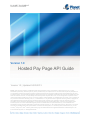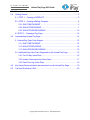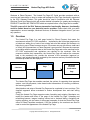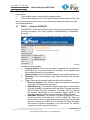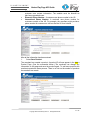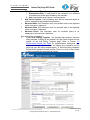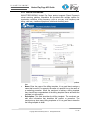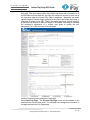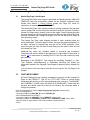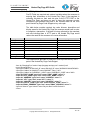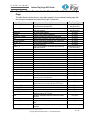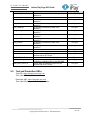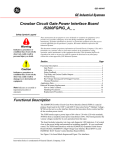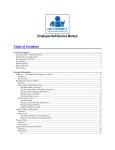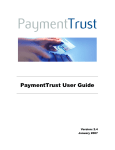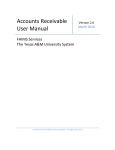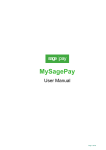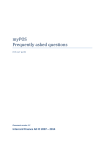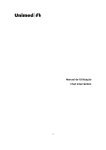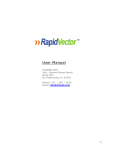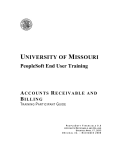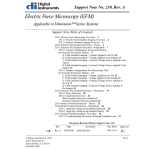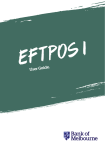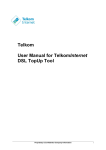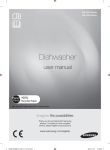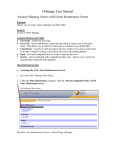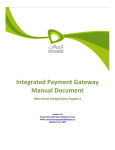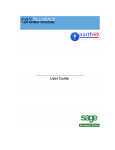Download Hosted Pay Page API Guide
Transcript
PLANET PAYMENT One Partner. One Platform. Version 1.0 Hosted Pay Page API Guide Version 1.0 | Updated 04/25/2013 Notice: This document contains confidential, trade secret information, which is proprietary to Planet Payment, Inc., and its ® subsidiaries (collectively “Planet Payment ”) and is provided solely for recipient’s use in connection with recipient’s participation in one of Planet Payment’s Processing Programs. Planet Payment reserves the right to make changes to specifications at any time and without notice. The information furnished by Planet Payment in this publication is believed to be accurate and reliable as of the date of its release; however, no responsibility is assumed by Planet Payment for its use, nor for infringements of patents or other rights of third parties resulting from its use, nor for the violation, misinterpretation, or misapplication of any laws, or any regulation of any credit card association including Visa, Inc., or MasterCard, Inc. No general license is granted under any patents, copyrights or other intellectual property rights owned by Planet Payment and the recipient is only granted an end user license to use this information for the purposes of participating in one of Planet Payment’s Processing Programs, pursuant to an agreement with Planet Payment or one of its authorized Program partners. All modifications or improvements to any of the information and specifications in this document shall belong exclusively to Planet Payment, Inc. No unauthorized copying, disclosure or use of this ® ® document is permitted without the express written consent of Planet Payment, Inc. Planet Payment , FX Assured , Pay in Your ® ® ® Currency , BuyVoice , iPAY and the globe-and-ring logo are trademarks and/or registered trademarks of Planet Payment, Inc. © 2013 Planet Payment, Inc. All Rights Reserved PLANETPAYMENT One Partner. One Platform. Hosted Pay Page API Guide 1.0 Overview ............................................................................................................... 1 2.0 Getting Started ...................................................................................................... 2 2.1 STEP 1 - Creating a PRODUCT .................................................................... 2 2.2 STEP 2 - Creating a Billing Template ............................................................ 4 2.2.1 ONE TIME PAYMENT............................................................................ 5 2.2.2 WALLET/RECURRING .......................................................................... 7 2.2.3 WALLET/NON RECURRING ............................................................... 10 2.3 STEP 3 - Creating a Pay Page ..................................................................... 12 3.0 Implementing Hosted Pay Page .......................................................................... 14 3.1 Hosted Pay Page Code Snippet .................................................................... 14 3.1.1 ONE TIME PAYMENT.......................................................................... 14 3.1.2 WALLET/RECURRING ........................................................................ 15 3.1.3 WALLET/NON RECURRING ............................................................... 15 3.2 Additional Key Value Pairs Supported by the Hosted Pay Page ................... 15 3.2.1 Pre-Fill Key Value Pairs ....................................................................... 16 3.2.2 Hidden Transaction Key Value Pairs .................................................... 17 3.2.3 Pass-Thru Key Value Pairs .................................................................. 18 4.0 Key Value Pairs provided to the merchant from the Hosted Pay Page ............... 19 5.0 Test and Production URLs .................................................................................. 20 Copyright ©2013 Planet Payment Inc. All Rights Reserved PLANETPAYMENT One Partner. One Platform. Hosted Pay Page API Guide Welcome to Planet Payment. The Hosted Pay Page API Guide provides merchants with an overview and instructions on how to create and manage the Pay Page functionality supported by the IPAY Gateway Product. This guide should be used in conjunction with the Payment Solutions Portal User Manual which will provide detailed information on creating and managing PRODUCTS and BILLING TEMPLATES which are required before a Pay Page can be created. This API covers all of the iPAY Gateway transaction functionality. However, functionality could be limited based on your back-end service provider. Please check with your sales representative, account manager, Merchant Services, or Merchant Integration team if you have any questions. 1.0 Overview The Hosted Pay Page is a web page hosted by Planet Payment that eases the requirements around PCI DSS compliance. Implementing the hosted pay page can be as simple as adding line of code to an existing web site and redirect the consumer via https post to one of Planet’s secure servers. Consumers can pay with either a credit card or check (ACH) transactions on Planet Payment’s secure server. Because the consumer is providing sensitive payment data on the Hosted Pay Page and not the merchant’s site, PCI DSS requirements and regulations are reduced for the merchant. After the consumer submits their transactions, the Hosted Pay Page will redirect the consumer back to the merchant’s site, provide the outcome of the transaction (approval vs. decline), and include information provided by the consumer and any information that the merchant provided with the https post. Merchant Checkout Hosted Pay Page Merchant Purchase Confirmation Page The Hosted Pay Page also enables merchant the options of supporting three payment options: one time payments, token based wallet transactions for returning customers, and recurring platform. Administration and setup of Hosted Pay Page can be completed in hours not days. This simplistic approach allows merchants to reduce development time and start selling quickly. Finally the Hosted Pay Page supports custom formatting and scripting. Merchants can modify the header and footer of the page of the Hosted Pay Page. Uploading and referencing banners, images, inserting custom text or business dialog, navigation and tracking scripting, are just some of the several examples of what the Hosted Pay Page offers to Planet Payments merchants. CSS files hosted by the merchant can also be used to control the appearance of the Hosted Pay Page. 1 of 20 Copyright ©2013 Planet Payment Inc. All Rights Reserved PLANETPAYMENT Hosted Pay Page API Guide One Partner. One Platform. 2.0 Getting Started Requirements: • The merchant needs to complete the boarding process • The merchant needs access to the Payment Solutions Portal web site (PS Portal) Once the requirements above are met, the merchant can create the website using the three steps listed below. 2.1 STEP 1 - Creating a PRODUCT The PRODUCT allows the merchant to select the type of processing the Hosted Pay Page will support - One-Time Payment vs. Wallet/Recurring vs. Wallet/NonRecurring. To begin creating a product click on: Merchant Products > Add Product. The screen below will appear with the following required and optional fields to be completed by the merchant: • Company Number: The company number is assigned to the merchant by Planet Payment. The correct number will be shown in the dropdown and the merchant selects from the dropdown. • *Product Name: Name of the product dictated by the merchant preference. • Description: This is the description of the product dictated by the merchant preference. • *Type: There are three types of payments that can be configured. 1. One-Time Payment: The customer enters their payment information and a one-time transaction is processed. 2. Wallet/Recurring: The customer’s payment information is saved and a recurring schedule is created based on the Billing Template associated with the Hosted Pay Page transaction. From there, the iPay gateway will process transactions on the merchants behalf based on the recurring parameters configured in the merchant’s Billing Template. 3. Wallet/Non Recurring: The customer’s payment information is saved and the merchant is provided with a token (CLIENT_ID). When the same customer returns to process another payment thru the merchant web site, providing the CLIENT_ID to the Hosted Pay Page will display the customer’s payment information on file and remove the need for customer to re-enter payment information. 2 of 20 Copyright ©2013 Planet Payment Inc. All Rights Reserved PLANETPAYMENT One Partner. One Platform. • • • Hosted Pay Page API Guide Website: The website where the merchant shows their return policy and customer care contact information. The website must be entered as http://www.mywebsite.com. Domestic Phone Number: A customer care phone number in the US. International Phone Number: A customer care phone number for customers outside of the US. For example, the merchant might provide a phone number for customers to toll-free dial the US from Ireland. After all the information has been entered: 1. Select Save Product. The merchant has created a product. A product ID will now appear in the Add a Product Page. (See the screenshot below.) The merchant can change any information on this page and save the product again. To add more products the merchant repeats the same process. There is no limit on the number of products the merchant can create. 3 of 20 Copyright ©2013 Planet Payment Inc. All Rights Reserved PLANETPAYMENT One Partner. One Platform. 2.2 Hosted Pay Page API Guide STEP 2 - Creating a Billing Template Once the merchant has created the PRODUCT they will have the option to create BILLING TEMPLATEs associated with the new PRODUCT. 1. Select either ‘Add Billing Template’ within the PRODUCT page or navigate to Merchant Products > Add Billing Template. Depending on the PRODUCT type the merchant has selected one of the three examples in section 3.1.1, 3.1.2 or 3.1.3 will be displayed. 4 of 20 Copyright ©2013 Planet Payment Inc. All Rights Reserved PLANETPAYMENT One Partner. One Platform. 2.2.1 Hosted Pay Page API Guide ONE TIME PAYMENT ONE-TIME Payment Hosted Pay Page product offers the merchant a way to process either a single SALE or AUTHORIZATION transaction. It supports built in fraud scrubbing tools that the merchant can enable to decline transactions based on incorrect CVV, AVS, or FRAUD settings supported by KOUNT. The screen below will appear with the following required and optional fields that the merchant must complete. Complete the following fields: • Company Number: The company number is assigned to the merchant when the merchant is registered at Planet Payment. The number will appear in the dropdown box. • Product: The product that the merchant created will appear in a dropdown box. • Name: Enter the name of the billing template. It is a good idea to assign a name that is useful. For example, the name of a product line or the name of a marketing promotion. When the merchant is making a billing template they should keep a spreadsheet of the billing template names and what the template is to be used for. • Description: This field describes the billing template. The merchant can add more information that describes the product or promotion. The merchant may have many billing templates so it is a good idea to describe the billing template in detail. 5 of 20 Copyright ©2013 Planet Payment Inc. All Rights Reserved PLANETPAYMENT One Partner. One Platform. • • • • • Hosted Pay Page API Guide *Billing Transaction Type: Two types of payments that can be configured. 1. Authorization-Only: To hold funds for the consumer to be captured for settlement at a later time dictated by the merchant. 2. Sale: Authorization and Capture in one transaction Soft Decline Options: Fraud scrubbing tools that the merchant enable to reduce chargebacks and fraudulent transactions. Merchant Name: Soft Descriptor value for merchant name to be displayed on the consumer’s statement. Merchant State: Soft Descriptor value for merchant state to be displayed on the consumer’s statement. Merchant Phone: Soft Descriptor value for merchant phone to be displayed on the consumer’s statement. After entering the information: 1. Select Save a Billing Template. The merchant has created a One-time billing template. A Billing ID and Hosted Pay Page Code Snippet will now appear on the Add Billing Template page. Refer to Section 4.0 Implementing Hosted Pay Page for implementation instructions (see screenshot below). The merchant can change any information on this page and save the billing template again. To add more billing templates the merchant repeats the same process. There is no limit on the number of billing templates the merchant can create. 6 of 20 Copyright ©2013 Planet Payment Inc. All Rights Reserved PLANETPAYMENT One Partner. One Platform. 2.2.2 Hosted Pay Page API Guide WALLET/RECURRING WALLET/RECURRING Hosted Pay Page product supports Planet Payment’s robust recurring platform. Merchants are provided with multiple options for termination conditions, billing frequency, post vs. pre pay, trial frequency and billing, rebill retry, installment payments, and fraud scrubbing tools. • • • Product: The product that the merchant created will appear in a dropdown box. Name: Enter the name of the billing template. It is a good idea to assign a name that is useful. For example, the name of a product line or the name of a marketing promotion. When the merchant is making a billing template they should keep a spreadsheet of the billing template names and what the template is to be used for. Description: This field describes the billing template. The merchant can add more information that describes the product or promotion. The merchant may have many billing templates so it is a good idea to describe the billing template in detail. 7 of 20 Copyright ©2013 Planet Payment Inc. All Rights Reserved PLANETPAYMENT One Partner. One Platform. • • • • • • • • • • • • • • Hosted Pay Page API Guide *Billing Termination Condition: Four types of termination parameters that can be configured. 1. End After Amount: Schedule will terminate after amount dictated by merchant is reached. 2. End After Occurrence: Schedule will terminate after number of scheduled transactions dictated by merchant is reached. 3. End After Date: Schedule will terminate after date dictated by merchant is reached. 4. No End: Schedule will remain active until cancelled by the merchant. *Frequency Type: Time period for recurring schedule (daily, weekly, monthly and yearly). *Frequency Interval: Interval for time period frequency. *Amount: Amount charged to the consumer for each recurring transaction. *Currency: Currency in which that consumer is billed. Has a Trial Period: Merchant can add a trial period both free or at a cost for set frequency type and interval. Has an Initial Amount: The initial amount will bill the first recurring transaction a different amount then the recurring Amount supplied in the Amount field. This is a great feature for installment payments where the merchant can bill a consumer a set amount when the number of recurring transactions and amount do not equal the total amount to be billed. For example three payments for $100.00 would have a recurring Amount of $33.33 and Initial Amount of $33.34. Retry Occurrence: The Retry will automatically attempt another billing based on the frequency provided by the merchant when a recurring transaction fails. *Pre vs. Post Pay: Pre dictates the recurring transaction will fire at the beginning of the schedule and Post at the end of recurring schedule. *Process Residual: When enabled will credit the consumer the residual amount based on the remaining time left on the consumers schedule for Pre Pay subscriptions and debit the consumer based on the time used for Post Pay. Soft Decline Options: Fraud scrubbing tools that the merchant enable to reduce chargebacks and fraudulent transactions. Merchant Name: Soft Descriptor value for merchant name to be displayed on the consumer’s statement. Merchant State: Soft Descriptor value for merchant state to be displayed on the consumer’s statement. Merchant Phone: Soft Descriptor value for merchant phone to be displayed on the consumer’s statement. 8 of 20 Copyright ©2013 Planet Payment Inc. All Rights Reserved PLANETPAYMENT One Partner. One Platform. Hosted Pay Page API Guide After entering the recurring information: Select Save Billing Template. The merchant has created a Wallet/Recurring billing template. A Billing ID and Hosted Pay Page Code Snippet will now appear in the Add Billing Template page. Please refer to Section 4.0 Implementing Hosted Pay Page for implementation instructions. (See the screenshot below.) The merchant can change any information in this page and save the billing template again. To add more billing templates the merchant repeats the same process. There is no limit on the number of billing templates the merchant can create. 9 of 20 Copyright ©2013 Planet Payment Inc. All Rights Reserved PLANETPAYMENT One Partner. One Platform. 2.2.3 Hosted Pay Page API Guide WALLET/NON RECURRING WALLET/NON RECURRING Hosted Pay Page product supports Planet Payment’s token based processing platform. Merchants who have recurring consumers who don’t have a set frequency and amount can use this feature to process a payment for their recurring consumer without having to collect account data on subsequent recurring transactions. When the merchant provides the CLIENT_ID (token used to reference the consumer’s information on file) associated with their returning consumer in the http post, the Hosted Pay Page will display to the consumer the account(s) on file. This allows the consumer to select an account(s) on file to process a transaction or add a new account to their existing profile. • • • • Product: The product that the merchant created will appear in a dropdown box. Name: Enter the name of the billing template. It is a good idea to assign a name that is useful. For example, the name of a product line or the name of a marketing promotion. When the merchant is making a billing template they should keep a spreadsheet of the billing template names and what the template is to be used for. Description: This field describes the billing template. Here the merchant can add more information that describes the product or promotion. The merchant may have many billing templates so it is a good idea to describe the billing template in detail. *Billing Transaction Type: Two types of payments can be configured. 10 of 20 Copyright ©2013 Planet Payment Inc. All Rights Reserved PLANETPAYMENT One Partner. One Platform. Hosted Pay Page API Guide 1. • • • Authorization-Only: To hold funds for the consumer to be captured for settlement at a later time dictated by the merchant. 2. Sale: Authorization and Capture in one transaction 3. Validation: Zero dollar authorization Soft Decline Options: Fraud scrubbing tools that the merchant enable to reduce chargebacks and fraudulent transactions. Merchant Name: Soft Descriptor value for merchant name to be displayed on the consumer’s statement. Merchant State: Soft Descriptor value for merchant state to be displayed on the consumer’s statement. Merchant Phone: Soft Descriptor value for merchant phone to be displayed on the consumer’s statement. After entering the information: 1. Select Save Billing Template. The merchant has created a wallet non-recurring billing template. A Billing ID and Hosted Pay Page Code Snippet will now appear in the Add billing template page. Please refer to Section 4.0 Implementing Hosted Pay Page for implementation instructions. (See the screenshot below.) The merchant can change any information in this page and save the billing template again. To add more billing templates the merchant repeats the same process. Again there is no limit on the number of billing templates the merchant can create. 11 of 20 Copyright ©2013 Planet Payment Inc. All Rights Reserved PLANETPAYMENT One Partner. One Platform. 2.3 Hosted Pay Page API Guide STEP 3 - Creating a Pay Page After completing products and billing templates the merchant can create the hosted pay page. The merchant clicks on Pay Pages-> Add a Pay Page. This opens the screen on the next page. The merchant can add, delete and modify pay pages using the Payment Solutions Portal. To create a hosted pay page the merchant selects their company number, names the hosted pay page and selects their payment types. Only payment types that have been configured for the merchant appear in UI. Here are more settings that are needed to create a hosted pay page: Display Shipping Fields: Merchants can choose to have the shipping address displayed on the Hosted Pay Page and if displayed is enabled, can dictate if shipping address values are required or optional for the consumer. CVV Input & Expiration Date Input: Merchants can choose CVV and/or Expiration Date required or optional for their Hosted Pay Page consumers. Available Billing Templates: The billing templates previously created by the merchant will appear here. The merchant clicks on the correct billing template and adds them to the hosted pay page. At least one billing template is required. Pay Page Redirect: When the purchase is completed the customer is redirected to an order confirmation page hosted by the merchant. Also if there is a payment failure the merchant needs to also enter an URL for to redirect the customer to failure page. The merchant may want to show a failure page that has a customer service telephone number. Note: Merchants can also script a single successful and failure landing page instead of creating two separate pages and URLs. Please refer to the XML GATEWAY API for a list of MRC and ARC values the indicate approval vs. declined transactions that can be used to determine the transaction outcome for a single landing page. 12 of 20 Copyright ©2013 Planet Payment Inc. All Rights Reserved PLANETPAYMENT One Partner. One Platform. Hosted Pay Page API Guide Pay Page Content: Merchants can modify the header and footer of the Hosted Pay page. Text and content within the header and footer can be modified to fit the merchant’s current web site, providing the same look and feel of their site to the consumer when the Hosted Pay Page is displayed. Merchants can either upload images to Planets image repository to be used in the header and footer or reference an image via the URL. Finally, the header and footer support scripting, a merchant can choose to add java script to the header and footer to enhance the consumer’s experience or a custom style sheet to modify the text, background, etc. within the body of the pay page. Once the merchant has configured the Pay Page: Select Save Pay Page. The Preview Pay Page button will be enabled so the merchant can view the final result. The merchant can change any information in this page and save the Pay Page again. 13 of 20 Copyright ©2013 Planet Payment Inc. All Rights Reserved PLANETPAYMENT One Partner. One Platform. 3.0 Hosted Pay Page API Guide Implementing Hosted Pay Page 3.1 Hosted Pay Page Code Snippet The Hosted Pay Page code snippet is generated and displayed when a BILLING TEMPLATE has been successfully created via the Payment Solutions Portal. Please refer Section 2 Getting Started Hosted Pay Page API Guide for instructions on creating BILLING TEMPLATES. The Hosted Pay Page code snippet provides a working example of the http post used to redirect the customer from the merchant’s web site to Planet Payment’s Hosted Pay Page using a ‘submit’ button as the trigger. Planet Payment provides the code snippet as part of simplistic approach to deploying the Hosted Pay Page however merchants can change the trigger event for the http post to better fit their processing needs. The Hosted Pay Page code snippets provided in each example below are working examples. To see the page in action, just copy the snippet and paste it in an editor, text pad for example and save the file as .HTML extension. Once saved, the user can open the html file and clicking on the ‘submit’ which will call the Hosted Pay Page. Additional key value pair variables related to consumer and merchant’s information can also be added to the https post or code snippet. Please refer to section 3.2 for instructions on including Pre-Fill, Pass-Thru and custom key value pair variables. Depending on the PRODUCT Type chosen for the Billing Template, i.e. OneTime Payment, Wallet/Recurring or Wallet/Non Recurring will dictate the information needed in the Paypage Code Snippet to properly call the Hosted Pay Page. You will want to use html code to hide the source code for the Pay Page Code Snippet. 3.2 ONE TIME PAYMENT All bolded fields below are required parameters to properly call the Hosted Pay Page for this PRODUCT Type for an HTTP POST. Failure to include these parameters will result in an error being displayed to the consumer. The AMOUNT and CURRENCY_CODE values will default to $1.00/840(USD). These fields are dynamic and should reflect the amount and currency the merchant wants to charge the customer. <form id="ShoppingForm" action="https://paypage-test.ipay.com" method="post" name="ShoppingForm"> <input type="hidden" id="BILLING_ID" name="BILLING_ID" value="0HUB8A3WUHPYLAYE007"> <input type="hidden" id="AMOUNT" name="AMOUNT" value="1.00"> <input type="hidden" id="CURRENCY_CODE" name="CURRENCY_CODE" value="840"> <input id="Submit1" type="submit" value="Buy this Book" name="Submit1"> </form> 14 of 20 Copyright ©2013 Planet Payment Inc. All Rights Reserved PLANETPAYMENT One Partner. One Platform. 3.2.1 Hosted Pay Page API Guide WALLET/RECURRING All bolded fields below are required parameters to properly call the Hosted Pay Page for this PRODUCT Type for an HTTP POST. Failure to include these parameters will result in an error being displayed to the consumer. <form id="ShoppingForm" action="https://paypage-test.ipay.com" method="post" name="ShoppingForm"> <input type="hidden" id="BILLING_ID" name="BILLING_ID" value="0HZB8A7GT9YPGJJV001"> <input id="Submit1" type="submit" value="Buy this Book" name="Submit1"> </form> 3.2.2 WALLET/NON RECURRING All bolded fields below are required parameters to properly call the Hosted Pay Page for this PRODUCT Type for an HTTP POST. Failure to include these parameters will result in an error being displayed to the consumer. The AMOUNT and CURRENCY_CODE values will default to $1.00/840(USD). These fields are dynamic and should reflect the amount and currency the merchant wants to charge the customer. <form id="ShoppingForm" action="https://paypage-test.ipay.com" method="post" name="ShoppingForm"> <input type="hidden" id="BILLING_ID" name="BILLING_ID" value="0HZB8A73YKUA8TAR000"> <input type="hidden" id="AMOUNT" name="AMOUNT" value="1.00"> <input type="hidden" id="CURRENCY_CODE" name="CURRENCY_CODE" value="840"> <input id="Submit1" type="submit" value="Buy this Book" name="Submit1"> </form> Upon completion of a successful transaction, the CLIENT_ID is included within the information posted back to the merchant’s confirmation page. The CLIENT_ID value is the token required when processing a follow up token based transaction via the Hosted Pay Page for returning customers. <form id="ShoppingForm" action="https://paypage-test.ipay.com" method="post" name="ShoppingForm"> <input type="hidden" id="BILLING_ID" name="BILLING_ID" value="0HZB8A73YKUA8TAR000"> <input type="hidden" id="AMOUNT" name="AMOUNT" value="1.00"> <input type="hidden" id="CURRENCY_CODE" name="CURRENCY_CODE" value="840"> <input type="hidden" id="CLIENT_ID" name=" CLIENT_ID" value=""> <input id="Submit1" type="submit" value="Buy this Book" name="Submit1"> </form> 3.3 Additional Key Value Pairs Supported by the Hosted Pay Page The Hosted Pay Page allows the merchant to pass additional key value pairs that will be included on the response post to the merchant’s confirmation page. The key value pairs are broken up into three groups: sections 3.2.1, 3.2.2 and 3.2.3, each section provides a business case scenario and the functionality supported by providing the variable. 15 of 20 Copyright ©2013 Planet Payment Inc. All Rights Reserved PLANETPAYMENT One Partner. One Platform. 3.3.1 Hosted Pay Page API Guide Pre-Fill Key Value Pairs Pre-Fill Fields are required and optional variables when the consumer is entering their information on the Hosted Pay Page. If the merchant is collecting this data on their web site prior to the HTTP POST to the Hosted Pay Page and does not want to have the consumer re-enter information; the merchant can pass in the collected data via the form post/ Hosted Pay Page Code Snippet as key value pair. The table below contains required key value id/name, description and display name for the Hosted Pay Page the consumer would have to enter to complete a transaction. If the data is being collected by the merchant web site including them in HTTP post to the Hosted Pay Page would reduce the need for the consumer to re-enter information. Key Name FIRST_NAME LAST_NAME ADDRESS CITY STATE COUNTRY Description The account holders first name The account holders last name The account holders billing address The account holders city The account holders state/province The consumers country POSTAL_CODE The account holders postal code EMAIL_ADDRESS The consumers email address Display Name First Name Last Name Address City State/Province Country Postal Code Email Address The snippet below provides an example of how to provide the key value pairs in the Hosted Pay Page Code Snippet <form id="ShoppingForm" action="https://paypage-test.ipay.com" method="post" name="ShoppingForm"> <input type="hidden" id="BILLING_ID" name="BILLING_ID" value="0HZB8A73YKUA8TAR000"> <input type="hidden" id="AMOUNT" name="AMOUNT" value="1.00"> <input type="hidden" id="CURRENCY_CODE" name="CURRENCY_CODE" value="840"> <input id="FIRST_NAME" type="text" name="FIRST_NAME" value=""> <input id="LAST_NAME" type="text" name="LAST_NAME" value=""> <input id=" ADDRESS” type="text" name=" ADDRESS” value=""> <input id=" CITY” type="text" name="CITY” value=""> <input id=" COUNTRY” type="text" name="COUNTRY” value=""> <input id="POSTAL_CODE" type="text" name="POSTAL_CODE" value=""> <input id="EMAIL_ADDRESS" type="text" name="EMAIL_ADDRESS" value=""> <input id="Submit1" type="submit" value="Buy this Book" name="Submit1"> </form> 16 of 20 Copyright ©2013 Planet Payment Inc. All Rights Reserved PLANETPAYMENT One Partner. One Platform. Hosted Pay Page API Guide The table below contains shipping information key value id/name, description and display name for the Hosted Pay Page. How the merchant has configured the Pay Page in the PS Portal will determine if the shipping information is displayed, optional or required for the consumer to complete the transaction. Again if the data is being collected by the merchant web site including them in HTTP post to the Hosted Pay Page would reduce the need for the consumer to re-enter information. Key Name Description SHIP_FIRST_NAME The shipping address first name SHIP_LAST_NAME The shipping address last name SHIP_ADDRESS The shipping street address SHIP_CITY The shipping address city SHIP_STATE The shipping address state/province SHIP_COUNTRY The shipping address country SHIP_POSTAL The shipping address postal code Display Name First Name Last Name Address City State/Province Country Postal Code The snippet below provides an example of how to provide the key value pairs for shipping data in the Hosted Pay Page Code Snippet. <form id="ShoppingForm" action="https://paypage-test.ipay.com" method="post" name="ShoppingForm"> <input type="hidden" id="BILLING_ID" name="BILLING_ID" value="0HZB8A73YKUA8TAR000"> <input type="hidden" id="AMOUNT" name="AMOUNT" value="1.00"> <input type="hidden" id="CURRENCY_CODE" name="CURRENCY_CODE" value="840"> <input id="SHIP_FIRST_NAME" type="text" name="SHIP_FIRST_NAME" value=""> <input id="SHIP_LAST_NAME" type="text" name="SHIP_LAST_NAME" value=""> <input id="SHIP_ADDRESS” type="text" name="SHIP_ADDRESS” value=""> <input id="SHIP_CITY” type="text" name="SHIP_CITY” value=""> <input id=" SHIP_COUNTRY” type="text" name=" SHIP_COUNTRY” value=""> <input id=" SHIP_POSTAL" type="text" name=" SHIP_POSTAL" value=""> <input id="Submit1" type="submit" value="Buy this Book" name="Submit1"> </form> 3.3.2 Hidden Transaction Key Value Pairs Hidden Transaction values are optional key value pairs that the merchant can include in the HTTPS POST to the hosted Pay Page. These fields are stored at the transaction level and can be used to query transactions in the PS Portal reporting systems. Their primary purpose is to allow merchants to include optional data to be stored with the consumer’s transaction. The table below contains Pass-Thru key Value ID, name, description, data type and length. Key Name Description TICKET TAX_AMOUNT Type Length This field contains the merchant-assigned Receipt or Invoice number AN The tax amount applied to the transaction can be recorded in this N field MEMBER_NUMBER This is the merchant user data field. Commonly used for order AN number, customer number, etc. USER_DATA_0-19 These are twenty additional user data fields to allow merchants to AN assign and record values to a transaction. 30 7 25 50 17 of 20 Copyright ©2013 Planet Payment Inc. All Rights Reserved PLANETPAYMENT One Partner. One Platform. Hosted Pay Page API Guide The snippet below provides an example of how to provide the key value pairs for Hidden Transaction values in the Hosted Pay Page Code Snippet. <form id="ShoppingForm" action="https://paypage-test.ipay.com" method="post" name="ShoppingForm"> <input type="hidden" id="BILLING_ID" name="BILLING_ID" value="0HZB8A73YKUA8TAR000"> <input type="hidden" id="AMOUNT" name="AMOUNT" value="1.00"> <input type="hidden" id="CURRENCY_CODE" name="CURRENCY_CODE" value="840"> <input id="TICKET" type="text" name="TICKET" value=""> <input id="TAX_AMOUNT" type="text" name="TAX_AMOUNT" value=""> <input id="MEMBER_NUMBER” type="text" name=" MEMBER_NUMBER” value=""> <input id=" USER_DATA_0” type="text" name="USER_DATA_0” value=""> <input id=" USER_DATA_1” type="text" name=" USER_DATA_1” value=""> <input id=" USER_DATA_19" type="text" name=" USER_DATA_19" value=""> <input id="Submit1" type="submit" value="Buy this Book" name="Submit1"> </form> 3.3.3 Pass-Thru Key Value Pairs Merchants can also provide Pass-Thru key value pairs that will be provided in the Hosted Pay Page https response to the merchants confirmation page (successful and failure URL’s). There are no restrictions on the amount or number of custom key value pairs the merchant can use. The snippet below provides an example of how to provide the key value pairs in the Hosted Pay Page Code Snippet. <form id="ShoppingForm" action="https://paypage-test.ipay.com" method="post" name="ShoppingForm"> <input type="hidden" id="BILLING_ID" name="BILLING_ID" value="0HZB8A73YKUA8TAR000"> <input type="hidden" id="AMOUNT" name="AMOUNT" value="1.00"> <input type="hidden" id="CURRENCY_CODE" name="CURRENCY_CODE" value="840"> <input id="SKU" type="text" name="SKU" value=""> <input id="LINE_ITEMS" type="text" name="LINE_ITEMS" value=""> <input id="Submit1" type="submit" value="Buy this Book" name="Submit1"> </form> 18 of 20 Copyright ©2013 Planet Payment Inc. All Rights Reserved PLANETPAYMENT Hosted Pay Page API Guide One Partner. One Platform. 4.0 Key Value Pairs Provided to the Merchant from the Hosted Pay Page The table below contains the key value pairs posted to the merchants landing page after the consumer completes the Hosted Pay Pager Transaction. Key Name Description ACCOUNT_DESCRIPTION Description of the account type for Wallet and Recurring Insert transactions ACCOUNT_ID Unique account identifier for Wallet and Recurring Insert transactions ADDRESS The consumers address AMOUNT Amount of the original transaction APPROVAL_CODE Transaction approval code from card issuer ARC Authorization response code from service provider AVS_RESPONSE Address Verification Response from card issuer BILLING_ID Unique billing template identifier CITY The consumers city CLIENT_ID Unique client identifier for Wallet and Recurring Insert transactions CLIENT_IP The client IP of the consumer COMPANY_KEY Unique number assigned to a merchant’s company CONBR Unique number assigned to a merchant’s company COUNTRY The consumers country CURRENCY_CODE The currency the consumer was charged CVV_RESPONSE Card Verification response code from card issuer EMAIL_ADDRESS The consumers email address EXCHANGE_RATE Present exchange rate applied to transaction EXPIRATION_MONTH The credit card expiration month EXPIRATION_YEAR The credit card expiration year EXPIRATION The credit card expiration mmyy FESP_IND Pay Page Transaction Type FESP_TRANSACTION_ID Pay Page Transaction identifier FINANCIAL_TRAN_ID Financial transaction identifier for Wallet and Recurring Insert transactions FIRST_NAME The consumers first name FRAUD_VALIDATION Soft Decline Fraud Validation returned when supplied by the merchant with the HTTP Post LAST_NAME The consumers last name LOCAL_DATE Merchant’s Local transaction date LOCAL_TIME Merchant’s Local transaction time MEMBER_NUMBER Optional Data returned when supplied by the merchant with the HTTP Post MRC Validation message response code from Planet Payment POSTAL_CODE The consumers postal code RESPONSE_TEXT Text generated from response codes ARC and MRC SCHEDULE_CHARGE_DATE Scheduled first charge date for a recurring schedule Pay Page Type Wallet Recurring and Non-Recurring Wallet Recurring and Non-Recurring All Types All Types All Types All Types All Types All Types All Types Wallet Recurring and Non-Recurring All Types All Types All Types All Types All Types All Types All Types All Types All Types CC All Types CC All Types CC All Types All Types All Types All Types All Types All Types All Types All Types All Types All Types All Types All Types Wallet Recurring 19 of 20 Copyright ©2013 Planet Payment Inc. All Rights Reserved PLANETPAYMENT One Partner. One Platform. Hosted Pay Page API Guide Key Name Description SCHEDULE_ID Unique schedule identifier for Recurring Insert transactions SCHEDULE_START_DATE Scheduled start date for a recurring schedule SHIP_ADDR1 The shipping information provided in the transaction SHIP_CITY The shipping information provided in the transaction SHIP_COUNTRY The shipping information provided in the transaction SHIP_FIRST_NAME The shipping information provided in the transaction SHIP_LAST_NAME The shipping information provided in the transaction SHIP_PHONE The shipping information provided in the transaction SHIP_POSTAL The shipping information provided in the transaction SHIP_STATE The shipping information provided in the transaction STATE The consumers state TERMINAL_ID Unique number assigned to a merchant’s company TICKET Optional Data returned when supplied by the merchant with the HTTP Post TRANSACTION_ID Transaction identifier TRANSACTION_INDICATOR Identifies the transaction type. 7 for ECOM, 5 and 6 for 3Dsecure ‘Verified by Visa’ or ‘MC SECURE’ USER_DATA_0 thru 19 Optional Data returned when supplied by the merchant with the HTTP Post 5.0 Pay Page Type Wallet Recurring Wallet Recurring All Types All Types All Types All Types All Types All Types All Types All Types All Types All Types All Types All Types All Types All Types Test and Production URLs Test URL: https://paypage-test.ipay.com This is the URL that you will use for test. Production URL: https://paypage.ipay.com This is the URL that you will use for production. 20 of 20 Copyright ©2013 Planet Payment Inc. All Rights Reserved