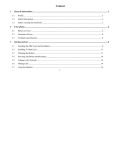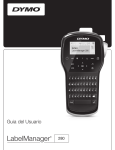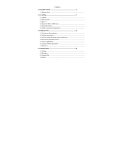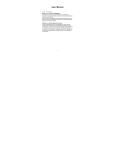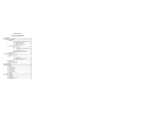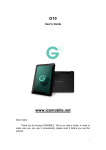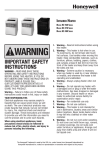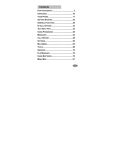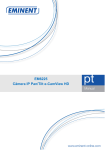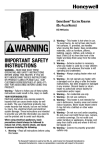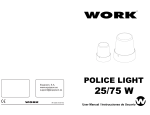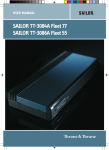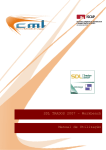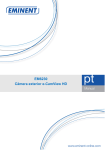Download User Manual
Transcript
ACQUA A NEW DIMENSION ON SMART TALK User Manual WWW.ICEMBOILE.NET WELCOME Contents WELCOME......................................................................II Thank you for purchasing ICEMOBILE ACQUA Mobile Phone. This guide describes the basic functions of ACQUA cell phone to help you better use this phone. The content of this manual is correct. But some of the manual may be different from the mobile phone because of the difference of software, SIM cards or service provider. Some features require phone support, please check carefully for use. The company retains the right to amend the technical specifications without notice. GETTING STARTED.......................................................4 BATTERY USE...........................................................4 Installing the battery................................................4 Charge the battery...................................................4 SIM CARD INFORMATION........................................5 Installing the SIM card.............................................5 Access codes..........................................................5 INSERT MEMORY CARD..........................................6 EARPHONE...............................................................7 STANDBY MODE............................................................7 PHONE LAYOUT.......................................................8 ENTER TEXT...........................................................10 CALL FUNCTIONS.......................................................11 MAKE A CALL...........................................................11 To make an international call.................................11 To Make a call from the phonebook.......................11 ANSWERING OR REJECTING AN INCOMING CALL .............................................................................12 To answer the incoming call..................................12 To reject an incoming call......................................12 To send message (SMS) during a call or conference call.................................................................................12 CALL WAITING.........................................................12 MAKE A CONFERENCE CALL................................12 TIPS FOR CALL OPTIONS......................................13 MAIN MENU..................................................................14 OVERVIEW OF MENU FUNCTIONS......................14 PHONEBOOK...............................................................14 SEARCH..................................................................14 ADD NEW CONTACT..............................................15 CALLER GROUPS...................................................15 SPEED DIAL............................................................15 BLACKLIST..............................................................15 COPY ALL................................................................16 MOVE ALL................................................................16 DELETE ALL CONTACTS........................................16 SETTINGS...............................................................16 MESSAGES ......................................................................................16 WRITE MESSAGE...................................................16 Text Message........................................................17 Multimedia message.............................................17 INBOX......................................................................17 DRAFTS...................................................................17 OUTBOX..................................................................17 SENT MESSAGES...................................................17 DELETE MESSAGES..............................................17 BROADCAST MESSAGE........................................18 MESSAGE SETTINGS.............................................18 CALL CENTER.............................................................18 CALL HISTORY........................................................18 Missed calls..........................................................18 Dialed calls...........................................................19 Received calls.......................................................19 Delete Call Log......................................................19 CALL SETTINGS......................................................19 SETTINGS.....................................................................20 USER PROFILE.......................................................20 PHONE SETTINGS..................................................21 NETWORK SETUP..................................................21 SECURITY SETTINGS.............................................22 SIM Security Setup................................................22 Phone lock.............................................................23 Auto Keypad Lock.................................................23 Change Password.................................................23 RESTORE FACTORY SETTINGS............................23 MULTIMEDIA.................................................................23 CAMERA..................................................................23 IMAGE VIEWER.......................................................24 VIDEO RECORDER.................................................25 VIDEO PLAYER........................................................25 AUDIO PLAYER........................................................25 SOUND RECORDER...............................................26 ORGANIZER............................................................27 FILE MANAGER.......................................................27 FUN & GAMES.........................................................27 SERVICES................................................................27 Data account.........................................................28 Internet..................................................................28 SIM Tool Kit..............................................................29 EBOOK READER.....................................................29 CALCULATOR..........................................................29 CALENDAR..............................................................30 ALARM.....................................................................30 FM RADIO....................................................................30 ◆ Don’t expose your phone to dust, dirt, sand,food, or other inappropriate materials. Do not drop, knock, or shake the phone. Rough handling can break internal circuit boards. ◆ In a thunderstorm, do not use the phone while charging, or use the phone outdoors, to avoid being struck by lightning or other damage. ◆ Do not leave the battery in hot places, it may cause fire or explosion. ◆ Do not store or carry flammable liquids, gases, or explosive materials in the same compartment as the phone, its parts, or accessories. ◆ Remember to follow any special regulations in force in the area you are in, and always switch off your phone whenever it is forbidden to use it, or when it may cause interference or danger. ◆ Do not put the phone in or on heating devices, such as a microwave oven, stove, or radiator. The phone may explode when overheated. ◆ Do not attempt to open the phone’s casing. Nonexpert handling of the phone may cause damages to your phone. If the phone or any of its accessories are not working properly, take them to your nearest qualified service center. The personnel there will assist you, and if necessary, arrange for the phone to be repaired. ◆ Use only accessories and charging devices approved by the phone manufacture! Otherwise you risk serious damage to health and property. The 1 2 battery could explode, for instance. ◆ Do not short-circuit the battery. Accidental shortcircuiting can occur when a metallic object like a coin, clip or pen causes a direct connection between the + and – terminals of the battery (metal strips on the battery). For example, do not carry a spare battery in a pocket or bag where the battery may contact metal objects. Short-circuiting the terminals may damage the battery or the object causing the short-circuiting. ◆ The battery can be charged and discharged hundreds of times, but it will gradually wear out. When the operation time is noticeably shorter than normal, it is time to buy a new battery. Do not continue to use the broken USB data cable or battery charger. ◆ If you use any other personal medical devices, consult the manufacturer of your device to determine if it is adequately shielded from external RF energy. Your physician may be able to assist you in obtaining this information. Switch off your phone in health care facilities when regulations posted in these areas instruct you to do so. ◆ Do not use mobile phones when driving. When driving a car, driving is your first responsibility. When using your wireless phone while driving, follow local regulations in the country or region you are in. ◆ Keep the phone and all its parts and accessories out of the reach of small children and pets. They accidentally damage these things or choke on small parts. ◆ Do not clean the phone while charging the phone. You may be electric-shocked if you use the phone while charging the phone with the USB data cable or the battery charger. Make sure to disconnect the USB data cable or the charger before using the phone. ◆ Do not use harsh chemicals, cleaning solvents, or strong detergents to clean the phone. Wipe it with a soft cloth slightly dampened in a mild soap-and-water solution. ◆ Dispose of worn out batteries and phone in accordance with local provisions! ◆ Extreme heat or cold ;Avoid temperatures below 0°C/32°F or above 40°C/104°F 3 Getting started You need to insert the SIM card and charge the battery before using the phone. Battery use To extend the battery life of your device: 1. Use the standard wall charger to charge the battery for the first time. 2. During the first 3-4 charge cycles, charge the battery until the battery indicator on the display stops scrolling. 3. Avoid partial charging. Also, wait for the battery to discharge completely before charging it again. 4. Charge the battery using the USB cable only if the recommended wall charger isn’t readily available. 5. Avoid keeping the device on vibrate mode. Installing the battery 1.Mobile phones with built –in battery can by professional maintenance engineers replacement. If using the wrong type of battery, may explode. Please be sure to according to the manufacturer's instructions to handle used batteries. 2.Replace the battery. Align the contacts of the battery with the corresponding connectors in the battery compartment. Charge the battery 4 To charge the device battery: 1. Take the USB cable from the device packaging, and attach it to power adapter. Now connect the power adapter into a standard AC wall outlet. 2. Connect the micro USB connector on the cable into its designated port on the device (left side). The battery level indicator on the device screen will start scrolling horizontally to indicate that the battery is being charged. NOTE: Exercise extreme caution while connecting the charger to the device. The connectors on the charger and on the phone may get damaged if too much force is applied while connecting them. If the battery is completely discharged, it may take a while before the onscreen charging indicator starts scrolling. 3. When the battery is fully charged, the battery level indicator on the device screen will stop scrolling horizontally. Once charging is complete, disconnect the charger from the device, and then from the wall outlet. SIM card information When you subscribe to a cellular network, you receive a plug-in SIM (Subscriber Identity Module) card loaded with your subscription details, such as your PIN, and available optional services. Be careful to handle, insert or remove the SIM card since the SIM card and the contacts inside can easily be damaged by scratching or bending. Note:Before installing/removing the SIM card, always make sure that the phone is switched off. Installing the SIM card Insert the SIM cards into their respective slots. Make sure that the contact area on the cards is facing the connectors on the device. Access codes 5 There are access codes for your SIM card. These codes help you to protect the phone against unauthorized use. When requested for any of the code explained below, key-in the appropriate code (displayed as asterisks) and press the OK key. PIN The Personal Identification Number or PIN (4-8digits) protects your SIM card against unauthorized use. The PIN comes with the SIM card; see the SIM card instruction provided with your card. If you enter an incorrect PIN three times in succession, the code will be disabled and cannot be used until you re-enable it by entering the PUK. PUK The 8-digit PUK (Personal Unblocking Key) is required to change a disabled PIN. The PUK may be supplied with the SIM card. If not, or in case you have lost it, please contact your service provider. To re-enable your PIN, proceed as follows. 1. Key-in the PUK and press the OK key. 2. Enter a new PIN of your choice and press the OK key. 3. When the Confirm New PIN message is displayed, key-in the same code again and press the OK key. If you enter an incorrect PUK ten times in succession, the SIM card becomes invalid. Please contact your service provider for a new card. 6 Earphone Connect the micro USB connector on the cable into its designated port on the device (top). Standby mode In the main display, you may see several icons displayed on your status bar. The meaning for each icon is explained below: Vertical bars indicate the signal strength of the GSM network signal. Five bars indicate that your current position has the best reception. Indicates new text message(s). Indicates that the SIM call divert is activated. Indicates a missed call in SIM Indicates that the alert type of your phone is set as ring. Indicates that the alert type of your phone is set as vibrate. Indicates that the alert type of your phone is set as ring and vibrate. Indicates that the alert type of your phone is set as vibrate then ring. Indicates that the alert type of your phone is set as mute. Indicates your phone is locked. Insert memory card Indicates that the alert type of your phone is set as headset. Insert memory card. Take compatible micro SD card, and place it into its slot. Indicates the alarm clock is set. Indicates the battery charge level. 7 Phone layout 9 No. Key note Left soft key (LSK) Press to perform the function currently displayed in the lower left corner of the screen. Long press to activate the flashlight 2 Right soft key (RSK) Press to perform the function currently displayed in the lower right corner of the screen. 3 Send key Press to make a call. Hold to redial the last number called. 4 End key To hand up on a call during a call or power on/off. 5 OK key Confirm key 6 Navigation keys 7 Numeric keypad Input numbers or characters 8 receiver receiver 9 LED Flashlight 10 8 12 14 13 15 5 1 3 2 6 4 7 10 8 Functional Description 1 USB port Earphone jack In the standby mode, quick access to (Up key) QQ (Left key) Music Player (Right key) SMS (Down key) MSN Move the cursor to select the menu you want. USB port Earphone jack 11 Mic Mic 12 Reset button Reset button 13 LED open Flashlight key to open 14 loudspeaker loudspeaker 15 viewfinder viewfinder 9 Enter text ABC, T9, Number, and Symbol modes You can enter text in some features such as Messages, Phonebook, or Calendar, using ABC mode, T9 mode, Number mode, and Symbol mode. You can enter text by pressing the alphanumeric keys on the phone. Text Input Options: While you are in text editing mode, you will be in several modes. When you see [Option] and [Clear] in the soft key, press the soft key (left) for option: you can save the entry or change the Text Input Method. To erase a character, press the soft key (right) next to the character you want to erase. T9 Text Editing Mode T9 Text Editing Mode is a predictive text input mode that allows you to key in any character using single keystrokes. While you are in T9 editing mode, press the alphanumeric key once for one character. You will see T9 suggested words. For example, press 4,3,5,5 and 6 key to enter “hello” in English word mode. T9 predicts the word that you are typing, and it may change with each key that you press. And press the [Select] soft key (left) to select the word you want to write. 10 You can define the default Input Method of your phone and change input methods time to time. To define your preferred input method, go to Phone Setup sub menu in Settings menu. Then select Preferred Input Method. Once you set the preferred input method, next time you edit in text input mode, the setting will be applied until you change to another. If you want to change the text input method temporarily, in the text input mode, press [Option] soft key, and select “Input Method” from the option. • You can change the text input method with the [#] key; the input methods will swap when you press the [#]. • Press the [*] key to select Symbols. • Press and hold the [*] key to activate silent profile mode.. • Press [1] to enter periods or apostrophes automatically. • Press [0] to insert a space,long press to enter “+\p\w” in idle screen.. Call functions Make a call This gives you information about the calling service supported in your phone. In standby mode, key in the number, including the area code, and press send key. Your phone will dial out based on your default dial setting. To make an international call For international calls, long press [0] for the international prefix (character +). Key in the country code, area code and the phone number. Press send key to call. To Make a call from the phonebook 11 In the standby mode, press right soft key (RSK) to enter Phonebook. Scroll to the desired contact name or type the name in the input box, and then press send key to make the call. You can also press Menu and choose Phonebook submenu. Use navigation keys to select Search option. You can directly select a name from the phonebook list or enter the name in the quick search field. Then press send key to make the call. Answering or rejecting an incoming call To answer the incoming call • Press send key to answer the call. To reject an incoming call • Press end key to reject the call. To send message (SMS) during a call or conference call You are also allowed to send SMS during an incoming call. •Select Options and Messages. •Under Messages menu, select Messages and press OK. Select Write Messages. For details on SMS, please see “To write a SMS”. Call waiting You can answer another incoming call while you have a call in progress. During a call, press left soft key (LSK) to enter the Option menu to hold the current call and switch to the new incoming call. You can swap back anytime by pressing left soft key (LSK) again and select Swap. 12 Make a conference call You can make conference call while you have multi calls in progress. 1.In the standby mode, select SIM card. 2.Make a call to the first participant. 3.Press Options and call the second participant during an active call, and select New call to make a new call during an active call. 4.Press LSK and select Conference. This joins the calls to the conference. 5.Repeat steps 2 and 3 to allow new participants to be connected to the conference call. 6.Press Options and select End All to end the call. Or press end key.. 7.Any call (participant) can be disconnected by pressing Options and select End single call. Tips for call options A call can be connected to any single caller by pressing Options. When you press Options during an active call, you would have following functions as listed in below: • Hold single call: put a call on hold • End single call: end a call. • New Call: make a new call during an active call. • Phonebook: shortcut to Phonebook menu. • Messages: shortcut to Messages menu to write text message. • Sound Recorder: to record your conversation during an active phone call. • Mute: set On/ Off to mute the call during the conversation. • DTMF: set On / Off for DTMF (Dual Tone Multi Frequency) tone dialing system. During a conference call, you can use the following functions also: • Swap: switch between calls on hold and active. 13 • Conference: make a multi-party conversation. • End all calls: end a multi-party call. Main menu To access Menu mode, press [Menu] in Idle mode. Some menus are operator, network and subscription dependent. Overview of menu functions Search names and numbers saved in the Phonebook. Select the one you wish to call, and press Send Key to make a call. In the search mode, you might press key to change the input method. Add New Contact Use this menu to add a new contact to Phonebook, SIM card, private phonebook. Basic menu Phonebook Messages Call center Settings Multimedia Organizer FM radio Caller groups There are five default caller groups on the phone. You can edit each group’s name, caller ring tone, caller picture, caller video in the group settings. You can add, delete a member (all members) in the specified group. With the caller group function, you can send a message to all members of a group at the same time. Speed dial Phonebook You can store phone numbers on your SIM card and in your phone’s memory. The SIM card and phone’s memory are physically separate, but they are used as a single entity called Phonebook. To access this menu, press [Menu] in Idle mode and select Phonebook or press RSK key to enter Phonebook . Search 1 14 If you assign the number to one of the speed dialing keys (from 2 to 9 ) saved in the phonebook list, you can call the phone number by long pressing the key in the standby mode. Blacklist Allows you to filter and block incoming calls or messages. Your phone provides the following options for Blacklist: • Settings: Allows you to reject calls, SMS, and MMS from SIM card. You can select to reject from the blacklist, 2 15 accept only from contact, or all. • Blacklist: Allows you to add or edit phone numbers on the Blacklist. Reject Log: Allows you to check reject log on calls or messages. Use this menu to create and send a message. Multimedia message Allows you move all contacts information to different storage location. Use this menu to create and send a multimedia message. Multimedia Message Service (MMS) delivers messages containing a combination of text, image, and audio, from phone to phone or from phone to e-mail. Note: • The maximum size allowed for a message can differ, depending on your service provider. • Depending on the file type or DRM (Digital Rights Management) system, some files may not be able to be forwarded. Delete all contacts Inbox Copy All Allows you to copy contacts among two different storage locations, such as from Phone to SIM card or SIM card to Phone. Move All You can delete all phonebook data in SIM card,or Phone. This folder stores all of the messages you have received, except for e-mails. Settings Drafts Your phone provides you various setting options to personalize your phone, including Owner number,Memory status,Preferred storage and so This folder stores messages you have saved to send at a later time. on. Outbox Messages You can view the messages that the phone has failed to send. Use the Messaging menu to send and receive short messages and multimedia messages. You can also use a voice-mail, MSN, and cell broadcast message features. To access this menu, press [Menu] in Idle mode and select Messages. Message functions are available depending on network services that your service provider supports. Write Message 16 Text Message Sent messages This folder stores messages you have send. Delete messages This folder helps you to delete all messages in selected folder as Inbox, Outbox, Draft and Delete All 17 Folders. press OK to view the records. This menu displays the most recent received calls that you did not answer. Broadcast Message This network service allows you to receive the broadcast messages on various topics such as weather, traffic, local district code, local hospitals, taxis or pharmacy in your area. For more information about broadcast message topics, please contact your service provider. Note: This service may not be available on all networks. For more information about the available subjects, please contact your network service provider. Message Settings Within the Message Settings sub-menu, you can define default values on common parameters for mobileoriginated messages. Call Center Enter the call center menu, you can check out call history, setting general call settings and setting auto answer and record. To access this menu, press [Menu] in Idle mode and select Call center . Call history Use this menu to view the calls you have dialed, received, or missed, and the length of the calls. You can also check the cost of your calls, if the SIM card supports this function. Missed calls 18 In Call Record menu, choose Missed Calls, and Dialed calls This menu displays the most recent calls you have dialed. Received calls This menu displays the most recent calls you have received. Delete Call Log All call record can be deleted. You may select deletion of all latest talk record or only missed calls, dialed calls or received calls in the checklist. Call settings This option enables you to set the general call settings of the phone. The options are: • Caller ID:–Set by network, Hide ID or Send ID. • Call waiting: You can activate this function or deactivate it, and also view the current settings via query. • Call divert: You can set to forward the incoming call in different conditions and enable to Activate/Deactivate call diversion and check the Query status. • Call barring: In order to activate this service, it requires the services provided by the network service provider. When you change barring password, you need to input the old password. • Line switching: Enables you to touch Line ½ for 19 the phone. • Advanced settings: • Auto redial : You can touch to redial the number automatically when a call is not connected. • Call time reminder : After setting this function to ‘on’, it will offer a warning tone towards the single or periodic setting as your own during the call process, so you will be reminded of the call time at periodic intervals during a call. • Reject by SMS : When this feature is enabled and you reject a call, an SMS text message will be send to the calling party. • Answer mode :. Including Cover answer any key(there are two answer mode in the headset mode,they are any key,auto) . Settings The Settings menu provides you with various setting options to customize the phone to your preferences and needs. You can also reset the settings to their default values. To access this menu, press [Menu] in Idle mode and select Settings. User profile The available profiles are General, Silent, Meeting, Outdoor, Headset, and Bluetooth. You can also set the tone, volume, alert, ring, and so forth with Options, Customize option, so that whenever you receive an incoming call or a new message, you can customize the use of your phone to different types of call environments. 20 Phone settings You have following options listed under phone settings: Date and Time:Let you set time zone, time and date, time and date format and so forth on the phone. Schedule power on/off: Let you set a particular time on the phone when the phone should power on/off itself. Language: This phone allows you to set a language for the display in this phone. Preferred input methods: This enables you to touch the text input method. Display settings: Under Display you can set a host of different characteristics of the Wallpaper, Screen saver, standby mode. Shortcut: The phone allows you to customize shortcuts for phone functions frequently used. Press the navigation left key to enter Shortcut menu. Dedicated Key: This function allows you to re-assign the quick-access-feature default setting in 4-way navigation keys. Flight Mode: Switch into flight mode while being on board, screening off partial function of telecom , normal mode or decide on when boot up . Other settings: You can set a host of different characteristics of LCD backlight. Network setup Network Setup helps you in Network Selection, selection of Preferred Network, and GPRS connection for SIM Network Selection The Network Selection feature enables you to select 21 automatically or manually the network used when roaming outside of your home network. Note: You can select a network other than your home network only if it has a valid roaming agreement with your home network. Security Settings Use this menu to protect the phone against unauthorized use by managing the several access codes of your phone and SIM card. There are six types of security setting categories, and you can optimize security mode by choosing sub menus in “Security Settings” in “Settings” menu. These security settings will help you to keep privacy and to prevent other people from using the phone without your permission. your SIM supports this function. • Change Password: Allows you to change PIN code. Phone lock You can switch on or off to activate the phone lock function to protect your phone. If you switch Phone Lock on, you need to enter the password to set the request on. The default password is “0000”. Auto Keypad Lock This allows you to lock the phone’s keypad to prevent accidental key pressed. In Auto Keypad Lock submenu, select the time that after the last key press will be disabled, and press OK. Change Password SIM Security Setup This function allows you to activate password to protect your phone against unauthorized use. Your phone provides the following selections for your option: • PIN Lock: This function allows you to lock the phone with a specific SIM card. The feature is designed to prevent the use of your SIM cards by means of another person’s phone if your SIM cards lost. You can switch on or off to activate the PIN Lock function. • Fixed Dial: This function dials only the numbers in the fixed dialing number (FDN). To save and edit numbers on the list, you need the PIN2 code. • Barred Dial: Allows you to switch on or off restricted call function. However, you need to check if 22 Allows you to change the phone lock password. Restore factory settings This feature would reset the phone to the same settings as those configured at the factory. In this case, it does not delete the downloaded objects and phonebook records. You will need to input password to restore factory settings. The initial password is 1122. Multimedia Camera To take a picture, press Options in the preview mode, you can adjust the setting. Photo Album: You can review pictures you have 23 taken by pressing OK. Camera settings: Set EV/Banding/Delay timer/Cont. short. Image settings: Set Image size/Image quality. White balance: Auto/Daylight/Fluorescent/Incandescent Scene mode: Auto/Night Effect settings: Normal/Grayscale/Sepia/Sepia green/Sepia blue/Color invert Storage: Allows you to select the storage for saving images. Restore default: This menu allows you to restore to the camera’s default settings. Video recorder In Multimedia menu, select Video Recorder and press OK. You can press ok key to start recording and press RSK to stop recording. On the preview mode, you can press Options. you can adjust the settings. Camcorder settings: Night mode, Banding. Restore default: Restore default settings. Video player Play videos stored on the micro SD card or the phone memory. The supported video formats are 3GP and MP4. Press Options to perform additional functions. Image viewer All images can be reviewed from the phone or memory card. You may choose to view your images in List Style or Matrix Style. Your phone provides the following selections for your option: • View: Allows you to view the pictures saved in Photo Album. • Delete: Allows you to delete the pictures in the Photo Album. • Send: Allows you to forward a photo image via MMS or Bluetooth • Browse style: Allows you to select between List Style or Matrix Style when you browse pictures. • Rename: Allows you to rename the file. • Delete all: Allows you to delete the pictures in the Photo Album. • Sort by: Allows you to view the related information about the selected image. 24 Audio player You may enter the music player via main menu or use the side quick key for quick access. Another way to access the music player is through the navigation left key. You may listen to the music, speech, or even listen to an English lesson in MP3 and AAC format. You may also download the music content via USB or other connection. Music tracks must be saved in My Music folder in File Manager in order to be automatically detected and added into the default play list. You may listen to the music through the headset or loudspeaker. The user-friendly interface is specially designed to enable users to control, play, pause, and stop the music player as you wish. If you are a first-time user, your music player will automatically detect and add all the music tracks into the default play list. When you use the music player next time, select any music track to access the following 25 options: • Now Playing: Allows you to view a list of now playing. • My Play lists: Allows you to create 2 play lists according to your personal preference, in addition to the default play list. Select one song in any play list, and access the following options: • Tracks: Allows you to view my play lists. • Settings: Allows you to turn on auto refresh play list. In the Music Player menu, choose Settings. The setting options include: • Player Settings List auto gen.: You can choose to refresh play list automatically or not. Repeat: You can choose to repeat all songs, one songs or turn off this function. Shuffle: This function is to mix the music tracks with different order. Background Play: This function allows the phone to play the music continuously if you go back to the idled mode. Sound recorder 26 With this menu, you can record sound in AMR, WAV and AWB format and use it as ring tone, message tone, caller ring tone, alarm tone. Your phone provides the following selections for your option: • Record: Allows you to record the sound during your phone call or other situation. • Play: Allows you to play the sound record. • Append: Allows you to record in the same file. • Rename: Allows you to rename a file. • Delete: Allows you to delete the file saved in the Voice Recorder. • Delete all : Allows you to delete all file saved in the Voice Recorder. • Settings: Allows you to choose your preferred storage, file format, and audio quality. • Set As: Allows you to set the sound record file as ring tone, message tone, caller ring tone, or alarm tone. • Send: Allows you to forward the file to user profile or share with friends via MMS. Organizer File manager In this menu, you can manage images, audio, music, photos, and other contents you have downloaded. Two menus will be displayed: Phone, Memory. Scroll to Phone and press Options, the options include: Open and Format. Scroll to Memory card and press Options, the options include: Open, Rename, Memory Status and Format. Fun & Games This phone is built with three creative games ( Copter, Puzzle, Chicken). You may use the navigation keys to select the game you like to play. Then press OK to select the game. You can also adjust the game setting at the beginning when you enter the game menu. The Game Setting in the phone offers the following options: BGM: Allows you to run on or off the sound effect while playing games. Sound effect, Vibration, Volume. Services Service describe in the following are supported by 27 your service provider. Service describe in the following are supported by your service provider. If you cannot connect either one of those services, you might contact with your service provider for further information. browser, press end key. Bookmarks You can use this menu to save URL addresses to quick access a web site. Go to address You can edit URL addresses to access a web site. Data account Default data accounts based on major operators at the time this phone is manufactured are provided. GSM data Press Edit to change the data account settings, including: Account Name, Number, User Name, Password, Line Type, Speed and DNS. GPRS Press Edit to change the data account settings, including: Account Name, APN, User Name, Password and so on. Internet 28 Recent pages You can view the recent pages you have visited. Setting If the settings have made by the service provider, you may begin immediately. If the accessed profiles have been assigned by your service provider, select a profile and activate it. Otherwise, you may key in setting manually. For appropriate settings, contact your network operator or service provider. SIM Tool Kit In addition to the functions available in the phone, your service provider may offer additional applications such as weather or stock market information via the SIM card. This function is only supported when SIM card inserted. The Wireless Application Protocol (WAP) on your phone allows you to access the wireless web. Using the web browser, you can access up-to-date information and a wide variety of media content. Note: To activate wap service, you need to contact your service provider. To access this menu, press [Menu] and select Services then Internet. You can read any file in TXT format saved in the memory card. Just copy the file in the folder of [eBook] in the memory card under the directory [File management], and run the ebook feature. If the file is not in the folder, just “open the electronic book” through the options of the file, and the file will be moved to the folder automatically. Homepage Calculator Once connected, the homepage is displayed. The content depends on the service provider. To exit the Ebook reader The calculator applies simple calculate function such as addition, subtraction, multiplication and division. 29 Calendar This feature allows you to keep track of your schedule and event saved in the calendar. You can also switch on the alarm with the task for reminding. Your phone provides the following selections for your option: • View: To view the note stored in a specified date. • View all: To view all notes stored in a specified date. • Add event: To add a new event in a specified date. • Delete event: To delete a specific task, multiple tasks or all tasks. • Jump To Date: To jump to a specific date. Alarm This function allows you to set the alarm to ring at the time specified. The alarm clock works even when the phone is switched off. • In the menu, choose Alarm Clock and press OK. • Press Edit to set alarm time. • To set the alarm, directly input the hours and minutes via numeric keys, using either 12-hour or 24hour time format. You can change the time format from 24-hour to 12-hour in Time Format under Date And Time submenu of Settings menu. • Choose Once/ Mon-Fri/ Mon-Sat/ Everyday in Repeat option for your ring mode, and press Done. • In Audio Tone option, you may customize the alarm tone from Audio selections provided or from an FM Radio channel. Press the navigation left/right keys to switch between Audio/ Radio options. 30 FM radio To listen to the FM radio on your phone connects the compatible headset connector on the left side of the phone. Note that the quality of the radio broadcast depends on the radio station’s coverage in that particular area. When the radio is on, press LSK key and select: • Stations: To save the channel you have found, press and select edit. Key in the name of the channel and frequency press OK. You can save 9 radio channels in the handset. • Set Frequency: If you know the frequency of the radio channel you would like to listen to (between 87.5 and 108.0 MHz), key it in press OK. • Auto Search: If you want to search radio channel, press Yes when Preset list confirm message show up. The search stops when channels has been found and show channel in Channel list. • Settings: FM radio setting options: Background play: Turn on/off Background play function. On: allow radio continuing playing when exit FM radio Off: when user exits FM radio, radio will stop. Record format: Select the record format, AMR/WAV. Audio quality: Adjust audio quality. Record storage: save the radio file in the phone or memory card • Record: Beginning record FM radio. • Append: To append new radio with the already existing file. • File list: Show amount of record files. Note: Before use FM radio, please insert the headset first. 31 Contenido 32 Puesta En Marcha Del Teléfono..................................38 Uso De La Batería....................................................38 Instalar La Battería...................................................38 Cargar La Batería.....................................................38 Información Tarjeta Sim............................................39 Instalar La Tarjeta Sim..............................................39 Códigos De Acceso..................................................39 Cascos.....................................................................39 Instalar La Tarjeta Memoria......................................41 Pantalla Principal.........................................................41 Presentación Del Teléfono Móvil..............................42 Introducción De Texto...............................................44 Funciones De Llamada........................................................................45 Llamar.......................................................................45 Llamadas Internacionales.........................................45 Llamar A Partir De La Agenda..................................45 Contestar O Rechazar Una Llamada Entrante..........46 Contestar A Una Llamada Entrante..........................46 Rechazar Una Llamada Entrante.............................46 Enviar Un Mensaje (sms) Durante Una Llamada O.....46 Una Llamada Múltiple (conferencia)........................ 46 Llamada En Espera..................................................46 Lamada Múltiple (conferencia..................................46 Recomendaciones Sobre Las Opciones De Llamada .................................................................................47 Menú Principal48 Funciones Del Menú................................................48 Agenda.....................................................................49 Buscar......................................................................49 Añadir Un Nuevo Contacto.......................................49 Grupos De Llamada.............................................49 Llamada Abreviada..............................................49 Lista Negra...........................................................49 Copiar Todo..........................................................50 Mover Todo..........................................................50 Borrar Todos Los Contactos.................................50 Parámetros...........................................................50 Mensajes..............................................................50 Escribir Un Mensaje.............................................51 Mensaje De Texto................................................51 Mensaje Multimedia.............................................51 Buzón De Entrada................................................51 Buzón De Salida..................................................51 Mensajes Envíados..............................................51 Borrar Los Mensajes............................................51 Messages De Diffusion........................................52 Parámetros De Los Mensajes.............................52 Historial....................................................................52 Historial De Llamadas..........................................52 Llamadas Perdidas..............................................52 Llamadas Emitidas..............................................52 Llamadas Entrantes............................................53 Borrar Los Datos.................................................53 Parámetros De Las Llamadas..............................53 Parámetros..............................................................54 Perfiles.................................................................54 Parámetros Del Teléfono.....................................54 Parámetros De Red.............................................55 Parámetros De Seguridad...................................55 Seguridad Sim......................................................55 Bloqueo Del Teléfono...........................................56 33 Cambiar El Código....................................................56 Restablecer Los Parámetros De Fábirca..................56 Multimedia....................................................................57 Cámara De Fotos.....................................................57 Lector De Imágenes.................................................57 Cámara De Vídeo.....................................................58 Reproductor Vídeo....................................................58 Reproductor De Música............................................58 Dictáfono...................................................................60 Escritorio......................................................................60 Gestión De Archivos.................................................60 Ocio & Juegos..........................................................61 Servicios...................................................................61 Cuentas De Datos....................................................61 Internet.....................................................................61 Herramientas Sim....................................................62 Reproductor Ebook..................................................63 Calculadora..............................................................63 Calendario................................................................63 Alarma......................................................................63 Radio Fm......................................................................64 Guía De Mantenimiento............................................65 Soporte Técnico........................................................65 ◆ No exponer el teléfono móvil al polvo, a la suciedad, la arena, la comida o a cualquier otra substancia inapropiada. No tirar, golpear o sacudir el teléfono. Una manipulación brutal podría dañar los circuitos internos del teléfono. ◆ En caso de tormenta, no utilizar el teléfono cuando se esté cargando ni al exterior con el fin de impedir cualquier daño o herida ocasionado por un rayo. ◆ No almacenar o transportar líquidos inflamables, con gas o material explosivo en el mismo sitio que se encuentre el teléfono, sus elementos o sus accesorios. ◆ Respete las leyes o recomendaciones vigentes en el lugar donde se encuentre. Por ejemplo, cuando está prohibido utilizar un teléfono móvil, o cuando éste podría causar interferencias o un peligro potencial. ◆ No colocar el teléfono dentro o encima de aparatos que desprenden calor como los hornos, los microondas o los radiadores. Un sobrecalentamiento podría provocar la explosión del teléfono móvil. ◆ No tratar de desmontar o de reparar el teléfono o sus accesorios. Un ensamblaje incorrecto del teléfono o unas manipulaciones inadecuadas podrían provocar daños. Solo los centros autorizados pueden proceder a la reparación del teléfono o de sus accesorios. ◆ No utilizar baterías, cargadores o accesorios no originales. El uso de otros productos podría ser peligroso y podría provocar la explosión de la batería. ◆ La batería puede ser cargada centenares de veces pero esta capacidad disminuirá progresivamente.Cuando la operación de carga es más corta que de costumbre, 34 35 significa que hay que adquirir una nueva batería. Trate de no utilizar el cable de datos USB o un cargador de batería estropeados. ◆ Si Ud. utiliza dispositivos médicos personales, póngase en contacto con el fabricante para determinar si el aparato está bien protegido contra las fuentes de energía RF externas. Su médico podría ayudarle en obtener esta información. Mantenga el teléfono apagado en las consultas médicas y en todos los lugares médicos donde esté indicado. las leyes vigentes en cuanto al reciclaje de dispositivos electrónicos. ◆ No exponga el teléfono a temperaturas extremas, es decir temperaturas inferiores a 0°C/32°F o superiores a 40°C/104°F. ◆ No utilizar conduciendo. Conducir debe ser vuestra prioridad. Si utiliza un dispositivo manos-libres, le recomendamos respetar las leyes vigentes en su región. ◆ Mantenga el teléfono y sus accesorios fuera del alcance de los niños y de los animales de compañía puesto que podrían dañar el teléfono accidentalmente o bien ser víctimas de daños ocasionados por las piezas del teléfono o de sus accesorios. ◆ No limpiar el teléfono cuando esté cargando para impedir cualquier riesgo de electrocución con el cable de datos USB o con el cargador de batería. Asegúrese de que el cable USB o el cargador estén correctamente desconectados del teléfono antes de manipular el teléfono. ◆ No utilice productos químicos, solventes o detergentes para limpiar el teléfono. Utilice un trapo suave ligeramente mojado con agua mezclada y un poco de jabón. 36 ◆ No tire las baterías usadas o su teléfono móvil en cualquier contenedor. Respete las recomendaciones y 37 Puesta en marcha del teléfono Antes de utilizar el teléfono, debe instalar la tarjeta SIM y cargar la batería. Utilizar la batería Para optimizar el tiempo de duración de la batería: 1. Utilice el cargador estándar (enchufe eléctrico) cuando cargue la batería por primera vez. 2. Durante los 3 o 4 primeros ciclos de carga, cargue la batería hasta que el indicador luminoso de la pantalla esté lleno. 3. Trate de no cargar la batería de forma incompleta y de cargarla cuando esté totalmente vacía. 4. Trate de cargar la batería con el cable USB sólo si el cargador estándar no está disponible o que no se pueda utilizar. 5. No mantenga el teléfono en modo vibración. Instalar la batería 1.El teléfono móvil lleva una batería integrada. Para cambiarla, contacte con su punto de venta. Una manipulación incorrecta de la batería o del teléfono podría provocar la explosión de la batería. Cargar la batería Para cargar la batería: 1. Conecte el cable de datos USB al adaptador. A continuación, conecte el enchufe el adaptador a un enchufe eléctrico estándar. 2. Conecte el conector micro USB del cable en el enchufe del teléfono (parte lateral izquierda). El indicador de nivel de batería se llenará progresivamente para indicar que la batería se está cargando. 38 NOTA: Conecte el cargador al teléfono con precaución. Los conectores del cargador o del teléfono podrían estropearse si se manipulan brutalmente. En caso en que la batería esté completamente descargada, el indicador de nivel de batería podría tardar en aparecer en la pantalla. 3. Cuando la batería esté completamente cargada el indicador de nivel de batería deja de mover. Una vez la carga finalizada, desconecte el cargador del teléfono y a continuación, del enchufe eléctrico. Información tarjeta SIM Cuando suscriba a un operador móvil, recibirá una tarjeta SIM (Subscriber Identity Module) que deberá instalar en el teléfono móvil, y se le facilitará también las informaciones relativas a su suscripción, como su código PIN y algunos servicios adicionales. Manipule, instale y retire la tarjeta SIM con precaución con el fin de no estropear la tarjeta SIM o los contactos guardados en la tarjeta rasguñándola o doblándola. Nota:ºúrese siempre de que el teléfono esté apagado. Instalar la tarjeta SIM Inserte la tarjeta SIM en el compartimento correspondiente. Asegúrese de que la zona metálica de la tarjeta esté colocada frente a los conectores del teléfono. Códigos de acceso Su tarjeta SIM está protegida por unos códigos. Estos códigos le permiten proteger su teléfono en caso de uso 39 no autorizado. Cuando se le pide uno de los códigos descritos a continuación, márquelo y presione la tecla OK. El código marcado aparecerá encriptado con asteriscos. ● Código PIN El Número de Identificación Personal (Personal Identification Number) o código PIN (4 - 8 cifras) protege su tarjeta SIM e impide un uso no autorizado. Se le entregará el código PIN con la tarjeta SIM. Para más detalles, véase las instrucciones entregadas junto con la tarjeta SIM. En caso de marcar un código erróneo tres veces seguidas, la tarjeta será bloqueada y deberá introducir el código PUK para desbloquearla. ● Código PUK Se le pedirá un código PUK de 8 dígitos (Personal Unblocking Key) para modificar un código PIN bloqueado. El código PUK se entrega generalmente con la tarjeta SIM, si no es el caso, contacte con su operador. Para desbloquear su código PIN, proceda de la forma siguiente: 1. Marque el código PUK y valídelo con la tecla OK. 2. Marque un código PIN nuevo que usted haya elegido y valídelo presionando la tecla OK. 3. Cuando el mensaje de confirmación del nuevo código PIN aparezca, marque de nuevo el código y presione la tecla OK. En caso de marcar un código PUK erróneo diez veces seguidas, su tarjeta SIM será reconocida como inválida. Contacte con su operador para obtener una nueva tarjeta SIM. 40 Introducir la tarjeta memoria Introduzca una tarjeta memoria micro SD e introdúzcala en el compartimento correspondiente. Cascos Conecte el conector micro USB del cable en el enchufe correspondiente, el conector jack (parte superior del teléfono). Pantalla principal En la pantalla principal del teléfono, podrá ver varios iconos. Véase la descripción en el cuadro siguiente: Las barras verticales indican la potencia de la señal de la red GSM. Cinco barras indican que tiene una recepción óptima. Indica que le ha llegado un mensaje nuevo (SMS). Indica que el desvío de llamada está activado. Indica una llamada perdida. Indica que el tipo de alerta definido es el timbre. Indica que el tipo de alerta definido es la vibración. Indica que el tipo de alerta definido es el timbre y la vibración. Indica que el tipo de alerta definido es la vibración seguida del timbre. Indica que el tipo de alerta definido es silencioso. Indica que el teléfono está bloqueado. Indica que el tipo de alerta definido es el casco. Indica que la alarma está programada. Indica el nivel de carga de la batería. 41 Presentación del teléfono móvil 9 10 8 12 14 13 N° 1 2 6 4 1 2 Tecla derecha Presione la tecla para abrir la función indicada en el rincón inferior izquierdo de la pantalla. 3 Tecla Enviar Presione la tecla para enviar la llamada. Mantener la tecla presionada para llamar el último número llamado. 4 Tecla Fin Para terminar la llamada o apagar/encender el teléfono. 5 Tecla OK 15 7 6 7 8 9 10 11 12 13 14 42 Descripción de las funciones Presione la tecla para abrir la Tecla izquierda función indicada en el rincón inferior izquierdo de la pantalla. 5 3 Tecla 15 Para validar su selección. En el menú principal, acceda rápidamente a : Reproductor de música (arriba) Teclas de Buzón de entrada (izquierda) navegación Perfiles (derecha) Escribir mensaje (bajo) Mover el cursor para acceder al menú deseado. Teclado numérico Para introducir números o letras. Receptor Linterna Conector USB Conector jack Micrófono Tecla reinicializar Botón linterna Altavoz Objetivo receptor Linterna LED Conector USB Conector jack para los cascos Micrófono (pas de n° 11 sur le dessin...) Para reinicializar Para encender o apagar la linterna Altavoz Objetivo cámara de fotos 43 Introducción de texto ABC, T9, Números, y Símbolos Puede introducir texto en algunas funcionalidades del teléfono, como los Mensajes, la Agenda o el Calendario, utilizando los modos ABC, T9, Números o el modo Símbolos. Puede introducir el texto mediante las teclas alfanuméricas del teléfono. Opciones de texto: Cuando se encuentra en el modo edición de texto, puede escoger diferentes modos. Cuando las instrucciones “Opciones” o “Borrar” aparecen encima de las teclas, seleccione las Opciones presionando la tecla izquierda para conservar el texto introducido o para cambiar el modo de escritura. Para borrar el carácter que está situado antes del cursor. Modo de escritura T9 44 El Modo de escritura T9 es un método de escritura intuitiva que le permite inserir una palabra presionando cada vez una sola tecla. Cuando el modo T9 está activado, presione la tecla alfanumérica una sola vez para introducir un carácter: se le hará una propuesta de palabra. Por ejemplo, en inglés, marque 4, 3, 5, 5 et 6 para escribir la palabra “hello”. El modo T9 adivina la palabra que desea escribir y ésta, cambia, a cada presión de tecla. Utilice la tecla izquierda para seleccionar una de las palabras propuestas. Puede definir un Método de escritura por defecto y cambiarlo sólo cuando lo necesite. Para definir un método de escritura favorita, abra el submenú Parámetros del teléfono, en el menú Parámetros. Seleccione Método de escritura favorita. Una vez definido el método de escritura, ésta será aplicada la próxima vez que escriba, hasta que Ud. la vuelva a cambiar. En el caso en que desee cambiar el método de escritura de forma puntual, seleccione “Opciones” durante la introducción de texto, y seleccione “Método de escritura”. Puede cambiar de método de escritura presionando la tecla “#”; esta tecla le permite pasar de un método de escritura a otro. Presione la tecla “+” para seleccionar el modo Símbolos. Mantenga la tecla “*” presionada para activar el modo Silencio. Presione la tecla “1” para introducir signos de puntuación o apóstrofes. Presione la tecla “0” para introducir un espacio, o, en la pantalla principal, mantenga la tecla “0” presionada para introducir “+\p\w ”. Funciones de llamada Llamar Esta sección le proporciona información sobre los servicios de llamada soportados por su teléfono. En la pantalla principal, marque el número de teléfono, con el prefijo, y presione la tecla Enviar para emitir la llamada. La llamada sólo será emitida según los parámetros de numeración definidos. Por defecto, la tecla Enviar emite la llamada. Llamadas internacionales Para las llamadas internacionales, presione la tecla “0” durante unos segundos para introducir el prefijo 45 internacional “+”. Introduzca el prefijo nacional, el código de la ciudad y el número de teléfono. Presione la tecla Enviar para emitir la llamada. Llamar a partir de la Agenda En la pantalla principal, presione la tecla derecha para abrir la Agenda. Despliegue el menú hasta que encuentre el contacto que desea llamar, o introduzca el nombre del contacto en la barra de búsqueda y presione la tecla Enviar para emitir la llamada. También puede abrir el Menú y seleccionar la Agenda, y utilizar las teclas de navegación para seleccionar la opción Buscar. Puede seleccionar directamente un nombre desde la Agenda o bien introducir el nombre en la barra de búsqueda. Contestar o rechazar una llamada entrante Contestar a una llamada Presione la tecla Enviar para contestar a la llamada. Rechazar una llamada entrante Presione la tecla Fin para rechazar la llamada. Enviar un mensaje (SMS) durante una llamada o de una llamada múltiple (conferencia). Puede enviar SMS durante una llamada telefónica. Seleccione Opciones y Mensajes. En el menú Mensajes, seleccione Mensajes y valide con OK. Seleccione Escribir un mensaje. Para más detalles sobre los SMS, ver la sección “Escribir un SMS”. Llamada en espera Puede responder a una segunda llamada entrante cuando ya esté comunicando por teléfono. 46 Durante una llamada, presione la tecla izquierda para abrir las Opciones, poner la llamada actual en espera y contestar a la nueva llamada entrante. Para pasar de una llamada a otra, presione de nuevo la tecla izquierda y seleccione Cambiar. Iniciar una llamada múltiple (conferencia) Puede iniciar una conferencia cuando tiene varias llamadas activas. 1.En el menú principal, seleccione la tarjeta SIM. 2.Llame a su primer interlocutor. 3.Seleccione Opciones y llame a su segundo interlocutor cuando ya esté comunicando con el primero. Para ello, seleccione Nueva llamada para emitir una nueva llamada durante una llamada activa. 4.Para añadir llamadas a la conferencia, presione la tecla izquierda y seleccione Conferencia. 5.Repita las etapas de 2 a 3 para autorizar la conexión de nuevos interlocutores. 6.Para colgar la llamada, abra las Opciones y seleccione Terminar todo, o presione la tecla Fin. 7.Todas las llamadas (interlocutores) pueden ser desconectados; abra las Opciones y seleccione Terminar la llamada. Consejos para las opciones de llamada Una llamada puede ser conectada a cualquier otra llamada mediante el menú Opciones. Cuando abra el menú Opciones durante la llamada, podrá acceder a las funciones siguientes: Llamada en espera: para poner la llamada en espera. Terminar la llamada: para colgar la llamada. Nueva llamada: para emitir una nueva llamada 47 cuando ya está en conversación telefónica. Agenda: acceso directo a la Agenda. Mensajes: acceso directo a Mensajes para escribir SMS. Dictáfono: para grabar su conversación telefónica durante una llamada. Mudo: active o desactive esta opción para poner la llamada en modo silencio durante la conversación. DTMF: active o desactive el tono de las teclas DTMF (Dual Tone Multi-Frequency)Durante la conferencia puede utilizar las opciones siguientes: Cambiar: para cambiar de llamada y poner la llamada activa en espera. Conferencia: para iniciar una conversación múltiple. Finalizar todas las llamadas: para finalizar todas las llamadas múltiples. Menú principal En el menú principal, seleccione “Menú” para ver los submenús. Algunos submenús dependen de su operador, de la red o de vuestra suscripción al servicio. Funciones del Menú Menú básico 48 Agenda Mensajes Historial Parámetros Multimedia Escritorio Radio FM Agenda Puede guardar números de teléfono en su tarjeta SIM y en la memoria del teléfono. La tarjeta SIM y la memoria del teléfono están separadas pero ambas son utilizadas en la Agenda. Para acceder a este menú, seleccione “Menú” en la pantalla principal, y seleccione Agenda, o bien presione la tecla derecha para acceder directamente a la Agenda. Buscar Para buscar nombres o números de teléfono guardados en la Agenda:seleccione el contacto y presione la tecla Enviar para llamar. En la búsqueda, puede cambiar de método de escritura presionando las teclas correspondientes. Añadir un nuevo contacto Utilice este menú para añadir un contacto en su Agenda, en su tarjeta SIM o en su agenda personal. En teléfono incluye cinco grupos de llamada por defecto que se pueden modificar: entrando en los parámetros de los grupos, puede cambiar el nombre de los grupos, elegir un tono de llamada, atribuir una imagen o un video al contacto. También puede añadir o borrar un miembro del grupo. Gracias a esta función, podrá enviar un mensaje a todos los miembros del grupo a la vez. Llamada abreviada Para llamar mediante simple presión de una tecla. Una vez el número de teléfono atribuido a una de las teclas numéricas (2 a 9), podrá llamar al número deseado presionando la tecla correspondiente durante unos segundos. Lista negra 49 Para filtrar y bloquear las llamadas entrantes o los mensajes. El teléfono le ofrece las opciones siguientes: Parámetros: para rechazar las llamadas, los SMS y los MMS. Puede rechazar los números de la lista negra, o aceptar sólo las solicitudes de parte de sus contactos, o rechazar todas las comunicaciones. Lista negra: le permite añadir o modificar números de teléfono en su Lista negra. Lista de rechazos: para ver los datos correspondientes a las llamadas y a los mensajes rechazados. Copiar todo Para copiar los contactos de un sitio hacia otro, como por ejemplo, desde la tarjeta SI hacia la memoria del teléfono o vice-versa. Mover todo Para mover los contactos desde un sitio hacia otro. Borrar los contactos Para borrar todos los datos de la Agenda de la tarjeta SIM o del teléfono. Parámetros Su teléfono le permite ajustar varios parámetros con el fin de personalizarlo. Puede cambiar algunas opciones como el Número del propietario, el Estado de la memoria, Almacenaje favorito, etc. Mensajes 50 Utilice Mensajes para enviar y recibir mensajes de texto (SMS) y mensajes multimedia (MMS). También puede utilizar un buzón de voz, MSN y otras funciones de emisión celular (mensajes de difusión). Para acceder a estas opciones, seleccione Menú en la pantalla principal, y a continuación, seleccione Mensajes. El funcionamiento de las opciones de Mensajes depende de los servicios soportados por su operador. Escribir un mensaje Mensaje de texto Utilice este menú para escribir y enviar mensajes de texto. Mensaje multimedia Utilice este menú para crear y enviar mensajes multimedia. El Servicio de Mensajes Multimedia (MMS) transmite mensajes que contienen una combinación de textos, de imágenes y de datos audio desde un teléfono hacia un buzón de correo electrónico. Nota: El tamaño máximo autorizado para crear un mensaje es variable y depende de su operador. Según el tipo de archivo y del sistema DRM (Digital Rights Management), puede ocurrir que no se logre transmitir algunos datos. Buzón de entrada Esta carpeta almacena todos los mensajes recibidos, salvo los E-mails. Borradores Esta carpeta contiene los mensajes que usted ha guardado para un envío posterior. Buzón de salida Para ver los mensajes que no se han logrado enviar. Mensajes enviados Esta carpeta contiene los mensajes enviados correctamente. Borrar los mensajes Esta función le asiste en la supresión de mensajes en las carpetas seleccionadas: Buzón de entrada, 51 Buzón de envío o Borrar todas las carpetas. Mensaje de difusión Este servicio le permite recibir mensajes de difusión sobre varios temas como el tiempo, el tráfico, los prefijos telefónicos, los hospitales y las farmacias cercanas, los taxis, etc. Para más información sobre estos mensajes, contacte con su operador. Nota: Este servicio puede estar indisponible en algunas redes. Para más detalles, póngase en contacto con su operador. Parámetros de los mensajes En el submenú de los mensajes, puede definir ciertos valores por defecto para los mensajes. Historial 52 Abra el menú Historial para ver las llamadas, ajustar los parámetros de las llamadas, de la respuesta automática o de los datos. Para acceder a este menú, abra “Menú” en la pantalla principal y seleccione Historial. Historial de llamadas Utilice este menú para ver las llamadas emitidas, las llamadas entrantes y las llamadas perdidas. También puede ver la duración de las llamadas. Si su tarjeta SIM soporta esta función, también podrá consultar el coste de las llamadas. Llamadas perdidas En Historial, seleccione Llamadas perdidas y presione la tecla OK para ver los datos. Sólo se podrán ver las llamadas perdidas las más recientes. Llamadas emitidas Para ver las llamadas emitidas recientemente. Llamadas entrantes Para ver las llamadas recibidas recientemente. Borrar los datos Puede borrar los datos de todas las llamadas o seleccionar la carpeta que desea borrar (llamadas emitidas, entrantes o perdidas). Parámetros de llamadas Estas opciones le permiten definir algunos parámetros de su teléfono: Dispone de las siguientes opciones: Enviar mi número: definido por la red, Oculto o Enviar. Llamada en espera: puede comprobar el estado de esta función y activar o desactivarla. Desvío de llamada: en ciertas condiciones, si esta opción está activada, puede desviar las llamadas entrantes hacia otro número de teléfono. Bloqueo de llamadas: la activación de esta opción depende de su operador. Si desea cambiar el código de bloqueo, necesitará marcar su antiguo código. Doble llamada: para cambiar de una llamada a otra. Parámetros avanzados: Rellamada automática: para volver a llamar a un número que no ha conseguido localizar. Alerta de tiempo: cuando esta función está activada, recibirá una alerta sonora durante la llamada para indicarle que acaba de exceder el límite de tiempo definido. Esta alerta puede ser única o periódica. Rechazo por SMS: esta función le permite enviar un SMS al interlocutor que ha tratado de localizarle y que Ud. ha rechazado. Modo de respuesta: en modo Casco, existen dos 53 formas de contestar; con cualquier tecla, o bien automáticamente. Parámetros 54 El menú Parámetros le ofrece varias opciones que le permiten personalizar su teléfono móvil. Puede restablecer los parámetros por defecto en cualquier momento. Para acceder al menú, entre en el Menú en la pantalla principal y seleccione Parámetros. Perfiles Los perfiles disponibles son los siguientes: General, Silencio, Reunión, Exterior, Casco y Bluetooth. En las Opciones, Personalizar, puede definir los sonidos, ajustar el volumen, elegir el tipo de alerta, etc. con el fin de personalizar su teléfono y de ajustar su perfil en función del tipo de situación en la que se encuentra. Parámetros del teléfono Puede acceder a las opciones siguientes: Fecha y hora: para definir el huso horario, la hora, la fecha y el formato de la fecha y hora. Programación del apagado/encendido del teléfono: para definir la hora en la que el teléfono se apagará o se encenderá de forma automática. Idioma: para definir un idioma incluido en el teléfono. Método de escritura favorita: para definir un método de escritura de texto. Visualización: para definir y ajustar los parámetros de visualización como el fondo de escritorio, el salvapantallas, o la pantalla de espera. Accesos directos: para personalizar teclas de accesos directos para acceder rápidamente a las funciones que más utilice. Para entrar en el menú Accesos directos, presione la tecla izquierda del teléfono. Teclas dedicadas: para atribuir un acceso directo a las 4 teclas de navegación. Modo Vuelo: utilice este modo cuando esté a bordo de un avión para inhibir las funciones de telecomunicación de su teléfono. Otros ajustes: para ajustar otras funciones, como la luz de pantalla. Parámetros de red Los Parámetros de red le ayudan a seleccionar la red y le permiten seleccionar una Red favorita y una conexión GPRS para su teléfono. Selección de red La Selección de red le permite seleccionar automática o manualmente la red utilizada durante un viaje al extranjero (roaming). Nota: sólo podrá seleccionar una red diferente de su red doméstica si existe un acuerdo entre las dos redes. Seguridad Utilice este menú para proteger su teléfono de un uso no autorizado, gestionando los códigos de acceso de su teléfono y de su tarjeta SIM. Existen seis diferentes tipos de parámetros de seguridad y puede optimizar estos modos de seguridad entrando en el submenú “Parámetros de seguridad” del menú “Parámetros”. Estos parámetros de seguridad le ayudan a proteger su confidencialidad e impiden un uso fraudulento de su teléfono. Seguridad SIM Esta función le permite activar un código para proteger a su teléfono contra un uso no autorizado. Su teléfono móvil le ofrece las opciones siguientes: 55 Bloqueo PIN: para bloquear el teléfono con una tarjeta SIM específica. Esta función le permite proteger a su tarjeta SIM e impide que se pueda utilizar con otro teléfono en caso de pérdida o de robo. Ud. puede activar o desactivar el bloqueo del código SIM. Numeración fija: esta función permite marcar únicamente los números de teléfono de la lista fija (FDN). Para cambiar los números de la lista debe introducir el código PIN2. . Numeración bloqueada: puede activar o desactivar la función de llamada restringida. Sin embargo, esta función debe ser soportada por su tarjeta SIM. Cambiar el código: para cambiar su código PIN. Bloqueo del teléfono Puede activar o desactivar esta función que le permite proteger a su teléfono. Para activar la función, deberá introducir el código. El código por defecto es el “0000”. Bloqueo automático del teclado Esta función le permite bloquear el teclado para evitar presionar las teclas accidentalmente. En el submenú Bloqueo automático del teclado, seleccione el intervalo de tiempo tras el cual se activará el bloqueo, y valide presionando la tecla OK. Cambiar el código Esta función le permite personalizar el código de bloqueo del teléfono. Restablecer los parámetros de fábrica Esta función reinicializará el teléfono con sus parámetros de fábrica. En este caso, los archivos descargados y los contactos de la agenda no serán 56 afectados. Para restablecer los parámetros por defecto, deberá introducir la clave: la clave inicial 1122. Multimedia Cámara de fotos Para fotografiar, entre en Opciones en la pantalla principal. También puede ajustar los parámetros de la cámara. Álbum de fotos: presione la tecla OK para visualizar las fotos. Parámetros de la cámara de fotos: Ajustar la exposición (EV)/Banda/Retardador/Modo ráfaga. Ajustes Imágenes: para definir el tamaño y la calidad de la imagen. Balance de blancos: Auto./Día/Fluorescente/Incandescente Modo escena: Auto/Noche Efectos: Normal/Niveles de gris/Sepia/Sepia verde/Sepia azul/Inversión de colores Almacenaje: para seleccionar el almacenaje sobre el cual se guardarán las fotos. Restablecer los parámetros por defecto: para restablecer los parámetros de fábrica de la cámara de fotos. Lector de imágenes Todas las imágenes pueden ser visualizadas desde el teléfono o la tarjeta memoria. Puede seleccionar un modo de visualización de las imágenes. Su teléfono le propone las opciones siguientes: Ver: para ver las fotos guardadas en el Álbum de fotos. Borrar: para borrar las fotos del Álbum. 57 Enviar: para enviar una foto por MMS o por Bluetooth. Visualización: para seleccionar un tipo de explorador de imágenes, Lista o Matriz. Renombrar: para modificar el nombre de un archivo. Borrar todo: para borrar las fotos del Álbum de fotos. Organizar por: para ver las imágenes según las informaciones definidas (nombre, fecha, etc.). Cámara de vídeo 58 En el menú Multimedia, seleccione Cámara de vídeo y presione OK. Presione la tecla OK para grabar y la tecla derecha para interrumpir la grabación. En el menú principal, puede seleccionar Opciones para ajustar los parámetros. Parámetros cámara de vídeo: Modo noche, Banda. Parámetros por defecto: para restablecer los parámetros de fábrica. Reproductor vídeo Para ver los vídeos guardados en la tarjeta micro SD o en el teléfono. Los formatos vídeo soportados son 3GP y MP4. Seleccione Opciones para acceder a funciones suplementarias. Reproductor de música Puede acceder al Reproductor de música mediante el menú principal o utilizando la tecla lateral para un acceso rápido. Otra forma de acceder al menú, presionando la tecla de navegación izquierda. Puede escuchar música, conversaciones, o incluso escuchar cursos de inglés en formato MP3 y AAC. Mediante una conexión USB u otra conexión podrá descargar contenido musical. Para poder ser detectadas automáticamente y ser añadidas a la lista de lectura por defecto, las canciones deben guardarse en la carpeta Mi Música, Gestión de archivos. Puede escuchar música a través del casco o del altavoz. La interfaz está especialmente diseñada para controlar, leer, suspender e parar la música cómo y cuando lo desee. Si utiliza el reproductor por primera vez, su música será automáticamente detectada y sus canciones serán añadidas a la lista de lectura por defecto. La próxima vez que lo utilice, seleccione cualquier canción para acceder a las funciones siguientes: Lectura en curso: para ver una lista de canciones que se están escuchando. Mis playlist: le permite crear 2 listas de lectura en función de sus preferencias, además de la lista de lectura por defecto. Seleccione una canción en cualquiera de las listas para acceder a las funciones siguientes : Canciones: para ver sus listas de lectura. Parámetros: le permite activar la actualización de la lista de lectura. En el Reproductor de música, seleccione Parámetros para acceder a las opciones siguientes : Parámetros del reproductor: Actualizar lista auto. : Actualizar automáticamente, o no, la lista de lectura. Repetir: si esta función está activada, el reproductor repetirá la lectura de una o de todas las canciones. Aleatorio: para leer las canciones en un orden diferente. Lectura de fondo: para que el reproductor siga funcionando cuando Ud. vuelva al menú principal. 59 Dictáfono Gracias a esta función, puede grabar sonidos con formato AMR, WAV y AWB y utilizarlos como tono de llamada, alerta de mensajes, tono personalizado para contacto o como alarma. El teléfono le propone las opciones siguientes: Grabar: le permite grabar el sonido durante una conversación telefónica u otra situación. Leer: para escuchar el sonido grabado. A continuación: para seguir grabando a continuación del mismo archivo. Renombrar: para modificar el nombre de un archivo. Borrar: para borrar el archivo guardado en el Dictáfono. Borrar todo: para borrar todos los archivos guardados en el Dictáfono. Parámetros: para seleccionar el almacenaje favorito, el formato del archivo y la calidad audio. Definir como: para utilizar el archivo como tono de llamada, alerta de mensajes, tono personalizado para contacto o como alarma. Enviar: para enviar el archivo hacia su perfil o bien transmitirlo a sus contactos por MMS. Escritorio 60 Gestión de archivos En este menú, podrá gestionar las imágenes, los archivos audio, la música, las fotos y otros contenidos descargados. Se podrán visualizar dos menús: Teléfono o Memoria. Despliegue el menú hasta Teléfono y seleccione Opciones para acceder a las funciones siguientes: Abrir y Formato. Seleccione Tarjeta memoria y Opciones. Las opciones incluyen: Abrir, Renombrar, Estado de la memoria y Formato. Ocio & Juegos Su teléfono incluye juegos como Copter, Puzzle, Chicken. Puede seleccionar un juego gracias a las teclas de navegación. Presione la tecla OK para validar su selección. También puede ajustar los parámetros de los juegos en el menú inicial del juego. Los Parámetros de los Juegos del teléfono propone las opciones siguientes: BGM (para activar o desactivar la música de los juegos), ajustar los Efectos sonoros, la Vibración y el Volumen. Servicios Los servicios descritos en esta sección dependen de su operador. Si no consigue conectarse a estos servicios, contacte con su operador para más detalles. Cuenta de datos Las cuantas de datos por defecto son facilitadas basándose en los datosde los principales operadores en el momento de la fabricación del teléfono móvil. Datos GSM Seleccione Editar para cambiar los parámetros de la cuenta de datos como: el nombre de la cuenta, l número, el usuario, la clave, el tipo de línea, la velocidad y el DNS. GPRS Seleccione Editar para cambiar los parámetros de la cuenta de datos como: el nombre de la cuenta, el APN, el usuario, la clave, etc. Internet El Protocolo WAP (Wireless Application Protocol) de su teléfono le permite acceder a la red Internet 61 inalámbrica. Mediante el explorador Internet, puede acceder a informaciones actualizadas y a una gran cantidad de contenido media. Nota: para activar el servicio WAP, debe contactar con su operador. Para acceder a este menú, entre en el “Menú” y seleccione Servicios, e Internet. Página principal Una vez conectado, podrá ver la página principal. El contenido de la página depende del operador. Para salir del navegador, presione la tecla Fin. Marcadores Este menú le permite guardar los enlaces Internet (URL) para acceder rápidamente a la página. Dirección Para editar las direcciones URL y acceder a la página Internet deseada. Páginas recientes Para ver las páginas abiertas recientemente. Parámetros Si los parámetros han sido ajustados por el operador, podrá empezar inmediatamente. Si los perfiles a los cuales tiene acceso han sido atribuidos por su operador, seleccione el perfil antes de activarlo. En caso contrario, deberá ajustar los parámetros manualmente. Para parametrizar el servicio correctamente, póngase en contacto con su operador. Herramientas SIM 62 Además de las funciones de su teléfono, su operador le puede ofrecer aplicaciones suplementarias mediante su tarjeta SIM, como por ejemplo, información sobre el tiempo o sobre la bolsa. Estas funciones sólo funcionan si la tarjeta SIM está instalada. Reproductor Ebook Puede leer los archivos con formato TXT guardados en la tarjeta memoria. Le basta con copiar el archivo de la carpeta “Ebook” sobre la tarjeta memoria mediante la Gestión de archivos e inicie la aplicación Ebook. Si el archivo no está en la carpeta, abra simplemente el “libro electrónico” a través de las opciones del archivo para mover automáticamente el archivo hacia la carpeta. Calculadora La calculadora le permite realizar operaciones de cálculo sencillas como la adición, la sustracción, la multiplicación o la división. Calendario Esta función le permite organizar su programa y sus tareas guardadas en el calendario. También puede definir una alarma para una tarea por pendiente de hacer. Su teléfono le permite acceder a las opciones siguientes: Ver: para ver las notas añadidas a una fecha específica. Ver todo: para ver todas las notas añadidas a una fecha específica. Añadir nota: para añadir una nueva nota a la fecha indicada. Borrar nota: para borrar una, varias, o todas las tareas.Ir a la fecha: para ver una fecha en particular. Alarma Esta función le permite programar una alarma para recibir un aviso a la hora que usted haya definido. La alarma funciona aunque el teléfono esté apagado. En el menú, seleccione Alarma y presione la tecla 63 OK. Seleccione Editar para ajustar la alarma. Para definir la hora de la alarma, introduzca la hora y los minutos mediante las teclas numéricas, utilizando el formato 12 o 24 horas. Puede cambiar el formato de la fecha y de la hora en la opción Formato de la fecha, en el menú Fecha y Hora del menú Parámetros. Seleccione la frecuencia de la alarma: Una vez/Lunes a vier./Lunes a sáb./Todos los días y presione la tecla Guardado. En la opción Audio, puede personalizar el tono de la alarma desde las selecciones audio o bien desde un canal de Radio FM. Presione las teclas de navegación derecha/izquierda para entrar en las opciones Audio/Radio. Radio FM Para escuchar la Radio FM, conecte un casco compatible al conector jack, en la parte lateral izquierda de su teléfono. La calidad de la difusión depende de la red. Cuando la radio esté activada, presione la tecla izquierda para seleccionar: Canales: para guardar el canal encontrado, presione la tecla y seleccione Editar. Introduzca el nombre del canal y su frecuencia, y valide con la tecla OK. Se pueden guardar hasta 9 canales. Frecuencia: si desea introducir la frecuencia del canal de forma manual (entre 87.5 y 108.0 MHz), introdúzcala y valide con OK. Búsqueda auto: si desea buscar un canal de radio, seleccione Si cuando reciba la alerta “Preset”. La búsqueda se interrumpe en cuanto se encuentre un 64 canal de radio. El canal encontrado podrá ser visualizado en la lista. Parámetros: para ajustar las opciones de la radio FM. Lectura de fondo: para activar o desactivar esta función. On: para seguir escuchando la radio cuando salga del menú Radio FM. Off: para interrumpir la lectura de la radio cuando salga del menú Radio FM. Formato: para seleccionar el formato de grabación: AMR/WAV. Calidad audio: para ajustar la calidad audio. Almacenaje: para guardar la radio grabada en el teléfono o en la tarjeta memoria. Grabar: para empezar a grabar la radio FM. Sincronizar:para sincronizar la grabación de la nueva radio con el archivo guardado. Lista de archivos: para ver el número de archivos guardados. Nota: antes de utilizar la Radio FM debe conectar los cascos. Guía de mantenimiento Gracias por utilizar nuestro producto ACQUA Si se enfrenta a algún problema al utilizar nuestro teléfono, le rogamos se ponga en contacto con el punto de venta correspondiente. Si su teléfono móvil necesita ser reparado, lo puede llevar a un punto de reparación autorizado. Si no hay ningún punto autorizado a proximidad, se ruega enviar el teléfono junto con el recibo de compra al punto de venta en el lo que adquirió. 65