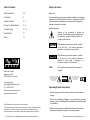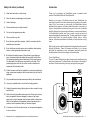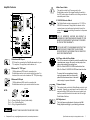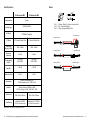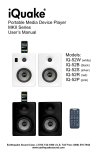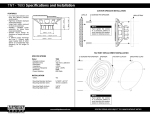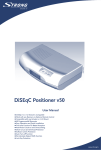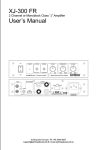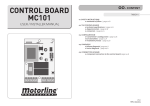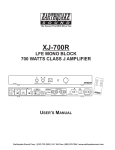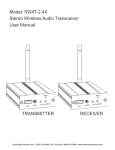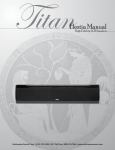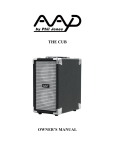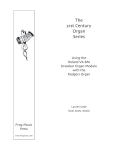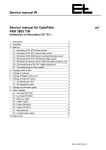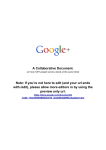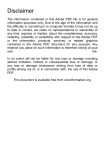Download StudioQuake SERIES
Transcript
The Sound That Will Move You StudioQuake SERIES POWERED STUDIO MONITOR USER’S MANUAL The Sound That Will Move You Earthquake Sound reserves the right to amend details of the specifications without notice. Copyright © Earthquake Sound Corporation Earthquake Europe | Mogensensvej 29 - 5000 Odense C - Denmark E-mail: [email protected] www.earthquakesound.eu | www.earthquakesound.dk www.earthquakesound.eu Table of Contents Safety Instructions Safety Instructions 3-4 Safety First Introduction 5 Amplifier Features 6-7 Placing Your StudioQuakes 8-9 This documentation contains general safety, installation, and operating instructions for the MPower studio monitors. It is important to read this user’s manual before attempting to use this product. Pay particular attention to the safety instructions. Troubleshooting 10 - 11 Specifications 12 Notes 13 Symbols Explained: Appears on the component to indicate the presence of uninsulated, dangerous voltage inside the enclosure – voltage that may be sufficient to constitute a risk of shock. Calls attention to a procedure, practice, condition or the like that, if not correctly performed or adhered to, could result in injury or death. Calls attention to a procedure, practice, condition or the like that, if not correctly performed or adhered to, could result in damage to or destruction of part or all of the product. S O U N D The Sound That Will Move You Earthquake Europe Mogensensvej 29 5000 Odense C, Denmark Customer Support [email protected] Tel: +45 2043 8007 Web: www.earthquakesound.eu www.earthquakesound.dk © 2014 Earthquake Sound Corporation. All rights reserved. This document should not be construed as a commitment on the part of Earthquake Sound Corporation. The information is subject to change without notice. Earthquake Sound Corporation assumes no responsibility for errors that may appear within this document. 2 Earthquake Europe | [email protected] | www.earthquakesound.eu Note: Calls attention to information that is essential to highlight. This triangle, which appears on your component, alerts you to the presence of uninsulated, dangerous voltage inside the enclosure voltage that may be sufficient to constitute a risk of shock. CAUTION RISK OF ELECTRIC SHOCK DO NOT OPEN This triangle, which appears on your component, alerts you to important operating and maintenance instructions in this accompanying literature. Unpacking System Components • Keep the original carton and packing materials for future shipment or storage. • Check for any visual signs of damage. If you encounter any concealed damage, consult your Earthquake Sound dealer before proceeding with unit installation. • Retain the sales receipt as it establishes the duration for the limited warranty and provides information for insurance purposes. Specifications are subject to change without notice 3 Safety Instructions (continued) Introduction 1) Read these instructions in their entirety. Thank you for purchasing the StudioQuake series of powered studio monitors: StudioQuake M6 and/or StudioQuake M8. 2) Store this manual and packaging in a safe place. Building on the legacy of the iQuake series the new StudioQuake line continues the quest to be the best powered monitor speaker on the market today. With a focus honed on audio quality the StudioQuake features wideband ribbon tweeters, stiff aramid glass fiber woofers - powered by a high-end bi-amplification architecture giving each drive unit a dedicated amplifier. Adhering to a stringent high performance, no-nonsense philosophy the StudioQuakes feature clean lines, smooth rounded corners and seamless magnetically attachable grilles. The dark graphite finish is elegant without being flashy. No gimmicky displays, blinking lights or novelty features. Just serious performance that leaves you free to produce or enjoy music. 3) Heed all warnings. 4) Follow instructions (do not take shortcuts). 5) Do not use this apparatus near water. 6) Clean only with a dry cloth. 7) Do not block any ventilation openings. Install in accordance with the manufacturer’s instructions. 8) Do not install near any heat sources such as radiators, heat registers, stoves, or other apparatuses that produce heat. Built from the ground up with the fundamental elements that makes a product distinctly Earthquake - Power, Performance and Quality. It is our sincere belief that the combination of price, performance and quality makes the StudioQuake line the best in this category on the market today. 9) Do not defeat the safety purpose of the polarized or grounding-type plug. A polarized plug has two blades with one wider than the other. The grounding-type plug has two blades and a third grounding prong. The wide blade or the third prong is provided for your safety. If the provided plug does not fit into your outlet, consult an electrician for replacement of the obsolete outlet. Proven Track Record For over 27 years Earthquake has been designing and manufacturing top quality audio equipment. The StudioQuake is no exception to this ledger of excellence. We are certain that you will enjoy using them for many years. 10) Protect the power cord from being walked on or pinched, particularly at plugs, convenience receptacles, and the point where they exit from the apparatus. 11) Only use attachments and accessories specified by the manufacturer. 12) Use only a compatible rack or cart for the final resting position. 13) Unplug this apparatus during lightning storm or when unused for a long period of time. 14) Refer all servicing to qualified service personnel. Servicing is required when the apparatus has been damaged in a way such as: powersupply cord or plug is damaged, liquid has been spilled or objects have fallen into the apparatus, the apparatus has been exposed to rain or moisture, does not operate normally, or has been dropped. 15) To reduce the risk of fire or electric shock, do not expose this apparatus to rain or moisture. 4 Earthquake Europe | [email protected] | www.earthquakesound.eu Specifications are subject to change without notice 5 Amplifier Features 4. Main Power Switch This switch controls the AC power going to the StudioQuake monitor. We suggest keeping the switch in the OFF position when the monitor is not being used for an extended period of time. 1 7 2 5. 110V/220V Selector Switch The StudioQuake monitors can operate in a 110-120V or 220-240V environment. Simply slide the selector to the required power input setting and replace the fuse to the proper rating prior to connecting the monitors to the power source. 뜽뭗B 2 8 3 1 3 USE OF IMPROPER VOLTAGE MAY RESULT IN HAZARDOUS CONDITIONS AND/OR DAMAGE TO THE MONITOR COMPONENTS THAT ARE NOT COVERED BY THE FACTORY WARRANTY. 4 5 FOR YOUR SAFETY, PLEASE MAKE SURE THAT THE MONITOR IS NOT CONNECTED TO ANY POWER SOURCE PRIOR TO ACCESSING THE AC SELECTOR AND FUSE COMPARTMENT. 6 US핇ONLY WITH A틖250V FUSE 1. Unbalanced RCA Input RCA input for connecting the StudioQuake monitor to your TV, computer, DJ equipment, mobile device, etc. 2. Balanced 1/4” TRS Input 10kOhm balanced TRS input for connecting the StudioQuake monitor to your audio interface or mixer. For best result, be sure to use a balanced 1/4” TRS phone plug. 2 3 1 3. Balanced XLR Input 10kOhm balanced XLR input for connecting the StudioQuake monitor to your audio interface or mixer. Balanced TRS 2 NOTE: 3 Tip Ring Sleeve 1 Unbalanced TS Pin 1 ↔ Sleeve (Shield) = Ground (cable shield) Pin 2 ↔ Tip = Positive/Red/Hot Pin 3 ↔ Ring = Negative/Black/Cold US핇ONLY WITH A틖250V FUSE 6. AC Power Inlet with Fuse Holder This AC line connector is fused to protect the amplifier from unwanted power surges. Be sure to use the proper fuse rating when replacing the existing fuse: M6: ø5 x 20mm 2A/250V UL/VDE slow blow tube fuse M8: ø5 x 20mm 3.15A/250V UL/VDE slow blow tube fuse To access the fuse compartment, simply unplug the power cable from the monitor, place a flat-head screw driver in the small notch and pry it open as illustrated. US핇ONLY WITH A틖250V FUSE 7. Volume Control This volume knob controls the StudioQuake monitor’s input sensitivity. Typically, you would want to set this knob to the maximum setting (+6dB), adjust the source’s output level and then use this volume knob to match the left and right StudioQuake Monitors. 8. HF Adjustment This high frequency adjustment is factory set at 0dB. Simply adjust accordingly to your listening preference. CONNECT ONLY ONE INPUT SOURCE AT A TIME. 6 Earthquake Europe | [email protected] | www.earthquakesound.eu Specifications are subject to change without notice 7 Placing yout StudioQuake Monitors Proper placement of your StudioQuake studio monitors is crucial to their performance. Studio/Stereo Application We suggest placing the monitors within the front 1/3 of the room, about 3 to 5 feet away from each other and directed at a 60 degree angle towards the listening position. Surround Sound Application Begin by placing the center channel monitor right in front of your listening position. Then place the front left and right monitors at equal distance and about 25 - 30 degree angle from the center. The three front monitors (left, center and right) should form a slight arc as shown below. Continue by placing the rear monitors at equal distance from the listening position and angled about 90 - 110 degrees from center as illustrated below. 3-5 feet Center 60° Rig ft Le 60° ht 25°- 30° To reduce distortion by reflection and diffraction, we suggest placing the StudioQuake monitors at least 3 feet away, at ear level of the listening position.To achieve the optimized performance, you may angle the monitors so they are aimed towards your ears when in listening position. 90°- 110° 25°- 30° 90°- 110° ≥ 3 feet ^ ft Re Le ar ar Ri gh Re t ^ Avoid placing any large objects near the monitors and listening position. 8 Earthquake Europe | [email protected] | www.earthquakesound.eu Specifications are subject to change without notice 9 Troubleshooting The Front LED Does Not Light Up ➞ Inspect the power cable. Never use one that has been altered in any way. ➞Verify the power AC outlet is active and supplying the appropriate AC voltage. ➞Verify the monitor’s AC selector is at the proper setting with the correct fuse installed (refer to page 7 for fuse rating and how to access the fuse compartment). Make sure that the fuse is not blown. ➞Verify that the power cord is securely plugged into the unit and into the power AC outlet. ➞Make sure the monitor’s POWER switch is ON. If the fuse(s) blow once the monitor is switched on, please contact Earthquake Sound’s Support/Technical Team for service (+45 2343 8007 or [email protected]). The Front LED Lights Up but There is No Sound ➞Perform the troubleshooting steps above prior to proceeding with the next steps. ➞Verify that all devices plugged into the same AC outlet are still working. ➞Make sure that the signal source (e.g. mixing console, CD player work station, etc.) is at a level that can properly send a signal to the monitor(s). ➞Make sure that the VOLUME knob (system gain potentiometer) is turned fully clockwise to +6dB. ➞Make sure that the audio source cable is firmly plugged into both the source output and the monitor input. ➞If you are using two monitors and this problem only occurs on one of the units, exchange the audio input cable from the non-working unit to the working one to determine where the problem lies (the monitor, the cable or elsewhere). If the problem still persists at this point, please contact Earthquake Sound for service. The Monitor Suddenly Stops Working ➞Turn the monitor off. ➞Perform the troubleshooting steps above prior to proceeding with the next steps. ➞Carefully, check to see if the amplifier’s back plate is hot. It is possible that the protection circuitry of the amplifier kicked in and shut the amplifier down because it had been running at highest power output for an extended period of time. Turn the monitor power off and keep it off for at least 30 minutes to allow the amplifier to cool down before turning it back on. ➞Increase the volume to check for normal operation. 10 Earthquake Europe | [email protected] | www.earthquakesound.eu If the monitor is still unresponsive, please contact Earthquake Sound for service. The Sound Quality Changes ➞Perform the previous troubleshooting steps before proceeding with the next steps. ➞Disconnect the signal cable at the monitor’s input. With the monitor powered on, place your ear close to each driver (tweeter/woofer) and listen for any noise (i.e. a slight hiss or hum). If no noise of any kind was heard, it is possible that one or more of the drivers (woofer, tweeter or both) is faulty. It is also possible that the problem lies elsewhere in the electronics. ➞Reconnect the signal cable to the monitor’s input and play some non-distorted source material at a low volume. Carefully cover the tweeter to block the sound. If the woofer sounds distorted or has no sound at all, then the woofer may have gotten internally disconnected or may need to be replaced. ➞Play the same non-distorted source material but cover the woofer instead so the tweeter is mostly heard. If the sound from the tweeter is not of clear tonal quality or if there is no sound at all, then the tweeter may have gotten internally disconnected or may need to be replaced. Please contact our Support/Technical Team once you isolate the issue to get the best solution to fix your monitor(s). The Monitor Produces Hisses, Hums or Other Loud Noises ➞Make sure the power cord is firmly plugged into the monitor. ➞Check the connection between the signal source and the monitor. ➞Note that the Studioquake’s XLR and TRS connectors are completely balanced. If you are connecting an unbalanced signal to the monitor, make sure to use Pin 2 for signal and tie Pin 1 and 3 together at the source end. ➞Make sure that the AC mains is matched to the operating voltage requirements. ➞Make sure that all audio equipment in your system uses the same ground point. Avoid connecting dimmers, neon signs, TV screens and computer monitors to the same AC output of your audio equipment. Specifications are subject to change without notice 11 Specifications Notes BALANCED TRS Tip 3 Studioquake M8 2 Studioquake M6 Ring Sleeve 1 Configuration 2-way System Type Active Monitor HF Driver 2” Ribbon Tweeter UNBALANCED TS Pin 1 ↔ Sleeve (Shield) = Ground (cable shield) Pin 2 ↔Tip = Positive/Red/Hot Pin 3 ↔ Ring = Negative/Black/Cold BALANCED XLR UNBALANCED TS LF Driver 6.5” Aramid Glass Fiber 8” Aramid Glass Fiber 2 3 1 Frequency Range (-10dB) 35Hz - 40kHz 30Hz - 40kHz UNBALANCED TS Crossover Frequency 2.6kHz 2.4kHz Power Rating (HF/LF) 105 Watts (25W/80W) 125 Watts (25W/100W) Peak SPL 108 dB 110 dB Subsonic Filter 30 Hz 25 Hz Connectors 10kOhm Unbalanced RCA 10kOhm Balanced 1/4” TRS & XLR Controls System Volume (-80dB to +6dB) HF Level Adjust (-2dB, -1dB, 0dB, +1dB) Dimensions Fuse Rating 324 x 228 x 292mm 284 x 265 x 335mm ø5x20mm 2A/250V ø5x20mm 3.15A/250V UL/VDE slow blow tube UL/VDE slow blow tube UNBALANCED TS BALANCED TRS UNBALANCED TS Specifications are subject to change without notice. 12 Earthquake Europe | [email protected] | www.earthquakesound.eu Specifications are subject to change without notice 13