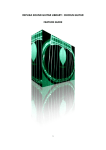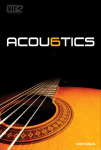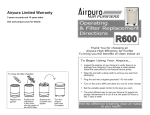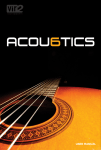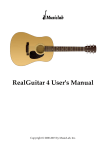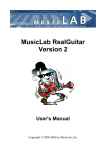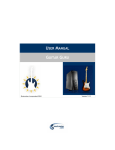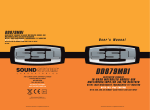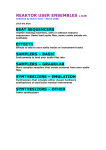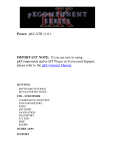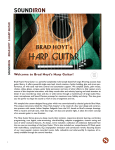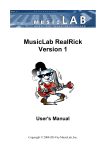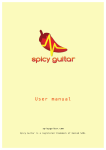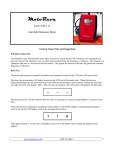Download classical acoustic guitar v6 feature guide
Transcript
REPLIKA SOUND GUITAR LIBRARY : CLASSICAL ACOUSTIC GUITAR V6 FEATURE GUIDE 1 TABLE OF CONTENTS Important (Requirements) MIDI Requirements 3 3 Pack Contents 3 Main Interface 4 Articulation Key Switches Articulation Descriptions 5 6 Chord and Strumming Controls Quick Guide to Chord Playing 7 7 Adaptive Legato Controls Legato On / Off Switch Offset Fade Time Interval Volume 8 8 8 8 8 Contextual Help 9 MIDI Control 9 Chord List Bar Chords Open Chords 10 10 11 Effects Units Impulse Response Selection 12 13 MIDI Setup 14 Group Purge Switches 14 Contact 15 2 IMPORTANT (REQUIREMENTS) Please note this instrument will NOT work on the free Kontakt 5 Player. It will time out after 10 minutes. You need to have a FULL version of Kontakt to use this instrument. LIBRARY SIZE The library contains 3350 samples and takes up 1.24 GB on the Hard disk. The Kontakt instrument loads 422.47 MB into the RAM. PACK CONTENTS Samples - Various Articulations 1 Kontakt 5.3 Instrument 19 MIDI files containing various Strum Patterns A User Manual 3 MAIN INTERFACE Note: All the MIDI note names used refer to C3 as middle C. This means: C3 is the MIDI note number 60. The Instrument Range is from D1 to E5. 4 1 Chord Name Window Displays the name of the chord selected 2 Chord Note Window 3 Articulation Window 4 Bar Chord Button Displays the constituent notes of the selected chord Displays the Articulation Type currently selected (using the red Key Switches) Switch this On to strum Bar chords 5 Open Chord Button Switch this On to strum Open chords 6 Power Chord Button Switch this On to strum Power chords (3 note chords) 7 Strum Speed Control Control how fast each chord strum is 8 Strum Emphasis Control Make lower or higher notes louder in each strum 9 Note Release Control Control length of each note Release (ADSR) 10 Tremelo Picking Control Switch on to access fast repeated note picking 11 Tremelo Picking Speed Control Control how fast the Tremelo picking is 12 Adaptive Legato On / Off Switch 13 Legato Sample Offset Control 14 Legato Fade Time Control 15 Interval Volume Control 16 Vibrato Link Switch 17 Vibrato Amount Control Switch on to use the Adaptive Legato scripting Control how far back from the start each sample is played when connected by Adaptive Legato Control how long it takes to fade from one note sample, to the linking “interval” sample and onto the next note sample Control how loud the “interval” samples are Link Vibrato Amount and Speed to one control (“Amount” control will affect both dials) Control the amount of vibrato applied to a note 18 Vibrato Speed Control Control the speed of the vibrato ARTICULATION KEY SWITCHES KEY SWITCH RANDOM ROBIN GROUPS DYNAMIC LAYERS Sustain C0 3 4 Marcato C#0 4 4 Staccato D0 5 4 Hammer On D#0 2 1 Pull Off E0 2 1 Slide Up into Note F0 1 1 Slide Down after Note F#0 1 1 Fret Noise G0 1 1 Harmonics Natural G#0 3 1 Sul Ponticello A0 2 2 SFX - Effects A#0 1 1 ARTICULATION 5 ARTICULATION DESCRIPTIONS Sustain : Long sustained notes with no vibrato. Marcato : Short notes. Marked attack. Longer than Staccato. Staccato : Short notes with sharp attack. Hammer On : Note played by placing finger on the fret board. It is not plucked / picked. Pull Off : Note played by pulling the fretting finger away from the fret board. It is not plucked / picked. Slide-Up : Sliding up the fret board into the note. The volume of the Slide-Up sample is controlled by the velocity of the Slide-Up Key Switch i.e. Press F0 harder for louder Slide-Up samples. Slide-Down : Sliding down the fret board after the note has been played. The volume of the Slide-Down sample is controlled by the velocity of the SlideDown Key Switch i.e. Press F#0 harder for louder Slide-Down samples. Fret Noise : Squeaks and scrapes made by the natural movement of the fretting hand around the fret board. Fast hand movements tend to make louder fret noises. Harmonics Natural : Harmonics played by placing the fretting finger at various "nodes" on the string. Each note is not actually fretted. Chromatic Harmonics are provided here (Only possible on a real guitar with some clever technique). Sul Ponticello : Notes are plucked near the bridge giving a thinner nasal sound. SFX – Effects : Scrapes, slides, bumps and other noises. 6 CHORD AND STRUMMING CONTROLS When you switch a Chord Button On the Kontakt keyboard will change like this :- 1 Articulation Key Switches 2 Down Strummed Notes (Strum starts with lowest note of chord 3 “Dead Strum” Notes (Muted Percussive Strums) 4 Up Strummed Notes (Strum starts with highest note of chord 5 Not Used 6 Chord Selection Key Switches QUICK GUIDE TO CHORD PLAYING Switch on a Chord Button (try Bar or Open first) First select a Chord type (see area 6 in above table and screen shot) Then play a Down Strum note (area 2) or an Up Strum note (4) - you will hear the chord strummed. You can adjust the Speed and Emphasis of each chord using the appropriate controls. Use the “Dead Strum” notes as percussive elements in your strum patterns. Try playing down strums with your left hand and up strums with your right. You can overlap the Down and Up strum notes – each successive chord note (played or in your DAW) will fade out the chord note before it. The same applies to the Dead Strums. 7 ADAPTIVE LEGATO CONTROLS Legato scripting allows smoothing fading from one note to another via a transitional “interval” sample that plays in between each note. This links two notes played together by smoothly cutting off the first note and fading into the next via the interval sample. In order for it to function notes must be overlapped (i.e. start the next note slightly before the previous note has finished. This is easy to see in your DAW). Our adaptive legato system changes the length of the “interval” sample to adapt to your playing. Faster notes will produce shorter (quicker) interval samples. Longer notes and bigger pitch gaps will produce longer (slower) interval samples. The limit for our legato system is one octave – play any two notes within an octave and you will hear the smooth crossover between samples and the interval samples playing (these sound like little slides and fret squeaks.. exactly the sliding sounds a real player would make). LEGATO ON / OFF SWITCH : Use this to switch the Legato in and out. Legato scripting inherently has some lag (delay) between playing a note on your keyboard and it sounding. Some people like to turn off the Legato during recording / performance and then switch it back on to hear the playback. Note - Some articulation groups will automatically switch Legato off while they are engaged. When you leave these articulations Legato will automatically come back on. These are :Marcato, Staccato, Slide Up, Slide Down, Fret Noise, SFX. Switching on Chord buttons or engaging Tremelo Picking will also automatically switch off Legato. When you switch off Chords or Tremelo Picking, Legato will automatically come back on. This means you leave can Legato on for most of the time and let the instrument automatically switch it on and off as appropriate. OFFSET : Without Legato, when you play a note it will sound right from its start. When you sound a note in Legato you can control how far back from the start (in milliseconds) the note will sound. In bowed instruments the Offset times can be quite long but in the guitar (a plucked instrument) we recommend quite short Offset times (start around 12-15 ms). Tip – Slightly longer Offset times will produce quite convincing “Hammer-On” or “Pull-Off” sounds when in the main “Sustain “articulation. This gives you the option of staying in the Sustain articulation and adding subtle Hammer-On sounds to the playing just by changing this parameter (try small changes first up to 30 ms). Riding this parameter also allows you to soften the attack of notes allowing an almost infinite amount of variation to the performance. FADE TIME : Our Adaptive Legato will modify the time it takes to fade from one sample to another depending on how fast you play notes, how loud you play them and how far apart (in terms of pitch) the notes are. This control allows you to apply modification to the sample fading process. Again, because the guitar is a plucked instrument, we recommend short fade times. Try around 50 ms to start with. Longer fade times will lead to more esoteric “unnatural” sounds. INTERVAL VOLUME : This controls allows you to add or subtract from the basic interval volume. A setting of 0 dB leaves the interval volumes as they are. Adaptive Legato will change the volume of the interval samples based on how loud you play, how fast and how far apart the played notes are. 8 CONTEXTUAL HELP Clicking on Kontakt’s Info button will reveal an Information Bar at the bottom of the player. Information can be displayed for each Dial/Switch on the GUI by hovering the mouse across each control. MIDI CONTROL Each dial/switch can be controlled by external MIDI controllers (in fact this is recommended as a more intuitive way of using this instrument). Here is a table of parameters and their corresponding MIDI channels and ranges :CONTROL INITIAL MIDI CHANNEL MIDI RANGE (for DAW Automation) Bar Chord On/Off 16 Under 65 = OFF. Over 64 = ON Open Chord On/Off 17 Under 65 = OFF. Over 64 = ON Power Chord On/Off 18 Under 65 = OFF. Over 64 = ON Strum Speed 19 0 - 127 Emphasis 20 0 - 127 Release 21 0 - 127 Tremelo On/Off 22 Under 65 = OFF. Over 64 = ON Tremelo Speed 23 0 - 127 Vibrato Link 24 Under 65 = OFF. Over 64 = ON Vibrato Amount 107 0 - 127 Vibrato Speed 108 0 - 127 Legato On/Off 25 Under 65 = OFF. Over 64 = ON Legato Offset 26 0 - 127 Legato Fade Time 27 0 - 127 Legato Interval Volume 28 0 - 127 IMPORTANT - MIDI CC 107 and 108 (Vibrato controls) are used internally so do not assign these MIDI CCs to any other parameter (see MIDI Setup page 14). 9 CHORD LIST BAR CHORDS : CHORD Major Minor 7th Major 7 Minor 7 Suspended 2nd Suspended 4th 7th Suspended 4th 6th Minor 6 6 Add 9 9th Major 9 Minor 9 Add 9 11th Major 11 Minor 11 13th Major 13 Minor 13 13 flat 9 Diminished Diminished 7th Augmented 7 sharp 9 7 flat 9 Major minor 7th Major 7 flat 5 Major 7 sharp 5 Number of Strings Used 6 6 6 6 6 5 6 6 5 5 6 5 6 5 5 5 5 6 5 6 6 5 5 5 5 6 6 6 6 5 10 Key switch Note F5 F#5 G5 G#5 A5 A#5 B5 C6 C#6 D6 D#6 E6 F6 F#6 G6 G#6 A6 A#6 B6 C7 C#7 D7 D#7 E7 F7 F#7 G7 G#7 A7 A#7 OPEN CHORDS : CHORD Major Minor 7th Major 7 Minor 7 Suspended 2nd Key switch Note F5 F#5 G5 G#5 A5 A#5 25 Common Open Chords featured in this Virtual Instrument : Root Note C D E F G A B Major Y Y Y Y Y Y - Minor Y Y Y Y - 7th Y Y Y Y Y Y Major 7th Y Y Y Y - “Y” : Included “-“ : Not Included 11 Minor 7th Y Y Y - Sus 2 Y Y - EFFECTS UNITS 1 2 3 4 5 6 7 4 Band EQ Compressor Transient Master Chorus Delay Convolution Reverb Reverb Impulse Response Selection Menu Simply click on the left hand switch of each unit to engage the effect. A Red LED indicates the unit is On. Use CTRL (PC) or CMD (MAC) click to reset each effect parameter back to its "zero" state. 12 IMPULSE RESPONSE SELECTION : You can choose from several reverb Impulse Responses for the Convolution Reverb Unit :- SPACE TYPE REVERB IMPULSE LENGTHS (in Seconds) Ambience 0.9 - 1.3 - 1.5 - 2.3 Arena 2.9 Chamber 1.4 - 1.5 - 1.8 - 2.8 - 4.0 Church 5.7 Hall 2.0 - 2.4 - 3.4 - 3.7 - 5.2 - 5.9 - 6.4 Plate 1.0 - 2.1 - 2.5 - 3.0 Room Scoring Stage 1.2 - 1.5 - 1.6 3.3 Studio 1.1 - 2.0 - 2.9 13 MIDI SETUP MIDI CC numbers are already assigned to all the main controls of this instrument (see MIDI Controls page 9). All of these MIDI CC numbers can be reassigned using the drop-down menus to suit your own setup. Note - MIDI CC 107 and 108 are used internally so please avoid reassigning those to anything else. You won't be able to use them. GROUP PURGE SWITCHES The series of switches below the MIDI Control Setup Panel allow you to load or unload each Articulation group from your computers RAM. If you find you do not need any particular Articulation you can unload it here and save some RAM. An "On" switch (red LED is lit) means the articulation is loaded. 14 CONTACT For further information, news and other libraries please visit www.replikasound.co.uk © Replika Sound 2015 15