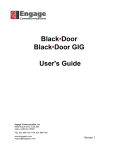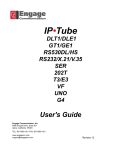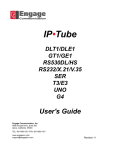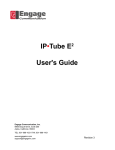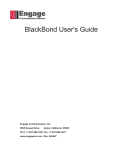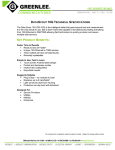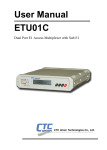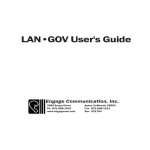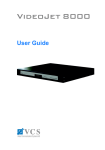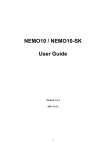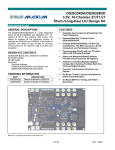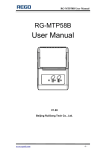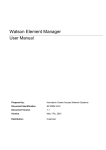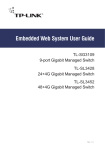Download Prima•Stratum - Engage Communication, Inc.
Transcript
Prima•Stratum User's Guide Engage Communication, Inc. 9565 Soquel Drive Aptos, California 95003 Ph 831-688-1021 Fax 831-688-1421 www.engageinc.com Rev. 080808 [email protected] Revision 2 Product Warranty Seller warrants to Buyer that any unit shipped to Buyer, under normal and proper use, be free from defects in material and workmanship for a period of 24 months from the date of shipment to Buyer. This warranty will not be extended to items repaired by anyone other than the Seller or its authorized agent. The foregoing warranty is exclusive and in lieu of all other warranties of merchantability, fitness for purpose, or any other type, whether express or implied. Remedies and Limitation of Liability A. All claims for breach of the foregoing warranty shall be deemed waived unless notice of such claim is received by Seller during the applicable warranty period and unless the items to be defective are returned to Seller within thirty (30) days after such claim. Failure of Seller to receive written notice of any such claim within the applicable time period shall be deemed an absolute and unconditional waiver by buyer of such claim irrespective of whether the facts giving rise to such a claim shall have been discovered or whether processing, further manufacturing, other use or resale of such items shall have then taken place. B. Buyer’s exclusive remedy, and Seller’s total liability, for any and all losses and damages arising out of any cause whatsoever (whether such cause be based in contract, negligence, strict liability, other tort or otherwise) shall in no event exceed the repair price of the work to which such cause arises. In no event shall Seller be liable for incidental, consequential, or punitive damages resulting from any such cause. Seller may, at its sole option, either repair or replace defective goods or work, and shall have no further obligations to Buyer. Return of the defective items to Seller shall be at Buyer’s risk and expense. C. Seller shall not be liable for failure to perform its obligations under the contract if such failure results directly or indirectly from, or is contributed to by any act of God or of Buyer; riot; fire; explosion; accident; flood; sabotage; epidemics; delays in transportation; lack of or inability to obtain raw materials, components, labor, fuel or supplies; governmental laws, regulations or orders; other circumstances beyond Seller’s reasonable control, whether similar or dissimilar to the foregoing; or labor trouble, strike, lockout or injunction (whether or not such labor event is within the reasonable control of Seller) Copyright Notice Copyright ©2010 Engage Communication, Inc. All rights reserved. This document may not, in part or in entirety, be copied, photocopied, reproduced, translated, or reduced to any electronic medium or machine-readable form without first obtaining the express written consent of Engage Communication. Restricted rights legend: Use, duplication, or disclosure by the U.S. government is subject to restrictions set forth in subparagraph (c)(1)(ii) of the Rights in Technical Data and Computer Software clause in DFARS 52.227-7013 and in similar clauses in the FAR and NASA FAR Supplement. Information in this document is subject to change without notice and does not represent a commitment on the part of Engage Communication, Inc. FCC Radio Frequency Interference Statement This equipment has been tested and found to comply with the limits for a Class A digital device, pursuant to Part 15 of the FCC Rules. These limits are designed to provide reasonable protection against harmful interference when the equipment is operated in a commercial environment. This equipment generates, uses, and can radiate radio frequency energy and, if not installed and used in accordance with the instruction manual, may cause harmful interference to radio communications. Operation of this equipment in a residential area is likely to cause harmful interference in which case the user will be required to correct the interference at his own expense. NOTE - Shielded Telecommunication (T1 or E1) and Ethernet cables must be used with the Engage Prima•Stratum to ensure compliance with FCC Part 15 Class A limits. CAUTION – To reduce the risk of fire, use only No. 26 AWG or larger listed Telecommunication cables. Equipment Malfunction If trouble is experienced with an Prima•Stratum, please contact the Engage Communication Service Center. If the equipment is causing harm to the telephone network, the telecommunications service provider may request that you disconnect the equipment until the problem is resolved. Engage Communication Service Center: Phone (U.S.) +1.831.688.1021 Fax +1.831.688.1421 E-mail [email protected] Web www.engageinc.com Prima•Stratum User’s Guide Engage Communication Table of Contents Chapter 1 Introduction Prima•Stratum LAN Interface WAN Interface GPS Antenna Interface About this Guide Organization Intended Audience Chapter 2 Installation QuickStart Communication with the Prima•Stratum Console Port Telnet Editing & Pasting Configurations Ethernet Cabling Serial Cabling GPS Antenna Cabling Prima•Stratum Configuration Parameters Prima•Stratum System Parameters Interface Specific Parameters Chapter 3 Installation of the Prima•Stratum Installation Requirements Installing the Hardware Locating the Prima•Stratum Powering the Prima•Stratum Console Port Configuring the Engage Prima•Stratum for the LAN Ethernet Interface Prima•Stratum Serial Interface Options T1 Interface E1Interface Prima•Stratum GPS Antenna Interface 1 1 1 1 1 1 2 2 2 3 3 3 3 3 3 4 4 4 4 4 5 6 6 6 6 6 7 7 7 7 8 8 8 8 BNC Interface 8 Status LEDs Internal Switches SNMP Support 8 9 9 Chapter 4 11 Table of Contents Engage Communication Configuration Examples Example 1: T1 Configuration for ESF Framing and B8ZS Coding Example 2: T1 Configuration for D4 Framing and AMI Coding Example 3: E1 Configuration for CRC4 Framing and HDB3 Coding Example 4: E1 Configuration for FAS Framing and AMI Coding Example 5: T1 and E1 Configuration Example 6: T1 and E1 Configuration for OCXO Chapter 5 Command Line Interface Console Communication Logging in to the Prima•Stratum Overview of Commands Categories Online Help Configuration Modes Syntax for Command Parameters Show Config All System Level or "General" Commands Prima•Stratum User’s Guide 11 11 12 13 15 16 17 19 19 19 19 19 20 20 20 20 21 21 Upgrade Firmware SNMP Configuration 22 23 SHOW Commands 23 LAN Interface Statistics Serial Interface Information Serial Interface Statistics SSHD Information 24 25 25 25 Config Interface Commands 25 Local Area Network Interfaces DHCP Client T1 Interface E1 Interface Chapter 6 Prima•Stratum Configuration & Operation Prima•Stratum Installation Steps System and Ethernet Parameters T1 Parameters T1 DSU/CSU Parameters E1 Parameters E1 DSU/CSU Parameters T1/E1 Clocking Considerations Prima•Stratum Cabling Appendix Prima•Stratum Specifications GPS Locked Frequency Stability GPS Holdover Frequency Stability - TCXO (loss of satellite signal) 26 27 29 30 31 31 31 31 31 31 32 32 32 32 33 33 33 33 Table of Contents Engage Communication OCXO Frequency Stability - Stratum IIIe GPS Antenna Specifications Ethernet Port Serial Interfaces Options Power Supply Physical T1 Specifications E1 Specifications TFTP Online Upgrade Capable (FLASH ROMs) Management Prima•Stratum Dip Switch Settings-All Models Table 1 - 10/100BaseT Port Specification Table 2 - 10/100BaseT Port Specification #2 Table 3 - RJ45 to DB9 Cable Pinout Table 4 - Console Port Pinout Table 5 - 12 - 24 DCV Power Connector Table 6 - -48 Power Connector Glossary Terms and Concepts General Networking Terms TCP/IP Networking Terms Other Terms Prima•Stratum User’s Guide 33 33 33 33 33 33 34 34 34 34 34 Sec1:35 Sec1:36 Sec1:36 Sec2:37 Sec2:38 Sec2:38 39 39 39 40 41 Table of Contents Engage Communication Prima•Stratum User's Guide Chapter 1 Introduction The Prima•Stratum User's Guide provides the information users require to install and operate the Prima•Stratum product. It is developed and manufactured by Engage Communication, Inc. The use of the Engage Prima•Stratum systems requires one Prima•Stratum. Cable connections and the setting of configuration variables are needed to install the Prima•Stratum. Prima•Stratum The Prima•Stratum model provides Stratum 1 level timing signals for interfacing TDM and IP based circuits. An optional OCXO Stratum IIIe oscillator can also be ordered which can be used as an alternate/backup clocking source LAN Interface The Prima•Stratum model features a five port 10/100BaseT Layer-2 Ethernet switch. These ports can be used for remote management. WAN Interface T1 interfaces offer an extremely accurate 1.544MHz/T1 reference clocks that are frequency locked to the Global Stratum 1 source. E1 interfaces offer an extremely accurate 2.048MHz/E1 reference clocks that are frequency locked to the Global Stratum 1 source. Note: An optional OCXO Stratum IIIe oscillator can also be ordered which can be used as an alternate/backup clocking source GPS Antenna Interface The GPS antenna interface allows the Prima•Stratum to use available GPS Satellites for Stratum 1 Clocking. This BNC interface is active, carrying voltage to the GPS antenna. Maximum recommended antenna cable distance is 10 meters. The antenna cable can be extended by proper use of line amplifiers. Although, it is much easier to extend the T1/E1 interface over long distances. Note: Antenna available for purchase as an option. 1 Chapter 1: Introduction Engage Communication Prima•Stratum User's Guide About this Guide Organization Chapter 1 - Introduction provides an overview of the Prima•Stratum User's Guide. Chapter 2 - QuickStart provides concise configuration examples to get the experienced user up and running in a minimum of time. Chapter 3 - Installation covers the physical environment and connections required when installing the Prima•Stratum. It also includes explanations of the Status LED's. Chapter 4 - Configuration Examples is a collection of the more common configurations for various models and feature sets. These samples can be cut and pasted into the user interface as a shortcut in the configuration of Prima•Stratum units. Chapter 5 - Command Line Reference provides a command-by-command description of the Engage CLI. Chapter 6 - Configuration and Operation discusses the initial configuration and ongoing operation of the Prima•Stratum. Appendices - Prima•Stratum specifications, connector pinouts and crossover wiring details. Glossary - routers, networks, telecommunication and TCP/IP terminology. Intended Audience This manual is intended for experienced system administrators. The technical content is written for those who have basic computer, telecommunication and networking experience. It is important that any administrator responsible for the installation and operation of Engage Prima•Stratum products be familiar with IP networking and data communication concepts, such as network addressing and synchronous serial interfaces. These concepts are central to an understanding of Prima•Stratum functionality. Several of the most common terms and concepts are covered in the Glossary section. 2 Chapter 1: Introduction Engage Communication Prima•Stratum User's Guide Chapter 2 Installation QuickStart This QuickStart Chapter is intended for users who understand how they want their Prima•Stratum installed and configured and only require the mechanics of performing the installation. It includes the basic configuration of the unit. Refer to Chapter 4: Configuration Examples for cut and paste configuration. Communication with the Prima•Stratum Console Port Initial communication with the Prima•Stratum is made through the Console port, utilizing the Command Line interface detailed in Chapter 5: Command Line Interface. Communication to the Console port should be set as: 9600 baud, 1 stop bit, no parity, 8 bit data, flow control none The Console port on the Prima•Stratum utilizes an RJ45 jack. The Console port is configured as a DCE port. An RJ45/DB9 adapter is provided with the Prima•Stratum which permits a direct connection to DTE equipment, such as a COM connection of a PC. Once a serial connection between a workstation and the Prima•Stratum Console port is established and a carriage return <CR> is entered, a Login prompt will appear. The default login is: root. No password is needed until it is set by the user, with the command Passwd. Telnet Once an IP address has been assigned to the Prima•Stratum Ethernet interface, the user can telnet into the Prima•Stratum from anywhere on the local network and continue configuration using the Command Line Interface. Editing & Pasting Configurations Users of the Command Line Interface, (CLI), have the option of editing standard Prima•Stratum configurations in a text editor and pasting that configuration to the Prima•Stratum. The examples in Chapter 4: Configuration Examples can be used as templates and include a variety of the most common configurations. Edit the desired configuration listing using a simple text editor then connect to the Prima•Stratum through Telnet or the Console port and enter the configuration mode with the command: config. Paste the edited text, comments and all, to the Prima•Stratum then issue the command: save. The Prima•Stratum will reset and come up with the new configuration. To save an Prima•Stratum configuration, issue the command: show configuration all and save the response listing to a text file. 3 Chapter 2: Installation QuickStart Engage Communication Prima•Stratum User's Guide Ethernet Cabling The Prima•Stratum model use standard or crossover 10/100BaseT Ethernet cabling to connect to any Ethernet device. The switch will auto-sense the required electrical connection for communication with the device is it connected to. Serial Cabling Typically, a crossover cable is required to connect the Prima•Stratum T1/E1 ports to the T1/E1 equipment interface. The Prima•Stratum T1/E1 is shipped with T1/E1 Crossover Cables that uses yellow cabling. Refer to the Appendices for the details of the wiring of this cable. Although, on some occasions a T1 standard cable may be needed. GPS Antenna Cabling The Prima•Stratum has a 50Ω BNC connector on the rear of the unit for connection to the GPS antenna. The antenna needs a supply voltage provided thru the BNC cable. The maximum BNC cable length is 10 meters. The antenna cable can be extended by use of line amplifiers. Although, it is much easier to extend the T1/E1 interface over long distances. Recommended antenna is Garmin GA 30, which is available for purchase as an option. Prima•Stratum Configuration Parameters The setup of the Prima•Stratum involves configuration of the following: • Prima•Stratum System Parameters • Interface Specific parameters Examples are provided in Chapter 4: Configuration Examples and a complete description of all commands is available in Chapter 5: Command Line Interface. Prima•Stratum System Parameters System parameters include the Prima•Stratum Hostname, the Ethernet IP address and the default router. Examples: Host Name Aptos PrimaStratum Note: Provide a unique name for the Prima•Stratum. Ethernet IP address IP ADDRESS aaa.bbb.ccc.ddd/ee The IP address is applied on a per-interface basis. Ethernet Broadcast Reception The Ethernet interface can be configured to disable the reception of Broadcast and Multicast packets. BroadcastRCV {ON | OFF} Note: The Destination Prima•Stratum or the Default Router and any local device that wants to communicate with the Prima•Stratum needs to be configured with the MAC address of the Prima•Stratum in its ARP table. Due to the complexity involved in setting up the IP Address to Ethernet MAC address 4 Chapter 2: Installation QuickStart Engage Communication Prima•Stratum User's Guide manually it is recommended that BroadcastRCV be set to On, unless broadcast storms are expected on the network where the Prima•Stratum resides. Prima•Stratum Default-Router If there is a need to route to a different IP network the Default-Router must be entered. The Default Router is typically the local IP WAN Router. IP DEFAULT-ROUTER aaa.bbb.ccc.ddd Interface Specific Parameters T1 Configuration Parameters The Prima•Stratum T1 serial interface (S1), is configured for T1 operation at the factory. The following T1 parameters must match the configuration of the DS1/T1 interface to which it is connected. The T1 Clocking parameter in S2, S3 and S4 will be the same as S1, master clocking selector. Interface S1 Type T1 T1 Data T1 Clocking T1 LBO T1 Framing T1 Coding T1 IdleCharacter T1 Channels {Normal | Invert} {GPS | OCXO} {CSU {0dB | -7.5dB | -15 dB | -22.5dB} | DSX-1 NN} {ESF | D4} {B8ZS | AMI} 0xNN {Full} Note: T1 Clocking OCXO is available for the Prima•Stratum as an upgradable option. E1 Configuration Parameters The Prima•Stratum E1 serial interface number 1, (S1), is configured for E1 operation by the manufacturer. The following E1 parameters must match the configuration of the E1 interface to which it is connected. The T1 Clocking parameter in S2, S3 and S4 will be the same as S1, master clocking selector. Interface S1 Type E1 E1 Data E1 Clocking E1 Framing E1 Coding E1 IdleCharacter E1 Channels {Normal | Invert} {GPS | OCXO} {CRC4 | FAS | UNFRAMED} {HDB3 | AMI} 0xNN {Full} Note: E1 Clocking OCXO is available for the Prima•Stratum as an upgradable option. 5 Chapter 2: Installation QuickStart Prima•Stratum User's Guide Engage Communication Chapter 3 Installation of the Prima•Stratum This chapter provides details on the physical connections required for the installation of Engage Prima•Stratum equipment and the initial communication with the Prima•Stratum via the console port. References are made to the Configuration and Operation of the Prima•Stratum as well as to the Command Line Interface (CLI). These topics are covered in detail in later chapters. Installation Requirements The use of Engage Prima•Stratum system will create a Stratum 1 timing signals for interfacing TDM and IP based circuits. An optional OCXO Stratum IIIe oscillator can also be ordered which can be used as an alternate/backup clocking source A standard Prima•Stratum package includes: • Prima•Stratum unit - with installed WAN interfaces • Console port adapter and cable • One cross-over T1/E1 cable per port • RJ45 to DB15 male adapter for 120 ohm balanced (for E1 operation) • Power Converter (110 or 220 Vac input/12 Vdc output) • Documentation CD with Prima•Stratum User’s Guide • Optional - Weatherproof GPS Antenna with 10 meter cable and mounting hardware Installing the Hardware Locating the Prima•Stratum Site consideration is important for proper operation of the Prima•Stratum. The user should install the unit in an environment providing: • A well-ventilated indoor location • Access within six feet of a power outlet • Two feet additional clearance around the unit to permit easy cabling connection • Within 10 meters where of the GPS Antenna will be mounted The Prima•Stratum can be mounted on a standard 19 inch equipment rack, available from Engage. 6 Chapter 3: Installation Prima•Stratum User's Guide Engage Communication Powering the Prima•Stratum Engage Prima•Stratum units utilize an external power adapter, available in 110 VAC and 220 VAC versions, providing AC output. The appropriate power adapter is provided with each unit. Ensure the power adapter is not connected to power before plugging the AC adapter into the rear panel power connector. Connect the power adapter to an appropriate AC power outlet and check the power led on the front panel of the Engage Prima•Stratum. The power led will be a steady green when the internal diagnostics have completed. Console Port All Prima•Stratum models include a Console port for configuration. The Console port may be used for serial communication from a local workstation. Prima•Stratum models utilize an RJ45 jack for the Console port. The Console port is configured as a DCE (Data Communication Equipment) port. An RJ45 to DB9 adapter is provided with the Prima•Stratum which provides a physical interface permitting direct connection to DTE equipment, such as the COM1 interface of a PC. Pinouts for the Console port, as well as Engage supplied adapters, are provided in the Appendices. Communication to the console port should be set for, 9600 baud, 1 stop bit, no parity, 8 bit fixed, flow control none. Once a serial connection between a workstation and the Prima•Stratum Console port is established and a carriage return <CR> is entered, a LOGIN prompt will appear. The default Login is: root. No password is needed until it is user set. The command PASSWD can be used to set a password. Configuring the Engage Prima•Stratum for the LAN The Prima•Stratum needs to be configured with a number of parameters for proper operation on the local area network including: • Ethernet IP address and subnet mask • Default gateway if routing to another IP network The configuration procedure depends on the network environment in which the Prima•Stratum is to be installed. Note: It is strongly suggested that you configure the Prima•Stratum with its unique network identity before making any Ethernet or Wide Area connections. Ethernet Interface The Prima•Stratum use a 10/100BaseT to connect to the Local Area Network. Each system provides five 10/100BaseT interfaces. ETH1 and ETH2 are for WAN connections, ETH3, ETH4 and ETH5 are connected to ETH1 internally and create a 4port switch. Standard or crossover 10/100BaseT Ethernet cabling can be used to connect to any Ethernet device. The switch will auto-sense the required electrical connection for communication with the device is it connected to. 10/100BaseT Ethernet cabling and crossover pinouts are provided in the Appendices. 7 Chapter 3: Installation Prima•Stratum User's Guide Engage Communication Prima•Stratum Serial Interface Options T1 Interface The internal T1 interfaces, (S1, S2, S3, or S4), are used to provide Stratum 1 timing siganls. The interface connects to the T1 interface of T1 based telecommunication equipment such as a PBX or a T1 Multiplexer. This connection uses a panel RJ48 jack and accepts 8 pin modular plugs. T1 circuits use pins 1&2 for RxData and 4&5 for TxData. See Appendices for the T1 interface pinout. All T1 configuration items, including Line Coding, Framing and Clock Source, are configurable using the Command Line Interface, (CLI). E1Interface The internal E1 DSU/CSU permits direct connection to the E1 interface of E1 based telecommunication equipment such as a PBX or an E1 Multiplexer. This connection uses a panel RJ48 jack and accepts 8 pin modular plugs. E1 circuits use pins 1&2 for RxData and 4&5 for TxData. An RJ48/DB15 adapter cable is available if the E1 line is terminated in a 15 pin male "D" connector. See Appendices for E1 pinout and cable specification. Note: The E1 interface is 120 ohm, balanced. The E1 RJ45 interface is converted to the E1 120 balanced DB15 Male interface via an RJ45 to DB15 male adapter. All E1 configuration items, including Line Coding and Clock Source, are configurable using the Command Line Interface. Prima•Stratum GPS Antenna Interface BNC Interface The 50Ω BNC connector is located on the rear of the unit to attach a GPS antenna. This BNC cable carries voltage to the GPS antenna for operation. The maximum recommended cable length is 10 meters. The length can be extended if line amplifiers are proper used. Although, the T1/E1 interface can easily handle long distances. The recommended antenna is the Garmin GA 30, available as an option. Status LEDs Front panel LEDs provide Power, Ethernet and Serial Interface status. Power - The Power LED is normally green, although at power-on it may briefly blink if a firmware upgrade, (TFTP upgrade stored in the FLASH ROM) is being loaded. Ethernet The Prima•Stratum T1 provides specific information, with EthRX and EthTX indicators providing status on packet transmission and receipt, respectively, on the Ethernet interface: 8 • When receiving, the RxD will show GREEN • When transmitting, the TxD will show GREEN Chapter 3: Installation Prima•Stratum User's Guide Engage Communication Serial Interfaces The Prima•Stratum provides specific information, with ST and LNK indicators provide link status, communication processor and framing, respectively, from the T1/E1 device or line to which the Prima•Stratum is connected. There are four indicators, S1 through S4 indicators providing status on valid framing from the T1/ E1 device or line. Please note that the S1 through S4 indicators will only show connections for the amount of ports purchased: • When the communication processor recognizes the port, ENA will show a stead GREEN. This will show the enabled ports. • For correct framing status, LNK will indicate a steady GREEN. This shows that the Prima•Stratum is receiving correct framing. • If the framing is removed or lost from the serial interface, the ST will light AMBER and the LNK will turn off. • The TD and RD Leds are currently unassigned. GPS Interface The Prima•Stratum provides a visible LED on the rear of the unit. This LED will light GREEN when locked to GPS Satellites. Internal Switches The Prima•Stratum has a single push-button switch (SW2). When holding this switch during the boot cycle it will do the following: • Force operation from Base Flash and delete downloaded upgrades. • Allows login without a password when forgotten The rear panel must be removed and the motherboard slid out slightly to access the switch. SNMP Support All Engage products support Simple Network Management Protocol, (SNMP) version 1. SNMP support provides access via IP to groups of administrative, configuration-related, and statistical information objects about the Engage device. An Ethernet connection to the device and a PC with an application which provides an SNMP version 1 client are required. An SNMP client will query the device and display the information objects and their values to the user. Groups of SNMP information objects are referred to as MIBs (Management Information Base). The Engage Prima•Stratum products support most of MIB-II (MIB-2). Subgroups of information in MIB-II are listed below. Please e-mail [email protected] for Engage Communication MIB Definitions. System group: contains system information such as a designated system identifier, location, and vendor ID (Engage). Interface group: contains information about the network connections on the device including interface type, link status, packets transmitted and received. 9 Chapter 3: Installation Prima•Stratum User's Guide Engage Communication AT group: contains information about the ARP entries on the device including the values for MAC Address and IP Address for each entry. IP group: contains IP statistics and configuration on the device including IP packets received, packets discarded, and IP address and subnet mask. ICMP group: contains statistics for ICMP statistics including packets sent for redirect, port unreachable, or echo requests (Ping). UDP group: contains statistics for UDP including packets received and transmitted, and packets sent to a UDP port with no listener. SNMP group: contains statistics for the SNMP protocol including packets received and transmitted, error packets, and number of set requests. For more detail, MIB-II is fully specified in RFC1213, available at http://www.faqs.org/rfcs/rfc1213. html. The Prima•Stratum support a generation of SNMPv1 Traps. Traps are messages sent from the device's LAN port when specific events occur. The following traps may be generated: • coldStart: this trap is generated if the Prima•Stratum re-initializes itself after a configuration change. • warmStart: this trap is generated if the Prima•Stratum re-initializes itself after a reset which does not involve a configuration change. • authenticationFailure: this trap is generated when a login to the user interface or an SNMPv1 SetRequest failed because an incorrect password was given. • enterprisespecific: these are Engage proprietary traps. For more detail on the industry standard traps, please see http://www.faqs.org/rfcs/rfc1157.html. 10 Chapter 3: Installation Prima•Stratum User's Guide Engage Communication Chapter 4 Configuration Examples The following examples are generic in that they will properly configure the most basic Prima•Stratum, with one to four ports. Use only the portion of the example that matches the number of ports that are being configured. Example 1: T1 Configuration for ESF Framing and B8ZS Coding config interface Host Name PrimaStratum Host Location Site A Telnet On UserTimeout Off snmp off snmp traps off Interface LAN1 Auto On IP Address 192.168.1.50/24 Port On BroadcastRcv On Interface LAN2 Auto On IP Address 192.168.2.50/24 Port Off BroadcastRcv On Interface S1 Type T1 T1 Mode Term T1 Equalization On T1 Data Normal T1 Clocking GPS T1 LBO CSU T1 Framing ESF T1 Coding B8ZS T1 IdleCharacter 0x7F T1 TxUnderrunAIS Off T1 Channels Full Interface S2 Type T1 T1 Mode Term T1 Equalization Off T1 Data Normal T1 Clocking GPS T1 LBO CSU T1 Framing ESF T1 Coding B8ZS T1 IdleCharacter 0x7F T1 TxUnderrunAIS Off 11 0dB 0dB Chapter 4: Configuration Examples Prima•Stratum User's Guide Engage Communication T1 Channels Full Interface S3 Type T1 T1 Mode Term T1 Equalization Off T1 Data Normal T1 Clocking GPS T1 LBO CSU T1 Framing ESF T1 Coding B8ZS T1 IdleCharacter 0x7F T1 TxUnderrunAIS Off T1 Channels Full Interface S4 Type T1 T1 Mode Term T1 Equalization Off T1 Data Normal T1 Clocking GPS T1 LBO CSU T1 Framing ESF T1 Coding B8ZS T1 IdleCharacter 0x7F T1 TxUnderrunAIS Off T1 Channels Full 0dB 0dB Example 2: T1 Configuration for D4 Framing and AMI Coding config interface Host Name PrimaStratum Host Location Site A Telnet On UserTimeout Off snmp off snmp traps off Interface LAN1 Auto On IP Address 192.168.1.50/24 Port On BroadcastRcv On Interface LAN2 Auto On IP Address 192.168.2.50/24 Port Off BroadcastRcv On Interface S1 Type T1 T1 Mode T1 Equalization T1 Data 12 Term On Normal Chapter 4: Configuration Examples Prima•Stratum User's Guide Engage Communication T1 Clocking GPS T1 LBO CSU T1 Framing D4 T1 Coding AMI T1 IdleCharacter 0x7F T1 TxUnderrunAIS Off T1 Channels Full Interface S2 Type T1 T1 Mode T1 Equalization T1 Data T1 Clocking T1 LBO T1 Framing T1 Coding T1 IdleCharacter T1 TxUnderrunAIS T1 Channels Term Off Normal GPS CSU D4 AMI 0x7F Off Full Interface S3 Type T1 T1 Mode T1 Equalization T1 Data T1 Clocking T1 LBO T1 Framing T1 Coding T1 IdleCharacter T1 TxUnderrunAIS T1 Channels Term Off Normal GPS CSU D4 AMI 0x7F Off Full Interface S4 Type T1 T1 Mode T1 Equalization T1 Data T1 Clocking T1 LBO T1 Framing T1 Coding T1 IdleCharacter T1 TxUnderrunAIS T1 Channels Term Off Normal GPS CSU D4 AMI 0x7F Off Full 0dB 0dB 0dB 0dB Example 3: E1 Configuration for CRC4 Framing and HDB3 Coding config interface Host Name PrimaStratum Host Location Site A Telnet On UserTimeout Off snmp off 13 Chapter 4: Configuration Examples Engage Communication Prima•Stratum User's Guide snmp traps off Interface LAN1 Auto On IP Address 192.168.1.50/24 Port On BroadcastRcv On Interface LAN2 Auto On IP Address 192.168.2.50/24 Port Off BroadcastRcv On Interface S1 Type E1 E1 Mode Term E1 Equalization Off E1 Data Normal E1 Clocking GPS E1 Framing CRC4 E1 Coding HDB3 E1 IdleCharacter 0x7F E1 TxUnderrunAIS Off E1 Channels Full Interface S2 Type E1 E1 Mode Term E1 Equalization Off E1 Data Normal E1 Clocking GPS E1 Framing CRC4 E1 Coding HDB3 E1 IdleCharacter 0x7F E1 TxUnderrunAIS Off E1 Channels Full Interface S3 Type E1 E1 Mode Term E1 Equalization Off E1 Data Normal E1 Clocking GPS E1 Framing CRC4 E1 Coding HDB3 E1 IdleCharacter 0x7F E1 TxUnderrunAIS Off E1 Channels Full Interface S4 Type E1 E1 Mode Term E1 Equalization Off E1 Data Normal E1 Clocking GPS E1 Framing CRC4 E1 Coding HDB3 E1 IdleCharacter 0x7F E1 TxUnderrunAIS Off 14 Chapter 4: Configuration Examples Prima•Stratum User's Guide Engage Communication E1 Channels Full Example 4: E1 Configuration for FAS Framing and AMI Coding config interface Host Name PrimaStratum Host Location Site A Telnet On UserTimeout Off snmp off snmp traps off Interface LAN1 Auto On IP Address 192.168.1.50/24 Port On BroadcastRcv On Interface LAN2 Auto On IP Address 192.168.2.50/24 Port Off BroadcastRcv On Interface S1 Type E1 E1 Mode Term E1 Equalization Off E1 Data Normal E1 Clocking GPS E1 Framing FAS E1 Coding AMI E1 IdleCharacter 0x7F E1 TxUnderrunAIS Off E1 Channels Full Interface S2 Type E1 E1 Mode Term E1 Equalization Off E1 Data Normal E1 Clocking GPS E1 Framing FAS E1 Coding AMI E1 IdleCharacter 0x7F E1 TxUnderrunAIS Off E1 Channels Full Interface S3 Type E1 E1 Mode E1 Equalization E1 Data E1 Clocking E1 Framing 15 Term Off Normal GPS FAS Chapter 4: Configuration Examples Prima•Stratum User's Guide Engage Communication E1 Coding AMI E1 IdleCharacter 0x7F E1 TxUnderrunAIS Off E1 Channels Full Interface S4 Type E1 E1 Mode Term E1 Equalization Off E1 Data Normal E1 Clocking GPS E1 Framing FAS E1 Coding AMI E1 IdleCharacter 0x7F E1 TxUnderrunAIS Off E1 Channels Full Example 5: T1 and E1 Configuration config interface Host Name PrimaStratum Host Location Site A Telnet On UserTimeout Off snmp off snmp traps off Interface LAN1 Auto On IP Address 192.168.1.50/24 Port On BroadcastRcv On Interface LAN2 Auto On IP Address 192.168.2.50/24 Port Off BroadcastRcv On Interface S1 Type T1 T1 Mode Term T1 Equalization On T1 Data Normal T1 Clocking GPS T1 LBO CSU T1 Framing ESF T1 Coding B8ZS T1 IdleCharacter 0x7F T1 TxUnderrunAIS Off T1 Channels Full Interface S2 Type T1 T1 Mode 16 0dB Term Chapter 4: Configuration Examples Prima•Stratum User's Guide Engage Communication T1 Equalization On T1 Data Normal T1 Clocking GPS T1 LBO CSU T1 Framing ESF T1 Coding B8ZS T1 IdleCharacter 0x7F T1 TxUnderrunAIS Off T1 Channels Full 0dB Interface S3 Type E1 E1 Mode Term E1 Equalization Off E1 Data Normal E1 Clocking GPS E1 Framing CRC4 E1 Coding HDB3 E1 IdleCharacter 0x7F E1 TxUnderrunAIS Off E1 Channels Full Interface S4 Type E1 E1 Mode Term E1 Equalization Off E1 Data Normal E1 Clocking GPS E1 Framing CRC4 E1 Coding HDB3 E1 IdleCharacter 0x7F E1 TxUnderrunAIS Off E1 Channels Full Example 6: T1 and E1 Configuration for OCXO config interface Host Name PrimaStratum Host Location Site A Telnet On UserTimeout Off snmp off snmp traps off Interface LAN1 Auto On IP Address 192.168.1.50/24 Port On BroadcastRcv On Interface LAN2 Auto On IP Address 192.168.2.50/24 Port Off BroadcastRcv On 17 Chapter 4: Configuration Examples Prima•Stratum User's Guide Engage Communication Interface S1 Type T1 T1 Mode Term T1 Equalization On T1 Data Normal T1 Clocking OCXO T1 LBO CSU T1 Framing ESF T1 Coding B8ZS T1 IdleCharacter 0x7F T1 TxUnderrunAIS Off T1 Channels Full Interface S2 Type T1 T1 Mode Term T1 Equalization On T1 Data Normal T1 Clocking OCXO T1 LBO CSU T1 Framing ESF T1 Coding B8ZS T1 IdleCharacter 0x7F T1 TxUnderrunAIS Off T1 Channels Full 0dB 0dB Interface S3 Type E1 E1 Mode Term E1 Equalization Off E1 Data Normal E1 Clocking OCXO E1 Framing CRC4 E1 Coding HDB3 E1 IdleCharacter 0x7F E1 TxUnderrunAIS Off E1 Channels Full Interface S4 Type E1 E1 Mode Term E1 Equalization Off E1 Data Normal E1 Clocking OCXO E1 Framing CRC4 E1 Coding HDB3 E1 IdleCharacter 0x7F E1 TxUnderrunAIS Off E1 Channels Full 18 Chapter 4: Configuration Examples Engage Communication Prima•Stratum User's Guide Chapter 5 Command Line Interface The Prima•Stratum Command Line can be accessed with a serial connection to the Console port or a Telnet connection via the Ethernet interface. For communication through the Console port, almost any standard terminal communication software can be used such as Hyperterm or Teraterm. The console port can be utilized to communicate with the Prima•Stratum locally, through a terminal, or remotely by dialing in through a modem. Telnet, part of the TCP/IP Protocol Suite, provides a general communications facility defining a standard method of interfacing terminal devices to each other. Any standard Telnet application can be used to communicate to an Engage Prima•Stratum provided there is IP connectivity between the User Host and the Prima•Stratum. Console Communication Serial communication to the console port should be configured for, 9600 baud, 1 stop bit, no parity, 8 bit data, flow control none. The console port is an RJ45 jack and an appropriate cable and adapter are provided with the Prima•Stratum for use with standard 9 pin COM ports. The RJ45 console port is configured as a DCE, (data communication equipment), port. Upon connecting enter a <cr> and a LOGIN prompt will appear. The default Login ID is root. No password is needed until the user sets it with the PASSWD command. Logging in to the Prima•Stratum A Telnet session is opened by providing the IP address of the Prima•Stratum. On opening a Command Line Interface, (CLI), session, via Telnet or the Console port, the Login prompt requires entry of a login ID. The default login ID: root. The Prima•Stratum is shipped with no password set. Passwords are set or modified with the passwd command, detailed below. Overview of Commands The Engage CLI supports shorthand character entry. At most, 3 characters are required for the parsing of the commands. For example, show configuration can be entered as: sh con. The CLI is not case sensitive. Description of the commands uses both upper and lower case for syntax definitions and examples. A full description of the command line interface follows. 19 Chapter 5: Command Line Interface Engage Communication Prima•Stratum User's Guide Categories The command set can be divided into four categories: • General • Show • Config • Config Interface Online Help Included in the General commands is the HELP command, providing information on the entire command set. The Help command can be used in or out of the configuration modes. Configuration Modes For the Config and Config Interface commands, Engage employs a model approach. The user enters the Config mode with the CONFIG command, makes changes, then SAVEs those changes. END enables you to exit the config mode with out making any changes. The Config Interface mode, within the Config mode, is used to set parameters for a specified interface. Once in the Configuration mode, the user enters the INTERFACE command specifying the port that is to be configured. All subsequent commands apply to the specified interface. Example: name## INTERFACE S1 The command prompt indicates the mode of operation: name# the single “#” indicates standard Telnet mode name## indicates the Prima•Stratum is in the Config mode name(LAN1)## Prima•Stratum is in Config Interface mode for LAN Port 1 To move up one level, from Interface Config mode to Config mode, enter the INTERFACE command with no argument. To change between interfaces when in Interface Config mode, specify the new interface. For example: name(s1)## INTERFACE LAN1 Syntax for Command Parameters {} == one of the parameters in set is required [ ] == one of the parameters in set is allowed (optional) 20 Chapter 5: Command Line Interface Engage Communication Prima•Stratum User's Guide Show Config All The SHOW CONFIG ALL command provides the means to store and replay an entire configuration. Using a cut and paste operation, configurations may be edited off-line, stored and used later to configure the Prima•Stratum unit . System Level or "General" Commands CONFIG Enter the configuration mode, with the command CONFIG, at which point the following commands may be used: SAVE Save the changes and exit Configuration mode. END [SAVE] Exit Configuration mode. The optional SAVE instructs the Prima•Stratum to save configuration changes. RESTORE Restores the current Prima•Stratum configuration, ignoring any changes which have been made during the current Telnet CONFIG session. PASSWD Allows setting or modifying the login password. The Prima•Stratum ships with no password set. Upon entering the PASSWD command, the user is prompted to enter, and confirm, the new password. BYE | QUIT | LOGOUT Any of these commands will terminate the Telnet session. If you have unsaved configuration changes, you will be prompted to save or discard the new configuration. RESET Resets the Prima•Stratum. HELP [HELP | ALL | CONFIG | SHOW] Provides Help information on a selected list of topics. Typing HELP with no argument provides the Help summary screen which is the top-level list of commands. CLEAR {LAN1 | LAN2 | S1 | S2 | S3 | S4 | All} Clears the port statistics on the selected port: Ethernet, LAN Port 1, etc. 21 Chapter 5: Command Line Interface Engage Communication Prima•Stratum User's Guide HOST NAME namestring Provide a unique name for the Prima•Stratum. The new host name does not take effect until a save and reset is performed. Example: HOST NAME Aptos PrimaStratum Note: Earlier versions of the Engage software use the term ROUTER NAME. TELNET {ON | OFF} Turns the ability to telnet into a Prima•Stratum unit On and Off. USER TIMEOUT {Off | 1-60} This setting can be turned Off or set to the number of minutes you can leave your console or telnet session idle before the system automatically logs you out. If logged off you must simply log on again. Note: Setting this value to Off or zero disables automatic user logout. TERM NN Allows the user to tailor the number of display lines to their terminal screen size. IP DEFAULT-ROUTER address Configures the IP address of the default router or gateway for this Unit. This default router is the system's default router and is used when a specific interface is not set to a higher precedence default router with the Interface config command, IP Default-router. PING {dest.address} [src.address] [ [ {number}]|spray ] Sends an ICMP ECHO message to the specified address. Any source address from an interface on the Prima•Stratum can be used. This can be useful to test routes across a LAN or WAN interface. By default, only 1 message, (packet), is sent. A numeric value can be entered to send more than one message. Also SPRAY can be used to continually send messages until the ESC key is pressed. Upgrade Firmware UPGRADE {TFTP Server Addr} {Filename} TFTP, (trivial file transfer protocol), provides a means for upgrading Prima•Stratum firmware in a TCP/ IP environment. A TFTP upgrade can be accomplished by acquiring the upgrade file from Engage Communication Technical Support and placing it on your own local TFTP server. Example: UPGRADE 157.22.234.129 58.72.64_upgrade.upg Ensure IP connectivity between the Prima•Stratum and the TFTP server by pinging from one to the other. Then issue the upgrade command. Note: An Prima•Stratum which is running an upgrade must go through a reset. This may cause a Telnet connection to drop. If this does occur, simply re-establish the Telnet connection. 22 Chapter 5: Command Line Interface Engage Communication Prima•Stratum User's Guide SNMP Configuration SNMP {ON | OFF} Turns ON or OFF receipt and transmission of standard SNMP queries, excluding traps. Note: OFF disables processing and responses to standard SNMP queries, excluding traps. SNMP COMMUNITYNAME [ReadWrite] Set or modify Prima•Stratum SNMP community name. This string is used for authentication of SNMP SetRequests and SNMP traps. The default community name is "public". Note: Do not enter a pass phrase to create the host key or password. Example: SNMP Community Name Read (Get) Only PrimaStratum#snmp communityname Enter new password:<password string not echoed> Confirm new password:<password string not echoed> PrimaStratum# Example: SNMP Community Name Read Write (Set/Get) PrimaStratum#snmp communityname readwrite Enter new password::<password string not echoed> Confirm new password::<password string not echoed> PrimaStratum# SNMP TRAPS {ON | OFF} Turns ON or OFF generation of SNMPv1 Traps. The Destination Address for these traps must be configured to be an SNMP management station capable of decoding SNMPv1 traps. SNMP TRAPS ADDRESS address Sets the Destination IP Address to which the Prima•Stratum will send SNMPv1 Traps. SHOW Commands SHOW INTERFACE [LAN1 | LAN2 | S1 | S2 | S3 | S4 ] {INFO | STATISTICS} Provides details on any LAN or serial interface. If no interface is specified, either the current interface, per the “Interface” command will be used, or all interfaces will be shown. INFO Details the port type, port state, GPS lock state, antenna fault state, GPS holdover state, etc. STATISTICS Lists the packets received and transmitted, errors, etc. SHOW ROUTER Provides general configuration and status information, including the Ethernet hardware addresses and the firmware version. SHOW IP STATISTICS Provides more detailed statistics on IP packets only. 23 Chapter 5: Command Line Interface Engage Communication Prima•Stratum User's Guide SHOW CONFIG ALL Provides a list of all configuration parameters. No argument is the same as ALL. This list provides the basis for storing an Prima•Stratum configuration into a local text file. The full configuration can be edited in a text editor for simple "cut and paste" configuration of the unit. SHOW CONFIG INTERFACE [LAN1 | LAN2 | S1 | S2 | S3 | S4] If no interface is specified, either the current interface per the “interface” command will be used, or all interfaces will be shown. SHOW CONFIG IP [ALL] Details the IP configuration. No argument is the same as ALL, which provides configuration items which don’t pertain to a specific port, i.e. default router, gateway, etc. SHOW CONFIG ROUTER Lists Prima•Stratum Hostname, IP Address, etc. SHOW SSHD INFO Use the Show Info or Show SSHD Info to determine the state of the SSHD Server. LAN Interface Statistics Packets Received The number of LAN packets received. Receive CRC The packet had a CRC error. Receive Overrun Overrun of internal FIFO used in transfer of LAN data to memory, or a frame was received and discard due to lack of buffers, or a large frame was received. Receive Framing A non-octect aligned frame was received. Receive Misc A short frame was received, or a general error indicating an unexpected result in an buffer descriptor, or a buffer that was not a complete frame was received on the Ethernet channel. Packets Transmitted Number of LAN packets transmitted. Transmit CSL Carrier sense lost during frame transmission. Transmit UN Underrun, the Ethernet controller encountered a transmitter underrun while sending a buffer. Transmit RL Retransmission Limit. The transmitter failed attempts to successfully send a message due to repeated collisions (statistic not set on Prima•Stratum). Transmit LC Late collision. A collision occurred after 64 bytes are sent (statistic not set on Prima•Stratum). Transmit Misc Unspecified transmit error not associated with a buffer. 24 Chapter 5: Command Line Interface Engage Communication Prima•Stratum User's Guide Serial Interface Information Port Type Shows if the port is set up as T1 or E1. Connection State Reports Connected when the port is receiving proper framing. This will turn on the LNK LED. Reports Not Connected otherwise. GPS Lock Status Reports Locked if GPS module is locked to satellite signal. Reports Not Locked when GPS has lost satellite signal. Antenna Fault Status Reports No Fault if the antenna is working properly. Reports Fault Detected when a fault is detected with the antenna supply voltage. GPS Holdover Status Reports Not In Holdover if antenna is not in holdover. Reports In Holdover when antenna is in holdover – keeping the last frequency present when it was last locked to the GPS signal. Serial Interface Statistics Not relevant for Prima•Stratum product. SSHD Information SSHD: Off The SSHD server is configured off. No connections are accepted. If configured On, on unit start up the SSHD server will be in this state for a very short time until the SSHD server is started. SSHD: No Host Key, Run SSHD HostKey Enter A connection was attempted, but the SSHD server does not have a valid host key. Use the SSHD HostKey Enter command to configure a valid host key. Do not enter a pass phrase. SSHD: Stopped A brief transient state when SSHD is stopped during a configuration save operation. SSHD: Running - No active session The SSHD Server is running and ready to accept incoming connections, but no session is currently active. SSHD: Running - Session active An SSH session is currently active. Config Interface Commands Configuration of the Prima•Stratum involves setting parameters for the Ethernet interfaces, (LAN1 and LAN2), and the Serial interfaces, (S1 | S2 | S3 | S4), which may be T1 or E1 interfaces. The user must specify which interface is being configured with the command: INTERFACE [LAN1 | LAN2 | S1 | S2 | S3 | S4] Example: name(s1)## INTERFACE LAN1 25 Chapter 5: Command Line Interface Engage Communication Prima•Stratum User's Guide Local Area Network Interfaces PORT {OFF | ON} PORT enables or disables the Ethernet interface. AUTONEGOTIATION {ON | OFF} Enable or disable IEEE 802.3 Auto-Negotiation on the Ethernet interface. Warning: If the device connected to LAN1 uses Auto-Negotiation and LAN1 is configured to use full duplex without Auto-Negotiation, the other device may operate in half duplex mode by default and successful operation cannot be guaranteed. DUPLEX {HALF | FULL} Sets the duplex mode for the Ethernet interface. This command only takes effect when Auto-negotiation is configured to OFF. SPEED {10 | 100} Sets the line rate in Mbps for the Ethernet interface. This command only takes effect when Auto-Negotiation is configured to OFF. Note: Full Duplex and Speed of 10 has performance issues. BROADCASTRCV {OFF | ON} The Ethernet interface can be configured to disable the reception of Broadcast and Multicast packets. The IP protocol uses broadcast packets to resolve the Ethernet MAC Address of the destination IP. BROADCASTRCV OFF requires that the destination Prima•Stratum or the Default Router and any local device that wants to communicate with the Prima•Stratum needs to be configured with the MAC address of the Prima•Stratum in its ARP table. Due to the complexity involved in setting up the IP Address to Ethernet MAC addresses manually it is recommended that BroadcastRCV is set to ON unless broadcast storms are expected on the network where the Prima•Stratums reside. For the Ethernet interface, first specify INT, (Interface), LAN1. IP ADDRESS address[/mask] The interface IP address and subnet mask are required for connection to the network, configuration with telnet or connectivity tests with ping. The subnet mask can be entered in long or short form. Examples: IP ADDRESS 192.168.1.1/255.255.255.0 IP ADDRESS 192.168.1.1/24 IP DEFAULT-ROUTER address Configures the IP address of the default router or gateway for this Ethernet interface. This must be an IP address on the same network as the Prima•Stratum Ethernet interface. This default router takes precedence over the system's default router. Note: If DHCP is ON for this LAN interface the DefaultRouter/Gateway is discovered. 26 Chapter 5: Command Line Interface Engage Communication Prima•Stratum User's Guide DHCP Client DHCPCLIENT {ON | OFF} Enables or disables IP address requesting for this LAN port via DHCP. When a DHCP server has granted us an IP address it is displayed in the configuration. ON enables this LAN port to send DHCP discovery packets and use the IP address that a DHCP server will assign to it. OFF disables DHCP discovery and relies on the user's setting of LAN's IP address Note: DHCP discovery will take precedence the LAN specific IP address and default router settings, but not the OurDNSServer setting. 27 Chapter 5: Command Line Interface Engage Communication Prima•Stratum User's Guide SSHD {On | Off} Enables or disables the SSH Server. SSHD Port <port number> Specifies the TCP port number for incoming SSH sessions. SSHD HostKey Enter <OpenSSH DSA Key> Configures the SSH Server host key. The SSH Server must have a host key for an SSH Client to accept a connection from the Server. The <OpenSSH DSA Key> must be in OpenSSH format. Units shipped with this base firmware or later versions have an SSH Server host key already configured. Use this command to change the host key. Units running base firmware that did not previously support SSH will need to run this command after an upgrade to a version that supports SSH. Most SSH Client software have the facility to generate an OpenSSH host key. The text of a key generated by client software can be used as the <OpenSSH DSA Key> in the SSHD HostKey Enter command. Note: When creating a key do not enter a pass phrase. Note: There will be two keys generated when creating a key, use the file without the '.pub' extension. Example: OpenSSH provides the sys-keygen program. Run: ssh-keygen -b 1024 -t dsa -f <filename> ssy-keygen creates a private key in filename and a public key in filename.pub. Enter the text of the private key as the <OpenSSH DSA Key> in the SSHD HostKey Enter command. SecureCRT can create an OpenSSH format private key. In the tools menu, select Create Public Key. Execute the Key Generation wizard to create a client key (the client key can be used as a host key). Choose type DSA and 1024 bits. Select OpenSSH format when it saves the private key in a file. Used the saved file as the input to the SSHD HostKey Enter command. Changing a host key can have repercussions amongst clients. The next time they connect to the server, they may prompt the user if they want to continue even though the Server key has changed or refuse the connection entirely. Troubleshooting SSHD If an SSH client cannot make a connection to the Prima•Stratum, check the following items. Make sure the SSHD is configured on. Check the SSHD Port number is the same as the Client attempting the connection. Look at the "Show SSHD Info" status. Check if SSHD is On, or there is already a session active (only one allowed), or the host key is not valid. Use the Client logging facilities to gather information about the failed connection attempt. For the OpenSSH client, use the -vvv option. For the SecureCRT client, select the Raw Log Options from the File menu. 28 Chapter 5: Command Line Interface Engage Communication Prima•Stratum User's Guide T1 Interface The following Serial Interface commands are applicable to Prima•Stratum model T1 interface configurations. TYPE {T1 | E1} The TYPE parameter is user configurable to match the Serial port's hardware and should be set to T1. T1 DATA {NORMAL | INVERTED} Can be set for Normal or Inverted and must match the setting of the DSU/CSU on the other end. T1 TXUNDERRUNAIS {ON | OFF} ON Enable the transmission of an unframed All Ones BLUE Alarm Code out the T1 interface if the T1 transmitter underruns. OFF disables generation of an AIS. Note: Not relevant for Prima•Stratum product. T1 CLOCKING {GPS | OCXO} Determines the source of Transmit Clock (TxCk). When set to GPS, the DSU/CSU transmits clocking at a Stratum 1 rate set by a GPS Antenna. When set to OCXO, the DSU/CSU transmits clocking at a Stratum IIIe rate set by an internal oven controled osillator. Note: T1 Clocking OCXO is only available for the Prima•Stratum as an upgradable option. T1 Equalization {ON | OFF} Enables or disables the Equalizer feature, which provides automatic receive line sensitivity adjustment. T1 Equalizer should be on when the T1 signal level is below 10dB. In general it is fine to have the Equalizer ON for all installations, but typically is not needed. T1 MODE {Term | Monitor} Sets the interface mode of T1 interface. Term is used when the T1 interface is the only one connecting to the T1 device. This setting should always be set for Term. T1 LBO {CSU {0dB | -7.5dB | -15 dB | -22.5dB} | DSX-1 NNN} This setting determines the transmitted data (TxD) waveform to compensate for attenuation on the T1 line. Typically Line Build Out is set to the CSU mode, where the build out is specified in dB. In applications where the T1 cabling is short, (the T1 interface is within 20 feet of the network termination), set T1 LBO for 0 dB. T1 FRAMING {ESF | D4} Selects whether ESF, (Extended Super Frame), or D4 framing is to be used. This parameter is determined by the T1 equipment interface. T1 CODING {B8ZS | AMI} Selects whether B8ZS or AMI, (Alternate Mark Inversion), line coding is used. The T1 service provider will specify. T1 IDLECHARACTER 0xNN Not needed for Prima•Stratum operation. 29 Chapter 5: Command Line Interface Engage Communication Prima•Stratum User's Guide T1 CHANNELS {FULL} FULL will utilize all channels. E1 Interface The Prima•Stratum is available with an E1 interface, providing connection speeds up to 2.048 Mbps. The following Serial Interface commands are applicable to Prima•Stratum models connecting to E1 interfaces. The serial interface commands include those for the E1 DSU/CSU parameters. TYPE {T1 | E1} The TYPE parameter is user configurable to match the Serial port's hardware and should be set to E1. E1 TXUNDERRUNAIS {ON | OFF} ON Enable the transmission of an unframed All Ones BLUE Alarm Code out the E1 interface if the E1 transmitter underruns. OFF disables generation of an AIS. Note: Not relevant for Prima•Stratum product. E1 DATA {NORMAL | INVERTED} Can be set for Normal or Inverted and must agree with the setting of the DSU/CSU on the other end. E1 CLOCKING {GPS | OXCO} Determines the source of Transmit Clock (TxCk). When set to GPS, the DSU/CSU transmits clocking at a Stratum 1 rate set by a GPS Antenna. When set to OCXO, the DSU/CSU transmits clocking at a Stratum IIIe rate set by an internal oven controlled oscillator. Note: T1 Clocking OCXO is only available for the Prima•Stratum as an upgradable option. E1 Equalization {ON | OFF} Enables or disables the Equalizer feature, which provides automatic receive line sensitivity adjustment. E1 Equalizer should be on when the E1 signal level is below 10dB. In general it is fine to have the Equalizer ON for all installations, but typically is not needed. E1 MODE {Term | Monitor} Sets the interface mode of E1 interface. Term is used when the E1 interface is the only one connecting to the E1 device. This setting should always be set for Term E1 FRAMING {CRC4 | FAS | UNFRAMED} Selects the desired E1 framing format, including Unframed. E1 CODING {HDB3 | AMI} Selects whether HDB3 or AMI, (Alternate Mark Inversion), line coding is used. E1 IDLECHARACTER 0xNN Not needed for Prima•Stratum operation. E1 CHANNELS {FULL} FULL will utilize all channels. 30 Chapter 5: Command Line Interface Engage Communication Prima•Stratum User's Guide Chapter 6 Prima•Stratum Configuration & Operation This chapter provides operational theory and configuration details specific to the Prima•Stratum for T1's and E1's. With built-in DSU/CSU interfaces, these models have unique requirements regarding their interface to other T1/E1 equipment. Prima•Stratum Installation Steps The process of installing an Prima•Stratum involves the following steps: • Installing the Prima•Stratum hardware • Configuring System and Ethernet parameters • Configuring the Prima•Stratum interface parameters • Making Ethernet, T1/E1 and GPS cabling connections • Verifying Prima•Stratum connectivity Note: A T1/E1 crossover cable is typically required to connect the Prima•Stratum T1/E1 interface to the external T1/E1 equipment, which is supplied with shipment. System and Ethernet Parameters The Prima•Stratum System parameters and LAN interface configuration items are described in Chapter 5: Command Line Interface for specific syntax requirements. This portion of the manual is dedicated to the installation parameters associated with the T1 and E1 interfaces. T1 Parameters T1 interface commands are configured by first selecting INTERFACE S1, (these ports are marked on the Prima•Stratum as "Tel1", "Tel2", "Tel3", "Tel4"). T1 DSU/CSU Parameters The Prima•Stratum T1 serial interface number 1, S1, is configured for T1 operation. The following T1 parameters must match the configuration of the DS1/T1 interface to which it is connected. Note: T1 Clocking is global for all ports, controlled by S1. Interface S1 Type T1 T1 Mode T1 Data T1 Clocking T1 LBO T1 Framing T1 Coding T1 IdleCharacter T1 Channels 31 {Term | Monitor} {Normal | Invert} {GPS | OCXO} {CSU {0dB | -7.5dB | -15 dB | -22.5dB} | DSX-1 NNN}} {ESF | D4} {B8ZS | AMI} 0xNN {Full} Chapter 6: Prima•Stratum Configuration and Operation Engage Communication Prima•Stratum User's Guide Note: T1 Clocking OCXO is available as an upgradable option. E1 Parameters The Prima•Stratum E1 parameters are similar to those for T1 except as noted here: E1 DSU/CSU Parameters The following E1 parameters must match the configuration of the E1 interface to which it is connected. The E1 clock setting is dependent upon the source of the E1 Clock. Note: E1 Clocking is global for all ports, controlled by S1. Interface S1 Type E1 E1 Mode E1 Data E1 Clocking E1 Framing E1 Coding E1 IdleCharacter E1 Channels {Term | Monitor} {Normal | Invert} {GPS | OCXO} {CRC4 | FAS | Unframed} {HDB3 | AMI} 0xNN {Full} Note: E1 Clocking OCXO is available as an upgradable option. T1/E1 Clocking Considerations When set to GPS, the DSU/CSU transmits clocking at a Stratum 1 rate set by a GPS Antenna. When set to OCXO, the DSU/CSU transmits clocking at a Stratum IIIe rate set by an internal oven controlled oscillator. Note: T1 Clocking OCXO is only available for the Prima•Stratum as an upgradable option. Prima•Stratum Cabling The Prima•Stratum use standard or crossover 10/100BaseT Ethernet cabling to connect to any Ethernet equipment. The cabling that is used to connect the Prima•Stratum T1 Port or E1 Port to the T1/E1 interface depends upon the equipment it is connecting to. In the case of a connection to the interface of T1/E1 Equipment a cross over cable is required. Refer to the Appendices for the details of the wiring of this cable. Connections to T1 lines is done with a standard T1 cable. An E1 connection utilizes the RJ45 to DB15 male adapter and standard RJ45 cabling with all 8 connections. 32 Chapter 6: Prima•Stratum Configuration and Operation Engage Communication Prima•Stratum User's Guide Appendix Prima•Stratum Specifications GPS Locked Frequency Stability • GPS Locked - Stratum 1 timing GPS Holdover Frequency Stability - TCXO (loss of satellite signal) • Temperature Stability ±0.5 ppm • Vcc Stability 0.1 ppm • Yearly Aging 2 ppm OCXO Frequency Stability - Stratum IIIe • Stability Vs. Voltage (± 5% Change) ±2 PPB • Short Term Aging (3 weeks min operation) ± 0.5 PPB/Day • Long Term Aging (After 60 days operation) ± 50 PPB/Year GPS Antenna Specifications • 50Ω BNC maximum cable length - 10 meters • Antenna cable is active. DC voltage needed for antenna operation • 10/100 BaseT Full/Half Ethernet Ethernet Port Serial Interfaces Options • T1 DSU/CSU • E1 DSU/CSU • External 12 Volts DC, 3Amp, with standard AC plug. International power supplies available • Standard 19 inch rack mount kit available • Dimensions: 6.0 x 4.0 x 1.5 inches • Weight: approximately 1 lbs., excluding external power adapter Power Supply Physical 33 Appendices Engage Communication Prima•Stratum User's Guide T1 Specifications • One to Four Port Models • Connects directly to T1 Line or to a DS1 interface with a Crossover Cable • Framing - ESF or D4 • Coding - B8ZS or AMI • Supports DS0 assignments from 1 to 24 • Non-Contiguous Configuration x-y,z supported • One to Four Port Models • Connects directly to E1 Line or to a DS1 interface with a Crossover Cable • Framing - E1Framed or Transparent • Coding - HDB3 or AMI • Supports DS0 assignments from 1 to 24 • Not Contiguous Configuration x-y,z Supported E1 Specifications TFTP Online Upgrade Capable (FLASH ROMs) • Prima•Stratum can be upgraded remotely using TFTP • Telnet support with Edit and Paste Template Files (See Chapter 4: Configuration Examples) • Console Port for Out of Band Management • SNMP support (MIB I, MIB II) • Remote configuration & monitoring Management Prima•Stratum Dip Switch Settings-All Models The Prima•Stratum has a single push-button switch (SW2). When holding this switch during the boot cycle it will do the following: • Force operation from Base Flash and delete downloaded upgrades. • Allows login without a password when forgotten The rear panel must be removed and the motherboard slid out slightly to access the switch. 34 Appendices Engage Communication Prima•Stratum User's Guide 10/100BaseT Port Specification with Crossover cable pinout Table 1 - 10/100BaseT Port Specification 35 Appendices Engage Communication Prima•Stratum User's Guide T1 and E1 Port Specification with Crossover Pinouts Table 2 - 10/100BaseT Port Specification #2 E1 RJ45 to db15 Cable Signal RJ45 db15 Male TxD Tip 5 1 RxD Tip 2 3 TxD Ring 4 9 RxD Ring 1 11 Table 3 - RJ45 to DB9 Cable Pinout 36 Appendices Engage Communication Prima•Stratum User's Guide Console Port Information RJ45 Console Port Pinout RJ45 pin Signal Name 3 TxData 6 RxData 1 RTS 8 CTS 4 Gnd 2 DTR RJ45/db9F Null Modem Adapter RJ45 pin db9pin 3 2 6 3 1 8 4 5 2 6 Table 4 - Console Port Pinout 37 Appendices Engage Communication Prima•Stratum User's Guide 12 - 24 VDC Screw Terminal Interface Specifications GND FGND +VDC GND: Ground FGND: Frame Ground +VDC: 12 - 24 DC Voltage Table 5 - 12 - 24 DCV Power Connector -48V Interface Specifications -48V FRM RET GND -48V: -48 Voltage FRM GND: Frame Ground RET: Return Table 6 - -48 Power Connector 38 Appendices Engage Communication Prima•Stratum User's Guide Glossary Terms and Concepts Before using the Engage Prima•Stratum, you should be familiar with the terms and concepts that describe TCP/IP, Networking and T1/E1 Telecommunications. General Networking Terms Network A network is a collection of computers, server devices, and communication devices connected together and capable of communication with one another through a transmission medium. Internet An internet is any grouping of two or more networks connected by one or more internet routers. Network Services Network services are the capabilities that the network system delivers to users, such as print servers, file servers, and electronic mail. Addresses Transmitting information in a network system is made possible by an addressing scheme that identifies the sender and destination of the transmission, using network and node addresses. Data is transmitted to and from these addresses in the form of packets. Routing Table A routing table is maintained in each router. This table lists all networks and routers in the internet and enables routers to determine the most efficient route for each packet. The routing table serves as a logical map of the internet, specifying the address of the next router in the path to a given destination network and the distance in hops. The router uses the routing table to determine where and whether to forward a packet. Each router periodically broadcasts its routing table to other routers on each of its directly connected networks, enabling them to compare and update their own tables with the most recent record of connected networks and routes. In this way, routing tables are kept current as changes are made on the internet. Hop A hop is a unit count between networks on the internet. A hop signifies “one router away.” Node Device on the network 39 Glossary Engage Communication Prima•Stratum User's Guide TCP/IP Networking Terms FTP File Transfer Protocol gives users the ability to transfer files between IP hosts. It uses TCP to provide connection initiation and reliable data transfer. Host A computer with one or more uses that can act as an endpoint of communication if it has TCP/IP. ICMP Internet Control Message Protocol provides a means for intermediate gateways and hosts to communicate. There are several types of ICMP messages and they are used for several purposes including IP flow control, routing table correction and host availability. IP Internet Protocol which routes the data. IP Datagram The basic unit of the information passed across and IP Internet. It contains address information and data. PING Packet InterNet Groper is a program which uses ICMP echo request message to check if the specifies IP address is accessible from the current host. Port A Destination point used by transport level protocols to distinguish among multiple destinations within a given host computer. SubNet Address An extension of the IP addressing scheme which enables an IP site to use a single IP address for multiple physical networks. Subnetting is applicable when a network grows beyond the number of hosts allowed for the IP address class of the site. TCP Transmission Control Protocol ensures reliable, sequential, delivery of data. TCP at each end of the connection ensures that the data is delivered to the application accurately, sequential, completely and free of duplicates. The application passes a stream of bytes to TCP which breaks it into pieces, adds a header, forming a segment, and then passes each segment to IP for transmission. Telnet The TCP/IP standard protocol for remote terminal connection service. A user can telnet from the local host to a host at a remote site. UDP User Datagram Protocol provides simple, efficient protocol which is connectionless and thus unreliable. The IP address contained in the UDP header is used to direct the datagram to a specific destination host. Well-Known Port Any set of port numbers reserved for specific uses vy transport level protocols (TCP & UDP). Wellknown ports exist for echo servers, time servers, telnet and FTP servers. 40 Glossary Engage Communication Prima•Stratum User's Guide Other Terms TCXO Temperature Controled Oscillator OCXO Oven Controlled Oscillator 41 Glossary