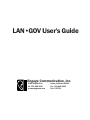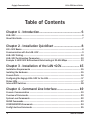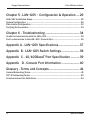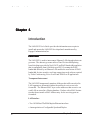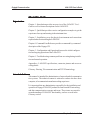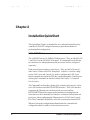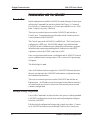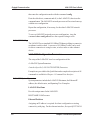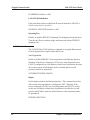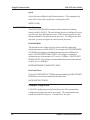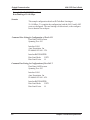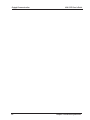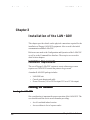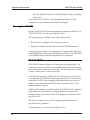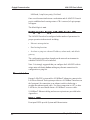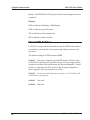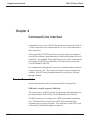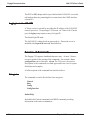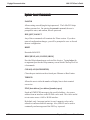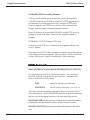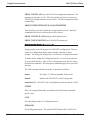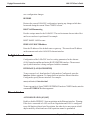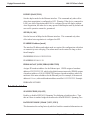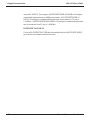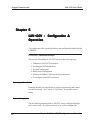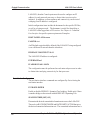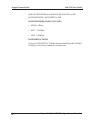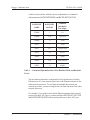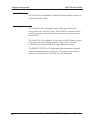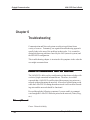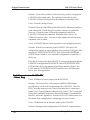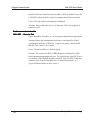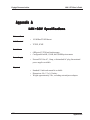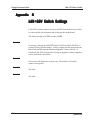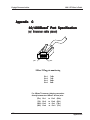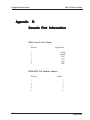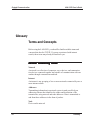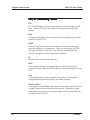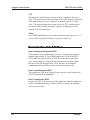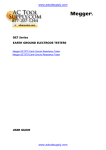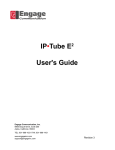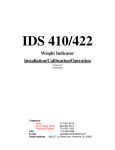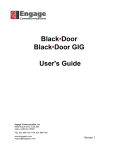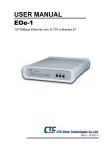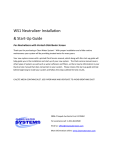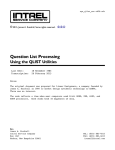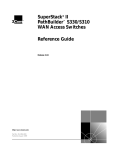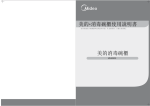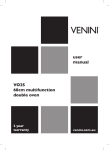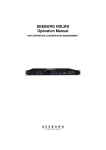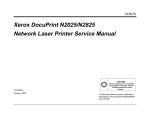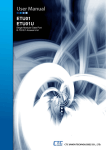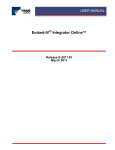Download LAN•GOV - Engage Communication, Inc.
Transcript
LAN•GOV User's Guide Engage Communication, Inc. 9565 Soquel Drive Ph 831.688.1021 www.engagecom.com Aptos, California 95003 Fax 831.688.1421 Rev. 031704 Product Warranty Seller warrants to Buyer that any unit shipped to Buyer, under normal and proper use, be free from defects in material and workmanship for a period of 12 months from the date of shipment to Buyer. This warranty will not be extended to items repaired by anyone other than the Seller or its authorized agent. The foregoing warranty is exclusive and in lieu of all other warranties of merchantability, fitness for purpose, or any other type, whether express or implied. Copyright Notice Copyright ©2001-2004 Engage Communication, Inc. All rights reserved. This document may not, in part or in entirety, be copied, photocopied, reproduced, translated, or reduced to any electronic medium or machine-readable form without first obtaining the express written consent of Engage Communication. Restricted rights legend: Use, duplication, or disclosure by the U.S. government is subject to restrictions set forth in subparagraph (c)(1)(ii) of the Rights in Technical Data and Computer Remedies and Limitation of Liability A. All claims for breach of the foregoing warranty shall Software clause in DFARS 52.227-7013 and in similar clauses in be deemed waived unless notice of such claim is the FAR and NASA FAR Supplement. received by Seller during the applicable warranty Information in this document is subject to change without period and unless the items to be defective are re- notice and does not represent a commitment on the part of turned to Seller within thirty (30) days after such Engage Communication, Inc. claim. Failure of Seller to receive written notice of any such claim within the applicable time period shall be deemed an absolute and unconditional waiver by buyer of such claim irrespective of whether the facts giving rise to such a claim shall have been discovered or whether processing, further manufacturing, other use or resale of such items shall have then taken place. B. Buyer’s exclusive remedy, and Seller’s total liability, for any and all losses and damages arising out of any cause whatsoever (whether such cause be based in contract, negligence, strict liability, other tort or otherwise) shall in no event exceed the repair price of the work to which such cause arises. In no event shall Seller be liable for incidental, consequential, or punitive damages resulting from any such cause. Seller may, at its sole option, either repair or replace defective goods or work, and shall have no further obligations to Buyer. Return of the defective items to Seller shall be at Buyer’s risk and expense. C. Seller shall not be liable for failure to perform its obligations under the contract if such failure results directly or indirectly from, or is contributed to by any act of God or of Buyer; riot; fire; explosion; accident; flood; sabotage; epidemics; delays in transportation; lack of or inability to obtain raw materials, components, labor, fuel or supplies; governmental laws, regulations or orders; other circumstances beyond Seller’s reasonable control, whether similar or dissimilar to the foregoing; or labor trouble, strike, lockout or injunction (whether or not such labor event is within the reasonable control of Seller) FCC Radio Frequency Interference Statement This equipment has been tested and found to comply with the limits for a Class A digital device, pursuant to Part 15 of the FCC Rules. These limits are designed to provide reasonable protection against harmful interference when the equipment is operated in a commercial environment. This equipment generates, uses, and can radiate radio frequency energy and, if not installed and used in accordance with the instruction manual, may cause harmful interference to radio communications. Operation of this equipment in a residential area is likely to cause harmful interference in which case the user will be required to correct the interference at his own expense. NOTE - Shielded ethernet cables must be used with the Engage LAN•GOV to ensure compliance with FCC Part 15 Class A limits. CAUTION – To reduce the risk of fire, use only No. 26 AWG or larger listed Telecommunication cables. Equipment Malfunction If trouble is experienced with an LAN•GOV, please contact the Engage Communication Service Center. If the equipment is causing harm to the telephone network, the telecommunications service provider may request that you disconnect the equipment until the problem is resolved. Engage Communication Service Center: Phone (U.S.) 831-688-1021 Fax 831-688-1421 Email [email protected] Web www.engagecom.com Engage Communication LAN•GOV User's Guide Table of Contents Chapter 1 - Introduction...................................................... 6 LAN•GOV ................................................................................................................................ 6 About this Guide .................................................................................................................... 7 Chapter 2 - Installation QuickStart ................................... 8 LAV•GOV Basics .................................................................................................................... 8 Communication with the LAN•GOV ................................................................................... 9 LAN•GOV Cabling .............................................................................................................. 10 LAN•GOV Configuration Parameters .............................................................................. 10 Example 1: LAN•GOV Bi-Directional Rate Limiting at 21.616 Mbps ......................... 13 Chapter 3 - Installation of the LAN•GOV ....................... 15 Installation Requirements ................................................................................................ 15 Installing the Hardware ..................................................................................................... 15 Console Ports ...................................................................................................................... 16 Configuring the Engage LAN•GOV for the LAN ............................................................... 17 Status LEDs .......................................................................................................................... 17 Internal DIP Switches. ........................................................................................................ 18 Chapter 4 - Command Line Interface ............................. 19 Console Communication .................................................................................................. 19 Overview of Commands ..................................................................................................... 20 System Level Commands .................................................................................................. 22 SHOW Commands .............................................................................................................. 23 CONFIGURATION Commands ............................................................................................ 24 Config Interface Commands ............................................................................................. 25 4 Table of Contents 4 Engage Communication LAN•GOV User's Guide Chapter 5 - LAN•GOV : Configuration & Operation .... 29 LAN•GOV Installation Steps ............................................................................................. System Configuration ........................................................................................................ Rate Limiter Configuration ................................................................................................ Verifying the Connection ................................................................................................... 29 29 30 33 Chapter 6 - Troubleshooting ............................................ 34 Unable to Communicate with the LAN•GOV ................................................................. 34 Can’t communicate to the LAN•GOV - Console Port ..................................................... 36 Appendix A - LAN•GOV Specifications ........................... 37 Appendix B - LAN•GOV Switch Settings ....................... 38 Appendix C - 10/100BaseT Port Specification ........... 39 Appendix D - Console Port Information ....................... 40 Glossary - Terms and Concepts ....................................... 41 General Networking Terms ................................................................................................. 41 TCP/IP Networking Terms ................................................................................................. 42 Communication Link Definitions ..................................................................................... 43 5 Table of Contents 5 Engage Communication LAN•GOV User's Guide Chapter 1 Introduction The LAN•GOV User's Guide provides the information users require to install and operate the LAN•GOV developed and manufactured by Engage Communication, Inc. LAN•GOV The LAN·GOV is used to interconnect Ethernet LANs through a data rate governor. The data rate governor utilizes Time Division Multiplexing based clocking to provide for Nx64, NxT1 and NxE1 bandwidth regulation that is configurable from 64 kilobits up to DS3. Governing the WAN bandwidth utilized by an Ethernet LAN enables the reservation of WAN bandwidth for time sensitive real time connections such as those required by Video Conferencing, Voice Over IP and TDM Over IP applications. Transparent Interconnect The LAN·GOV transparently monitors all the packet traffic on each of its LAN segments to determine whether the packets it receives are to be forwarded. The Ethernet MAC layer source addresses that are active on each LAN are stored in a filtering database. Packets with a MAC destination that do not match a MAC address entry for the receiving port are forwarded. LAN Interface • Two 10/100 BaseT Full/Half duplex Ethernet interfaces • Autonegotiation or Configurable Speed and Duplex 6 Chapter 1: Introduction Engage Communication LAN•GOV User's Guide About this Guide Organization Chapter 1 - Introduction provides an overview of the LAN•GOV User's Guide as well as feature descriptions for the LAN•GOV. Chapter 2 - QuickStart provides concise configuration examples to get the experienced user up and running in the minimum time. Chapter 3 - Installation covers the physical environment and connections required when first installing the LAN•GOV. Chapter 4 - Command Line Reference provides a command-by-command description of the Engage CLI. Chapter 5 - Configuration and Operation discusses the initial configuration and ongoing operation of the LAN•GOV. Chapter 6 - Troubleshooting common problems occurring during installation and normal operation. Appendices - LAN•GOV specifications, connector pinouts and crossover wiring details. Glossary - Routing, Telecommunication and TCP/IP terminology. Intended Audience This manual is intended for administrators of network and telecommunication systems. The technical content is written for readers who have basic computer, telecommunication and networking experience. It is important that any administrator responsible for the installation and operation of Engage LAN•GOV products be familiar with IP networking and data communication concepts and terms. These terms are central to an understanding of LAN•GOV functionality, and are covered in the Glossary section. 7 Chapter 1: Introduction Engage Communication LAN•GOV User's Guide Chapter 2 Installation QuickStart This QuickStart Chapter is intended for users who understand how they want their LAN•GOV configured and only require the mechanics of performing that configuration. LAV•GOV Basics The LANGOV has two 10/100BaseT Ethernet ports. They are labeled LAN 1 and LAN 2 on the LANGOV front panel. It is important to note that the two interfaces are independent network processors and are configured separately. Each network processor has a console port. They are labeled Console 1 and Console 2 on the LANGOV front panel. Console 1 is used to configure the LAN 1 port and Console 2 is used to configure the LAN 2 port. Initial communication with the IP•Tube is made through the Console ports utilizing the Command Line interface detailed in Chapter 4: Command Line Interface. The Command Line Interface, identical for each network processor, refers to a LAN1 interface and a RATELIMITER interface. The LAN1 interface represents the Ethernet port on the network processor and the RATELIMITER interface represents the internal rate limiting function. Note that since the Command Line Interface is identical for both network processors, when configuring the Ethernet port for LAN 2 from Console Port 2 the Command Line Interface will refer to an interface named LAN1. When reviewing the configuration information below, remember the configuration must be made to both network processors. 8 Chapter 2: Installation QuickStart Engage Communication LAN•GOV User's Guide Communication with the LAN•GOV Console Port Initial communication with the LAN•GOV is made through a Console port, utilizing the Command Line interface detailed in Chapter 4: Command Line Interface. Communication to a Console port should be set as: 9600 baud, 1 stop bit, no parity, 8 bit fixed. There are two network processors on the LAN•GOV and each has a Console port. Communication must be made to both Console ports for correct operation of the LAN•GOV. The Console port on the LAN•GOV is an RJ45 jack. The Console port is configured as a DTE port. An RJ45/db9 adapter is provided with the LAN•GOV which, in addition to providing a physical interface, performs the null modem operation permitting direct connection to other DTE equipment, such as the COM1 connection of a PC. Once a serial connection between a workstation and a LAN•GOV Console port is established and a carriage return <CR> is entered, a Login prompt will appear. The default login is: root. Telnet Once an IP address has been assigned to a LAN•GOV Ethernet interface, the user can telnet into the LAN•GOV and continue configuration using the Command Line Interface. There are two network processors on the LAN•GOV and each has an Ethernet port. An IP address must be assigned to the Ethernet interface of both network processors to telnet into each network processor and continue configuration. Editing & Pasting Configurations Users of the Command Line Interface have the option of editing standard LAN•GOV configurations in text-only mode and pasting that configuration to the LAN•GOV. Edit the desired configuration listing using a simple text editor. Connect to a LAN•GOV network processor through Telnet or the Console port, 9 Chapter 2: Installation QuickStart Engage Communication LAN•GOV User's Guide then enter the configuration mode with the command: config Paste the edited text, comments and all, to the LAN•GOV, then issue the command: save. The LAN•GOV network processor will reset and come up with the new configuration. Repeat the configuration, if necessary, for the other LAN•GOV network processor. To save an LAN•GOV network processor configuration, issue the command: show config all and save the response listing to a file. LAN•GOV Cabling The LAN•GOV uses standard 10/100BaseT Ethernet cabling to connect to an ethernet switch or hub. A crossover 10/100BaseT cable can be used for direct connection to a single router, wireless radio or other ethernet device. LAN•GOV Configuration Parameters The setup of the LAN•GOV involves configuration of the: • LAN•GOV System Parameters • Interface Specific (LAN1/RATELIMITER) Parameters Examples are provided in this QuickStart and a complete description of all commands is available in Chapter 4: Command Line Interface. LAN•GOV System Parameters System parameters include the LAN•GOV Hostname, the Ethernet IP address, the default router, and Spanning Tree. Examples: LAN•GOV Host Name Provide a unique name for the LAN•GOV. HOST NAME LANGovernor Ethernet IP address Assigning an IP address is required for telnet configuration or testing connectivity with ping. For the ethernet interface, first specify INT LAN1. 10 Chapter 2: Installation QuickStart Engage Communication LAN•GOV User's Guide IP ADDRESS aaa.bbb.ccc.ddd LAN•GOV Default Router If the telnet host resides on a different IP network from the LAN•GOV, a default router must be specified. IP DEFAULT-ROUTER aaa.bbb.ccc.ddd Spanning Tree Enables or disables IEEE 802.1 Spanning Tree bridging on both interfaces. Turn this on if there is another bridge on the network with an IEEE 802.1 Spanning Tree. LAN1 Interface Parameters The LAN•GOV has LAN1 interface commands to set up the Ethernet port for Auto-genotiation or duplex mode and bit rate. Auto Negotiation Enable or disable IEEE 802.3 Auto-negotiation on the Ethernet interface. Warning: If the device connected to LAN1 uses Auto Negotiation and LAN1 is configured to use full duplex without Auto Negotiation, the other device may operate in half duplex mode by default and successful operation cannot be guaranteed. AUTONEGOTIATION {ON|OFF} Duplex Set the duplex mode for the Ethernet interface. This command only takes effect when Auto-negotiation is configured to OFF. Warning: If the device connected to LAN1 uses Auto Negotiation and LAN1 is configured to use full duplex without Auto Negotiation, the other device may operate in half duplex mode by default and successful operation cannot be guaranteed. DUPLEX {HALF|FULL} 11 Chapter 2: Installation QuickStart Engage Communication LAN•GOV User's Guide Speed Set the line rate in Mbps for the Ethernet interface. This command only takes effect when Auto-negotiation is configured to OFF. SPEED {10|100} RATELIMITER Interface Parameters The RATELIMTER interface parameters determine the rate limiting function of the LANGOV. The rate limiting function is configured for only one direction, from the Ethernet receive of this network processor to the Ethernet transmit of the other network processor. To configure the other direction, you must configure the other network processor. Rate Limit Mode This determines the scaling factor by which to limit the committed information rate across the LANGOV. For example, a RATELIMIT MODE of NX64K will configure a committed information rate in 64Kbps increments. A RATELIMIT MODE of NXT1 will configure a committed information rate in increments of a T1 rate or 1,544Kbps. A RATELIMIT MODE of NXE1 will configure a committed information rate in increments of an E1 rate or 2,048Kbps. RATELIMIT MODE {NX64K | NXT1 | NXE1} Rate Limit Factor Choose a RATELIMIT FACTOR that when multiplied by the RATELIMIT MODE gives the desired committed information rate. RATELIMIT FACTOR NN Example Configuration LAN•GOV configuration is detailed in this section. The command line configuration listing is shown for an example. The configuration commands are defined in Chapter 4: Command Line Interface. 12 Chapter 2: Installation QuickStart Engage Communication LAN•GOV User's Guide Example 1: LAN•GOV Bi-Directional Rate Limiting at 21.616 Mbps Scenario This sample configuration details an IP•Tube Rate Limiting at 21.616.Mbps. To complete the configuration, both the LAN 1 and LAN 2 ports are configured. The rate limiting is bi-directional, so the configuration is identical for each port. Command Line Listing for Configuration of Port LAN 1 Host Name LANGovernor Spanning Tree Off Interface LAN1 Auto Negotiation On IP Address 192.168.1.3/24 Interface RATELIMITER Rate Limit Mode NXT1 Rate Limit Factor 14 Command Line Listing for Configuration of Port LAN 2 Host Name LANGovernor Spanning Tree Off Interface LAN1 Auto Negotiation On IP Address 192.168.1.4/24 Interface RATELIMITER Rate Limit Mode NXT1 Rate Limit Factor 14 13 Chapter 2: Installation QuickStart Engage Communication 14 LAN•GOV User's Guide Chapter 2: Installation QuickStart Engage Communication LAN•GOV User's Guide Chapter 3 Installation of the LAN•GOV This chapter provides details on the physical connections required for the installation of Engage LAN•GOV equipment. Also covered is the initial communication with the LAN•GOV. References are made to the Configuration and Operation of the LAN•GOV as well as to the Command Line Interface. These topics are covered in detail in later chapters. Installation Requirements The use of Engage LAN•GOV systems to create a data rate governor requires one LAN•GOV between the points to be governed. A standard LAN•GOV package includes: • • • LAN•GOV unit Console port adapter and cable Power Converter (110 or 220 Vac input/15 Vac or 15 Vdc output) Installing the Hardware Locating the LAN•GOV Site consideration is important for proper operation of the LAN•GOV. The user should install the unit in an environment providing: • • 15 A well-ventilated indoor location Access within six feet of a power outlet Chapter 3: Installation Engage Communication LAN•GOV User's Guide • Two feet additional clearance around the unit to permit easy cabling connection As an option, the LAN•GOV can be mounted in a standard 19 inch equipment rack (rack mounts are available from Engage) Powering the LAN•GOV Engage LAN•GOV units utilize an external power adapter, available in 110 VAC and 220 VAC versions, providing AC output. The appropriate power adapter is provided with each unit. • Ensure the power adapter is not connected to power. • Plug the AC adapter into the circular rear panel POWER connector. Connect the power adapter to an appropriate AC power outlet and check the PWR LED on the front panel of the Engage LAN•GOV. The PWR LED will be GREEN when the internal diagnostics have completed Console Ports All LAN•GOV models include two Console ports for configuration. The Console ports may be used for serial communication from a local workstation, or for remote connection via a modem. The Console ports are labled Console 1 and Console 2 on the front panel. LAN•GOV models utilize an RJ45 jack for a Console port. A Console port is configured as a DTE (data terminal equipment) port. This allows direct connection to a DCE (data communication equipment) device such as a modem. For connection to other DTE, such as a terminal or PC, a Null Modem adapter is required. An RJ45 to db9 adapter is provided with the LAN•GOV which, in addition to providing a physical interface, performs the null modem operation permitting direct connection to other DTE equipment, such as the COM1 interface of a PC. Pinouts for a Console port, as well as Engage supplied adapters, are provided in the Appendices. Communication to a console port should be set for: 16 Chapter 3: Installation Engage Communication LAN•GOV User's Guide 9600 baud, 1 stop bit, no parity, 8 bit fixed Once a serial connection between a workstation and a LAN•GOV Console port is established and a carriage return <CR> is entered, a Login prompt will appear. The default login is: root. Configuring the Engage LAN•GOV for the LAN The LAN•GOV needs to be configured with a number of parameters for proper operation in the network including: • Ethernet autonegotiation • Rate limiting functions • for telnet or ping test: ethernet IP address, subnet mask, and default gateway The configuration procedure depends on the network environment in which the LAN•GOV is to be installed. Note: It is strongly suggested that you configure the LAN•GOV with its unique network identity before making any ethernet connections for configuration or ping test. Ethernet Interface Engage LAN•GOV systems utilize 10/100BaseT ethernet to connect to the Local Area Network. Each system provides two 10/100BaseT interfaces on the front panel for connection to an ethernet switch or hub using a straight-thru ethernet patch cable. For direct connection to a PC or other LAN device, the user should obtain a 10/100BaseT crossover cable. 10/100BaseT Ethernet cabling and crossover pinouts are provided in the Appendices. Status LEDs Front panel LEDs provide System and Ethernet status. 17 Chapter 3: Installation Engage Communication LAN•GOV User's Guide Power - The PWR LEDs will be green when the internal diagnostics have completed. Ethernet FDX on indicates full duplex, off half duplex. LNK on indicates good link status. TD on indicates packet transmission. RD on indicates packet reception. Internal DIP Switches. LAN•GOV systems contain an internal four position DIP Switch which is accessible by removing the unit rear panel and sliding out the network processor. The default setting for all DIP switches is OFF. Switch 1 - Powering cycling the unit with DIP Switch 1 ON forces the LAN•GOV to return to factory default settings. Factory settings include operation from Base Flash and deleting any download upgrades. Ensure Switch 1 is returned to the OFF position after clearing an upgrade so future upgrades can be performed successfully. Switch 2 - On executes full diagnostics at power on. The default is off, which reduces start up time. Switch 3 - Not used. Switch 4 - Not used. 18 Chapter 3: Installation Engage Communication LAN•GOV User's Guide Chapter 4 Command Line Interface Command Line access to a LAN•GOV network processor may be made via a Telnet connection to the ethernet interface or via a serial connection to the Console port. Telnet, part of the TCP/IP Protocol Suite, provides a general communications facility defining a standard method of interfacing terminal devices to each other. Any standard Telnet application can be used to communicate to an Engage LAN•GOV provided there is IP connectivity between the User Host and the LAN•GOV. For communication through the Console port, standard terminal communication software is used. The console port may be used to communicate with the LAN•GOV locally through a terminal, or remotely by dialing in through a modem. Console Communication Serial communication to the console port should be configured for 9600 baud, 1 stop bit, no parity, 8 bit fixed The console port is an RJ45 jack and an appropriate cable and adapter are provided with the LAN•GOV for use with standard 9 pin COM ports The RJ45 console port is configured as a DTE (data terminal equipment) port. This allows direct connection to a DCE (data communication equipment) device such as a modem. For connection to other DTE, such as a terminal, a Null Modem adapter is required. 19 Chapter 4: Command Line Interface Engage Communication LAN•GOV User's Guide The RJ45 to DB9 adapter which is provided with the LAN•GOV serves this null modem function, permitting direct connection to the COM1 interface of most PCs. Logging in to the LAN•GOV A Telnet session is opened by providing the IP address of the LAN•GOV network processor. On opening a CLI session, via Telnet or the Console port, the login prompt requires entry of a login ID. The default login ID: root. The LAN•GOV is shipped with no password set. Passwords are set or modified with the passwd command, detailed below. Overview of Commands The Engage CLI supports shorthand character entry. At most 3 characters are required for the parsing of the commands. For example: show configuration can be entered as: sh con. The CLI is not case senstive. Description of the commands uses both upper and lower case for syntax definitions and examples. A full description of the command line interface follows. Categories The command set can be divided into four categories: General Show Config Config Interface Online Help Included in the General commands is the HELP command, providing information on the entire command set. 20 Chapter 4: Command Line Interface Engage Communication LAN•GOV User's Guide Configuration Modes For the Config and Config Interface commands, Engage employs a modal approach. The user enters the Config mode, makes changes, then Saves those changes. On Saving the changes the user leaves the Config mode. The Config Interface mode, within the Config mode, is used to set parameters for a specified interface. Once in the Configuration mode, the user enters the INTERFACE command. All subsequent commands apply to the specified interface. The command prompt indicates the mode of operation: name# the single “#” indicates standard Telnet mode name## indicates the LAN•GOV is in the Config mode name(lan1)## LAN•GOV is in Config Interface mode for interface LAN1 To move up one level, from Interface Config mode to Config mode, enter the interface with no argument. To change between interfaces when in Interface Config mode, specify the new interface. For example: name(lan1)## interface ratelimiter Syntax for Command Parameters {} == one of the parameters in set is required [ ] == one of the parameters in set is allowed (optional) Show Config All The SHOW CONFIG ALL command, outlined below, provides the means to store and replay an entire configuration. Using a cut and paste operation, configurations may be edited off-line and stored. 21 Chapter 4: Command Line Interface Engage Communication LAN•GOV User's Guide System Level Commands PASSWD Allows setting or modifying the login password. The LAN•GOV ships with no password set. On entering the passwd command, the user is prompted to enter, and confirm, the new password. BYE | QUIT | LOGOUT Any of these commands will terminate the Telnet session. If you have unsaved configuration changes, you will be prompted to save or discard the new configuration. RESET Resets the LAN•GOV. HELP [HELP | ALL | CONFIG | SHOW] Provides Help information on a selected list of topics. Typing help with no argument provides the Help summary screen which is the top-level list of commands. CLEAR {LAN1 | RATELIMITER} Clears the port statistics on the selected port: Ethernet or Rate Limiter. TERM NN Allows the user to tailor the number of display lines to their terminal screen size PING {dest.address} [src.address] [number | spray] Sends an ICMP ECHO message to the specified address. Any source address from an interface on the IP•Tube can be used. This can be useful to test routes across a LAN or WAN interface. By default, only 1 message (packet) is sent. A numeric value can be entered to send more than one message. Also, SPRAY can be used to continually send messages until the ESC key is pressed. 22 Chapter 4: Command Line Interface Engage Communication LAN•GOV User's Guide UPGRADE {TFTP Server Addr} {Filename} TFTP (trivial file transfer protocol) provides a means for upgrading LAN•GOV firmware in a TCP/IP environment. A TFTP upgrade may be accomplished over the Internet from a user configured TFTP server. Firmware upgrades and TFTP server software can be obtained from Engage Technical Support ([email protected]). Ensure IP connectivity between the LAN•GOV and the TFTP server by pinging from one to the other. Then issue the upgrade command. Example: UPGRADE 157.22.234.129 langov237211.upg Configure a local TFTP server with this file and upgrade with the local server’s address. Note that an LAN•GOV which is running an upgrade must go through two resets when performing an upgrade. This may cause a Telnet connection to drop. If this occurs, simply re-establish the Telnet connection. SHOW Commands SHOW [INTERFACE [LAN1 | RATELIMITER]] {INFO | STATISTICS} Provides details on the LAN or rate limiter interface. If no interface is specified, either the current interface per “interface” command will be used, or all interfaces will be shown. INFO details the interface type and state STATISTICS lists the packets transmitted, received, etc. The LAN1 statistics are packets transmitted and received on the LAN 1 (or 2) ethernet port. The RATELIMITER statistics are packets transmitted and received on the internal inteface to the other network processor. SHOW ROUTER provides general configuration and status information, including the ethernet hardware address and the firmware version. SHOW IP STATISTICS provides more detailed statistics on IP packets only. 23 Chapter 4: Command Line Interface Engage Communication LAN•GOV User's Guide SHOW CONFIG ALL provides a list of all configuration parameters. No argument is the same as ALL. This list provides the basis for storing an LAN•GOV configuration into a local text file. The full configuration can be edited offline. SHOW CONFIG INTERFACE [LAN1 | RATELIMITER] If no interface is specified, either the current interface per the “interface” command will be used, or all interfaces will be shown. SHOW CONFIG IP [ALL] displays the IP default router SHOW CONFIG ROUTER lists LAN•GOV Hostname, etc. CONFIGURATION Commands Engage employs a modal approach to LAN•GOV configuration. The user enters the Configuration mode, makes changes, then Saves those changes. On Saving the changes the user leaves the Configuration mode. A further mode, within the Configuration mode, is used to set parameters for a specified interface. Once in the Configuration mode, the user enters the Interface command. All subsequent commands apply to the specified interface. The Telnet prompt indicates the mode of operation as follows: name# the single “#” indicates standard Telnet mode name## indicates the LAN•GOV is in the Config mode name (lan1)## LAN•GOV is in Config Interface mode for interface LAN1 CONFIG Enter the configuration mode, at which point the following commands may be used: SAVE Save the changes and exit Configuration mode END [SAVE] Exit Configuration mode. The optional SAVE instructs the LAN•GOV to 24 Chapter 4: Command Line Interface Engage Communication LAN•GOV User's Guide save configuration chnages. RESTORE Restores the current LAN•GOV configuration, ignoring any changes which have been made during the current Telnet CONFIG session. HOST NAME namestring Provide a unique name for the LAN•GOV. The new host name does not take effect until a save and reset is performed. For example: HOST NAME LANGovernor IP DEFAULT-ROUTER address Enter the IP address of the default router or gateway. This must be an IP address on the same network as the LAN•GOV ethernet interface. Config Interface Commands Configuration of the LAN•GOV involves setting parameters for the ethernet (LAN1) interface and the rate limiter (RATELIMITER) interface. The user must specify which interface is being configured with the command: INTERFACE [LAN1 | RATELIMITER] To move up one level, from Interface Config mode to Config mode, enter the interface with no argument. To change between interfaces when in Interface Config mode, specify the new interface. For example: name(ratelimiter)## interface lan1 To move up one level, from CONFIG INTERFACE mode to CONFIG mode, enter the command INTERFACE with no argument. Ethernet Interface AUTONEGOTIATION {ON | OFF} Enable or disable IEEE 802.3 Auto-negotiation on the Ethernet interface. Warning: If the device connected to LAN1 uses Auto Negotiation and LAN1 is configured to use full duplex without Auto-Negotiation, the other device may operate in half duplex mode by default and successful operation cannot be guaranteed. 25 Chapter 4: Command Line Interface Engage Communication LAN•GOV User's Guide DUPLEX {HALF | FULL} Sets the duplex mode for the Ethernet interface. This command only takes effect when Auto-negotiation is configured to OFF. Warning: If the device connected to LAN1 uses Auto-Negotiation and LAN1 is configured to use full duplex without Auto-Negotiation, the other device may operate in half duplex mode by default and successful operation cannot be guaranteed. SPEED {10 | 100} Sets the line rate in Mbps for the Ethernet interface. This command only takes effect when Auto-negotiation is configured to OFF. IP ADDRESS address[/mask] The interface IP address and subnet mask are required for configuration with telnet or connectivity tests with ping. The subnet mask can be entered in long or short form. Examples: IP ADDRESS 192.168.1.1/255.255.255.0 IP ADDRESS 192.168.1.1/24 IP BROADCAST [ONES | ZEROS | DIRECTED] Assigns IP broadcast address for the Ethernet port. ONES assigns a broadcast address of 255.255.255.255, which is the default on most networks. ZEROS assigns a broadcast address of 0.0.0.0. DIRECTED assigns a broadcast address which is a multicast of the network address for the Ethernet port. For example, if the network address is 10.x.x.x, a directed broadcast address would be 10.255.255.255. Example: IP BROADCAST ONES Rate Limiter Interface SPANNINGTREE {ON | OFF} Enables or disables IEEE 802.1 Spanning Tree bridging on both interfaces. Turn this on if there is another bridge on the network with an IEEE 802.1 Spanning Tree. RATELIMIT MODE {NX64K | NXT1 | NXE1} This determines the scaling factor by which to limit the committed information rate 26 Chapter 4: Command Line Interface Engage Communication LAN•GOV User's Guide across the LANGOV. For example, a RATELIMIT MODE of NX64K will configure a committed information rate in 64Kbps increments. A RATELIMIT MODE of NXT1 will configure a committed information rate in increments of a T1 rate or 1,544Kbps. A RATELIMIT MODE of NXE1 will configure a committed information rate in increments of an E1 rate or 2,048Kbps. RATELIMIT FACTOR NN Choose a RATELIMIT FACTOR that when multiplied by the RATELIMIT MODE gives the desired committed information rate. 27 Chapter 4: Command Line Interface Engage Communication LAN•GOV User's Guide Chapter 5 LAN•GOV : Configuration & Operation This chapter provides operational theory and configuration details for the LAN•GOV. LAN•GOV Installation Steps The process of installing a LAV•GOV involves the following steps: 1. 2. 3. 4. 5. 6. Planning for LAN•GOV interconect Installing the IP•Tube hardware System Configuration Rate Limiter Configuration Making 10/100BaseT ethernet cabling connections Verifying the LAN•GOV connection Planning and Installation Planning includes site considerations, power requirements, and connection into a network. See Chapter 3: Installation for specific requirements. System Configuration The rate limiting functions of the LAN•GOV can be configured through the Console ports. If a telnet session is to be used to configure the 29 Chapter 5: IP•Tube T1/E1 Configuration and Operation Engage Communication LAN•GOV User's Guide LAN•GOV, then the Console ports must be used to configure an IP address for each network processor so that a telnet session can be initiated. In addition, system readiness and connectivity can be tested with ping if an IP address is configured. Initial configuration items include the hostname for the specific IP•Tube, as well as a login password. The hostname is useful for identifying a LAN•GOV when logged into a CLI session. See Chapter 4: Command Line Interface for specific syntax requirements. Examples: HOST NAME LANGovernor PASSWD <cr> An IP default router should be defined if the LAN•GOV being configured is on a different IP network than the telnet host: IP DEFAULT-ROUTER 172.16.1.1 The LAN•GOV IP address is configured: INTERFACE lan1 IP ADDR 192.168.1.100/24 The configuration must be performed on each network processor in order to obtain telnet and ping connectivity for that processor. Rate Limiter Configuration The rate limiter interface commands are configured by first selecting the rate limiter interface. INT RATELIMITER Enable or disable IEEE 802.1 Spanning Tree bridging. Enable only if there is another bridge on the network with an IEEE 802.1 Spanning Tree. SPANNINGTREE {OFF | ON} Determine the desired committed information rate across the LAN•GOV. Then select a RATELIMIT MODE and RATELIMIT FACTOR that gives the desired committed information rate. The committed information rate is 30 Chapter 5: IP•Tube T1/E1 Configuration and Operation Engage Communication LAN•GOV User's Guide the RATELIMIT MODE times the RATELIMIT FACTOR, or CIR = RATELIMIT MODE * RATELIMIT FACTOR. RATELIMIT MODE {NX64K | NXT1 | NXE1} • NX64K = 64Kbps • NXT1 = 1,544Kbps • NXE1 = 2,048Kbps RATELIMITFACTORNN Choose a RATELIMIT FACTOR that when multiplied by the RATELIMIT MODE gives the desired committed information rate. 31 Chapter 5: IP•Tube T1/E1 Configuration and Operation Engage Communication IP•Tube User's Guide A table is shown below with the various combinations of committed information rate, RATELIMIT MODE, and RATELIMIT FACTOR. RATELIM IT M ODE RATELIM IT FACTOR Committe d Information Rate (Kbps ) NX64K 1 64 NX64K 2- 30 128- 1,920 NX64K 31 1,984 NXT1 1 1,544 NXT1 2- 27 3,088- 41,688 NXT1 28 43,232 NXE1 1 2,048 NXE1 2- 20 4.096- 40,960 NXE1 21 43,008 Table 1 - Committed Information Rate Given Ratelimit Mode and Ratelimit Factor The rate limiting function is configured for only one direction, from the Ethernet receive of one network processor to the Ethernet transmit of the other network processor. To rate limit the transmit direction on one network processor, you must configure the rate limit function of the other network processor. For example, if you wish to rate limit the Ethernet transmit of the network processor on the LAN 2 port, you must configure RATELIMIT FACTOR and RATELIMIT MODE for the network processor on the LAN 1 port. 3 2 Chapter 1: Introduction Engage Communication LAN•GOV User's Guide LAN•GOV Cabling The LAN•GOV uses standard 10/100BaseT Ethernet cabling to connect to an Ethernet switch or hub. Verifying the Connection The LAN•GOV acts aa a bridge that passes Ethernet packets freely between the LAN 1 and LAN 2 ports. The LAN•GOV connection can be verified by testing connectivity between hosts that are sitting between the LAN•GOV. The LAN•GOV, if so configured, is also a device with IP addresses on the LAN ports with telnet and ping capability. Ping tests to or from the LAN•GOV can verify the LAN•GOV connection to the network. The SHOW STATISTICS CLI command displays the number of packets received and transmitted on a LAN port. The statistics can be used to confirm or troubleshoot the LAN•GOV network connections. 33 Chapter 5: IP•Tube T1/E1 Configuration and Operation Engage Communication LAN•GOV User's Guide Chapter 6 Troubleshooting Communication and Network system are subject to problems from a variety of sources. Fortunately, an organized troubleshooting approach usually leads to the area of the problem in short order. It is essential to distinguish between problems caused by the LAN (network system) and the LAN•GOV configuration. This troubleshooting chapter is structured with symptoms in the order the user might encounter them. Unable to Communicate with the LAN•GOV The LAN•GOV is delivered in a configuration to function as a bridge with a relatively high committed information rate. Therefore, it would be expected that a LAN•GOV could be placed between any two points on a network without disrupting the network. After a brief initialization period while the LAN•GOV is learning about the network it will reach for forwarding state and the network should be functional. Proceed through the following symptoms if you are unable to communicate through the LAN•GOV between points on the network (Telnet, Ping, etc.). Ethernet/General Cause: Network is faulty 34 Chapter 8: Troubleshooting Engage Communication LAN•GOV User's Guide Solution: Verify other elements of the network are good by swapping the LAN•GOV with a single cable. The endpoints of the cable on each LAN•GOV LAN port are replaced by the endpoints of the single cable. Cause: Network Cabling is faulty Solution: Check the LNK LEDs on both LAN•GOV LAN ports to confirm a good connections. Check the LAN1 interface statistics to confirm the error rate. Check the status LEDs on the equipment to which the LAN•GOV LAN ports are connected. Determine if the cable is a 10/ 100BaseT crossover cable. A crossover cable might not work with some equipment, such as a hub. Cause: LAN•GOV Ethernet Auto-negotiation is not configured correctly Solution: If the device connected to the LAN•GOV LAN port is not configured or capable of auto-negotiation, then configure LAN port LAN1 interface AUTONEGOTIATION OFF. The LAN1 interface SPEED and DUPLEX mode should be set to match the configuration or capability of the device. If the device connected to the LAN•GOV is uses auto-negotiation and the LAN•GOV is configured for DUPLEX FULL and AUTONEGOTIATION OFF, the other device may operate in half duplex mode by default. The LAN1 interface AUTONEGOTIATION should be set to ON if the other device uses auto-negotiation. Can’t Communicate with LAN•GOV - Telnet, Ping Cause: IP address is not set properly on the LAN•GOV Solution: The Console Port, which requires an RJ45 to DB9 adapter, provides direct access to the configuration of the LAN•GOV. Note: the RJ45 Cable that connects to the Console Port must have 8 connections pinned 1 to 1 (Typical Ethernet cables are only 4 wires). The Console port utilizes the Command Line interface, detailed in Chapter 4: Command Line Interface, and in the Appendices. Interface LAN1's IP Address must be in the subnet of the computer that is attempting to access it locally. Cause: Workstation not on the same subnet as the LAN•GOV Solution: During an initial configuration of a LAN•GOV, communication 35 Chapter 8: Troubleshooting Engage Communication LAN•GOV User's Guide should come from within the same net/subnet. With no default router, the LAN•GOV will not be able to reply to communication off its own subnet. Cause: IP stack on the workstation not configured Solution: Ensure that other devices on the same LAN can be pinged, or otherwise 'seen'. Can’t communicate to the LAN•GOV - Console Port Cause: Baud Rate, Stop Bits, etc. set wrong on communication application Solution: Ensure the communication software is configured for a fixed, asynchronous data rate of 9600 bps, 1 stop bit, no parity, 8 bit fixed and that the Flow control is set to none. Cause: Transmit and Receive Data swapped Solution: The console port RJ45 to DB9 adapter is configured as a DCE (data communication equipment) port. For connection to other DCE, such as a modem, a Null Modem adapter is required. Note: the RJ45 Cable that connects to the Console Port must have 8 connections pinned 1 to 1 (Typical Ethernet cables are only 4 wires). 36 Chapter 8: Troubleshooting Engage Communication LAN•GOV User's Guide Appendix A LAN•GOV Specifications Ethernet Ports • 10/100BaseT Full Ethernet • TCP/IP, ICMP • • 64Kbps to 43,232K rate limiting range Configurable in 64K, 1,544K, and 2,048K bps increments • External 24 Volts AC, 1Amp, with standard AC plug. International power supplies available. • • • Standard 19 inch rack mount kit available Dimensions: 9.0 x 7.3 x 1.63 inches Weight: approximately 2 lbs., excluding external power adapter. LAN Protocol Rate Limter Power Supply Physical 37 Appendices Engage Communication LAN•GOV User's Guide Appendix B LAN•GOV Switch Settings LAN•GOV systems contain a four position DIP Switch which is accessible by removing the unit rear panel and sliding out the motherboard. The default setting for all DIP switches is OFF. Switch 1 Powering cycling the unit with DIP Switch 1 ON forces the LAN•GOV to return to factory default settings. Factory settings include operation from Base Flash and deleting any download upgrades. Ensure Switch 1 is returned to the OFF position after clearing an upgrade so future upgrades can be performed successfully. Switch 2 On executes full diagnostics at power on. The default is off, which reduces start up time. Switch 3 Not used. Switch 4 Not used. 38 Appendices Engage Communication LAN•GOV User's Guide Appendix C 10/100BaseT Port Specification (w/ Crossover cable pinout) pin 1 pin 8 10BaseT Plug pin numbering Pin 1 Pin 2 Pin 3 Pin 6 TxD+ TxDRxD+ RxD- For 10BaseT Crossover (allowing connection directly between two 10BaseT devices) wire: (TD+) (TD-) (RD+) (RD-) 39 Pin 1 Pin 2 Pin 3 Pin 6 to Pin 3 (RD+) to Pin 6 (RD-) to Pin1 (TD+) to Pin 2 (TD-) Appendices Engage Communication LAN•GOV User's Guide Appendix D Console Port Information RJ45 Console Port Pinout RJ45 pin Signal Name 3 6 1 8 4 2 TxData RxData RTS CTS Gnd DTR RJ45/db9F Null Modem Adapter RJ45 pin 3 6 1 4 2 40 db9pin 2 3 8 5 6 Appendices Engage Communication LAN•GOV User's Guide Glossary Terms and Concepts Before using the LAN•GOV, you should be familiar with the terms and concepts that describe TCP/IP. If you are experienced with internet routers, these terms may already be familiar to you. General Networking Terms Network A network is a collection of computers, server devices, and communication devices connected together and capable of communication with one another through a transmission medium. Internet An internet is any grouping of two or more networks connected by one or more internet routers. Addresses Transmitting information in a network system is made possible by an addressing scheme that identifies the sender and destination of the transmission, using network and node addresses. Data is transmitted to and from these addresses in the form of packets. Node Device on the network 41 Glossary Engage Communication LAN•GOV User's Guide TCP/IP Networking Terms FTP File Transfer Protocol gives users the ability to transfer files between IP hosts. It uses TCP to provide connection initiation and reliable data transfer. Host A computer with one or more uses that can act as an endpoint of communication if it has TCP/IP. ICMP Internet Control Message Protocol provides a means for intermediate gateways and hosts to communicate. There are several types of ICMP messages and they are used for several purposes including IP flow control, routing table correction and host availability. IP Internet Protocol which routes the data. PING Packet InterNet Groper is a program which uses ICMP echo request message to check if the specifies IP address is accessible from the current host. Port A Destination point used by transport level protocols to distinguish among multiple destinations within a given host computer. SubNet Address An extension of the IP addressing scheme which enables an IP site to use a single IP address for multiple physical networks. Subnetting is applicable when a network grows beyond the number of hosts allowed for the IP address class of the site. 42 Glossary Engage Communication LAN•GOV User's Guide TCP Transmission Control Protocol ensures reliable, sequential, delivery of data. TCP at each end of the connection ensures that the data is delivered to the application accurately, sequential, completely and free of duplicates. The application passes a stream of bytes to TCP which breaks it into pieces, adds a header, forming a segment, and then passes each segment to IP for transmission. Telnet The TCP/IP standard protocol for remote terminal connection service. A user can telnet from the local host to a host at a remote site. Communication Link Definitions Data Communication Equipment (DCE) This interfaces to the communication service’s transmission/reception medium, and includes T1 Voice/Data Multiplexors, 64/56 Kilobit DSU/ CSUs, and Fiber Optic Modems. The DCE provides the transmit and receive data pathways, along with their synchronous clocking signals, that are used by the Engage Router’s DTE interface for full duplex communication between the remotely interconnected networks. Data Terminal Equipment (DTE) This equipment, such as an Engage Router, attaches to the terminal side of Data Communication Equipment. Data Terminal Ready (DTR) Prepares the DCE to be connected to the phone line, then the connection can be established by dialing. Enables the DCE to answer an incoming call on a switched line. 43 Glossary