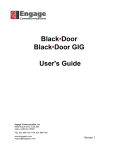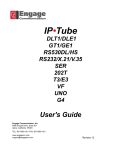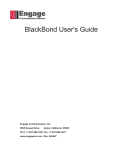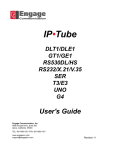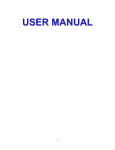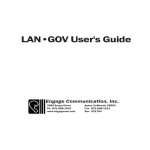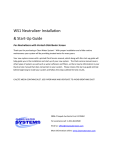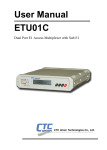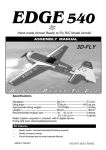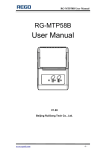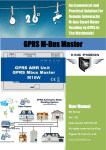Download IP•Tube E2 User`s Guide - Engage Communication, Inc.
Transcript
IP•Tube E2 User's Guide Engage Communication, Inc. 9565 Soquel Drive, Suite 200 Aptos, California 95003 TEL: 831-688-1021 FAX: 831-688-1421 www.engageinc.com [email protected] Revision 3 Product Warranty Seller warrants to the Original Buyer that any unit shipped to the Original Buyer, under normal and proper use, be free from defects in material and workmanship for a period of 24 months from the date of shipment to the Original Buyer. This warranty will not be extended to items repaired by anyone other than the Seller or its authorized agent. The foregoing warranty is exclusive and in lieu of all other warranties of merchantability, fitness for purpose, or any other type, whether express or implied. Remedies and Limitation of Liability A. All claims for breach of the foregoing warranty shall be deemed waived unless notice of such claim is received by Seller during the applicable warranty period and unless the items to be defective are returned to Seller within thirty (30) days after such claim. Failure of Seller to receive written notice of any such claim within the applicable time period shall be deemed an absolute and unconditional waiver by buyer of such claim irrespective of whether the facts giving rise to such a claim shall have been discovered or whether processing, further manufacturing, other use or resale of such items shall have then taken place. B. Buyer’s exclusive remedy, and Seller’s total liability, for any and all losses and damages arising out of any cause whatsoever (whether such cause be based in contract, negligence, strict liability, other tort or otherwise) shall in no event exceed the repair price of the work to which such cause arises. In no event shall Seller be liable for incidental, consequential, or punitive damages resulting from any such cause. Seller may, at its sole option, either repair or replace defective goods or work, and shall have no further obligations to Buyer. Return of the defective items to Seller shall be at Buyer’s risk and expense. C. Seller shall not be liable for failure to perform its obligations under the contract if such failure results directly or indirectly from, or is contributed to by any act of God or of Buyer; riot; fire; explosion; accident; flood; sabotage; epidemics; delays in transportation; lack of or inability to obtain raw materials, components, labor, fuel or supplies; governmental laws, regulations or orders; other circumstances beyond Seller’s reasonable control, whether similar or dissimilar to the foregoing; or labor trouble, strike, lockout or injunction (whether or not such labor event is within the reasonable control of Seller) Copyright Notice Copyright ©2000-2012 Engage Communication, Inc. All rights reserved. This document may not, in part or in entirety, be copied, photocopied, reproduced, translated, or reduced to any electronic medium or machine-readable form without first obtaining the express written consent of Engage Communication. Restricted rights legend: Use, duplication, or disclosure by the U.S. government is subject to restrictions set forth in subparagraph (c)(1)(ii) of the Rights in Technical Data and Computer Software clause in DFARS 52.227-7013 and in similar clauses in the FAR and NASA FAR Supplement. Information in this document is subject to change without notice and does not represent a commitment on the part of Engage Communication, Inc. FCC Radio Frequency Interference Statement This equipment has been tested and found to comply with the limits for a Class A digital device, pursuant to Part 15 of the FCC Rules. These limits are designed to provide reasonable protection against harmful interference when the equipment is operated in a commercial environment. This equipment generates, uses, and can radiate radio frequency energy and, if not installed and used in accordance with the instruction manual, may cause harmful interference to radio communications. Operation of this equipment in a residential area is likely to cause harmful interference in which case the user will be required to correct the interference at his own expense. NOTE - Shielded ethernet cables must be used with the Engage IP•Tube to ensure compliance with FCC Part 15 Class A limits. CAUTION – To reduce the risk of fire, use only No. 26 AWG or larger listed Telecommunication cables. Equipment Malfunction If trouble is experienced with an IP•Tube E2, please contact the Engage Communication Service Center. If the equipment is causing harm to the telephone network, the telecommunications service provider may request that you disconnect the equipment until the problem is resolved. Engage Communication Service Center: Phone (U.S.) +1.831.688.1021 Fax+1.831.688.1421 [email protected] Webwww.engageinc.com Engage Communication IP•Tube Table of Contents Chapter 1 E2 User's Guide 1 Introduction1 Security1 Management1 Unit Ports and Indicators 1 Console Port LAN Interface 1 1 About this Guide 2 Organization2 Intended Audience 2 Chapter 2 3 Installation QuickStart 3 23 Communication with the IP•Tube E Console Port 3 Telnet3 Editing & Pasting Configurations IP•Tube E2 Cabling IP•Tube E2 Configuration Parameters IP•Tube E2 Security Parameters Interface Specific Parameters IP•Tube E2 System Parameters Chapter 1 3 4 4 4 4 4 1 Introduction1 Security1 Management1 Unit Ports and Indicators 1 Console Port LAN Interface 1 1 About this Guide 2 Organization2 Intended Audience 2 Chapter 4 Command Line Interface Console Communication 3 3 3 Logging in to the IP•Tube E23 Overview of Commands 3 Categories3 Online Help 4 Configuration Modes 4 Engage Communication Syntax for Command Parameters System Level or General Commands SHOW Commands CONFIGURATION Commands Config Commands Config Interface Commands Chapter 5 IP•Tube E2 Configuration & Operation IP•Tube E2 Installation Steps System and Ethernet Parameters TOS, QoS and UDP Port Number IP Packet Encapsulation Overhead IP•Tube Cabling SNMP Support SNMPv1 Traps IP•Tube E2 User's Guide 4 4 5 6 6 6 9 9 9 9 10 10 10 10 11 Chapter 6 13 Appendix A 15 Troubleshooting 13 213 Unable to Communicate with the IP•Tube E IP•Tube E2 Specifications 15 Ethernet Port 15 LAN Protocol 15 Quality of Service Support 15 TFTP Online Upgrade Capable (FLASH ROMs) 15 Management15 Power Supply 15 Physical15 IP•Tube E2 Switch Settings Console Port Information RJ45 Console Port Pinout RJ45/db9F Null Modem Adapter 16 17 17 17 Glossary18 Terms and Concepts General Networking Terms TCP/IP Networking Terms Communication Link Definitions 18 18 19 20 Engage Communication IP•Tube E2 User's Guide Chapter 1 Introduction The IP•Tube E2 User's Guide provides the information users require to install, configure and operate the IP•Tube E2 product developed and manufactured by Engage Communication Inc. This product will enable the user to install the function, across an IP network, to move data in a securely packaged form, to a unit in a remote location. Protocols supported include legacy protocols such as NetBEUI, IPX, AppleTalk and Decnet. Legacy applications that utilize non-routable protocols are able to access services across an IP point to point connection. Security The IP•Tube E2 provides a high level secure communication by only exchanging packets with the remote network. The Ethernet frames within the IP envelope must be addressed to specific Ethernet MAC addresses. Network security is established with Full On Source, Destination Address, UDP Port and IP Packet filtering. Interconnectivity is selectively controlled at the interface, network device and application layers. Management Management of the IP•Tube E2 is accomplished with a Command Line Interface, (CLI), that is accessed through the console port or a telnet connection. Templates of the most common configurations provide for an Edit and Paste approach. Unit Ports and Indicators Console Port A console port for "Out of Band" management access to the unit. LAN Interface The IP•Tube E2 provides two 10/100 BaseT Full/Half Ethernet LAN interfaces with autonegotiation or configurable speed, and duplex. Management via the LAN ports is enabled when access to the unit is more convenient remotely. LAN1 typically receives data from a local network and the LAN2 port moves the encapsulated data to a remote network. LAN protocols IP, TCP and ICMP are supported. The LNK indicators show connectivity with a green light. 1 Chapter 1: Introduction Engage Communication IP•Tube E2 User's Guide About this Guide Organization Chapter 1 - Introduction provides an overview of the IP•Tube E2 User's Guide as well as feature descriptions. Chapter 2 - Installation QuickStart provides a concise description of the installation and configuration process, plus examples to get the experienced user up and running in a minimum of time. Chapter 3 - Installation of the IP•Tube E2 gives a detailed step by step of the installation and initial configuration of the units. It covers the physical environment and connections required to install the units then steps the administrator through the configuration process of the console port and LAN connections. Chapter 4 - Command Line Interface provides a command-by-command description of the upper level interface as well as the interfaces to the various ports. Chapter 5 - Configuration and Operation details the configuration and ongoing operation of the IP•Tube E2. Several common configurations are provided as examples. Chapter 6 - Troubleshooting reviews some of the common issues that may occur during installation and normal operation of the units and provides descriptions of causes and solutions to these issues. Appendices - IP•Tube E2 specifications, connector pinouts and crossover wiring details and includes diagrams of the units. Glossary - Telecommunication and TCP/IP terminology. Intended Audience This manual is intended for administrators of telecommunication and network systems. The technical content is written for readers who have basic computer, telecommunication and networking experience. It is important that any administrator responsible for the installation and operation of Engage IP•Tube products be familiar with IP networking and data communication concepts, such as network addressing and synchronous serial interfaces. These terms are central to an understanding of IP•Tube functionality, and are covered in the Glossary section. 2 Chapter 1: Introduction Engage Communication IP•Tube E2 User's Guide Chapter 2 Installation QuickStart This QuickStart Chapter is intended for users who understand how they want their IP•Tube E2 installed and configured and only require the mechanics of performing that installation. Communication with the IP•Tube E2 Console Port Initial communication with the IP•Tube E2 unit is made through the Console port, utilizing the Command Line interface, (CLI) detailed in Chapter 4: Command Line Interface. The Console port on the E2 uses an RJ45 jack. It is configured as a DCE port. An RJ45/DB9 adapter is provided in the shipment which, in addition to providing a physical interface, permits direct connection to DTE equipment, such as COM connections of a PC. Once a serial connection between a workstation and the E2 console port is established and a carriage return <CR> is entered, a Login prompt will appear. The default login is: root. No password is needed for first time login. Telnet Once an IP address has been assigned and a serial line connected, the user can log into the unit via the network and continue configuration using telnet. Most telnet programs are compatible with the IP•Tube E2. Editing & Pasting Configurations Users of either CLI have the option of editing a standard IP•Tube E2 configuration in a text editor and pasting that configuration to the IP•Tube E2. The examples in this chapter are included in a configuration file found on the shipping disk. Edit the desired configuration listing using a simple text editor. Connect to the E2 unit through Telnet or the Console port, then enter the configuration mode with the command: config. Paste the edited text, comments and all, to the IP•Tube E2, then issue the command: save. The unit will reset and come up with the new configuration. To save an IP•Tube E2 configuration to a file, issue the command: show configuration all, and copy the output of the command to a file with your text editor. 3 Chapter 2: Installation QuickStart Engage Communication IP•Tube E2 User's Guide IP•Tube E2 Cabling The IP•Tube E2 uses standard 10/100BaseT Ethernet cabling to connect to an Ethernet switch, router or hub. A crossover 10/100BaseT cable can be used for direct connection to a single router, wireless radio or other Ethernet device. The cabling used to connect the IP•Tube E2 LAN Ports to a switch, router or hub is straight through Ethernet cabling. Refer to the Appendices for the details of the wiring and pinouts of this cable. IP•Tube E2 Configuration Parameters The setup of the IP•Tube E2 involves configuration of the: • IP•Tube E2 Security Parameters • Interface Specific Parameters • IP•Tube E2 System Parameters IP•Tube E2 Security Parameters To establish a Full On Source, Destination Address envelopes must be addressed to specific Ethernet MAC addresses. Interconnectivity is selectively controlled at the interface, network device and application layers. No device on the public network can access, or pass data to LAN1 for delivery to the private network other then another IP•Tube E2. Thus connectivity via UDP from the public network is limited to the IP•Tube itself. Interface Specific Parameters Console Configuration Parameters The console port is an RJ45 port and uses an RJ45/DB9 adapter, included with the unit, and can be connected directly to a desktop or laptop computer for access to the IP•Tube E2. It's configuration is standard: 9600 baud, 1 stop bit, no parity, 8 bit data, flow control none LAN Configuration Parameters The IP•Tube E2 serial interface number 1, "LAN1", is configured for network connectivity. The following parameters must match the configuration of the LAN interface to which it is connected. IP•Tube E2 System Parameters System parameters include the IP•Tube E2 Host name, the Ethernet IP address and the default router. Host Name Provide a unique name for the IP•Tube E2. Example: 4 Chapter 2: Installation QuickStart Engage Communication IP•Tube E2 User's Guide HOST NAME AptosTubeE2 Ethernet IP address The IP address is applied on a per-unit basis. For the Ethernet interface, use LAN1 to access the unit via telnet or both LAN's for connectivity to send data, by UDP, from one location to another. The IP•Tube E2 ETHERNET ADDRESS allows the user to specify the Ethernet MAC address for the IP•Tube E2 IP packet. The IP•Tube E2 Ethernet MAC Address needs to match the MAC address of the destination IP•Tube E2 or the Default Router. Example: IP ADDRESS aaa.bbb.ccc.ddd/ee Note: BroadcastRCV should remain ON Default Router If the remote IP•Tube E2, whose IP address is configured with IP ADDRESS, resides on a different IP network from the Local IP•Tube E2, a default router must be specified. The Default Router is typically the local IP WAN Router. Example: IP DEFAULT-ROUTER aaa.bbb.ccc.ddd With the SHOW CONFIG command you can list the configuration parameters of the system and both LAN ports. Below is an example of a configuration of the IP•Tube E2 with SNMP Traps turned off and AUTONEGOTIATION turned on so that "Speed" and "Duplex" will be set automatically. Example 1: Command Line Listing Host Name “IP Tube E2” Host Contact “Engage Communication Inc.” Host Location “9565 Soquel Dr. Aptos, Ca. 95003” IP Default-router 255.255.255.255 SNMP Traps Off Interface LAN1 Auto Negotiation: On IP Address 192.168.1.50/24 BroadcastRcv On IP Broadcast ONES, address 255.255.255.255 Interface LAN2 Auto Negotiation: Off 5 Chapter 2: Installation QuickStart Engage Communication IP•Tube E2 User's Guide Speed (in Mbps): 10 Duplex Mode: Half Tube On Protocol IPTubeE2 Tube Address 192.168.1.51 #Note: This address is the intended destination of all # packets forwarded from the LAN2 interface over the LAN1 interface. Tube UDPPORT 3175 Tube TOS 08 Hex Tube Ethernet Arp On Tube Ethernet Address 00:00:00:00:00:00 This is an example of a configuration of the IP•Tube E2 with SNMP Traps turned on and the destination address for trapped data set. In this case AUTONEGOTIATION turned off so that "Speed" can be set to 100MBPS and "Duplex" can be set to half. Example 2: Command Line Listing Host Name “IP Tube E2” Host Contact “Engage Communication Inc.” Host Location “9565 Soquel Dr. Aptos, Ca. 9500 IP Default-router 255.255.255.255 SNMP Traps On SNMP Traps Address 192.168.1.51 Interface LAN1 Auto Negotiation: On IP Address 192.168.1.50/24 BroadcastRcv On IP Broadcast ZEROS, address 0.0.0.0 Interface LAN2 Auto Negotiation: Off 6 Chapter 2: Installation QuickStart Engage Communication IP•Tube E2 User's Guide Speed (in Mbps): 100 Duplex Mode: Half Tube On Protocol IPTubeE2 Tube Address 192.168.1.51 #Note: This address is the intended destination of all # packets forwarded from the LAN2 interface over the LAN1 interface. Tube UDPPORT 3175 Tube TOS 08 Hex Tube Ethernet Arp On Tube Ethernet Address 00:00:00:00:00:00 7 Chapter 2: Installation QuickStart Engage Communication IP•Tube E2 User's Guide Chapter 1 Introduction The IP•Tube E2 User's Guide provides the information users require to install, configure and operate the IP•Tube E2 product developed and manufactured by Engage Communication Inc. This product will enable the user to install the function, across an IP network, to move data in a securely packaged form, to a unit in a remote location. Protocols supported include legacy protocols such as NetBEUI, IPX, AppleTalk and Decnet. Legacy applications that utilize non-routable protocols are able to access services across an IP point to point connection. Security The IP•Tube E2 provides a high level secure communication by only exchanging packets with the remote network. The Ethernet frames within the IP envelope must be addressed to specific Ethernet MAC addresses. Network security is established with Full On Source, Destination Address, UDP Port and IP Packet filtering. Interconnectivity is selectively controlled at the interface, network device and application layers. Management Management of the IP•Tube E2 is accomplished with a Command Line Interface, (CLI), that is accessed through the console port or a telnet connection. Templates of the most common configurations provide for an Edit and Paste approach. Unit Ports and Indicators Console Port A console port for "Out of Band" management access to the unit. LAN Interface The IP•Tube E2 provides two 10/100 BaseT Full/Half Ethernet LAN interfaces with autonegotiation or configurable speed, and duplex. Management via the LAN ports is enabled when access to the unit is more convenient remotely. LAN1 typically receives data from a local network and the LAN2 port moves the encapsulated data to a remote network. LAN protocols IP, TCP and ICMP are supported. The LNK indicators show connectivity with a green light. 1 Chapter 1: Introduction Engage Communication IP•Tube E2 User's Guide About this Guide Organization Chapter 1 - Introduction provides an overview of the IP•Tube E2 User's Guide as well as feature descriptions. Chapter 2 - Installation QuickStart provides a concise description of the installation and configuration process, plus examples to get the experienced user up and running in a minimum of time. Chapter 3 - Installation of the IP•Tube E2 gives a detailed step by step of the installation and initial configuration of the units. It covers the physical environment and connections required to install the units then steps the administrator through the configuration process of the console port and LAN connections. Chapter 4 - Command Line Interface provides a command-by-command description of the upper level interface as well as the interfaces to the various ports. Chapter 5 - Configuration and Operation details the configuration and ongoing operation of the IP•Tube E2. Several common configurations are provided as examples. Chapter 6 - Troubleshooting reviews some of the common issues that may occur during installation and normal operation of the units and provides descriptions of causes and solutions to these issues. Appendices - IP•Tube E2 specifications, connector pinouts and crossover wiring details and includes diagrams of the units. Glossary - Telecommunication and TCP/IP terminology. Intended Audience This manual is intended for administrators of telecommunication and network systems. The technical content is written for readers who have basic computer, telecommunication and networking experience. It is important that any administrator responsible for the installation and operation of Engage IP•Tube products be familiar with IP networking and data communication concepts, such as network addressing and synchronous serial interfaces. These terms are central to an understanding of IP•Tube functionality, and are covered in the Glossary section. 2 Chapter 1: Introduction IP•Tube E2 User's Guide Engage Communication Chapter 4 Command Line Interface Command Line access to the IP•Tube E2 may be via a serial connection to the Console port or a Telnet connection to the Ethernet interface. Telnet, part of the TCP/IP Protocol Suite, provides a general communications facility defining a standard method of interfacing terminal devices to each other. Any standard Telnet application can be used to communicate to an Engage IP•Tube E2 provided there is IP connectivity between the User Host and the IP•Tube E2. For communication through the Console port, standard terminal communication software is used. Console Communication Serial communication to the console port should be configured for: 9600 baud, 1 stop bit, no parity, 8 bit fixed, flow control none The console port is an RJ45/DB9 adapter and an appropriate cable and adapter are provided with the IP•Tube E2 for use with standard 9 pin COM ports The RJ45 console port is configured as a DTE (data terminal equipment) port. This allows direct connection to a DCE (data communication equipment) device such as a modem or connection to other DTE, such as a terminal. The RJ45 to DB9 adapter which is provided with the IP•Tube E2 serves the null modem function, permitting direct connection to a COM interface on most PCs. Logging in to the IP•Tube E2 • A Telnet session is opened by providing the IP address of the IP•Tube E2. On opening a Command Line Interface, (CLI) session, via the Console port or Telnet, the login prompt requires entry of a login ID. • The default login ID: root. • The IP•Tube E2 is shipped with no password set. Passwords are set or modified with the passwd command, detailed below. Overview of Commands The Engage CLI supports shorthand character entry. At most 3 characters are required for the parsing of commands. For example: show configuration can be entered as: sh con. The CLI is not case sensitive. Description of the commands uses both upper and lower case for syntax definitions and examples. A full description of the command line interface follows. Categories 3 Chapter 4: Command Line Interface IP•Tube E2 User's Guide Engage Communication The command set can be divided into four categories: • General • Show • Config • Config Interface Online Help Included in the General commands is the HELP command, providing information on the entire command set. Configuration Modes For the Config and config Interface commands, Engage employs a modal approach. The user enters the Config mode, makes changes, then Saves those changes. On Saving the changes the user leaves the Config mode. The Config interface mode, within the Config mode, is used to set parameters for a specified interface. Once in the Configuration mode, the user enters the INTERFACE command. All subsequent commands apply to the specified interface. The command prompt indicates the mode of operation: • name# the single “#” indicates standard Telnet mode • name## indicates the IP•Tube E2 is in the Config mode • name(LAN1)## IP•Tube E2 is in Config Interface mode for LAN Port 1 To move up one level, from Interface Config mode to Config mode, enter the INTERFACE command with no argument. To change between interfaces when in Interface Config mode, specify the new interface. For example: • name(s1)## interface lan1 Note: The LAN1 port is the public interface, commonly receives data and LAN2 is the private port and generally sends data. Syntax for Command Parameters {} == one of the parameters in set is required [ ] == one of the parameters in set is allowed (optional) System Level or General Commands PASSWD Allows setting or modifying the login password. The IP•Tube E2 ships with no password set. On entering the passwd command, the user is prompted to enter, and confirm, the new password. BYE | QUIT | LOGOUT Any of these commands will terminate the Telnet session. If you have unsaved configuration changes, you will be prompted to save or discard the new configuration. RESET 4 Chapter 4: Command Line Interface IP•Tube E2 User's Guide Engage Communication Resets the IP•Tube E2. HELP [HELP | ALL | CONFIG | SHOW] Provides Help information on a selected list of topics. Typing help with no argument provides the Help summary screen which is the top-level list of commands. CLEAR {LAN1 | LAN2 | All} Clears the port statistics on the selected port: LAN1, LAN2 or both. TERM NN Allows the user to tailor the number of display lines to their terminal screen size. PING {dest.address} [src.address] [ [ {number}]|spray ] Sends an ICMP ECHO message to the specified address. Any source address from an interface on the IP•Tube E2 can be used. This can be useful to test routes across a LAN or WAN interface. By default, only 1 message (packet) is sent. A numeric value can be entered to send more than one message. Also, SPRAY can be used to continually send messages until the ESC key is pressed. UPGRADE {TFTP Server Addr} {Filename} TFTP (trivial file transfer protocol) provides a means for upgrading IP•Tube E2 firmware in a TCP/IP environment. A TFTP upgrade may be accomplished from a CD provided by Engage Communication if the user can configure their own local TFTP server and place the appropriate upgrade file, from the CD or from Engage Tech Support, on the server. Once a connection to a TFTP server site has been established, issue the upgrade command. UPGRADE 157.22.234.129 ML107407.COD Note that an IP•Tube E2 which is running an upgrade must go through a reset when performing an upgrade. This may cause the Telnet connection to drop. If this does occur, simply re-establish the Telnet connection. SHOW Commands SHOW INTERFACE [LAN1 | LAN2] {INFO | STATISTICS} Provides details on either LAN interface. If no interface is specified, either the current interface per “INTERFACE” command will be used, or all interfaces will be shown. INFO details the port type, port state, etc. STATISTICS lists the packets transmitted, received, etc. SHOW ROUTER provides general configuration and status information, including the Ethernet hardware address and the firmware version. SHOW IP STATISTICS provides detailed statistics on IP packets only. SHOW CONFIG ALL provides a list of all configuration parameters. No argument is the same as ALL. This list provides the basis for storing an IP•Tube E2 configuration into a local text file. The full configuration can be edited offline. SHOW CONFIG INTERFACE [LAN1 | LAN2] If no interface is specified, either the current interface per the INTERFACE command will be used, or all interfaces will be shown. 5 Chapter 4: Command Line Interface Engage Communication IP•Tube E2 User's Guide SHOW CONFIG IP [ALL] details the IP configuration. No argument is the same as ALL, which provides IP configuration items which don’t pertain to a specific port, i.e. default router, etc. SHOW CONFIG ROUTER lists IP•Tube E2 Hostname, etc. CONFIGURATION Commands Config Commands Enter the configuration mode, at which point the following commands may be used. SAVE Save the changes and exit Configuration mode. END [SAVE] Exit Configuration mode. The optional SAVE instructs the IP•Tube E2 to save configuration changes. RESTORE Restores the current IP•Tube E2 configuration, ignoring any changes which have been made during the current Telnet CONFIG session. HOST NAME {namestring} Provide a unique name for the IP•Tube E2. The new host name does not take effect until a save and reset is performed. For example: HOST NAME DallasIPTubeE2 Note: Earlier versions of the Engage software use the term ROUTER NAME. SNMP COMMUNITYNAME Set or modify Tube SNMP community name. This string is used for authentication for SNMP SetRequests and SNMP traps. SNMP TRAPS {ON | OFF} Turns on or off generation of SNMPv1 Traps. The Destination Address for these traps must be configured to be an SNMP management station capable of decoding SNMPv1 traps. SNMP TRAPS ADDRESS address Sets the Destination IP Address to which the Tube will send SNMPv1 Traps. IP DEFAULT-ROUTER address Enter the IP address of the default router or gateway. This must be an IP address on the same network as the IP•Tube E2. Config Interface Commands Configuration of the IP•Tube E2 involves setting parameters for the LAN interfaces. The user must specify which interface is being configured with the command: INTERFACE [LAN1 | LAN2] To move up one level, from Interface Config mode to Config mode, enter the interface command 6 Chapter 4: Command Line Interface Engage Communication IP•Tube E2 User's Guide with no argument. To change between interfaces when in Interface Config mode, specify the new interface. For example: name(LAN1)## INTERFACE LAN1 AUTONEGOTIATION {ON | OFF} Enable or disable IEEE 802.3 Auto-negotiation on the Ethernet interface. Warning: If the device connected to LAN1 uses Auto Negotiation and LAN1 is configured to use full duplex without Auto-Negotiation, the other device may operate in half duplex mode by default and successful operation cannot be guaranteed. DUPLEX {HALF | FULL} Sets the duplex mode for the Ethernet interface. This command only takes effect when Auto-negotiation is configured to OFF. Warning: If the device connected to LAN1 uses Auto-Negotiation and LAN1 is configured to use full duplex without Auto-Negotiation, the other device may operate in half duplex mode by default and successful operation cannot be guaranteed. SPEED {10 | 100} Sets the line rate in Mbps for the Ethernet interface. This command only takes effect when Auto-negotiation is configured to OFF. IP ADDRESS address[/mask] The interface IP address and subnet mask are required for configuration with telnet or connectivity tests with ping. The subnet mask can be entered in long or short form. This configuration parameter applies to LAN1 only. Examples: IP ADDRESS 192.168.1.1/255.255.255.0 IP ADDRESS 192.168.1.1/24 IP DEFAULT-ROUTER address Configures the IP address of the default router or gateway for this Ethernet interface. This must be an IP address on the same network as the IP•Tube E2 Ethernet interface. This default router takes precedence over the system's default router. BROADCASTRCV {OFF | ON} The Ethernet interface can be configured to disable the reception of Broadcast and Multicast packets. The IP protocol uses broadcast packets to resolve the Ethernet MAC Address of the destination IP. BROADCASTRCV OFF requires that the Destination IP•Tube E2 or the Default Router and any local device that wants to communicate with the IP•Tube E2 needs to be configured with the MAC address of the IP•Tube E2 in its ARP table. Due to the complexity involved in setting up the IP Address to Ethernet MAC addresses manually it is recommended that BroadcastRCV is set to ON unless broadcast storms are expected on the network where the IP•Tubes reside. BroadcastRCV turned OFF will however reduce incoming traffic. For the Ethernet interface, first specify INT LAN1. Typically if BroadcastRCV is set to OFF the Tube Ethernet ARP and Tube Ethernet Address need to be configured with the MAC address of the IP•Tube E2 packet's Ethernet destination, refer to Interface LAN1. Since the destination for the IP•Tube E2 packet will have its broadcast receive turned OFF also. LAN2 is configured at the factory with BroadcastRCV permenently ON. TUBE UDPPORT value TUBE UDPPORT specifies the UDP port source and destination address. The IP•Tube E2 only accepts packets that match its UDP Port configuration. This port number is typically 3175 but can be any available port on the router. TUBE TOS value 7 Chapter 4: Command Line Interface Engage Communication IP•Tube E2 User's Guide Sets the Type of Service Byte of the IP packets in which frames are encapsulated. The setting of the TOS byte can be used to ensure that the real time TDM data from the IP•Tube E2 is ensured high priority, assuming Qualty of Service support is provided by each router or switch in the IP path between the Tubes. Alternatively the IP destination address can be used to ensure that the IP•Tube E2 packets receive the required priority and bandwidth. IP TOS is defined in the IETF RFC 1349, accessable online at www.ietf.org. A TOS setting of 0x08 maximizes throughput. TUBE TOS is displayed in hex, with values ranging from 0x00 to 0x08. Preceding the entry with "0x" results in a direct Hexidecimal input. Example: TUBE TOS 0x06 Note: It is possible to set the Differentiated Services Code Point (DSCP) field using the TOS value. The Differentiated Services (DiffServ) uses the same byte in the IP Header as the TOS. The 6 MSB of the TOS byte are the same bits used for setting the DSCP value. To enter the Expedited Forwarding (EF) DSCP value enter the following hex value in the TOS field: 0xB8. This will mark these packets as EF. TUBE ETHERNET ARP {ON | OFF} TUBE Ethernet ARP OFF uses the Ethernet MAC address specified by the IP•TUBE E2 Ethernet Address. TUBE Ethernet ARP ON uses the Ethernet MAC address obtained automatically by the IP•Tube's IP to Ethernet MAC Address Resolution Protocol. Note: Default Configuration. TUBE ON | OFF is only applicable when BROADCASTRCV is OFF. TUBE 1 ETHERNET ARP {ON | OFF} TUBE Ethernet ARP OFF uses the Ethernet MAC address specified by the TUBE Ethernet Address. TUBE Ethernet ARP ON uses the Ethernet MAC address obtained automatically by the IP•Tube’s IP to Ethernet MAC Address Resolution Protocol. The "1" specifier selects the LAN1 interface for TUBE ETHERNET ARP. If not specified, TUBE ETHERNET ARP is automatically configured for LAN1. TUBE ETHERNET ADDRESS abcdef TUBE ETHERNET ADDRESS specifies the Ethernet MAC address for the IP•Tube E2 IP packet. The TUBE Ethernet MAC Address needs to match the MAC address of the destination IP•Tube E2 unit or the Default Router. Only enter the 6 bytes of MAC address, i.e. 001122334455. NOTE: Unless Broadcast storms are suspected it is highly recommended that the automatic resolution of the IP address to Ethernet MAC address is utilized, with BROADCASTRCV ON. 8 Chapter 4: Command Line Interface Engage Communication IP Tube E2 User's Guide Chapter 5 IP•Tube E2 Configuration & Operation This chapter provides operational theory and configuration details specific to the IP•Tube E2. The IPTube E2 has unique requirements regarding its interface to other equipment. The 10/100BaseT interface introduces new configuration parameters for interface LAN1. Autonegotiate ON - Interface determines speed and duplex mode. Autonegotiate OFF - Speed and duplex are set manually. Speed {10 | 100} - 10Mbps or 100Mbps Duplex - {HALF | FULL}. These parameters are set automatically by turning Autonegotiate ON. IP•Tube E2 Installation Steps The process of installing an IP•Tube E2 involves the following steps: • Planning for IP•Tube E2 interconnect • Installing the IP•Tube E2 hardware • Configuring System and Ethernet parameters • Configuring the IP•Tube E2 interface parameters • Making Ethernet cabling connections • Verifying the IP•Tube E2 connection System and Ethernet Parameters Initial configuration items include the hostname for the specific IP•Tube E2, as well as a login and password. See Chapter 4: Command Line Interface for specific syntax requirements. Examples: HOST NAME AptosTubeE2 PASSWD <cr> An IP default router should be defined if the IP•Tube E2 being configured is on a different IP network than the remote IP•Tube E2: Example: IP DEFAULT-ROUTER 172.16.1.254 The IP•Tube E2 IP address is configured by first entering the interface: INTERFACE {LAN1 | LAN2} 9 Chapter 5: IP•Tube E2 Configuration and Operation Engage Communication IP Tube E2 User's Guide Then entering the address. Example: IP ADDR 172.16.1.222/24 The IP•Tube E2 encapsulation is enabled and disabled with the command: TUBE {ON | OFF} IP•Tube E2 destination address, called "TUBE ADDR" is set to the IP address of the receiving unit. Example: TUBE ADDR 172.16.0.222 TOS, QoS and UDP Port Number The IP•Tube E2 TOS command is used to control the Type of Service Byte in the IP packets containing the encapsulated data. The setting of the TOS byte can be used to ensure that the real time data from the IP•Tube E2 is accorded high priority as it traverses the IP network. Support for the TOS byte is required within each router or switch making up the interconnect between the IP•Tube E2 units. A TOS setting of 0x08 maximizes throughput. Note: TUBE TOS is displayed in hex. Preceding the entry with 0x results in a direct hexidecimal input. Example: TUBE TOS 0x08 Additionally, intermediary routers and switches can be configured for Quality of Service (QoS) prioritization to ensure that IP•Tube E2 packets receive highest priority as they are routed through the IP interconnect. This QoS could be configured based on the IP•Tube E2 Ethernet IP addresses, but a more straightforward method makes use of the unique UDP port number used by the IP•Tube E2. Communication between IP•Tube E2 systems uses packets destined for UDP port number 3175. This registered port assignment, (reference www.iana.org/assignments/port-numbers), allows QoS configuration to prioritize UDP packets destined for port 3175. This prioritization is essential for voice and other traffic which is sensitive to latency and delay on the LAN/WAN interconnection. Note: It is possible to set the Differentiated Services Code Point (DSCP) field using the TOS value. The Differentiated Services (DiffServ) uses the same byte in the IP Header as the TOS. The 6 MSB of the TOS byte are the same bits used for setting the DSCP value. To enter the Expedited Forwarding (EF) DSCP value enter the following hex value in the TOS field: 0xB8. This will mark these packets as EF. IP Packet Encapsulation Overhead The encapsulation of data into IP/UDP packets for transmission over Ethernet adds overhead due to the Ethernet, IP, and UDP headers - a total of 44 bytes. This 44 byte overhead should be taken into account when considering Ethernet bandwidth utilization. The encapsulation overhead can be expressed as a ratio of (Data + Overhead)/(Data) and can be used to calculate the Ethernet bandwidth utilization. IP•Tube Cabling The IP•Tube E2 uses standard 10/100BaseT Ethernet cabling to connect to an Ethernet switch or hub. Refer to the Appendices for the details of the wiring of this cable. 9 Chapter 5: IP•Tube E2 Configuration and Operation Engage Communication IP Tube E2 User's Guide SNMP Support All Engage products support SNMP (Simple Network Management Protocol) version 1. SNMP support provides access via IP to groups of administrative, configuration-related, and statistical information objects about the Engage device. An IP network connection to the device and a PC with an application which provides an SNMP version 1 client are required. An SNMP client will query the device and display the information objects and their values to the user. Groups of SNMP information objects are referred to as MIBs (Management Information Base). All Engage products support most of MIB-II (MIB-2). The subgroups of information in MIB-II are as follows: • System group: contains system information such as a designated system identi- fier, location, and vendor ID (Engage). • Interface group: contains information about the network connections on the de vice including interface type, link status, packets transmitted and received. • AT group: contains information about the ARP entries on the device including the values for MAC Address and IP Address for each entry. • IP group: contains IP statistics and configuration on the device including IP pack ets received, packets discarded, and IP address and subnet mask. • ICMP group: contains statistics for ICMP statistics including packets sent for redi- rect, port unreachable, or echo requests (Ping). • UDP group: contains statistics for UDP including packets received and transmit- ted, and packets sent to a UDP port with no listener. • SNMP group: contains statistics for the SNMP protocol including packets re- ceived and transmitted, error packets, and number of set requests. For more detail, MIB-II is fully specified in RFC1213, available at http://www.faqs.org/rfcs/rfc1213. html. SNMPv1 Traps The IP•Tube E2 supports generation of SNMPv1 Traps. Traps are messages sent from the device's LAN port when specific events occur. The following traps may be generated: • coldStart: this trap is generated if the Tube reinitializes itself after a configuration change. • warmStart: this trap is generated if the Tube reinitializes itself after a reset which does not involve a configuration change. • linkUp: this trap is generated when a physical interface transitions from being disconnected to connected. • linkDown: this trap is generated when a physical interface transitions from being connected to disconnected. • authenticationFailure: this trap is generated when a login to the user interface or an SNMPv1 SetRequest failed because an incorrect password was given. • enterprisespecific: these are Engage proprietary traps. We define the following subcategories: • 9 engageTrapRxOverrun: this trap is generated when excessive receiver overruns are happening on an interface. Chapter 5: IP•Tube E2 Configuration and Operation Engage Communication IP Tube E2 User's Guide • engageTrapTxUnderrun: this trap is generated when excessive transmitter un- derruns are happening on an interface. • engageTrapBufferExhaustion: this trap is generated when the device runs out of free buffers for packet processing. • engageTrapDeafness: this trap is generated when an interface on the box has not received packets for a long period of time. • engageTrapTubeEnetRxAbsent: this trap is generated when an IP•Tube E2 does not receive IPTube-encapsulated IP packets on its LAN interface when it expects. For more detail on the industry standard traps, please see http://www.faqs.org/rfcs/rfc1157.html. 9 Chapter 5: IP•Tube E2 Configuration and Operation Engage Communication IP•Tube E2 User's Guide Chapter 6 Troubleshooting Communication and Network systems are subject to problems from a variety of sources. Fortunately, an organized troubleshooting approach usually leads to the area of the problem in short order. It is essential to distinguish between problems caused by the LAN (network system), the WAN equipment (communication equipment) and the IP•Tube E2 configuration. This troubleshooting chapter is structured with symptoms in the order the user might encounter them. Unable to Communicate with the IP•Tube E2 Installations first require communication with the IP•Tube E2 through console access or from the network, usually the same network as the IP•Tube E2 itself. Proceed through the following symptoms if you are unable to communicate with the local IP•Tube E2 using Telnet, Ping, etc. IP Addressing should be double checked if accessing the unit via the network. Ethernet/General Cause: Network Cabling is faulty Solution: Verify cabling is good by swapping IP•Tube E2 cabling with a known good cable and connection. Check the status LEDs on the 10/100BaseT switch to confirm a good connection. If necessary, create a stand-alone LAN with just the workstation and the IP•Tube E2. High Ethernet Error Count Cause: Bad cabling or building wiring Solution: Check all cabling. Swap to known good port on 10/100BaseT switch or hub to troubleshoot, (testing with large Ping Packets to ascertain quality of Ethernet Connection). To eliminate issues with building wiring connect the IP•Tube E2 with a known good Ethernet cable in the same room as the Ethernet hub. Cause: Can not connect to a hub at 100 Mbps with autonegotiate turned on. Connection drops to 10 Mbps at half duplex. Solution: Change LAN1 interface to match what the hub is configured for, by first turning Autonegotiate OFF. Can’t Communicate using Telnet with the IP•Tube E2 Cause: IP address is not set properly on the IP•Tube E2 Solution: The Console Port, which requires an RJ45 to DB9 adapter, (included with the product), provides direct access to the command line interface of the IP•Tube E2. The Console port utilizes the CLI, detailed in Chapter 4: Command Line Interface. Details of the connector pins are in the Appendices. Here the IP address can be double checked for accuracy. Cause: Workstation not on the same subnet as the IP•Tube E2 Solution: During an initial configuration of an IP•Tube E2, communication should come from within the same net/subnet. With no default router, the IP•Tube E2 will not be able to reply to communication off its own subnet. 13 Chapter 6: Troubleshooting Engage Communication IP•Tube E2 User's Guide Cause: IP stack on the workstation not configured Solution: Ensure that other devices on the same LAN can be pinged, or otherwise 'seen'. Can’t communicate to the IP•Tube E2 - Console Port Cause: Baud Rate, Stop Bits, etc. set wrong on communication application Solution: Ensure the communication software is configured for a fixed, asynchronous data rate of 9600 bps, 1 stop bit, no parity, 8 bit fixed and that the Flow control is set to none. Cause: Transmit and Receive Data swapped Solution: The console port is configured as a DTE port. For connection to a DCE device, such as a modem, a Null Modem adapter is required. IP•Tube E2 Off Net IP Interconnect Verification In most applications the IP•Tube E2 will be located on different IP networks and the interconnection is through a routed connection. At each end of the routed connection the Tube's default router IP address needs to be pointed to the first router in the path to that remote IP subnet. Through a Telnet connection to an IP•Tube E2 it is possible to verify the ability of the unit to ping its local default router and to ping the remote IP•Tube E2. Note: the console port does not support the Ping Command as it does not have an IP Address. TCP/IP Connection An IP Ping program is the best tool for troubleshooting TCP/IP connectivity. As a sanity check, first ensure you can ping the local router. If unsuccessful, go back to "Can’t Communicate using telnet with the IP•Tube E2" Can't IP Ping Remote IP•Tube E2 Cause: Ping workstation does not have Default Gateway (or Router) set. In the workstation's IP configuration, alongside workstation's own IP address and subnet mask, you must provide the IP address of the device (a router) to which all packets destined off the local net should be sent. Cause: default router on the net, serving as Default Gateway for all net workstations, does not know about the remote IP net where the remote IP•Tube E2 is located. Solution: Under these circumstances, the two IP•Tube E2 units are on different networks or subnets, the DEFAULT ROUTER address must be configured. 14 Chapter 6: Troubleshooting Engage Communication IP•Tube E2 User's Guide Appendix A IP•Tube E2 Specifications Ethernet Port • 10/100 Base T Full/Half Ethernet • IP, TCP, UDP, ICMP • Assured Delivery Protocol LAN Protocol Quality of Service Support • IP Type of Service (TOS) CLI configurable • IANA Registered UDP Port 3175 TFTP Online Upgrade Capable (FLASH ROMs) • IP•Tube E2 is fully operational during upgrade • Telnet support with Edit and Paste Template Files • Console Port for Out of Band Management • SNMP support (MIB I, MIB II) • Remote configuration & monitoring Management Power Supply • External 24 Volts AC, 1Amp, with standard AC plug. International power supplies available. Physical 15 • Standard 19 inch rack mount kit available • Dimensions: 9.0 x 7.3 x 1.63 inches • Weight: approximately 2 lbs., excluding external power adapter. Appendices Engage Communication IP•Tube E2 User's Guide IP•Tube E2 Switch Settings BlackBond systems contain a four position DIP Switch which is accessible by removing the unit rear panel and sliding out the motherboard. The default setting for all DIP switches is OFF. Switch 1 Powering cycling the unit with DIP Switch 1 ON forces the IP•Tube E2 to return to factory default settings. Factory settings include operation from Base Flash and deleting any download upgrades. Ensure Switch 1 is returned to the OFF position after clearing an upgrade so future upgrades can be performed successfully. Switch 2 Applies only to BlackBond units. Switch 3 Used during manufacturing to test VCXO. The switch must be set to OFF for normal operation. Switch 4 Switch 4 is used to clear IP filters. When the unit is powered up with DIP Switch 4 set ON, all TCP/IP filters will be deleted. This is a good method for recovering from improperly configured filters. 15 Appendices Engage Communication IP•Tube E2 User's Guide Console Port Information RJ45 Console Port Pinout RJ45 pin Signal Name 3 6 1 8 4 2 TxData RxData RTS CTS Gnd DTR RJ45/db9F Null Modem Adapter RJ45 pin 3 6 1 4 2 15 db9pin 2 3 8 5 6 Appendices Engage Communication IP•Tube E2 User's Guide Glossary Terms and Concepts Before using the Engage IP•Tube E2, you should be familiar with the terms and concepts that describe TCP/IP. If you are experienced with internet routers, these terms may already be familiar to you. General Networking Terms Network A network is a collection of computers, server devices, and communication devices connected together and capable of communication with one another through a transmission medium. Internet An internet is any grouping of two or more networks connected by one or more internet routers. Network Services Network services are the capabilities that the network system delivers to users, such as print servers, file servers, and electronic mail. Addresses Transmitting information in a network system is made possible by an addressing scheme that identifies the sender and destination of the transmission, using network and node addresses. Data is transmitted to and from these addresses in the form of packets. Routing Table A routing table is maintained in each router. This table lists all networks and routers in the internet and enables routers to determine the most efficient route for each packet. The routing table serves as a logical map of the internet, specifying the address of the next router in the path to a given destination network and the distance in hops. The router uses the routing table to determine where and whether to forward a packet. Each router periodically broadcasts its routing table to other routers on each of its directly connected networks, enabling them to compare and update their own tables with the most recent record of connected networks and routes. In this way, routing tables are kept current as changes are made on the internet. Hop A hop is a unit count between networks on the internet. A hop signifies “one router away.” Node Device on the network. 18 Glossary Engage Communication IP•Tube E2 User's Guide TCP/IP Networking Terms FTP File Transfer Protocol gives users the ability to transfer files between IP hosts. It uses TCP to provide connection initiation and reliable data transfer. Host A computer with one or more uses that can act as an endpoint of communication if it has TCP/IP. ICMP Internet Control Message Protocol provides a means for intermediate gateways and hosts to communicate. There are several types of ICMP messages and they are used for several purposes including IP flow control, routing table correction and host availability. IP Internet Protocol which routes the data. IP Datagram The basic unit of information passed across an IP Internet. It contains address information and data. PING Packet InterNet Groper is a program which uses an ICMP echo request message to check if the specified IP address is accessible from the current host. Port A destination point used by transport level protocols to distinguish among multiple destinations within a given host computer. SubNet Address An extension of the IP addressing scheme which enables an IP site to use a single IP address for multiple physical networks. Subnetting is applicable when a network grows beyond the number of hosts allowed for the IP address class of the site. TCP Transmission Control Protocol ensures reliable, sequential, delivery of data. TCP at each end of the connection ensures that the data is delivered to the application accurately, sequential, completely and free of duplicates. The application passes a stream of bytes to TCP which breaks it into pieces, adds a header, forming a segment, and then passes each segment to IP for transmission. Telnet The TCP/IP standard protocol for remote terminal connection service. A user can Telnet from the local host to a host at a remote site. UDP User Datagram Protocol provides a simple, efficient protocol which is connectionless and thus unreliable. The IP address contained in the UDP header is used to direct the datagram to a specific destination host. Well-Known Port Any set of port numbers reserved for specific uses, with transport level protocols (TCP & UDP). Wellknown ports exist for echo servers, time servers, telnet and FTP servers. 19 Glossary Engage Communication IP•Tube E2 User's Guide Communication Link Definitions Synchronous Serial Interfaces A serial interface between two devices which provides for bi-directional data transfer as well as clocking. One device, the DCE, provides the transmit and the receive timing to the second device, the DTE. Data Communication Equipment (DCE) This interfaces to the communication service’s transmission/reception medium, and includes T1 Voice/Data Multiplexors, 64/56 Kilobit DSU/CSU's, and Fiber Optic Modems. The DCE provides the transmit and receive data pathways, along with their synchronous clocking signals, that are used by the Engage Router’s DTE interface for full duplex communication between the remotely interconnected networks. Data Terminal Equipment (DTE) This equipment, such as an Engage Router, attaches to the terminal side of Data Communication Equipment. Data Carrier Detect (DCD) A signal that indicates to the DTE that the DCE is receiving a signal from a remote DCE. Data Terminal Ready (DTR) Prepares the DCE to be connected to the phone line, then the connection can be established by dialing. Enables the DCE to answer an incoming call on a switched line. 20 Glossary