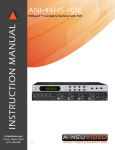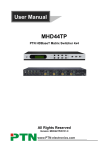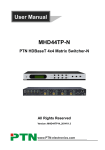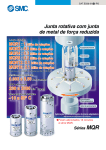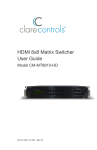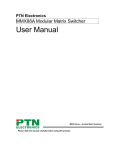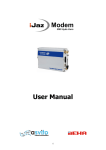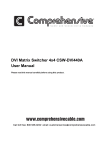Download AVG-MS44 User Manual
Transcript
AVG-MS44 Features AVG-MS44 is a high-performance digital matrix switcher for HDMI signals, including 4 HDMI inputs and 4 HDMI outputs. Supports HDMI 1.4a, 1080P@60Hz 3D, DVI1.0 compatible Supports 6.75Gbps bandwidth Intelligent EDID data management Online upgradable via USB port on the front panel LCD screen shows real-time connection status, switching status, whether input/ output signal contains HDCP and output resolution. AVG-MS44 PLEASE READ THIS PRODUCT MANUAL CAREFULLY BEFORE USING THIS PRODUCT. This manual is only for operation instruction only, and not to be used in a maintenance capacity. The functions described in this version are current as at March 2015. Any changes of functions and operational parameters will be updated in future manual versions. Please refer to your dealer for the latest product details. Version 1.0 1/3/15 AVG-MS44 SAFETY OPERATION GUIDE In order to guarantee the reliable operation of the equipment and safety of the user, please abide by the following procedures in installation, use and maintenance: 1. The system must be earthed properly. Please do not use two blade plugs and ensure the alternating power supply ranges from 100v to 240v and from 50Hz to 60Hz. 2. Do not install the switcher in an environment where it will be exposed to extreme hot or cold temperatures. 3. This unit will generate heat during operation, please ensure that you allow adequate ventilation to ensure reliable operation. 4. Please disconnect the unit from mains power if it will be left unused for a long time. 5. Please DO NOT try to open the casing of the equipment, DO NOT attempt to repair the unit. Opening the unit will void the warranty. There are high voltage components in the unit and attempting to repair the unit could result in serious injury. 6. Do not allow the unit to come into contact with any liquid as that could result in personal injury and product failure. AVG-MS44 TABLE OF CONTENTS Introduction .............................................................................................................. 1 About the AVG-MS44 ................................................................................... 1.1 Features ....................................................................................................... 1.2 What’s in the Box ......................................................................................... 1.3 Product Appearance ................................................................................................ 2 Front View of AVG-MS44 ............................................................................. 2.1 Rear View of AVG-MS44 .............................................................................. 2.2 System Connection .................................................................................................. 3 Usage Precautions ....................................................................................... 3.1 System Diagram ........................................................................................... 3.2 Connection Procedure .................................................................................. 3.3 System Applications ..................................................................................... 3.4 System Operations................................................................................................... 4 Button Control............................................................................................... 4.1 IR Control ..................................................................................................... 4.2 Usage of IR Remote ....................................................................... 4.2.1 RS232 Control .............................................................................................. 4.3 Control via PC................................................................................. 4.3.1 PC RS232 Control Settings ............................................................ 4.3.2 RS232 Commands ......................................................................... 4.3.3 USB Firmware Updating ............................................................................... 4.4 Specifications ........................................................................................................... 5 Panel Drawing .......................................................................................................... 6 Troubleshooting & Maintenance ............................................................................. 7 AVG-MS44 1. Introduction 1.1 Introduction to the AVG-MS44 AVG-MS44 is a high-performance digital matrix switcher for HDMI signals, including 4 HDMI inputs and4 HDMI outputs. It conforms to HDCP standards, supports HDMI 1.4a, and can handle 1080P 3D signals. It can be controlled via a range of control methods including front panel buttons, RS232 serial port and IR. 1.2 Features Supports HDMI 1.4a, 1080P@60Hz 3D, DVI1.0 compatible Supports 6.75Gbps bandwidth Intelligent EDID data management Supports online upgrade process via USB port on front panel LCD screen shows real-time connection status, switching status, whether input/ output signal is with HDCP and output resolution. 1.3 What’s in the Box 1 x AVG-MS44 2 x Mounting ears (6 x Screws) 1 x RS232 cable 4 x Plastic cushions (4 x Screws) 1 x Power adapter (12V DC) 1 x IR remote 1 x IR receiver 1 x User manual Note: Please confirm that the product and accessories are all included, if not please contact your dealer. AVG-MS44 2. Product Appearance 2.1 Front Panel No. ① ② ③ ④ Name Firmware Power Indicator IR Receiver LCD Screen ⑤ INPUTS/ Menu buttons ⑥ Function buttons ⑦ OUTPUTS Description Micro USB port for firmware update. Illuminates red when power is on. In-built IR sensor, receives control signal from IR remote. Shows real-time system status. Normal mode: Input buttons, ranging from "1" to "4". Query mode: Press “AV” and hold for more than 3 seconds to enter this mode. Press to change menus, to change selections. AV synchronous button: To transfer AV signal synchronously by the switcher. Example: To transfer the AV signals from Input 1 to Output 3. Operation: Press buttons in this order “Input 1”, “AV”, “Output 3”. ALL outputs button: To transfer one input to all outputs. Example: To transfer the AV signal from Input 1 to all output channels. Operation: Press buttons in this order “Input 1”, “ALL”. EDID management button: manually capture and learn the EDID data from output device to Input port. Example: Input 2 captures and learns the EDID data from Output 4. Operation: Press buttons in this order “EDID”, “Input 2”, “Output 4”. Output buttons, ranging from "1" to "4", correspond to the 4 HDMI outputs ports. AVG-MS44 2.2 Rear Panel No. Name Description ① GROUND Chassis Ground Terminal. ② INPUTS 4 HDMI input ports, connect with HDMI ports of signal sources. ③ OUTPUTS 4 HDMI output ports, connect with HDMI ports of output source devices. ④ IR EYE Connect with IR receiver, use the IR remote to control the AVG-MS44. RS232 The serial port for unit control, 9-pin female connector, connects with control device such as a PC. (Make sure to set corresponding communication protocol parameters correctly.) ⑤ ⑥ Power Indicator Illuminates red when powered on. 3. System Connection 3.1 Usage Precautions 1) System should be installed in a clean environment with temperature and humidity maintained to within equipment specification. 2) All of the power switches, plugs, sockets and power cords should be insulated for safe. 3) All devices should be connected before power on. AVG-MS44 3.2 System Diagram 3.3 Connection Procedure 1) Connect HDMI sources (e.g. DVD) to HDMI “INPUTS” of AVG-MS44 with HDMI cables. 2) Connect HDMI displayers to HDMI “OUTPUTS” of AVG-MS44 with HDMI cables. 3) Connect the RS232 port (9 pin female connector) of AVG-MS44 to a control device with a serial cable, and control AVG-MS44 via the control device (e.g. a PC). 4) Connect IR receiver to the IR Eye port. 5) Connect 12V DC power adaptor to AVG-MS44. 3.4 System Applications The AVG-MS44’s performance and transmission stability makes it perfect for use in the computer realm, security monitoring, big screen displays, conference system, television, education and banking institutions etc. AVG-MS44 4. System Operations 4.1 Button Control The operation examples are showed in 2.1 Front Panel. Here we make a brief introduction to the system Query operations. By pressing the button “AV” for 3 seconds, it will enter into system query menu. Use to check the previous/next item. Function Items Check the connection status of inputs Check the connection status of outputs Correspondence between inputs and outputs Example Description Y means the corresponding port is connected with input device, N means not. Y means the corresponding port is connected with output device, N means not. Shows the correspondence between the 4 inputs and 4 outputs. Check if the input is with HDCP Y means the input signal is with HDCP, N means not. Check if the output is with HDCP Y means the output signal is with HDCP, N means not. Check the output resolution Use Up Down buttons to check all the 4 output resolutions. AVG-MS44 4.2 IR Control 4.2.1 Usage of IR Remote Standby button, press it to enter/exit standby mode. Input channels, range from 1~4. Menu buttons, AV, ALL and EDID buttons have the same functions as AV, ALL and EDID on the front panel. THROUGH: to transfer the signals directly to the corresponding output channels. Example: Press “3”, “THROUGH”, the result will be IN 3→OUT 3. Press “ALL”, “THROUGH”, the result will be: 1→1, 2→2, 3→3, 4→4. Output channels, ranges from 1~4. Note: In-built IR or extended IR receiver connected to IR Eye can control the device with this remote control. AVG-MS44 4.3 RS232 Control 4.3.1 Control AVG-MS44 via a PC To control AVG-MS44, you need to connect the 9 pin female RS232 port to a PC’s RS232 port. By using RS232 control software and setting right specifications, you are able to control AVG-MS44. 4.3.2 PC RS232 Control Software Setting Installation: Copy the control software file to the computer which is connected with HDMI Matrix Switcher. Removal: Delete all the control software files in corresponding file path. Basic Settings: Firstly, connect the HDMI Matrix Switcher with all input source devices and output display devices. Then connect HDMI Matrix Switcher with a computer which is installed with RS232 control software. Note: Please set the parameters (including COM number, baud rate, data bit, stop bit and the parity bit) correctly, and then you are able to send commands. 4.3.3 RS232 Commands Communication protocol: RS232 Communication Protocol Baud rate: 9600 Command Codes /*Type; /%Lock; /%Unlock; /^Version; /:MessageOff; /:MessageOn; Demo. Undo. Data bit: 8 Stop bit: 1 Functions Query the models information. Lock the front panel buttons on the Matrix. Unlock the front panel buttons on the Matrix. Query the version of firmware Turn off the feedback command from the com port. It will only show the “Switch OK!”. Turn on the feedback command from the com port. Switch to the “demo” mode, 1->1, 2->2, 3->3 … and so on .The switching interval is 2 seconds. To cancel the previous Parity bit: None Feedback Example AVG-MS44 System Locked! System Unlock! V1.X.X /:MessageOff; /:MessageOn; Demo Mode Undo OK! AVG-MS44 [x]All. All#. All$. [x]#. [x]$. [x]@. All@. [x1] B[x2]. Status[x]. Status. Save[Y]. Recall[Y]. Clear[Y]. PWON. PWOFF. /%[Y]/[X]:[Z]. operation. Transfer signals from the input channel [x] to all output channels Transfer all input signals to the corresponding output channels respectively. Switch off all the output channels. Transfer signals from the input channel [x] to the output channel [x]. Switch off the output channel [x]. Switch on the output channel [x]. Switch on all output channels. Transfer the AV signal from the input channel [x1] to the output channel [x2]. Query [x] output statues. Query all outputs statues one by one. Save the present operation to the preset command [Y], ranges from 0 to 9. Recall the preset command [Y]. Clear the preset command [Y]. Work in normal mode. Enter into standby mode. HDCP management command. [Y] is for input (value: I) or output (value: O). [X] is the number of one port, if the value of X is ALL, it means all ports. [Z] is for HDCP compliance status (value: 1 or 0, 1 stands for “with”, 0 stands for “without”). Y=I & Z=1, means the input port is compliant with HDCP. Y=O & Z=1, means output with HDCP. Y=I & Z=0, means the input port is not compliant with HDCP. Y=O & Z=0, means output without HDCP. 1 To All. All Through. All Closed. 1 Through. 1 Closed. 1 Open. All Open. 01B02 AV: 1-> 1 AV: 1-> 1 AV: 1-> 1 AV: 2-> 2 AV: 3-> 3 AV: 4-> 4 Save To F1 Recall From F1 Clear F1 PWON PWOFF /%I/ALL:0. AVG-MS44 %0800. %0801. EDIDH[x]B[y]. DigitAudioON[x]. DigitAudioOFF[x]. %0911. %9961. %9962. %9971. %9972. %9973. %9974. %9975. %9976. %9977. %9978. EDIDPCM[x]. EDIDG[x]. output port number of X. EDIDMInit. EDIDM[X]B[Y]. Manual HDCP management. Automatically HDCP management. If input is with HDCP, so is output. Input port [y] learns the EDID from output port [x]. If the EDID data is effective and the audio part supports not only PCM mode, then force-set it to PCM mode. If the EDID data is not effective, then set it as initialized EDID data. DigitAudio Disable HDMI audio output of port x. X=1, 2, 3, 4, disable this one port. X=5, disable all the 4 ports. %0800. %0801. EDIDH01B01 DigitAudio ON with Output 4 DigitAudio OFF with Output 4 Reset to factory default. Factory Default Check the system locking PWON /PWOFF status. Check the status of standby System Unlock! mode. Check the connection status In 1 2 3 4 of the inputs. Connect N N N N Check the connection status Out 1 2 3 4 of the outputs. Connect Y N N N Check the HDCP status of In 1 2 3 4 HDCP N N N N the inputs. Check the HDCP status of Out 1 2 3 4 HDCP N N N N the outputs. Check the switching status. Out 1 2 3 4 In 1 2 3 4 Check the output resolution. Check the status of digital Out 1 2 3 4 Audio Y Y Y Y audio of output channels. Check whether the input port In 1 2 3 4 HDCPEN Y Y Y Y is compatible with HDCP Set the audio part of input EDIDPCM01 port [x] to PCM format in EDID database. Get EDID data from the output and display the Recover the factory default EDID data. Manually EDID switching. Learn the EDID data of output[X] to the input[Y]. EDIDMInit. EDIDM03B01 AVG-MS44 EDIDUpgrade[x]. UpgradeIntEDID[x]. EDID/[x]/[y]. Upgrade EDID data via the RS232 port [X] is for input port, when the value of X is 5, it means to upgrade to all input ports. When the switcher gets the command, it will show a message to send EDID file (.bin file). Operations will be cancelled after 10 seconds. (Note 1) Please cut off all connections of HDBaseT ports. Select one type of EDID data and upgrade built-in EDID data. Supports 4 types of EDID data: 1. 1080P, 2D, PCM2.0 2. 1080P, 2D, 5.1 (audio) 3. 1080P, 3D, PCM2.0 4. 1080P, 3D, 5.1 (audio) [x] = 1, 2, 3 or 4 When the switcher gets the command, it will show a message to send EDID file (.bin file). Operations will be cancelled after 10 seconds. Set the built-in EDID data of input port [x] to type [y]. The value of [y] is 1, 2, 3, and 4. The EDID data types are same as mentioned above. Please send the EDID file Please send the EDID file EDID/02/01 Note: 1. Please disconnect all the twisted pairs before sending command EDIDUpgrade[X]. 2. In the above commands, “[”and “]” are symbols to aid reading and do not need to be typed in actual operation. 3. Please remember to end the commands with the end symbols “.” or “;”. 4. Type the command carefully, it is case-sensitive. AVG-MS44 4.4 USB Firmware Updating To meet with the request of different users or additional functions in future, the firmware of AVG-MS44 can be upgraded via USB. When you need to upgrade it, please download the latest upgrade file and then you are able to upgrade it through the update EXE software. Copy the EXE software to the PC in controlled and double click the program to upgrade the firmware. When the program is running normally, it will enter into the interface (as shown in next figure), please press the button Open and choose the upgrade file downloaded, and then press the button Updata. Then it starts to upgrade. When finished, it will appear with a dialog box showing the message Update success. Note: The COM number connected with PC is available only for range 1 to 9. AVG-MS44 5. Specifications Video Input Input Input Connector Input Level Input Impedance Video General Gain Video Signal Resolution Range 4 HDMI A Type Female HDMI T.M.D.S. 2.9V~3.3V 100Ω (Differential) 0 dB HDMI (or DVI-D) Up to 1920 x 1200@60Hz or 1080P@60Hz EDID Management Output Level Output Impedance Bandwidth Maximum Pixel Clock Switching Speed 4 HDMI A Type Female HDMI T.M.D.S. 2.9V~3.3V 100Ω (Differential) 6.75Gbit/s 225MHz 200ns (Max.) In-built EDID data and manual EDID management Supports HDCP 1.3, auto and manual HDCP management. HDCP Control Parts Control Ports Video Output Output Output Connector 1 IR EYE (black) 1 RS232 (9 pin female D) Panel Control IR General Power Supply DC12V,2A Dimension (W*H*D) Temperature -20 ~ +70℃ Humidity Front panel buttons Default IR remote 482.6 x 43.9 x 236.5mm (1U high, full rack wide) 10% ~ 90% AVG-MS44 6. Panel Drawing AVG-MS44 7. Troubleshooting & Maintenance Problems Color loss or no video signal output Causes Solutions The Connection of the cabling may be incorrect or faulty Check whether the cables are connected correctly and in working condition. Failed or loose connection Make sure the connection is good Check with oscilloscope or multimeter if there is any signal at the input/ output end. Make sure the connection is good The extender may have a fault Send it to authorized dealer for repairing. EDID management does not work normally The HDMI cable is broken at the output end. There is a blank screen on the display when switching The display does not support the resolution of the video source. Change for another HDMI cable which is in good working condition. Switch again. No Video output when switching Cannot control the device by control device (e.g. a PC) through RS232 port Failed or loose connection No signal at the input / output end Wrong RS232 communication parameters Manage the EDID data manually to make the resolution of the video source automatically compliant with the output resolution. Type in correct RS232 communication parameters. Broken RS232 port Send it to authorized dealer for checking. Static becomes stronger when connecting the video connectors Bad grounding Check the grounding and make sure it is connected well. Cannot control the device by RS232 / IR remote / front panel buttons The device has a previous fault. Send it to authorized dealer for repairing. If your problem persists after following the above troubleshooting steps, seek further help from your authorized dealer.