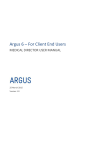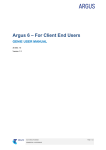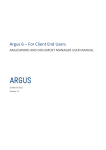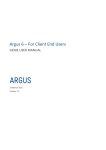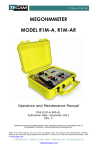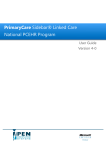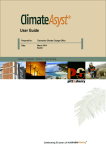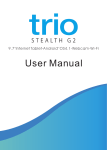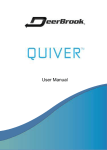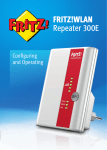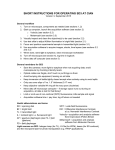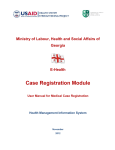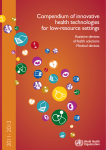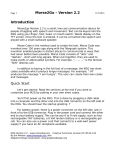Download PDF Format - Connecting Healthcare Providers
Transcript
Argus 6 – For Client End Users BEST PRACTICE USER MANUAL 30 Mar. 15 Version 1.2 © 2015 HEALTHCONNEX COMMERCIAL IN CONFIDENCE PAGE 1 / 24 Document Contact Colin Burton ARGUS Greenhill Enterprise Centre University Drive Mount Helen VIC 3350 T: F: W: 03 9037 1000 03 5335 2211 argus.healthconnex.com.au Copyright © 2015, HealthConnex. This publication is protected by copyright, remains the property of the copyright holders and is provided under specific contract only. No part of this publication may be reproduced, distributed, transmitted or stored, electronically or mechanically, for any purpose, on any media, in any form or by any means whatsoever, without the explicit written authority of the copyright holders being first had and obtained. Information in this publication and the products and procedures described herein are subject to changes without notice. The publication and information in the publication must be distributed to authorised persons only and held in confidence by them. The information contained herein shall be used only for the express purpose described within the contract. HealthConnex assumes no responsibility or liability for damages arising from the inability to use this publication or for any omissions from and errors in this publication. © 2015 HEALTHCONNEX COMMERCIAL IN CONFIDENCE PAGE 2 / 24 Document History Version Release Date Modified By Description 0-1 20 Feb 2014 Laurence Carter & Joshua Strom Initial draft 0-2 21 Feb 2014 Anna Kirsteuer Initial Review 0-3 07 Mar 2014 Tania Oldaker Review 0-4 12 Mar 2014 Anna Kirsteuer Review 1-0 12 Mar 2014 Joshua Strom Final version for use 1-1 21 Jul 2014 Joshua Strom Editing branding 1-1 04 Sep 2014 Col Burton Editing branding 1-1 24 Sep 2014 Anna Kirsteuer Final Review 1-2 30 Mar 2015 Col Burton New template © 2015 HEALTHCONNEX COMMERCIAL IN CONFIDENCE PAGE 3 / 24 Contents 1. 2. 3. 4. 5. PREFACE ......................................................................................................................................5 1.1 About Us ............................................................................................................................................ 5 1.2 Help and Support ............................................................................................................................... 5 1.3 Feedback ........................................................................................................................................... 5 1.4 Intended Audience ............................................................................................................................. 5 1.5 Naming Conventions & Definitions ..................................................................................................... 5 Introduction .....................................................................................................................................6 2.1 What Is Argus .................................................................................................................................... 6 2.2 How Argus Works .............................................................................................................................. 6 2.3 Who Does It Let Me Communicate with ............................................................................................. 7 Basic Argus functionality ................................................................................................................8 3.1 Confirming readiness of other Argus users to receive electronically .................................................. 8 3.2 Adding a Recipient to your Argus Address Manager.......................................................................... 8 Using Argus with Best Practice ....................................................................................................11 4.1 How to set up an Argus recipient as a contact in the Best Practice Address book .......................... 11 4.2 Sending a letter via Argus in Best Practice ...................................................................................... 12 4.3 Receiving incoming messages in Best Practice ............................................................................... 13 Argus daily maintenance ..............................................................................................................15 5.1 Using Argus Message Manager ....................................................................................................... 15 5.1.1 5.2 6. Argus Message Cycle ...................................................................................................................... 17 5.2.1 The Sending process ...................................................................................................... 17 5.2.2 The Receiving Process ................................................................................................... 18 5.2.3 Message Actions ............................................................................................................. 19 Important Aspects of Argus Maintenance ....................................................................................21 6.1 7. Keeping Argus Informed .................................................................................................................. 21 6.1.1 Notifying Argus of Practice Changes ............................................................................... 21 6.1.2 Changes to server & workstation environments .............................................................. 21 6.1.3 Managing Your Argus Subscription ................................................................................. 22 Trouble Shooting ..........................................................................................................................23 7.1 Trouble Shooting – Basic ................................................................................................................. 23 7.1.1 7.2 Basic Argus Error Notifications........................................................................................ 23 Trouble Shooting - Intermediate ....................................................................................................... 24 7.2.1 8. Monitoring Sent and Received Messages ....................................................................... 15 Argus Error Notifications ................................................................................................. 24 How to contact Argus ...................................................................................................................24 © 2015 HEALTHCONNEX COMMERCIAL IN CONFIDENCE PAGE 4 / 24 1. PREFACE 1.1 About Us Argus, a division of HealthConnex operates to deploy, install, support and develop Argus, a computer program that enables health service providers to securely exchange clinical documents between their computer systems. Argus seamlessly integrates with existing clinical software and speeds up reporting processes, saving time and resources as well as encouraging co-operation between providers. Our aim at Argus is to offer a common messaging option for all Australian healthcare providers which is equally available and affordable to anyone, whilst adhering to principles of open standards, transparency of technology, and interoperability. Argus has a charter to serve the Australian healthcare community by providing secure messaging facilities which maximise the efficiency of delivery of healthcare by the sharing of clinical information between providers at as low a cost as possible, as seamlessly as possible. 1.2 Help and Support Argus provides a central point of contact for software assistance and the resolution of software issues. As part of this, Argus offers a variety of professional services, online resources, and availability to experienced product specialists who are ready to action your service requests. Contact Information: Web: https://www.argusconnect.com.au/content/contact-us Phone: Support Hotline: 03 9037 1000 1.3 Feedback To help us improve what we offer you, Argus would like your feedback (positive and negative) about this guide, and about any other aspect of our products please email your feedback to [email protected] 1.4 Intended Audience This document is intended for use after a formal Argus training session or webinar. This is a detailed step by step guide with relation to using Argus alongside Best Practice. Intended Audience: Argus End Users with a functioning Best Practice System and Basic, Intermediate, and Advanced working knowledge of IT systems. Clinical Managers Administrators Practitioners Medicare Locals 1.5 Naming Conventions & Definitions Term Definition HCX HealthConnex SMD Sealed Message Delivery NEHTA National E-Health Transition Authority © 2015 HEALTHCONNEX COMMERCIAL IN CONFIDENCE PAGE 5 / 24 2. Introduction 2.1 What Is Argus Argus is a product that facilitates secure electronic communication of patient related information between healthcare providers. For practitioners with a Patient Management System or Clinical software, electronic correspondence can be viewed and filed electronically against a patient file, saving time opening envelopes, scanning documents and maintaining paper files. Argus is developed to NEHTA’s Secure Message Delivery (SMD) specification published by Standards Australia providing end to end SMD delivery. Backward compatible, Argus ensures healthcare providers at varying stages of eHealth adoption can continue to communicate. 2.2 How Argus Works Argus enables healthcare providers to electronically exchange clinical documents securely via SMD reducing the costs associated with stationery, printing, faxing and posting reports. Electronic transmission speeds up the delivery of patient information whilst providing clarity that is often lost with poor handwriting and fax rendering. © 2015 HEALTHCONNEX COMMERCIAL IN CONFIDENCE PAGE 6 / 24 2.3 Who Does It Let Me Communicate with Used by Allied Health, General Practitioners, Hospitals, Practice Nurses, Pathology, Radiology and Specialists to name a few, Argus enables communication between health and care professionals delivering admission notifications, medication reviews, care plans, event notifications, ED and discharge summaries, reports, referrals, patient progress notes. © 2015 HEALTHCONNEX COMMERCIAL IN CONFIDENCE PAGE 7 / 24 3. Basic Argus functionality 3.1 Confirming readiness of other Argus users to receive electronically 1) It’s important to contact the Practice in person prior to your first electronic message to them to confirm that they have integrated receiving electronic messaging into their Practice routine. 2) In most instances they will have done this, however it is important to clarify. 3.2 Adding a Recipient to your Argus Address Manager 3) To be able to send to other Argus recipients you must first add them to your local Argus Address Manager. 4) Access the Argus Address Manager by double-clicking on the icon (normally on the Desktop of the computer which has Argus installed). The icon looks like this: 5) Default username is argus and default password is argus. IMPORTANT NOTE: We recommend your username and password is personalised. If this has not already been done please contact the Argus Support Team on 03 9307 1000. It is important to advise Argus Support and keep on hand the details of this change in order to access your Argus Address Manager. 6) To look-up Argus recipients you need to click on Add Addresses 7) Type in the name (or part name) of the practitioner or practice you’d like to add (in the example shown below the search term is “argus”), then click on the Search the Human Services Directory (all Argus users are listed in this national directory) Tip: Do not enter a search term and hit the Enter key – you need to click the Search the Human Services Directory button to return results © 2015 HEALTHCONNEX COMMERCIAL IN CONFIDENCE PAGE 8 / 24 Note: that you can also click on the drop-down showing Practice or Practitioner name to choose a different way to search the Directory, as shown here: 8) In the results list click in the checkbox next to the required practitioner(s) name so the box(es) now contain a tick, and then click on the Add selected entries to Address Book button, as shown here: 9) Repeat the process to populate your address book with all the practitioners to which you wish to send to. 10) Click on Return to SMD Address Book: 11) Back at your Argus Address Book screen you need to copy the email for a Practitioner (before switching over to Medical Director to create or update their Address book entry to ensure you can © 2015 HEALTHCONNEX COMMERCIAL IN CONFIDENCE PAGE 9 / 24 send to them electronically from within Best Practice). You should note that the Argus Address Book has two ways to view your entries. The first way as shown here is titled Your Address Book, this will display Practices that are still using Argus 5 and whom are not SMD complaint. You will notice a Copy Email link next to each Practitioner email address, as highlighted: The second way is titled Your SMD Address Book and is accessed by clicking on the View SMD Addresses link, as highlighted above. Your SMD Address Book will list other sites that have also upgraded to Argus 6. As shown below this view does not include the Copy Email link, so you have to select the email and copy to the clipboard: IMPORTANT NOTE: Argus 6 is backward compatible, this means that you will be able to send and receive from other Argus users regardless of the stage of eHealth adoption they are at which is reflected by the version of Argus they have installed. These address books will be merged in a later release of Argus 6. © 2015 HEALTHCONNEX COMMERCIAL IN CONFIDENCE PAGE 10 / 24 4. Using Argus with Best Practice 4.1 How to set up an Argus recipient as a contact in the Best Practice Address book 1) The step above has copied the Practitioner’s Argus email address to the clipboard. 2) Open Best Practice’s Contacts. 3) In this example we will be adding a New Entry (this will also provide you with the details to allow you to update or check an existing Entry) 4) After clicking on the Add New button and Fill out the standard details, as illustrated: 5) Paste the Argus email address that you’ve copied from your Argus Address Manager (in the previous step) into the Email field, and choose Argus from the Messaging Provider field, as highlighted above. 6) Click Save. © 2015 HEALTHCONNEX COMMERCIAL IN CONFIDENCE PAGE 11 / 24 4.2 Sending a letter via Argus in Best Practice 1) Complete the letter and then click on the Export as HL7 file button in the toolbar, as highlighted: 2) In the Select addressee window that appears search for and choose the recipient, then click Select: 3) You will receive this notification, which indicates that Best Practice has delivered the message to Argus: © 2015 HEALTHCONNEX COMMERCIAL IN CONFIDENCE PAGE 12 / 24 4.3 Receiving incoming messages in Best Practice 1) The first step is to click on the Open your Inbox button on the toolbar, as shown: 2) In this example there is one letter from Arthur Johnston, in relation to known patient Christina Bergold: 3) As highlighted above the receiving Practitioner has to Categorise the letter in the “This result is:” column, and then choose the “Action to be taken:” 4) Once that is done the Next button will become active, and you can move on to the next letter. 5) If the patient referred to in the incoming letter is not known (or the patient details don’t quite match a known patient) when you select that letter the following Allocate patient window will open © 2015 HEALTHCONNEX COMMERCIAL IN CONFIDENCE PAGE 13 / 24 6) In this instance the patient is not known, so click the Add button. You will then be able to categorise and choose the Action to complete your incoming processing of the message. © 2015 HEALTHCONNEX COMMERCIAL IN CONFIDENCE PAGE 14 / 24 5. Argus daily maintenance 5.1 Using Argus Message Manager 5.1.1 Monitoring Sent and Received Messages It is important to monitor the Argus Message Manager on a regular basis. This will assist in ensuring that messages are being sent and received, as expected. Although notifications of problems will be emailed to the business contact for a Practice at the time they occur, regular checking of the Argus Message Manager is an important part of risk management. 1) Access the Argus Message Manager by clicking on this icon (normally on the Desktop of the computer which has Argus installed). The icon looks like this (not to be confused with ‘Argus Messenger’) : Note: The default login details are ‘argus’ and ‘argus’ 2) You can change the Main Message View by choosing from the drop-down as shown here: © 2015 HEALTHCONNEX COMMERCIAL IN CONFIDENCE PAGE 15 / 24 The Message Manager has the following standard views TIP – HL7 messages are the clinical messages sent and received by Argus – for example, referrals and reports Sent - All Messages This will display ALL sent messages regardless of status or purpose. Sent - Messages not yet sent This is a list of any messages awaiting initial sending. Sent - Messages Awaiting Acknowledgement This is a list of messages successfully sent but awaiting acknowledgement (receipt) by the recipient. Sent - Acknowledged Messages This is a list of messages that have been successfully acknowledged by the recipient’s Argus software. Sent - Failed Messages (No Acknowledgement) This is a list of messages that have reached the maximum resend limit with no response from the recipient. (This usually indicates an issue at the recipient’s end. See Argus Messenger – Common Error Notifications, Usually 3 days after sending) Sent - Non HL7 Messages This is a list of system messages (i.e. Acknowledgements, Error notifications etc). Sent – Transport Responses This is a list of responses sent automatically to the sender of a message to indicate that the message was received Received - All Messages This will display ALL received messages regardless of status or purpose. Received - Processed Messages This is a list of all messages successfully processed and exported. Received - Non Processed Messages This is a list of messages that were unable to be processed (this can be due to decryption or export issues, etc). Received - Non HL7 Messages This is a list of regular messages, usually not intended for Argus (i.e. incorrectly sent messages, mail server rejection notice, etc). Received - Acknowledgements This is a list of the acknowledgement messages sent back by the recipients’ Argus software to indicate successful receipt of the message. Received – Transport Responses This is a list of responses received automatically from the recipient of a message to indicate that the message was received. © 2015 HEALTHCONNEX COMMERCIAL IN CONFIDENCE PAGE 16 / 24 5.2 Argus Message Cycle 5.2.1 The Sending process Argus works as a service and does a send/receive cycle every 20 minutes, this cycle can be followed in the Message Manager. A message progress can be followed using the legend at the bottom of the Message Manager. Process Flow ACK Status When a message has been added to the Argus database and is waiting to be sent in the next cycle the red clock will appear The recipients Argus installation will then receive and decrypt the message and process it into their clinical software package. At this stage the message will then show a green tick to signify that all has gone correctly Once Argus has completed its 20 minute cycle the message will have been sent and will now display a yellow clock Messages will attempt to be delivered for 3 days, if for some reason the recipient isn’t able to receive the message after 3 days the message will display a yellow clock with a small red X Messages will reside on the gateway for 24 days, if for some reason the recipient isn’t able to receive the message after 24 days the message will display a red X. A failed Acknowledgement signifies an error at the recipients end. If you receive a failed Acknowledgement please contact the Argus Support team by phone on 03 9037 1000 or by email [email protected]. Support will then contact the intended recipient and rectify any potential issues, at which point the message can then be re-sent. © 2015 HEALTHCONNEX COMMERCIAL IN CONFIDENCE PAGE 17 / 24 IMPORTANT NOTE: The send/receive cycle can also be manually performed from the Argus Server to instantly send/receive messages. If you’d like to learn how to do so please contact Argus Support. 5.2.2 The Receiving Process As with sending messages, you can also view the process of received messages by referencing the Legend Process Flow Processing Status When a message has been received, decrypted and sent to your clinical software package you will see the following image next to the message which signifies that all has gone as it should have If the following image appears, there can be multiple causes, contact Argus Support to investigate Sometimes message are not processed, in this case the message may have been sent from a nonencrypted messaging system or it could be an Acknowledgement received in response to a message you’ve sent. Messages that have not been processed do not display an icon. © 2015 HEALTHCONNEX COMMERCIAL IN CONFIDENCE PAGE 18 / 24 5.2.3 Message Actions Resending Messages Any messages sent by Argus can also be marked for resending from both the main Message View page and also from the Message Detail page. Select one or more sent messages by ticking the checkbox and click the 'Resend Selected' button. The Message Viewer will display an informative message if the selected messages were successfully marked for resending. Messages will be resent the next time Argus performs a mail synchronisation. Reprocessing Messages Any messages received by Argus can be marked for reprocessing from both the main Message View page and also from the Message Detail page. Select one or more sent messages and click the 'Reprocess Selected' button. The Message Viewer will display an informative message if the selected messages were successfully marked for reprocessing. Messages will be reprocessed the next time Argus performs a mail synchronisation. Once completed the below image will appear beside the message Archiving Messages Argus will automatically Archive successfully completed messages from both sent and received views at a pre-configured interval, this is usually every 28 days. Individual messages can be archived from the Message Detail page in the Argus Message Viewer. Click the 'Archive Message' button when viewing the detail of any message. The Message Viewer will return to the main Message View page after archiving the selected message. © 2015 HEALTHCONNEX COMMERCIAL IN CONFIDENCE PAGE 19 / 24 Deleting Messages Any messages sent or received by Argus can be marked for deletion from the Message Detail page in the Argus Message Viewer. Click the 'Delete Message' button when viewing the detail of any message. The Message Viewer will return to the main Message View page after deleting the selected message. Or, select one or more messages from the main Message View page and click the 'Delete Selected' button. The Message Viewer will display an informative message if the selected messages were successfully deleted. © 2015 HEALTHCONNEX COMMERCIAL IN CONFIDENCE PAGE 20 / 24 6. Important Aspects of Argus Maintenance 6.1 Keeping Argus Informed 6.1.1 Notifying Argus of Practice Changes As Argus utilises the National Health Services Directory, containing thousands of organisations and practitioners, it’s important that we keep the directory up to date. Therefore, please ensure you inform Argus of any changes regarding your practitioners and/or organisation. For example: New doctors at your organisation Doctors who have left your organisation Change in Practice Manager and preferred contact details Changes to your organisation details, such as phone number, address, etc. This is to ensure the Argus Users Database is up-to-date and senders are able to locate the correct recipient at the correct location. 6.1.2 Changes to server & workstation environments The Argus software may need to be updated to work in co-ordination with any changes at your organisation. It is important to inform Argus of any of the following changes to your server environment: Changing clinical software and or Internet provider Argus may need to be reconfigured when changing your clinical software and or dedicated Argus email address’ or error notification address’. Major system upgrades Some upgrades, including Operating System changes can cause an effect on your Argus Software; therefore it is beneficial to advise us of any upcoming changes New workstations have been installed The Argus software may need to be reinstalled or reconfigured on your new workstation computers Changing ‘file drop/file pickup directory’ If the directories for incoming and/or outgoing messages are altered, Argus will need to be reconfigured to work with the new directories Server upgrades/replacements Please ensure you inform us of any major server upgrades PRIOR to turning-off the existing server, as we will need to take a backup of the current installation database When you have an Argus subscription, our Argus Support team are easily able to help you ensure your Argus is going to keep working, despite the changes happening in your organisation. © 2015 HEALTHCONNEX COMMERCIAL IN CONFIDENCE PAGE 21 / 24 6.1.3 Managing Your Argus Subscription Keeping your Argus subscription up-to-date ensures you have full support and a fully functional Argus installation, including future upgrades and patches. Your Argus software will advise you when your subscription is approaching expiry. Additionally, a few weeks prior to expiry an email notification of your subscription expiry date will be sent to your nominated contact email address. To renew your subscription simply follow this link; https://www.argusconnect.com.au/subscription/existing/ (Or go to our main website (www.argusconnect.com.au) and click on ‘Existing Customers’). You will be prompted for your Argus Customer ID, if you do not have this, please contact us and we will assist you. Follow the prompts and you will be presented with a quote prior to payment. Alternatively, if you would like a costing quote, please contact Sales on (03) 9037 1000 or [email protected]. Subscriptions include the following benefits; Full technical support of the Argus Software. All future software upgrades and new version releases available online. No time limit or number-of-call limit for remote support enquiries. Problem resolution by phone, email or remote access. Support during normal business hours Monday – Friday, 9.00 am – 5.00 pm (AEST). © 2015 HEALTHCONNEX COMMERCIAL IN CONFIDENCE PAGE 22 / 24 7. Trouble Shooting 7.1 Trouble Shooting – Basic 7.1.1 Basic Argus Error Notifications Error Description Action Maximum Resend Limit Reached Argus has not received an Acknowledgement from the intended recipient after multiple sending attempts. This usually indicates an issue with the recipient’s Argus. You should contact the Argus Support team on 03 03 9037 1000 to resolve the issue. Address Book Update Failure This indicates that there was a problem communicating with the Argus Users Directory. The Address Book Auto-Update service was unsuccessful. Once a day Argus makes a connection to the central Argus server to confirm all entries in the local Argus Address Book are correct. If, for whatever reason, the connection cannot be made this email is sent. This error is only a problem if it occurs once a day every day. © 2015 HEALTHCONNEX COMMERCIAL IN CONFIDENCE PAGE 23 / 24 7.2 7.2.1 Trouble Shooting - Intermediate Argus Error Notifications Error Description Action Rule Failure Notification Argus was unable to deliver received correspondence to "drop" directory. Confirm the drop directory exists and has write permission for all network users. If problem still persists, contact Argus Support team. 8. How to contact Argus If you require any further information or assistance, please contact Argus staff on one of the following methods: Phone: You can phone Argus on (03) 9037 1000, your enquiry should typically be able to be answered within 1 business day. Email: You can email Argus at [email protected] your enquiry may take 1-5 business days for a response. Online: Argus has an online contact form which will help direct your enquiry to the appropriate people, you can submit your enquiry here: https://www.argusconnect.com.au/content/contact-us IMPORTANT NOTE: To speed up your support call you can start a TeamViewer session to allow the support tech to gain access to your machine faster. To do so, open your start menu and go into ‘All Programs’, from there locate the ‘Argus Connect’ folder and run the ‘Active Remote Support’ icon which will then generate an ID that you can supply the tech to gain access to your PC. Alternatively you can get this ID by visiting our website www.argusconnect.com.au, click the support tab towards the top right and scroll down to ‘Activate Remote Support for Windows’. © 2015 HEALTHCONNEX COMMERCIAL IN CONFIDENCE PAGE 24 / 24