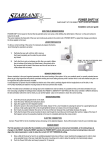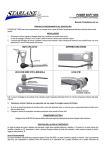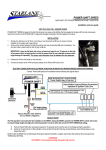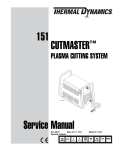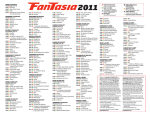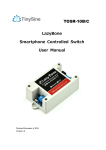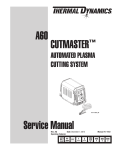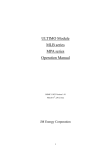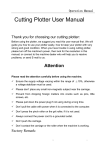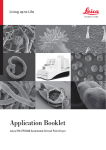Download User Manual - USCutter Support
Transcript
TC Series Cutting Plotter User’s Manual Thank you very much for purchasing LIYUTM TC Series Cutting Plotter. To ensure correct and safe usage with a full understanding of this product's performance, please be sure to read through this manual completely and store it in a safe location. The contents of this operation manual and the specifications of this product are subject to change without notice. The operation manual and the product have been prepared and tested as much as possible. If you find any misprint or error, please inform us. ANHUI LIYU COMPUTER EQUIPMENT MANUFACTURING CO., LTD. Hefei, Anhui, China User’s Manual of TC Series Cutting Plotter Table of Contents Chap 1 Attention.................................................................................…....……….....3 Chap 2 Part Names and Functions.....................................................……….……..4 2-1 Accessories.......................................................................................…..…….......4 2-2 Introduction of main machine................................................................……...…...4 2-3 Parts of stand and assembly...............................................................…...….…....5 2-4 Cutter/Plotter.......................................................................................….….……..6 2-5 Parameters table.............................................................................…….…..........7 Chap 3 Operation Directions..........................................................…………...….....8 3-1 Installation of the USB driver....................................................………….…….......8 3-2 Controlling-panel operations.......................................................………………...15 3-3 Operation skills....................……....................................................………….…..17 Chap 4 FAQ......................................................................................……………......19 2 User’s Manual of TC Series Cutting Plotter Chap 1 Attention Ensure the supply voltage to the TMC Series Cutting Plotter is AC220V and varying within the range of ±10%, otherwise a voltage stabilizer must be used. Please don’t place any small iron-magnetic subject near the carriage. Prevent from dropping foreign matters into cracks such as pins, little screws, etc. Please pull down the power plug if not using during a long time. Don’t press the pinch roller on the grit roller, if it is not used. Always connect the power cord to a grounded outlet. Ensure the enough space during the Cutting Plotter is working, prevent the paper impact some object around and make the figure distorted. 3 User’s Manual of TC Series Cutting Plotter Chap 2 Part Names and Functions 2-1 Accessories NO. Item Quantity 1 Main machine 1 2 Cutter holder 1 3 Plotter holder 1 4 Refill 1 5 Cutter 3 6 USB cable 1 7 Power cord 1 8 Machine cover 1 9 Operation manual 1 10 Guarantee certificate 1 Note : There is a free special machine stand for the size 800 and larger machines. 2-2 Introduction of main machine 1.Left cover 2.Cover of guide 3.Panel 4.Pinch roller 5.Carriage 6.Cutting holder 7.Grit roller 8.Right cover 9.Controlling panel 10.Socket of USB port 11.Rubber pillar 12.Power socket 13.Power switch 4 User’s Manual of TC Series Cutting Plotter 2-3 Parts of stand and assembly 1 Parts of stand NO. 1 2 3 4 5 6 7 8 9 10 Item Pillars Pillar-bars Left column Right column Crossbeam Paper-hold roller of variable distance Connection board Paper roller Screw M4×20 Screw M4×8 Quantity 4 2 1 1 1 2 2 2 24 8 2 Assembly of machine stand Referring to the following drawing: Step 1: Rotate the stand pillars into screw thread-holes in the pillar bars, and then connect the pillar bars to left and right columns with screws respectively. Step 2: Connect the crossbeam to left and right columns with screws. Step 3: Join the paper hanger to the inside of the left and right columns with screws. Step 4: Join the connection board to the top of the left and right columns with screws. Step 5: Lay down the four pillars of main machine, place the machine on the connection board, then insert the pillars into the connection board to connect to the main machine. Step 6: Place the paper-roller on the roller of paper hanger. 5 User’s Manual of TC Series Cutting Plotter 2-4 Cutter/Plotter 1 Structure of cutter holder and items of components Rotate the cutter holder to adjust the out-stretching length of the cutter as to ensure that it doesn’t cut off the bottom layer of stickness (consists of upper and bottom layer). 1. 2. 3. 4. 5. Cutter-exiting staff Cutter holder body Locking-screw Cutter holder shell Blade or cutter (diameter is 2mm) 2 Installation and adjustment Before installing the blade, you must carefully clean the cutter holder body, the blade and your hands. Even very slight dirt powder can affect the rotating sensitivity. Insert the blade into the cutter holder body with care, then push the blade to the bottom with a flexile plastic or rubber, but don’t damage the blade tip. 2. Rotate the shell of the cutter holder and make the out-stretching length of the blade tip not larger than the thickness of the stickness. 1. 3 Plotter holder You can use the cheap ball-pen to plot with the given plotter holder. 1. 2. 3. Loose the screw on the holder with a screwdriver anti-clockwise. Insert a ball-pen and let the refill tip out of proper length. Clockwise fasten the screw. 4 Installation 1. Turn off the power. 2. Loose the locking-screw of the cutter-bracket, then put the cutter holder or plotter holder in the “V” breach and ensure the blade tip or refill to reach to the plastic pressing-strip. Fasten the locking-screw clockwise at last. 3. After turning on the machine, the tip should be raised about 1 to 2mm away from pressing-strip. 6 User’s Manual of TC Series Cutting Plotter 2-5 Parameters table ITEMS / MODEL TC631 /801 TC1061/1261 Maximum cutting size 630mm/800mm 1060mm/1260 Maximum media size 710mm/880mm 1130 mm/1350 800 mm/s Cutting speed (8—800)g Cutting force 0.025mm/step Mechanical resolution Buffer capacity 8MB Repeatability 0.1mm Motor type Step motor, driven by detailed constant current Interface USB & SER Commands set DM/PL,HP/GL Power requirements AC220V,50Hz 0 ~ 35℃ Environmental temperature 5% ~ 95%(Non-condensing) Environmental humidity Note: Specifications are subject to change without prior notice. 7 User’s Manual of TC Series Cutting Plotter Chap 3 Operation Directions 3-1 Installation of the USB driver During the installing of the USB driver, any operate to the controlling-panel is invalidation. 1 Turn on the power and connect the USB cable with the computer. 2 The Device Manager will find a new hardware and run the Found New Hardware Wizard automatically, select , then click 8 ; User’s Manual of TC Series Cutting Plotter 3 Select , then click 4 Select , then click 9 ; ; User’s Manual of TC Series Cutting Plotter 5 Select as following drawing, then click 6 Click ; ; 10 User’s Manual of TC Series Cutting Plotter 7 Click ,choose the LiYuDrv and install(in the CD-ROM/USB Drv); 11 User’s Manual of TC Series Cutting Plotter 12 User’s Manual of TC Series Cutting Plotter 8 Click for finish the installation of the USB driver; 13 User’s Manual of TC Series Cutting Plotter 9 After installation,the device will appeared in the Device Manager as follows,please change the port number according to the require of the computer. 14 User’s Manual of TC Series Cutting Plotter 3-2 Controlling-panel operations Controlling-panel Static screen: In the connecting state, when waiting for the data inputting, LCD displays: SPD:6 PRS:8 LOCAL TEST COPY Therein, SPD:6 means the current speed is the sixth level, PRS:8 means the current press is the eighth level. Dynamic screen: In the connecting state, when cutting by the order of computer, LCD displays: SPD:6 PRS:8 NOW IS CUTTING... In the copy state, LCD displays: SPD:6 PRS:8 COPIED:1 Therein, the number of COPIED means the quantity has been copied. Current point: The place of cutter/plotter at present. 15 User’s Manual of TC Series Cutting Plotter Original point: The place of cutter/plotter just at the time of confirming “LOCAL” state. Select key: In the static screen state, press this key can select “LOCAL”, “TEST” and “COPY” function in sequence. Enter key: After select an option, press this key can confirm your selection and process the next step. Reset key: Reset the circuit of the machine. After press this key, the carriage can move to right or left according the type of the last working file. Speed regulation: Adopts the mode of bi-direction circle, and speed can be regulated grade-by-grade by “↑” or “↓” key. In the state of the static or dynamic screen, first pressing the “↑”or “↓” key can check up current speed state. Afterwards, before automatically returning to the last screen, pressing “↑” once can increase speed one grade and if keeping pressing it, speed will be increased quickly. When speed reaches to the highest value, pressing “↑” key will make it be the lowest. On the contrary, it is to be. Pressure regulation: Also adopts the mode of bi-direction circle and pressure can be adjusted grade-by-grade by “←”or “→” key. In the static or dynamic screen state, first pressing “←” or “→” key can check up current cutter pressure state. Afterwards, before automatically returning to the last screen, pressing “→” key once will increase pressure one grade and keeping pressing it can rapidly increase pressure. When reaching to the highest value, pressing “→” key will make pressure be the lowest .On the contrary, it is to be. Local function: Under the static screen, press SELECT key to choose “LOCAL” function, and then confirm it with ENTER key. Or under the dynamic screen, press ENTER key, when the screen displays: SPD:6 PRS:8 ORIGIN CURRENT OFF F The cutter/plotter carriage can be moved by direction keys. After the regulation, press SELECT key to choose whether to change the origin or not, then confirm it with ENTER key. If choose the “ORIGIN”, after press ENTER key, the carriage will return to the original point. Copy function: Under the static screen, press SELECT key to select “COPY” function, then the position display the press change to display the quantity of copies, the screen displays: SPD:6 CPY:8 LOCA L TEST COPY The quantity of copies can be setting by “←”or “→” key and the maximum is 99 copies. Then press ENTER key, the machine will re-cut the words or figures just last cut. The maximum data size is 8M and do not lose after power off. 16 User’s Manual of TC Series Cutting Plotter Test function: Under the static screen, press SELECT key to select “TEST” function, then press ENTER key, the machine will plot self-check graph. Light:ON OFF: When the cursor in the “ON”, press ENTER key can choose the Light ON or OFF, the LCD does not quit this interface and displays: SPD:6 PRS:8 ORIGIN CURRENT ON 3-3 Operation skills 1 Loading the paper 1. Lift the pinch-roller handle and let it away from the roller. 2. Insert the paper between the roller and the pinch-roller of the machine from behind to front. 3. Align the front of the paper basically with the board-crack of the machine, then press down the right pinch-roller. Align the left of the paper with one of signal lines, then press down the left pinch-roller. Note: Different size of the machine has different quantity of pinch-roller. Each pinch-roller can moves freely on the track. When move the pinch-roller, the pinch-roller handle must be lifted and can only move it left or right with the backside. Never pull the front side of the pinch-roller! Otherwise, the precision of the machine should be damaged. 2 Pressure regulation The pressure of the cutting plotter can be regulated by “←”or “→” key on the controlling-panel. If the pressure is too low, the knifepoint can not cut in the plastic film, the pattern can not be cut. On the other side, the pressure is too high can make the pattern distortion and cut off the back paper. 17 User’s Manual of TC Series Cutting Plotter 3 Lift up / adhere When cutting over… 1. Cut off the paper with scissors or a knife. 2. Get rid of the useless part with tweezers (you can easily do this if you add a side frame around the pattern when cutting). 3. Adhere a special “over-pasted film” on the cut pattern and stroke it with scraper. 4. Lift up the “over-pasted film” and paste it on the any place you want, tear the film off. a then 4 After work is over… 1. Lift the pinch-roller handle. 2. Remove the paper. 3. Remove the cutter holder or plotter holder, then wipe it clean with a soft-cloth and keep it properly. 4. Turn off the power, and pull the power cord out if not using during a long time. 5. Cover the machine with a cloth or a cover. 18 User’s Manual of TC Series Cutting Plotter Chap 4 FAQ Question 1: What shall I do if I can not enter into the cutting system? Answer: 1. The files of the cutting system are damaged. Reinstall the cutting system with the CD-ROM enclosed. 2. Check the cutting system is running or not with press the “Alt”+ “Tab” keys on your keyboard. Question 2: What shall I do if the “Cutting output” option is invalided after I enter into the cutting system? Answer: 1. Check the dongle/key is installed correct or not.(Referring to the software instruction.) 2. If the dongle/key is installed correct, the “Cutting output” option is still invalided, please contact your agent or the software company. Question 3: What shall I do if the cutting plotter does not response when the cutting system is outputting the data? Answer: 1. Check the connection cable between the computer and the cutting plotter is connect or not; check there is an analog serial port in the device manager in your company or not. 2. Check the port setting of the cutting system is correct or not. It’s required that the port setting is consisted with the USB analog serial port in your computer. 3. Check the type of the cutting plotter is correct or not in the cutting system. 4. Check the cutting plotter is in the connecting state or not and the LCD displays: SPD:6 PRS:8 LOCAL TEST COPY 5. Reinstall the cutting system. 6. Use the CutMaster V6.2.0 serial output, press the “Ctr”+”Alt”+”Del” keys, close the “un-respond” option. Referring to the instruction of the CutMaster. Question 4: What shall I pay attention to a small cutting? Answer: 1. Regulate the speed to lowest when cutting the pattern small than 2cm. Because of the distance of each stroke of the small pattern is too small, the 19 User’s Manual of TC Series Cutting Plotter knifepoint will pick the film and cause the waster. 2. Suggest using the compensation function for best effect when cutting the small pattern. The angle compensation should be set between 0.3mm to 0.5mm according to the fact. 3. The knifepoint should be shorter than normal length for cutting a more smooth small pattern. Question 5: What shall I pay attention to the large cutting? Answer: 1. The cutting system can split the pattern larger than the maximum cutting size automatically. You can also split it manually. Then you can patch the parts up a large pattern. But you should set the width of the output equal to the paper. 2. Regulate the speed to highest and disable the angle compensation and select the non-aperture patch for the large pattern. Question 6: What shall I do if I can’t lift up the cut pattern? Answer: 1. Before cutting, regulate the length of knifepoint and the pressure, run the test function for a satisfactory effect. 2. If a broken line appeared, maybe the knifepoint is wearing. Replace a new cutter or grind the knifepoint with a small leather. 3. If the cut pattern can be lifted up in one side but can not be lifted in the other side, maybe the length of knifepoint is inapposite or the bottom layer is not smooth and is damaged. Question 7: What shall I pay attention to the long cutting(1-5m)? Answer: 1. Before cutting, a test running of the paper in the “LOCAL” state is suggested. 2. Aim the both side of the paper at the rulers in front and rear of the cutting plotter, then press down the pinch-rollers. 3. Run the paper a distance same as the length of the long pattern by press “↓” key in the “LOCAL” state. 4. Select “LOCAL” then press ENTER key, the paper will return to the original point, then you can cut. Note: Suggest cutting the long pattern partly if allowed. 20 User’s Manual of TC Series Cutting Plotter Question 8: Why the paper cannot return to the original point? Answer: 1. Wrong operation on the pinch-rollers. 2. The pinch-rollers is frayed badly. 3. The paper is not loaded rightly. 4. No test running of the paper before cutting the long pattern. Question 9: Phenomena Not Wrong. 1. The controlling-panel does not respond when the computer is restarting and the USB cable has connected with the computer. Pull down the USB cable or wait for the computer restarting finished, the controlling-panel will respond. 2. There are some short pauses during the cutting. 3. Baudrate of TMC Series is:19200. 4. If you want to use com port,you should confirm that USB is not connected. 21