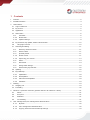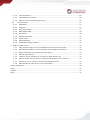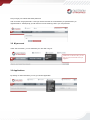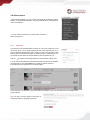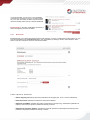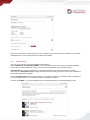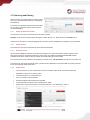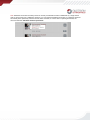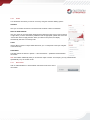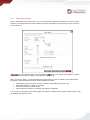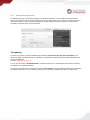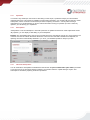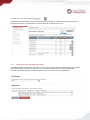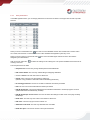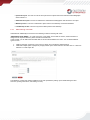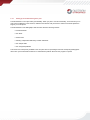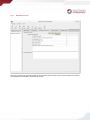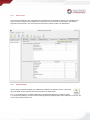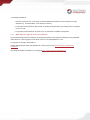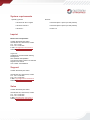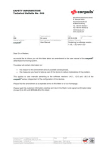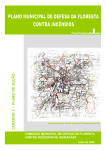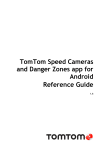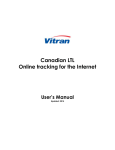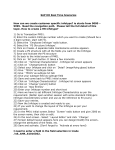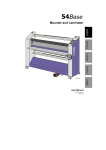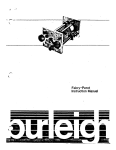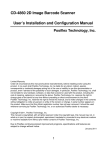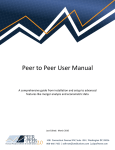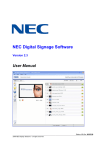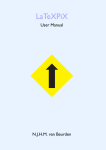Download effects 2.0 - Austrian Standards
Transcript
effects 2.0
User Manual
December 2013
1 Contents
1
Contents ........................................................................................................................... 2
2
General information .............................................................................................................. 4
3
User interface ..................................................................................................................... 4
4
5
6
3.1
Login to effects 2.0 .......................................................................................................... 4
3.2
My account ................................................................................................................... 5
3.3
Applications .................................................................................................................. 5
3.4
effects menu ................................................................................................................. 6
3.4.1
Favourites .............................................................................................................. 6
3.4.2
Bookmarks ........................................................................................................... 7
3.4.3
Update settings ..................................................................................................... 9
3.5
My documents, My updates, Search in all documents ............................................................... 10
3.6
Language versions .................................................................................................. 10
3.7
Searching and filtering .................................................................................................... 11
3.7.1
Search by document number ..................................................................................... 11
3.7.2
Search in titles ...................................................................................................... 11
3.7.3
(Full-text) search .................................................................................................... 11
3.7.4
Search terms ...................................................................................................... 11
3.7.5
Improving your search ......................................................................................... 13
3.7.6
Filters ................................................................................................................. 14
3.7.7
New search .......................................................................................................... 14
3.7.8
Saving search settings ............................................................................................. 15
3.7.9
Search history, My searches ...................................................................................... 16
3.8
Updating .................................................................................................................... 16
3.9
My InfoGroups ............................................................................................................. 17
3.9.1
UpdateInfo ......................................................................................................... 18
3.9.2
AutoUpdates ....................................................................................................... 18
3.9.3
Individual AutoUpdates ........................................................................................ 18
3.9.4
InfoMails ............................................................................................................ 19
Ordering ......................................................................................................................... 19
4.1
Shopping cart .............................................................................................................. 19
4.2
Purchasing ................................................................................................................. 20
effects 2.0 premium functions (optional add-ons for effects 2.0 basic) .................................... 21
5.1
Notes .................................................................................................................... 21
5.2
docs plus ............................................................................................................... 21
5.3
Statistics ............................................................................................................... 21
5.4
Co-branding ........................................................................................................... 21
User management/user management administration ........................................................... 22
6.1.1
My data ............................................................................................................. 22
6.1.2
User management administration .......................................................................... 22
6.1.3
Copying favourites and InfoGroup settings .............................................................. 23
6.1.4
User permissions ................................................................................................. 24
6.1.5
Administering note fields: ..................................................................................... 25
6.1.6
Setting up and administering docs plus ................................................................... 26
6.2
7
docs plus client ....................................................................................................... 27
6.2.1
Installation ......................................................................................................... 27
6.2.2
Logging in .......................................................................................................... 27
6.2.3
docs plus package ............................................................................................... 27
6.2.4
Bibliographic data ................................................................................................ 28
6.2.5
Documents ......................................................................................................... 29
6.2.6
Related documents .............................................................................................. 30
6.2.7
Search terms ...................................................................................................... 31
6.2.8
Upload package: ................................................................................................. 31
6.2.9
Integrated program updates ................................................................................. 32
FAQs on rights of use ...................................................................................................... 33
7.1.1
Why are there rights of use on standards and normative documents?.......................... 33
7.1.2
Who holds the rights of use for standards and normative documents? ......................... 33
7.1.3
Which documents are protected by those rights? ...................................................... 33
7.1.4
What is reproduction? .......................................................................................... 33
7.1.5
I want to copy a standard for my own use. What should I do? .................................... 33
7.1.6
What is required for processing copyrighted documents in an IT system?..................... 33
7.1.7
What does use on a single or multiple workstations mean? ........................................ 33
7.1.8
What happens if rights of use are not respected? ..................................................... 34
System requirements ............................................................................................................... 35
Imprint ................................................................................................................................. 35
Support .............................................................................................................................. 35
Sales .................................................................................................................................. 35
2 General information
General information on effects 2.0 and its versions is available under the item "Online tools & software" in the section
"Products & Services".
3 User interface
3.1 Login to effects 2.0
At https://effects.austrian-standards.at, you can directly log in to your online standards management system
effects 2.0.
Did you forget your Austrian Standards password?
Click on the link "Forgot password?” in the login window and enter the e-mail address you specified when you
registered with us. Subsequently you will receive an e-mail containing a link to your new password.
3.2 My account
Under "MY ACCOUNT", you can administer your user data or log out.
Please note: In the menu bar, you can
see your user name under which you
logged in.
3.3 Applications
By clicking on "APPLICATIONS" you can go to another application.
3.4 effects menu
In the "EFFECTS MENU", you can access your favourites, bookmarks, update
settings, notes fields administration*, docs plus administration*, download docs
client* and statistics".
* You can use those services if you have effects 2.0 basic or
effects 2.0 premium.
3.4.1
Favourites
Favourites are user-definable folders in which you can group a selection of your
documents. Thus, you can easily organize sub-sets of the documents for your
projects, different departments or sites. When you click on the favourite’s name
(the number of documents included in the folder is shown in parentheses), you
can directly access all the documents related to the topic defined by you.
Click on
to create new favourite folders or to edit or delete existing ones.
You can add the standards and normative documents bought that are available
for downloading in "MY DOCUMENTS" by clicking on the link "ADD TO
FAVOURITES" and organize them in favourite folders:
In the next step, you select the group of favourites. By clicking on “ADD”, the document becomes available in the
group selected:
Hint: You may, of course, assign one document to
several favourites by repeating the process.
In a favourite folder, you can move, copy and delete
more than one document in one go. To make it easier
for you to work in a folder, the items may be sorted by
document number, date of issue or date of withdrawal.
Please note: In the case of withdrawn documents, a
link to the replacing document is added.
3.4.2
Bookmarks
Bookmarks help you to gather documents found for later ordering. If you are not authorized to place orders, you can
send the bookmarks to the competent person in your organization by clicking on the link “Send selection” at the
bottom of the list. This person can then order the documents.
Further options for bookmarks:
Add to shopping cart: Moves the product selected to the shopping cart. Thus, it can be ordered later.
Delete bookmark: Deletes the bookmark for the product selected.
Subscribe to InfoMails: Activates the receipt of information on changes (e.g. withdrawal or publication of
replacing documents) for products selected for delivery in effects.
Automatically purchase updates: Activates the automatic purchase of replacing documents upon their
publication for products selected for delivery in effects.
Add selection to cart: In analogy with "> Add to shopping cart", all the products selected are added to the
shopping cart in one go.
Send selection: To send selected bookmarks,
please select the recipient to whom the list is to
be dispatched and click “> Send”.
Delete items bookmarked by: To delete items bookmarked by a specific user, please select his/her name
and click on "> Delete items bookmarked by".
Sent bookmarks: Here you can display bookmarks sent by you but that have not been ordered yet.
Example for sending bookmarks:
A user who is not authorized to place orders creates a bookmark for a standard and sends it to an authorized person
for purchasing the standard.
As a result, the bookmark for the standard is saved for the user not authorized to place orders.
An e-mail containing the bookmark is dispatched to the user authorized to place orders. Via the e-mail message
received, the authorized user can directly go to effects.
Based on the bookmark, the ordering process can be completed and the standard can be purchased. A confirmation
is dispatched to the users who have sent and received the bookmark.
3.4.3
Update settings
Here you get an overview of your AutoUpdates and UpdateInfos.
Under "UpdateInfos" in the EFFECTS MENU, you can see all the documents for which you specified individually
that you wish to receive UpdateInfos. Here you can activate the AutoUpdate option quickly and easily.
"AutoUpdates" lists all the documents that you individually selected for the automatic purchase of replacing
documents, and "AutoUpdate Topics" displays all the documents covered by the topics for which you subscribed to
the automatic purchasing of updates.
The tab "No Subscriptions" lists all the documents of your portfolio for which you subscribed neither to UpdateInfos
nor to AutoUpdates. Here you can activate both types of subscriptions anytime.
In the tab "From MNP", you can find updates from your meinNormenPaket (my standards package) account.
3.5 My documents, My updates, Search in all documents
"My documents" lists all the documents purchased for your organization. The
figure stated in parentheses indicates the number of documents contained in this
folder.
"Search in all documents" covers all the documents available from Austrian
Standards. Here you can add new documents to your effects 2.0 by placing an
order.
Hint: If you are not authorized to place orders directly, you have to contact the
person in charge of centralized standards management in your organization for
ordering documents. You can gather the documents you wish to purchase by
creating bookmarks and then send the bookmarks to the competent person for
order placement.
Under "My updates" on the left-hand side, you can see the new documents that are available for the topics or
individual documents subscribed to or that have already been updated based on an AutoUpdate subscription. This
information always relates to changes made to your documents in the current update period. Austrian Standards
carries out updates every two weeks on the first and fifteenth day of each month. The "EFFECTS MENU" provides
access to our archive function that retains all updates for up to six months so that they are available to you at a
mouse click.
"docs plus" is included in the effects premium package and can also be purchased as an add-on to effects basic.
This functionality serves for managing your organization's documents in addition to standards.
3.6 Language versions
By clicking on the
versions available.
icon, you can see the language
3.7 Searching and filtering
effects 2.0 offers you diverse filter and search options
so that you can find the documents you need quickly
and efficiently.
The search form provides several functions that allow
you to narrow your search results. These functions
are described below.
3.7.1
Search by document number
The search term you input is searched only in document numbers.
Example: "B 2110" returns all documents having the number "B 2110", i.e. all the versions of ÖNORM B 2110.
If there are no hits, effects 2.0 automatically performs a full-text search and displays a message for your information.
3.7.2
Search in titles
The search term you input is searched only in the field "document title".
3.7.3
(Full-text) search
All documents available as full texts can be searched in effects 2.0. This means that the system searches for the
search term also in the documents themselves. This function only applies to ÖNORM, ÖVE/ÖNORM and ISO
standards. Searches in notes are also recorded in the search history and can be saved.
Hint: If a document is not included in your portfolio yet, search for it in “All documents” and add it to your effects 2.0.
The search form has an auto-fill feature: when you enter the first characters in the search field, the system proposes
known and frequently used search terms.
3.7.4
Search terms
You may enter one or more search terms, document numbers and/or words from the document title
separated by spaces in any order you like.
The search function is not case-sensitive.
You do not need to use parentheses.
Searching explicitly with parentheses is possible.
A space between two search terms is interpreted as “AND”.
Search terms may be entire words or truncated words with * as a wildcard (e.g. "safe*").
Hint: Withdrawn documents are always shown in red and provided with the date of withdrawal. By a single mouse
click on the record of such a withdrawn document, you can retrieve all replacing documents. If a replacing document
has already been replaced by other documents, these are listed, too. If there are no replacing documents, the
document has been withdrawn without replacement.
3.7.5
Improving your search
To further filter your search results, you can simply add or delete a search term in the search field and again click on
"Search". The modified search is combined by "AND" with the previous filter settings.
All the filters applied are displayed below the search field and may be deleted one by one in any sequence.
The results are sorted by relevance in line with the following criteria:
Occurrence of the search term in the title
Occurrence of the search term in headings
Number of occurrences of the search term in running text.
You may sort the results by relevance, date of issue or document number.
3.7.6
Filters
You will find the documents you need in no time by using the numerous filtering options.
VALIDITY
Here you can restrict the search to documents that are either in effect or withdrawn.
DATE OF PUBLICATION
Use your mouse to move the sliders displayed at the left-hand margin of the screen to the left
or right. When you have narrowed the publication date as appropriate, please click on the link
“narrow date” below to apply the filter. When you select a short period, the display
automatically switches to a monthly scale.
TOPIC
Use this filter to search in subject fields relevant for you. It corresponds to the topic navigator
in the online shop.
PUBLISHER
This filter restricts the search to specific — also international — publishers and standardization bodies.
Hint: Some filters additionally allow you to refine the output of results. For example, you may sort the results
alphabetically or by the number of hits.
3.7.7
New search
Click on "NEW SEARCH" to reset all filters and search terms and to start a
new search.
3.7.8
Saving search settings
Click on "SETTINGS" in the search form to save your personal search preferences. Whenever you click on "NEW
SEARCH", the settings defined are used as defaults. Likewise, these settings are used after you log in and start to
work in effects 2.0.
Please note: The "filter settings" apply to both the Webshop and effects 2.0 so that the same defaults are used in
those applications, whereas "Category" is only relevant in the Webshop.
When you click on "SAVE", your personal settings are stored. When you click on "RESET", the standard values
proposed by Austrian Standards are used. These are defined as follows:
Searching by document numbers, sorting by relevance and displaying 10 hits per page.
All the filters except for "Category" are closed.
Filters are sorted by the number of hits.
Upon the start-up of effects 2.0, the page "My updates" is displayed.
Hint: In order to start quickly a search after logging in to effects 2.0, please select the option "all documents" under
the heading "Start effects 2.0 with".
3.7.9
Search history, My searches
To facilitate searching, your queries are logged in the SEARCH HISTORY. You can easily access these queries
again by a simple mouse click. The floppy disk icon to the right of the search’s name serves for saving queries for reuse in future sessions. Saved queries are displayed above the SAERCH HISTORY. Searches on notes are also
recorded in the search history and can be saved.
3.8 Updating
The effects 2.0 service of Austrian Standards plus includes an automatic fortnightly check and update of your
documents. When a standard document is withdrawn, it is identified as obsolete by the information “withdrawn” plus
the date of withdrawal.
Example: Withdrawn: 2010 03 15
You can use the function “MY INFOGROUPS” to define the settings for e-mail notifications and retrieve messages
on withdrawn and updated documents.
If a document was withdrawn in the past two weeks, the AutoUpdate service automatically purchases and integrates
the replacing document. You can subscribe to this service on the basis of individual documents or entire topics.
3.9 My InfoGroups
“MY INFOGROUPS” allows you to define settings for notifications on updates available for the topics of your choice.
Hint: When no InfoGroups are selected, a complete list of the topics to which you can subscribe is shown on the lefthand side. Click on
to make your choice.
Then the topics are colour coded as follows:
The yellow letter icon
The light yellow letter icon
The white letter icon
means that you subscribed to the entire field.
indicates that you subscribed to one or more sub-fields.
shows that you did not subscribe to the entire field.
3.9.1
UpdateInfo
In contrast to "My InfoGroups" that serve for subscribing to entire topics, "UpdateInfo" keeps you informed about
individual documents. This function is available for all documents included in your portfolio ("My documents"). Unlike
AudoUpdate, It does not result in the automatic purchase of replacing documents – it is only after receiving a
notification that you decide whether you buy the relevant document to keep your portfolio up to date. Under "My
updates", you can directly go to UpdateInfo.
3.9.2
AutoUpdates
"AutoUpdates" cover the subscription to automatic purchases of updated documents for entire subject fields. Under
"My updates", you can display a clearl listing of your AutoUpdates.
Example: The AutoUpdate service was set up for the field “Services” when effects was set up or upon request to the
customer care team of Austrian Standards. Whenever a document from this field is withdrawn and replaced, the
replacing document is automatically delivered to you. Thus, your standards portfolio is always up to date.
3.9.3
Individual AutoUpdates
You can subscribe to AutoUpdate for individual documents when the person authorized to place orders purchases
a new document or for documents already included in your portfolio under the "Update settings" anytime. This
subscription is inherited by replacing documents purchased.
3.9.4
InfoMails
In the fortnightly update check, changes related to your documents or topics are identified. This process covers the
following areas:
My InfoGroups: Information on changes in relevant subject fields
AutoUpdates: Automatic purchasing of replacing documents for the topics subscribed to
UpdateInfo: Information on changes related to individual documents in your portfolio ("My documents")
AutoUpdate: Information on automatically purchased documents individually subscribed to in your portfolio
("My documents")
Please note: To make sure that changes related to documents included in your portfolio do not go unnoticed,
"UpdateInfo" is activated for each document that you purchase. You decide yourself whether you want to buy the
replacing document. To receive an InfoMail, one of the options listed above has to be activated.
4 Ordering
4.1 Shopping cart
It only takes a few mouse clicks to buy a standard. After you selected the standard you need, it is placed in the
shopping cart and, hence, registered for purchasing.
A message is displayed confirming that the article selected now is in the shopping cart.
4.2 Purchasing
After clicking on "ORDER NOW", you can check your order as well as your data and complete your purchase by
clicking on "ORDER".
You receive a confirmation by e-mail from
Austrian Standards and can access the new
document under your documents or
"Order History"
5 effects 2.0 premium functions
(optional add-ons for effects 2.0 basic)
The following functions are included in effects 2.0 premium and can be obtained individually as add-ons for effects
2.0 basic:
5.1 Notes
Addition of your own notes to all documents in the entire portfolio
Creation of user-defined note types, e.g. date of revision, order information or assignment to corporate
divisions, etc.
Targeted searches in your own note fields
5.2 docs plus
Input of user-defined bibliographic data
Fast and efficient searches in your own bibliographic data
Efficient compilation and uploading of files
Organization of files in user-definable groups and subject fields
Co-operation of several users
5.3 Statistics
Regular analyses (monthly)
Downloading as a PDF file
Overview of the portfolio, updates and access
5.4 Co-branding
Your own header with your own logo
Familiar work environment for all users
The detail pages of effects 2.0 premium are described below. To ensure maximum efficiency and targeted use of the
functions, you are recommended to benefit from the training programme and – especially for planning and set-up –
the consulting services offered by Austrian Standards plus.
6 User management/user management administration
6.1.1
My data
In the user management section, you can edit the following data if the main user assigned the relevant permissions to
you:
User data*
You can edit your user data here.
Contact details*
You can edit your contact details here.
Password
Define your personal password here. Please note that the password is case-sensitive and make sure that the
password is only known to you. You can also change your password under "MY ACCOUNT".
Newsletter settings
Here you can administer the newsletters you wish to receive.
Billing address*
You can edit your billing address here. Your shipping address is adjusted automatically. If your shipping
address differs from the billing address, please click on "Edit shipping address". The changes you make are
checked/validated by Austrian Standards before they become effective. This may take until the next work
day. Thank you very much for your kind understanding.
Shipping address*
By default, your shipping address is identical to your billing address. You can specify a separate shipping
address by editing the default entered here. If your shipping address and your billing address are identical,
please make necessary modifications only to the billing address.
* Modifications are taken over by Austrian Standards and take approximately one work day.
6.1.2
User management administration
In the section "UserManagement Admin”, the main user can administer the users
who are to have access to effects 2.0 and assign personalized user permissions to
them.
You can sort the user list by the individual columns by simply clicking on the column
headings.
To create a new user, click on the icon
UserManagement administration allows the administrator to get quickly an overview of the users having specific
permissions. Moreover, the administrator can also modify them by clicking on the icons.
6.1.3
Copying favourites and InfoGroup settings
In UserManagement Admin (click on "Edit user"), you can copy favourite folders and InfoMail settings of an existing
user and apply them to another user who then can access the new folders and their contents under his/her
favourites. The folders now exist separately for the two users and can also be used independently.
6.1.4
User permissions
In UserManagement Admin, you can assign permissions to the users for effects 2.0 and give them access to specific
sections.
When you click on "Deactivate user"
, the user account is disabled and the user is listed under "inactive users".
As a result, this user does not have access to the online standards management system any more.
When you click on the icon "Re-activate user"
assigned by the administrator.
Click on the icon "Edit user"
creating a new user.
, the user is activated again and has access to the sections
to define the settings for an existing user. The options available are the same as for
The user permissions in detail:
Set password: The user may change his/her password himself/herself.
Edit contact details: The user may edit the billing and shipping addresses.
Access to effects: The user has access to effects 2.0.
effects orders: The user can place orders in effects 2.0.
(Attention: Only possible in combination with the Webshop permission!)
No viewing permission: The user is not able to read PDF documents purchased.
PDF: The user can access all the PDF documents purchased.
Edit My InfoGroups: The user himself/herself can subscribe/unsubscribe to InfoGroups (topics on which
update notifications are delivered by InfoMail).
Edit My InfoGroups of other users: The user can define the settings for other users on the page "Edit My
InfoGroups".
Read notes: The user may view notes on documents in effects 2.0.
Edit notes: The user may input notes in effects 2.0.
Administer note fields: The user may administer the note fields.
Read docs plus: The user has access to docs plus documents.
Upload docs plus: The user can use the docs plus client to upload documents and enter their bibliographic
data in effects 2.0.
Administer docs plus: The user is authorized to administer the bibliographic data structure in docs plus.
Webshop orders:
The user is authorized to place orders in the Webshop of Austrian Standards.
List Webshop orders: The user may list the orders placed in the Webshop.
6.1.5
Administering note fields:
Administrators additionally have access to the following module for working with notes:
"Administer note fields". To create new types of note fields, such as date of revision, order information or
assignment to corporate divisions, please click on the relevant link.
In this module, you can define the note fields that are to be made available to the users. You can define different
types of notes:
1.
2.
Fields for the input of free text: In this case you simply do not modify the default settings.
Fields with multiple options (dropdown): Simply tick the option "Show selection" and then click on ">Add new
selection" to create a pick list.
The utilization of notes also results in additions to the user permissions (setting up and administering the field
structure, inputting information, and reading of notes).
6.1.6
Setting up and administering docs plus
The administration of docs plus offers great flexibility. When you plan to use this functionality, we recommend you to
give some consideration to the structure, utilization and relevant work processes in advance and will be pleased to
support you in this phase.
The administration of the bibliographic data structure offers the following features:
Pre-defined fields
Own fields
Search terms
Selecting subject fields defined by Austrian Standards
Own subject fields
Own categories/publisher
This structure is subsequently available in the docs plus client for uploading documents and inputting bibliographic
data and is synchronized with the effects 2.0 administration platform whenever the program is opened.
6.2 docs plus client
Austrian Standards makes available this client for use with effects 2.0 docs plus. In UserManagement Admin of the
effects 2.00 platform, the administrator can assign the upload permission to individual users. As a result, these users
can use the docs plus client and integrate documents and their bibliographic data into the effects 2.0 platform.
Hint: For reasons of quality assurance, it sometimes makes sense that users prepare packages of documents and
send them to the administrator or another qualified person for checking. They can open, check and then simply
upload these packages in the client.
6.2.1
Installation
Download the docs plus client from the effects 2.0 platform (EFFECTS MENU). To avoid firewall-related problems,
the installation file is provided in a zip file that you can open with any commonly used data compression software
(e.g. Winzip, WinRAR).
Execute the setup file to install the program on your computer.
6.2.2
Logging in
Enter your effects 2.0 user name and your personal password to log in and start the program. Then the docs plus
client connects to the effects 2.0 server and updates the bibliographic data structure.
6.2.3
docs plus package
A package is made up of one or more
documents plus attachments and the related
bibliographic data.
To create a new package, click on
"New" and then on
"Add" to include a document in the list of
documents.
To open an existing package, click on the
"Open" button.
6.2.4
Bibliographic data
Here you maintain the bibliographic data prepared in the structure of docs plus administration in effects 2.0.
Save: Saves the package being edited. Please note any information that may be displayed at the bottom of the
window.
Save as: Saves the current package under a new name.
Upload package: Uploads complete, finalized packages to the effects server.
Add: Adds a document to the list of documents.
Delete: Deletes the document selected from the list of documents. As a result, it is not uploaded to the server or
updated.
Hide: The document selected is marked as hidden on the server, but is retained. The users cannot see the
document, while you can prepare it and make it visible on a later date.
Hint: If you delete a document already uploaded to the server, it is only removed from the package file, but not
deleted on the server. Use the option "Hide" to make sure that a document is not displayed in effects 2.0 anymore or
define a replacing document.
6.2.5
Documents
The main documents should be PDF files so that their full text can be searched in effects 2.0. The contents of files in
other formats as well as attachments are not searchable. Click on the button "Select file" to specify the main
document. In the section below it, you can load any number of attachments by clicking on the icon
.
Hint: If your files are available in another format, convert them to the PDF format before uploading them.
6.2.6
Related documents
Here you can specify the document(s) that are to be replaced by the current document (on the effects 2.0 servers).
These relations are indicated in the effects documents.
6.2.7
Search terms
The search terms defined by the central effects 2.0 administrators are available throughout your organization and
help you ensure consistency in the assignment of keywords to your documents. For this reason, user-defined
keywords cannot be used. If you want to add new search terms, please contact your administrator.
6.2.8
Upload package:
Use this button to upload a package you compiled and checked to the effects 2.0 server. On the next
day at the latest, the docs plus documents are included in the effects index.
Hint: If you should discover a content-related error in the data after uploading a package to effects
2.0, just open the package, correct the error and simply upload the package again. After a maximum of one hour, the
error is also corrected in effects 2.0.
6.2.9
Integrated program updates
The effects 2.0 client has an integrated update function that covers both software updates and synchronization with
the bibliographic data structure stored on the server for your docs plus. This means that if the administrator appointed
in your organization makes adjustments to the data structure in exceptional cases, these changes are also reflected
in the docs plus client.
When a new version of the docs plus client is made available by Austrian Standards, you will be informed. To update
the program and work with the new version, you only have to start the download and installation process. If you are
unable to do this because of lacking user permissions, please contact your administrator.
7 FAQs on rights of use
7.1.1
Why are there rights of use on standards and normative documents?
ÖNORM standards are works protected under the terms of the Austrian Copyright Act (Urheberrechtsgesetz) and the
Austrian Act on Standardization (Normengesetz) of 1971.
7.1.2
Who holds the rights of use for standards and normative documents?
The Austrian Standards Institute (ASI) is an impartial platform for developing ÖNORM standards and technical rules
and exercises the exclusive utilization and exploitation rights conferred to it on the basis of the Act on Standardization
of 1971.
7.1.3
Which documents are protected by those rights?
All documents offered in printed and electronic form by Austrian Standards plus and ASI (excluding legal
texts),
Standards, especially ÖNORM standards in all publication forms and pre-standards (ÖNORM/ÖVE, EN, ISO,
etc.) as well as related drafts,
Supplements to ÖNORM standards, and
Other standardization products.
7.1.4
What is reproduction?
Any use of an ÖNORM (e.g. transcribing, copying, printing, scanning, data transfer) that creates an additional copy in
a directly or indirectly perceptible form.
Reproduction for personal and private use is regulated in Article 42 of the Austrian Copyright Act.
7.1.5
I want to copy a standard for my own use. What should I do?
Making several copies of an original document constitutes reproduction and requires permission. This permission has
to be obtained from AS+ (Austrian Standards plus GmbH, Heinestrasse 38, A-1020 Vienna, Austria,
e-mail: [email protected]).
7.1.6
What is required for processing copyrighted documents in an IT system?
Before standardization documents can be saved and made available in IT systems (e.g. network directories,
centralized file servers), copyright agreements have to be made. A document is considered to be reproduced under
provisions governing rights of use, for example, when:
The entire original text / contents of a document (text, tables, figures, illustrations),
Parts of the original text exceeding simple quotations, or
The original text with only minor modifications is saved and made available in IT systems, or
If the utilization of its contents goes beyond the scope of use on a single workstation.
7.1.7
What does use on a single or multiple workstations mean?
A license for use on a single workstation (single-user license) entitles you:
to store documents once on your local hard disk (plus backup)
to make a printout for your personal use
to use documents on a single computer.
It is explicitly prohibited to:
store the documents on a server and/or to make available the documents for several persons for their
utilization (e.g. in shared folders, on the intranet or internet),
to reproduce the documents on data carriers, by making several printouts or by sending them, for example,
by fax or e-mail,
to reproduce the documents in any other way or to make them accessible to third parties.
7.1.8
What happens if rights of use are not respected?
Any unauthorized reproduction constitutes an infringement resulting in the payment of damages and is punishable
under Article 91 of the Copyright Act and Article 9 of the Act on Standardization of 1971.
For inquiries on copyright, please write to:
Austrian Standards plus GmbH, Heinestrasse 38, A-1020 Vienna, e-mail: [email protected]
Up-to-date information is available on our website at http://www.austrian-standards.at
System requirements
Operating systems:
Browser:
Windows XP SP3 or higher
Internet Explorer 7 (with up-to-date patches)
Windows Vista SP1
Internet Explorer 8 (with up-to-date patches)
Windows 7
Firefox 3.6
Imprint
Media owner and publisher:
Austrian Standards plus GmbH
Heinestrasse 38, 1020 Vienna, Austria
Tel.: +43 1 213 00
Fax: +43 1 213 00-355
E-mail: [email protected]
Website: www.austrian-standards.at
Legal form:
Gesellschaft mit beschränkter Haftung
Management:
DDr. Elisabeth Stampfl-Blaha
Commercial register number: FN 300135a
Register court: Vienna
VAT number: ATU63688218
Support
Austrian Standards plus GmbH
Heinestrasse 38, 1020 Vienna, Austria
Tel.: +43 1 213 00-808
Fax: +43 1 213 00-355
E-Mail: [email protected]
Website: www.austrian-standards.at
Sales
Austrian Standards plus GmbH
Heinestrasse 38, 1020 Vienna, Austria
Tel.: +43 1 213 00-300
Fax: +43 1 213 00-355
E-Mail: [email protected]
Website: www.austrian-standards.at