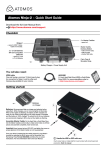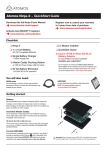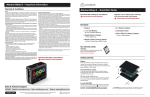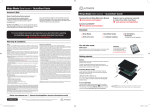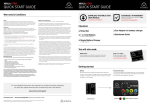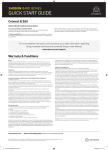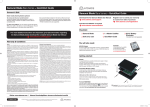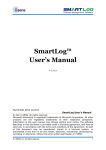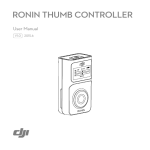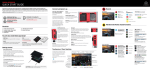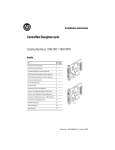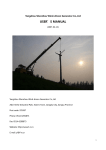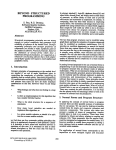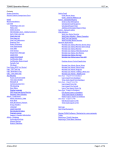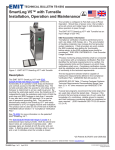Download Atomos Ronin ~ QuickStart Guide
Transcript
Atomos Ronin ~ QuickStart Guide Download the full Ronin User Manual www.atomos.com/support Activate Avid DNxHD® if required www.atomos.com/activation Register now to extend your warranty to 3 years from date of purchase www.atomos.com/registration Contents checklist: ❏ Ronin unit Also required: ❏ 2 x 2-Cell Batteries HDD/SSD NP-570 Compatible 2600mAh ❏ Master Caddy Docking Station USB 2.0/3.0, Firewire®800 2.5 inch Hard Disk Drive [HDD] or Solid State Drive [SSD]. For recommendations refer to: > www.atomos.com/support ❏ 1 x D-Tap Adaptor ❏ 1 x IEC Power Cable ❏ 5 x Master Caddies + screws ❏ QuickStart Guide Getting started: Preparing for battery operation: Assemble Master Caddy: We recommend that you charge new batteries before using them. Insert your Hard Disk [HDD] or Solid State Drive [SSD] into the Master Caddy as shown. Prior to assembling the Master Caddy Align all screw holes on “all three pieces”of the Master Caddy, Insert the screws and tighten screws last in order to successfully assemble the Master Caddy Unit completely. Ronin has a built-in battery charger that will charge two batteries attached to the rear battery plate. Charging occurs automatically. Battery level can be seen and checked using the Ronin touchscreen Battery Level menu screen. Please refer to the Ronin User Manual for more information. Charging batteries Batteries charge automatically when AC power is connected Handle the HDD or SSD with care Touch screw holes or metal shell first. Avoid contact with circuit board and connectors. Refer to manual if unfamiliar with handling ESD sensitive devices. 1 2 AC Power connector and switch Important Please read the following page ‘ AC power operation’ and ‘DC power operation’ BEFORE connecting AC power or attaching batteries. Important: Insert screws last and DO NOT over-tighten the screws or proper alignment of the Master Caddy can not be guaranteed. Once your drive is inserted into the caddy, format it in your Ronin recorder by selecting the BLUE arrow next to Recording Time Remaining, Press Format HDD/SSD and follow the on-screen instructions. For more information refer to the User Manual. Atomos Ronin ~ QuickStart Guide Power options AC power operation Connect the appropriate AC power cord for your region to the AC connector on the Ronin rear panel. Ensure that the power source is correct for this use. Power requirements are listed in the Ronin manual. AC Power DC power operation Connect one or both batteries to the Ronin. Use the battery connector marked with a ‘1’ for the first battery. The Ronin utilises only one battery at a time. This allows a battery to be removed, charged and replaced during DC power operation. Refer to the User Manual for more information. Power up On the rear panel, press the AC power switch, next to the AC connector, to the ON position. On the front panel, the push-button power switch should be lit up Red. This indicates the internal power supply is on. Press the front panel power switch momentarily and the Ronin will turn on and the home screen will appear within a few seconds. AC Power connector and switch DC Power Basic operation The Ronin is controlled by an intuitive touchscreen interface. Most functions are accessed by pressing a icon ‘button’, or on-screen display area. Attach Battery number 1: Gently slide down into battery slot/s and lock into position. Push latch to release battery. Latch The following page shows brief descriptions of the main controls seen when the Ronin is first powered up and ready for operation. Pay special attention to any items on screen which are marked by a small blue arrow. Touch these items to access or cycle through options. access Recording format Video Input format and Pulldown status Time remaining / Format disk You should consider this your primary battery and the other battery marked with the number 2 as a secondary/back-up battery. Unit Name Battery Indicator A larger blue arrow in the top right corner of the screen will return you from other menus to the main controls. Refer to the User Manual for more details. The ‘home’ screen Caddy Slot Ronin Touchscreen. Refer to the User manual for more information return Audio and Video setup The Ronin uses standard XLR, balanced, line level analog audio input and output connectors. Connect the appropriate audio connections for your use. You will be able to adjust analog audio levels in the Ronin Audio menu. Standard size BNC connections are used for HD/SD-SDI input and output connections. The Ronin also supports 12 tracks of digital embedded audio as part of the HD/SD-SDI signal. Embedded audio tracks can be selected and monitored using the Audio menu. When getting started, press this blue arrow to FORMAT your HDD/SSD Power On Atomos Ronin ~ QuickStart Guide Record Main Interface: Record: Press to start/stop recording Audio Indicator The Audio Levels associated with the current Recording Timecode Display and settings Play: Enter playback mode Monitor: Enter monitor mode Start/stop trigger from moving timecode Canon 5D MKIII, 1DC & C100 - select HDMI and Canon from the timecode menu (Menu > Timecode) Sony NEX-FS100 & NEX-FS700 - select HDMI and Sony from the timecode menu (Menu > Timecode) Menu: Device settings / options Atomos timecode - Rec run, Auto restart and time of day Monitor & Record while monitoring Monitor & Record: Configurations Monitor Assist Interface Record while Monitoring Press to Record in Monitor Mode Focus Assist: Peaking SmartLog: Smart Log Mode Exposure Assist: Zebra Back: Takes user back to the main control screen False Colour Twin Mode Monitor assist Blue Only: Exposure Check Headphones: Volume adjustment Monitor Assist: Control adjustments for individual filters Playback & Edit: One-touch Review SmartLog: Tagging Interface Playback: Play, Loop & Scrub Play: Press to play clip Smart Log Super RWD/Super FFWD Monitor Assist Jump to beginning / end Loop IN Point Frame by Frame: RWD/FFWD Loop: Loop Playback SmartLog: Clear all SmartLog tags Loop OUT Point Tagged Clips: A portion of the video clip can be tagged & highlighted Timecode Display Indicator: Video clip playback information Timecode Display Tag for Favourite: Touch once to set the IN point. Touch again to set OUT point. Tag for Reject: Touch once to set the IN point. Touch again to set OUT point. Connect & Edit Master Caddy Docking Station Insert Master Caddy To access and edit your recorded material: Connect the Master Caddy Docking Station to a Mac® or Windows® editing workstation via FireWire®800,USB 2.0 and/or USB 3.0 compatible port/s. Optional power input May be required if using USB 3.0 When using USB, you may also need to connect power to the Docking Station using the included USB power cable and connecting it to a USB 2.0 port. Try this if you encounter problems. Ready to edit: Next, eject the Master Caddy from the Ronin and insert it into the Docking Station. After a short wait your recorded video will become accessible as a standard external disk (Native ExFAT / FAT32 formatted drive/s also supported). 2 x FireWire 800® ports 1 x USB 2.0 / 3.0 compatible port For more detailed instructions and important up-to-date information regarding the Ronin please consult the Ronin User Manual available for download from www.atomos.com/support Atomos Ronin ~ Important information Warranty & Conditions Notice Copyright © 2013 ATOMOS Global Pty Ltd (‘referred to as ATOMOS’). All rights reserved. All information in this document is subject to change without notice. No part of the document may be reproduced or transmitted in any form, or by any means, electronic or mechanical, including photocopying or recording, without the express written permission of ATOMOS. A reference to ATOMOS includes its related entities, subsidiaries and parent company. Trademarks Ronin and ATOMOS are registered trademarks of ATOMOS Pty Ltd. Apple, the Apple logo, AppleShare, AppleTalk, FireWire, iPod, iPod Touch, Mac, and Macintosh are registered trademarks of Apple Inc. Final Cut Pro, QuickTime and the QuickTime Logo are trademarks of Apple Inc. All other trademarks are the property of their respective holders. International Hardware Limited Warranty (1 Year Standard/3 Years if registered) ATOMOS warrants that: • the main product, not including TFT/LCD, or any external accessories, will be free from defects in materials and workmanship for a period of 1 year from the date of purchase; or 3 years upon completion of product registration at www.atomos.com • the TFT/LCD, batteries HDD/SSD docking station, case and master caddies will be free from defects in materials and workmanship for a period of 1 year from the date of purchase regardless of registration. This warranty is exclusively for the benefit of the original purchaser and is not assignable or transferable. If during the warranty period the product is shown to be defective ATOMOS may at its option: a) replace the goods or supply equivalent ones, b) repair the goods, c) pay the cost of replacing the goods or of acquiring equivalent ones and d)paying the cost of having the goods repaired; The customer must notify ATOMOS of any defect in the goods in writing prior to the expiry of the warranty periods set out above. The customer will be solely responsible for returning the goods to ATOMOS or its authorized distributor. Upon acceptance of a warranty claim by ATOMOS, where ATOMOS repairs or replaces the goods, it will be responsible for reasonable shipping costs incurred in sending the goods to the Customer, provided that customer is located in a country in which ATOMOS has an authorized distributor or repair centre or agent. Warranty Exclusions This warranty applies only to defects in workmanship and does not cover defects caused by: • A failure to comply with the then current operating instructions issued by ATOMOS; • Neglect; • Improper or negligent acts or omissions; • Unauthorised repairs or attempted repairs; • Tampering with or modification of the goods; • Connection to incompatible equipment or power sources; • Exposure to water or weather; • Exposure to magnetic fields or corrosive liquids or substances; Software License Agreement IMPORTANT, PLEASE READ CAREFULLY. THIS IS A LICENSE AGREEMENT. This ATOMOS software, related documentation, any included sample images and other files (the “Software”), is protected by copyright laws and international copyright treaties, as well as other intellectual property laws and treaties. The Software is licensed, not sold. This End User License Agreement (“EULA”) is a legal agreement between you (either an individual or a single entity) and ATOMOS with regard to the copyrighted Software provided with this EULA. Use of the Software provided to you by ATOMOS in whatever form or media, will constitute your acceptance of these terms, unless separate terms are provided by the software supplier, in which case certain additional or different terms may apply. If you do not agree with the terms of this EULA, do not download, install copy or use the Software. By installing, copying or otherwise using the Software, you agree to be bound to the terms of this EULA. If you do not agree to the terms of this EULA, ATOMOS is unwilling to license the Software to you. 1.Eligible licensees. This Software is available for license solely to purchasers of the ATOMOS Ronin, who have purchased a unit manufactured by ATOMOS Ronin and purchased through an ATOMOS authorized reseller, with no right of duplication or further distribution, licensing or sublicensing. 2.License Grant. ATOMOS grants you a personal, non-transferable and non-exclusive right to use the copy of the Software provided with this EULA. You agree you will not copy the Software except as necessary to use it with the ATOMOS Ronin. You agree that you may not copy the written materials accompanying the Software. Modifying, reverse engineering, translating, renting, copying, transferring or assigning all or part of the Software or any rights granted hereunder, to any other persons or reverse engineering the hardware on which the Software runs, is strictly prohibited. The software is license, not sold. You acknowledge that no title to intellectual property in the Software is transferable to you. You further acknowledge that title and full ownership rights to the Software will remain the exclusive property of ATOMOS and/or its suppliers, and you will not acquire any rights to the Software, except as expressly set forth above. All copies of the software will contain the same proprietary notices as contained in or on the Software. All title and copyrights in and to the Software (including but not limited to any images, animations, video, audio, text incorporated), the accompanying printed materials, and any copies of the Software are owned by ATOMOS or its suppliers. 3.Reverse engineering. You agree that you will not attempt, and if you are a corporation, you will use your best efforts to prevent your employees and contractors from attempting to reverse compile, derive circuits, modify, translate or disassemble the Software and/or the ATOMOS Ronin in whole or in part. Any failure to comply with the above or any other terms and conditions contained herein will result in the automatic termination of this license and the reversion of the rights granted hereunder by ATOMOS. ATOMOS reserves the right to terminate this license without prejudice to any additional recourse ATOMOS may have against you if you violate any of its terms and conditions. EXCEPT AS STATED IN THIS WARRANTY, ATOMOS, IT’S VENDORS, AGENTS, RESELLERS AND DISTRIBUTORS DISCLAIM IN THEIR ENTIRETY ALL OTHER WARRANTIES, EXPRESS OR IMPLIED, INCLUDING WITHOUT LIMITATION ALL WARRANTIES OF MERCHANTABILITY OR FITNESS FOR A PARTICULAR PURPOSE. THE REMEDIES OUTLINED IN THIS WARRANTY ARE THE EXCLUSIVE REMEDY A CUSTOMER HAS ARISING FROM DEFECTIVE GOODS WHICH ARE SUBJECT TO THE WARRANTY. ATOMOS DOES NOT WARRANT THAT THE GOODS WILL OPERATE IN A MANNER WHICH IS ERROR FREE, OR UNINTERRUPTED. THE GOODS ARE NOT INTENDED TO BE THE PRIMARY OR ONLY DATA STORAGE DEVICE FOR DATA – CUSTOMERS ARE SOLELY RESPONSIBLE FOR BACK UP AND PROTECTION OF DATA. Download the Ronin User Manual www.atomos.com/support ATOMOS – Website: www.atomos.com | Sales: [email protected] | Support: [email protected] at omos.com © ATOMOS Global Pty. Ltd. trading as ATOMOS under license. All trademarks are the property of their respective owners. Atomos reserves the right to change or alter any product specifications without notice.