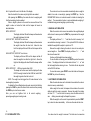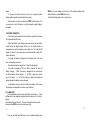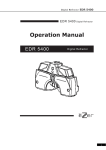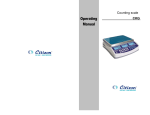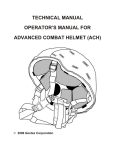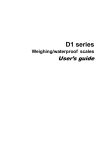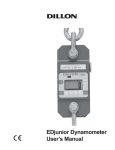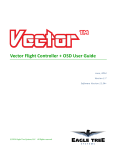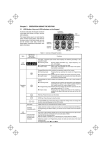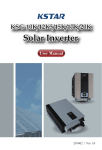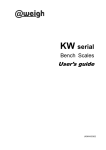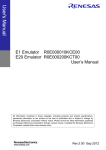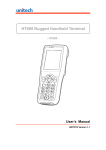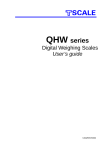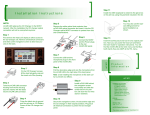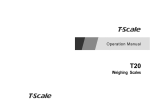Download User Manual - Citizen Scale
Transcript
Operating Manual Weighing scales CTG CONTENTS 1. Introduction…………………………….…………………….….…...……1 2. Key descriptions……………….……………..………….….………….…1 3. Operation…………………………..……………………………………….2 3.1 Zeroing the display………………………………………………………2 3.2 Taring……………..……………………………………………………….3 3.3 Weighing a sample……………….……………………………..……….3 3.4 percent weighing………………………………………………..……….3 3.5 Parts counting…………………………………………………………….4 3.6 Check-weighing……………………………….……………………….….4 3.7 Accumulated total……………………………………..……..……………6 3.8 Manual accumulation…………………………………….…..………….6 3.9 Automatic accumulation………………………………………………..6 4. Battery operation…………………………..…………..……………….…7 5. Calibration…………………………..……………..……..…………………7 1. INTRODUCTION The CTG series of scales provides an accurate, fast and versatile series of general purpose weighing scales with counting, % weighing and check-weighing functions. There are 4 models in this series, with capacities up to 30 kg, they all have stainless steel weighing platforms on an ABS base assembly, all the keypads are sealed, color coded membrane switches and the displays are large easy to read liquid crystal type displays (LCD). The LCD’s are supplied with a backlight. All units include automatic zero tracking, audible alarm for pre-set weights and an accumulation facility that allows the count to be stored and recalled as an accumulated total. 2. KEY DESCRIPTIONS Zero or Set the zero point for all subsequent weighing. The display shows zero. A secondary function , of "Enter" key when setting parameters or other functions. Tare or Tares the scale. Stores the current weight in memory as a tare value, subtracts the tare value from the weight and shows the results. This is the net weight. A secondary function , of incrementing the active digit when setting a value for parameters or other functions. Lim or or CHK Sets the limits for check weighing. Allows setting of either the low limit or the high limit or both. Secondary function , is to move the active digit to the right when setting values for parameters or other functions. -1- % Enters the percent weighing function. Allows the weight, unit weight, and count to be seen when parts counting. Secondary function , is to move the active digit to the left when setting values for parameters or other functions. Func or or F Used to select the function of the scale. If the scale is weighing it will select parts counting. Of it is not in weighing mode it will return the user to weighing. Secondary function ( C ) , is to act as a clear key when setting values for parameters or other functions. Print or To print the results to a PC or printer using the optional RS-232 interface. It also adds the value to the accumulation memory if the accumulation function is not automatic. Secondary function (ESC) , is to return to normal operation when the scale is in a parameter setting mode. U or UNIT This key will select either kilograms, pounds, ounce for the weighing unit. 3. OPERATION 3. 1 ZEROING THE DISPLAY You can press the ZERO key at any time to set the zero point from which all other weighing and counting is measured, within 4% of power up zero. This will usually only be necessary when the platform is empty. When the zero point is obtained the display will show the indicator for zero. The scale has an automatic rezeroing function to account for minor drifting or accumulation of material on the platform. However you may need to press the ZERO key to rezero the scale if small amounts of weight are shown when the platform is empty. -23. 2 TARING Zero the scale by pressing the ZERO key if necessary. The zero indicator will be on. Place a container on the platform, weight value will be displayed. Press the TARE key to tare the scale. The weight that was displayed is stored as the tare value and that value is subtracted from the display, leaving zero on the display. The "NET" indicator will be on. As product is added only the weight of the product will be shown. The scale could be tared a second time if another type of product was to be added to the first one. Again only the weight that is added after taring will be displayed. When the container is removed a negative value will be shown. If the scale was tared just before removing the container this value is the gross weight of the container plus all product that was removed. The zero indicator will also be on because the platform is back to the same condition it was when the ZERO key was last pressed. 3. 3 WEIGHING A SAMPLE To determine the weight of a sample first tare the empty container then place the sample in the container. The display will show the weight and the units of weight currently in use. 3. 4 PERCENT WEIGHING The scale will allow a sample weight to be shown as 100%. Then any other weight placed on the scale will be displayed as a percentage of the original sample. For example is 350g is placed on the scale and the % key is pressed the display will show 100.00%. Removing the 350g weight and putting a 300g weight on the scale the display will show 85.71% as 300g is 85.71% of 350g. Note: the scale may jump by large numbers unexpectedly if small weights are used to set the 100% level. For example if only 23.5g is on a scale with 0.5g increments and the scale is set to 100%, the display will 3. 5 PARTS COUNTING Before beginning, tare the weight of any container that will be used, leaving the empty container on the scale. Place the number of samples on the scale. The number should match the options for parts counting, 10, 20, 50, 100 or 200 pieces. Press the FUNC key to begin. The scale will show "P 10" asking for a sample size of 10 parts. Change the sample size by pressing the TARE key. The display will cycle through the options: 10, 20, 50, 100, 200 and back to 10. Press the ZERO key when the number matches the number of parts used for the sample. As more weight is added the display will show the number of parts (pcs), Press the % key to display unit weight (g/pcs), Total weight (kg) or the count (pcs). Press the FUNC key to return to normal weighing. 3. 6 CHECK-WEIGHING Check-weighing is a procedure to cause an alarm to sound when the weight on the scale meets or exceeds values stored in memory. The memory holds values for a high limit and a low limit. Either limit can be used or both can be used. Press the LIMIT key. The display will show the current High Limit with the left most digit flashing and the HI symbol on to the left of the display. To change the value shown use the % and the LIMIT to select the digit to change. Then use the TARE key to increment the flashing digit. When the desired value is shown press the ZERO key to accept the value. If you want to reset the value to zero press the FUNCkey to clear the value. show 100.00%, however a small change of weight will cause the display to jump to 102.13% as one scale division (0.5g) increase to 24.0g will be equivalent to a 2.13% increase.(Removing the 350g weight and putting a 300g weight on the scale the display will show 85.71% as 300g is 85.71% of 350g.)Press % key to enter percentage weighing mode and press the FUNC key will return the scale to weighing. -3- -4After pressing the ZERO key the display will then show the Low Limit, the LO symbol will be on to the left side of the display. Enter the low limit in the same way the high limit was entered. After pressing the ZERO key the scale will return to weighing with the Check-weighing function enabled. When a weight is placed on the scale the arrows will show if the weight is above or below the limits and the beeper will sound as described below. BOTH LIMITS SET The display will show OK and the beeper will sound when the weight is between the limits. LOW LIMIT SET, HIGH LIMIT is set to zero The display will show OK and the beeper will sound when the weight is less than the Low Limit. Above the Low Limit the display will show HIGH and the beeper will be off. HIGH LIMIT SET, LOW LIMIT is set to zero The display will show LOW and the beeper will be off when the weight is less than the High Limit. Above the High Limit the display will show OK and the beeper will be on. BOTH LIMITS SET. LOW is set greater than HIGH The beeper will never sound and the display will show LOW if the weight is less that the LOW limit, and HIGH if the weight is greater than the Low Limit. NOTE: The weight must be bigger than 20 scale divisions for the checkweighing to operate. To disable the Check-Weighing function enter zero into both limits by pressing the FUNC key when the current limits are shown then pressing the ZERO key to store the zero values. Note: you can set high/low limit in all normal weighing, percentage weighing and counting mode. -53. 7 ACCUMULATED TOTAL The scale can be set to accumulate automatically when a weight is added to he scale or manually by pressing the PRINT key. See the PARAMETERS Section in technical manual for details of selecting the method . The accumulation function is only available when weighing. It is disabled during percent weighing or parts counting. 3. 8 MANUAL ACCUMULATION When the scale is set to manual accumulation the weight displayed will be stored in memory when the PRINT key is pressed and the weight is stable. The display will show "ACC 1" and then the total in memory for 2 seconds before returning to normal. If the optional RS-232 interface is installed the weight will be output to a printer or PC. Remove the weight, allowing the scale to return to zero and put a second weight on. Press PRINT, the display will show "ACC 2" and then show the new total. Continue until all weights have been added. To view the totals in memory press the PRINT key when the scale is at zero. The display will show the total number of items "ACC xx" and the total weight before returning to zero. The totals will also be printed via the RS-232 interface. To erase the memory press PRINT to view the totals and then press the FUNC key to clear the memory. 3. 9 AUTOMATIC ACCUMULATION When the scale has been set to Automatic Accumulation the value is stored in memory automatically. Add a weight to the scale, the beeper will sound when the scale is stable to signify the value is accepted. Remove the weight, the display will show "ACC 1" and the totals in memory when the scale returns to zero. Adding a second weight will repeat the process. While the weight is on the scale it is permissible to press the PRINT key to store the value immediately. In this case the scale will not store -6the value when the weight is removed. The totals can be viewed as above. In all cases the scale must return to zero or a negative number before another sample can be added to the memory. ZERO key to sure, display shows “load”, put this weight on platter, after stable indicator on, press ZERO key to sure. After selfchecking again, scale is ready for you. More product can then be added and PRINT pressed again. This can continue for up to 99 entries, or until the capacity weight display is exceeded. 4. BATTERY OPERATION The scales can be operated from the battery if desired. The battery life is approximately 90 hours. When the battery needs charging the arrow above the low battery symbol under the weight display will turn on. The battery should be charged as soon as the arrow above the symbol is on. The scale will still operate for about 10 hours after which it will automatically switch off to protect the battery. To charge the battery simply plug into the mains power. The scale does not need to be turned on. The battery should be charged for 12 hours for full capacity. Just under the display (CTG) is an LED to indicate the status of battery charging. When the scale is plugged into the mains power the internal battery will be charged. If the LED is green the battery has a full charge. If it is Red the battery is nearly discharged and yellow indicates the battery is being charged. As the battery is used it may fail to hold a full charge. If the battery life becomes unacceptable then contact your distributor. 5. CALIBRATION To start calibration turn the scale off and then turn it back on. Press the Tare and % keys together during the initial counting from 9 to 0 on the display. The display will show "unLoAd". Remove all weight from the pan and then press the ZERO key to set the initial zero point. -8- -7Then use %, Limit and Tare key to key in calibrate weight, press