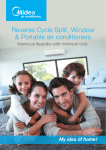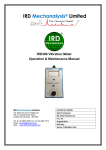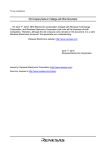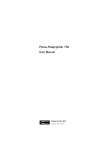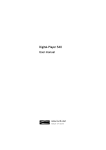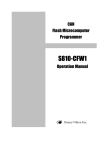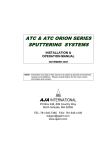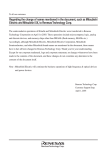Download [S3062PT-CPE] User`s Manual(Third Edition): CPE62PUE
Transcript
M16C/62P Compact Emulator S3062PTS3062PT-CPE Compact Emulator with Real-time Trace User’s Manual Sunny Giken Inc. S3062PT-CPE User’s Manual Keep safety first in your circuit designs! • Sunny Giken Inc. puts the maximum effort into making semiconductor products better and more reliable, but there is always the possibility that trouble may occur with them. Trouble with semiconductors may lead to personal injury, fire or property damage. Remember to give due consideration to safety when making your circuit designs, with appropriate measures such as (i) placement of substitutive, auxiliary circuits, (ii) use of non-flammable material or (iii) prevention against any malfunction or mishap. Precautions to be taken when using this manual • These materials are intended as a reference to assist our customers in the selection of the Sunny Giken Inc. product best suited to the customer’s application; they do not convey any license under any intellectual property rights, or any other rights, belonging to Sunny Giken Inc. • Sunny Giken Inc. assumes no responsibility for any damage, or infringement of any third-party’s rights, originating in the use of any product data, diagrams, charts, programs, algorithms, or circuit application examples contained in these materials. • All information contained in these materials, including product data, diagrams, charts, programs and algorithms represents information on products at the time of publication of these materials, and is subject to change by Sunny Giken Inc. without notice due to product improvements or other reasons. It is therefore recommended that customers check the latest product information and pay attention to the information published by Sunny Giken Inc. in various means, including Sunny Giken Homepage (http://www.sunnygiken.co.jp/english/) before purchasing a product listed herein. • Sunny Giken Inc. assumes no responsibility for any damage, liability or other loss resulting from the information contained herein. • When using any or all of the information contained in these materials, including product data, diagrams, charts, programs, and algorithms, please be sure to evaluate all information as a total system before making a final decision on the applicability of the information and products. Sunny Giken Inc. assumes no responsibility for any damage, liability or other loss resulting from the information contained herein. • All products of Sunny Giken Inc. are not designed or manufactured for use in a device or system that is used under circumstances in which human life is potentially at stake. Please contact Sunny Giken Inc. when considering the use of a product contained herein for any specific purposes, such as apparatus or systems for transportation, vehicular, medical, aerospace, nuclear, or undersea repeater use. • The prior written approval of Sunny Giken Inc. is necessary to reprint or reproduce in whole or in part these materials. • If these products or technologies are subject to the Japanese export control restrictions, they must be exported under a license from the Japanese government and cannot be imported into a country other than the approved destination. Any diversion or re-export contrary to the export control laws and regulations of Japan and/or the country of destination is prohibited. • Please contact Sunny Giken Inc. for further details of these materials or the products contained therein. Precautions Precautions to be taken when using this product • This product is a development support tool you can use in your program development and evaluation steps. When development of your program is completed, always be sure to verify its operation by board-based evaluation and test before putting it into mass production. • Sunny Giken Inc. will not assume any responsibility for the results arising from the use of the product. • Sunny Giken Inc. will respond to customer requests for the product, with expenses borne by Sunny Giken Inc. or the customer, as follows: (1) Repair or replacement of the product when it is found faulty (2) Modification of nonconformity when the product contains nonconformity • This product has been developed by assuming its use for program development and evaluation in laboratories. Therefore, it does not fall under the application of electrical equipment control laws and protection against electromagnetic interference when used in Japan. Contact point for inquiries of the contents of the product and manual For inquiries about the contents of the product or this manual, fill in the "Technical Support Application Form" included in the manual and fax it to our dealer, Renesas Technology Corporation’s technical support desk. When sending an email, write the same items of the "Technical Support Application Form" and send it to Renesas Technology Corporation’s support desk ([email protected]). [Maker] S Sunny unny Giken Giken Inc. [Dealer] Renesas Technology Corporation [Technical Support] Support] [email protected] [User Registration] Registration] [email protected] [Homepage] Homepage] http://www.sunnygiken.co.jp http://www.sunnygiken.co.jp/english sunnygiken.co.jp/english/ /english/ (1/51) S3062PT-CPE User’s Manual Preface Thank you for purchasing the S3062PT-CPE. S3062PT-CPE is a compact emulator with the realtime trace function for M16C/62P of M16C/62 group. This User’s Manual mainly describes specifications of the S3062PT-CPE, how to set up and operate it. For details of the following products, which are used with the S3062PT-CPE, please refer to online manuals attached to each product. • Emulator debugger: PD30S • C compiler: NC30WA Entry Version. • Integrated development environment: TM If you have any question or doubt about this product, please contact Sunny Giken Inc.. To use the product properly Precautions for Safety •In both this User’s Manual and on the product itself, several icons are used to ensure proper handling of this product and also to prevent injuries to you or other persons, or damages to your properties. •The icons' graphic images and their meanings are given in "Chapter 1. Precautions for Safety". Be sure to read this chapter and understand it before using the product. (2/51) S3062PT-CPE User’s Manual Terminology Some specific words used in this User’s Manual are defined as follows: • Emulator Emulator This means the S3062PT-CPE (this product). • Emulator system This means the emulator system built around the S3062PT-CPE emulator. The minimum S3062PT-CPE emulator system is configured with an emulator, host machine and emulator debugger. • Host machine machine This means a personal computer used to control the emulator. • Emulator debugger This means a software tool, PD30S to control the emulator from the host machine through an communications interface. • Emulate MCU This means the internal microcomputer mounted on the emulator which is operated in the specific mode exclusively for tools. • Target MCU This means the microcomputer you are going to debug. • Target system This means an operation application system using the microcomputer to be debugged. • ‘*’ after after a signal name The symbol "* " that is put after a signal name is used to show active LOW signal. (e.g. RESET* :Reset signal.) • Vcc1, Vcc2 pins For both Vcc1, and Vcc2 pins, Vcc indicates the power supply voltage of the target MCU. (3/51) Contents Chapter 1. Precautions for Safety ................................................................................................7 1.1 Safety Symbols and Meanings ...................................................................................................................8 Chapter 2. Usage ..................................................................................................................15 2.1 Name of Each Part....................................................................................................................................16 (1) System Configuration...............................................................................................................................16 (2) Name of Each Part of Emulator ...............................................................................................................17 2.2 Starting Up the Emulator..........................................................................................................................19 2.3 Emulator Initial Setup ...............................................................................................................................20 (1) Selection Switches ...................................................................................................................................20 2.4 Connecting the Emulator System ..............................................................................................................21 (1) Connecting the PC Connecting Cable......................................................................................................21 (2) Connecting the DC Cable.........................................................................................................................21 2.5 Connecting the Target System (as occasion demands).............................................................................22 (1)Standard Connection .................................................................................................................................22 2.6 Turning On the Power ..............................................................................................................................23 (1) Checking the Connection of the Emulator System ..................................................................................23 (2) Turning On the Power..............................................................................................................................23 2.7 LED Display When the Emulator Starts Up Normally.............................................................................24 2.8 Starting Up Emulator Debugger PD30S...................................................................................................25 2.9 Setting the Operating Environment of Emulator Debugger PD30S .........................................................25 (1) INIT Screen..............................................................................................................................................25 (2) EMEM Screen..........................................................................................................................................26 2.10 When Emulator Debugger PD30S Starts Up Normally ..........................................................................26 Chapter 3. Changing the Settings ..............................................................................................27 3.1 Changing Clock Supply............................................................................................................................28 (1) Changing MCU main-clock .....................................................................................................................28 (2) Changing MCU sub-clock........................................................................................................................31 Chapter 4. Specifications ........................................................................................................33 4.1 Specifications............................................................................................................................................34 4.2 Memory Map.............................................................................................................................................35 4.3 DC Characteristics....................................................................................................................................36 (1) P1, P3-P5..................................................................................................................................................36 (2) P0, P2 .......................................................................................................................................................36 (3) P10 ...........................................................................................................................................................36 4.4 External Dimensions of the Emulator.......................................................................................................37 Chapter 5. Troubleshooting .....................................................................................................39 5.1 Troubleshooting Until the Emulator Starts Up.........................................................................................40 (1) Troubleshooting When the emulator Starts Up........................................................................................41 (2) Troubleshooting When Emulator Debugger PD30S Starts Up ................................................................43 5.2 Troubleshooting When Using Emulator Debugger PD30S.......................................................................44 5.3 When the Operation of the Emulator is Abnormal....................................................................................45 (1) Self-check Procedure in the Self-check Mode .........................................................................................45 (2) If an Error is Detected in Self-checks ......................................................................................................46 Chapter 6. Maintenance ..........................................................................................................49 6.1 Maintenance ..............................................................................................................................................50 (4/51) (5/51) S3062PT-CPE User’s Manual MEMO (6/51) S3062PT-CPE User’s Manual Chapter 1. Precautions for Safety This chapter describes precautions for using this product safely and properly. For precautions for the emulator debugger, please refer to User’s Manual included with your product. 1.1 Safety Symbols and Meanings 7 WARNING Warning for Installation 8 Warning for Operating Environment 8 Caution to Be Taken for Modifying This Product 8 Cautions to Be Taken for This Product 8 Note on Malfunctions in the System 8 Notes on Differences between the Actual MCU and Emulator 9 Note on MCU Functions That Cannot Be Used with This Emulator 10 Note on Restrictions in Using the Emulator 11 Note on Controlling MCU Pins 13 Notes on the Target System (power supply, order of powering on) 13 CAUTION IMPORTANT (7/51) S3062PT-CPE User’s Manual Chapter 1. Precautions for Safety In both the User’s Manual and on the product itself, several icons are used to ensure proper handling of this product and also to prevent injuries to you or other persons, or damages to your properties. This chapter describes the precautions which should be taken in order to use this product safely and properly. Be sure to read and understand this chapter before using this product. 1.1 Safety Symbols and Meanings WARNING If the requirements shown in the "WARNING" sentences are ignored, the equipment may cause serious personal injury or death. CAUTION If the requirements shown in the "CAUTION" sentences are ignored, the equipment may cause personal injury or damages to the products. IMPORTANT This shows other important notes for using this product. In addition to the three above, the following symbols are also used: means WARNING or CAUTION Example: CAUTION AGAINST AN ELECTRIC means PROHIBITION Example: DISASSEMBLY PROHIBITED means A FORCIBLE Example: UNPLUG THE POWER CABLE FROM THE RECEPTACLE. The following pages describe the symbols "WARNING", "CAUTION", and "IMPORTANT". (8/51) S3062PT-CPE User’s Manual WARNING Warning for Installation: •Do not set this product in water or areas of high humidity. Spilling water or some other liquid into the main unit can cause an unrepairable damage. Warning for Operating Environment: •This equipment is to be used in an environment with a maximum ambient temperature of 35 degrees C. Care should be taken that this temperature is not exceeded. CAUTION Modifying This Product: •Do not disassemble or modify this product. Disassembling and modifying the product will void your warranty. Cautions to Be Taken for Handling This Product: •Use caution when handling the main unit. Be careful not to apply a mechanical shock. •Do not touch the connector pins of the emulator main unit and the target MCU connector pins directly. Static electricity may damage the internal circuits. •Do not pull the compact emulator main unit with the PC cable for connecting to the target system. The cable may be caused a break. •Do not apply a voltage other than the specified voltage of the product, because it may cause burns by abnormal heat generation and the failure of internal circuits. IMPORTANT Note on Malfunctions in the System •If the emulator malfunctions due to the interference like external noise, please shut OFF power to the emulator once and then reactivate it. (9/51) S3062PT-CPE User’s Manual IMPORTANT Notes on Differences between the Actual MCU and Emulator: •Operations of the emulator differs from those of flash memory version MCUs as listed below. (1) Reset condition Set the time for starting up (0.2 to 0.8Vcc) 1[µs] or less. (2) Data values of RAM and ROM areas at power-on When power is turned on, the RAM and ROM areas of the emulator are defaulted to FFh. (3) Register values when power is turned on When power is turned on, the emulator's register values are defaulted to 0. However, the program counter and ISP are defaulted to FFFFFh and 500h respectively. (4) MCU Functions On the emulator system, some of the MCU functions cannot be used. Please refer to the page 10 “Notes on MCU Functions That Cannot Be Used with This Emulator” for details. (5) Port Emulation P0-P5, P10 are implemented by emulate circuit; their electrical characteristics are different. P1, P3, P4, P5 The pull-up control register can be set, but actual signals will have 510KΩ resistance automatically at input/output. P0, P2 The pull-up control register can be set, but actual signals will have 510KΩ resistance automatically at input/output. However, only when the analog input is set, the pull-up circuit is disabled. P10 Regardless of input/output, pull-up control register sets the 510KΩ resistance automatically . However, only when the analog input is set, the pull-up circuit is disabled. Note that once you set the analog input, pull-up circuit will remain disabled unless analog port is switched to another port or RESET button of the program is pressed on GUI. * When using A/D converter, input is sent through the analog switch to A/D port. * For ports other than P10, output voltage may be lower than actual chip depending on the connecting circuits. (6) Bus Timing Delay in Memory Expansion Mode In the Memory Expansion Mode, occurrences of signals such as address, data, RD, and WR may delay against the BCLK for the maximum of half of the BCLK time. (7) BCLK The BCLK output-forbidden bit is disabled during the memory expansion mode. Note that output is done regularly. (8) PLL Circuit This product has a built-in external PLL circuit of the PLL synthesizer, and when using PLL, the internal circuit will be operating. •As items such as a package conversion unit are used between the emulate MCU and the target system, some characteristics are slightly different from those of the actual MCU. Therefore, be sure to evaluate your system with an evaluation MCU. Before starting mass mask production, evaluate your system and make final confirmation with an ES (Engineering Sample) version MCU. (10/51) S3062PT-CPE User’s Manual IMPORTANT Notes on MCU Functions That Cannot Be Used with This Emulator: •The following MCU features cannot be used with this emulator. (1) Debugging cannot be done with this emulator in the “micro-processor mode”. •When using this emulator, always set the processor mode bit in the processor mode register to the "single-chip mode" or “memory expansion mode”. •When using this emulator, fix the CNVSS pin at "L" level. •Only a separate bus can be used in the “memory expansion mode”. A multiplex bus cannot be used. (2) Oscillation circuits that use an oscillator cannot be used. Because a package converter board is situated between the emulate MCU and the target system, oscillation circuits in which an oscillator is connected between the XIN and XOUT pins will not oscillate. (3) Watchdog timers cannot be used. MCU watchdog timers can only be used during program execution (free running). Disable watchdog timers in all other program operations (break, dump, program forced stop, etc.). Also, if the target system has a watchdog timer in its reset circuit, disable it, too, when using the emulator. (4) Single step interrupts cannot be used. Single step interrupts cannot be used. The vector address of the single step interrupts is always indicated in the emulator work area, and the vector address value cannot be changed. (5) Software resets cannot be used. Do not use software resets. (6) Flash memory and EPROM modes are not emulated. This emulator does not emulate the flash memory and EPROM modes. Also, the emulator does not emulate the CPU rewrite mode in the flash memory mode. (11/51) S3062PT-CPE User’s Manual IMPORTANT Notes on Restrictions in Using the Emulator: •The following restrictions apply to this emulator: (1) Debug command execution when the BCLK is stopped: When the BCLK is stopped, debug commands (break, dump, single-step, program forced stop, etc.) cannot be executed. The BCLK can stop in the following cases: •When the target clock is not oscillating; •When the target MCU is on hold; •When the target MCU is in the stop mode. (2) MCU status during program hold: With this emulator, putting the MCU on hold can stop the loop program at the specified address. Note that, in this case, peripheral circuits are still operating. (3) Interrupts during single step execution: Interrupts are disabled during single step execution. Accordingly, interrupt processing is not performed even if an interrupt request is sent. (4) Address matched interrupt: Do not set software breaks for an address for which an address matched interrupt is set. In step execution, do not execute addresses that generate address matched interrupts. (5) Stop and wait modes: Do not use a single step for the command that shifts to the stop mode. Operation does not shift to the wait mode when the command that shifts to the wait mode is executed as a single step. (6) Stack area: This emulator consumes 16 bytes of user stacks specified by ISP. If there is not enough user stack area, it uses other areas not usable as stacks (SFR area, RAM area that stored data or ROM area), which may damage the user program or destabilize emulator control. Therefore, ensure the maximum +16 bytes of the area used by the user program for user stack area. (7) Trace results for addresses that set software breaks: Software breaks replace the original command with the BRK command that generates the BRK interrupt. When trace results are viewed in the bus display, "0016" is displayed by fetching (by command) the address that sets the software break, however in the reverse assembly display, the "BRK" command is displayed. (8) Protect register (PRC2): When the protect register (PRC2) that enables writing in the port P9 direction register and the menu key registers A3 is changed in the following way, the protect is not cancelled. 1) When the "command that sets PRC2 to '1' is executed (step execution)" 2) When the program is executed with a break point set between the "commands that set PRC2 to '1'" and "when the register to be protected is set" 3) When "PRC2 is set to '1'" in the Dump or Script windows (9) Debug command execution during user program execution: The real-time aspect of the user program is not guaranteed when debug commands such as dump are executed during user program execution. (12/51) S3062PT-CPE User’s Manual IMPORTANT (10) Debugging during XCIN execution In the emulator system, internal memory (ROM; Flash memory, RAM) is used for the emulation memory. Note that debugging may not be able to continue if debug command is executed in a slow clock cycle in XCIN, such as 32.768kHz, due to the PD30S timeout. (11) Response during user program execution User programs and data to the emulation memory are updated just before user program execution. Therefore, it may take several seconds before the user program execution if it needs to load a large program or to rewrite software breakpoints. (12) Hardware break Break will occur after the execution, however, as operations such as the emulator’s conditional judgment and MCU prefetch will accompany, it will be halted after processing a few instructions. (13) Data Rom area from F000H to FFFFH This ROM area can be rewritten only by downloading target programs. Rewriting by DUMP window, and debugging by placement of execution codes are not possible. (14) Debugging during DMA Operation The debugger does not stop repeat transfer of the DMA during the operation of DMA repeat transfer, even when the debugger is abeyant. However, it may cause an abnormal operation of the target program when you re-execute the program. Follow either one of the following instructions when you are to debug the target program which operates the DMA repeat transfer: - Before re-executing the target program, change the register directly to stop the DMA. Then execute it. - Set it to break with the DMA repeat transfer in abeyance. (13/51) S3062PT-CPE User’s Manual IMPORTANT Notes on Controlling MCU Pins: •Some MCU pins controlled by the emulator. (1) RESET* input The RESET* input from the target system is accepted only the time during a user program is being executed (only when the RUN Status LED of the emulator is lit.) (2) NMI* input The NMI* input from the target system is accepted only the time during a user program is being executed (only when the RUN Status LED of the emulator is lit). Notes on the Target System (power supply requirements, order of powering on): •On this emulator, Vcc pins are connected in order to monitor the power voltage, and it cannot supply the power to the target system. Therefore design your system so that the target system is powered separately. •The voltage of the target system should be within the range of MCU specifications. •Before powering on your emulator system, check that the host machine, the emulator, the converter board and the target system are all connected correctly. Then, turn on the power to each equipment following the procedure below. (1)Turn ON/OFF the target system and the emulator as simultaneously as possible. (2)When the emulator debugger starts up, check the target Status LEDs on the emulator to see if this product is ready to operate. Is the power supplied? Is the clock supplied? : Check that target Status LED (Power) is ON. *1 : Check that target Status LED (Clock) is ON. *2 *1 It is lit when the emulator is turned on. *2 It is lit when the main clock is supplied to the emulator: it is not lit when the sub-clock is supplied from the target (XCIN). (14/51) S3062PT-CPE User’s Manual Chapter 2. Usage This chapter describes how to operate this product. 2.1 Name of Each Part 15 2.2 Starting Up the Emulator 18 2.3 Emulator Initial Setup 19 2.4 Connecting the Emulator System 20 2.5 Connecting Connecting Target system 21 2.6 Turning On the Power 22 2.7 LED Display When the Emulator Starts Up Normally 23 2.8 2.8 Starting Up Emulator Debugger PD30S PD30S 24 2.9 2.9 Setting the Operating Environment of Emulator Debugger PD30S PD30S 24 2.10 2.10 When Emulator Debugger PD30 PD30S Starts Up Normally 25 (15/51) S3062PT-CPE User’s Manual Chapter 2. Usage 2.1 Name of Each Part (1) System Configuration Figure 2.1 shows the system configuration for this emulator. c. AC adapter (Prepared by users) e. Power supply for target system (Prepared by users) d. Target system (Prepared by users) a. Emulator (S3062PT-CPE) b. PC connecting cable f. Host machine (Prepared by users) Figure 2.1 System configuration (a) Emulator S3062PT-CPE (included) This is a compact emulator with the real-time trace function the M16C/62P in M16C/62 group. (Herein after referred as “emulator”.) (b) PC connecting cable (included) This is a USB interface cable for the host machine and the emulator. (c) Power supply for emulator (Prepared by users) This is a power supply for the emulator. Prepare the power supply separately. The DC cable is included with this product. (d) Target system (Prepared by users) This is your application system. This emulator can be used without a target system. (e) Power supply for the target system (Prepared by users) This is a power supply for the target system. As this emulator cannot supply the power to the target system, supply the power to the target system separately from the emulator. (f) Host machine (Prepared by users) This is a personal computer for controlling the emulator. Prepare operation environment in which Windows98/Me/2000/XP OS can operate. (16/51) S3062PT-CPE User’s Manual (2) Name of Each Part of Emulator Figure 2.2 shows the name of each part of the emulator. System Reset Switch Sy stemReset Sunny Gik en Inc. S 306 2P T- CPE DC IN M16C/62P Compact Emulator Power connector Clock USB Power Run Reset Halt Error LD5 USB cable connecting LD3 Status LED LED1: Power LED2: Clock LED3: Reset LED4: Run LED5: Halt LED6: Error LD1 Oscillator Circuit Board Connector LD6 LD4 LD2 SW1 SW2 SW3 E-XIN / T-XIN / XIN SELECTION SWITCH (SW1) XCIN/P87 SELECTION SWITCH (SW2) XOUT SELECTION SWITCH (SW3) Figure 2.2 Name of each part of emulator (upper side of S3062PT-CPE) (a) Status LED The Status LEDs indicate the target MCU's power supply and operating status. Table 2.1 Definition of Status LED Name Power Clock Number Color Status Function LD1 ON Power is supplied to the target MCU. OFF Power is not supplied to the target MCU. ON Main clock is supplied to the target MCU. OFF Main clock is not supplied to the target MCU. ON Target MCU is resetting. LD2 Green Green Reset LD3 Red Run LD4 Green Halt Error LD5 LD6 Red Red OFF Target MCU setting is canceled. ON User program is being executed. OFF User program has been halted. ON OFF Target MCU halts operation due to either command or conditions of hardware. Target MCU is operating. ON Emulator system has error. OFF Emulator system has no error. (17/51) S3062PT-CPE User’s Manual (b) System reset switch By pressing the system-reset switch, you can initialize the emulator system. Table 2.2 shows the functions of the system reset switch depending on the state of emulator. Table 2.2 Functions of system reset switch Status of Emulator Function When the system reset switch is pressed within 2 seconds of turning on the power. Changes into a special mode. (All indicators other than Power ON and Clock of the Status LED flash.) Then, when the emulator debugger, PD30S is started, changes into a mode to force downloading a firmware. When the system reset switch is pressed during the special mode. Executes self-check. (All indicators other than Power ON and Clock of the Status LED shift-flash.) When the system pressed while the being halted. When the system pressed while the being executed. reset switch is user program is reset switch is user program is Initializes the emulator and waits for commands from the emulator debugger. Halts the user's program, initializes the emulator, and waits for commands from the emulator debugger. CAUTION Notes on System Reset Switch: •After pressing the system reset switch, reboot the emulator debugger PD30S; otherwise the display of emulator debugger and the actual value (in the emulator) may not match. •When the emulator debugger does not start up normally even after rebooting, turn off the emulator and then turn on again. (18/51) S3062PT-CPE User’s Manual 2.2 Starting Up the Emulator The procedure for starting up the emulator is shown in Figure 2.3. For more details, refer to each section hereafter. And, when the emulator does not start up properly, refer to "Chapter 5. Troubleshooting" (page 38). E-XIN / T-XIN / XIN XCIN / P87 XOUT Select the selection switch. Set the switch according to each usage. - E-XIN/T-XIN/XIN (SW1) - XCIN/P87 (SW2) - XOUT (SW3) Connect the PC connecting cable. Connect the PC connecting cable to the connector of emulator and the USB port of the host machine. Connect the DC cable for emulator. Connect the DC cable to the power connector. Connect the target system. Connect the target system to the packageconverting unit at the bottom of emulator (when necessary). Recheck the connection, and turn on the emulator. When the target system is connected, turn on the target system too. Turn them on as simultaneously as possible. Turn on the emulator. Check "Power" and "Clock" of the Status LEDs are lit. Even if the target system is not connected, "Power" LED is lit. Check the LED of emulator. Start up the emulator debugger. Start up the emulator debugger PD30S. In the INIT dialog box of emulator debugger PD30S, select a MCU file and press OK. Specify the operating environment. Emulator debugger PD30S offers various debugging functions. For details on PD30S, refer to the online manual of PD30S. Debug the program using PD30S. Figure 2.3 Procedure for starting up the emulator (19/51) S3062PT-CPE User’s Manual 2.3 Emulator Initial Setup Set the selection switches of the emulator according to purposes of use. (1) Selection Switches Switches They are the switches to select the function of E-XIN/T-XIN/XIN, XCIN/P87, and XOUT pins. As shown in Table 2.3 below, set the switch according to the usage of the pins. Table 2.3 Setting the selection switch Signal Name SW No. Selection Switch Setting E-XIN E-XIN/ T-XIN/ XIN SW1 SW2 T-XIN SW3 XIN T-XIN P87 XOUT Connecting XOUT pin to the target system E-XIN XIN T-XIN Clock input from the target circuit board. (oscillation device only) Using internal emulator sub-clock (32.768kHz) OPEN XOUT E-XIN Clock input from oscillator circuit board (option) XCIN XCIN/P87 XIN XCIN Internal clock input (6MHz standard, factory setting) P87 Using P87 pin or target XCIN (factory-setting) OPEN XOUT Leaving XOUT pin OPEN (factory-setting) CAUTION Notes on Setting Switches and Jumper Switches: •Always shut OFF the power when changing the settings of the switches and jumper switches, and connecting the cable. •T-XIN, XCIN are used only when the target clock is output from oscillation device. They cannot be used for oscillators such as quartz or ceramics. (20/51) S3062PT-CPE User’s Manual 2.4 Connecting the Emulator System How to connect the emulator system is shown in Figure 2.4 below. DC IN S 30 62P T- CPE To power supply for emulator To host machine SystemReset Sunny Giken Inc. M16C/62P Compact Emulator Connect the DC cable to DC IN connector Connect the PC connecting cable to USB connector Clock USB Power Run Reset Halt Error Figure 2.4 Connecting the emulator system (1) Connecting the PC Connecting Cable Connect the PC connecting cable (included) to the USB connector and the USB port of the host machine (see Figure 2.4). (2) Connecting the DC Cable Connect the DC cable for the emulator to the DC IN connector. The specifications of the power supply for the emulator are listed in Table 2.4. Table 2.4 Specification of power supply of emulator Power supply voltage DC9V/1.1 A Figures 2.5 shows the specifications of the applicable plug, respectively. 1800mm φ4.75mm W ir e color BL AC K a nd W HITE : D C+9 V( cen te r) BL ACK : G ND (out side) Figure 2.5 Specification of DC cable φ1.7mm(Inside diameter) Figure 2.6 Specification of applicable plug CAUTION Note on Connecting the Power Supply of Emulator: •Be cautious about the polarity of the power supply. Connecting to the wrong electrode could destroy internal circuits. •Do not apply a voltage other than the specified voltage of the product (9V 1.1A), since it may cause burn injuries and the failure of internal circuits. •Be cautious when connecting the target system, as there is no power switch on the emulator, and the emulator is turned on when DC9V is supplied from power unit. (21/51) S3062PT-CPE User’s Manual 2.5 Connecting the Target System (as occasion demands) (1)Standard Connection Connect the package S30830T-PTC1 conversion unit on the lower board of the emulator to a LCC socket (option) on the target system. Make sure the position of No.1 pin before connecting. The emulator can be used without a target system. No.1 pin position 29 30 1 2 99 10 0 32 31 81 82 50 49 52 51 IC1 80 79 Figure 2.7 Package conversion unit on the lower board of the emulator S3062PT-CPE S30830T-PTC1 (100pin package converting unit) LCC socket 100 pin 0.65mm pitch LCC (Manufactured by Yamaichi Electronics: IC61-1004-051) User’s target Indicates the No.1 pin position Figure 2.8 Connecting 100-pin LCC socket (22/51) S3062PT-CPE User’s Manual CAUTION Notes on Connecting Target Systems: •Be cautious not to attach the converter board in a wrong direction. It will cause a fatal damage to the compact emulator. •Always shut OFF power of the emulator and the target system when connecting and disconnecting the target system. 2.6 Turning On the Power (1) Chec Checking king the Connection of the Emulator System Before turning the power ON, check the connection of the host machine and the emulator main unit. (2) Turning On the Power Power ON the target system and the emulator main unit. Power ON/OFF the target system and the emulator main unit should be done as simultaneously as possible. CAUTION Notes on Power Supply: •As this emulator cannot supply power to the target system, provide the target system with a separate power supply from that of the emulator. •Do not change target system power supply voltage after power has been activated. •The emulator is turned on by supplying DC9V from the power source unit, after connecting power source unit and emulator with DC cable. (23/51) S3062PT-CPE User’s Manual 2.7 2.7 LED Display When the Emulator Starts Up Normally After the emulator starts up, check the status of the LED to see if the emulator can be operated. DC IN Sy stemReset S 30 62P T- CPE Sunny Gik en Inc. M16C/62P Compact Emulator Status LED Clock Run Reset Halt Error USB Power LED1: Power LED2: Clock LED3: Reset LED4: Run LED5: Halt LED6: Error LD5 LD3 LD1 LD6 LD4 LD2 Figure 2.9 Positions of Status LED Check to see if the POWER of the Status LED is lit immediately after the power is turned on. If it is not lit, shut off the power for the emulator and check if the power supply for the emulator is properly connected. After the power is turned on, Status LEDs (LD1-6) will light for 12 seconds. Make sure that the display of the Status LEDs becomes normal after that. If the Status LEDs do not light as shown in Table 2.5, see "5.1 Troubleshooting Until the Emulator Starts Up" (page 39). Table 2.5 LED display when the emulator starts up normally Error Halt Run Reset Clock Power :ON :OFF Note: This can be applied when operating with or without connection to a target system. (24/51) S3062PT-CPE User’s Manual 2.8 2.8 Starting Up Emulator Debugger PD30S PD30S After checking the emulator has started up normally, start up the emulator debugger PD30S. 2.9 2.9 Setting the Operating Environment of Emulator Debugger PD30S After starting up PD30S, as the Init dialog box will open, set as shown in Figure 2.11. For details of the Init dialog box, refer to User’s Manual of PD30S. (1) INIT Screen After starting up PD30S, Init dialog box will open. Set as per figure 2.10. Please refer to the PD30S User’s manual for details of Init dailog box. M3062P.mc (1)Press “Refer” button and select a MCU file. (*1) MCU file is saved in the directory where PD30S is installed. (2)After completing the setting, press OK. Figure 2.10 Init dialog setting (*1) MCU file to be selected - Select M3062PC_A.MCU when using in single-chip mode. - Select M3062PC_A.MCU when using A0000H-CFFFFH as internal ROM in memory expansion mode. - Select M3062PC_B.MCU when using A0000H-CFFFFH as external memory in memory expansion mode. (25/51) S3062PT-CPE User’s Manual (2) EMEM Screen After pressing OK in the Init dialog box, select the mode to be used when following sceen appears: - Select “Single Chip” for single chip mode. Select “Memory Expansion 16Bit” for memoery expansion mode (data bus 16 bit). Select “Memeory Expansion 8Bit” for memory expnsion mode (data bus 8 bit). Figure 2.11 EMEM dialog setting 2.10 2.10 When Emulator Debugger PD30S Starts Up Normally Figure 2.12 shows the screen when PD30S starts up normally. If an error has been detected and PD30S has not started up, refer to "5.1 Troubleshooting Until the Emulator Starts Up" (page 39). Figure 2.12 Screen of PD30S when it starts up normally (26/51) S3062PT-CPE User’s Manual Chapter 3. Changing the Settings This chapter describes how to change the settings of this product. 3.1 3.1 Changing Clock Supply 27 (27/51) S3062PT-CPE User’s Manual Chapter 3. Changing the Settings 3.1 3.1 Changing Clock Supply There are three ways to supply a clock to the MCU, using the oscillator circuit of the emulator, the oscillator circuit on the target system (only for oscillator output), or the oscillator circuit board (option). Table 3.1 lists the factory-settings of each clock supply. Table 3.1 Clock supply to the MCU Clock Description Setting XIN – XOUT (Main clock) Internal oscillator circuit of emulator (6MHz) SW1=XIN Side XCIN – XCOUT (Sub clock) Internal oscillator circuit of emulator (32.768kHz) Selection switch SW2= P87 Side (Leave XCOUT open.) (1) Changing MCU mainmain-clock Following is the procedure how to change the MCU main clock: <1> Using oscillation circuit of the emulator In the emulator, 6MHz internal clock is built-in. (Standard) (Set SW1 on XIN side.) <2> Using oscillator circuit board (option) If the emulator is going to be used in your desired oscillation frequency, please configure desired oscillation circuit using oscillation circuit printed board (option). The figure 3.1 shows the oscillator circuit board contour and pin locations. The circuit of the oscillator circuit board (S30830T-OCS1) is shown in figure 3.2. For mounting instructions, refer to page 29 “How to mount the oscillator circuit board (S30830T-OSC1)”. Example of a unit with oscillator Figure 3.1 Outer shape of the oscillator circuit board (S30830T-OSC1) (28/51) S3062PT-CPE User’s Manual The figure 3.2 shows the circuit of the oscillator circuit board (S30830T-OCS1). 3.3V X1 1 4 C3 J1 SEL VCC JP1 OUT 2 0.1uF 1 INT 3 GND 3 4 EXT Factory-Setting:INT Side U1 2 1 2 1 2 3 3 74VHCU04 U1 U1 4 5 74VHCU04 9 8 11 10 13 12 VCC GND To Oscillation output GND 6 R1 X2 C1 R2 C2 74HCU04 * Changing the oscillator When changing the frequency by the oscillator, be sure to use 3.3V power source. JP1 has to be set on INT side. * Changing the frequency by using an oscillator 74VHCU04 is implemented on U1. Mount an oscillator on X2, resistor on R1 & R2, and electrical condenser on C1, C2. Set the values according to the manufacturer’s recommended values, as they differ depending on resistors and electrical condenser oscillation drive capacity. Set JP1 on EXT side when using an oscillator. Figure 3.2 The circuit of Oscillation circuit board (S30830T-OSC1) IMPORTANT Notes on Replacing Internal Oscillator Circuit of Emulator: •Soldering is required to replace the emulator's internal oscillation circuit. •Generally, the oscillator can be replaced only twice (removal and installation count as one time). Replacing it more than twice is not recommended since it will affect board pattern durability. •Be cautious not to damage other devices when replacing the oscillator. Repairing damages incurred during oscillator replacement can be subject to billing even during the warranty period. (29/51) S3062PT-CPE User’s Manual Figure 3.3 shows the mounting position of the oscillation circuit board. SystemReset USB S3062P T-CP E DC IN M16C/62P Compact Emulator Sunny Giken Inc. Clock Power Run Reset Halt Error Oscillation circuit board mounting Figure 3.3 Oscillation circuit board (S30830T-OSC1) mounting position Mount it to the oscillation circuit board connector. Oscillation circuit board Figure 3.4 How to mount Oscillation circuit board (S30830T-OSC1) CAUTION Notes on Mounting Oscillation Circuit Board: •Always shut OFF power of the emulator when mounting the oscillation circuit board. •Be careful about the direction you mount the oscillation circuit board. Physically, the oscillation circuit board can be mounted in the reverse direction. In this case, power source and grounding will be connected in the wrong direction thus it may cause breakage. •The emulator case is conductive. Make sure that pins on solder side of the oscillation board do not come in contact with the case. (30/51) S3062PT-CPE User’s Manual <3> Using the oscillation circuit on the target system When operating this product on the oscillation circuit of the target system, configure the oscillation circuit as indicated in figure 3.5, and input the oscillation output of 50% duty within the operating rage of the emulate MCU into XCIN. Emulator (Emulate MCU) MCU) XIN XOUT OPEN Oscillation Output Oscillation Circuit Figure 3.5 Target system Oscillation Circuit As shown in the figure 3.6, in the oscillation circuit board where a resonator is connected between XIN pin and XOUT pin, there are parts such as an emulation circuit board between emulate MCU and the target system; it will not oscillate. Emulator (Emulate MCU) MCU) XIN XOUT Figure 3.6 Circuit that does not oscillate in the emulator (2) Changing MCU subsub-clock How to change the sub-clock supply is shown below. (a)Using the oscillator circuit on the emulator An oscillator for 32.768KHz is mounted inside the emulator. (Set SW2 to XCIN.) (31/51) S3062PT-CPE User’s Manual (b)Using the oscillator circuit on the target system When operating the emulator by the oscillator circuit on the target system, construct the circuit as shown in Figure 3.7 in the target system and input the oscillator output at 50% duty (within the operating range of the emulate MCU) into the XCIN pin. (Set SW2 to P87.) The XOUT pin should be open. Emulator (Emulate MCU) XCIN XCOUT Open Oscillation Oscillation output Oscillation circuit Figure 3.7 Oscillation Circuit on the target system Note that in the oscillator circuit shown in Figure 3.8 where a resonator is connected between the XIN and XOUT pins, oscillation does not occur because devices such as LCC socket are used between emulate MCU and the target system. Emulator (Evaluation MCU) XCIN XCOUT Figure 3.8 Circuit in which oscillation does not occur IMPORTANT Notes on Changing the Clock Supply: • XCIN-XOUT (main clock) pins cannot be changed in the oscillator circuit on the emulator. When changing the main clock, use an oscillation circuit board optionally sold. Note that oscillation circuit on the target system can be used only for the oscillator output. • For using XCIN-XCOUT (sub-clock) pins, it is necessary to change " SW2 (XCIN/P87 selection switch " of the emulator. For how to set it, refer to "2.3 (1) P87/XCIN selection switch".(page 19). (32/51) S3062PT-CPE User’s Manual Chapter 4. Specifications This chapter describes specifications of this product. 4.1 Specifications 33 4.2 Memory Map 34 4.3 DC Characteristics 35 4.4 External Dimensions of the Emulator 36 (33/51) S3062PT-CPE User’s Manual Chapter 4. Specifications 4.1 Specifications Table 4.1 Specifications of S3062PT-CPE Function Applicable MCUs Clock supply (*1) Specifications Renesas Technology M16C family M16C/62 Group M16C/62P Clock mounted on emulator (6MHz) Main clock (XIN) Multiply PLL by 4: 24MHz Clock can be changed using oscillation circuit board (option). Sub clock (XCIN) Clock mounted on emulator (32.768kHz) Frequency can be changed from the target system. Maximum Operating frequency 24MHz (Power voltage 5.0V/3.3V, 0 wait) Minimum Operating Frequency 32.768kHz Usable MCU modes Emulate MCU Internal Emulation Memory Single-chip mode Memory expansion mode (normal mode, separate bus) M30627FHPGP Emulate chip M30624FGMFP Control MCU Internal RAM area Using SRAM inside emulate chip: 31K bytes Internal ROM area Using flash memory inside flash memory: 384K bytes Basic debugging functions Download, S/W break (64 points), Program execution/stop (allows free-run execution supporting S/W breaks), Hardware break (1-point) Memory reference/Setting (reference/setting C-variables, run-time execution), Register reference/setting, Disassemble display, C-source level debugging, etc. Real-time tracing function •1K-cycle bus information is recordable (Address: 20 bits, Data: 16 bits, MCU status) •2 trace modes are supported (Before Break mode/After Go mode) Real-time RAM monitor 1K size (Mappable in SFR, Internal SRAM area) Hardware Break Function 1 point (Command fetch, Data Read/Write, Data comparison) Execution Time Measurement Function Host Operating Environment PC interface Connection to Target System Time between program start to stop is measurable. IBM PC/AT compatible / Windows 98/Me/2000/XP USB 1.1 compatible (Full-speed mode) Connect using package conversion unit (including 100P6S-A compatible as standard equipment) Package conversion units for100P6Q-A and 128P6Q-A are sold separately. Power Supply for Emulator DC 9V supplied from external (prepare the power supply separately) Power Voltage for MCU and VCC1=5.0V (±5%), 3.3V (±5%), VCC2=5V (±5%), 3.3V (±5%) Power supply It should be VCC1>VCC2. Operating Condition Temperature 5-35 degrees centigrade / Humidity 20-80% (non When condensing) *Amount of dust should be around the same level as in Operating Environmental general office environment. Temperature -10-60 degrees centigrade / Humidity 0-90% (non In Storage condensing) *Amount of dust should be around the same level as in general office environment. External Dimensions/Weight Approx. 105(W) x 34 (H) x 85 (D) mm (not including lugs) Approx 200g. *1 Ring oscillators are not applicable. (34/51) S3062PT-CPE User’s Manual 4.2 Memory Map Figure 4.1 shows memory maps when using the emulator. For the memory map of the actual MCU, refer to the User’s Manual of your MCU. Make note of the fact that the memory map of the actual MCU differ from that of emulator. Do not access to the area noted "Do Not Access" in the memory map when using the emulator. Otherwise, the emulator may malfunction. Actual MPU 0000016 0040016 07FFF16 SFR area Internal RAM area (*4) When using Emulator 0000016 SFR area 0040016 Internal RAM area (*4) 07FFF16 External area External area 0F00016 0F00016 Data ROM area (*1) (*3) Data ROM area (*3) 0FFFF16 0FFFF16 External area External area 2700016 2700016 Unusable area (Debugger work area) Internal reserved area 27FFF16 27FFF16 External area External area 16 XXXXX A0000 16 (*2) Internal ROM area (Emulation Memory) Internal ROM area (*4) FFFFF16 FFFFF16 Not possible to write while executing programs *1. This ROM area can be rewritten only by downloading the target program. (Not possible to rewrite in DUMP window, or debug by locating execution codes.) *2. Beginning address of ROM area will depend on MCU file settings. (A0000H-FFFFFH) *3 Setting 1 in the PM10BIT makes this area DATA ROM area. *4 Setting 0 in the PM13BIT makes 4000H-7FFFH, and A0000H-CFFFFH become external area. Figure 4.1 Memory map when using emulator (35/51) S3062PT-CPE User’s Manual 4.3 Characteristics istics 4.3 DC Character P0-P5, and P10 are actualized by emulate circuit, and have different electric characteristics from the actual chip. Its output drive characteristics are shown in Figure 4.2. The input threshold is all TLL level. |IO| Output Vcc=5.0V Room Current (mA) Vo Output Voltage (V) Figure 4.2 P0-P5 Output Drive Characteristics (Common) (1) P1, P3P3-P5 Setting a pull-up control register is possible, but for actual signals, there is 510K-ohm resistance for both input and output automatically. (2) P0, P2 Setting a pull-up control register is possible, but for actual signals, there is 510K-ohm resistance for both input and output automatically. However, only when the analog input is set, the pull-up circuit is disabled. (3) P10 Regardless of input/output, pull-up control register sets the 510K-ohm resistance automatically . However, only when the analog input is set, the pull-up circuit is disabled. Note that once you set the analog input, pull-up circuit will remain disabled unless analog port is switched to another port or RESET button of the program is pressed on GUI. CAUTION Notes on Other Characteristics : •The input threshold of above pins is all TTL level. •When using A/D converter, Analog data will be input into A/D port via analog switch. •For ports other than P10, the output voltage may become less than the actual (36/51) S3062PT-CPE User’s Manual 4.4 4.4 External Dimensions of the Emulator External dimensions of the emulator, External dimensions of package conversion unit(100P6S), and External dimensions when connecting to target system are shown in Figure 4.3, 4.4, and 4.5 respectively. 105 DC IN SystemReset 85 Clock USB Power Run Reset Halt Error 34.5 Unit: [mm] *Lugs are not included Figure 4.3 External dimensions of emulator 13.5 55.0 80 51 81 50 CN2 CN1 40.0 31 100 1 IC1 30 13.5 Figure 4.4 External dimensions of package conversion unit (37/51) S3062PT-CPE User’s Manual S3062PT- CPE 9.5 L CC socket 17.0 Unit :[mm] Figure 4.5 External dimensions when connecting to target system (38/51) S3062PT-CPE User’s Manual Chapter 5. Troubleshooting This chapter describes how to troubleshoot when this product does not work properly. 5.1 Troubleshooting Until the Emulator Starts Up 39 5.2 Troubleshooting When Using Emulator Debugger PD30S 42 5.3 When the Operation Operation of the Emulator is Abnormal 43 (39/51) S3062PT-CPE User’s Manual Chapter 5. Troubleshooting 5.1 Troubleshooting Until the Emulator Starts Up Figure 5.1 shows the flowchart to remedy the troubles from the time when power to the emulator is activated until the emulator debugger starts up. Trouble shooting before starting up the Emulator 【Self-check Sequence When the Emulator Starts Up】 Self-checks start automatically after turning on the emulator Turning on the Emulator Self-check executes for approximately 8 seconds after turning on the emulator Result of checking emulator function Error Normal Is the power supplied to the target? No Yes No NMI*pin=H? Yes No CNVss*pin=L? Yes No Is RESET* control on emulator possible? Yes No Is ICLK being output? Yes Checks initialization of emulator memory Error Normal Self-check terminated normally. Status LED displays normally. Self-check error detected. Status LED displays abnormally. Error detected in self-check Result of checking emulator function Self-check terminated normally Refer to “Troubleshooting When the Emulator Starts Up” Error detected Starting up PD30S Started up normally. Program Window Displayed Refer to “Troubleshooting When PD30S Starts Up” Emulator system started up normally Figure 5.1 Flowchart to remedy the troubles (40/51) S3062PT-CPE User’s Manual (1) Troubleshooting When the emulator Starts Up Table 5.1 lists how to remedy the troubles when the Status LED of the emulator display is abnormal after powering on the emulator. When the error is detected, shut off the power of the emulator and the target system and follow the steps in Table 5.1. Then, reactivate the power of the emulator and the target system. (41/51) S3062PT-CPE User’s Manual Table 5.1 Error display and how to remedy it when starting up the emulator Item Emulator function check Power supply for target system check NMI* pin check CNVss pin check Reset control check Emulation memory initialization error Connection to the target system LED display Error Halt Run Reset Clock Power − Error Halt Run Reset Clock Power − Error Halt Run Reset Clock Power − Error Halt Run Reset Clock Power − Error Error Error Halt Halt Halt Run Run Run Reset Clock Reset Clock Reset Clock Power Power Power Symptoms & Checkpoints Emulator does not work properly. ⇒Check power is being supplied to the emulator. ⇒The emulator may be damaged. Contact your nearest distributor. Connected Emulator does not work properly because power is not being supplied to the target system. ⇒Check power is being supplied to the target system. Not connected Emulator does not work properly. ⇒Check power is being supplied to the emulator. ⇒The emulator may be damaged. Contact your nearest distributor. Connected Emulator does not work properly because the NMI* pin is "L" level. ⇒Check the NMI pin is "H" level. Not connected Emulator does not work properly. ⇒The emulator may be damaged. Contact your nearest distributor. Connected Emulator does not work properly because the CNVSS pin is "H" level. ⇒ Debugging cannot be done with this emulator in the “micro-processor mode”. Check the CNVSS pin is "L" level. Not connected Emulator does not work properly. ⇒The emulator may be damaged. Contact your nearest distributor. Error Halt Run Reset Clock Power − Emulator does not work properly. ⇒Check power is being supplied to the emulator. ⇒The emulator may be damaged. Contact your nearest distributor. Error Halt Run Reset Clock Power − Emulator does not work properly. ⇒The emulator may be damaged. Contact your nearest distributor. Explanatory note) (42/51) :ON :Blinking :OFF S3062PT-CPE User’s Manual (2) Troubleshooting When Emulator Debugger PD30S Starts Up Table 5.2 lists error messages and how to remedy them when starting up PD30S. Table 5.2 Error message and how to remedy it when starting up PD30S Error Communication ERROR. Can't accept data. Connection to the target system − Not Compact Emulator. − Target MCU is not given clock. − Target MCU is unable to reset. − The version of PD30S and the firmware on the target are not compatible. Please download the firmware to the target. − Checkpoint ⇒Check the emulator's Status LEDs. If flashing, the emulator is not working properly. Check settings as explained in "(1)Troubleshooting When the Emulator Starts Up". ⇒Check the connection of the PC connecting cable. ⇒Check if any equipment other than emulator is connected. ⇒Check if the emulator system's oscillation circuit works properly. ⇒Contact your nearest distributor. − (43/51) S3062PT-CPE User’s Manual 5.2 Troubleshooting When Using Emulator Debugger PD30S After PD30S has started up normally, in case errors occurred while using it, remedy the troubles referring Table 5.3. Table 5.3 Error message and how to remedy it when using PD30S Error Target MCU is not given clock currently. Connection to the target system − Checkpoint ⇒Check if the emulator system's oscillation circuit works properly. Also, please refer to “2.3(1) Selection Switch” on page 19. − ⇒Check if the emulator system's oscillation circuit works properly. Also, please refer to “2.3(1) Selection Switch” on page 19. Target MCU is reset state. Please reset target systems. Target MCU is HOLD state. Connected ⇒The target MCU has been reset. Cancel the reset. ⇒Check if the emulator system's oscillation circuit works properly. Also, please refer to “2.3(1) Selection Switch” on page 19. ⇒The MCU may be in the stop or wait mode. Either reset the MCU or cancel the mode with an interrupt. Target MCU is not given power. Connected Target MCU is unable to reset. − ⇒Check the power supply and GND are connected properly. ⇒If there is no problem found with the target system, please contact your nearest distributor. (44/51) S3062PT-CPE User’s Manual 5.3 When the Operation of the Emulator is Abnormal Self-check is a function to check the memory etc. mounted in the emulator. Self-check is executed when the emulator starts up, and detailed check is executed by following the procedure below. For this self-check, be sure to disconnect the target system. (a) Set the dip switch of the emulator as factory setting. (b) If the target system is connected, disconnect it. (c) Use a main clock mounted as the factory setting (6MHz oscillator) (1) SelfSelf-check Procedure in the SelfSelf-check Mode Error LD6 Halt LD5 Run LD4 Reset Clock Power LD3 LD2 LD1 System Reset (1) Within 2 seconds of activating power to the emulator, press the RESET switch. (2) Status LEDs repeat blinking simultaneously. Error Halt LD6 LD5 Error Halt LD6 LD5 Run Reset Clock Power LD4 LD3 LD2 LD1 Run Reset Clock Power LD4 LD3 LD2 LD1 System Reset (3) Press the system reset switch again after checking Status LEDs blink. System Reset (4) Status LEDs repeat blinking in [When error detected] succession. Approx. 4 minutes Error Halt LD6 LD5 Run LD4 Reset Clock Power LD3 LD2 LD1 One or more Status LEDs repeat blinking depending on the content of the error [When self-checks terminated normally] Error Halt LD6 LD5 Run Reset Clock Power LD3 LD2 LD1 LED display LD4 For starting up the emulator after selfcheck, shut off the power of the emulator and reactivate it. Figure 5.2 Self-check procedure (45/51) ON Blinking OFF S3062PT-CPE User’s Manual (2) If an Error is Detected in SelfSelf-checks checks Table 5.4 lists how to remedy the troubles if the Status LED display is abnormal in selfchecks. When an error is detected, shut off the power of the emulator and the target system and follow the steps in the Table 5.4. Then, reactivate the power of the emulator and the target system. CAUTION Notes on Self-checks: •Be sure to disconnect the target system before executing self-checks. •If self-checks do not result normally, the emulator may be damaged. Please contact your nearest distributor. •When an oscillator installed in the emulator is changed, self-checks may not terminate normally. Use the oscillator of 6MHz when executing self-checks. (46/51) S3062PT-CPE User’s Manual Table 5.4 Error display in self-checks and how to remedy it. Checkpoint LED display Error Halt Run Reset Clock Power Error Halt Run Reset Clock Power Emulator does not work properly. ⇒Check if power is being supplied to the emulator. ⇒If power is being supplied to the emulator, the emulator may be damaged. Report the LED status to your nearest distributor. Error Halt Run Reset Clock Power Error Halt Run Reset Clock Power Error Halt Run Reset Clock Power Error Halt Run Reset Clock Power Error Halt Run Reset Clock Power Error Halt Run Reset Clock Power Error Halt Run Reset Clock Power Error Halt Run Reset Clock Power Error Halt Run Reset Clock Power Error Halt Run Reset Clock Power Error Halt Run Reset Clock Power Error Halt Run Reset Clock Power Explanatory note) (47/51) :ON, :Blinking, :OFF S3062PT-CPE User’s Manual MEMO (48/51) S3062PT-CPE User’s Manual Chapter 6. Maintenance This chapter describes how to maintenance, repair provisions and how to request for repair. 6.1 Maintenance 49 (49/51) S3062PT-CPE User’s Manual Chapter 6. Maintenance and Guarantee 6.1 Maintenance If dust or dirt collects on any equipment of your emulation system, wipe it off with a soft dry cloth. Do not use thinner or other solvents because these chemicals can cause the equipment's surface coating to separate. CAUTION Note on Shipping the Product: •When sending your S3062PT-CPE for repair, use the packing box and cushion material supplied with the S3062PT-CPE when delivered to you and specify handling caution for it to be handled as precision equipment. If packing of your product is not complete, it may be damaged during transportation. When you pack your product in a bag, make sure to use conductive polyvinyl supplied with the S3062PT-CPE (usually a blue bag). When you use other bags, they may cause a trouble on your product because of static electricity. (50/51) Technical Support Communication Sheet Date : / ( Total Pages : / ) To Contact Address Product Information Emulator : S3062PT-CPE Serial number : Company : Emulator debugger : PD30S Version : Host machine : OS & version : Target MCU : Department : Responsible person : Phone : FAX : E-mail : Address : Message : Please fill in within heavy-line frame. Date received : / / / Date replied : Person in charge : MEMO : Consecutive No. (51/51) Inquiries (Attach a list of your inquiries, if necessary.) (52/51) Overseas Specifications • Obtaining the CE Mark: (EMI: EN55011 Group1 Class A, EMS: EN61000-6-2) • FCC Compliance: This device complies with part 15 of the FCC Rules. Operation is subject to the following two conditions; (1) This device may not cause harmful interference, and (2) this device must accept any interference received, including interference that may cause undesired operation. S3062PT-CPE User’s Manual Date of Issue Revision Date Editor Published by : : : : E-mail : April, 2003(First Edition) Oct, 2003 (Third Edition) Sunny Giken Inc. Sunny Giken Inc. 3-1-9 Nishidai, Itami, Hyogo JAPAN 664-0858 [email protected]
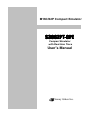

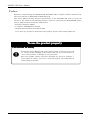
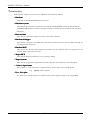
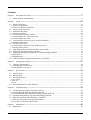
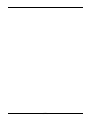
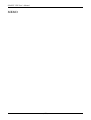
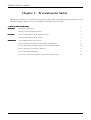
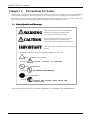
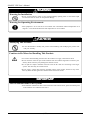

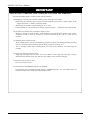
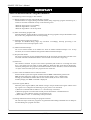
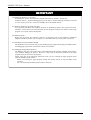
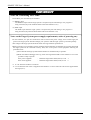
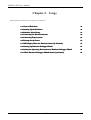
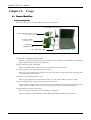
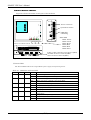
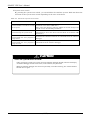
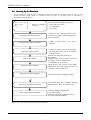
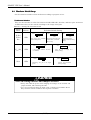
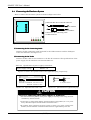
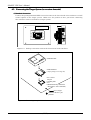

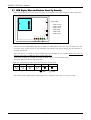
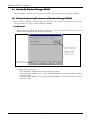
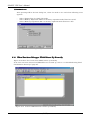
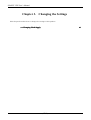
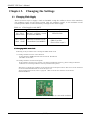
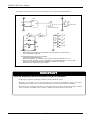
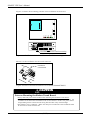
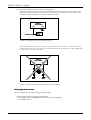
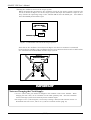
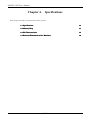
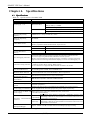
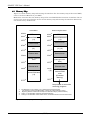
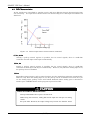
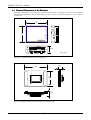
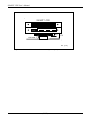
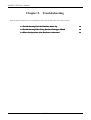
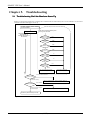
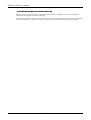
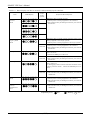
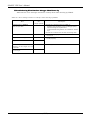
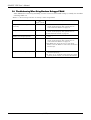
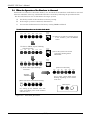
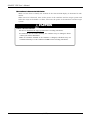
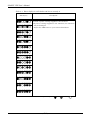
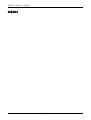
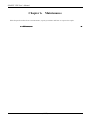
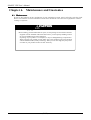
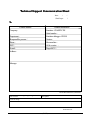
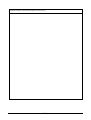
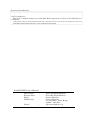
![[S3062PT-CPE-2] User`s Manual(First Edition): CPE62PSUE_2](http://vs1.manualzilla.com/store/data/005668190_1-0d028d6af383e5d06430420ca44dee4c-150x150.png)
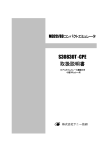
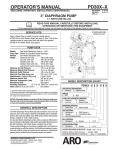
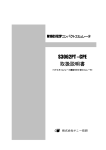
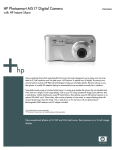
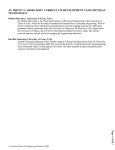
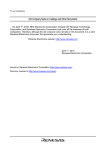
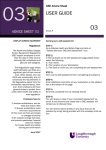
![[S30830T-CPE] Users Manual: CPE83SUE](http://vs1.manualzilla.com/store/data/005890174_1-2a1526c3cbd1c0db150881a0418c3ddc-150x150.png)