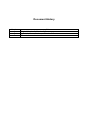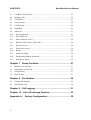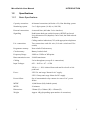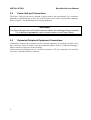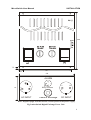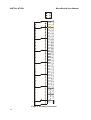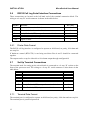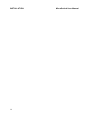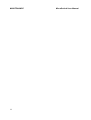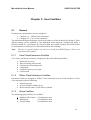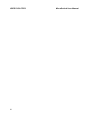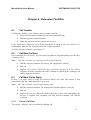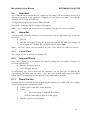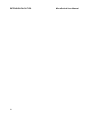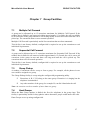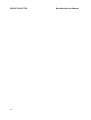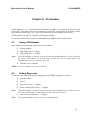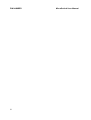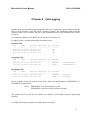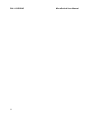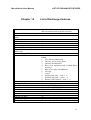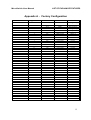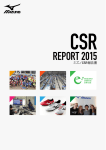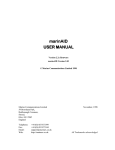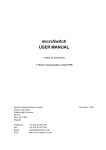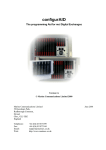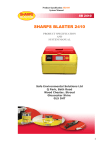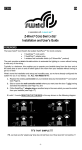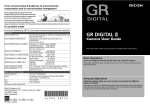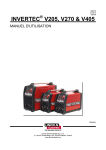Download MicroSwitch Digital User Manual V3 for V2.xx firmware
Transcript
Digital Telephone Exchange Version 2.xx firmware Manual Version 3 © Marine Communications Limited 2002 Marine Communications Limited 59 Bownham Park, Rodborough Common, Stroud, Glos., GL5 5BZ England Telephone: Fax: Email: Web: +44 (0)1453 873399 +44 (0)1453 873344 [email protected] http://www.marinex.co.uk July 2004 Document History Version 1 2 3 Notes Original Version for Version 1 firmware Updated with new features of Version 2 firmware Corrected errors in manual MicroSwitch Digital User Manual CONTENTS CONTENTS Chapter 1 Introduction ..............................................................1 1.1 General Description ..............................................................................................1 1.2 Specifications ........................................................................................................3 1.3 configureAid .........................................................................................................4 1.4 Configuration ........................................................................................................4 Chapter 2 Installation ................................................................5 2.1 Pre-Installation Checks .........................................................................................5 2.2 Physical Installation ..............................................................................................5 2.3 Locating The Unit .................................................................................................5 2.4 Power Unit and Connections.................................................................................8 2.5 Extension/Peripheral Equipment Connections......................................................8 2.6 RS232 Call Log Serial Interface Connections ....................................................12 2.7 Set Up Terminal Connections .............................................................................12 2.8 Engineering Checks ............................................................................................13 Chapter 3 System Configuration ............................................15 3.1 General ................................................................................................................15 3.2 Factory Configuration .........................................................................................16 Chapter 4 Maintenance ...........................................................17 4.1 Routine Maintenance ..........................................................................................17 4.2 Battery Replacement ...........................................................................................17 Chapter 5 User Facilities.........................................................19 5.1 General ................................................................................................................19 Chapter 6 Extension Facilities................................................21 6.1 Call Transfer .......................................................................................................21 6.2 Call Back On Busy..............................................................................................21 i CONTENTS MicroSwitch User Manual 6.3 Call Back On No Reply ...................................................................................... 21 6.4 Holding Calls ...................................................................................................... 22 6.5 Call Pickup.......................................................................................................... 22 6.6 Group Pickup ...................................................................................................... 22 6.7 Call Forward ....................................................................................................... 22 6.8 Night Bell............................................................................................................ 23 6.9 Alarm Set ............................................................................................................ 23 6.10 Interrupt Priority.............................................................................................. 23 6.11 Direct Dial Out ................................................................................................ 23 6.12 Public Address Access .................................................................................... 24 6.13 Remote Call Forward “Follow Me” ................................................................ 24 6.14 Hot Line access................................................................................................ 24 6.15 Warm Line Access .......................................................................................... 24 6.16 Broker .............................................................................................................. 24 6.17 Distinctive Ring............................................................................................... 25 6.18 Designated Incoming Extension...................................................................... 25 6.19 Emergency Phone............................................................................................ 25 Chapter 7 Group Facilities...................................................... 27 7.1 Multiple Call Forward ........................................................................................ 27 7.2 Sequential Call Forward ..................................................................................... 27 7.3 Group Pickup ...................................................................................................... 27 7.4 Hunt Groups........................................................................................................ 27 Chapter 8 Pin Number............................................................. 29 8.1 Using a PIN Number........................................................................................... 29 8.2 Setting Pass code ................................................................................................ 29 Chapter 9 Call Logging ........................................................... 31 Chapter 10 List of Exchange Features................................... 33 Appendix A - Factory Configuration ....................................... 35 ii MicroSwitch User Manual INTRODUCTION Chapter 1 Introduction 1.1 General Description The Marine Communications Limited microSwitch Digital marine telephone exchange has been designed to meet the current and planned future requirements of all internal and external telephone calls made on board ship. The key features of the MicroSwitch are: • Internal communications • External shore line, SATCOM, cellular and PA and communications • Dual AC and DC operation • Priority intrusion • PC programmable • Direct dial out • Hot line operation • Call logging • Modular construction The microSwitch Digital supports up to 40 extensions (in groups of 8 extensions), four external lines, enabling connections to shore lines, SATCOM and cellular telephones. There are two Public Address, four wire interface lines, as standard in every exchange. The system is non-blocking allowing access to all facilities (if permitted) at any time. The circuitry is enclosed in a compact case for easy fitting to bulkheads. A separate bulkhead mounted power supply is used to isolate the power supply from the exchange electronics. It has two power supply inputs 90 – 260 volts a.c. and 24 volts d.c. with automatic changeover on failure of one of the supplies. A Power Fail Relay with voltage free contacts provides warning of a.c mains failure through an external lamp or siren. The power supply has independent switches to isolate the two power inputs, which are also independently fused. A 75 cm connection cable provides stabilised power to the exchange. The exchange is pre-programmed to provide specific facilities for Officer and Crew/Passenger extensions. These facilities are held within the exchange memory and can be changed to suit individual requirements by using our configureAid program on a windows based P.C. The memory is contained in flash memory so that any changes made to the set-up will be maintained in the event of the exchange being totally disconnected from the power supply. 1 INTRODUCTION MicroSwitch User Manual When connected to the external lines, incoming calls are directed to a pre-specified extension. A simple operator’s console is available. Outgoing calls are enabled for Officer phones and can be dialled directly by prefixing the telephone number with a specific code. Call-logging facilities are provided by the exchange to enable all outgoing and incoming calls to be logged. The information logged includes the source extension, the number dialled and the duration of the call. Output is through an RS232 serial interface. The data can then be analysed with the appropriate software. Available free on our website on the internet is a simple call analysis program. Simply by adding or replacing plug-in modules, users can carry out future expansion and servicing of the exchange. To assist with maintenance and fault finding, a number of indicators are provided on the modules to show the status of many areas of the exchange. The system uses -48v bias on telephone lines giving superior performance over 24 v systems. The volume on telephones can also be set electronically under engineering control to ensure clarity in reception. The system can be reconfigured without the necessity of rebooting the exchange on completion of re-programming. Please note that satisfactory performance cannot be guaranteed for every allowed combination of host and subsidiary apparatus, in particular, certain modern electronic phones when set to LD mode may not be recognised correctly. LD phones, over 15 years old, should be replaced with modern DTMF telephones Caution MICROSWITCH DIGITAL IS DESIGNED FOR USE ON BOARD SHIPS. IT MAY NOT COMPLY WITH SPECIFIC PTT REQUIREMENTS. THE MICROSWITCH DIGITAL EXCHANGE MEETS EUROPEAN CE MARKING REQUIREMENTS. 2 MicroSwitch User Manual 1.2 Specifications 1.2.1 Basic Specifications INTRODUCTION Capacity extensions 40 internal extensions (in blocks of 8). Non-blocking system Numbering system 2 or 3 digit system (10-49) or (100-589) External connections 4 external lines (600 ohm 2-wire interface) Signalling Push-button dual tone multi-frequency (DTMF) preferred. Loop disconnect LD (Impulse) can be used, but with reduced facilities. Calling number indication (CLI) with appropriate telephones P.A. connections Two connections each of 4 wire (2 for mic. switch and 2 for switch) Programme memory Non-volatile Flash memory Clock memory Battery backed clock Frequency Range 300Hz to 3.2Khz at 3dB points Data transmission rate 28.8 kB maximum Cabling 2 wire throughout (except P.A. connections) Input Voltages 90V – 264V a.c. 47 – 63 Hz 24V d.c. +/- 20% isolated from earth and 0 volt rail at 16A peak load Fuses - 250V 5A anti surge 20mm for AC supply. 250V 15Amp anti-surge 20mm for DC supply. Power failure Set of uncommitted relay contacts in event of AC. power failure MTBF 10,000 hours (fully loaded system) MTTR 30 minutes Dimensions 320mm (H) x 390mm (W) x 150mm (D) Weight Approx. 6Kg (depending upon number of extensions) 3 INTRODUCTION 1.2.2 MicroSwitch User Manual Environmental and Electrical Specifications The microSwitch Digital Exchange has been designed to meet with Norske Veritas type CN2.4 approval requirements. The system meets EC standards for EMC radiation. Temperature Operating Storage 0 to +55 deg C 0 to +70 deg C Humidity 5 to 95% relative humidity Vibration 1.0mm amplitude at 2 to 13.2Hz 1g at 13.2 to 100Hz 1.2.3 Power Supply It is recommended that the microSwitch Digital is powered mainly from the AC supply. The backup DC supply can powered directly from the ship’s batteries. 1.3 configureAid configureAid is a software utility to enable you to reconfigure the microSwitch. Full details about configureAid are provided in the configureAid manual which is available from Marine Communications Limited at the address given in the front of this handbook or from our website http:\\www.marinex.co.uk. A Windows based P.C.(Windows 98, Windows 2000 or NT) with a serial interface and the configureAid program are needed if the microSwitch Digital Exchange is required to be programmed. 1.4 Configuration The microSwitch Digital exchange is factory configured to provide the facilities described in Section 3.2. The exchange can be reconfigured to suit on-board requirements using the configureAid utility program. However, satisfactory operation of the complete system should be ensured BEFORE any modifications are implemented. Limited reconfiguration via a telephone, is also available using a security PIN number to allow access to the system. See Appendix A for a complete listing of the factory configuration. 4 MicroSwitch User Manual INSTALLATION Chapter 2 Installation 2.1 Pre-Installation Checks Before unpacking the microSwitch Digital exchange, check the packing carton for signs of damage. Any damage to the carton should be reported to the supplier before proceeding. Open the carton, carefully remove the contents and check for any signs of mechanical damage. The following items should be in the packing case: Ø microSwitch Digital exchange Ø microSwitch power unit Ø microSwitch Manual Ø 2 power connectors Ø 1 Power Fail relay connector 2.2 Physical Installation The microSwitch should be installed in a location away from electrical noise and excess vibration. Where possible the equipment should be located in a well-ventilated area where it will not be adversely affected by salt water and extremes of heat. When locating the unit make sure you can access the modules and cable connectors. Clearance should be allowed on each side of the case to avoid contact with neighbouring equipment through vibration and shock. The unit is supplied with the lid unsecured. This is to allow you to fit the lid so that it opens either right handed or left handed depending on which is most convenient. 2.3 Locating The Unit Figure 1 identifies the cabinet dimensions. Please refer to these when you are locating the microSwitch in its permanent position. 5 INSTALLATION MicroSwitch User Manual 382.0 3 FIXINGS 10.0 171.0 Figure 1 342.0 362.0 25.0 260.0 315.0 HINGES Cabinet Dimensions Loosely fit the top screw and manoeuvre the cabinet so that the screw slots into the top hole on the rear of the cabinet. There is a covering cap on the hole for the top screw, which needs to be removed in order to place the unit and replaced once the unit has been fitted and the screw tightened. The bottom two screws are accessed from the front of the cabinet. See Figure 2 on the next page. 6 MicroSwitch User Manual INSTALLATION A D C B B Figure 2 microSwitch Unit - Front View In the diagram, above the microSwitch is shown with the panel removed from the lower section of the unit to show B screw positions. This section houses the terminal strips and the power connector. To open the door of the unit you need to undo screws C and D. Rotate each screw one quarter turn anti-clockwise and release the catches. Once the unit has been put in place all three screws must be tightened firmly. To access B screw holes you need to remove the cover from the bottom panel of the unit. NOTE: If you have more than 16 extensions then you need to remove one or more boards to access screw A. WARNING FAILURE TO TIGHTEN SCREWS A AND B FIRMLY MAY CAUSE THE UNIT TO LOOSEN FROM ITS MOUNTINGS DURING CONTINUED VIBRATION AND SO CAUSE DAMAGE TO THE CABINET AND/OR THE BOARDS. Ensure that the exchange is securely sited and that all cables to the exchange are arranged tidily and secured such that they cannot pull the connectors out of the exchange. Check that all the modules are fully plugged into the chassis and correctly located in their card guides before applying power for the first time. A module could become loosened from the chassis if there was excessive vibration. The metal front panel provides EMC protection and additional stability for the boards and must be fitted to prevent the boards from vibrating out of position. 7 INSTALLATION 2.4 MicroSwitch User Manual Power Unit and Connections The Power Unit provides power through a single cable to the microSwitch via a connector mounted on right hand side of the base of the bottom section of the microSwitch exchange. Refer to Figure 3 for the dimensions and wiring diagrams. WARNING The Power Supply Unit must not be turned on without the exchange being connected. The Supplied plugs must be used to connect power to the Power Supply. 2.5 Extension/Peripheral Equipment Connections Connections between the exchange and the external equipment are through terminal screw type connectors. Refer to Figure 4 for the connection pattern. Power is connected through a single connector in the base of the exchange. Later microSwitch Digital now use a screwless connector. The two connectors for each line are in-line vertically with this connector. 8 MicroSwitch User Manual INSTALLATION 300 5 o/ 7.5 90 15 120 ALARM L 70 L N N Relay Contacts + AC INPUT Cable to exchange DC INPUT Note: Supplied plugs must be used to connect power to the power supply Fig 3 microSwitch Digital Exchange Power Unit 9 1 2 3 4 1 1 2 2 01 02 03 04 05 06 07 08 09 10 11 12 13 14 15 16 17 18 19 20 21 22 23 24 25 26 27 28 29 30 31 32 33 34 35 36 37 38 39 40 1 2 3 4 AB AB AB AB AB AB AB AB AB AB AB AB AB AB AB AB AB AB AB AB AB AB AB AB AB AB AB AB AB AB AB AB AB AB AB AB AB AB AB AB AB AB AB AB AB AB AB AB AB AB AB AB T T T TPPPP EEEEEEEEEEEEEEEEEEEEEEEEE EEEE E EEEEEEEEEEAA AA I I I I A A A A X X X X X X X X X X X X X X X X X X X XX X X XX XX XX X X X X X X X X X X X UU UU E E E E Sw Mc Sw Mc T T T T T T T T T T T T T T T T T T T T T T T T T T T T T T T T T T T T T T T T X X X X INSTALLATION 10 MicroSwitch User Manual Rx Rts Gnd Cts Tx Figure 4 Exchange Connections Tie line 1 Tie line 2 Tie line 3 Tie line 4 P.A. 1 P.A. 2 Extensions 31 Extensions 25 Extensions 17 Extensions Processor and Tie Lines/PA’s Program switches 9 Extensions 1 Processor LED’s INSTALLATION 8 16 24 32 40 ANCILLIARY BOARD MicroSwitch User Manual Programming Interface Connection Terminals (under cover) Figure 5 microSwitch Layout Figure 5 illustrates the position of the LED's, switches and programming interface on the appropriate boards. The processor board contains the 4 Tie Lines and 2 Public Address circuitry. There are 8 extensions per extension board with a maximum of five boards (40 extensions). The sixth board position will be used for further developments such as a voice card for DISA. The power module is a separate unit with dual input 90V – 264V a.c. and 24V d.c. The supplies must be connected correctly otherwise damage will be caused to the exchange. Also in this unit are two switches for isolating the supplies during servicing of the exchange. 11 INSTALLATION 2.6 MicroSwitch User Manual RS232 Call Log Serial Interface Connections These connections are located at the left hand end of the terminal connection block. The wiring to a 9-way PC serial connector is shown in the table below. Term’l SIGNAL PC 9 way Rx Received data to microSwitch 2 Tx Transmitted data from microSwitch 3 Rts Ready To Send (RTS) - output from microSwitch 8 Cts Clear To Send (CTS) – input to microSwitch 7 Gnd Signal Ground 5 2.6.1 Printer Data Format The RS232 call log interface is configured to operate at 9600 baud, no parity, 8-bit data and one stop bit. If hardware control (RTS/CTS) is not being used then Pins 4 and 5 should be connected together. The output can be set up for either 40 or 80 column output through configureAid. 2.7 Set Up Terminal Connections The terminal used for setting up the microSwitch is connected to a 9-way ‘D’ socket on the front of the processor card. The wiring to a 9-way PC serial connector is also shown in the table below. PIN 2.7.1 SIGNAL PC 9 way 2 Transmit data from the microSwitch 3 3 Receive data to the microSwitch 2 5 0V 5 7 Ready To Send (RTS) - output from microSwitch 8 8 Clear To Send (CTS) - input to microSwitch 7 Terminal Data Format The terminal port is configured to operate at 9600 baud, no parity, 8-bit data and one stop bit. The terminal port is password protected. 12 MicroSwitch User Manual 2.8 Engineering Checks 2.8.1 Installation Checks INSTALLATION Once the equipment has been installed, the microSwitch exchange should be powered up and the indicators observed on the Power Supply Unit to ensure that power is reaching the unit. On switching on the system all LED's in the exchange should light up and flash in sequence. When running and no extensions are being used, the top LED on the processor board should flash slowly. A systematic check should now be made of all ‘in-service’ telephones to ensure that each telephone is capable of dialling another telephone and is capable of being dialled. The speech quality of each telephone should also be checked when each telephone is dialled. Having verified the basic operation of each telephone, one of the Officer Class telephones should be used to check the operation of each external line and to check that all the features are working It is recommended that no special programming of the microSwitch exchange should be performed until satisfactory operation of the complete system has been established. In the event of a fault being found during the installation checks, the following engineering checks should prove useful in identifying the cause. Further help can be obtained by referring to the Fault Finding section later in this document. A knowledge base is also available on the internet at http:\\www.marinex.co.uk/support. 2.8.2 Bell Check Lift the receiver, dial *6, then replace the receiver, the telephone should now ring to enable the amplitude and operation of the bell to be checked. 2.8.3 Extension Number Check Dial your own extension number. A high-pitched ‘busy’ ringing tone should be heard. 13 INSTALLATION 14 MicroSwitch User Manual MicroSwitch User Manual SYSTEM CONFIGURATION Chapter 3 System Configuration 3.1 General The microSwitch is supplied from the factory with a range of facilities already configured. The Crew and Officer class facilities are described later in this manual together with the facilities requiring Engineering access mode. The default configuration can be modified to suit on-board requirements by using a program called configureAid. The configureAid software is available on a CD. Our website www.marinex.co.uk also contains the latest version of the configureAid program and instruction details. Limited reconfiguration can be carried out using a security PIN number, which allows access to the microSwitch system via a DTMF telephone. If you reconfigure the microSwitch exchange we recommend that you print or save to disc a record of the new configuration details and keep them in a secure place. IMPORTANT YOU ARE STRONGLY ADVISED TO ENSURE THE SATISFACTORY OPERATION OF THE COMPLETE SYSTEM AS DESCRIBED IN THE INSTALLATION CHECKS BEFORE YOU IMPLEMENT ANY MODIFICATIONS TO THE FACTORY CONFIGURATION. 15 SYSTEM CONFIGURATION 3.2 MicroSwitch User Manual Factory Configuration The microSwitch exchange is supplied with the following configurations already defined. The factory default is for 3 digit numbering. 3.2.1 Dialled Digits 0 100-139 10 49 590 - 599 50 – 59 60-62 700-799 80-83 9 * ** # #* 3.2.2 Public address access (same as dialling 60) For 3 digit extension number (100 – 589 available when using configureAid) For 2 digit extension numbering Hold numbers for 3 digit numbering Hold numbers for 2 digit numbering Public Address access 60 first P.A. system 61 second P.A. system 62 both P.A. systems Speed dial (each speed dial can hold 32 digits) Individual Tie Line access Single digit access to Tie Line (same as dialling 80) Star features Cancel star features PIN number entry Engineering mode PIN Access If a user requires a feature not normally available from a particular extension then their personal code needs to entered by dialling # then the PIN code. The dial tone will be heard if the code is accepted and then the telephone can be used as normal. The access only lasts for that call and the telephone will revert back to its normal setting when the call finishes. Other facilities are described in Chapter 5. 16 MicroSwitch User Manual MAINTENANCE Chapter 4 Maintenance 4.1 Routine Maintenance No routine maintenance is required for the microSwitch exchange. Should the operation of any part of the system be in doubt, carry out the Engineering checks described in the Installation chapter (Chapter 2). 4.2 Battery Replacement Only the clock time is maintained by the battery. All other settings are held in a non-volatile flash memory on the Processor card. The lithium battery is in a module with an expected life of at least 10 years. To replace the battery, the processor board needs to be replaced: 17 MAINTENANCE 18 MicroSwitch User Manual MicroSwitch User Manual USER FACILITIES Chapter 5 User Facilities 5.1 General Extensions are grouped into two user categories: • • Category ‘A’ - Officer Class extensions Category ‘B’ - Crew Class extensions. The microSwitch Digital Exchange is delivered with a set of pre-defined user facilities. These default settings can be modified to suit individual needs using the configureAid utility a Windows based P.C. All changes are stored in flash, non-volatile memory and will therefore be maintained even if the power is disconnected from the exchange. Note: The star (*) special features can only be accessed from DTMF phones. There is no equivalent on LD phones. 5.1.1 Crew Class Extensions Facilities Crew Class extensions are factory configured to have the following facilities: • • • • • • 5.1.2 Extension in service Place incoming calls on hold Call transfer of incoming calls Call pickup Call back on busy or no reply Call forward Officer Class Extensions Facilities Extensions which are assigned as Officer Class extensions have all of the facilities of Crew Class extensions plus the following : • • • 5.1.3 Interrupt priority Access to Public Address (P.A.) Direct dial out (shore, SATCOM or cellular) Group Facilities The following group facilities are available: • • • Multiple call forward Hunt group Group pickup (15 telephones max) (15 telephones max) (15 telephones max) 19 USER FACILITIES 20 MicroSwitch User Manual MicroSwitch User Manual EXTENSION FACILITIES Chapter 6 Extension Facilities 6.1 Call Transfer Call Transfer enables you to redirect a call to another extension. • Press the recall button and listen for the intermittent dial tone. ‚ Dial the required extension number. ƒ When the extension answers replace the receiver. If the extension to which the call is being transferred is engaged, does not answer or is unobtainable, then dial 1 to revert the call to the original extension. To dial a different extension, repeat steps 1-3. 6.2 Call Back On Busy If the extension you call is busy, you can cause your phone to ring immediately once the busy extension is free. Note: Only one ‘call back’ per extension can be set up at any time. • Dial the required extension. If it is busy, the engaged tone is heard. ‚ Dial *6 ƒ Replace the receiver. When the busy extension becomes free the caller’s telephone will ring and when the caller’s handset is picked up the exchange will call the required extension. 6.3 Call Back On No Reply If there is no reply when you ring an extension, which will cause your phone to ring immediately after the called extension, is next used. Note: 6.3.1 Only one ‘call back’ can be enabled at any time. • Dial the required extension. The ringing tone is heard but there is no reply. ‚ Dial *6 ƒ Replace the receiver. When the dialled extension is next used, immediately the receiver is replaced your telephone will ring and the exchange will call the extension. Cancel Call Back The current ‘call back’ can be cancelled by dialling **6. 21 EXTENSION FACILITIES 6.4 MicroSwitch User Manual Holding Calls The Calls on Hold facility allows a call to be placed on hold while the person for whom the call is intended is informed. • Press the recall button and listen for the intermittent dial tone. ‚ Dial a ‘hold’ number. The factory configured numbers for this facility are 591 to 599. If a two digit system is being used then the hold numbers are 50 – 59. ƒ If a hold number is in use then the engaged tone will be heard. Replace the handset, wait for the call to be returned to you and try from stage 1 again with a different hold number. „ Use the P.A. to announce the call and request the person for whom the call is intended to dial the ‘hold’ number. The call returns to the extension that initially answered it after approximately 1 minute. If the call is not answered after another minute, it will be lost. 6.5 Call Pickup If an extension is ringing, another extension can dial a code and take the call. The Call Pickup facility is not dependent upon any group definition. • A ringing extension can be picked up by any other extension. ‚ Dial *8 followed by the ringing extension number. If, for example the ringing extension is 104 then dial *8 followed by 104. 6.6 Group Pickup Any ringing extension within a pre-selected group can be picked up by dialling *9. To set up the extensions for this facility it is necessary to use the configureAid program. 6.7 Call Forward You can re-direct all your calls to another extension by dialling a pre-set code. This is a useful feature if you are going to be away from your telephone or you do not want to be interrupted for a period of time. • Lift the receiver. ‚ Dial *3 followed by the new extension number. When calls have been redirected, an intermittent dial tone is heard on the original extension. Note: 6.7.1 The new extension is the only phone, which is able to ring the originating ‘Call forwarded’ phone. Reset Call Forward A ‘Call Forward’ is reset to the original extension by dialling **3. 22 MicroSwitch User Manual 6.8 EXTENSION FACILITIES Night Bell Any extension can be allocated to be a night bell. Incoming calls are normally directed to a designated extension; if that extension is engaged, or is not answered within 15 seconds, the incoming call will ring the night bell. The night bell telephone has an intermittent dial tone. This facility is added using the configureAid program. Note: Any extension can pick up the call by dialling the night bell extension number. 6.9 Alarm Set You can use the Alarm Set facility to set an extension to ring at a particular time. To activate the alarm: • Dial *5 ‚ Dial the time required using the 24 hour clock format HH MM. For example, to set the alarm for 3.40 PM, dial *5 followed by the digits 1540. Note: Only one ‘alarm’ can be enabled at any time. A new alarm will replace the old one. 6.9.1 Cancel Alarm The ‘Alarm’ facility is cancelled by dialling **5. 6.10 Interrupt Priority This facility allows you to interrupt a call currently taking place on another extension. To select interrupt priority: • Dial the extension required. ‚ If it is engaged, dial *1. A background ‘pip’ will be heard on the extension, you are then free to interrupt the conversation. The third party also hears a ‘pip’ and is put on hold while the priority call is taking place. The third party may not hear the conversation whilst on hold. 6.11 Direct Dial Out External calls can be dialled directly by prefixing the number to be called with a pre-set digit. A PIN number may be required for access. • Lift the receiver and listen for the dial tone. ‚ Either 9 for tie line group 1 (normally shore lines): 80-89 for individual tie lines or tie line group ƒ Dial the required external number. 23 EXTENSION FACILITIES 6.12 MicroSwitch User Manual Public Address Access If a PIN number system is in use then the PIN number is required to access the P.A. system. • Lift the receiver and listen for the dial tone. ‚ Dial 60, 61 or 62 6.13 Remote Call Forward “Follow Me” The Remote Call Forward facility allows you to re-direct all your calls from another extension and make your calls ‘follow you’. This can be useful if you are moving around the vessel and you still want to receive your calls. • Lift the receiver. ‚ Dial *2 followed by your original extension number. When calls are ‘Called Forward’, an intermittent dial tone is heard on the original extension. NOTE: The new extension is the only phone, which is able to ring the originating ‘call forwarded’ phone. 6.13.1 Reset Remote Call Forward A ‘Remote Call forward’ is reset to the original extension by dialling **2 plus the original extension number. 6.14 Hot Line access An extension can be set so that on lifting the handset another designated extension automatically immediately rings. 6.15 Warm Line Access An extension can be set so that after a short time, another designated extension automatically rings. The short delay is so that an alternative extension number can be entered before the automatic ringing of the designated extension. 6.16 Broker The Broker facility allows you to switch alternately between two calls. While communicating with one line or extension, you can contact and speak with another person. 24 • Press the recall button and wait for the dial tone. ‚ Dial the other extension. ƒ Dial *0 when you want to switch back to the first call. „ You can continue to switch between the two calls just by dialling *0. MicroSwitch User Manual 6.17 EXTENSION FACILITIES Distinctive Ring The exchange can be configured so that there are differences between ringing cadences. The standard are one ring for internal calls and two rings for incoming external calls. Other cadences such as three rings then pause or two rings-pause-single ring can be set up to differentiate the source of the incoming call. For example, each tie line or calls from the Captain’s extension. 6.18 Designated Incoming Extension One or more extensions can be designated to receive incoming calls, which can then be transferred to the required extension. The exchange is factory configured with extension 104 to receive all incoming calls. The default designated extension can be changed using configureAid. 6.19 Emergency Phone Emergency telephones can be accessed simultaneously by several users (max 15), so enabling anyone on the ship to interrupt in an emergency. The emergency telephone can be configured using configureAid. The emergency phone utilises the Conference facility. When the emergency number is dialled all conferences currently taking place will be disconnected. 25 EXTENSION FACILITIES 26 MicroSwitch User Manual MicroSwitch User Manual GROUP FACILITIES Chapter 7 Group Facilities 7.1 Multiple Call Forward A group can be allocated up to 15 extensions maximum for Multiple Call Forward. If the number that is dialled is not answered within approximately 15 seconds, the call is available to all extensions in the group and these will all ring rapidly in short succession until the call is picked up. The extensions then revert to normal operation. Multiple Call Forward is particularly useful for extensions that are often unmanned. This facility is not factory defined; configureAid is required to set up the extensions to suit individual requirements. 7.2 Sequential Call Forward A group can be allocated up to 15 extensions maximum for Sequential Call Forward. If the number that is dialled is not answered within approximately 15 seconds, the call is sent to all extensions in the group in trun and these will ring turn until the call is picked up. The extensions then revert to normal operation. This facility is not factory defined; configureAid is required to set up the extensions to suit individual requirements. 7.3 Group Pickup A number of extensions can be set up to form a group. For example, all the phones in one area could be assigned to a group. The Group Pickup facility is set up using the configureAid programming utility. • Extensions A, B, C, D belong to the same group. Extension A is ringing but the telephone is unattended. ‚ Any other member of the group, for example D, can dial *9 and take the call. Note: An extension can be a member of more than one group. 7.4 Hunt Groups When the Hunt Group number is dialled, the first free telephone in the group rings. This facility is particularly useful for busy phones where alternative people could answer the calls. Hunt Groups are set up using configureAid. 27 GROUP FACILITIES 28 MicroSwitch User Manual MicroSwitch User Manual PIN NUMBER Chapter 8 Pin Number A PIN number is a 2 – 8 digit Personal Identification Number, consisting of an ID code and a secret code. This allows access to an outside line or the PA system from an extension, which does not have that facility. (e.g. Crew class extensions do not normally have access.). A PIN number can only be assigned as an Engineer facility. The system can be made to require a PIN number for ALL access to external lines. 8.1 Using a PIN Number Once a PIN has been assigned you can use it as follows: • Pickup handset ‚ Dial #PIN code 1 - 4 digits ƒ Dial PASS code 1 – 4 digits Note: If the PIN number is entered incorrectly then an unobtainable tone will be heard. If the correct PIN number is entered then the dial tone will be heard again. The extension now has your rights for that call. „ Dial the service required NOTE: Access is valid for the current call only. 8.2 Setting Pass code The secret code of the PIN can be changed from any DTMF telephone as follows: • Pickup handset ‚ Dial *7 ƒ Enter PIN code (1 - 4 digits) „ Enter current PASS code (1 – 4 digits) Note: If the PIN number is entered incorrectly then an unobtainable tone will be heard. If the correct PIN number is entered then a short tone will be heard. „ Note: Enter the new passcode (1 – 4 digits) The required length of passcode is set in configureAid. 29 PIN NUMBER 30 MicroSwitch User Manual MicroSwitch User Manual CALL LOGGING Chapter 9 Call Logging Details of all internal and incoming/outgoing calls can be logged by a printer connected to the RS232 serial interface. Only the source extension number, the destination dialled and the duration of the call is recorded. Speech or data communicated over the telephone line is NOT recorded. For connection details to the RS232 serial interface see Section 2.6 Examples of the recorded information are shown below: Internal calls Date ---25/10/94 25/10/94 25/10/94 Time ---10:21:08 11:01:24 15:00:02 Duration -------00:01:14 00:08:58 00:03:07 Extension --------112 103 172 ID -- Dialled ------187 155 123 - Duration -------00:02:14 00:05:58 Extension --------102 167 ID -- Dialled ------SATCOM 3 Land 2 940987#128883 9506546798765 Duration -------00:12:00 00:05:58 Extension --------198 130 ID -- Dialled ------SATCOM 1 Land 1 Incoming Incoming Outgoing Calls Date ---03/11/94 03/11/94 Time ---00:21:08 04:55:24 Incoming Calls Date ---03/11/94 03/11/94 Time ---06:21:08 16:55:24 In the examples above the format for the Date, Start time and Duration is DD/MM/YY or HH:MM:SS as appropriate where DD/MM/YY is the date/month/year and HH:MM:SS is the time in hours:minutes:seconds. The printer can be set for 40, 80 columns or computer record output using an engineering function. A simple call analysis program is available from our website. 31 CALL LOGGING 32 MicroSwitch User Manual MicroSwitch User Manual Chapter 10 Call transfer Return to held call Broker between second and third parties Intrude on busy Call-back Cancel Call-back Call forward all calls Cancel call forward Remote Call forward all calls (follow me) Remote Cancel Call Forward Advanced Call Forward Pickup ringing phone Group pickup Alarm Set Time Set Date Set Clear all alarms Cancel Alarm Self test ring back Enter User Code Change User PIN LIST OF EXCHANGE FEATURES List of Exchange Features Press ‘Recall’ button on telephone, wait for a dial tone and then dial required extension. 1 *0 *1 *6 **6 *3 + extension **3 *2 + extension **2 + extension *4 + code + extension Codes 1 All Calls unconditionally 2 On busy, not to a busy phone 3 On busy unconditional 4 Busy or no reply(busy only if called phone not busy) 5 Busy or no reply unconditional 6 No reply 7 Cancel 8 Internal calls only + code 1 - 6 9 External calls only + code 1 – 6 0 Remote Call Forward + code 1 – 9 *8 + extension *9 *5 + Time (HHMM) 24 Hour *5 #1 + Time (HHMMSS) 24 hour *5 #2 + Date (DDMMYY) *5 #9 **5 *6 # + User ID + User PIN *7 + User ID + Old User PIN + New User PIN 33 LIST OF EXCHANGE FEATURES 34 MicroSwitch User Manual MicroSwitch User Manual LIST OF EXCHANGE FEATURES Appendix A - Factory Configuration Board Processor Board Extension. Board 1 Extension. Board 2 Extension. Board 3 Extension. Board 4 Extension. Board 5 Equipment No. 1 2 3 4 5 6 7 8 9 10 11 12 13 14 15 16 17 18 19 20 21 22 23 24 25 26 27 28 29 30 31 32 33 34 35 36 37 38 39 40 Tie/Extension. Tie 1 Function/ Class SATCOM Name MF signalling Tie 2 Tie 3 Tie 4 100 101 102 103 104 105 106 107 108 109 110 111 112 113 114 115 116 117 118 119 120 121 122 123 124 125 126 127 128 129 130 131 132 133 134 135 136 137 138 139 Cellular Land 1 Land 2 Officer Class Officer Class Officer Class Officer Class Officer Class Crew Class Crew Class Crew Class Crew Class Crew Class Crew Class Crew Class Crew Class Crew Class Crew Class Crew Class Crew Class Crew Class Crew Class Crew Class Crew Class Crew Class Crew Class Crew Class Crew Class Crew Class Crew Class Crew Class Crew Class Crew Class Crew Class Crew Class Crew Class Crew Class Crew Class Crew Class Crew Class Crew Class Crew Class Crew Class MF signalling MF signalling MF signalling Captain First Officer Officer 2 Officer 3 Radio Officer Crew 1 Crew 2 Crew 3 Crew 4 Crew 5 Crew 6 Crew 7 Crew 8 Crew 9 Crew 10 Crew 11 Crew 12 Crew 13 Crew 14 Crew 15 Crew 16 Crew 17 Crew 18 Crew 19 Crew 20 Crew21 Crew 22 Crew 23 Crew 24 Crew 25 Crew 26 Crew 27 Crew 28 Crew29 Crew 30 Crew 31 Crew 32 Crew 33 Crew 34 Crew 35 35