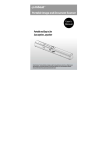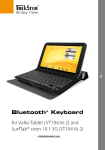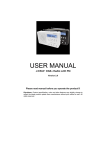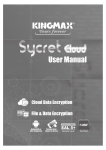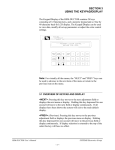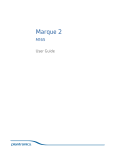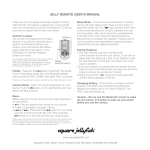Download MB-BTKB-101
Transcript
Multicompatibility keyboard dock Bluetooth Keyboard Dock for Galaxy Tablet Operation Manual Model: MB-BTKB-101 v101013 Keyboard Controls 1. [Bluetooth Pairing Button] 2. [Power On/Off Switch] 3. [Mini USB Charge Port] 4. [Power LED] 5. [Bluetooth LED] 4 5 1 2 3 Pair and Connect 1. Turn your keyboard’s [Power On/Off switch]. The [Power LED] is on. 2. Press the [Bluetooth Pairing Button] button to start pairing. The [Bluetooth LED] blinks. 3. Go to Tablet <Settings> to turn on Bluetooth function. 4. Tab <Scan> to start searching your Bluetooth keyboard. 5. A <Bluetooth keyboard> device is found, tab the device name and you will see a pop-up window with numbers as below. 6. Enter the passcode displayed on the screen and then press the “ENTER” key on your keyboard to confirm. 7. Your keyboard is connected to your tablet successfully and it is ready to use. Charge Your Keyboard When the keyboard’s battery is low, the [Power LED] blinks and you can charge your keyboard by using the included Mini USB cable to connect your keyboard to the PC or 5v DC adaptor. While being charge, its [Power LED] will stay on. Once it is fully charge, the [Power LED] will go off. The keyboard will enter sleep mode if it is not used for few minutes. You can activate it by pressing any keys and wait for 3-5 secs. Short-cut Keys Home Prev. track Go back Search Play Pause Brightness - Next track Forward Brightness + Mute Cut Vol.- Copy Paste Vol.+ Common Problems 1. Why my keyboard can not connect to my tablet? Make sure that you turn the power switch on before pressing the Pairing button and make sure that your keyboard is fully charged. 2. Why my keyboard gives me incorrect letters or symbols when typing on it? This is due to your tablet’s Samsung keyboard input language set to UK layout whereas our Bluetooth keyboard is US layout design. This problem can be resolved by following steps: Go to <Settings>, tab <Language and input>. Under “keyboards and input methods” section, Tab <Samsung keyboard> and enter keyboard settings, tab <Input language>, tick English (US) instead of English (UK). 3. How to turn on/off the on-screen keyboard on your tablet? Go to <Settings>, Tab <Language and input>. Under “keyboards and input methods-Default” section, tab <Samsung keyboard>. A window pops up to let you set “Use on-screen keyboard”. If “Use on-screen keyboard” is set to “ON”, you can switch between the on-screen keyboard and this Bluetooth keyboard by pressing the short-cut key. 4. Looking for further support information? Please contact [email protected] or visit www.mbeat.com.au f t