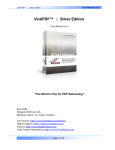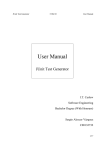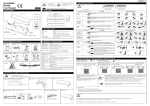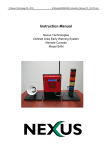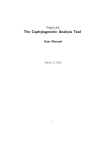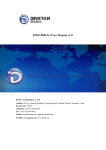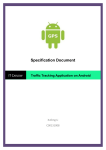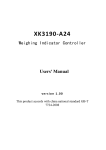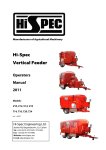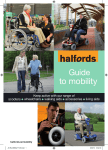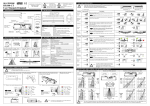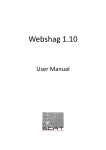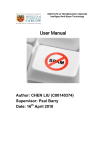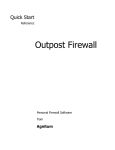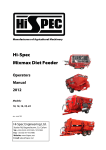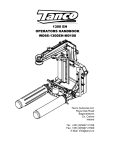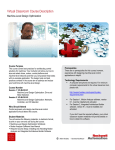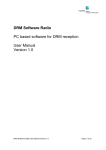Download Your body copy goes here… don`t forget your chapter
Transcript
ViralPDF™ :: Personal Edition User Manual v 2.0 ViralPDF™ :: Personal Edition User Manual v2.0 “The World’s First for PDF Rebranding” Sean Kelly, Datagenn Software Ltd, Killeshin, Carlow, Co. Carlow, Ireland User forums: http://www.Datagenn.com/forums Help & Support: http://support.Datagenn.com Contact: http://www.ReplyToSean.com Joint Venture Information: http://www.JVwithSean.com Page 1 of 21 ViralPDF™ :: Personal Edition User Manual v 2.0 Table of Contents Welcome ------------------------------------------------------------------------------ 4 I want to hear from you! ------------------------------------------------------ 4 Technical Support & Help ---------------------------------------------------The Forum --------------------------------------------------------------Helpdesk & Problems --------------------------------------------------Affiliate Accounts -------------------------------------------------------- 4 4 4 5 Introduction ------------------------------------------------------------------------- 6 A Note about your Affiliate ID ------------------------------------------------ 7 How to Disable the Nag Screen ---------------------------------------------- 7 How to get Your Own Product License Key --------------------------------- 8 Creating the Rebrander ---------------------------------------------------------- 9 1. Open a PDF Document ----------------------------------------------------- 9 What about Compressed, Secured or Encrypted PDFs? ---------------- 9 “Sean, somebody told me PDF security is rubbish, is this true?” ------ 10 Progress Display for large Documents --------------------------------- 10 What about PDF’s with Embedded Fonts? ----------------------------- 10 Which versions of the PDF format are supported? -------------------- 11 2. Sort the sequence of the hyperlinks -------------------------------------- 11 3. Mark each Hyperlink that you want to be rebrandable ---------------- 12 How to set a Hyperlink to become rebrandable ------------------------ 12 4. Generate the Rebrander --------------------------------------------------- 12 Do I include the ViralPDF Rebrander when distributing my PDFs? -- 13 How can my clients view my unbranded PDF? -------------------- 13 How can I time lock the Rebrander? ------------------------------- 13 Can I Sign another PDF without having to close the application first?- 13 Page 2 of 21 ViralPDF™ :: Personal Edition User Manual v 2.0 Using the Rebrander ------------------------------------------------------------- 15 Progress Indicator ------------------------------------------------------------ 15 How can my users see the PDF before it is Rebranded? ------------------ 16 1. Replacing / Rebranding Hyperlinks ------------------------------------- 16 How do I know which Hyperlinks I’ve modified? ---------------------- 16 How can I start from scratch if I screw it all up? ----------------------- 17 2. Saving Your Changes ------------------------------------------------------ 17 It’s a Free & Automated Money Machine! --------------------------------- 17 How to Check If You Have a Valid Copy of ViralPDF -------------------- 18 A Note about Privacy --------------------------------------------------------- 18 Frequently Asked Questions (FAQ) ----------------------------------------Can I Rebrand Hyperlinks that follow the new Clickbank format? ----Can I Rebrand Text with the ViralPDF Personal Edition? -------------What happened to the old ViralPDF? ------------------------------------- 20 20 20 20 Glossary ------------------------------------------------------------------------------ 21 Page 3 of 21 ViralPDF™ :: Personal Edition User Manual v 2.0 Welcome… I’d like to extend a very warm welcome to you and thank you for giving ViralPDF Personal Edition a go. I am sure you will be thrilled with the awesome money-making potential ViralPDF Personal Edition software is capable of. It is a professional piece of software that has taken me almost 12 months to develop. I’ve done my level best to make sure it will behave exactly as intended. I earnestly encourage you to send me feedback because it will allow me to make ViralPDF Personal Edition even more powerful than it is today. I want to hear from you! If you have any comments, suggestions or features you would like to see in future versions of ViralPDF then please send me a quick message using the following link: ReplyToSean.com Technical Support & Help The Forum I’ve set up a community where ViralPDF users, customers and affiliates can meet to share their ideas and thoughts with like-minded individuals. Join us at the Forum by clicking on the following link: http://www.Datagenn.com/forums Helpdesk & Problems If you happen to come across a problem or anything that gives you trouble then please send me a support ticket from my Helpdesk. I monitor it regularly and endeavor to respond as quickly as I can. However, bear in mind that I live in Belgium whereas many of you are in the USA… Page 4 of 21 ViralPDF™ :: Personal Edition User Manual v 2.0 and I may in fact be sleeping when you send your ticket… so please be patient and be assured that I will respond as soon as possible. (My time zone is GMT+1) You may reach the Helpdesk by clicking on the following link: http://support.Datagenn.com Affiliate Accounts A purchase of ViralPDF generates an automatic affiliate account as well as your Unique Affiliate ID. This means that each and every Rebrander you’ll create will have your Unique Affiliate ID embedded within the program… in effect giving you a flying start to earn commissions without any effort on your part! Your affiliate account login details will be sent automatically to your nominated email address. Make sure your nominated email address can accept this important information. The login Url is: http://shop.Datagenn.com/affiliates Also, you may create an affiliate account by visiting: http://shop.Datagenn.com/AffiliateSignup Click & Sales Tracking When you’re logged into your Affiliate account, from the menu select: Links -> Campaigns. An existing campaign “Clicks from Rebrander” already automatically records clicks and sales made from your Rebranders to ViralPDF.com. To record clicks made using your affiliate link, create a new campaign. Then when you click: Links -> Get Links, select your Campaign (from the drop-down box) created and click “links >>>” to see your affiliate link with campaign id in it. If you do not include a campaign id when using your affiliate link your sales will be recorded but clicks will not. Page 5 of 21 ViralPDF™ :: Personal Edition • User Manual v 2.0 Please note: If you create an affiliate account via the above link and then purchase ViralPDF afterwards, don’t use a different email address during your purchase from the one you nominated when creating your affiliate account. If you do then you won’t receive any commissions whatsoever! Also, be aware that it is against our terms of service to open an affiliate account for the sole purpose of receiving a discount when purchasing ViralPDF. You run the risk of having your license revoked if caught! Page 6 of 21 ViralPDF™ :: Personal Edition User Manual v 2.0 Introduction ViralPDF is by default delivered as a fully functional 30 day trial. Nothing is disabled… only a light watermark will be applied to your generated PDF files to indicate that you’re running a trial copy of ViralPDF. When you make your purchase, a message will be automatically sent to the email address you nominate during the purchase process. This message will contain your personal license key with which to register and unlock your copy of ViralPDF. As soon as your software is unlocked, the watermarks will stop appearing. The Registration process is very simple. When you first load your unregistered ViralPDF you will see a Please Register reminder screen. Copy the Product Key from the received email and paste it into the Key field of this form. Also enter a secret password that only you will know. Don’t lose it! Providing a product key and password is a measure that we use to protect our software against illegal copying and distribution. Page 7 of 21 ViralPDF™ :: Personal Edition User Manual v 2.0 As soon as you click the Register Now button, this information will be sent over an encrypted connection and in a matter of seconds (provided you had entered a valid key and password) your copy will be registered, activated and your affiliate ID saved. A Note about your Affiliate ID When you register ViralPDF, your affiliate ID is saved and then embedded automatically into every Rebrander you’ll pass around. That means when one of your customers re-brands your PDF eBook with your Rebrander then decides to purchase ViralPDF via the embedded link… you’ll receive the commission for the sale. And what did you have to do to make this happen? Nothing… nada… zilch! Do you remember me mentioning earlier that when you make your purchase, an affiliate account will be automatically created for you? Now, how cool is that! How to Disable the Nag Screen OK… let’s say you want to use ViralPDF for the full 30 days trial period but you don’t want the reminder screen popping up every time you start the program. No problem. You can have a special code sent to you. Just ask for it. Click the special hot link (see illustration below) Page 8 of 21 ViralPDF™ :: Personal Edition User Manual v 2.0 Enter your first name and a valid email address into a form that will appear inside your web browser. You will then receive an email containing a link that you must click to display a page containing your special code that disables the nag screen. The whole process will only take a couple of seconds. How to get Your Own Product License Key Clicking on the Order Now link at the bottom of the ViralPDF homepage will begin the Order Process. As soon as the transaction has been finalized, a license key will be automatically emailed to you. You can also purchase your own copy by simply clicking on the first Click here link in the reminder screen. This will bring up the correct Order page in your web browser. Just fill in the blanks and the software will be yours. Page 9 of 21 ViralPDF™ :: Personal Edition User Manual v 2.0 Creating the Rebrander ViralPDF always starts with the Welcome screen. 1. Open a PDF Document There are three ways to open a PDF Document: 1. Right-click on your PDF in Windows Explorer and select: Make this PDF Viral! 2. Drag your PDF on to the ViralPDF Signing Application. 3. Click the Open button to load your Rebrandable PDF file. This PDF eBook does not need any preparation, no tags to add or manage anything particular prior to using it with ViralPDF. Even if your PDF is compressed, it will still work with ViralPDF. What about Compressed, Secured or Encrypted PDFs? If your PDF is encrypted or has password protection that is perfectly fine as well. In such cases you will see a Dialog box appear asking for the Modify PDF password. (In older versions of Adobe this was called ‘Owner Password’). Page 10 of 21 ViralPDF™ :: Personal Edition User Manual v 2.0 As soon as you enter the correct password, the entire list of Hyperlinks in your PDF will be displayed. This is yet another ‘world first’ feature exclusive to ViralPDF. Not only that but also your PDF REMAIN encrypted before, during and after Rebranding. “Sean, somebody told me PDF security is rubbish, is this true?” A lot of people say this but fail to mention that given enough time ANY encrypted piece of software, or information (eg: internet credit card payment) can be eventually decrypted. That’s a FACT of life and while it may not be ‘extremely difficult’ to break the security of a PDF Document, surely you would feel a lot better knowing that you did everything in your power to protect your work from at least 80% of dishonest crackers? One of my products – PDF Locker – is an excellent tool that may be used to securely encrypt your PDF documents. Progress Display for large Documents If you have a very large Document you will see a progress indicator in the bottom-left of the screen showing you the current status while reading your PDF. What about PDF’s with Embedded Fonts? A lot of the ‘copycat’ rebranders are suddenly finding that their software will not work with PDF’s created by applications such as Open Office because they embed fonts into a PDF Document. For a list of PDF Creators / Converts supported please visit: http://www.ViralPDF.com/PersonalEdition/SystemRequirements.html Page 11 of 21 ViralPDF™ :: Personal Edition User Manual v 2.0 Which versions of the PDF format are supported? For the most up-to-date list of supported PDF formats supported by ViralPDF, please visit: http://www.ViralPDF.com/PersonalEdition/SystemRequirements.html If you have Adobe Acrobat, your PDF’s will probably be created as Version 1.5 or 1.6. If that’s the case then you can make your PDF compatible with Version 1.4 by doing the following: a) Open your PDF using Acrobat Professional b) From the menu chose Advanced -> PDF Optimizer c) Chose Acrobat 5.0 and later in the Make compatible with drop-down. d) Save the PDF and it will work just fine in ViralPDF. What is the difference between Hyperlinks & Plain-Text Urls? Hyperlinks A Hyperlink can be any piece of text in your PDF eBook that is surrounded by an invisible box that defines it as clickable in your PDF. For example: Click me will open ViralPDF.com if clicked. This is a Hyperlink. Plain-Text Urls A Plain-Text Url is a piece of text already looking like a link that can be clicked. This too is surrounded by an invisible box that defines the clickable areas in your PDF. For example: http://www.ViralPDF.com will open ViralPDF.com when clicked. This is a plain-text Url. Why is this distinction important? Since the text of any plain-text Url is visible to the user, you are really rebranding real text in the PDF. This means you now need to perform a special action to make it work… Page 12 of 21 ViralPDF™ :: Personal Edition User Manual v 2.0 ** This workaround is not needed for Hyperlinks. PDFs only include the characters used in their PDFs. Let’s say your PDF eBook did not include the letter ‘X’ and your client tried to Rebrand that PDF using the letter X. Your PDF would display a blank space where the X should be because it did not exist in your PDF! To overcome this, you must add all the characters for only that text’s font to the bottom of your Document. Remember, if your font is in bold, underline or italic then these characters added must also be in that same style. To work around this PDF problem, add the following characters for the Font of each Rebrandable Url to your PDF. Make this text the same colour as your page background colour to hide it: abcdefghijklmnopqrstuvwxyzABCDEFGHIJKLMNOPQRSTUVWXYZ.:,;-_!"'#+~*@§$%&/\´`^°|µ()=?[]1234567890 abcdefghijklmnopqrstuvwxyzABCDEFGHIJKLMNOPQRSTUVWXYZ.:,;-_!"'#+~*@§$%&/\´`^°|µ()=?[]1234567890 abcdefghijklmnopqrstuvwxyzABCDEFGHIJKLMNOPQRSTUVWXYZ.:,;-_!"'#+~*@§$%&/\´`^°|µ()=?[]1234567890 2. Sort the sequence of the links displayed ViralPDF will search your PDF document from top to bottom for any Hyperlinks contained within. It will then display those hyperlinks in the order found - including their matching page numbers. To sort the hyperlink sequence, click once on the title name of the column you want to be in sequence. It will be sorted in ascending order. Click it again and the order will reverse. ============================================= It is important to be aware that the final sorted sequence of rebrandable hyperlinks your client will see is the one you decide on just before having that PDF document permanently signed. ============================================= Page 13 of 21 ViralPDF™ :: Personal Edition User Manual v 2.0 3. Mark each Hyperlink that you want to be rebrandable How to set a Hyperlink to become rebrandable There is a checkbox next to every hyperlink ViralPDF could find within your PDF document. To make a link rebrandable in the Rebrander – simply click the corresponding checkbox! Any hyperlinks left unchecked will not show up in the Rebrander and your clients will not be able to make any changes or modifications. To save time, I have included a global checkbox that will mark or clear all checkboxes with one click. It is located at the very top. 4. Generate the Rebrander Simply click the Sign button, type in a custom name for your Rebrander application and click Save. Your Custom Rebrander will compile the eBook in a matter of seconds. It will contain your affiliate id as well as your Rebrandable PDF. This method offers many advantages: 1. easier to keep track of which PDF documents are Rebrandable and which are not 2. no more guessing if a PDF has been signed or not 3. one file + one location = easier to catalogue your work, PDF documents and eBooks 4. no more wasted time responding to people who tell you they ‘lost’ their original rebrander for their Viral PDFs. 5. one small easy-to-manage Rebrander file that is less than 190kb in size (that’s 1/5 of 1MB!) The default naming of your Rebrander file is: YourPdfFileName_Rebrander.exe But you can change it to whatever you like at any time. Page 14 of 21 ViralPDF™ :: Personal Edition User Manual v 2.0 Do I include the ViralPDF Rebrander when distributing my PDFs? No way! You do not have to distribute two files, only one ☺ ViralPDF is yet again the first to embed your PDF into a Rebrander so that you only have one file to distribute – the Rebrander itself contains your PDF. How can my clients view my unbranded PDF? There is a Preview PDF button in the Rebrander where your clients can preview your PDF eBook before actually rebranding it. There’s more information about this in the Using the Rebrander section. How can I time lock the Rebrander? ViralPDF Classic Edition has a time-lock mechanism built into it - however I have not seen a need for this feature so far for this ‘Personal Edition’. If there is a great interest in adding this feature (it’s easy enough for me to implement) please send me a note at: ReplyToSean.com Can I Sign another PDF without having to close the application first? On the left-hand side of the Signer application there is a Clear button. Clicking this button will reset everything to a fresh start. Once clicked, you can then click the Open button and begin to work with another Rebrandable PDF. Page 15 of 21 ViralPDF™ :: Personal Edition User Manual v 2.0 IMPORTANT NOTE!!! NEVER GIVE AWAY THE SIGNING APPLICATION TO ANYONE!!! IT IS YOUR PERSONAL COPY FOR YOUR USE ONLY. Page 16 of 21 ViralPDF™ :: Personal Edition User Manual v 2.0 Using the Rebrander Below is a screenshot of what your clients will see when they open the Rebrander… (Some portions may differ, eg: actual list of Hyperlinks displayed, PDF Filename, etc) Progress Indicator When the application is loaded your users will see a progress bar at the bottom left of the screen displaying the start-up progress Under normal circumstances the user will not notice the progress bar because start-up is typically very fast (less than 2 seconds). Its purpose is primarily for heavy-duty PDFs containing hundreds of links that require Rebranding. Page 17 of 21 ViralPDF™ :: Personal Edition User Manual v 2.0 How can my users see the PDF before it is Rebranded? There is a button at the top-left of the Rebrander named Preview that - when clicked - will extract and display the unbranded PDF file for your user. This is a convenient way of getting an idea about what they are working on before they apply the Rebranding process. Clicking this button is not a necessary step for Rebranding. I have added it purely as a convenience for your clients. Its aim is to reduce your support requests by answering the question “What does this PDF look like?” before it is Rebranded. 1. Replacing / Rebranding Hyperlinks It doesn’t get any easier than this. Your client clicks on the link they want to rebrand. The link text instantly becomes editable (just like in a Word Processor) and they can modify it to whatever URL they choose. While editing a Hyperlink, the icon next to it changes from to in order to clearly indicate to the user that they are modifying this item. How do I know which Hyperlinks I’ve modified? It is very easy to see which items have been modified from their original values. All modified Hyperlinks have a icon next to them when their value has been changed by the user. If at any time the original value of a Hyperlink is re-entered by the user after it was modified, ViralPDF remembers what the original value was and will display the unmodified Hyperlink icon next to it once again because this Hyperlink has been returned to its original form. Page 18 of 21 ViralPDF™ :: Personal Edition User Manual v 2.0 How can I start from scratch if I screw it all up? Again, this is a one-click process to restore the original values to what they were when you loaded the Rebrander. Just click on the Reset Values button on the left-hand side of the Rebrander. 2. Saving Your Changes Once you’re satisfied you have made the necessary modifications to the available Hyperlinks, you can click the Rebrand button at the bottom-right to Rebrand your PDF; effectively Saving your changes. Job done! It’s a Free & Automated Money Machine! It’s true! Every time somebody clicks the title image of your Rebrander it already knows your affiliate id and will open the ViralPDF.com webpage with your affiliate id embedded in the URL. If that user decides to purchase a copy of ViralPDF for themselves, then you will be credited with the commission automatically! It’s all automatic and inbuilt into the Rebrander so you can focus on the things that matter… like building your business and not trying to figure out how to work another sophisticated affiliate program. Page 19 of 21 ViralPDF™ :: Personal Edition User Manual v 2.0 How to Check If You Have a Valid Copy of ViralPDF In an effort to stop unscrupulous people from distributing unregistered copies of ViralPDF disguised as Registered copies and to give every legitimate owner of a Licensed copy of ViralPDF peace of mind, I have added a quick check for anybody wishing to find out if their copy is ‘the real deal’ and legitimate. There is a Check License Validity link in the About Box of the Signing App and also in the Rebrander. When you click this link it will open a Webpage that will display a personalized Certificate of Authenticity to the user if their License is either within a 30 day trial period or is a genuinely licensed copy. All requests to this Page that do not fall within the 30 day trial or provide a non valid license key are directed to Purchase a copy of ViralPDF. A Note about Privacy ALL requests to the ‘Certificate of Authenticity’ webpage are logged in my private database by my servers and no personally identifying information apart from product key, application id, affiliate id, date and IP Address are passed to it from the ViralPDF application. Also, when you register your copy of ViralPDF, some of your Registration information will appear in the About Box of both the Signer App and the Rebrander. Page 20 of 21 ViralPDF™ :: Personal Edition User Manual v 2.0 IMPORTANT NOTE!!! YOU CAN NOT GIVE-AWAY OR SELL THE PDF SIGNER APPLICATION TO ANYONE!!! BUT… YOU DO HAVE PERMISSION TO GIVE-AWAY OR EVEN SELL COPIES OF THE REBRANDER THAT REBRANDS YOUR PDFs! “I Wish You The Very Best Viral Marketing SUCCESS!” Seán Kelly. Page 21 of 21 ViralPDF™ :: Personal Edition User Manual v 2.0 Frequently Asked Questions (FAQ) Can I Rebrand Hyperlinks that follow the new Clickbank format? Yes you can, this is not a problem. According to the Clickbank FAQ the old Clickbank ‘hop’ url cannot record sales any longer so you must use the new format: http://AFFILIATE.VENDOR.hop.clickbank.net Can I Rebrand Text with the ViralPDF Personal Edition? Only Hyperlinks are Rebrandable in the Personal Edition. If you want all this functionality AND also be able to Rebrand Text then you need the Silver Edition (launched October 30th 2006). What happened to the old ViralPDF? Codenamed ViralPDF ‘Classic Edition’, this edition of ViralPDF is slowly being phased out. It still works amazingly well and will continue to do so but the business model for ViralPDF at Datagenn Software Ltd has changed and I now plan 4 Editions of ViralPDF: Personal, Silver, Gold and Platinum. Support for the ‘Classic Edition’ will remain in place but as the PDF format evolves and marketplace changes happen (as we saw with the Clickbank Url change) we need to move forward with the next generation of ViralPDF applications and don’t plan any upgrades or modifications to the Classic Edition. All existing owners of the ‘Classic Edition’ are eligible for a free copy of the ‘Personal Edition’ upon presentation of a valid Clickbank receipt and corresponding name and email address. This Document is Copyright© 2006, Datagenn Software Ltd (except for the Glossary, page 21) All Rights Reserved. Trademarks and Service Names remain the property of their Respective owners. Page 22 of 21 ViralPDF™ :: Personal Edition User Manual v 2.0 Glossary Reference source: Wikipedia.org PDF: Portable Document Format (PDF) is a file format proprietary to Adobe Systems for representing two-dimensional documents in a device independent and resolution independent fixed-layout document format. Each PDF file encapsulates a complete description of a 2D document (and, with the advent of Acrobat 3D, embedded 3D documents) that includes the text, fonts, images, and 2D vector graphics that compose the document. PDF Security: PDFs may be encrypted so that a password is needed to view or edit the contents. The PDF Reference defines both 40-bit and 128-bit encryption, both making use of a complex system of RC4 and MD5. The PDF Reference also defines ways in which third parties can define their own encryption systems for use in PDF. Rebranding: Rebranding is the process by which a product or service developed with one brand or company or product line affiliation is marketed or distributed with a different identity. This involves radical changes to the brand's logo, brand name, image, marketing strategy, and advertising themes. It usually results in the repositioning of the brand / company. It may just involve merely superficial changes. Rebranding can be applied to either new products, mature products, or even unfinished products. Hyperlink: A hyperlink (often referred to as simply a link), is a reference or navigation element in a document to another section of the same document, another document, or a specified section of another document, that automatically brings the referred information to the user when the navigation element is selected by the user. URL: A Uniform Resource Locator (URL) is a technical, Web-related term used in two distinct meanings: in popular usage, it is a widespread synonym for Uniform Resource Identifier (URI)—many popular and technical texts will use the term "URL" when referring to URI; in strict technical usage, it is a subset of URI specific to identifiers who are primarily locators. Page 23 of 21