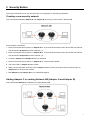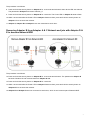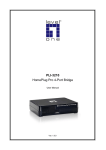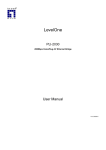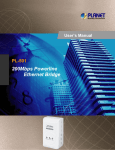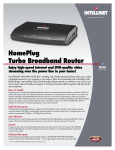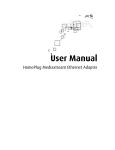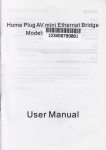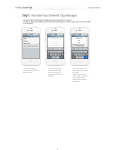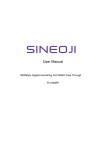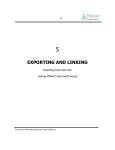Download PLI-3310 HomePlug Pro Power Bridge
Transcript
PLI-3310 HomePlug Pro Power Bridge User Manual Ver. 1.0.0 Safety FCC This equipment has been tested and found to comply with Part 15 Class B of the FCC Rules. Operation is subject to the following two conditions: (1) This device may not cause harmful interference (2) This device must accept any interference received, including interference that may cause undesired operation. CE This equipment is in compliance with the requirements of the following regulations: CE Mark, 89/336/EEC RoHS This product is RoHS compliant. 1 Table of Contents 1 HOMEPLUG POWERLINE ...................................................................................................................................3 1.1 1.2 1.3 1.4 2 INTRODUCTION .................................................................................................................................................3 USAGE DIAGRAM ..............................................................................................................................................3 PHYSICAL DETAILS ...........................................................................................................................................3 SETUP .............................................................................................................................................................4 SECURITY BUTTON ............................................................................................................................................6 CREATING A NEW SECURITY NETWORK ..........................................................................................................................6 ADDING ADAPTER C TO EXISTING NETWORK AB (ADAPTER A AND ADAPTER B)..............................................................6 REMOVING ADAPTER B FROM ADAPTER A & C NETWORK AND JOIN WITH ADAPTER D & E TO BECOME NETWORK BDE....7 3 OPERATION .........................................................................................................................................................8 4 SPECIFICATION...................................................................................................................................................9 2 1 HomePlug Powerline HomePlug powerline is an excellent solution that can be used to extend your network. In the home or small office building, use HomePlug Ethernet Bridge Adapters to link multiple locations without the need to run Ethernet cable. Combined with a broadband DSL/Cable connection, every room with electrical power outlets will have easy access to high-speed Internet connection. 1.1 Introduction HomePlug Pro Power Bridge allows you to connect up to 3 devices which have Ethernet ports to a Powerline network. At the same time, the 6 outlet extension provides 6 filtered power plugs allowing multiple devices to plug in for power and filters them so they do not affect the performance of the built-in HomePlug 200M 3 Ethernet ports. In operation, the HomePlug Pro Power Bridge is completely transparent, and simply passes data between the Ethernet port and the Powerline network. The Powerline data transfer rate can be reached up to 200Mbps. Any device may be connected to the HomePlug Pro Power Bridge’s Ethernet port, but a Windows PC must be used for configuration. * Strongly recommend Windows Vista/2000/XP for utility configuration 1.2 Usage Diagram 1.3 Physical Details 3 Front Panel LEDs Power On - Normal operation. Off - No power HomePlug On - The Powerline network is active. This means that at least one other HomePlug device was detected. Off - Powerline network is not available - no other HomePlug devices were detected. Flashing - Data is being transmitted or received via the Powerline network. 1-3 Ethernet On – Ethernet connection is active Off – No Ethernet connection Flashing – Data is being transmitted or received via the Ethernet Port Security This button is designed to generate an individual network group under multiple nods environment. Please refer to Security Button section for more details. Reset This button is used to clear ALL data and restore ALL settings to the factory default values. Press for 2 seconds and release the reset button to begin restore factory default. Reset Button 1 Thru 3 Ethernet Ports LEDs Security Button HomePlug LED Power LED Rear Panel The rear panel contains an AC Power Cord (100-240V), a Security Button, and a recessed Reset Button. Power Push Button 3 Ethernet Ports 1.4 Setup Plug and Play Installation for Homes: 4 HomePlug is plug and play device; user is able to plug and play without any complex configuration and settings. Please execute the following hardware installation steps 1 to 4. Installation in homes with Existing HomePlug Network: 1. Connect the HomePlug Pro Power Bridge to your devices. 2. Plug the HomePlug Pro Power Bridge into a power outlet. 3. Wait a few seconds for startup to be completed, and then check the LEDs. • The Power LED should be ON • The HomePlug LED will be ON • The Ethernet LED should be ON 4. Hardware Installation is now completed, enjoy HomePlug Powerline connectivity. Installation in homes with NO EXISTING HomePlug Network: 1. Make sure that another HomePlug 200M device is connected to your network at the router or directly to a computer. 2. Connect the HomePlug Pro Power Bridge to your devices. 3. Wait a few seconds for startup to be completed, and then check the LEDs. • The Power LED should be ON • The HomePlug LED will be ON • The Ethernet LED should be ON 4. Hardware Installation is now completed, enjoy HomePlug Powerline connectivity. 5 2 Security Button This section describes how to use Security button for configuration in the following situations: Creating a new security network Two unassociated Adapters (Adapter A and Adapter B) are forming a new network—Network AB The procedure is as follows: 1. Press and hold the security button on Adapter A for 10 seconds and release it when device LED auto reboots. The password to Adapter A becomes “Random _A” 2. Press and hold the security button on Adapter B for 10 seconds and release it when device LED auto reboots. The password to Adapter B becomes “Random _B” 3. Currently, Adapter A and Adapter B are not networked 4. Press and hold the security button on Adapter A for 2 seconds then release. 5. The Power LED on Adapter A starts to flash. 6. Within 120 seconds after the Power LED on Adapter A starts to flash, press and hold the security button on Adapter B for 2 seconds then release. 7. Both Adapter A and Adapter B are now networked together. Adding Adapter C to existing Network AB (Adapter A and Adapter B) One unassociated Adapter C is added to an existing Network AB. 6 The procedure is as follows: 8. Press and hold the security button on Adapter C for 10 seconds and release it when device LED auto reboots. The password to Adapter C becomes “Random_C” 9. Press and hold the security button on Adapter A for 2 seconds. The Power LED on Adapter A starts to flash. 10. Within 120 seconds after the Power LED on Adapter A starts to flash, press and hold the security button on Adapter C for 2 seconds then release. 11.Adapter A, Adapter B and Adapter C are now networked to each other. Removing Adapter B from Adapter A & C Network and join with Adapter D & E to become Network BDE The procedure is as follows: 12. Press and hold the security button on Adapter B for 10 seconds and release it. The password to Adapter B becomes “Random B” and removes itself from Adapter A & C. 13. Press and hold the security button on Adapter D for 2 seconds. 14. Within 120 seconds after the Power LED on Adapter D starts to flash, press and hold the security button on Adapter B for 2 seconds then release. 15.Adapter B and Adapter D are now connected to each other, which in turn becomes part of Network BDE. 7 3 Operation Operation is completely automatic, and no user intervention is required. If your HomePlug devices have difficulty communicating with each other, check the following: • Try plugging the unit into a adjacent plug. • Use a pin and hold the Reset Button down for two seconds on each unit you are trying to connect. The unit lights should flash. Then units will then connect based off factory settings. • HomePlug Pro Power Bridge works better when plugged directly into the wall socket. Connecting the HomePlug Pro Power Bridge into the power strip or surge protectors may degrade the network performance. 8 4 Specification Powerline Standards HomePlug AV PHY Rate Up to 200 Mbps Modulation 1024/256/64/16/8 QAM, QPSK, BPSK, ROBO Carrier Modulation Forward Error Correction Turbo Codes Protocol TDMA, CSMA/CA Security 128-bit AES Encryption LEDs 1 * Power 1 * HomePlug 1 Thru 3 * Ethernet Ethernet Interface 3 * RJ45 LAN Port Auto-negotiation, Auto MDI/MDIX Ethernet Standards Ethernet specification IEEE802.3, IEEE802.3u Power 100 - 240VAC, 50/60 Hz ; 6 Full 3-Line Surge Protector (3MOV) with Filtered Power Outlets and Children Safety Shutters Power Consumption 100mA (max.) Operating Temperature 0° C to 40° C Storage Temperature -20° C to 70° C Operating Humidity 10-90%RH (max) Hardware Operating Sys- Windows Vista, Windows 2000, Windows XP, Linux, Mac OS X or any other tems operating system with network support 9