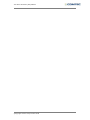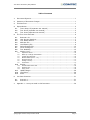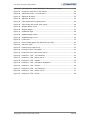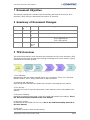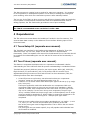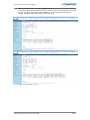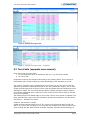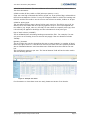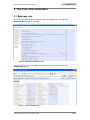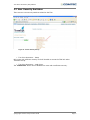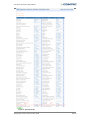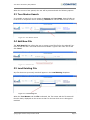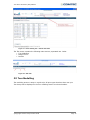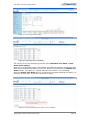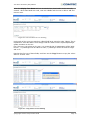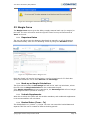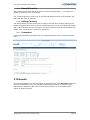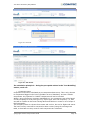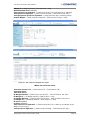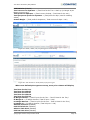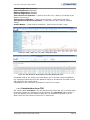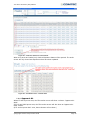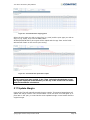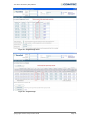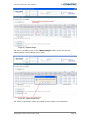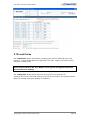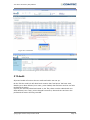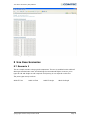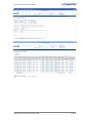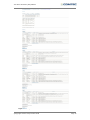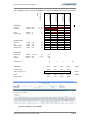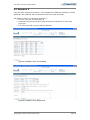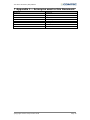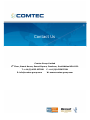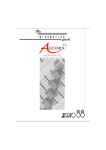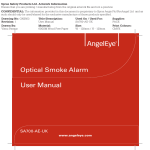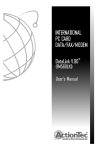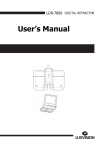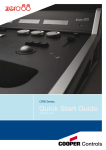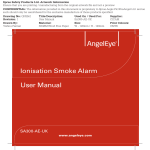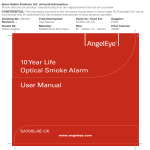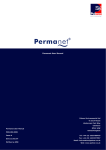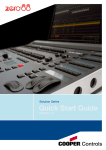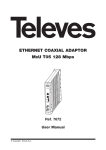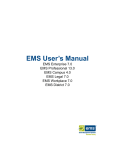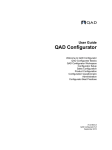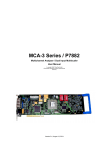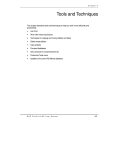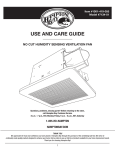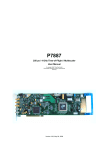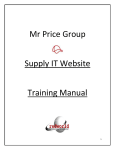Download TPG manual
Transcript
Tour Price Generator (TPG) Manual Tour Price Generator (TPG) Manual Release 47 Tour Price Generator (TPG) Manual ©Copyright Comtec Group Limited 2008 Tour Price Generator (TPG) Manual Table of Contents 1 Document Objective........................................................................................ 1 2 Summary of Document Changes ...................................................................... 1 3 TPG Overview ................................................................................................ 1 4 Dependencies ................................................................................................ 2 4.1 4.2 4.3 5 The Tour Price Generator ................................................................................. 6 5.1 5.2 5.3 5.4 5.5 5.6 5.7 5.8 5.9 5.9.1 5.9.2 5.9.3 5.9.4 5.9.5 5.9.6 5.9.7 5.10 5.10.1 5.10.2 5.10.3 5.11 5.12 5.13 6 Business rule ........................................................................................... 6 User Security Switches ............................................................................. 7 Tour Master Search .................................................................................. 9 Add New File ........................................................................................... 9 Load Existing File ..................................................................................... 9 Delete Existing File................................................................................. 10 Clone Existing File .................................................................................. 11 Tour Modelling ....................................................................................... 12 Margin Curve......................................................................................... 16 Departure Dates .......................................................................................... 16 Mark-up or Margin Calculations ...................................................................... 16 Include Supplements .................................................................................... 16 Booked Dates (From – To)............................................................................. 16 Round Prices By........................................................................................... 17 Selling Currency .......................................................................................... 17 Comments .................................................................................................. 17 Results ................................................................................................. 17 Exclude dates from TPG ................................................................................ 23 Apparent Air ............................................................................................... 24 Copy prices ................................................................................................. 25 Update Margin ....................................................................................... 26 Load Prices ........................................................................................... 29 Audit .................................................................................................... 30 Use Case Scenarios....................................................................................... 31 6.1 6.2 7 Tours Setup UI (separate user manual) ...................................................... 2 Tour Prices (separate user manual) ............................................................ 2 Tour Costs (separate user manual) ............................................................ 4 Scenario 1 ............................................................................................ 31 Scenario 2 ............................................................................................ 37 Appendix 1 – Acronyms used in this Document ................................................ 39 ©Copyright Comtec Group Limited 2008 Page I Tour Price Generator (TPG) Manual Table of Figures Figure 1 - High-level workflow of Tours modeling: ..................................................... 1 Figure 2 - Tour Prices Examples .............................................................................. 3 Figure 3 - Example price type matrix ....................................................................... 4 Figure 4 - Example price type matrix – completed ..................................................... 4 Figure 5 - Example Tour Costs ................................................................................ 5 Figure 6 - Advanced Tours Business rule .................................................................. 6 Figure 7 - TPG in Travelink Setup ............................................................................ 6 Figure 8 - Link to Security Set Up ............................................................................ 7 Figure 9 - Security Set Up ...................................................................................... 8 Figure 10 - Tour Master Search ............................................................................... 9 Figure 11 - Add New File ........................................................................................ 9 Figure 12 - Load Existing File .................................................................................. 9 Figure 13 - Tour name and File name .................................................................... 10 Figure 14 - Delete Existing File ............................................................................. 10 Figure 15 - Delete Existing file warning message ..................................................... 11 Figure 16 - Clone Existing File ............................................................................... 11 Figure 17 - Clone Existing File – Edit the File name.................................................. 12 Figure 18 - TPG tabs ............................................................................................ 12 Figure 19 - Price types in Tour Setup ..................................................................... 13 Figure 20 - Price types in Tour Modeling ................................................................. 13 Figure 21 - Display Individual Tour Dates in Tour Modelling ...................................... 13 Figure 22 - Use Date Bands in Tour Modeling .......................................................... 14 Figure 23 – ‘Copy’ button in Tour Modeling ............................................................. 14 Figure 24 - Occupancy validation message ............................................................. 15 Figure 25 - Passenger Total Control ....................................................................... 15 Figure 26 - Passenger Total Control Warning message ............................................. 16 Figure 27 - Departure Dates in Margin Curve .......................................................... 16 Figure 28 - Margin Curve screen – completed. ........................................................ 17 Figure 29 - Run TPG ............................................................................................ 18 Figure 30 - TPG Results ....................................................................................... 18 Figure 31 - Standard price types in Tours Set Up .................................................... 20 Figure 32 - TPG results for Standard Price Types ..................................................... 20 Figure 33 - LO / FI price types in Tours Set Up ....................................................... 21 Figure 34 - TPG Results for LO/FI price types .......................................................... 21 Figure 35 - Adult / Child / LO / FI price types in Tours Set Up ................................... 22 Figure 36 - TPG Results for Adult/Child/LO/FI price types ......................................... 22 Figure 37 - Adult / Child / LO / FI / Twin / Single price types .................................... 23 ©Copyright Comtec Group Limited 2008 Page II Tour Price Generator (TPG) Manual Figure 38 - TPG Results for Adult/Child/LO/FI/Twin/Single price types ....................... 23 Figure 39 – Load Price check box in TPG results ...................................................... 24 Figure 40 – TPG Audit screen – exclude dates ......................................................... 24 Figure 41 – Apparent Air Adult .............................................................................. 25 Figure 42 – Apparent Air Child .............................................................................. 25 Figure 43 – TPG results before copying prices ......................................................... 26 Figure 44 – TPG results after prices were copied ..................................................... 26 Figure 45 – Original Margin Curve ......................................................................... 27 Figure 46 – Original Margin .................................................................................. 27 Figure 47 – Updated margin ................................................................................. 28 Figure 48 – Update Margin button ......................................................................... 28 Figure 49 – Updated Margin Curve ........................................................................ 29 Figure 50 - Load Prices ........................................................................................ 30 Figure 51 - Prices loaded against the Individual Tour Date........................................ 30 Figure 52 - TPG price audit ................................................................................... 31 Figure 53 - Example price type set up .................................................................... 32 Figure 54 - Example of Price Type Matrix ............................................................... 32 Figure 55 - Example of Tour Costs screen set up ..................................................... 33 Figure 56 - Example 1: TPG – Tour Modeling .......................................................... 33 Figure 57 - Example 1: TPG – Margin Curve ........................................................... 34 Figure 58 - Example 1: TPG – Results .................................................................... 34 Figure 59 - Example 1: TPG – Calculation Breakdown .............................................. 35 Figure 60 - Example 1: TPG – Results .................................................................... 36 Figure 61 - Example 2: TPG – Tour Modeling .......................................................... 37 Figure 62 - Example 2: TPG – Margin Curve ........................................................... 37 Figure 63 - Example 2: TPG - Results .................................................................... 38 ©Copyright Comtec Group Limited 2008 Page III Tour Price Generator (TPG) Manual 1 Document Objective This manual is designed to introduce the functionality and features of the Tour Price Generator (TPG) within the Advanced Tours section of Travelink. 2 Summary of Document Changes Date 10/01/08 Changed by KC 28/03/08 KC 30/09/08 KM 08/12/08 JAA Version Version 1 Version 2 Version 3 Version 4 (rel 47) Description of Changes New section added: 5.11 Update Margin New sections added: 5.10.1 Exclude dates from TPG 5.10.2 Apparent Air 5.10.3 Copy prices Manual rewrite 3 TPG Overview This section describes the main functions that constitute the Tour price Generator (TPG). This document assumes at least some working knowledge of the ‘tours industry’ pricing model and the Travelink product. Figure 1 - High-level workflow of Tours modeling: 1. Tour Planning: Brainstorming and tour dates mapped out for the next season. This is not a Travelink software feature, but is usually performed on paper and Excel. 2. Contracts and allocations: Flight and ground allocations are loaded into Travelink. See separate user manual 3. Tour Set Up: Travelink Tours are set up with components, costs, dates and rules. See separate user manual. 4. TPG price modeling: Passenger predictions and margin curves are loaded and tweaked for modeling. This is the TPG functionality featured in this user manual. 5. TPG price loading: Finalized prices are loaded onto the tours. This is the TPG functionality featured in this user manual. 6. Sell tours; Everything is ready for multi channel selling. ©Copyright Comtec Group Limited 2008 Page 1 Tour Price Generator (TPG) Manual The above process is a typical route to market for many tour operators. It is common for tour operators to use disparate systems or even Excel to manage the costing and price modeling, after which the reservations system is often manually loaded. The key aim of the TPG is to drive accuracy and efficiency through loading and modeling in one system. Travelink allows contracts and costs to be loaded and then used for selling purposes; the TPG functionality provides an area of price modeling. Note: The TPG UI recommended screen resolution is 1152 x 864. 4 Dependencies The TPG relies on accurate data to be loaded into Travelink in the first instance. This accurate basic data is setup via the Advanced Tours interface allowing input of Tour Prices and Costs. 4.1 Tours Setup UI (separate user manual) The Travelink user interface for the loading and management of data for Tours (the ‘Advanced Tours’ UI) is a clear, simple to use and intuitive UI with abundant functionality. There is a separate user manual for the Advanced Tours UI and this should be consulted for understanding the use of it and the full extent of the functionality it provides. 4.2 Tour Prices (separate user manual) This feature is a separate development but it is important to understand it before understanding the TPG. Sufficient detail for process understanding is included as follows. Travelink has previously held tour prices for just 4 price types; Adult (Ad), Child (Ch), Flight Inclusive (FI) and Land Only (LO). In conjunction with the need for more sophisticated pricing functions on tours and the new Tour Price Generator (TPG) the following functions have been developed: 1. LO and FI prices set up function, was enhanced so that tour components (accomm, extras etc) are each flagged as either LO or FI. 2. A feature in ‘Tour Prices’ allows user defined price types to be set up (e.g. single, twin, luxury etc). These price types also need to be attributed to tour components. Each tour component needs to have a price type and it needs to be mandatory, default, optional or hidden. Each component can have more than one price type in this way. so for example, if a tour has a luxury room component, the price type 'luxury' could be default but the price type 'twin' could be optional, but no single price type would be attached to it. When ‘hidden’ it means the component is not available to that price type. See Figure 4 - Example price type matrix – completed. Each price type needs to have an occupancy attributed to it e.g. single = 1, twin = 2, luxury = 2 etc. This will be used when price modeling in the TPG. One of the price types must be flagged as base. This is used in the tour search results screen. The price types are tour master specific, they will populate each individual tour when loaded or modified. ©Copyright Comtec Group Limited 2008 Page 2 Tour Price Generator (TPG) Manual 3. Set-up LO/FI Prices and Set up Child prices switches are selectable. Selecting these price types will populate the prices grid. If none are selected then there will be just one price type called 'Adult Standard'. A new business rule allows a default for LO/FI and Child Prices in each new tour. Figure 2 - Tour Prices Examples ©Copyright Comtec Group Limited 2008 Page 3 Tour Price Generator (TPG) Manual Figure 3 - Example price type matrix Figure 4 - Example price type matrix – completed 4.3 Tour Costs (separate user manual) Costs can be set up in two ways: 1. In the component which is attached to the tour, e.g. the hotel contract. 2. As a tour cost. Component costs can be configured according to the contract terms. This rich area of functionality has evolved to satisfy the most demanding of FIT operators in the UK. Tour costs in Travelink can be configured to be per person or per tour and can also be aligned to quantities of passengers booked on the tour (passenger ranges). This is used during the booking process to select correct costs and update previous bookings as more bookings are made. The Tour Sales Analysis Report (TSAR) accurately reports margins on this basis. Additional data is required on each cost line which will be used by the TPG when price modeling. The following high level details relate to Tour Costs. The full user manual is separate, but these specific items relate to the TPG calculation and are thus detailed in this document. See Figure 5 - Example Tour Costs. A field for the selection of LO/FI. A field must be populated with LO or FI. If a cost is LO it will always apply to both LO and FI. If it is FI it will only apply to FI. Each cost line defaults to LO. The concept is that an FI booking will take both the land and flight elements, whereas the LO booking just ©Copyright Comtec Group Limited 2008 Page 4 Tour Price Generator (TPG) Manual takes the Land elements. This cost validation will work for both booking costs and the Tour Price Generator. A field to select All Pax, Adult or Child (when per person = true). If per tour cost flag is selected this field is greyed out. If per person flag is selected then this field must default to 'All Pax'. It may be changed to Adult or Child. The booking cost function and the TPG need to use the correct cost relevant to adults, children or all pax. A field for pricing type. The user defined pricing type is also a field on each cost line. The field is set to 'all' by default, but it will contain the list of pricing types as set up in Tour Prices against the tour master (e.g. single, twin etc). So that if a cost relates to a specific price type, then it should only be applied to bookings and TPG calculation for that price type. Day of week column (1234567). This is validated when calculating bookings costs and the TPG. For example, if a cost only occurs on a Tuesday, then this cost will only apply if the tour duration includes Tuesday. Quantity / duration This is a field in the cost line that allows the user to enter quantity (or number of days). Next to the QTY, there is a ‘Unit Amount’ field for the value of the one quantity and and also an ‘Estimated Amount’ and ‘Actual Amount’ fields that show the total for the cost line. This could be per person or per tour. The ‘Actual Amount’ field will be the value used in TPG and booking process. Figure 5 - Example Tour Costs For information on how these costs are used, please see Section 5.10 Results. ©Copyright Comtec Group Limited 2008 Page 5 Tour Price Generator (TPG) Manual 5 The Tour Price Generator 5.1 Business rule To switch in the TPG, in Business Rules, under the ‘Tours’ tab, the switch for Advanced Tours must be activated. Figure 6 - Advanced Tours Business rule A link to the TPG screen will appear in the general Travelink Set-up under the Commercial column. Figure 7 - TPG in Travelink Setup ©Copyright Comtec Group Limited 2008 Page 6 Tour Price Generator (TPG) Manual 5.2 User Security Switches There are two user security switches related to the TPG. Figure 8 - Link to Security Set Up • Tour Price Generator – Setup Only users with sufficient security level will be able to access the TPG link under Travelink Set Up. • Tour Price Generator – Load Prices The ‘Load Prices’ button will be disabled for users with insufficient security. ©Copyright Comtec Group Limited 2008 Page 7 Tour Price Generator (TPG) Manual Figure 9 - Security Set Up ©Copyright Comtec Group Limited 2008 Page 8 Tour Price Generator (TPG) Manual When the screen is first opened, the user will be presented with the following options: 5.3 Tour Master Search It is possible to search for a tour master by Season and Tour Name. Search fields are in the form of drop down menus. Selecting a Season will narrow down the list of tours. Figure 10 - Tour Master Search 5.4 Add New File The ‘Add New File’ link allows the user to create a new TPG file for the selected Tour. Click on this link and a new field will become available. Type the file name into it and click ‘Save’. Figure 11 - Add New File 5.5 Load Existing File Any files that were previously saved will appear in the Load Existing dropdown. Figure 12 - Load Existing File When the Tour Master and the File is selected, the Tour name and the file name will then be clearly displayed on the screen so that it is obvious which tour is being price modeled. ©Copyright Comtec Group Limited 2008 Page 9 Tour Price Generator (TPG) Manual Figure 13 - Tour name and File name 5.6 Delete Existing File This link allows the user to delete a selected file. Figure 14 - Delete Existing File Clicking on the ‘Delete Existing File’ link will display a warning check: ©Copyright Comtec Group Limited 2008 Page 10 Tour Price Generator (TPG) Manual Figure 15 - Delete Existing file warning message Note: It will not be possible to delete the existing file if the ‘Load Prices’ program was already run for this file. See Section 5.12 Load Prices. 5.7 Clone Existing File This link will allow a user to clone details from the selected file into a new file. At first, it will also show a warning “Are you sure you wish to clone this file?” If the user clicks ‘OK’, all data stored in ‘Tour Modelling’ and ‘Margin Curve’ will get copied into the new cloned record and the new cloned file will be displayed. The user can then make any necessary amendments and then re-run the TPG. (It will not clone any details in the ‘Results’.) Figure 16 - Clone Existing File ©Copyright Comtec Group Limited 2008 Page 11 Tour Price Generator (TPG) Manual Figure 17 - Clone Existing File – Edit the File name The TPG screen contains the following main sections, separated into 3 tabs: • Tour Modelling • Margin Curve • Results Figure 18 - TPG tabs 5.8 Tour Modelling The modelling section is setup in a grid style. All price types that have been set up in Tour Setup will be displayed in the tour modeling section as column headers. ©Copyright Comtec Group Limited 2008 Page 12 Tour Price Generator (TPG) Manual Figure 19 - Price types in Tour Setup Figure 20 - Price types in Tour Modeling The left axis of the Tour Modelling grid shows either Individual Tour Dates or Date bands (From and To). When the Tour Modelling screen is first loaded, the default is to display all individual tour dates for the selected Tour Master record. This default is controlled via the Display Tour Dates tick box. See Figure 21 - Display Individual Tour Dates in Tour Modelling. When the Display Tour Dates tick box is switched in (showing individual tour dates), as each date is a tour date, it cannot be removed or edited. Figure 21 - Display Individual Tour Dates in Tour Modelling ©Copyright Comtec Group Limited 2008 Page 13 Tour Price Generator (TPG) Manual When the Display Tour Dates tick box is switched out, date bands can be manually entered. When date bands are used, rows are editable and the user is able to add and remove rows. Figure 22 - Use Date Bands in Tour Modeling Under each of the price type results is a blank field large enough to take 2 digits. This is repeated for each date band. These empty fields are used to enter expected passenger uptake numbers on the tour. E.g. if there are 100 places on the tour, it is expected that 30 passengers will be ‘Adult FI Twin’, 10 passengers will be ‘Adult LO Twin’, 1 passenger will be ‘FI Adult FI Single’ and so on. Populate the first row of these fields, and then use the ‘Copy’ button to copy the values down to all other rows. Figure 23 – ‘Copy’ button in Tour Modeling ©Copyright Comtec Group Limited 2008 Page 14 Tour Price Generator (TPG) Manual Data validation operates on these fields. Numbers entered need to match against occupancy set up. E.g. If a 'twin' price type has been assigned an occupancy of 2, then only multiples of 2 may be entered in that field. Where occupancy = 1 then any number, if occupancy = 3 then only multiples of 3 and so on. If validation rejects a number then the system will display a message stating the occupancy amount and numbers allowed. Figure 24 - Occupancy validation message There is also a Passenger Total Control feature on this screen which will ensure that the total number of passengers required for modeling is correct on each departure date (see Figure 25 - Passenger Total Control). Figure 25 - Passenger Total Control If the passenger total numbers do not add up to the number entered in Passenger Total Control the system will display the following message: ©Copyright Comtec Group Limited 2008 Page 15 Tour Price Generator (TPG) Manual Figure 26 - Passenger Total Control Warning message 5.9 Margin Curve The Margin Curve section gives the ability to apply seasonal mark ups (or margins) to the costs. The user will need to work through the screen from top to bottom and hit ‘Save’ at the end. 5.9.1 Departure Dates The user can either enter the departure date bands in manually or pull the Departure Dates automatically from the Tour Modeling section by using the ‘Get Dates’ button. Figure 27 - Departure Dates in Margin Curve Each date (band) will need to be listed twice, once for LO and once for FI. Each date (band) also allows the user to enter Amount and Percentage. 5.9.2 Mark-up or Margin Calculations The figure entered under the Percentage field will be the ‘mark up’ calculation, unless the user ticks the Margin Calculation tick box underneath the grid. If the Margin Calculation tick box is switched in, the Percentage field will use ‘margin’ percentage calculation (instead of ‘markup’). 5.9.3 Include Supplements When this is ticked, the system will also include mandatory and conditional supplements in the accommodation cost calculation. 5.9.4 Booked Dates (From – To) This field defaults to 1/1/1900 – 1/1/2020. The user can amend the booked dates and separate TPG files can be created for different booking periods. ©Copyright Comtec Group Limited 2008 Page 16 Tour Price Generator (TPG) Manual 5.9.5 Round Prices By The Round Prices by field allows the user to enter figures between 1 – 10. (Positive or Negative). Enter zero for no rounding. E.g.: If Round prices by is set up to 9; and TPG calculates the price to be £503.84, the final price will show as £509.00 5.9.6 Selling Currency The default selling currency which will be used by the TPG when creating selling prices will be the system base currency as set in Business Rules. This is in the Accounts section and is called 'Default currency for prices' (this will be Sterling for most UK operators but will be other currencies for non UK Tour operators). 5.9.7 Comments A free type comments field allows text to be typed and saved (up to a 10000 character limit). Figure 28 - Margin Curve screen – completed. 5.10 Results It is now be possible to run the calculation to generate prices. The ‘Run TPG’ button will calculate costs based on the Tour Modeling and produce a display of results for each individual tour departure date. This function will be used to run a calculation which marks up costs into prices. ©Copyright Comtec Group Limited 2008 Page 17 Tour Price Generator (TPG) Manual Figure 29 - Run TPG Figure 30 - TPG Results The calculation principle is - Using the pax uptake values in the 'Tour Modelling' section, work out: • Component costs Component costs will be calculated as per components data set up. This is only relevant to components flagged in the Price Type Matrix as tour ‘Mandatory’ and tour ‘Default’ components. Any ‘Optional’ or ‘Hidden’ components will not be included. Where a price type has an occupancy attributed to it, the component cost will be based on that occupancy for that price type. E.g. If price type 'twin' has occupancy = 2, then cost will be 2 adults in that room. Mixing adults and children in rooms is out of scope of this functionality. This occupancy factor is relevant for accomm and car hire, but not for flights and extras. The local currency costs will be converted to base currency using the exchange rate table, so that base currency costs for each component are calculated. ©Copyright Comtec Group Limited 2008 Page 18 Tour Price Generator (TPG) Manual • Tour costs 1. Per Person Tour Costs Simple per person costs will be calculated. Also the passenger range function (if set up) will calculate the per person cost based on the uptake predicted in the modeling section. Adult and child values will also be respected (where set up). The local currency costs will be converted to base currency using the exchange rate table, so that base currency costs for each cost are calculated. 2. Per Tour Costs Simple per tour costs will be calculated. Also the passenger range function (if set up) will calculate the per tour cost based on the uptake predicted in the modeling section. For the purpose of modeling, each per tour cost will be equally divided between the predicted passengers for display in the results section. The local currency costs will be converted to base currency using the exchange rate table, so that base currency costs for each cost are calculated. • Mark ups Once the costs have been calculated the Margin Curve will apply the mark up to the individual tours. A different mark up may exist for LO and FI and date bands. The ‘Calculation Breakdown – View’ link will show a summary and also detailed breakdown of all costs and calculations of how exactly prices are arrived at. The Amount and Percentage fields (under Margin Curve screen) can be either or both populated and will thus give a calculation of: add base currency amount (if not populated then adds zero) then apply a mark up (or margin) percentage. Prices for all price types set up for that tour will then be generated. Using the rounding field (when positive) the tour prices will round up. E.g. if a 9 is in the rounding field, then a tour price of 2341.64 will round up to 2349.00 Using the rounding field (when negative) the tour prices will round down. E.g. if a -9 is in the rounding field, then a tour price of 2341.64 will round down to 2339.00 Where the component and tour cost are attributed to Adult, Child, FI or LO, then the calculation needs to use the correct data. E.g. If a per person tour cost is set to 'FI' and 'All Pax' then the TPG will use that cost for both Adult and Child prices for the FI price type only. The same applies for the 'price type' which is attributed to each cost and component. The results section will be shown in a grid. Individual tour departure dates will run down the left axis, the column headers will show the following data in the following order (left to right): Note: All values in the results screen will show in the system base currency (GBP in this example). Where one ‘Standard’ price type is used: Total Cost for the Tour = (all component + tour costs * modeling value) Total Costs for Adult = (all adult component + adult tour costs * all adult value) Margin Amount = (Total revenue for departure – Total Cost for the Tour) ©Copyright Comtec Group Limited 2008 Page 19 Tour Price Generator (TPG) Manual Margin % = (Margin Amount / Total Revenue * 100) Adult Standard Price (Editable) Total revenue for departure = (Total Cost for the Tour plus Mark up (or Margin)) Total profit for departure = (Total revenue for dept – Total Cost for the tour) Total per-person profit for departure = (Total profit for dept / modeling value) Overall Margin = (Total profit for departure / Total revenue for dept * 100) Figure 31 - Standard price types in Tours Set Up Figure 32 - TPG results for Standard Price Types Where LO and FI are used: Total Cost for the Tour = (Total Cost for FI + Total Cost for LO) Total Cost for FI Total Cost for LO FI Margin Amount = (Total FI price for the Tour – Total FI Cost for the Tour) FI Margin % = (FI Margin Amount / Total FI price * 100) LO Margin Amount = (Total LO price for the tour – Total LO Cost for the Tour) LO Margin % = (LO Margin Amount / Total LO price * 100) FI Price (Editable) LO Price (Editable) Total revenue for departure = (Total Cost for the Tour + Mark up (or Margin as per Margin Curve set up)) Total profit for departure = (Total revenue for dept – Total Cost for the tour) ©Copyright Comtec Group Limited 2008 Page 20 Tour Price Generator (TPG) Manual Total per-person profit for departure = (Total profit for dept / total of modeling values) Overall Margin = (Total profit for departure / Total revenue for dept * 100) Figure 33 - LO / FI price types in Tours Set Up Figure 34 - TPG Results for LO/FI price types Where Adult and Child and LO and FI price types are used: Total Cost for the Tour = (Total Cost for Adt FI + Child FI + Adult LO + Child LO) Total Cost for Adult FI Total Cost for Child FI Total Cost for Adult LO Total Cost for Child LO FI Margin Amount = (Total FI price for the Tour – Total FI Cost for the Tour) FI Margin % = (FI Margin Amount / Total FI price * 100) LO Margin Amount = (Total LO price for the tour – Total LO Cost for the Tour) LO Margin % = (LO Margin Amount / Total LO price * 100) Adult FI Price (Editable) Child FI Price (Editable) Adult LO Price (Editable) ©Copyright Comtec Group Limited 2008 Page 21 Tour Price Generator (TPG) Manual Child LO Price (Editable) Total revenue for departure = (Total Cost for the Tour + Mark up (or Margin as per Margin Curve set up)) Total profit for departure = (Total revenue for dept – Total Cost for the tour) Total per-person profit for departure = (Total profit for dept / total of modeling values) Overall Margin = (Total profit for departure / Total revenue for dept * 100) Figure 35 - Adult / Child / LO / FI price types in Tours Set Up Figure 36 - TPG Results for Adult/Child/LO/FI price types Where user defined price types are set up, more price columns will display: Total Cost for the Tour Total Cost for Adult FI Total Cost for Child FI Total Cost for Adult LO Total Cost for Child LO FI Margin Amount = (Total FI price for the Tour – Total FI Cost for the Tour) FI Margin % = (FI Margin Amount / Total FI price * 100) LO Margin Amount = (Total LO price for the tour – Total LO Cost for the Tour) LO Margin % = (LO Margin Amount / Total LO price * 100) Adult FI Twin Price (Editable) Child FI Twin Price (Editable) Adult LO Twin Price (Editable) Child LO Twin Price (Editable) ©Copyright Comtec Group Limited 2008 Page 22 Tour Price Generator (TPG) Manual Adult FI Single Price (Editable) Child FI Single Price (Editable) Adult LO Single Price (Editable) Child LO Single Price (Editable) Total revenue for departure = (Total Cost for the Tour + Mark up (or Margin as per Margin Curve set up)) Total profit for departure = (Total revenue for dept – Total Cost for the tour) Total per-person profit for departure = (Total profit for dept / total of modeling values) Overall Margin = (Total profit for departure / Total revenue for dept * 100) Figure 37 - Adult / Child / LO / FI / Twin / Single price types Figure 38 - TPG Results for Adult/Child/LO/FI/Twin/Single price types All editable fields in the results grid, when edited, will re-calculate results immediately. E.g. changing FI adult twin price will update FI margin % and amount and total revenue and total profit and overall margin. A breakdown of the calculation is viewable for each line of results. 5.10.1 Exclude dates from TPG The column called Load Price in the TPG results screen allows the user to exclude dates so that only chosen tour departures can be repriced. The Load Price column shows a check box against each tour departure date and it is defaulted as checked in for all dates. There are also options to ‘select all’ or ‘deselect all’. ©Copyright Comtec Group Limited 2008 Page 23 Tour Price Generator (TPG) Manual Figure 39 – Load Price check box in TPG results When tour prices are loaded, only checked departure dates will be repriced. The audit screen will only show those departures that have been updated. Figure 40 – TPG Audit screen – exclude dates 5.10.2 Apparent Air Where FI and LO prices exist, the TPG results screen will show a column: ‘Apparent Air Adult’ If FI, LO and Child prices exist, the TPG results screen will also show an ‘Apparent Air Child’ column. (If FI and LO prices don’t exist, these columns will not show.) ©Copyright Comtec Group Limited 2008 Page 24 Tour Price Generator (TPG) Manual This will take the price types marked as ‘Base’ and calculate the difference for adults and children as follows: FI adult base price – LO adult base price = Apparent Air Adult value. Figure 41 – Apparent Air Adult FI child base price – LO child base price = Apparent Air Child value Figure 42 – Apparent Air Child The column headers will also include the base price type name (e.g. twin). 5.10.3 Copy prices Sometimes tour operators use the base tour price as twin and they pass the cost of having a single room on to the client, but do not pass on the savings of having a triple room. The ‘copy prices’ functionality in TPG results screen allows the user to copy all prices from one price type to another price type (in this example it would set all triple prices to be the same as twins). ©Copyright Comtec Group Limited 2008 Page 25 Tour Price Generator (TPG) Manual Figure 43 – TPG results before copying prices Select the price type you wish to copy from (e.g. twin) and the price type you wish to copy to (e.g. triple), then click the ‘Go’ button. All Adult/Child/LO and FI price types will be copied and the copy from and to fields selected will remain on the screen upon saving. Figure 44 – TPG results after prices were copied Note: If price types have been copied, in the ‘View’ Calculation Breakdown screen, the figures displayed in the Summary on the top of the screen will not match with the Breakdown calculations. 5.11 Update Margin Users of the TPG will manually amend the price results. This manual amendment will update the margin column in the results tables. If the user then runs TPG again (a reprice later in the year), it is set that the same updated margin is used rather than the original margin. ©Copyright Comtec Group Limited 2008 Page 26 Tour Price Generator (TPG) Manual Figure 45 – Original Margin Curve Figure 46 – Original Margin ©Copyright Comtec Group Limited 2008 Page 27 Tour Price Generator (TPG) Manual Figure 47 – Updated margin The user is now able to click on the ‘Update Margin’ button, which will copy the updated margin into the Margin Curve Table. Figure 48 – Update Margin button The values in the margin column are copied into the margin curve and saved. ©Copyright Comtec Group Limited 2008 Page 28 Tour Price Generator (TPG) Manual Figure 49 – Updated Margin Curve 5.12 Load Prices The ‘Load Prices’ button will load the resulting prices into the individual tours (see Figure 51 - Prices loaded against the Individual Tour Date. Loading a second time will overwrite existing prices. Note: Prices will not show in the Tour Master screen (prices are against individual tours not the tour master). The ‘Load prices’ button has its own user security level (see Section 5.2). A prompt will warn the user that existing prices will be overwritten. The system will also display a message when price loading is completed. ©Copyright Comtec Group Limited 2008 Page 29 Tour Price Generator (TPG) Manual Figure 50 - Load Prices Figure 51 - Prices loaded against the Individual Tour Date. 5.13 Audit All prices loaded will write to the tour audit trail within tour set up. On the TPG the audit link will detail each occasion that 'load prices' has been used, detailing tour dates affected, tour name, prices loaded, date and time and the user who performed the action. If prices are manually edited and saved on the TPG, these are also audited with tour dates affected, tour name, prices changed from and to, date and time and user who performed the action all being recorded. ©Copyright Comtec Group Limited 2008 Page 30 Tour Price Generator (TPG) Manual Figure 52 - TPG price audit 6 Use Case Scenarios 6.1 Scenario 1 This is a simple scenario using typical components. The tour is modeled on 40 adults all sharing a standard twin room and all taking the international flights. However, price types for LO and Single are still required. Child pricing is not required on this tour. The price types set up are thus: Adult FI Twin Adult LO Twin ©Copyright Comtec Group Limited 2008 Adult FI Single Adult LO Single Page 31 Tour Price Generator (TPG) Manual Figure 53 - Example price type set up The components used on the tour are OB and IB flights, Twin and Single rooms. These are mandatory for the relevant price type. Figure 54 - Example of Price Type Matrix The costs are set up in the components. The hotel costs are: 50 Euros per person per night based on 2 adults sharing for a twin room 60 Euros per person per night for a single room The flights are 230 Pounds per person on the OB flight and zero Pounds on the IB flight. Tour costs are set up to cover; • Regional flights This is a flat cost which is allocated to all passengers (thus LO) for TPG modeling, this will be removed from tour set up after generating tour prices as it is not a valid accrual, the actual accrual will be determined on each booking as regional flights are booked. • Marketing and VAT These are flat costs which is allocated to all passengers (thus LO) for TPG modeling, this may or may not be removed from the tour set up depending on ©Copyright Comtec Group Limited 2008 Page 32 Tour Price Generator (TPG) Manual • • • margin analysis requirements, it is likely that this cost should not go to the general ledger. National Express This is a flat cost which is allocated to all passengers (thus LO) for TPG modeling and final accruals. Excursion profit This is a flat negative cost which is allocated to all passengers (thus LO) used to predict a profit on optional extras on the tour and thus build it into the TPG function, this will be removed from tour set up after generating tour prices as it is not a valid accrual, the actual accrual will be determined on each booking as extras are booked. Tour manager, coach and airport rep These are ‘per tour’ costs for all passengers (LO and FI), the calculation in Figure 55 - Example of Tour Costs screen set up, shows that these are divided equally between the passengers modeled. The accrual will be later held at tour level for bookings finance management. Figure 55 - Example of Tour Costs screen set up Figure 56 - Example 1: TPG – Tour Modeling ©Copyright Comtec Group Limited 2008 Page 33 Tour Price Generator (TPG) Manual Figure 57 - Example 1: TPG – Margin Curve Figure 58 - Example 1: TPG – Results ©Copyright Comtec Group Limited 2008 Page 34 Tour Price Generator (TPG) Manual Figure 59 - Example 1: TPG – Calculation Breakdown ©Copyright Comtec Group Limited 2008 Page 35 Tour Price Generator (TPG) Manual 250.00 Nights LO Single Standard 250.00 FI Single Standard LO Twin Standard LO LO Exchange rate FI Twin Standard The calculation was run and the spreadsheet in Figure 60 below represents the workings: 300.00 300.00 Components Hotel twin Hotel single 50 Euros 60 Euros Flights Regional flight pppn pppn 7 7 1.4 1.4 230 GBP 11 GBP pp pp FI LO 230.00 11.00 11.00 230.00 11.00 11.00 27 GBP 8 GBP 1.5 GBP -10 GBP total total total total LO LO LO LO 27.00 8.00 1.50 -10.00 517.50 27.00 8.00 1.50 -10.00 287.50 27.00 8.00 1.50 -10.00 567.50 27.00 8.00 1.50 -10.00 337.50 LO 1.4 LO LO 10.00 53.57 2.00 40 0 0 0 Total cost pp 583.07 353.07 633.07 403.07 Add 20% margin 728.84 441.34 791.34 503.84 Selling price (round = 9) 729.00 449.00 799.00 509.00 29160.00 20.02% 145.93 21.36% 95.93 20.77% 165.93 20.81% 105.93 20.02% Per person costs Marketing VAT National express Excursion profit Per tour costs Tour manager Coach Airport rep 50 GBP 3000 Euros 80 GBP per day 8 total total Passenger load Margin Profit per person 40 23322.9 Figure 60 - Example 1: TPG – Results ©Copyright Comtec Group Limited 2008 Page 36 Tour Price Generator (TPG) Manual 6.2 Scenario 2 Using the same example as scenario 1, this example has a different modeling in that 42 passengers are predicted and are itemised across price types as follows: The difference here is (compared to scenario 1): • Per tour costs are now divided by 42 • Passengers are split across price types and thus the calculation is using each price type. • The final prices and revenue totals are different. Figure 61 - Example 2: TPG – Tour Modeling Figure 62 - Example 2: TPG – Margin Curve ©Copyright Comtec Group Limited 2008 Page 37 LO Single Standard 300.00 11.00 230.00 11.00 11.00 27.00 8.00 1.50 -10.00 517.50 27.00 8.00 1.50 -10.00 287.50 27.00 8.00 1.50 -10.00 567.50 27.00 8.00 1.50 -10.00 337.50 9.52 51.02 1.91 9.52 51.02 1.91 9.52 51.02 1.91 9.52 51.02 1.91 30 10 1 1 Total cost pp 579.95 349.95 629.95 399.95 21927.9 Add 20% margin Selling price (round = 9) 724.94 729.00 437.44 439.00 787.44 789.00 499.94 509.00 27558 20.45% 149.05 20.28% 89.05 20.16% 159.05 21.42% 109.05 250.00 250.00 pp pp FI LO 230.00 11.00 GBP GBP GBP GBP total total total total LO LO LO LO GBP Euros GBP per day total total LO LO LO Components Hotel twin Hotel single 50 60 Euros Euros pppn pppn Flights Regional flight 230 11 GBP GBP Per person costs Marketing VAT National express Excursion profit 27 8 1.5 -10 7 7 Exchange rate LO LO Nights LO Twin Standard 300.00 FI Twin Standard FI Single Standard Tour Price Generator (TPG) Manual 1.4 1.4 Per tour costs Tour manager Coach Airport rep 50 3000 80 8 1.4 Passenger load Margin Profit per person Figure 63 - Example 2: TPG - Results 42 20.43% Note: When modeling tour prices, it is useful to see how booked passengers affect the margin of a tour as bookings increase. E.g. 5 pax is a negative margin but 8 or more is a positive margin. Using the TPG results screen, it is possible to edit prices and passengers to see the effect on margin. Thus it is possible to derive the minimum passenger required number from this screen. It is not possible to model a mix of adults and children in the same price type in the TPG. Only adults or children can be modeled in a room e.g. 2 adults or 2 children, not 1 adult and 1 child. ©Copyright Comtec Group Limited 2008 Page 38 Tour Price Generator (TPG) Manual 7 Appendix 1 – Acronyms used in this Document Acronym Accomm FI IB LO OB Pax TPG UI ©Copyright Comtec Group Limited 2008 Definition Accommodation Flight Inclusive In Bound Land Only Out Bound Passengers Tour Price Generator User Interface Page 39 Tour Price Generator (TPG) Manual Contact Us Comtec Group Limited 6 th Floor, Gwent House, Gwent Square, Cwmbran, SouthWales NP44 1PL T: +44 (0)1633 627500 E: [email protected] F: +44 (0)1633627501 W: www.comtec-group.com