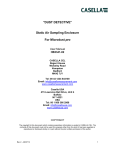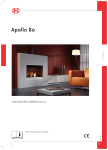Download here - Micromat International
Transcript
INTRODUCTION The Micromat has been designed to enable the drilling and routing of printed circuit boards to be carried out quickly and efficiently by non-technical personnel. The machine is first taught the pattern of holes to be drilled and from then on the same pattern can be drilled as many times as required until the machine is reprogrammed. The teaching of these patterns can be by manually programming the machine, loading data from cassette tape or by downloading CAD drill data from other computer systems. If a particular pattern will be required at some time in the future then it may be saved on cassette tape to be fed back into the machine whenever needed. Routing profiles can be programmed very quickly and will show a considerable time saving over conventional sawing or pin routing methods, especially where small irregular shapes are required. As with any computer controlled machine, the Micromat will only do what the operator tells it to do, so in order to obtain the best results its operation must be fully understood by the operator and the following instructions should be read carefully, using the machine for reference, until the procedures become familiar. It is not necessary to actually drill anything to become aware of the machine’s capabilities since use of the CHECK mode allows programs to be entered and visually inspected with the built in CCTV system. This not only provides a valuable training aid, but also a necessary testing facility for any entered programs prior to actual drilling or routing operations. The Auto Tool Change version offers improved output and accuracy since the boards do not have to be removed between runs of different drill sizes. 1 INSTALLATION The drill mechanics must be securely mounted on a flat, rigid surface in order to maintain the machine’s accuracy. Electrical supplies should be from a direct connection to the main power source of the building with no other equipment of any kind connected to the same line. A good electrical ground connection must be made to the machine both to reduce electric shock hazard and to help prevent electrical disturbances from affecting the operation of the machine. In some areas it may be necessary to use a power supply filter / regulator unit to prevent power line interference. Although the Micromat will operate under a wide variety of conditions, the machine must not be subjected to extremes of temperature as this will obviously affect its accuracy. Temperature changes will also affect the size of any laminate being used. Normal operation should be at or about 65 degrees Fahrenheit (18 degrees Celsius). INTERCONNECTIONS 21 ROUTINE SERVICING The only basic attention required by the Micromat is that it is kept clean and free from dust and grease. The swarf extraction unit should be emptied at least daily and the filter bags well shaken to avoid dust clogging and subsequent overheating and destruction of the motor. The motor brushes should be inspected monthly and replaced if required. The X and Y axis bearing rods are accessible beneath the blinds and should be inspected regularly, wiped with lint free cloth and lightly oiled. The spindle should have its collet completely removed daily and any traces of dust cleaned from it and its housing. A build up of dust will cause off-centre rotation, poor quality holes and a rapid destruction of the spindle bearings. When replacing the collet ensure that the keyway on the collet engages with the pin in its housing. From time to time, check that all connectors are secure and that connecting cables are not frayed in any way. The tape recorder head, capstan and pinch wheel should be cleaned each week by using cotton wool buds and methylated spirit or a proprietary tape head cleaning fluid. 3 Section 1 CONTROL SWITCHES AND FUNCTIONS RESET (momentary action) Places the control system in an idle mode waiting for a command from one of the following switches:- M/EXP, HOME, PROG and RUN. M/EXP (MOVE/EXPAND)(momentary action) If the system is in the PROG mode, then the MOVE or EXPAND routine will be operated. (See also Section 11). When not in the PROG mode this button operates the drill head through one complete down/up cycle to enable drill depth and feed rate to be checked. HOME (momentary action) Drives both axis of the machine to their HOME (datum zero) position at the top left of the table and set both X and Y position read-outs to zero. PROG (PROGRAM) (latching action) When this switch is depressed the complete control panel is activated to enable a drilling or routing program to be entered into the control system’s memory either manually or by loading from cassette tape or from a PC via the optional RS232 interface. The program can be modified and edited in any way required and saved on cassette tape for storage or future use. NOTE:- Programs are executed directly from the control system’s solid state memory. The cassette tape is used purely for storage of Drilling or routing data. RUN (momentary action) Sets the machine in motion to execute a drilling or routing program which has been entered into the control system’s memory. CHECK (latching action) This control modifies the RUN mode to exclude any drilling or routing action so that an entered program may be checked visually with the TV system. (See also INCR). HOLD (latching action) When depressed, this switch will stop the machine in its RUN or CHECK mode. On its release, the machine will continue to execute the program normally. The HOLD function also acts as a link between the RUN and PROG modes. (See also INCR and Section 8). 4 Section 1 JOYSTICK This is used to move the TV target to the position on the circuit board to be drilled or routed. It should always be moved away from any illuminated INCR buttons to avoid driving the table to its limit position. If this should happen, HOME must be pressed to enable further movement. HOLE (momentary action) Enters the current position co-ordinates together with the command code for a HOLE and the current setting of the TOOL SWITCH. INCR (INCREMENT) (momentary action) Four of these controls are located round the joystick, and a single press will move the target 2.54 mm (0.1") in the corresponding direction. If the button is held down until a bleep is heard, the new co-ordinates, together with the command code for a HOLE, will be entered into memory. If the button is still held down, after a short delay, the target will continue to move in 2.54mm increments and each position will be entered into memory until the control is released. The current setting of the TOOL SWITCH will be entered with each HOLE command. If CHECK is switched on the INCR distance will be halved. (e.g. 1.27mm) If HOLD is on during an INCR command then the distance to be moved will be determined by the setting of the right hand digit of the SIL switch as follows: SIL HOLD x1 x2 x3 x4 x5 x6 x7 x8 x9 x0 2.50 mm 2.40 mm 2.00 mm 1.78 mm 1.60 mm 1.50 mm 1.00 mm 0.60 mm 0.10 mm ? HOLD + CHECK 1.25 mm 1.20 mm 1.00 mm 0.89 mm 0.80 mm 0.75 mm 0.50 mm 0.03 mm 0.05 mm ? Equates to 0.070" for IC packages. Use 0.8 for 1.6 mm router offset. Operator programmable. SIL switch position ‘0’ can be programmed by the operator for any value from 0.01 mm to 2.56 mm as follows: 1 2 3 4 Ensure PROG is off and press INS. Use the joystick to select the required value as a positive number on the X axis DRO. Press any of the INCR buttons. The selected number will remain programmed until the machine is switched off. (Running a routing program will result in loss of the programmed value) 5 Section TOOL-SWITCH 1 (0-9 selector switch) This switch is used to enable patterns of different sized holes to be entered into a single program and to allow the selective drilling of those different sizes according to the setting of the tool switch when RUN is activated. When using the SST and BST controls, the display next to the tool switch will show the tool setting that was originally programmed for each command. SP/FD (SPEED/FEED) (momentary action) Enters the required SPEED (Spindle RPM) and FEED ( Drill Infeed ) for each tool size in a Micromat Auto Tool Change program. Data is set by using the joystick to adjust the DRO display with reference to HOME (you MUST press HOME before entering data). SPEED is set on the top display in multiples of 1000 RPM (50,000 RPM is set as 000.50) FEED is set on the lower display as a number from 0 to 99 ( 99 is set as 000.99 ) Any values set above either 99 or the maximum speed for the type of spindle fitted to the machine will result in the maximum values being used. RPT (REPEAT) (momentary action) Allows a pattern of drilling or routing information to be repeated as often as required on one panel thereby reducing overall programming time. This function should only be used when multiple circuits are to be produced on one panel of laminate. OPEN BRACKET CLOSE BRACKET (momentary action) (momentary action) These commands allow operator specified patterns (e.g. for DIL packages) to be repeated within a program. As many different patterns as required may be entered provided they are each contained within their own set of BRACKETS. OPEN BRACKET commands specify the start positions of the pattern and must be followed by the pattern itself, and then a single CLOSE BRACKET command. SST (SINGLE STEP) (momentary action) Allows a program to be checked by advancing one set of co-ordinates at a time and moving the target to those co-ordinates. The system will not SST past an END command. (See also Section 9). BST (BACK STEP) (momentary action) As for SST but steps backwards through the program. When the start of the program is reached the bleeper will sound six times. (See also Section 9). END (momentary action) This command must be entered at the end of a program to signify that no further instructions are entered. If omitted, the Micromat will continue past any programmed information and pull from its memory old data which may destroy the pattern which has already been drilled. 6 Section DEL (DELETE) 1 (momentary action) A single press will delete the current co-ordinate and command information from the program and the TV target will move to the next command in the program. The ‘current co-ordinate and command’ is the command (HOLE etc.) which has been reached by using the SST and BST controls, is shown on the TV screen and whose actual co-ordinates are displayed on the DRO. INS (INSERT) (momentary action) When INS is pressed the control system will wait for a command to be entered. This will be inserted into the program immediately before the current co-ordinate and command which was reached by using SST and BST and was indicated by the target position. The position to be inserted must be aligned before the INS key is pressed. SAVE (momentary action) Allows the operator to save an entered program on cassette tape for storage or future use. LOAD (momentary action) Enables the cassette tape system to load a program into the control system’s memory. When transferring programs to and from cassette tape, the time taken will be 20 seconds plus 1 minute for every 500 commands in the program. The memory of the Micromat will store up to 9,800 commands. Use only top grade C30 computer type data cassettes. Do not use C60, C90 or C120 audio cassettes. X Y SWAP If the X and Y values need to be exchanged to fit the program on to the Micromat table: 1) 2) 3) 4) 5) 6) 7) Press Switch on Switch on Switch on Press and hold Press Press RESET. PROG. HOLD. CHECK. LOAD until the tone ends. CTRCCW (the left-hand “CTR” command). RESET to continue. X and Y values will then be swapped 7 FEED SPEED (RATE) Section (0 - 99 thumbwheel switch on machine side panel) 1 The FEED SPEED switch controls the rate of feed of the drill into the work. The feeds associated with numbers are given below: FEED SPEED ins/min FEED SPEED ins/min 99 98 97 96 95 94 93 92 91 90 89 88 87 86 85 84 83 82 81 80 120 104 91 82 74 67 62 57 53 50 47 44 41 39 37 36 34 32 31 30 79 78 77 76 75 74 73 72 71 70 65 60 55 50 45 40 30 20 10 00 29 28 27 26 25 24 23 22 21 20 19 17 15 14 13 12 11 10 8 7 HEIGHT (DEPTH) (0 - 99 thumbwheel switch on machine side panel) This controls the drill stroke when the machine is in the RUN mode and is used to reduce the drill stroke and therefore reduce drilling time. It should be set to the stack (work) height plus at least 1 mm for safety. e.g. for 3 x 1.6 mm laminate plus 1 x 1.6 mm backup plus 1 x 0.8 mm entry material the setting should be: (4.8 + 1.6 + 0.8) + 1mm for safety = 8.2 so set depth to 9mm. i.e.. nearest above 8.2mm After a drill stroke operation from the M/EXP button, or when in the RUN mode, the head’s up position will be the depth switch number of millimetres above the fully down position as set and described in Section 2. After RESET or HOME or if the DEPTH (HEIGHT) switch is set to greater than the 13 to 15 mm stroke normally available, for example 30, then the drill head will return to its fully up position after each drill stroke. 8 Section 1 SUGGESTED SPINDLE RPM AND FEED RATES Diameter mm RPM x1000 FEED SW 0.3 0.4 0.5 0.6 0.7 0.8 0.9 1.0 1.1 1.2 1.3 1.4 1.5 1.6 1.7 60 57 55 54 53 52 51 48 43 39 36 33 31 29 27 83 88 91 93 94 96 97 97 96 95 94 93 92 91 91 Diameter mm 1.8 1.9 2.0 2.1 2.2 2.3 2.4 2.5 2.6 2.7 2.8 2.9 3.0 3.1 3.2 RPM x1000 FEED SW 25 24 23 21 20 19 19 18 17 16 16 15 15 14 14 89 89 88 87 86 85 84 83 82 81 80 79 78 77 76 These figures should form a starting point for arriving at a table to suit the drills and laminate being worked. The figures provide a rough guide only as drills and laminates from different manufacturers will require different figures to achieve optimum results. Do not be afraid to experiment with speeds and feeds. 9 Section 1 ROUTING COMMANDS DOWN (momentary action) This button enters the position at which the routing cutter is to be fed into the circuit board along with the setting of the TOOL SWITCH. If followed immediately by an UP command the cutter will be fed into the board and then withdrawn, making a single hole the same diameter as the cutter. If followed by further DOWN commands, with different co-ordinates, the machine will cut in straight lines between each pair of DOWN co-ordinates. DOWN may therefore be regarded as a "Down and stay Down" command until an UP is programmed. UP (momentary action) The UP command is used to withdraw the cutter from the board at the end of a straight line cut. The co-ordinate information entered with the UP command is irrelevant since the command is used only to lift the cutter but the setting of the TOOL SWITCH is important since UP commands are used in conjunction with previously entered DOWN commands using the same TOOL SWITCH number. NOTE:- DOWN and UP commands for the same cut must be programmed with the same TOOL SWITCH setting. CUTTING SPEED The SIL switch is used in the MANUAL RUN mode to select the linear cutting speed during routing as follows:10 20 30 40 50 60 .. .. .. .. .. .. 160 mm/min. 175 -190 -210 -240 -275 -- 50 60 70 80 90 99 .. .. .. .. .. .. 240 mm/min. 275 -320 -385 -480 -645 -- In AUTO TOOL CHANGE RUN mode, the programmed FEED RATE, (SP/FD), selects not only EACH tool's FEED rate into the work, but ALSO its CUTTING speed through the work during routing. The SIL switch has no effect in Auto Tool Change Run mode. Programmed FEED rates of 50 and over will give a CUTTING speed corresponding to a SIL switch setting of 99. Programmed FEED rates below 50 will give a CUTTING speed corresponding to TWICE the programmed FEED value. e.g. An FEED value of 40 will give a CUTTING speed of 80, 10 30 will give 60 etc. Section 1 CIRCULAR ROUTING CTR CCW (momentary action) CTR CW (momentary action) The CTRCW (Centre Clockwise) and CTRCCW (Centre Counterclockwise) commands are used to program the centre point of circles or part circles whose radii must not be greater than 325.00 mm. The TOOL SWITCH setting is entered with the command. The button to be used depends upon the required direction of the cutter as it moves round the circle or arc. e.g. To program the machine to cut a full circle a total of four commands are required:1) a DOWN command at the point where the cutter is to enter the board. 2) a CTR command ( either CCW or CW ) at the centre point of the circle. 3) a second DOWN command at the point at which the circular cut is to finish ( the same point as the first DOWN command for a complete circle ). 4) an UP command to withdraw the cutter from the board at the end of the cut. As with DOWN and UP commands the DOWN and CTR commands for a given circle must be programmed with the same TOOL SWITCH setting. ROUTING ARCS To cut part circles and arcs, the start and finish points (DOWN commands) must first be calculated to ensure that their co-ordinates are exactly on the circumference of the circle whose centre is to be programmed with a CTR(CW) or CTR(CCW) command. Arcs through 45 degrees and multiples of 45 degrees are simple to program using the DRO for positional reference as long as the start/finish points of the arcs are at 45 degrees or at right angles to the machine’s axes. Other start/finish points must be calculated to ensure accuracy. All points to be programmed for arcs and circles must lie within the programmable table area of the bed of the machine. 11 Section 1 ROUTING NOTES An allowance must be made for the cutter diameter in all routing programs. The INCR function can be used for cutter offset if a value of half the cutter diameter is selected but will, of course, only be fully effective if used parallel to the axes of the machine. For best results with the 125 watt spindle, use a 1.6 mm dia. routing cutter with a maximum stack height of 3.2 mm. Up to 2.4 mm dia and a stack height of 6.4 mm may be used with the 450 watt spindle. Use a very slow feed rate (00-20) to plunge the cutter into the board (use only plunge end cutters) and a spindle speed of between 35,000 and 45,000 rpm. for the 125 watt 4025 & 4026 spindles. Use 30,000 to 40,000 rpm for the 450 watt 4032 spindles. If a high pitched whine is heard then try reducing the cutter rpm. or increasing the cutting rate. For smaller cutters, e.g. 1 mm and under, use a higher spindle speed (55,000) and slower cutting rate. It must be understood that while routing is taking place there will be an appreciable deflection of the routing cutter. This is caused by the cutter bending under the load of routing where only the forward edge of the cutter is in contact with the laminate. The deflection will vary depending upon the size of the cutter and the linear cutting speed and could be as much as 0.15mm (0.006") and will cause the bottom board in a stack of three boards to be cut larger than the top board. If greater accuracy is required, then the part should be routed in two passes. The second pass will be cutting only a small amount of laminate and the cutter deflection will therefore be negligible. Any measurement of routed parts should be conducted with great caution as changes in temperature can greatly change the size of a piece of laminate. 12 Section LINEAR ROUTING EXAMPLES Position No 1 2 3 4 5 5 5 Command DOWN DOWN DOWN DOWN DOWN UP END Note that there are three commands at position 5. Positions 1 to 11 are programmed sequentially with DOWN commands at each point. Position 12 is then programmed with 3 commands:- DOWN, UP and END. Note that points 6 and 8 are in the same position. 13 1 Section CIRCULAR ROUTING EXAMPLES OUTSIDE CIRCLE Position 1 is programmed with a DOWN command, position 2 with a CTRCW command and then position 1 again with a DOWN and an UP command at the same position. INSIDE CIRCLE As above but position 2 is programmed with CTR CCW 90 DEGREE ARC Position 1 2 3 4 5 Command DOWN DOWN CTR CW DOWN DOWN The lengths of radii ‘a’ and ‘b’ must be equal. 14 1 Section 2 TOOL CHANGE AND DEPTH SETTING AUTO TOOL CHANGE SPINDLE Two controls are available to allow the correct setting of drill bits for the auto tool change system. They are located on the drill mechanics. INIT (INITIALISE) (momentary action) This button is used to place whatever tool is in the collet into the DUMP pod and to replace that tool with whatever tool has been placed in the K pod. LOAD (latching action) The LOAD switch is used to raise and lower the tool pods to allow fitting and removing drill bits. When the pods are retracted they are protected from damage and an unrestricted drilling bed is presented to the operator making board loading and removal very simple. INIT and LOAD will only operate after the machine has gone to its HOME position and a GREEN light is illuminated on the collet switch box inside the mechanics. The GREEN light is switched on by pressing its associated button when the RED light is illuminated. The COLLET OPEN switches on the same box will not operate until the GREEN light is illuminated. This is a safety feature to disable these functions until the spindles have stopped rotating and the table is at its HOME position. The DRILL PODS are mounted under the drill table and are marked as follows: ‘D’ ‘K’ ‘1’ ‘2’ ‘3’ etc DUMP POD ALWAYS KEEP THIS POD EMPTY. KEEPER POD TOOL 1 POD TOOL 2 POD TOOL 3 POD up to a maximum of 15 pods. The KEEPER is an important part of the system, and its purpose is to maintain the accuracy of the drill spindle collet. Whenever the system is not in operation the keeper MUST be installed in the collet to prevent the collet from being damaged by closing too far. The collet is opened by air pressure but closed by a strong spring. If the collet is allowed to close while empty, it will be forced smaller than the size of the drill shank and will not open enough to allow the drill to be inserted. When the MICROMAT is in operation in the Auto Tool Change mode, the KEEPER will automatically be placed in the POD marked ‘K’ and will be picked up again when drilling is completed, so normally no operator action will be required to ensure that the keeper is in place. KEEPERS are supplied with your machine so look after them! If they are lost, a broken drill bit makes an ideal operational substitute. 15 Section 2 SETTING THE SPINDLE POSITION The spindle MUST be set to the correct height above the bed of the machine and this should be done whenever the spindle is replaced after cleaning the collet. All drill bits must be fitted with a plastic SET RING positioned to give a working length of 21mm as shown below. 1) Fit the spindle into its mounting block a little higher than its normal position and temporarily tighten the clamping screws . 2) Use the COLLET OPEN switch to fit a drill bit of approximately 2.0mm diameter into the collet, ensuring that the SET RING is held firmly against the collet while the COLLET OPEN switch is released. 3) Position a piece of 0.8 mm (1/32") laminate under the pressure foot. 4) Operate the HEAD DOWN switch to lower the drill head to its fully down position. 5) Loosen the spindle clamping screws and gently slide the spindle down until the drill tip is just touching the top of the 0.8 mm laminate. 6) Tighten the spindle clamping screws and repeat the process for any other spindles. The operational FULLY DOWN position of the drill is now set to 0.8 mm above the bed of the machine and a backup material of greater than 1.6 mm should be used to ensure that the drill will pass completely through the circuit board. For large diameter drills (above 2 mm) the backup material thickness should be increased unless the drills have flat tips. 16 Section 2 LOADING DRILL BITS INTO THE PODS 1) Press HOME on the control system and wait for the RED light on the COLLET OPEN switch box to illuminate. 2) Press the button on the COLLET OPEN switch box to illuminate the GREEN light. 3) Press the ‘LOAD’ switch on the side panel. This will raise all the PODS above the drilling bed. 4) Ensure that the DUMP POD marked ‘D’ is EMPTY. 5) Fit a KEEPER (or broken drill bit) into the KEEPER POD marked ‘K’. 6) Release the ‘LOAD’ switch and the PODS will all retract. 7) Press the ‘INIT’ (INITIALISE) switch on the side panel. The machine will place whatever tool is in the collet into the DUMP POD and pick up whatever is in the KEEPER POD, in this case a KEEPER or broken drill bit. 8) Use the ‘LOAD’ switch to raise the pods and remove the contents of the DUMP POD. (In this case another KEEPER). ALWAYS KEEP THE DUMP POD EMPTY. 9) Fit the required size drill bits into their allocated PODS according to the tool numbers of the drill program and ensure that they all firmly seated into their receptacles. ******** ONLY DRILLS UP TO 3.175 MM (0.125") MAY BE USED ******** 10) Release the ‘LOAD’ switch and the PODS will all retract to lower the tools beneath the drilling table. The spindle and pods are now fitted with known drill sizes in each pod and a known tool in the collet. If the drill program is allowed to finish normally, the tool which is in the collet at the beginning (KEEPER or broken bit) will be returned to the collet on completion Actions 1 to 8 above (INITIALISE) may be used to load a particular size drill into the collet for manually operating the machine as described in section 4, but remember that the spindle RPM and DOWN FEED must be set using the manual controls on the mechanics. 17 Section 2 DRILL CHANGE AND DEPTH SETTING MANUAL TOOL CHANGE SPINDLES TYPE 4025, 4026 AND 4032. 1) Drive mechanics to HOME position and remove TV camera. 2) Unplug the spindle cable and carefully remove the spindle after loosening the two retaining screws. 3) Position a piece of 0.8 mm laminate under the pressure foot. 4) Operate the HEAD DOWN switch to lower the drill head to its fully down position. 5) Fit the required size drill into the spindle collet with approximately 21 mm protruding. 6) Replace the spindle in the head and gently slide down until the drill tip is just touching the 0.8 mm laminate. Ensure that the spindle cable exit is aligned at approximately 45 degrees to the pressure foot rods (as shown below) in the case of the 4025 spindle, and re-tighten the two spindle retaining screws. 7) Re-connect the spindle cable and release the head down switch. The drill fully down position (HEAD DOWN switch) is now set to 0.8 mm above the bed of the machine and a backup material of greater than 1.6 mm should be used to ensure that the drill will pass completely through the circuit board. For large diameter drills (above 2 mm) the backup material thickness should be increased unless the drills have flat tips. 18 Section 3 TV TARGET ALIGNMENT 1/ Allow 30 minutes TV warm up time. 2/ Press PROG and allow the machine to travel to its HOME position. 3/ Pin a piece of unclad laminate and backup material to the drilling bed. 4/ Using the joystick, (see Section 1), position the TV target over the laminate and enter six holes by holding down one of the INCR buttons for six bleeps, ensuring that the target is still over the laminate, and then press END. 5/ Release PROG. 6/ Press HOME and set the drill depth with a drill diameter of approximately 1.5 mm. 7/ Set FEED RATE to ‘90’, DEPTH to ‘20’. 8/ Set spindle speed to 40,000 rpm and test drill action by ensuring that the PROGRAM mode is switched off and pressing M/EXP. 9/ Press RUN. After the machine has drilled the six holes and returned HOME, refit the TV camera and press PROG and then SST. The TV will move to show the first hole on the monitor screen. Adjust the camera focus slide to give a clear picture and centre the target over the hole by adjusting the two controls on the camera. Then, using the SST and BST controls, move the target over the six drilled holes and readjust the target alignment if necessary. The TV target colour can be changed from black to white for optimum viewing contrast with the switch fitted to the TV monitor. NOTE:- The camera should be removed for normal drilling and routing to avoid any vibration damage. 19 Section HOW TO ENTER, EDIT AND DRILL A PROGRAM In order to fully understand the operation of the Micromat, it is strongly advised that these instructions are followed step by step until the procedures become second nature to the operator. The basic controls will be dealt with first, and after becoming fully conversant with these the operator should progress to the section covering RPT, BRACKET, SIL, MOVE, EXPAND and ASCOPP commands. It is assumed that sections 2 and 3 covering tool installation, drill depth and TV target adjustment have been read and understood. Select a small circuit board with no more than about 50 hole positions to become familiar with the operation of the Micromat computer and mechanical system. Resist the temptation to go straight into full production without first acquiring a full operating knowledge of the complete machine as costly mistakes, both in time as well as materials, will result from an incomplete understanding of the operating principles. A few hours spent at this stage will save many hours of frustration at a later date. Each time the PROGRAM mode is entered, ( as long as the HOLD switch is OFF ), the system will reset itself to the first block of program memory, regardless of any previously entered data, and the first command to be entered is placed in that first block of memory. Each subsequently entered command is placed sequentially into each succeeding block of memory in the order in which the commands are entered. When the machine is first switched on, it’s memory will contain information which is meaningless and should be ignored as it will be overwritten in the course of entering new data. Because of this feature there is no requirement to ‘clear’ the system’s memory, nor is there any means of doing so as the machine simply runs until it encounters an END command. When a program is RUN, operation normally starts with the FIRST block of data and continues sequentially, in the order in which data was entered, until an END command is encountered. The END command prevents the system from accessing memory blocks which have not been programmed and may contain unwanted or non valid commands. The correct order in which to enter commands is: a) b) c) d) e) Speeds and Feeds if required. any tooling or panel registration holes. followed by RPT and/or bracket commands if required. HOLES of each required tool size along with any BRACKET commands. finally a single END command. NOTE: ONLY ONE END COMMAND IS REQUIRED. 20 4 Section 4 ENTERING SPEED AND FEED DATA 1) Press PROG. a) Lights on PROG come on b) Both axes move to HOME. c) Lights on INCR buttons come on. ALWAYS move the joystick AWAY from any illuminated INCR buttons. DO NOT enter anything EXCEPT Speed and Feed data if they are on. DO NOT set any negative values. 2) Set TOOL SWITCH to ‘1’ 3) Use the joystick to set the upper display of the DRO to the required spindle RPM, (in multiples of 1,000), for tool 1. The top display reads spindle speed directly in RPM x 1,000 so that a reading of +000.50 equates to 50,000 RPM. The MAXIMUM speed which can be set is 60,000 or 110,000 depending on the spindle fitted to the machine. Any display above +000.60 or +001.10 will give the maximum available spindle speed of 60,000 or 110,000. 4) Now use the joystick to set the lower display of the DRO to the required DOWN FEED, (‘00’ to ‘99’), for tool 1. The Down Feed is entered as a number from 000.00 to +000.99 and should be set with reference to the table given in section 1. Any display above +000.99 will be taken as ‘99’ and give the maximum available Down Feed. 5) Press the SP/FD button above the TOOL SWITCH, and the machine will respond with a bleep. The Speed and Feed command information for tool 1 is now in the first block of memory and the system has automatically moved to the second block to wait for the next command entry. 6) Set the TOOL SWITCH to each tool size in turn and repeat 3 to 5 above for all the required tool sizes, . BST and SST may be used to inspect and modify speed and feed data. After programming the Speed and Feed data the drill program may be entered, but before continuing DO NOT press RESET or END or release and press PROG again as the system is already waiting at the next block of memory to receive more data. Although the system will accept Speed and Feed data in any order it is good practice to enter the tool sizes in their logical order. It should be noted that if Speed and Feed data has not been entered for a given tool size then even though the rest of the program may contain holes of that size they will not be drilled as the system will not know what speeds and feeds to use. 21 Section 4 ENTERING DRILLING INFORMATION If Speed and Feed data have already been entered then skip step 1 and go directly to step 2. DO NOT press RESET or release and press PROG again or the next commands entered will overwrite the existing Speed and Feed data. OPERATOR ACTION MACHINE RESPONSE 1) Press PROG. a) Lights on PROG come on. b) Both axes move to HOME. c) Lights on the left-hand and top INCR buttons come on to show that the table is within 3 mm of its limits. Do not enter any program information if any of these are on. 2) Position artwork, or board to be copied, on the tooling strips. 3) Having determined the best drilling sequence, use the joystick to position the TV target over the centre of the first hole to be drilled. The joystick must always be moved away from any illuminated INCR buttons to prevent the table being driven to its limit stops. If this should happen part way through a program, press HOME and then BST and the target will be driven to the last position which was programmed. This command must be re-entered before continuing. If it is done at the start of a program then a reset will restore control to the joystick and the system will re-enter the PROG mode. 4) Press hole once. A single bleep will be heard to show that the location of the hole has been fed into the machine’s memory. 5) Continue moving the target and pressing HOLE until the last position has been entered. Bleep. . . . . . . . . . . . 6) Press END once. Bleep. The Micromat is now programmed to drill the hole pattern which has just been entered. 22 Section 4 The program should be checked for accuracy BEFORE DRILLING as follows:- 7) Press BST once quickly. a) End light will come on. b) The bleeper will sound continuous bleeps. c) The target will not move. 8) Press BST once quickly a) The END light will go off. b) The bleeper will go off. c) The target will position over the last hole in the program and the hole light will come on, and the tool display will show a “1” to indicate the programmed tool number. 9) Press BST once quickly The target will move to the previous hole in the program and the bleeper will sound as the button is pressed and again, as the position is reached. 10) Continue pressing BST. ( or hold BST down ) The target will move from hole to hole until the first command of the program is reached when seven bleeps will be heard. The SST (Single Step) button is used in the same way as BST but will advance through the program towards the end command. When this is reached, the END light will come on and the bleeper will sound continuous bleeps. SST will have no further effect. If the reset button is pressed while the machine is in the program mode (PROG button depressed) the control system will re-enter the PROG mode on its release, and subsequent SST commands will step through the program beginning with the first hole, or other command, which was entered. If any of the HOLE positions need to be altered they are simply repositioned after being reached by using BST and SST and re-entered by pressing HOLE. Any other command may be repositioned in the same manner. Care should be taken to re-enter the correct TOOL number. SST can also be used to SEARCH for a previously entered position. (See Section 9). 23 Section 4 DELETE Unwanted commands can be removed from the program be pressing DEL (DELETE) immediately after the unwanted position has been reached with BST and SST. The information is deleted from the program when the DEL button is released. This action is indicated by a long bleep and the TV target will move forward through the program to the next position. An END command must first be reprogrammed as some other command, (e.g. HOLE), before it may be deleted. INSERT Fresh information can be inserted into the program at any point by using the INS (INSERT) key. The new command will be entered immediately before the current command as reached by BST and SST. e.g. To insert a new hole between the 5th and 6th holes of a program: a) Use SST or BST to reach 6th hole of the program. b) Move the target to the new position to be inserted. c) Press INS. (The INS light will come on). d) Ensure that the correct tool size is selected and press whichever command is required (e.g. HOLE) and after a bleep the INS light will go out to show that the fresh command has been inserted. In the above example the inserted hole will become the new 6th hole. The old 6th hole will become the new 7th hole, the old 7th will become the new 8th and so on, right through the program to the END. Note:- After the INS key has been pressed, the target cannot be moved until after a command has been entered. To allow movement without having to enter a command, press DEL and the INS light will go out. Inserted commands will not self-centre whilst being inserted. Practice moving various programmed positions, deleting and inserting, but initially, only attempt to move, delete or insert one position at a time, learning what happens when SST and BST are used immediately after each operation. Try reprogramming some of the positions with different tool sizes and try using the CHECK-RUN function to view the result of running with different TOOL SWITCH settings. If PROG is not released before RUN is pressed, the program will not start at the beginning, but with the position which was displayed on the monitor when RUN was pressed. PRACTICE MAKES PERFECT 24 Section 4 DRILLING THE PATTERN The Micromat is able to drill the pattern of holes as follows:- 1) Release the PROG switch. 2) Press HOME. 3) Remove TV camera. 4) Replace the artwork with blank laminate and backup material pinned to the tool strips. 5) For an AUTO Tool Change RUN, set the DEPTH to suit the drill size and material height, ensure that the correct tools have been installed in the relevant drill pods, set the TOOL SWITCH to “0” (zero) and press RUN. 6) For a MANUAL Tool Change RUN, set the SPINDLE RPM, FEED SPEED and DEPTH to suit the drill size and material height. Load the required drill into the collet by using the INIT process as described in section 2. Ensure that the TOOL SWITCH is set to select the holes to be drilled ( any number other than 0) and press RUN. Even if the program includes Speed and Feed data, it may be RUN in the Manual Tool Change mode to drill any single tool size. The spindle and extract systems will switch on and after a short delay, the table will go home before moving through the programmed positions to drill the board. On completion of the program, the drill and extract systems will switch off and the table will return to its HOME position. The END light will come on and the bleeper will sound continuous bleeps. The bleeper can be cancelled by pressing RESET without affecting the stored program in any way. 7) Fit a fresh blank and press RUN to drill another board. OR 8) Press RESET to cancel the END light and bleeper. The program will remain in the control systems memory until a new one is entered or the machine is switched off. In the case of systems fitted with a battery backed memory the data will remain valid for at least 1 month or until the program is overwritten by a new one. The battery backed memory allows recovery of data in the event of a power failure before the finished program has been SAVED. 25 Section 4 Programs can be checked by using RUN but the CHECK switch depressed. The target will be driven through the program and hesitate to show each position on the monitor before reaching the END and returning HOME. If PROG is not released before RUN is pressed then the program will not start at the beginning, but with the position shown on the monitor when RUN was pressed. (See also Section 8) 26 Section 5 SAVING PROGRAMS ON TAPE 1) Press PROG and allow table to go HOME. 2) Fully rewind tape. 3) Put tape machine into RECORD mode by pressing RECORD and PLAY together. 4) Press SAVE within 1 second of pressing RECORD/PLAY. 5) The SAVE light will come on and, after a 20 second delay to allow for any leader on the tape, will flash to indicate that the program is being recorded onto tape. When recording is complete the COMP light and bleeper will come on and the tape will stop. 6) Press the STOP key on the tape machine. 7) Press SAVE once to cancel the COMP light and bleeper and the SAVE light will go off. 8) Fully rewind tape. 9) Check the tape with a TEST LOAD before removing the cassette to ensure that a faulty cassette has not been used and that a valid program exists on the tape. (See next page). SAVE can be used (without switching on the tape machine) at any time when PROG is on, as a quick method of reaching the END of a program so long as the program has an END command. This can be useful when the END of a program needs to be reached to enter some additional commands. i.e. Press SAVE, and when the COMP light comes on press SAVE again to turn it off. Press HOME and then press BST to go directly to the END command. A further press of BST will drive the table to the last entered position of the program which may then be extended or modified as required. Use only top grade C30 computer type data cassettes. Do not use C60, C90 or C120 audio cassettes. 27 Section 5 LOADING PROGRAMS FROM TAPE 1) Press PROG and allow table to go HOME. 2) Fully rewind tape. 3) Press PLAY on tape machine. 4) Press LOAD within 1 second of pressing PLAY. For a TEST LOAD, the PROG switch should be released at this point. The machine will check the tape, and if faulty, the ERROR light and bleeper will come on and the tape will stop. The program held in the control systems memory will remain intact and another attempt at saving the program should be made using a fresh cassette. The ERROR light and bleeper are cancelled by pressing LOAD once. A major cause of errors, apart from faulty tapes, is finger marks or dust on the tape and to help prevent this, cassettes should never be removed unless they have been fully rewound to protect their magnetic surface. Cassettes should be stored away from heat and any magnetic fields or on top of the TV monitor. 5) The LOAD light will come on, and after the 20 seconds delay, will flash as data is being loaded from the tape to the machine’s memory. When loading is complete the COMP light and bleeper will come on and the tape machine will stop. 6) Press STOP key on the tape machine. 7) Press LOAD once and the COMP light, bleeper and the LOAD light will go off. 8) Fully rewind tape. NOTE:- PROG IS STILL ON The program may now be RUN after releasing the machine from its program mode (by releasing the PROG switch) and then by pressing the RUN button after first ensuring that the TOOL SWITCH is correctly set for the loaded program. Alternatively, the program may be inspected by leaving the machine in its program mode and either:a) Pressing HOME and then using BST to step backwards into the program, beginning with the END command. OR b) Pressing RESET and using SST to step forwards into the program, beginning with the first HOLE, or other command. 28 Section 5 CASSETTE PROGRAM CONCATENATION Cassette programs may be concatenated (joined together) as follows:1) Press PROG “ON”. 2) Load the first program from cassette as normal. 3) Use only the LOAD button to enter and exit the cassette load operation. **** DO NOT PRESS RESET **** 4) Press HOLD “ON” to hold the program in memory. NOTE If HOLD is not on, or if RESET has been pressed, then any further loading will completely overwrite any program that was initially in the systems memory. 5) Load second (or third or fourth etc.) program using only the LOAD button to enter and exit the cassette load operation. ALTERNATE METHOD 1) Use SST or BST to get to a particular command in a program. (remember that END is a command). 2) Press HOLD “ON” to hold the program in memory. 3) Load next program from cassette by only pressing the LOAD button. The first command of the second program will overwrite the command which was reached by SST or BST before the second program was loaded so you should SST to the END of the first program before loading the second. These operations may be repeated as many times as required within the memory constraints of the system. 29 Section 5 PAPER TAPE OPTION A serial paper tape reader/punch may be connected to the Micromat RS232 interface. PAPER TAPE READER The paper tape reader is accessed through the LOAD function of the keyboard. By pressing the LOAD button for at least one second the paper tape reader will be activated. A short press will access the cassette software as normal. The paper tape should already have been threaded into the reader with any legible header already past the reading head and the tool switch set to select the correct tape format. Press and hold the LOAD button until the tone ceases and a “1” is displayed on the tool display. Reading of the tape will then start immediately, unless the reader is in the OFF state in which case the bleeper will sound and the light on the LOAD switch will flash. If this happens the switch on reader should be pressed momentarily towards the right and then released to its central position and reading will commence. Reading will stop when an “M30” code is read, the RESET button is pressed or the tape has left the reader. RESET should then be pressed anyway and the program can be inspected, modified or run as normal. PAPER TAPE PUNCH This software is accessed as above, but by pressing the SAVE button for at least one second. Normal cassette operation is achieved by a short press. see 5-8 for details PAPER TAPE READER FORMAT TOOL SWITCH 0 1 2 3 4 5 6 7 8 9 10 - 15 TYPE UNITS REQD ZEROS ASCII ASCII EIA EIA ASCII ASCII EIA EIA not used. EIEIO V42 not used METRIC METRIC METRIC METRIC INCH INCH INCH INCH Trailing Leading Trailing Leading Trailing Leading Trailing Leading METRIC N/A On tool 4 “one inch” would be encoded as “10000” implying 1,0000". On tool 5 it would be encoded as “01” also implying 1.0000". 30 Section 5 REQUIRED FORMAT General format (n=number) :- TnXnYn...XnYn...M30. Tool number before first X,Yh co-ordinate using that tool. (Tool no. after co-ordinates is a special option). Co-ordinates are expressed as a string of digits with no embedded punctuation, such as commas or decimal points. A + or - sign before the number is acceptable. Negative numbers are stored in binary twos complement. They will usually appear in the program as large positive numbers. The pattern may, however, be moved and will appear correctly. e.g.:- -0.01 would appear as 655.35. If the program was moved +0.05 then it would appear properly as 0.04 (0.05-0.01). Each co-ordinate value must follow a letter “X” or “Y”. If an “X” or “Y” co-ordinate is missing completely then the previous value will be used, or 0 if no previous value read. If an “X” or “Y” is read that does not have a valid number after it then 0 will be used. Only tool numbers and X and Y co-ordinates are processed. Any other special codes, apart from M30, are ignored. POSSIBLE PROBLEMS Misreading of the tape may be caused by the hole reading sensors being obstructed. Check that the light sensor and emitter array is clean. Another possibility is that the paper tape is being fed in backwards. Many paper tapes have machine specific codes on them. The Micromat attempts to ignore any codes that it is not programmed to accept. Occasionally this will produce spurious values in memory, usually at the beginning of the program. If these spurious values or “END” commands are deleted then the program will usually be found to be correct. If values are read in that appear to be too large or too small then change the INCH/ METRIC option on the Tool switch and try again. 31 Section 5 PAPER TAPE PUNCH This software is accessed by pressing the SAVE button for at least one second. Normal cassette operation is achieved by a short press. The SAVE button should be held down for a few seconds at this point to allow the punch to produce a length of null tape before the program is punched. The tool switch is used to set the required punched tape format. (see below) To cover as wide a range of machines as possible, the Micromat uses a very simple format that most equipment is capable of receiving. PLEASE NOTE that all information is punched in metric units. The program is punched out in the same sequence as entered into the Micromat, in the following manner:DESCRIPTION TAPE CONTENTS. Leader of nulls whilst SAVE held down. blank tape Tool number for first hole of new tool. (n = 1 to 15) (EOB = end of block code). Tn (EOB) X and Y co-ordinates (nnnnn = DRO reading) in 5 digit metric format. XnnnnnYnnnnn (EOB) Other XY co-ordinates until tool changes. XnnnnnYnnnnnEOB End of tape code. M30 Trailer of 256 nulls. (25" of tapes). blank tape TOOL SWITCH SETTINGS TOOL NO 0,4 1,5 2,6 3,7 8 9 (All output is metric) FORMAT ASCII ASCII EIA EIA not used. EIEIO V42. 32 Section 5 RS232 INTERFACE OPTION This option allows drill program data from other systems to be interfaced directly with the Micromat via the 25 way RS232 connector on the rear panel of the Micromat control system. Micromat RS232 software (version 5.19 or later) must be present in the system to control the interface. Typical connections would be to a paper tape reader/punch or to a CAD or other computer system for loading or storage of drill data. The operation of the interface circuit is controlled from the LOAD and SAVE commands on the front panel, which behave in exactly the same manner as for the paper tape option. A description of the signals available on the RS232 connector follow to enable the user to connect the interface to the equipment of their choice, however, “RS232” is another one of the electronics industry’s “standards” and the user will have to consult the manual of any equipment so connected to ensure full compatibility. The Micromat RS232 interface uses RTS/CTS handshaking and is wired as a “null modem” (DCE). In most interconnection hook ups a straight pin to pin cable will suffice. To connect to another Micromat a swap-over cable is required with pins 2 and 3; and pins 4 and 5 swapped and pin 7 connected to pin 7. RTS/CTS handshaking is used but not essential if transmitting to a host system which can accept data without loss at the selected baud rate. If the interface is receiving data then the handshake system must be used to avoid loss of data unless a baud rate of 300 or less is selected. If handshaking is not used then pin 4, (RTS), on the interface should be left un-connected. An internal pull-up resistor will hold this pin high (+12V) to enable transmission from the interface. 33 Section RS232 CONFIGURATION FORMAT The format of the data to be transmitted over the serial link is determined by the setting of the tool switch exactly as for the paper tape option as already described. TOOL SWITCH 0 1 2 3 4 5 6 7 8 9 10 - 15 TYPE UNITS REQD ZEROS ASCII ASCII EIA EIA ASCII ASCII EIA EIA not used. EIEIO V42 not use METRIC METRIC METRIC METRIC INCH INCH INCH INCH Trailing Leading Trailing Leading Trailing Leading Trailing Leading METRIC N/A BAUD RATE The Baud Rate can be set to 300, 1200, 2400 or 9600 and this is selected by the right hand digit of the SIL switch. e.g. SIL Switch 01 02 03 04 09 BAUD Rate 1200 2400 300 4800 9600 MM-TALK SOFTWARE The left hand digit should be set to “9” when using the interface with a personal computer running “MM-TALK 2.2” software. e.g. TOOL switch to “9” SIL switch to “99” (Micromat format) (MM-TALK, 9600 baud) 34 5 Section RS 232 CONNECTIONS RS232 signals are available on the miniature 25 way “D” connector, signal functions and directions as listed are with respect to the Micromat interface. Pin No Name Interface Function Direction 1 2 3 4 5 6 7 11 PG TXD RXD RTS CTS DSR SG s/RTS Ground (OV) Received Data Transmitted Data Clear to send Request to send Linked to 5 (CTS) Common (OV) Linked to 4 (RTS) input output input output output input In the receive mode, accessed after a one second press of the LOAD button, data may be sent to pin 2, (TXD), only when the interface is ready to accept data as indicated by the CTS line, pin 5, going high (+12V). As a data word is received the CTS line will go to 12V and will return to +12V when ready to accept a further word. While the CTS line, pin 5, is low, (-12V), data must not be sent to the interface from the host computer. In the transmit mode, accessed after a one second press of the SAVE button, one word of data will be sent from pin 3, (RXD), when the RTS line, pin 4, is high (+12V). Consecutive data words will be sent while the RTS line is at +12V but data transmission will halt if pin 4 (RTS) is held low. The interface will connect directly to an ‘EPSON’ type serial printer using up to 15 metres of screened cable between two miniature 25 way “D” connectors - ribbon cable will suffice for short distances, the connections are listed below. MICROMAT INTERFACE pin pin pin pin pin pin 1 2 3 4 5 7 SCREEN TXD RXD RTS CTS Common to HOST COMPUTER to to to to to to pin pin pin pin pin pin 1 2 3 4 5 7 SCREEN TXD RXD RTS CTS Common The operation manuals of other equipment should be consulted before connection is attempted. 35 5 Section 6 REPEAT PATTERNS The RPT (REPEAT) command is used for step and repeat programs where more than one identical circuit pattern is to be drilled on one large panel. First, identify the first hole to be drilled on each circuit and program each of these using the RPT button. Program the last of these as a RPT and also as a HOLE (or BRACKET etc.) Then program the rest of the last pattern normally as HOLES, including any BRACKET commands if required (see below), finishing with a single END command. When BST and SST are used, only the RPT positions will be shown on all but the last circuit, the whole of the last circuit will be shown, unless bracket commands have been used (see below), since this one was programmed as the master pattern. The only way to show where the machine will drill on the first circuits of a RPT program is to use the RUN/CHECK mode where each circuit will be shown on the monitor. In this way the accuracy, or otherwise, of step and repeated artwork may be checked and corrected if necessary. There is no limit to the number of RPT commands that can be entered, but they must be at the start of patterns. Any holes which are not to be step and repeated may be entered immediately before any RPT commands and will be treated by the machine as individual holes. The TOOL SWITCH setting is irrelevant for RPT commands but it is advised that it is set to zero. When the program is in the RUN mode, any RPT commands will be regarded as size zero regardless of the setting when entered since they will always be required whatever TOOL SWITCH setting is used for RUN. (see TOOL SWITCH). OPEN and CLOSE brackets are used where a pattern, or patterns, are repeated within a complete circuit (e.g. for DIL packages). First, identify the first hole to be drilled in each pattern and program each of these using the OPEN bracket button. Program the last of these common holes as OPEN and also as a HOLE. Then program the rest of the last pattern normally as HOLEs, followed immediately by a CLOSE bracket at the same position as the last HOLE before entering further individual HOLEs or more sets of brackets. As with the RPT command, there is no limit to the number of times that sets of brackets may be used, or to the number of different types of pattern that may be contained within them. Also, as for the RPT command, all the positions can only be shown by using the RUN/CHECK mode unless the program is expanded. The TOOL SWITCH setting should be the same for OPEN brackets, HOLEs and CLOSE brackets in each group, although different groups may use different TOOL SWITCH settings. If different tool sizes exist within a group of brackets, then the OPEN and CLOSE brackets for that group should be programmed with a TOOL SWITCH setting of ‘0’. 36 Section 7 TOOL SWITCH The TOOL SWITCH is used to program different hole sizes by allocating each size a different number. Only those holes programmed with a particular number will be drilled if the TOOL SWITCH is set to that number when RUN is pressed. The tool number is allocated to a HOLE when it is programmed by pressing HOLE or by using the INCR button. The setting of the TOOL SWITCH, at the time a particular command is programmed, will be used as the tool number for that command. RPT (REPEAT) commands should be entered with a tool number of 0 (zero). Although it is more logical, and probably a better procedure, it is not necessary to enter all of the same tool number holes in a single large block of data before changing the tool number to another setting, nor is it necessary to enter tool numbers in numerical order. e.g. starting with size 1, followed by 2, etc., With the Micromat, tool numbers can be entered in any order and in any combination of sizes, the only exception being that OPEN and CLOSE bracket commands and the HOLEs entered within those brackets should normally all be programmed with the same tool number. DO NOT PRESS RESET OR ENTER END BETWEEN EACH TOOL SIZE. IT IS UNNECESSARY AND YOUR PROGRAM WILL NOT WORK. After entering a program, using BST and SST will display the programmed tool number on the display next to the TOOL SWITCH, and if any positions are to be reprogrammed then care should be taken to re-enter the original tool number. The display next to the TOOL SWITCH also serves to show when the machine’s memory is full. When only 10 memory spaces are left, the 0 (zero) of the display will flash 10 times, each with a bleep, when the command is entered. The next command to be entered will produce 9 flashes and bleeps, and so on, until the memory is full, at which point there will be no bleep when a command button is pressed and the zero will be permanently displayed until the program is back-stepped or PROG is released. 37 Section 79 RUN AND THE TOOL SWITCH If the machine is an Auto Tool Change type and the TOOL SWITCH is set to 0 (zero) when RUN is pressed, Auto Tool Change operation will begin and ALL the holes will be drilled, starting with tool number 1, or the lowest allocated tool number, and finishing with the highest allocated tool number. in the order in which they were programmed with whatever tool is in the spindle. If any holes have been programmed with the TOOL SWITCH set to 0 (zero), then they will be drilled with each tool. This feature can be used to pilot drill large holes. A particular tool will be picked up ONLY if Speed and Feed data have been entered for that tool number. If Speed and Feed data have NOT been entered for a particular tool number then NONE of the holes for that tool number will be drilled. (See Section 4) Manual Tool Change machines will drill ALL the holes, regardless of tool number, in the order in which they were programmed with whatever tool is in the spindle if RUN is pressed with the TOOL SWITCH set to 0 (zero). If RUN is pressed on either type of machine with the TOOL SWITCH set to a number from 1 to 15 then only those holes programmed with that number will be drilled and NO AUTO TOOL CHANGE WILL TAKE PLACE. Again, any holes which have been programmed with the TOOL SWITCH set to 0 (zero) will be drilled with each tool. The tool currently fitted in the collet will be used. CAUTION - IT MAY BE THE KEEPER so use INIT to fit the correct tool in the collet. The TOOL SWITCH will have a similar effect on the CHECK/RUN procedure, the machine going through the tool change motions where applicable, and showing each drilling position on the TV monitor. 38 Section 8 PROG/RUN - RUN/PROG RUN AND PROG modes can be started at points other than the very beginning of programs (i.e. command 1) provided they are initiated while the other mode is operative. PROG/RUN Assume SST and BST have been used to reach a specific hole in the program. (The PROG switch will be on at this time). Pressing RUN will start to drill (or CHECK-RUN) the program beginning with the hole which was reached with the SST and BST controls and was shown on the TV monitor. The PROG switch must only be released AFTER pressing the RUN button. IMPORTANT: If the program contains any bracket commands it must only be RUN from one of the OPEN bracket commands unless there are any RPT commands, in which case it must only be RUN from one of those RPT commands. An Expanded program does not have this problem. RUN/PROG When in the RUN or CHECK-RUN mode, control can be returned to PROG mode by first pressing HOLD to halt program execution, and then pressing PROG. The RUN light will go off and the machine will return HOME. If the machine is an Auto Tool Change type then it will then replace the tool and pick up the keeper before returning home. Pressing SST will then move the TV target to the position where HOLD was pressed, unless the program was executing a RPT or bracket subroutine, in which case it will show the relative hole position in the master pattern which was programmed initially. The program may be modified (or a broken drill replaced) and then restarted from the position shown on the monitor by releasing HOLD, pressing RUN and then releasing PROG. If there are any RPT or bracket commands then refer to PROG/RUN above. To change blunt drills (e.g. after 3000 hits 3 up), the following operations should be performed as long as there are no RPT or bracket instructions in the program:1) 2) 3) 4) 5) 6) Press HOLD. Press PROG. When the table has moved to the HOME position, change the drill bit and set the depth (See Section 2) or fit a new drill in the pod if the machine is an Auto Tool Change type. Release HOLD. Press RUN. Release PROG. The machine will continue to drill from the position where HOLD was pressed and if Auto Tool Change the new tool will be picked up from the pod before drilling re-commences. 39 Section 9 SEARCH The SST function may also be used to SEARCH for a previously programmed position. The normal sequential action of SST, as previously described, will operate if the position of the table is not altered by use of the joystick or INCR buttons between presses of SST. If, after having been reached a position under SST or BST control, the table is moved with either the joystick or any of the INCR buttons, the next depression of SST will not drive to the next sequentially programmed position but will SEARCH for the nearest programmed position to the current position of the table. In this way a position may be reached for editing purposes very quickly. The BST control does not work in this way and always operates in a sequential manner. The SEARCH function can be very useful in locating a position on a board where the drill may have broken and the start point for redrilling has to be found. e.g. After replacing the broken drill bit: 1) 2) 3) Position the TV target close to the point where the drill broke. Press SST and the system will lock onto the co-ordinates of this hole. Press SST once more and the system will move to the next position to be drilled. Press RUN and then release PROG and the system will commence drilling at the correct point. This is only effective if the program has been Expanded. 40 Section 10 SINGLE-IN-LINE FACILITY ( SIL ) The SIL feature allows rows of up to 99 holes to be accurately and equally pitched over any required distance. Full linear interpolation exists within the operating software so that the row of holes may be pitched in any direction on the machine’s table and not just parallel to the X and Y axis. The “SIL” function is of particular use for edge connectors and DIL packages etc. where the distance between holes, and their overall spacing, is more important than the position of the individual holes with respect to their own particular pad centres. Operation of the function is very simple. The first hole of the row is identified, targeted, and its co-ordinates entered by pressing HOLE. Next, the total number of holes in the row is set on the two thumbwheel switches (up to 99) and the TV target aligned over the last hole in the row. The position of this last hole can be set accurately with respect to the first by using the machine’s XY read-out. When the position is satisfactory, one press of the SIL button will move the target to the second hole of the row and enter its co-ordinates automatically, the target will then move through all the other positions of the row and enter each co-ordinate until the last position is reached. The tool size for all the holes in the row will be the same as that which was entered for the first hole of the row. At this time the complete row of holes is stored in memory and the rest of the board may be programmed normally. No limit exists as to the number of times this facility may be used within a program other than that the total number of positions stored does not exceed the total amount of memory available in the system. 41 Section 1110 PROGRAM MOVE AND EXPAND These functions are helpful to the programmer in that they allow patterns to be moved around the drilling bed of the Micromat and to be repositioned to make the best use of laminate blanks. The MOVE routine simply repositions a drilling or routing pattern, complete with any RPT or bracket commands. The EXPAND routine is not only able to reposition the pattern relative to RPT commands, but it will remove any RPT and bracket commands and re-enter the program as though it had been entered as individual commands for every position. EXPAND only operates on a complete entered program. Everything is changed, from the first block of data in memory to the END command. The MOVE routine operates from current command within a program, and will change everything from that point to the end command. Since there is only one button on the Micromat control panel for both of these commands, the TOOL SWITCH setting is used to determine which function will operate as follows:EXPAND operates only if the TOOL SWITCH is set to 9, when M/EXP button is pressed. MOVE operates with any other setting, ie. 0 to 8 or 10 to 15 when M/EXP is pressed. 0 to 8 = MOVE 9 = EXPAND 10 to 15 = MOVE MOVE has an advantage over EXPAND where large programs are involved since it requires no extra memory space within the system. It can therefore be used to move a program which occupies more than half of the available memory space, such as a large program loaded from disk or paper tape, which may need repositioning on the drilling bed. 42 Section 11 PROGRAM MOVE MOVING A COMPLETE PROGRAM 1) Switch PROG on and load the drill program. 2) SST or BST to the very first command in the program. 3) Ensure that the TOOL SWITCH is NOT set to 9. 4) Use the joystick to place the TV target over the new position for the first command. (The first command will be repositioned here, with everything else relative to it.) 5) Press M/EXP and wait until the bleep finishes. 6) The system will return to the PROG mode just as though it had been single-stepped to the first command which has been repositioned . MOVING PART OF A PROGRAM The procedure is just as above except that in 2 above, the SST and BST controls should be used to reach a particular command in the program. Repositioning is carried out in the same way and the result will be that everything from the start of the program up to that command will remain as before. The command, and everything following it up to the END, will be moved and the TV target will indicate the new position of that command. 10 The operator must ensure that the moved program will still fit within the limits of the drilling table. If the system is at HOME when the MOVE routine is initiated, the bleeper will sound and the program or part program will not be repositioned. This is to help avoid programs being moved negatively beyond the zero limits of the table. The table will then return to the last position which was reached with BST or SST. If the machine is an Auto Tool Change type then care must be taken NOT to MOVE the Speed and Feed commands as this will change their relative values. If they have been placed at the beginning of the program it will be a simple matter to use SST and BST to reach the first real command of the program. 43 Section 11 PROGRAM EXPANSION This function is used to EXPAND programs from quick to enter step and repeat patterns (using RPT and bracket commands) and to convert those step and repeated co-ordinates into their actual co-ordinates as they will be drilled, occupying a much larger amount of the Micromat’s memory. This allows each position to be reprogrammed individually to allow for any artwork step and repeat irregularities. Consider a drilling program consisting of 10 RPT commands, 10 OPEN bracket commands, 14 HOLE commands, a CLOSE command and an END command. It will occupy 36 blocks of memory. It will drill 1400 holes. (10 x 10 x 14 = 1400). Its expanded version will require 1401 blocks of memory. ie. 1400 HOLE commands and one END command. The total number of commands will first be calculated using the RPT and BRACKET commands to ensure that enough memory space is available within the system for both the original program and it’s expanded version. If not, then the routine will be aborted. If enough memory space IS available then each command will be converted to its actual coordinates via the RPT and bracket commands, (original tool sizes and Speed and Feed data will be retained). The new program will be placed in memory along with the original program. The original program is then automatically deleted, moving the new program to the start of the memory. The program to be expanded is defined as everything from the start of the memory up to, and including, the END command. The EXPAND routine converts the co-ordinates by calculating the relative offset for each bracket and RPT group and adding this offset to positions within each group, to produce new sets of co-ordinates around every RPT and OPEN command encountered. An END command is added after conversion. In use, the Micromat must first be correctly programmed using RPT and bracket commands such that it would drill the required pattern in the normal way. With the Micromat in the PROG mode and the TOOL SWITCH set to 9 (nine), a single press of the M/EXP button will display the number of commands used in the original program on the upper part of the DRO, and the number of commands required in the expanded version of the program on the lower display. The total memory size required by the EXPAND program is the sum of these two numbers and if the system does not have enough memory available a “U” will be shown on the tool switch display. 44 Section 11 In this case the program using RPT and bracket commands will remain intact and a second press of the M/EXP button will return control to the PROG mode leaving the system one memory block past the original END command with the table at the HOME position. If enough memory is available the Micromat will compute the new program and write it into memory in place of the old program containing RPT and bracket commands. On completion of the EXPAND program, the COMP light will be on and the bleeper sounding. A second press of the M/EXP button will return the Micromat to the PROG mode leaving the system one memory block past the new END command with the table at the HOME position. Use BST to look at the program backwards from the END or press RESET and SST to go through the program, forwards from the beginning. A situation can arise, where, due to the number of RPT and bracket commands used, the Micromat will believe it has enough memory to do the expansion when in fact it has not. In this case the conversion will begin but as soon as the computer reaches the end of its usable memory the routine will stop and this will be indicated by the error light coming on and the bleeper sounding. The original program will remain intact and a second press of the M/EXP button will return control to the PROG mode leaving the control system one memory block past the END command and the table at the HOME position. In cases like this the program will have to be run in its original form, using the RPT and bracket commands. 45 Section 12 ASCOPP (AUTOMATIC SELF CENTERING ON PAD PIP) DO NOT ATTEMPT TO USE THIS SYSTEM UNTIL YOU ARE TOTALLY FAMILIAR WITH MANUALLY PROGRAMMING THE MICROMAT **************** Although various programming short cuts can be made by utilising features such as step and repeats and subroutines for DIL packages, the greatest part of the programmers time is taken in positioning the TV target graticule accurately over the centre of the pad itself. The hole pattern is programmed either from positive or negative dot patterns produced by CAD photo-plotter or from hand generated taped artwork. As long as simple guide lines are adhered to, “ASCOPP” may also be used on conventional etched panels. In line with the basic philosophy behind the Micromat system, “ASCOPP” is extremely simple to use, in fact only two extra switches are used by the operator. These are located above the main control panel. One is labelled “A”, “M” and “C”. The other is the ON/OFF control for “ASCOPP”. To commence programming, the operator selects “M” on the function switch, and ON with the control switch. This puts “ASCOPP” into its manual mode. To centre on a pad, the target is moved close to the required position by using the joystick or INCR buttons. As long as the pad is within the sensing range of the target and has a pip at its centre, pressing the HOLE button will cause the control system to move the target until it is locked onto the pad centre. This action is followed immediately by the normal bleep to indicate that the position has been entered into the machine’s memory. The process described above takes only a fraction of a second. In general terms the sensing range is approximately the radius of the targets inner ring (0.5mm), however, the sensitivity will vary with the diameter of the pad or pip which is being centred and with the overall contrast of the picture as viewed on the monitor screen. The system will normally operate satisfactorily if one of the arms of the centre cross of the TV target is touching the pad centre. If, on pressing the HOLE button, the centre is not within range and the control system is unable to lock onto the pad, an audible warning will be given and the system will allow the TV target to be moved closer to the pad and HOLE pressed again. If the system will still not centre, due possibly to poor picture contrast, then the “M” switch should be turned off and the position entered manually before continuing. A switch is provided to select sensing on white (UP) or black (DOWN) pad pips, and controls are available to adjust the sensitivity of the system to suit the contrast of the filmwork and to set the centred position to the satisfaction of the operator. A small square to the lower left of the monitor TV target will illuminate when the pip is nominally within sensor range. 46 Section 12 Selecting “A” puts the machine into an Automatic mode using the “ASCOPP” function. Its operation allows fast reprogramming of an EXPANDED program to account for artwork irregularities, or to reprogram conventional silk screened printed panels where screen stretch or other small miss-alignments may have occurred and would cause production problems. To use the “A” function the original program from a previous batch of boards should be loaded into the machine from cassette tape. A board from the new batch is then placed on the table below the camera. If the operator then single steps (SST) through the program it is likely that the stored co-ordinates of the original batch will not correspond with the pad centres on the new panel. This miss-alignment will be due mainly to screen stretch and tooling hole registration. With the PROG switch ON and the target stepped to the first hole position, selecting “A” and setting the ASCOPP switch to ON will cause the Micromat to step through each set of co-ordinates in the same order as originally programmed, re-centre the TV target on the new pad pip position and store the new co-ordinates in the control systems memory along with any previously entered tool size information. This process will continue automatically until the END command is reached, at which time “ASCOPP” should be switched OFF and the new program saved on cassette tape, or used to drill the new batch of boards. If, during this process, “ASCOPP” is unable to relocate a pad pip, the machine will stop and an audible warning will be given to allow the operator to switch to the “M” function and enter the position Manually, after which the “A” function should be selected to allow the Automatic reprogramming process to continue. Approximately 3000 positions an hour may be repositioned in this manner. Finally. “C” select a fast check mode, initiated in the same way as the “A” mode, to visually verify the completed program. This operates in a similar manner to pressing SST very rapidly and will show all the programmed positions. Both the “A” and “C” modes may be initiated at any point within a program. 47 Section 12 INITIAL SETTING 1) Position some black/white artwork securely on the table, switch PROG on and drive the TV target to one of the pad pips. 2) Switch the “ASCOPP” function switch to “M” and the control switch to “ON” and ensure that the small square to the lower left of the target comes on when the pad pip is within the inner target ring. The black/white sensing switch on the rear panel must be in the correct position for the artwork being viewed. UP will sense WHITE pips and DOWN will sense BLACK. Two controls are available above the sensing switch on the rear panel and are to be adjusted to suit the contrast of the subject being viewed. The upper control is for WHITE pips, the lower is for BLACK. The appropriate control should be adjusted to achieve the fastest centering time on a typical pip. Once adjusted to suit a particular subject and light level, similar subjects should not require further adjustment. 3) Press HOLE, and the target will move and lock onto the pad pip. If it is not central then continue pressing HOLE while adjusting the slotted centering control to the left of the black/white sensing switch on the rear panel until the small cross is in the centre of the pad pip. As long as the rest of the artwork has a similar black/white contrast ratio then no problems should be encountered using “ASCOPP” on that artwork. The optimum distance for satisfactory operation will vary with overall pad size, but as a general rule the small cross in the centre of the target should be touching the pad pip before the HOLE button is pressed. For best results a positive or negative film work should be used on a light background such as white PVC. A sheet of glass should be laid on top of the film to keep it flat. It may be possible to use printed panels if attention is paid to the relative contrast of the ink and the background colour. The centering and sensing controls may have to be adjusted when changing from black to white sensing and some attention will have to be paid to the level of lighting on the machine. 48

















































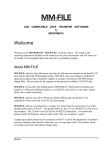

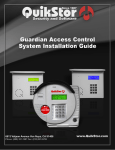
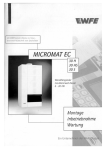

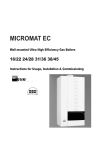
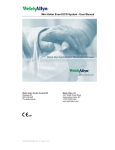
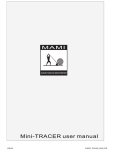
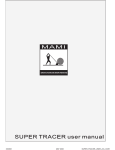
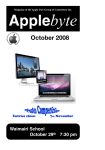
![United StiltBS Patent [19] [11] Patent Number: 5,025,556](http://vs1.manualzilla.com/store/data/006008181_1-2c5f49b6565f7d3a6ea1501cb683eb1f-150x150.png)