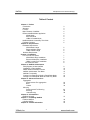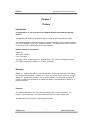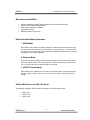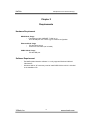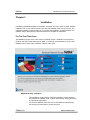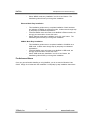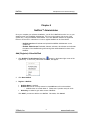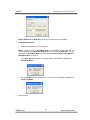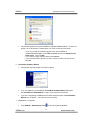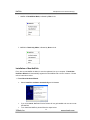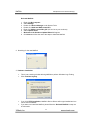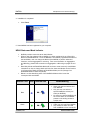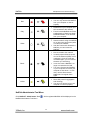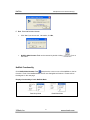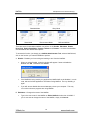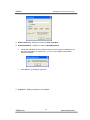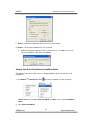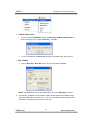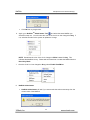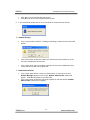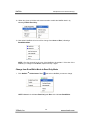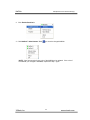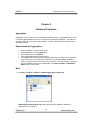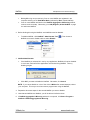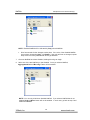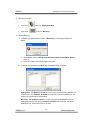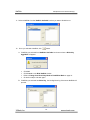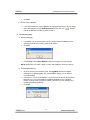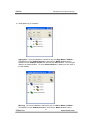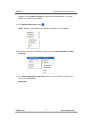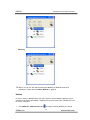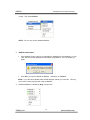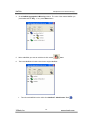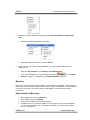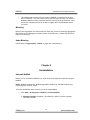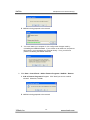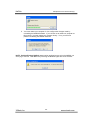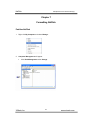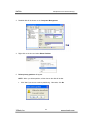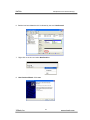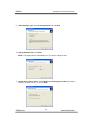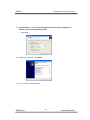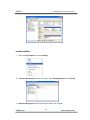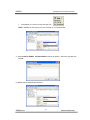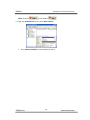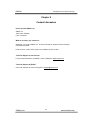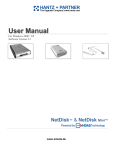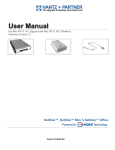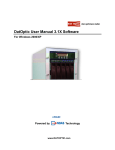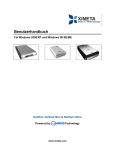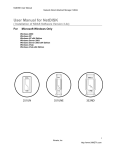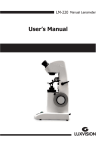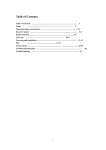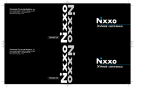Download NetDisk User Manual
Transcript
NetDisk NDAS(Network Direct Attached Storage) NetDisk TM User Manual Ximeta Technology www.ximeta.com NetDisk NDAS(Network Direct Attached Storage) Table of Content Chapter 1 Preface Introduction Warranty License Main Features of NetDisk Different NetDisk Mode Application NDAS Mode Ethernet Mode USB2.0 Portable Mode NetDisk Models Covered By This Guide Package Contents Chapter 2 Requirements Hardware Requirement NDAS Mode Usage Ethernet Mode Usage USB2.0 Mode Usage Software Requirement Chapter 3 Installation For The First Time Users NDAS Mode Easy Installation Ethernet Mode Easy Installation USB2.0 mode Easy Installation For Advanced Users Chapter 4 NetDisk Administrator Add (Register) A New NetDisk Installation of New NetDisk NDAS Status And Mode Indicator NetDisk Administrator Tool Menu NetDisk Functionality Change from Read Only Mode to Read/Write Mode Change from Read/Write Mode to Read Only Mode Chapter 5 Advanced Functions Aggregation Requirements For Aggregation Bind Unbind Mirroring Requirements For Mirroring Mirroring Undo Mirroring Chapter 6 Uninstallation NetDisk Uninstall Chapter 7 Formatting NetDisk Partition NetDisk Initialize NetDisk Chapter 8 Contact Information XiMeta, Inc 2 3 3 3 4 4 4 4 4 4 5 5 5 5 5 7 7 8 8 8 9 12 13 15 17 19 23 24 24 32 36 36 36 37 39 44 45 www.ximeta.com NetDisk NDAS(Network Direct Attached Storage) Chapter 1 Preface Introduction Congratulations on your purchase of the NetDisk Network Direct Attached Storage Solution. This NetDisk User Manual is intended to help you install the product quickly and easily. The NetDisk Installation Guide is intended for individual users who need to install and support one or more NetDisk on their PC’s or Ethernet network. The NetDisk user manual assumes a user has the basic understanding of PC’s and networks. NetDisk Installation User Manual XiMeta, Inc. 15251 Alton Parkway Irvine, CA 92618 Copyright © 2003, All rights reserved. Reproduction in any manner or translation without prior written permission of XiMeta, Inc. is strictly prohibited. Warranty XiMeta, Inc. reserves the right to revise this publication and to make changes to the content hereof without the obligation of XiMeta, Inc. to notify any person of such revision or changes. XiMeta, Inc. provides this publication “as is” without warranty of any kind, either express or implied, including but not limited to the implied warranties of merchantability or fitness for a particular purpose. License The software described in this document is furnished under a license agreement. The software may be used only in accordance with the terms of the license agreement. All trademarks are the property of their respective owners. XiMeta, Inc 3 www.ximeta.com NetDisk NDAS(Network Direct Attached Storage) Main Features of NetDisk • • • • • Advanced Network Storage, NDAS (Network Directly Attached Storage) External and Portable Storage Device Multi-interface (Ethernet, USB2.0) Aggregation function Backup and Mirroring function Different NetDisk Mode Application 1. NDAS Mode With NDAS mode, NetDisk is directly attached to 100BaseT full duplex switching hub, and each user in the network can use NetDisk as a local disk drive. In addition, each and every user can easily enjoy all of the advanced NDAS features such as mirroring, aggregation, and flexible expansion. 2. Ethernet Mode With Ethernet mode, NetDisk can be directly attached to PC’s Ethernet port by using cross-over cables without using switching Hub. Without networking, individual users can use high performance external storage via Ethernet. 3. USB2.0 Portable Mode With USB2.0 mode, NetDisk can be used as a simple and easy high speed external storage. USB 2.0 mode is the most convenient way for data carrying and external storage. NetDisk Models Covered By This Guide This NetDisk Installation Guide includes information on the following models: • • • NDU10-80 NDU10-120 NDU10-160 XiMeta, Inc 4 www.ximeta.com NetDisk NDAS(Network Direct Attached Storage) Package Contents The following items are included in the NetDisk package: NetDisk Ethernet Cable XiMeta, Inc Quick Install Guide USB Cable Software Installation CD-ROM Power Adapter and Power Cord 5 www.ximeta.com NetDisk NDAS(Network Direct Attached Storage) Chapter 2 Requirements Hardware Requirement NDAS Mode Usage - Fast Ethernet Hub (100BASE-T / 802.3u) or Wi-Fi WLAN (802.11a or 802.11g) for wireless configuration. Ethernet Mode Usage PC with Ethernet port Cross-over LAN cable (not included) USB2.0 Mode Usage PC with USB port Software Requirement - The NetDisk Administration software V.1x only supports Windows 2000 and Windows XP. Windows 2000 or XP users may need to install USB2.0 driver which is included in the installation CD. XiMeta, Inc 6 www.ximeta.com NetDisk NDAS(Network Direct Attached Storage) Chapter 3 Installation Installation of NetDisk hardware and software are simple and easy. Insert included “NetDisk installation CD” to your CD-Rom driver, and select the NetDisk mode you want to use. The intelligent installation guide will lead you to complete the installation for both hardware and software. Simply follow step by step instructions and complete the installation. For The First Time Users The NetDisk is unique and it is the world’s first NDAS system. NetDisk is the world’s first Ethernet and USB combination external HDD. It is strongly recommended for the first time NetDisk users to select easy installation from the main menu. NDAS Mode Easy Installation - - XiMeta, Inc This installation guides users to complete installation of both hardware and software as a NDAS mode. It takes users through step by step easy to understand explanations. The first time NetDisk users who want to use NetDisk in NDAS mode, are strongly recommended to choose this menu. 7 www.ximeta.com NetDisk NDAS(Network Direct Attached Storage) - Select “NDAS mode easy installation” and click “next” button. The installation guide will lead you through the installation. Ethernet Mode Easy Installation - - This installation guides users to complete installation of both hardware and software of NetDisk as a Ethernet mode. It takes users through step by step easy to understand explanations. First time NetDisk users who want to use NetDisk in Ethernet mode, are strongly recommended to choose this menu. Select “Ethernet mode easy installation” and click “next” button. The installation guide will lead you through the installation. USB2.0 Mode Easy Installation - - This installation guides users to complete installation of NetDisk as a USB mode. It takes users through step by step easy to understand explanations. First time NetDisk users who want to use NetDisk in USB mode, are strongly recommended to choose this menu. Select “USB mode easy installation” and click “next” button, the installation guide will lead you through the installation. For Advanced Users Once you get comfortable installing or using NetDisk, you do not need to follow the User Guide. Simply click “Advanced user installation” to skip step by step installation instructions. XiMeta, Inc 8 www.ximeta.com NetDisk NDAS(Network Direct Attached Storage) Chapter 4 NetDisk™ Administrator Once you complete your software installation, you will find a NetDisk launcher icon on your desktop screen and a NetDisk Administrator Tool icon on the bottom right corner of the system tray. Using the NetDisk Administrator Tool, each NetDisk needs to be registered before it can be used. Instructions on how to register NetDisk can be found below. - NetDisk launcher will activate and upload the NetDisk Administrator on the system tray. - NetDisk Administrator Tool adds, deletes, activates, de-activates and refreshes the status of the NetDisk along with serving other administrative functions of the NetDisk. Add (Register) A New NetDisk 1. Click NetDisk™ Administrator Tool Icon located on the bottom right corner of the system tray. A menu box, just like the one below, will appear: 2. Click New NetDisk. 3. Register a NetDisk • • • NetDisk Name is optional. NetDisk ID must be correctly entered or else Add button will not be enabled. o NetDisk does not contain letter O. Please use 0 (number zero) for all 0s. Write Key is needed to gain write access of NetDisk. Click Add if you want to add the new NetDisk. Otherwise, click Cancel. XiMeta, Inc 9 www.ximeta.com NetDisk NDAS(Network Direct Attached Storage) NOTE: NetDisk ID and Write Key can be found underneath each NetDisk. 4. NetDisk Administrator • Confirms the NetDisk you just registered. NOTE: If another user is in Read/Write Mode for the NetDisk you just registered, you will be registered in as Read Only Mode even if you entered the Write Key. You can later switch to Read/Write Mode by following the Change from Read Only Mode to Read/Write Mode on page 19. 5. i. If the Write Key was entered in the previous step, the NetDisk is registered as Read/Write Mode . ii. If the Write Key was not entered in the previous step, the NetDisk is registered as Read Only Mode. Action window. XiMeta, Inc 10 www.ximeta.com NetDisk • NDAS(Network Direct Attached Storage) This window appears every time a NetDisk is registered/added/enabled. If it does not appear, do not be alarmed. Please select one of the choices from the below. o If you do not want the window to appear every time a NetDisk is registered/added/enabled, select Take no action and the box Always do the same action. Then click OK. o If you want to simply close the window click Cancel. o If you want Windows to perform an action, select an action from the list and click OK. 6. Found New Hardware Wizard • This window may take couple of minutes to appear. • If you are registering a new NetDisk, Found New Hardware Wizard will appear. See Installation of New NetDisk on page 12 and follow the instructions. • If you are re-registering a NetDisk that has been removed before, Found Hardware Wizard may not appear. Just continue to the next step. 7. Registration is completed. • Click NetDisk™ Administrator Tool XiMeta, Inc to see the registered NetDisk. 11 www.ximeta.com NetDisk NDAS(Network Direct Attached Storage) i. NetDisk in Read/Write Mode, indicated by Blue circle. ii. NetDisk in Read Only Mode, indicated by Green circle. Installation of New NetDisk Every time a new NetDisk is added, it must be registered into your computer. Found New Hardware Wizard will automatically register the new NetDisk with a click of a button. Please refer to instructions below. 1. Found New Hardware Wizard • Select Install the software automatically and click next. • If you click Cancel, NetDisk’s Device Drivers will not get installed and one cannot use the NetDisk. To re-install the NetDisk, please follow the steps below. • XiMeta, Inc 12 www.ximeta.com NetDisk NDAS(Network Direct Attached Storage) Re-Install NetDisk 1. 2. 3. 4. 5. 6. 7. 8. Right click My Computer Select Manage Double click Device Manager under System Tools Double click SCSI and RAID controllers Right click XiMeta_LanscsiBus_XX (XX can be any two numbers) Select Update Driver Welcome to the Hardware Update Wizard will appear. Click Next and follow the rest of the steps to install the NetDisk. 2. Searching for the new NetDisk. 3. Hardware Installation: • • This is just a warning window advising NetDisk to perform Windows Logo Testing. Click Continue Anyway. • If you click STOP Installation, NetDisk’s Device Drivers will not get installed and one cannot use the NetDisk. If you want to re-install the NetDisk, please follow the Re-Install NetDisk in step one of this section. • XiMeta, Inc 13 www.ximeta.com NetDisk NDAS(Network Direct Attached Storage) 4. Installation is completed. • Click Finish. 5. New NetDisk has been registered to your computer. NDAS Status and Mode Indicator • • • • NetDisk provides users with seven basic Modes. When a user first registers his/her NetDisk, it is either registered in as a Read Only Mode or Read/Write Mode. Once the NetDisk is successfully registered with either of the two Modes, user can change the Mode of the NetDisk or perform advanced functions, such as aggregation or mirroring. Fore more information on Aggregation and Mirroring, please refer to sections on Aggregation or Mirroring on pages 24 and 36. Read Only Mode and Read/Write Mode will be the two most commonly used Modes. Instructions on how to change back and forth from these two Modes can be found on 19 (Change from Read Only Mode to Read/Write Mode) and 23 (Change from Read/Write Mode to Read Only Mode). Below is a chart describing each of the NetDisk’s Mode and the icons that correspond with each Mode. NetDisk Color Icon NetDisk Icon Read/Write Mode • Users can read and write to and from NetDisk. • Only one user can write to a specific NetDisk at a time (one writer per NetDisk). • No users can write to NetDisk until the current writer of the NetDisk passes on the writing access to another user. Read Only Mode • Users can only read from NetDisk. • Any number of users can read from a NetDisk or from a same file Blue Green XiMeta, Inc Mode/Meaning 14 www.ximeta.com NetDisk NDAS(Network Direct Attached Storage) in a specific NetDisk. NetDisk is not recognized • You can only remove this NetDisk from your computer or view its property. Disabled Mode • Disabled from your computer (but still connected to the network) • From this mode NetDisk can either enabled back to Read Only Mode, Read/Write Mode, or be removed from your computer. Busy Mode • Someone else is using the NetDisk so no other user can access (write or enable) the NetDisk. • Until the current user releases the NetDisk, you cannot use the NetDisk. Disconnected Mode • Not connected to the network. • It usually means either the power cord or the Ethernet (USB) cord is unplugged. Once the cords are connected again, you can resume whatever you were doing. • It can also mean a NetDisk is no longer connected to the LAN. • Too many disconnected NetDisk on your computer can cause your computer to slow down. In such case, remove disconnected NetDisk and re-register them again. Slave Mode • Slave disk (used for aggregation and mirroring) • You can only remove it from your computer or view its property. Red Gray White Black Yellow NetDisk Administrator Tool Menu Click NetDisk™ Administrator Tool NetDisk Administrator Tool Menu. XiMeta, Inc . All the registered NetDisk will be displayed on the 15 www.ximeta.com NetDisk NDAS(Network Direct Attached Storage) A. NetDisk - Displays all the functionality of a specific NetDisk. • • If you named your NetDisk druing the registration step, the new name will be displayed in place of NetDisk #. Please refer to NetDisk functionality on page 17 for more detailed information on NetDisk functionality. B. Refresh Status - Updates the status of NetDisk that are connected to the network. NOTE: If a NetDisk is displayed by a Black colored circle, it means network cable or power cable of the NetDisk is disconnected. This will cause operations of other NetDisk to slow down. We recommend you remove the Black NetDisk and re-register. You can remove the NetDisk by selecting the Block colored NetDisk and choosing Remove. C. New NetDisk - Registers a new NetDisk to your computer. • • • NetDisk Name is optional Enter the correct NetDisk ID. Write Key is needed to write to the NetDisk. D. About - Displays NetDisk Administrator version. XiMeta, Inc 16 www.ximeta.com NetDisk NDAS(Network Direct Attached Storage) E. Exit - Exits NetDisk Administrator. • Click Yes if you want to exit. Otherwise, click No, • NetDisk Administrator Tool can be restored by double clicking the screen. icon on NetDisk Functionality Click NetDisk Administrator Tool and place the cursor on one of the NetDisk to view its functions. Each of the NetDisk Modes has its own distinguished functions. Please refer to the diagram on the next page. Displays functionality of each NetDisk Mode Read Only Mode XiMeta, Inc Read/Write Mode 17 www.ximeta.com NetDisk NDAS(Network Direct Attached Storage) Disabled Mode Slave Mode Busy Mode Disconnected Mode Different NetDisk There are seven functionalities NetDisk can perform in all; Disable, Edit Name, Enable Read Only, Enable Read/Write, Property, Refresh and, Remove. All of the functionalities are listed below with detailed descriptions. To access the function, just simply go to NetDisk Administrator Tool, select a NetDisk and, click on the function you want the NetDisk to perform. A Disable - Disables you from writing and reading to and from the NetDisk. • When you select Disable, a warning window will appear. If want to disable the NetDisk click OK. Otherwise click Cancel. • If the NetDisk is being used by any applications, NetDisk will not be disabled. In such case, wait until all the applications are finished using NetDisk. Then try disabling it again. • If you still cannot disable after several attempts, reboot your computer. This may occur when unknown programs are using NetDisk. B. Edit Name - Changes the name of the NetDisk. • Type in the new name for the NetDisk on Edit a NetDisk window then click OK. If you do not want to change the name of the NetDisk, simply click Cancel. XiMeta, Inc 18 www.ximeta.com NetDisk NDAS(Network Direct Attached Storage) C. Enable Read Only - Enables you back into Read Only Mode. D. Enable Read/Write - Enables you back into Read/Write Mode. • Sometimes a NetDisk cannot enable the write access because the NetDisk is busy with other applications or another user. In such a case, NetDisk Administrator window will appear. • Click OK then try enabling it again later. E. Properties – Display’s properties of the NetDisk. XiMeta, Inc 19 www.ximeta.com NetDisk NDAS(Network Direct Attached Storage) F. Refresh - Updates the NetDisk’s data from which you are reading. G. Remove - Removes the NetDisk from your computer. • NetDisk Administrator appears when you select remove. Click OK if you want to remove the NetDisk. Otherwise, click Cancel. Change from Read Only Mode to Read/Write Mode The following instructions guide a user in changing NetDisk’s Mode (from Read Only to Read/Write). 1. Click NetDisk TM Administrator Tool and select a NetDisk you want to change. NOTE: Green circle indicates Read Only Mode and Blue circle indicates Read/Write Mode. 2. Click Enable Read/Write XiMeta, Inc 20 www.ximeta.com NetDisk 3. NDAS(Network Direct Attached Storage) NetDisk Administrator • • If you are enabling Read/Write without the Write Key, NetDisk Administrator will appear reminding you to register Write Key. Click OK. If you have registered the Write Key during the registration step, skip to step 8. 4. Edit a NetDisk • Enter a Write Key. Write Key can be found underneath the NetDisk. NOTE: The Add button will only be enabled when the correct Write Key is entered. 5. Occasionally, a NetDisk cannot enable the write access because the NetDisk is busy with other applications or another user. In such a case, NetDisk Administrator window will appear. Otherwise, just move to the next step. XiMeta, Inc 21 www.ximeta.com NetDisk • 6. NDAS(Network Direct Attached Storage) Click OK then try it again later. TM Again, go to NetDisk Administrator Tool and select the same NetDisk you selected in step one. You will notice the color of the circle icon has changed to Gray. If not, wait few seconds for the system to update the change. NOTE: Sometimes the color of the circle changes to White instead of Gray. This indicates that NetDisk is busy. Please wait until later time or enable the NetDisk back to Read Only Mode. 7. Once the circle icon has changed to Gray, select Enable Read/Write. 8. NetDisk Administrator • NetDisk Administrator will ask if you want to take the write access away from the current writer of the NetDisk. XiMeta, Inc 22 www.ximeta.com NetDisk • • 9. NDAS(Network Direct Attached Storage) Click Yes if you want to take the write access. Click No if you do not want to take the write access. If you clicked Yes, please wait for the current writer to release the write access. 10. NetDisk Message • On the current writer’s window, a message requesting a release of write access will appear. • If the current writer accepts the request, the write access will be passed on to the user who requested the write access. • If the current writer does not accept the request, the user who requested the write access will have to wait and try again later. 11. NetDisk Administrator • • If the current writer denies or does not respond within 15 seconds of the time NetDisk Message appears on the screen, NetDisk Administrator window will appear. Click OK then please try it at later time. If the current writer accepts the request and passes on the write access, NetDisk Administrator window will not appear. XiMeta, Inc 23 www.ximeta.com NetDisk NDAS(Network Direct Attached Storage) 12. Writer who gives up his/her write access needs to enable the NetDisk back in by selecting Enable Read Only. 13. New writer’s NetDisk circle icon will be change from Green to Blue, indicating a Read/Write Mode . NOTE: Give few seconds for the color of the NetDisk to be updated. If the color of the NetDisk you changed is still Green, repeat from step 1 again. Change from Read/Write Mode to Read Only Mode 1. Click NetDisk TM Administrator Tool and select a NetDisk you want to change. NOTE: Green circle indicates Read Only and Blue circle indicates Read/Write. XiMeta, Inc 24 www.ximeta.com NetDisk NDAS(Network Direct Attached Storage) 2. Click Enable Read Only. 3. Click NetDisk™ Administrator Tool to view the changed NetDisk. NOTE: Give few seconds for the color of the NetDisk to be updated. If the color of the NetDisk you changed is still Blue, repeat from step 1 again. XiMeta, Inc 25 www.ximeta.com NetDisk NDAS(Network Direct Attached Storage) Chapter 5 Advanced Functions Aggregation Aggregation is one of the two advanced features NetDisk provides. Aggregation allows users to enable multiple NetDisk units to be recognized as a single large disk drive. This feature is extremely useful where a larger storage device is needed. Please follow the steps below to aggregate NetDisk. Requirements For Aggregation: • • • • • Only two NetDisk can be bound at a time. Each NetDisk has to have a Write Key. Each NetDisk has to be disabled. Cannot bind NetDisk that is already bound. Two NetDisk that are being bound must be disabled from all of the user’s computers. Only one person, who is performing the binding, can have the NetDisk enabled on his/her computer while the binding is being performed. After the binding is completed, the bound NetDisk needs to be enabled back into Read Only Mode or Read/Write Mode before it can be used. Bind 1. Click Start > Program > NetDisk > NetDisk Aggregation & Mirroring NetDisk Aggregation & Mirroring window displays all the NetDisk installed and registered in your computer. XiMeta, Inc 26 www.ximeta.com NetDisk • • NDAS(Network Direct Attached Storage) Binding/Mirroring can proceed only if two or more NetDisk are registered in the computer and they are in Read/Write Mode (indicated by Blue colored NetDisk). If two or more NetDisk are listed on the NetDisk Aggregation & Mirroring window, continue to the next step. Otherwise, go to Add (Register) A New NetDisk on page 9 to add more NetDisk. 2. Before binding/mirroring the NetDisk, each NetDisk must be disabled. • To disable NetDisk, click NetDisk™ Administrator Tool NetDisk you want to disable and then select Disable. . Then choose a 3. NetDisk Administrator • If the NetDisk you selected is in use by any applications, NetDisk will not be disabled. In such case, wait until all the applications are finished using NetDisk. Then try disabling it again. • Click OK if you want to disable the NetDisk. Otherwise, click Cancel. NOTE: If you cannot disable or color of the circle is White after several attempts, reboot your computer. This may occur when unseen programs are using the NetDisk, 4. Repeat the above two steps for the second NetDisk you want to disable. 5. Now that two NetDisk are disabled, you will be able to bind/mirror them. 6. If NetDisk Aggregation & Mirroring window is not opened, click Start > Program > NetDisk > NetDisk Aggregation & Mirroring XiMeta, Inc 27 www.ximeta.com NetDisk NDAS(Network Direct Attached Storage) NOTE: Disabled NetDisk will be indicated by Gray colored NetDisk. • Give few seconds for the changes to take place. If the color of the disabled NetDisk has not been changed to Gray, click Status. If the color still has not changed, repeat steps 2 and 3 for every NetDisk that did not get disabled. 7. Once two NetDisk have been disabled, binding/mirroring can begin. 8. Select one of the two NetDisk you just disabled. Once you select a NetDisk, Aggregation-bind and Mirroring buttons will be enabled. NOTE: You can only bind/mirror disabled NetDisk. If you select a NetDisk that is not disabled, Aggr or Mirror button will not be enabled. In such case, go back to step 2 and disable the NetDisk. XiMeta, Inc 28 www.ximeta.com NetDisk 9. NDAS(Network Direct Attached Storage) Selecting the button. • Click bind • Click mirror button for Aggregation-Bind. button for Mirroring. 10. Binding/Mirroring A. If NetDisk you selected does not have a Write Key, the following message will appear. • • Click OK then refer to Change from Read Only Mode to Read/Write Mode on page 19. Go back to step 2 and continue again from there. B. If NetDisk you selected has a Write Key, the Bind window will appear. Aggregation: The NetDisks bound box on the right, indicates the first NetDisk you select to bind. The NetDisks Available box on the left, lists all the NetDisk you can select from to bind with the first NetDisk. Mirroring: The NetDisks bound box on the right displays the NetDisk which the data will be mirrored from and the NetDisks Available box on the left, lists all the NetDisk you can select from to mirror the data. XiMeta, Inc 29 www.ximeta.com NetDisk NDAS(Network Direct Attached Storage) 11. Select a NetDisk from the NetDisk Available box that you want to bind/mirror to. 12. Once you selected a NetDisk, click button. A. If NetDisk you selected from NetDisks Available box does not have a Write Key AggrMirUI will appear. • • • • Click OK. Click Cancel on the Bind NetDisk window. Refer to Change from Read Only Mode to Read/Write Mode on page 19. Go back to step 2 and start again. B. If NetDisk you selected has Write Key, the binding/mirroring of these two NetDisk will proceed. XiMeta, Inc 30 www.ximeta.com NetDisk NDAS(Network Direct Attached Storage) • Click OK. • C. Selected wrong NetDisk. • If you have selected a wrong NetDisk to be aggregated/mirrored, you can simply select the NetDisk from the NetDisks bound window and click unbind the NetDisk and take you back to step 11. . This will 13. For mirroring only. A. Warning Message • • If a NetDisk you are mirroring the data to is smaller than the NetDisk you are mirroring the data from, warning window will appear. Click OK. • Click Cancel from the Bind NetDisk window and repeat from step 8 again. NOTE: Make sure you select a larger or same size NetDisk to mirror the data to. B. Formatting/Partitioning • • • Once the mirroring successfully starts, the AggrMirUi window will appear advising you to format/partition the master NetDisk before you can use the mirrored NetDisk. Instruction on how to format/partition can be found at the end of this document. But before you can format/partition a NetDisk, NetDisk has to be enabled. Please continue to the next step for further instructions on both enabling and formatting/partitioning NetDisk. Click OK. XiMeta, Inc 31 www.ximeta.com NetDisk NDAS(Network Direct Attached Storage) 14. Binding/Mirroring is completed. Aggregation: The bound NetDisk is indicated by the word Aggr Master: NetDisk 1. The NetDisk from the NetDisks bound box becomes the Master NetDisk and the NetDisk from the NetDisks available box becomes the Slave NetDisk. The slave gets added to the master NetDisk. The name Master NetDisk 1 is Master plus the name of the first NetDisk. Mirroring: The mirrored NetDisk is indicated by the word Mirror Master: NetDisk 1. The NetDisk from the NetDisks bound box becomes the Master NetDisk and the XiMeta, Inc 32 www.ximeta.com NetDisk NDAS(Network Direct Attached Storage) NetDisk from the NetDisks available box becomes the Slave NetDisk. The master NetDisk is mirrored to slave NetDisk. 15. Click NetDisk Administrator Tool . NOTE: NetDisk 1 is disabled master NetDisk and NetDisk 3 is slave NetDisk. 16. Enable the bound/mirrored NetDisk by selecting either Enable Read/Write or Enable Read Only. 17. Go to NetDisk Aggregation & Mirroring window. You will notice the changes in the color of the master NetDisk. Aggregation XiMeta, Inc 33 www.ximeta.com NetDisk NDAS(Network Direct Attached Storage) Mirroring 18. Before you can use the new bound/mirrored NetDisk, the NetDisk needs to be partitioned. Please refer to Partition NetDisk on page 39. Unbind In order to unbind a NetDisk all the users who have the bound NetDisk registered in their computer must disable the NetDisk. NetDisk cannot be unbound until it is disabled from all the users’ computers. 1. Click NetDi sk™ Administrator Tool XiMeta, Inc and select a master NetDisk you want to 34 www.ximeta.com NetDisk NDAS(Network Direct Attached Storage) unbind. Then select Disable. NOTE: You can only unbind disabled NetDisk. 2. NetDisk Administrator • If the NetDisk is being used by any applications, NetDisk will not be disabled. In such case, wait until all the applications are finished using NetDisk. Then try disabling it again. • Click OK if you want to disable the NetDisk. Otherwise, click Cancel. NOTE: If you still cannot disable after several attempts, reboot your computer. This may occur when unseen programs are using the NetDisk. 3. Disabled NetDisk is indicated by Gray colored circle. XiMeta, Inc 35 www.ximeta.com NetDisk NDAS(Network Direct Attached Storage) 4. Go to NetDisk Aggregation & Mirroring window. The color of the master NetDisk you just disabled will be Gray. If not, press Status button. 5. Select a NetDisk you want to unbind and click unbind 6. The bound NetDisk will unbind into the two original NetDisk. • button. Two unbound NetDisk is also visible from NetDisk™ Administrator Tool XiMeta, Inc 36 . www.ximeta.com NetDisk 7. 8. NDAS(Network Direct Attached Storage) Enable the unbound NetDisk by selecting either Enable Read/Write or Enable Read Only. • NetDisk cannot be used before it is enabled. • Repeat this step for the second unbound NetDisk. Before you can use the two unbound NetDisk, you need to either initialize them or partition them. • Right click My Computer. Click Manage > Disk Management. • If an unbound NetDisk is not yet initialized, indicated by , go to Initialize NetDisk on page 44. Otherwise go to Partition NetDisk on page 39. Mirroring Mirroring is another advanced feature NetDisk provides beside aggregation. The purpose of mirroring is to continuously create and save a copy of data in one NetDisk to another NetDisk, in real time, whenever a new data is written to the NetDisk. Please refer to the below instructions. Requirements for Mirroring: • • • • Each NetDisk has to have a Write Key. Each NetDisk has to be disabled. Cannot mirror NetDisk that is already mirrored. A NetDisk that you are saving the data to must be same or larger than the NetDisk you are copying the data from. Otherwise, the NetDisk you are saving the data to may run out of space. XiMeta, Inc 37 www.ximeta.com NetDisk • NDAS(Network Direct Attached Storage) Two NetDisk that are being mirrored must be disabled or removed from all other user’s computers. Only one person, who is performing the mirroring, can have the NetDisk enabled on his/her computer while the mirroring is being performed. After mirroring is completed, users can enable or register the mirrored NetDisk at their convinces. Mirroring Mirroring and Aggregation are done exactly the same way, except for selecting AggregationBind button for the Aggregation and Mirror button for the Mirroring. Please refer to Bind on page for 24 Mirroring. Undo Mirroring Please follow the Aggregation - Unbind on page 32 to undo Mirroring. Chapter 6 Uninstallation Uninstall NetDisk Before you can uninstall the NetDisk, you must close all the applications that are using the NetDisk. NOTE: NetDisk Administrator, NetDisk Aggregation & Mirroring, Windows Explorer and Internet Explorer must be closed. There are two different ways in which you can uninstall NetDisk. 1. Click Start > All Programs > NetDisk > Uninstall NetDisk. A. Windows Installer will appear. Click Yes if you want to continue uninstall. Otherwise click No. XiMeta, Inc 38 www.ximeta.com NetDisk NDAS(Network Direct Attached Storage) B. NetDisk is being prepared to be removed C. You must restart your computer for it to configure the changes made by uninstalling the NetDisk Software. If you choose not to restart our computer at this moment, you must restart your computer shortly. If not, you will have problem re-installing the NetDisk Software. 2. Click Start > Control Panel > Add or Remove Programs > NetDisk > Remove A. Add or Remove Programs will appear. Click Yes if you want to continue uninstall. Otherwise, click No. B. NetDisk is being prepared to be removed XiMeta, Inc 39 www.ximeta.com NetDisk NDAS(Network Direct Attached Storage) C. You must restart your computer for it to configure the changes made by uninstalling the NetDisk Software. If you choose not to restart our computer at this moment, you must restart your computer shortly. If not, you will have problem re-installing the NetDisk Software. NOTE: Problem Ejecting NetDisk appears when applications are using the NetDisk you are trying to remove. Click OK and try removing the NetDisk again after a few minutes. XiMeta, Inc 40 www.ximeta.com NetDisk NDAS(Network Direct Attached Storage) Chapter 7 Formatting NetDisk Partition NetDisk 1. Right click My Computer and select Manage. 2. Computer Management will appear. • Click Disk Management under Storage. XiMeta, Inc 41 www.ximeta.com NetDisk NDAS(Network Direct Attached Storage) 3. Disabled disk will be shown on the Computer Management. 4. Right click on the box and select Delete Partition. 5. Delete primary partition will appear. NOTE: When you delete partition, all the data on the disk will be last. • Click Yes if you want to continue partitioning. Otherwise, click No. XiMeta, Inc 42 www.ximeta.com NetDisk NDAS(Network Direct Attached Storage) 6. Partition has been deleted and it is indicated by the word Unallocated. 7. Right click on the box and select New Partition. 8. New Partition Wizard: Click next. XiMeta, Inc 43 www.ximeta.com NetDisk 9. NDAS(Network Direct Attached Storage) Select Partition Type: Select Primary partition and click Next. 10. Specify Partition Size: Click Next. NOTE: The partition size is automatically set. No need to change the size. 11. Assign Drive Letter or Path: Select Assign the following driver letter and choose a name for the drive from list. Then click Next. XiMeta, Inc 44 www.ximeta.com NetDisk NDAS(Network Direct Attached Storage) 12. Format Partition: Select Format this partition with the following Settings and Perform a quick format (Recommended). • Click next. 13. Partitioning is finished. Click Finish. 14. You can see the partitioned disk. XiMeta, Inc 45 www.ximeta.com NetDisk NDAS(Network Direct Attached Storage) Initialize NetDisk 1. Right click My Computer and select Manage. 2. Computer Management window will appear. Click Disk Management under Storage. 3. Computer Management window will list all the disks in the computer. XiMeta, Inc 46 www.ximeta.com NetDisk • NDAS(Network Direct Attached Storage) Find NetDisk you want to format and right click NOTE: NetDisk you are looking for is the unknown or not initialized disk. 4. Select Initialize NetDisk. Initialize NetDisk window will appear. Select the right disk and click Ok. 5. NetDisk will be automatically initialized. XiMeta, Inc 47 www.ximeta.com NetDisk NOTE: Unknown NDAS(Network Direct Attached Storage) becomes Basic 6. Right click Unallocated box then select New Partition. • Go to Partition NetDisk on 39 and start from step 8. XiMeta, Inc 48 www.ximeta.com NetDisk NDAS(Network Direct Attached Storage) Chapter 8 Contact Information How to Contact XiMeta, Inc. XiMeta, Inc. 15251 Alton Parkway Irvine, CA 92618 What to do before you contact us: Whenever you contact XiMeta, Inc. for technical support, please have the following information available: Product name, model, serial number and software version number. Technical Support on the Internet: For the latest information on NetDisk, visit our website at www.ximeta.com Technical Support by E-Mail: Our e-mail address for technical support is [email protected] XiMeta, Inc 49 www.ximeta.com