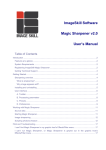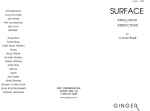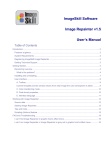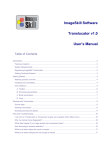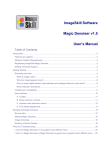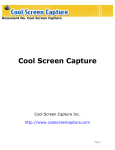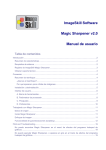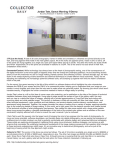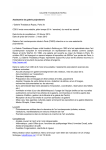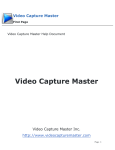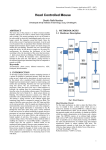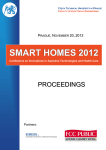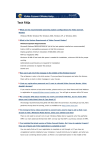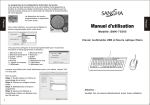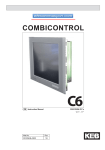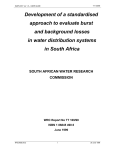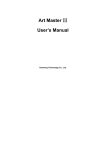Download Tile Builder 1.5 User`s Manual
Transcript
ImageSkill Software Tile Builder v1.5 User’s Manual Table of Contents Introduction ......................................................................................................................................2 Features at glance........................................................................................................................2 System Requirements ..................................................................................................................2 Registering ImageSkill Tile Builder...............................................................................................2 Getting Technical Support............................................................................................................3 Getting Started.................................................................................................................................4 Pattern, Frieze and Rosette .........................................................................................................4 Installing and uninstalling .............................................................................................................6 User interface ...............................................................................................................................6 A. Toolbar .................................................................................................................................7 B. Tile generation parameters ..................................................................................................8 C. Tile size and small tile preview.............................................................................................8 D. View parameters ..................................................................................................................8 E. Presets .................................................................................................................................9 Working with Tile Builder ...............................................................................................................10 Source data ................................................................................................................................10 Starting Tile Builder ....................................................................................................................10 Creation seamless patterns........................................................................................................11 How to create a frieze and rosette? ...........................................................................................13 Tips and Tricks ...........................................................................................................................14 Scripting (Actions) feature ..........................................................................................................17 FAQ and Troubleshooting..............................................................................................................20 I can not find Tile Builder in graphic host’s effect menu. ............................................................20 I can not run Tile Builder or Tile Builder is grey out in graphic host’s effect menu. ....................20 ImageSkill Tile Builder: User’s Manual Introduction Tile Builder is a Photoshop-compatible plug-in for creation seamless patterns from images using symmetry rules. This plug-in will be useful for web designers, artists, photo and computer graphics enthusiasts. It allows you create fantastic attractive seamless patterns by one touch. Tile Builder can work as with commercial software like Adobe Photoshop, Adobe Photoshop Elements, Corel (Jasc) Paint Shop Pro, Microsoft Digital Image Suite as free like software IrfanView, XnView. There is Windows version only. Tile Builder has unique flexibility and power: you can move, rotate and bend target shape in order to match desirable motif for you seamless pattern. You can adjust pattern size and edge overlapping for creation smooth transition between shape sides. You can see result of flood filling using generated pattern in preview window. Also, you can save generated rectangular seamless pattern as BMP, JPEG or PNG graphic file for using anywhere. Features at glance • You can adjust tile size and bend side to match image motif • You can blend tile to each other • Separate tile preview window • You can save seamless tile to PNG, BMP, JPG format for use tile anywhere • 16-bit mode support • Action (script) feature • Presets feature System Requirements Computer Pentium 400MHz Operation System Win98, Win200, Win2003, Win XP, Win NT3, Win NT4 Hard Drive you must have free space about 3 Mb RAM 64Mb Miscellaneous mouse or other pointing device You must have suitable graphic host software (see below) Registering ImageSkill Tile Builder You can order full version of this plug-in via ShareIt and RegNow services (the latter accept PayPal). If you buy Tile Builder through these services you receive user name and unlock key. Please, enter their carefully without additional blanks. Use copy-paste method. © ImageSkill Software 2006-2007 2 ImageSkill Tile Builder: User’s Manual If you have any trouble with unlock key, write [email protected] Registered users receive our email newsletter containing information about new product releases and updates, free downloads, articles, tips, and special offers. Just now, we upgrade our products for registered customer free of charge. Getting Technical Support If you have any trouble, questions, feature requests or notes, you can get help in one of the following ways: E-Mail: [email protected] Web site: http://forum.imageskill.com © ImageSkill Software 2006-2007 3 ImageSkill Tile Builder: User’s Manual Getting Started Pattern, Frieze and Rosette What does it mean “seamless tile or “pattern”? It is a color image (grayscale image is usually named as “texture”), that left side pixels match to right side pixels and upper side corresponds to bottom side. Using replication (or Flood Filling) of these images you can get image having any size you need without visible seam. For example left image below is a tile (or pattern), because left side matches to right side (blue lines) and bottom side matches to upper side (red line). Right image is a result of flood filling. Tile Builder creates seamless tiles from images using symmetry rules (transition, rotation, reflection and glide reflection). It solves “tessellation” task - filling 2D plane by some motif without gaps and overlapping. It does not deform source image, only shifts (transition), rotates by 60, 120, 90, 180 degree step and reflects (mirrors) it. Translation © ImageSkill Software 2006-2007 Reflection (Mirror) 4 Rotation by 90 degree ImageSkill Tile Builder: User’s Manual There are only 17 tiling methods for plane (there is a strongly mathematical proof; you can see more detail in The Discontinuous Groups of Rotation and Translation in the Plane or SYMMETRY AND ORNAMENT by Slavik V. Jablan ), 7 types for frieze and 10 for rosette. Frieze is a pattern where only two sides match to each other (for example left and right or up and bottom). In order to receive ornament form frieze use replication in only one direction. Rosette is a figure created by rotation around one point and reflection. © ImageSkill Software 2006-2007 5 ImageSkill Tile Builder: User’s Manual Installing and uninstalling Run setup file. Installer can detect the most popular graphics editors automatically. Choose one of them from list. If you want to install plug-in in other folder, select item "Other path" and set path. In this case you must set "Plug-ins path" of your graphic host to setup folder. Plug-in’s installer automatically detects the following graphic host applications: • Adobe Photoshop 7, CS, CS2, CS3 • Adobe Photoshop Elements 2, 3, 4, 5 • Jasc Paint Shop Pro 7, 8, 9 • Corel Paint Shop Pro (Photo) X, X1 • Corel Photo Paint 11,12 • Xara Xtreme • Microsoft Digital Image Suite 2006 • Macromedia Fireworks 2004, 8 • Ulead PhotoImpact 8,9,10,11,12 Plug-in can work under the following graphics host properly • XnView 1.8 and older • IrfanView • Corel Painter • Adobe Illustrator family Plug-in may be compatible with other graphic hosts as well. In order to uninstall plug-in run uninstaller (file uninstall.exe) or use Add and Remove Programs item in the Control Panel or Start Menu. User interface Tile Builder has 4 main sections (see description below): A: Toolbar B: Tile generation parameters C: Tile size and small tile preview D: View parameters Pressing the “OK” button causes returning to graphic host with applying object extracting. Pressing the “Cancel” button causes returning to graphic host without source image changing. © ImageSkill Software 2006-2007 6 ImageSkill Tile Builder: User’s Manual The ”Help” button runs short HTML help. After each parameter changing user have to press “Apply” button for re-generation seamless tile with new parameters. Current image zoom factor, progress bar and prompting line are placed into bottom of main window. A. Toolbar Zoom – zoom in and out of the image when working with fine details Pan – let you scroll image in any direction Target shape – select part of image for tile generation © ImageSkill Software 2006-2007 7 ImageSkill Tile Builder: User’s Manual B. Tile generation parameters Tiling method – choose one of 17 tiling method and drag, rotate or bend target shape using control points to match tile motif Edge blending – increases edge blending (but decrease seamless tile size) Apply – you need to press button after each parameter changing (or use double-click) C. Tile size and small tile preview Small preview – you can preview rectangular tile with tile size Tile size – Save increases/decrease seamless tile size Tile – save rectangular tile in BMP, JPG or PNG graphic formats D. View parameters Show Preview – runs Display – Switches window for seamless tile preview © ImageSkill Software 2006-2007 between source and processed images 8 ImageSkill Tile Builder: User’s Manual Show Preview – main preview window. You can scroll image in any direction Zoom – zoom in and out of the image when working with fine details Show original – Switches between source and processed images E. Presets You can save and load set of parameters in preset files. Preset is a text file where values of plug-in parameter are written. You can add and delete any preset except “Default”. © ImageSkill Software 2006-2007 9 ImageSkill Tile Builder: User’s Manual Working with Tile Builder Source data Plug-in can process RGB and Grayscale images with 8 or 16 bits/channel only with or without transparency. If you have image in other mode (Palette image, CMYK, LAB etc) – Tile Builder will be disabled in “Effect” menu. Starting Tile Builder Run your graphic host; open an image. Now you can run the Tile Builder plug-in. (use "Effect>Image Skill-> Tile Builder" menu item. NOTE: menu item can differ for different graphic hosts. ). ImageSkill Tile Builder is stared now. © ImageSkill Software 2006-2007 10 ImageSkill Tile Builder: User’s Manual Creation seamless patterns Tile Builder works under RGB and Grayscale images with 8 and 16-bit/chanell. (NOTE: Several hosts do not support 16-bit mode for plug-ins, so it won’t work with such graphic host in 16-bit mode). Using Tile Builder you can not “draw” pattern, you can only replicate part of your image using symmetry operations. So, in order to receive high quality pattern or ornament you have to have high quality source image. I will use “Picture Tube tool” in Corel PaintShopPro X. Create transparency image using command “File->New” and check “Transparency flag” Select “Picture Tube” tool and choose desirable theme. Draw a few image from selected tube and run Tile Builder (“Effect>Plugins->Image Skill->Tile Builder”) Select one of tiling methods, create a seamless tile, save it in PNG format. You can bend sides of target shape to match desirable motif. © ImageSkill Software 2006-2007 11 ImageSkill Tile Builder: User’s Manual Then create another tile and save it in PNG format too. We can combine two or three tiles to one. Copy tile to separate layer, then you can play with different blend modes. © ImageSkill Software 2006-2007 12 ImageSkill Tile Builder: User’s Manual How to create a frieze and rosette? In common case you can not create frieze and rosette ornament using Tile Builder directly. There is a trick for creation desirable décor. Simply create tile with desirable motif, save it and then edit it using painting and erasing tools. For example you want to create rosette with rose motif: Create tile, fill some image, erase unnecessary parts by Eraser tool. You can add a few elements also. © ImageSkill Software 2006-2007 13 ImageSkill Tile Builder: User’s Manual More suitable tile methods for frieze creation are methods without rotation (numbers 1-9), for rosette creation – otherwise (numbers 10-17) Tips and Tricks Masks, Selections and Tile Builder You can edit and create mask and selection using Tile Builder in order to achieve additional artistic effects. You create black-red gradient image Set mode “Edit Selection” using command “Selection->Edit Selection” © ImageSkill Software 2006-2007 14 ImageSkill Tile Builder: User’s Manual Then choose Paint Brush tool and draw a white star on the image Then run Tile Builder using command “Effects>Plugins->Image Skill->Tile Builder” Choose one of the tiling methods, apply it and press OK. © ImageSkill Software 2006-2007 15 ImageSkill Tile Builder: User’s Manual Then turn Selection” mode. off “Edit You create artistic selection on your image and you can flood fill it using color, pattern or gradient. By the same way you can edit masks in order to hide or reveal some area on your image. © ImageSkill Software 2006-2007 16 ImageSkill Tile Builder: User’s Manual Use result pattern as source image to Tile Builder In order to increase effect range, run Tile Builder twice (or more) under the same image. Or you can combine patterns to each other. Saving patterns in JPG, BMP and PNG graphic formats What are differences between these formats? BMP is a lossless format supported by majority of graphic applications. So, you do not lose any information saving result in BMP format, but size of BMP will be larger than JPG or PNG. If you want to exchange (export) patterns in other programs use BMP format. Main disadvantages of BMP are large image size and lack of transparency feature. If your pattern has transparent pixels – use PNG format. It is lossless data format with compression and it supports transparency. Image size will be less than in BMP, but more than in JPG format. If you will use patterns in WEB design – save it in JPG format, the resulting image size will be smaller than in BMP and PNG, but JPG compress image with loss, so DO NOT use JPG for precise work, for example textile design or likewise. Scripting (Actions) feature Some graphic hosts support scripting feature. In Corel (Jasc) Paint Shop Pro 8, 9, X, X1 it named as “scripts”, in Adobe PhotoShop 6, 7, CS, CS2, CS3 – “actions”. Using this option you can batch process a few images. You have to create script (action) at first. • Open an image. • Start script recording (“File->Script->Start Script Recordind” or button on script tool bar). • Run Tile Builder plug-in (“Effects->Plugins->Image Skill->Tile Builder”) • Adjust plug-in parameter for achieve desirable result. Press OK button. • Save script recording (“File->Script->Save Recordind” or button on script tool bar). © ImageSkill Software 2006-2007 17 ImageSkill Tile Builder: User’s Manual Save script as “TileBuilder.PspScript” for example. Now you have script that executes Tile Builder plug-in, by default this script is saved in “ScriptRestricted” folder (see more detail in PSP help). So you can use this script for images batch processing or you can “Customize” your workspace by placing a button for this script to a toolbar. Customize your workspace You can customize your workspace in Corel (JASC) Paint Shop Pro family. • Run “Customize” command (“View->Customize”) • Choose “Script” tab • Select “TileBuilder” script, select desirable icon form thumbnails below • Press “Bind” button. © ImageSkill Software 2006-2007 18 ImageSkill Tile Builder: User’s Manual Now you can place this button on any toolbar for Tile Builder quick launch. NOTE: Adobe Photoshop 6,7, CS, CS2,CS3 have the similar possibilities for scripting creation and batch processing. For details see Abode Photoshop help. © ImageSkill Software 2006-2007 19 ImageSkill Tile Builder: User’s Manual FAQ and Troubleshooting I can not find Tile Builder in graphic host’s effect menu. Check is there plug-in in “Plug-Ins” graphic host’s folder, or set path to plug-in using graphic host‘s “Preferences” option. Re-run your graphic application. I can not run Tile Builder or Tile Builder is grey out in graphic host’s effect menu. Graphic hosts disable the plug-in if the current image is not suitable for use with Tile Builder. Image must be in RGB or Grayscale format with 8 or 16 bit/channel. If image has CMYK, LAB or something other format, you have to convert it to RGB or Grayscale. NOTE: If you did not find answer on your questions, write your questions to [email protected] or send them to support forum http://forum.imageskill.com © ImageSkill Software 2006-2007 20