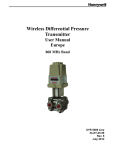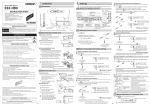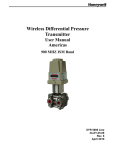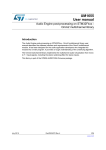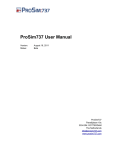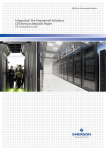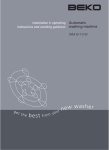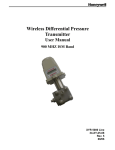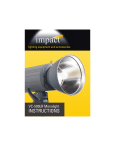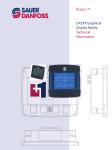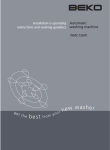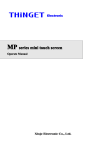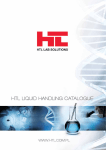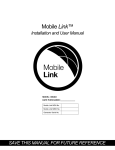Download User Manual EIC- Engine Information Center
Transcript
EIC- Engine Information Center User Manual 11032748 Nov 2007 Rev. A EIC-Engine Information Center 2 Contents Before You Start The Engine Information Center (EIC) Brightness/Contrast Adjustment Navigation Using Soft Keys Main Menu Setup Options J1939 Monitor Controls Installation/Mounting Instructions Connection/Pinout settings DP200 Series Accessories Important Safety Information 4 5 6 6 8 25 29 33 37 38 40 11032748 Nov 2007 Rev. A Sauer-Danfoss accepts no responsibility for possible errors in catalogs, brochures and other printed material. Sauer-Danfoss reserves the right to alter its products without prior notice. This also applies to products already ordered provided that such alterations are not in conflict with agreed specifications. All trademarks in this material are properties of their respective owners. Red CAN™ is a trademark of the SauerDanfoss Group. Sauer-Danfoss and the Sauer-Danfoss logotype are trademarks of the Sauer-Danfoss Group. 11032748 Nov 2007 Rev. A EIC- Engine Information Center © 2007 Sauer-Danfoss. All rights reserved. Printed in Europe. 3 EIC-Engine Information Center 4 Before You Start Thank you for purchasing the Sauer-Danfoss DP200 Series Graphical Terminal. This package contains the following items: t One DP200 Series Graphical Terminal t One Panel Seal Gasket t One Mounting Bracket t Four Bracket Mounting Screws t One DP200 Series Graphical Terminals User Manual Please ensure all parts are included prior to use. 11032748 Nov 2007 Rev. A The DP200 Series Graphical Terminal comes installed with the powerful and flexible Sauer-Danfoss Engine Information Center (EIC) J1939 engine monitor software application. Use the application to customize the look and feel of your individual engine monitoring needs by creating and controlling analog and digital display information in the screen configurations that work best for your performance requirements. Navigate through diagnostic information and configuration screens with ease by using the four context-dependent soft keys located at the front of the display. Choose from 50 different monitoring parameter profiles to customize the DP200 terminal. Up to four signals can be monitored on each screen. Use the Engine Information Center software to configure the DP200 for alarms and alerts. 11032748 Nov 2007 Rev. A EIC- Engine Information Center The Engine Information Center (EIC) 5 EIC-Engine Information Center 6 Brightness/Contrast Adjustment Adjust brightness and contrast levels by pressing the far left soft key. This will display the brightness and contrast soft key bar. The bar will disappear after 3 seconds of inactivity. Navigation avigation Using Soft Keys The e DP200 Series Graphical Terminal is controlled co by navigation through a set of four soft keys located at the lower front of the display. The keys are context dependent. Soft key selection options are displayed above each key and are dependent on the current navigation location within the engine monitor software program. As a general rule, the far right soft key is the selector button and the far left soft key is the step back one screen key. To optimize full screen use, the on-screen selections are not displayed when not in use. Press any soft key to display current selection options. The selection options will be displayed for three seconds. 11032748 Nov 2007 Rev. A Brightness/ Contrast Navigate Up Navigate Down Main Menu Exit/ Back one screen Navigate Up Navigate Down Select Exit/ Back one screen Navigate Up Navigate Down Next Screen Navigation Brightness/Contrast Press to access brightness and contrast settings. Navigate Up Navigate Down Main Menu Exit/Back one screen Select Next Press up to move up through menu items. Press up to move down through menu items. Press to go to Main Menu screen. Press to go back one screen. Press to make selection. Press to navigate to next digit or screen element. 11032748 Nov 2007 Rev. A EIC- Engine Information Center Navigation Using Soft Keys 7 EIC-Engine Information Center 8 Main Menu Start Menu Start Menu- Main Menu The Main Menu screen is the starting point for configuring the DP200 Series Graphical Terminal. Main Menu Basic Setup Diagnostics Use to set Time/Date, Language and Units Use to set System Info, Access Fault Log and J1939 lists. Screen Setup Use to set Parameters, choose number of screens and select screen. (PIN protected) Use to reset trip and default settings, access CAN information, select display settings and set PIN information. (PIN protected) System Setup 11032748 Nov 2007 Rev. A Basic Setup Overview Use the Basic setup screen to set time, language and display units for the DP200 series terminal. Basic Setup Time/Date Language Units 11032748 Nov 2007 Rev. A Use Time/Date to set, date and display style for time and date information. Use Language to set the system language. The default language is English. Use Units to set speed, distance, pressure, volume, temperature and fuel rates and economy settings. EIC- Engine Information Center Main Menu 9 EIC-Engine Information Center 10 Main Menu Basic Setup Time/Date Use Time/Date screen to set Time, Date, calendar style and time style. Use up, down select and next soft keys to navigate. Language Use Language screen to select program language. Languages available, English, French, German, Italian, Swedish and Spanish. The default language setting is English. 11032748 Nov 2007 Rev. A Basic Setup Units Use the up, down, select and next soft keys to define unit measurements. Unit Selection Options Speed Distance Pressure Volume Temperature Fuel Economy Fuel Rate 11032748 Nov 2007 Rev. A km/h, mph km, mi kPa, bar, lbs/ sq in l, gal, imp gal °C, °F 1/100 km, mpg, mpig l/h, g/h, ig/h EIC- Engine Information Center Main Menu 11 EIC-Engine Information Center 12 Main Menu Diagnostics Overview Use the Diagnostics screen to display current system information, view and monitor fault logs and display all J1939 devices connected to the graphical terminal. Diagnostics System Info Fault Log Device List Quick Data Selecting System Info will display hardware, software, system and node information for connected devices. Use fault log to view and monitor current and previous fault information. The Device List will list all currently connected J1939 devices. Use Quick Data to set up a customized signal list that can be quickly scrolled through in one signal per page format. 11032748 Nov 2007 Rev. A Diagnostics System Info The system info screen displays the hardware system serial number, current software version, current system version and node number. Only information is displayed in the System Info window. No changes can be made. Fault Log Fault information is saved and stored to the fault log. Select either Active or Previous Faults to monitor fault activity. Select specific faults to list more information. 11032748 Nov 2007 Rev. A EIC- Engine Information Center Main Menu 13 EIC-Engine Information Center 14 Main Menu Diagnostics Fault Log: Active and Previous Faults Selecting Active Faults in the Fault Menu will display all active faults on the CAN network. Selecting Previous Faults in the Fault Menu will display all previously active faults on the CAN network. 11032748 Nov 2007 Rev. A Diagnostics Fault Pop-Up Alarms When a fault is detected on the CAN network, a flashing red warning alarm will be activated and a fault information pop-up window will be displayed listing current fault information. Warning lights will flash when a popup alarm occurs and will stay flashing until acknowledged. Warning lights will remain lit until the fault is no longer on the CAN network. Fault pop-up softkey actions Select to clear pop up and return directly to previous display information Select to go to next fault information Select to go to previous pop up information Select to go to clear pop-up and go to the current active fault complete information screen 11032748 Nov 2007 Rev. A EIC- Engine Information Center Main Menu 15 EIC-Engine Information Center 16 Main Menu Diagnostics Fault Pop-Up Alarms t Faults that have been acknowledged and are no longer active will be shown in the Currently Active Faults log in italics. t Faults no longer active will also be displayed in the Previous Faults log. t Pop-up fault alarms can be disabled by setting the Fault PopUp to off in the CAN section of the System Setup menu. 11032748 Nov 2007 Rev. A Diagnostics Device List The he Device list page will list all J1939 devices nd addresses that are currently being and mo monitored on the network. 11032748 Nov 2007 Rev. A EIC- Engine Information Center Main Menu 17 EIC-Engine Information Center 18 Main Menu Diagnostics Quick Data Th Quick Data function allows selected The sig signals to be monitored in a scrollable single vie view display. To select signals for display, press the far right soft key. Quick Data softkey Scroll through signal list using the up and down arrow soft keys and select/deselect signals for Quick View monitoring by pressing the far right (check mark) soft key. Signals selected for display will show an asterisks to the left of the signal name. 11032748 Nov 2007 Rev. A Screen Setup Overview Use Screen Setup to enter parameter settings, select number of signal screens and select individual screens for setup. Screen Setup Parameters Set parameters for RPM, Speed, Fuel, Wheel and Pulse/ Revolutions information. Number of Screens Select number of screens for information display. Select from 1 to 4 screens for display. Select Screen Use to select screen to set up signal information. Number of screens available are dependent on number of screens selected. 11032748 Nov 2007 Rev. A EIC- Engine Information Center Main Menu 19 EIC-Engine Information Center 20 Main Menu Screen Setup Parameters Define system parameter ranges for revolutions per minute, speed, fuel, wheel diameter and pulses per revolution display settings. Number of Screens Select number of screens for display. Choose from 1 to 4 screens. See page 25 for detailed screen set up tutorial. Select Screen Select screen to customize. See page 25 for detailed screen setup tutorial. 11032748 Nov 2007 Rev. A System Setup Overview Use System Setup to monitor and control application systems. Use reset to default settings, make CAN selections, control display settings, set PIN configurations and reset trip functions. System Setup Reset Defaults CAN Display PIN Setup Trip Reset 11032748 Nov 2007 Rev. A Select to reset all system information to the default settings status. Select to customize CAN setting. Select to customize display settings. Use to set custom PIN settings. Select to reset all trip information. EIC- Engine Information Center Main Menu 21 EIC-Engine Information Center 22 Main Menu System Setup Reset Defaults Select Reset Defaults to reset all EIC settings to original factory default settings. CAN Settings Use the CAN settings selection to make the following selections: 11032748 Nov 2007 Rev. A System Setup CAN Settings Engine Address Select engine address. Selection range is 0–253. Conversion Method Select 1, 2 or 3 to determine how to interpret non-standard fault messages. Consult engine manufacturer for correct setting. Fault Popup Select on or off to enable or disable on screen popup messages. Display Settings Display Setting Startup Screen Buzzer Output Demo Mode 11032748 Nov 2007 Rev. A Select to enable/disable logo display at startup Select to enable/disable warning buzzer functionality. Select on/off to enable demonstration mode. EIC- Engine Information Center Main Menu 23 EIC-Engine Information Center 24 Main Menu PIN Protection Change PIN Code Refer to information on the following page for PIN code information and PIN code change information. To reduce the potential for errors, Screen Setup and System Setup menu options can only be accessed by entering a PIN code. The default code is 1-2-3-4. The PIN number can be changed by using PIN Setup located in the System Setup menu. Trip Reset Select Yes to reset all trip data. 11032748 Nov 2007 Rev. A Selecting Screen Number and Types 1. Select from one to four screens for signal monitoring. Navigate to Main Menu>Screen Setup>Number of Screens. 2. Select screen type for each of the screens selected. Navigate to Main Menu>Screen Setup>Select Screen. Choose from three types of screen setups. Select screen type and press the far right soft key (check mark) to go to signal monitoring options. 11032748 2748 Nov 2007 Rev Rev. A EIC- Engine Information Center Setup Options 25 EIC-Engine Information Center 26 Setup Options Screen Variants Screen Type 1 Type 1 is a two-up screen view with two signal capacity. Screen Type 2 Type 2 is a three-up screen view with one large and two small signal capacities. Screen Type 3 Type 3 is a four-up display with four small signal display capacity. 11032748 Nov 2007 Rev. A Selecting J1939 Monitor Signals 3. After screen type selection, select signals to monitor. Use the up and down arrow soft keys to cycle through available signal selections. 4. After making a signal selection, press the right arrow (Next) soft key to go to the next selection area. Use the up, down arrow, next and select soft keys to select signal. Select the right arrow soft key to move to the next selection area. 11032748 32748 Nov 2007 Rev. A EIC- Engine Information Center Setup Options 27 EIC-Engine Information Center 28 Setup Options Selecting J1939 Monitor Signals 5. Using the right arrow soft key will rotate through the selections in a clockwise rotation. When finished with all screen signal selections press the exit (door symbol) soft key to return to previous menus. 6. Navigate back for more screen selections or press the Exit soft key 5 times to display current selections. 11032748 Nov 2007 Rev. A The following tables list the J1939 engine and transmission parameters that are available and can be monitored in the DP200 Graphical Terminal. For more information on setting up monitor controls in using the Engine Information Center, please refer to Selecting J1939 Signals on page 27. 11032748 Nov 2007 Rev. A EIC- Engine Information Center J1939 Monitor Controls 29 EIC-Engine Information Center 30 J1939 Monitor Controls Symbols Signal Monitor Functions Symbol Name/Function Actual Engine Torque Engine Air Inlet Temperature Engine Coolant Level Engine Coolant Pressure Engine Coolant Temperature Engine Exhaust Gas Temperature Engine Hours Engine Intake Manifold Temperature Engine Oil Level Units % °C, °F % psi, bar, Pa x 1000 °C, °F °C, °F Hours °C, °F % Engine Oil Pressure Engine Oil Temperature Engine RPM psi, bar, Pa x 1000 °C, °F RPM Engine Turbocharger Boost Pressure Fuel Level Wheel-based Vehicle Speed Accelerator Pedal Position psi, bar, Pa x 1000 % km/h, mph % 11032748 Nov 2007 Rev. A Symbols Symbol Name/Function Alternator Current Alternator Voltage Auxiliary Temperature Average Fuel Economy Trip Average Fuel Rate Barometric Pressure Current Gear Distance Remaining Engine Air Filter Differential Pressure Units Amp Volts °C, °F 1/100km, mpg, impg l/h, g/h, ig/h psi, bar, Pa x 1000 F, N, R km, m psi, bar, Pa x 1000 Engine Air Inlet Temperature Engine Injector Metering Rail 1 Pressure Engine Injector Metering Rail 2 Pressure Engine Intercooler Temperature Engine Turbocharger Oil Temperature Fan Speed Engine Fuel Delivery Pressure °C, °F psi, bar, Pa x 1000 psi, bar, Pa x 1000 °C, °F °C, °F % psi, bar, Pa x 1000 Fuel Rate l/h, g/h, ig/h 11032748 Nov 2007 Rev. A EIC- Engine Information Center J1939 Monitor Controls 31 EIC-Engine Information Center 32 J1939 Monitor Controls Symbols Symbol Name/Function Fuel Remaining Engine Fuel Temperature 1 Instantaneous Fuel Economy Internal Voltage Net Battery Current Selected Gear Torque Convertor Lock-up Engaged Total Distance Engine Total Fuel Used Transmission Input Shaft Speed Transmission Oil Pressure Transmission Oil Temperature Transmission Output Shaft Speed Trip Distance Trip Engine Hours Units l, gal, igal °C, °F 1/100km, mpg, impg Volts Amps F, N, R Engd, Dis km, m l, gal, igal RPM psi, bar, Pa x 1000 °C, °F RPM km, m hrs Trip Fuel l, gal, igal 11032748 Nov 2007 Rev. A Panel Bracket Assembly Mounting and fastening Installation t Fastening hole depth: 11 mm t May be threaded M3 and used with standard screws. Reassembly with selftapping screws may damage existing threads in housing. t Maximum torque: 0.9 Nm. 11032748 Nov 2007 Rev. A wCaution: Excessive screw torque force may cause damage to housing. EIC- Engine Information Center Installation/Mounting Instructions 33 EIC-Engine Information Center 34 Installation/Mounting Instructions Surface Mount Panel Gasket Bracket DP200-10107355 DP210-10105916 10105917 Panel Bracket 10107464 M3x10 Screw (x4) 11032748 Nov 2007 Rev. A Panel Gasket Dimensions 100.5 mm [3.95 in] (±0.7 mm [0.27 in]) 105.5 mm [4.15 in] (±0.7 mm[0.027 in]) t t t 11032748 Nov 2007 Rev. A Gasket seal area crosshatched Panel thickness: 2-5 mm Interior edges chamfered 0.2- 0.5 mm EIC- Engine Information Center Installation/Mounting Instructions 35 EIC-Engine Information Center 36 DP200 Series Model Code Variants A B Model Name DP200 Graphical Display, IP 67 above panel DP210 Graphical Display with USB Inputs/Outputs 00 1 CAN port, 2 DIN/AIN 01 1 CAN port, 6 DIN/AIN 04 2 CAN ports, 2 DIN/AIN Real Time Clock/ Low Temperature Functionality C D E F 00 No RTC and LTF 01 RTC and LTF Flash Memory/Application Key 01 1MB 02 2MB without Application Key 03 2MB with Application Key Application Log 00 None 04 4 MB USB Port Type 00 None 01 USB Device 11032748 Nov 2007 Rev. A DP200 Series- Deutsch Connector 7 12 6 1 DP200 Series pin assignments 1 2 3 4 5 6 7 8 9 10 11 12 Power groundPower supply+ CAN 0+ CAN 0– AIN/ CAN Shield See Code B option See Code B option See Code B option See Code B option DIN/AIN/FREQ IN/CURRENT IN DIN/AIN/FREQ IN/CURRENT IN DOUT (0.5A) 11032748 Nov 2007 Rev. A Code B 00 Code B 01 Code B 04 N/C N/C N/C N/C DIN/AIN DIN/AIN DIN/AIN DIN/AIN N/C N/C CAN 1+ CAN 1- EIC- Engine Information Center Connection/Pinout settings 37 EIC-Engine Information Center 38 DP200 Series Accessories Related Parts & Kits DP200 Series Related Products Part Numbers 10106893 J1939 EIC CAN Engine Monitor Software 10100944 Deutsch Mating Connector Bag Assembly (20-24 AWG) 10102025 Deutsch Mating Connector Bag Assembly (16-20 AWG) Electrical Connection Kits 10100944 12-pin Deutsch connection Kit Contents: 10100738 DTM06-12SA 12-pin Deutsch connector 10100743 Deutsch terminal 10100741 WM 12S locking plug Connection Tools 10100744 Deutsch stamped contacts terminal crimp tool, size 20 10100745 Deutsch solid contacts terminal crimp tool 11032748 Nov 2007 Rev. A Related Parts & Kits (Continued) DP200 Mounting Kit 10107354 DP200 Series Mounting Hardware Kit Contents: 10107464 Mounting screws (x4), M3 x10 10105916 Panel gasket seal 10105917 Panel mounting bracket DP210 Mounting Kit 10107264 DP210 Series Mounting Hardware Kit Contents: 10107464 Mounting screws (x4), M3 x10 10107355 Panel gasket seal 10105917 Panel mounting bracket Software 10101000 PLUS+1 GUIDE Software Application ( including Service Tool and Screen Editor) 11032748 Nov 2007 Rev. A EIC- Engine Information Center DP200 Series Accessories 39 EIC-Engine Information Center 40 Important Safety Information t %JTDPOOFDU ZPVS NBDIJOFT CBUUFSZ QPXFS CFGPSF DPOOFDUJOH QPXFS BOE TJHOBM DBCMFT UP UIF %1 t #FGPSF EPJOH BOZ FMFDUSJDBM XFMEJOH PO ZPVS NBDIJOF EJTDPOOFDU BMM QPXFS BOE TJHOBM DBCMF DBCMFT DPOOFDUFE to the DP200 t %P OPU FYDFFE UIF %1 QPXFS TVQQMZ WPMUBHF SBUJOHT 6TJOH IJHIFS WPMUBHFT NBZ EBNBHF UIF %1 BOE can create a fire or electrical shock hazard. t %P OPU VTF PS TUPSF UIF %1 XIFSF øBNNBCMF HBTFT PS DIFNJDBMT BSF QSFTFOU Using or storing the DP200 where flammable gases or chemicals are present may cause an explosion. t 4PGUXBSF DPOöHVSFT UIF LFZQBE CVUUPOT PO UIF %1 %P OPU VTF UIFTF CVUUPOT UP JNQMFNFOU DSJUJDBM TBGFUZ features. Use separate mechanical switches to implement critical safety features such as emergency stops. t %FTJHO TZTUFNT UIBU VTF UIF %1 TP UIBU B DPNNVOJDBUJPO FSSPS PS GBJMVSF CFUXFFO UIF %1 BOE PUIFS units cannot cause a malfunction that might injure people or damage material. t 5IF QSPUFDUJWF HMBTT PWFS UIF %1 EJTQMBZ TDSFFO XJMM CSFBL JG IJU XJUI B IBSE PS IFBWZ PCKFDU *OTUBMM UIF DP200 to reduce the possibility of it being hit by hard or heavy objects. t *G ZPV CSFBL UIF QSPUFDUJWF HMBTT PG UIF %1 TDSFFO SFNPWF UIF %1 BOE JNNFEJBUFMZ SFUVSO JU UP 4BVFS Danfoss for service. t 4UPSJOH PS PQFSBUJOH B %1 JO BO FOWJSPONFOU UIBU FYDFFET UIF %1 TQFDJöFE UFNQFSBUVSF PS IVNJEJUZ rating may damage the DP200. t "MXBZT DMFBO UIF %1 XJUI B TPGU EBNQ DMPUI 6TF B NJME EJTIXBTIJOH EFUFSHFOU BT OFFEFE t 5IF %1 JT OPU VTFS TFSWJDFBCMF 3FUVSO UIF %1 UP UIF GBDUPSZ JO DBTF PG GBJMVSF 11032748 Nov 2007 Rev. A Sauer-Danfoss Mobile Power and Control Systems – Market Leaders Worldwide Sauer-Danfoss is a comprehensive supplier providing complete systems to the global mobile market. Sauer-Danfoss serves markets such as agriculture, construction, road building, material handling, municipal, forestry, turf care, and many others. We offer our customers optimum solutions for their needs and develop new products and systems in close cooperation and partnership with them. Sauer-Danfoss specializes in integrating a full range of system components to provide vehicle designers with the most advanced total system design. Sauer-Danfoss provides comprehensive worldwide service for its products through an extensive network of Authorized Service Centers strategically located in all parts of the world. Sauer-Danfoss (US) Sauer-Danfoss GmbH & Co. OHG Sauer-Danfoss (Nordborg) ApS Company 24539 Neumünster, Germany Nordborgvej 81 2800 East 13th Street Krokamp 35, DK-6430 Nordborg, Denmark Ames, IA 50010, USA Phone: +49 4321 871-0 Phone: +45 7488 4444 Phone: +1 515 239-6000, Fax: +49 4321 871-255 Fax: +45 7488 4400 Fax: +1 515 239 6618 www.sauer-danfoss.com 11032748 Nov 2007 Rev. A