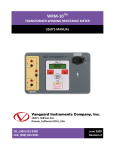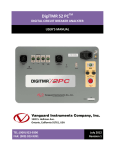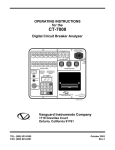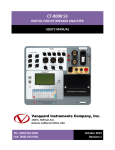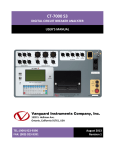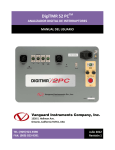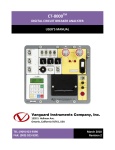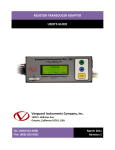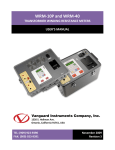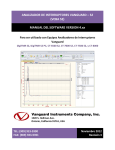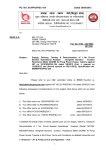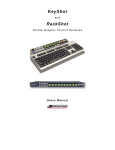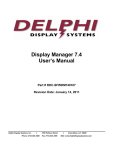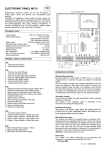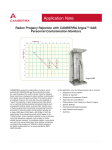Download DIGITMR - Vanguard Instruments Company, Inc.
Transcript
DIGITMRTM DIGITAL CIRCUIT BREAKER ANALYZER USER’S MANUAL Vanguard Instruments Company, Inc. 1520 S. Hellman Ave. Ontario, California 91761, USA TEL: (909) 923-9390 FAX: (909) 923-9391 May 2009 Revision 3 DIGITMR USER’S MANUAL REV 3 SAFETY SUMMARY FOLLOW EXACT OPERATING PROCEDURES Any deviation from the procedures described in this User’s Manual may create one or more safety hazards, may damage the DigiTMR, damage the test transformer, or cause errors in the test results. Vanguard Instruments Company, Inc. assumes no liability for unsafe or improper use of the DigiTMR. All safety precautions provided in this manual must be observed during all phases of testing including test preparation, test lead connection, actual testing, and test lead disconnection. SAFETY WARNING AND CAUTIONS The DigiTMR shall be used only by trained operators. When using the DigiTMR in Time-versusTravel mode, all circuit breakers under test shall be off-line and fully isolated. DO NOT MODIFY TEST EQUIPMENT To avoid the risk of introducing additional or unknown hazards, do not install substitute parts or perform any unauthorized modification to any DigiTMR test unit. To ensure that all designed safety features are maintained, it is highly recommended that repairs be performed only by Vanguard Instruments Company factory personnel or by an authorized repair service provider. Unauthorized modifications can cause safety hazards and will void the manufacturer’s warranty. WARNING Do not remove test leads during a test. Failure to heed this warning can result in electrical shock to personnel and damage to the equipment. i REV 3 DIGITMR USER’S MANUAL TABLE OF CONTENTS CONVENTIONS USED IN THIS DOCUMENT ..................................................................................... 1 1.0 INTRODUCTION .................................................................................................................... 2 1.1 General Description and Features ................................................................................... 2 1.2 Operational Modes .......................................................................................................... 6 1.2.1. Quick-Shot Mode ...................................................................................................... 6 1.2.2. Time-versus-Travel Circuit Breaker Analyzer Mode ................................................. 6 1.3 Supplied Cables ................................................................................................................ 6 1.4 Technical Specifications ................................................................................................... 7 1.5 DigiTMR Controls and Indicators ..................................................................................... 8 2.0 PRE-TEST SETUP ................................................................................................................. 10 2.1 Operating Voltages ........................................................................................................ 10 2.2 Main Power Fuse ........................................................................................................... 10 2.3 LCD Screen Contrast Control.......................................................................................... 10 2.4 Printer Paper Control ..................................................................................................... 11 2.5 Printer Paper .................................................................................................................. 11 3.0 OPERATING PROCEDURES ................................................................................................. 12 3.1 DigiTMR Cable Connections ........................................................................................... 12 3.1.1. Contact Cable Connections .................................................................................... 12 3.1.2. Initiate Cable Connections ..................................................................................... 13 3.1.3. Analog and Digital Voltage Monitor Connections .................................................. 15 3.1.5. AC Current Sensor Connection ............................................................................... 17 3.1.6. Transducer Connection .......................................................................................... 18 3.2 General Procedures ....................................................................................................... 19 3.3 Timing Breakers in Quick-Shot Mode ............................................................................ 19 3.4 Timing Breakers in Time-Travel Mode ........................................................................... 20 3.5 Performing Timing Tests ................................................................................................ 21 3.5.1. Timing an OPEN Operation With No Insertion Resistors ....................................... 21 3.5.2. Timing an OPEN Operation WITH Insertion Resistors ............................................ 24 3.5.3. Timing a CLOSE-OPEN Operation Using Contact Channel #1................................. 26 3.5.4. Timing an OPEN-CLOSE-OPEN Operation............................................................... 28 3.6 Performing Diagnostic Tests .......................................................................................... 30 3.6.1. Performing a Slow-Close Test................................................................................. 30 3.6.2. Performing a Transducer Self-Test ......................................................................... 32 3.6.3. Checking Cable Hookups ........................................................................................ 33 3.7 Printing Test Results ...................................................................................................... 34 3.7.1. Printing the Tabulated Test Results ....................................................................... 34 3.7.2. Printing the Graphic Test Results ........................................................................... 37 3.8 Working with Timing Shots ............................................................................................ 43 3.8.1. Saving Timing Shots in the DigiTMR’s EEPROM ..................................................... 43 3.8.2. Printing a Timing Shot Directory of Shots Stored in the EEPROM ......................... 45 3.8.3. Recalling a Timing Shot From the DigiTMR’s EEPROM .......................................... 47 ii DIGITMR USER’S MANUAL REV 3 3.8.4. Erasing a Timing Shot From the DigiTMR’s EEPROM ............................................. 49 3.8.5. Erasing All Timing Shots from the DigiTMR’s EEPROM .......................................... 51 3.8.6. Entering Shot Description Information .................................................................. 53 3.9 Working with Breaker Test Plans ................................................................................... 56 3.9.1. Recalling a Breaker Test Plan ................................................................................. 56 3.9.2. Printing a Breaker Test Plan ................................................................................... 58 3.9.3. Printing the Breaker Test Plan Directory ................................................................ 60 3.10 Changing Setup Parameters........................................................................................... 61 3.10.1. Setting Up Analysis Points ...................................................................................... 61 3.10.2. Setting the Measurement Units ............................................................................. 64 3.10.3. Setting the DigiTMR’s Internal Clock ...................................................................... 66 3.10.4. Setting the Preferred Printing Method .................................................................. 67 4.0 GLOSSARY OF TERMS ......................................................................................................... 68 5.0 DIGITMR TROUBLE-SHOOTING GUIDE............................................................................... 69 LIST OF TABLES Table 1. DigiTMR Technical Specifications ...................................................................................... 7 Table 2. Functional Descriptions of DigiTMR Controls and Indicators ........................................... 9 Table 3. Voltage Selection Jumper Settings .................................................................................. 10 Table 4. Descriptions of Tabulated Test Results Elements ........................................................... 36 iii REV 3 DIGITMR USER’S MANUAL LIST OF FIGURES Figure 1. DigiTMR Controls and Indicators ..................................................................................... 8 Figure 2. Voltage Selection Jumper Settings and Initiate Relay ................................................... 10 Figure 3. Contact Cable Connections ............................................................................................ 12 Figure 4. DC Trip and DC Close Initiate Circuit Cable Connections ............................................... 13 Figure 5. DC Trip and AC Close Initiate Circuit Cable Connections ............................................... 14 Figure 6. Analog and Digital Voltage Monitoring Cable Connections .......................................... 15 Figure 7. External Trigger Cable Connections ............................................................................... 16 Figure 8. Typical CT Connection .................................................................................................... 17 Figure 9. Typical Transducer Connection ...................................................................................... 18 Figure 10. DigiTMR General Operating Procedures...................................................................... 19 Figure 11. Typical "Slow-Close" Test Results Printout .................................................................. 31 Figure 12. Typical Tabulated Test Results Printout of an OPEN Operation .................................. 35 Figure 13. Typical Graphic Test Results Printout .......................................................................... 39 Figure 14. Expansion Graph from 0 to 200 ms ............................................................................. 40 Figure 15. Graphic Interpretation of an OPEN Timing Shot ......................................................... 41 Figure 16. Graphic Interpretation of a CLOSE Timing Shot........................................................... 41 Figure 17. Graphic Interpretations of OPEN-CLOSE and CLOSE-OPEN Timing Shots ................... 42 Figure 18. Typical Shot Directory Printout.................................................................................... 46 Figure 19. Typical Test Plan Printout ............................................................................................ 59 Figure 20. Typical Test Plan Directory Printout ............................................................................ 60 Figure 21. Transducers Compatible with the DigiTMR ................................................................. 76 Figure 22. Linear Transducer on an OCB ...................................................................................... 76 Figure 23. Rotary Transducer on Alstom HE 1014 Circuit Breaker ............................................... 77 Figure 24. Rotary Transducer on ABB HMB Mech ........................................................................ 77 Figure 25. Westinghouse SFA Transducer Installation ................................................................. 78 Figure 26. ABB 72PM Circuit Breaker with Linear Transducer and Special Timing Rod ............... 78 Figure 27. Rotary Transducer on Megna Blast Breaker ................................................................ 79 Figure 28. Rotary Transducer on Federal Pacific Breaker............................................................. 79 Figure 29. Linear Transducer on Mitsubishi 500-SFMT ................................................................ 80 Figure 30. Linear Transducer on Areva DT1-72.5F ....................................................................... 80 APPENDIX Appendix A. ITE Circuit Breaker Model 14.4K Timing Chart ......................................................... 71 Appendix B. DigiTMR Test Plan for ITE Circuit Breaker Model 14.4K ........................................... 72 Appendix C. DigiTMR Timing Chart for ITE Circuit Breaker Model 14.4K ..................................... 73 Appendix D. DigiTMR Timing Chart for ITE Circuit Breaker Model 14.4K..................................... 74 Appendix E. Timing Chart and Plan for Siemens Type SPS2, 121 Circuit Breaker ........................ 75 Appendix F. DigiTMR Transducer Illustrations.............................................................................. 76 iv DIGITMR USER’S MANUAL REV 3 CONVENTIONS USED IN THIS DOCUMENT This document uses the following conventions: • A key or switch on the DigiTMR is indicated as [KEY]. • Menu options are referenced as (MENU OPTION). • Screen and menu names are referenced as “SCREEN/MENU NAME”. • The terms “test record” and “test shot” are used interchangeably. • DigiTMR LCD screen output is shown as: 1. OPTION 2. OPTION 3. OPTION 4. OPTION • 1 2 3 4 Warning messages are indicated as: Warning message WARNING • Important notes are indicated as: Note details NOTE 1 REV 3 DIGITMR USER’S MANUAL 1.0 INTRODUCTION 1.1 General Description and Features The DigiTMR is a microprocessor-based, time-versus-travel, circuit breaker analyzer. In QuickShot Mode (optional), the DigiTMR has the capability of online testing and can capture the breaker’s trip or close time, the trip/close-coil current “fingerprint,” and the battery supply voltage while the breaker is still in service. In Time-Travel mode, the DigiTMR can fully analyze a circuit-breaker’s performance by testing the contact time, stroke, velocity, over-travel, and contact wipe. Contact-motion analysis can be performed for all breaker contact operations (Open, Close, Open – Close, Close – Open, and Open – Close – Open). The DigiTMR’s timing window is selectable between 1-second, 10-second, or 20-second periods. The 10-second and 20-second timing windows are ideal for timing long duration events such as circuit-switcher contact testing. The DigiTMR can also perform a Slow-Close test. A Slow-Close test determines the contact touch distance and penetration by using the travel transducer and dry contact channels. The DigiTMR can be computer-controlled via its RS-232C interface. Computer control is fully covered in the Vanguard Circuit Breaker Analyzer (VCBA) software manual. This manual focuses on operating the DigiTMR in stand-alone mode. The DigiTMR features: • • • • • • • Three contact-input channels One analog voltage monitoring input channel One digital voltage monitoring input channel One external trigger input channel One digital travel transducer input channel One Trip/Close current monitoring channel One CT input channel (optional) Contact Timing Channels A breaker’s interruption of contacts is timed with the dry-contact input channels. Each channel can detect the main contact’s and the insertion resistor contact’s times in milliseconds and cycles. In Time Travel Mode, each DigiTMR contact channel measures contact close time, contact open time, insertion resistor contact open and close times, contact bounce time, resistor on time, and contact spread time. NOTE 2 The DigiTMR can detect insertion resistances ranging from 10 to 7,000 Ohms. Resistance over 7,000 Ohms is detected as an open contact. In Quick-Shot mode, the DigiTMR can provide the contact Close time and contact Cleared time using the circuit breaker CT. DIGITMR USER’S MANUAL REV 3 Analog Voltage Monitoring Channel One analog voltage monitoring channel, designated as “V1”, is dedicated to monitoring the breaker’s DC power supply, or coil voltages from 0 to 255 Vdc or peak Vac. Test results can be printed and include nominal voltage (when the supply voltage has no load), and minimum voltage (when the supply voltage is under load or when a coil is energized). The “V1” connection can also monitor the DC power supply’s voltage fluctuations during a breaker operation. This feature is effective in detecting breaker power supply problems that normally cannot be detected using a voltmeter. Digital Voltage Monitoring Channel One digital voltage monitoring channel, designated as “V2”, monitors the status voltage as “ON” or “OFF”. Voltages from 30 to 255 Vdc are considered “ON”, whereas voltages less than 30 Vdc are considered “OFF”. This input channel is dedicated to monitoring the breaker’s auxiliary switch action during a breaker operation. Input voltage range is from 1 to 300 Vac/dc. External Trigger Input Channel The external trigger input can be used to trigger timing functions when the DigiTMR senses a voltage. Voltage levels can range from 30 to 300 Vdc or peak Vac. Different trigger voltages can be set at the factory per specific requests from users. Travel Transducer Input Channel The DigiTMR features one digital transducer input channel. It can interface with linear and rotary transducers as well as with special transducers developed by Vanguard Instruments Company, Incorporated. Transducers offered by Vanguard include 10-inch, 25-inch, and 30-inch linear transducers, a 15-inch universal transducer, a rotary transducer, an ABB AHMA-8 type transducer, an ABB AHMB type transducer, and a Westinghouse SF/SFA type transducer. Please see Appendix F for transducer illustrations. In Time Travel Mode, the digital transducer measures the breaker stroke, over-travel, bounce back, contact wipe, and contact velocity. Breaker contact velocity calculations are based upon a contact’s travel distance over a period of time, which is defined by the manufacturer’s specifications. The DigiTMR not only calculates simple distance-over-time velocities, but also supports other formulas. An example is a Siemens SPS2 breaker velocity calculation formula shown below: V = 12.2 x a/b The formula and analysis points can be stored in a test plan for later use in the field. Please see section 3.9 for further information about test plans. 3 REV 3 DIGITMR USER’S MANUAL NOTE If a breaker test plan is used during testing, test results are compared with the specifications in the test plan, and a “Pass” or “Fail” indicator is printed on the test report based on the results of this comparison. Breaker Initiate Capability A built-in, solid-state, initiate device is used to operate a breaker from the DigiTMR. Operational modes include Open, Close, Open-Close, Close-Open, and Open-Close-Open. The multiple operations of Open-Close, Close-Open, and Open-Close-Open can be initiated with a programmable delay time or by sensing the breaker’s contact state. The solid-state switching implemented in the initiate circuitry allows the DigiTMR to switch a breaker’s AC or DC control circuit (30 A max, 250 Vac/dc). Each trip and close circuit is protected by a 5-Ampere slow-blow fuse. An interlocking “ARM” switch also protects the initiate circuit. The DigiTMR not only plots the trip or close current waveforms, but also prints the steady-state current readings of the trip and close coils during an operation. The DigiTMR features one, noncontact, Hall-effect sensor with a range of 0-20 Amperes dc to 5Khz. NOTES • If the DigiTMR initiates the OPEN test or the CLOSE test in Quick-Shot Mode, the test report will show the OPEN or CLOSE coil current readings and current waveform. • If the user operates the breaker in Quick-Shot mode using the external trigger, no coil current reading or waveform will be recorded. Trip/Close Current Monitoring A built-in, hall-effect, current sensor records the trip and close coil current levels and duration. The coil current waveform is graphically plotted on the DigiTMR’s built-in thermal printer. The current reading is also printed on the tabulated test results report. Built-in Thermal Printer The DigiTMR features a built-in 4.5-inch wide thermal printer that can be used to print the breaker’s contact analysis results in both tabular and graphics formats. Please see section 2.5 for thermal paper ordering information. 4 DIGITMR USER’S MANUAL REV 3 Computer Interface The DigiTMR can be computer-controlled via its RS-232C interface. A Windows® XP/Vista-based Circuit Breaker Analysis software application (VCBA) is provided with each unit. Using this software, circuit breakers can be timed from the PC. Test records can be retrieved from the DigiTMR and then stored on the PC for future analysis and report generation. Circuit breaker test plans can also be created on the PC and transferred to the DigiTMR. Additionally, test records can be exported in Microsoft® Excel format for further analysis. User Interface The DigiTMR features a back-lit LCD screen (20 characters by 4 lines) that is viewable in both bright sunlight and low-light levels. A rugged, 16-key, membrane keypad is used to control the unit. Internal Test Record Storage The DigiTMR can store up to 100 test records in Flash EEPROM. Test records can be retrieved and printed on the built-in thermal printer, or they can be transferred to a PC via the unit’s RS232C interface. Internal Breaker Test Plan Storage The DigiTMR can store up to 99 circuit-breaker test plans. Test plans are comprised of all circuitbreaker performance specifications (stroke, velocity, and contact time). A test plan can be used to immediately test a circuit-breaker. A pass/fail report is then generated by comparing actual performance with the specifications in the stored test plan. Test plans can also be generated on a PC and transferred to the DigiTMR via the unit’s RS-232C interface. Diagnostic Capabilities The DigiTMR is designed with self diagnostic capabilities to check the integrity of the electronics. Self-testing of the contact cable connections and transducers allows the user to examine the DigiTMR’s components whenever verification is required. 5 REV 3 1.2 DIGITMR USER’S MANUAL Operational Modes 1.2.1. Quick-Shot Mode In Quick-Shot (online) mode, the trip/close time is derived from the time of trip, or close-coil initiation, to the breaker’s bushing current-break-or-make as detected by an AC clamp-on current sensing probe. The DIGITMR can time a circuit breaker’s OPEN operation by sensing the time when the OPEN coil is energized until the bushing CT current returns to zero. The breaker’s CLOSE time is detected when the close coil is energized until the bushing CT current is detected. The Quick-Shot mode provides a quick way to diagnose a breaker’s performance and can reduce maintenance costs. 1.2.2. Time-versus-Travel Circuit Breaker Analyzer Mode In Time-versus-Travel mode, the DigiTMR applies a test voltage of 35 Vdc to each of the contact channels, thus allowing an analog to digital converter (A/D) to determine a close, open, or an insertion resistor as the state of the contact. The DigiTMR records into memory 10,000 readings from the A/D’s and the transducer position counters. The contact time, circuit breaker stroke and velocity are then derived from the stored data. The DigiTMR uses an up-down counter to sense the breaker’s transducer reading. The DigiTMR’s travel transducer employs optical encoders to send quadrature signals to the DigiTMR’s counters. With the use of digital transducers and counters, the need to setup or calibrate the transducers is eliminated. 1.3 Supplied Cables The DigiTMR comes furnished with the following cables: • • • • • • • • • • 6 1 Ground Cable 1 Power Cord 1 Contact Lead 1 Contact Extension Cable 1 Transducer Cable 3 Voltage and Trigger Leads 3 Voltage and Trigger Extension Cables 1 AC Current Transducer and Cable (Quick-Shot option only) 1 Initiate Cable 1 RS-232C cable DIGITMR USER’S MANUAL 1.4 REV 3 Technical Specifications Table 1. DigiTMR Technical Specifications TYPE Circuit-breaker analyzer PHYSICAL SPECIFICATIONS 18”W x 7”H x 15”D (45.7 cm x 17.8 cm x 38.1 cm); Weight: less than 19 lbs (8.6 kg) INPUT POWER 3 Amps, 100 – 120 Vac or 200 – 240 Vac (factory pre-set), 50/60 Hz DRY-CONTACT INPUTS 3 dry-input channels; each channel detects main and insertion-resistor contacts TIMING WINDOWS 1-second, 10-seconds, or 20-seconds TIMING RESOLUTIONS ±100 micro-seconds @ 1-second duration ±1.00 milli-seconds @ 10-second duration ±2.00 milli-seconds @ 20-second duration TIMING ACCURACY 0.05% of reading ±0.1 ms @ 1-second duration DRY-CONTACT CHANNEL Fuses protect all isolated power supplies; all contact inputs are grounded PROTECTION until test; input channels are protected against static discharge CONTACT DETECTION RANGE Closed: less than 20 ohms; Open: greater than 5,000 ohms RESISTOR DETECTION RANGE 50 – 5,000 ohms TRIGGER INPUT VOLTAGE Open/Close: 30 – 300V, DC or peak AC VOLTAGE SENSING INPUT V1: analog input; 0 – 255V, DC or peak AC; Sensitivity: ±1V RANGE V2: voltage presence/absence detector input; 30 – 300V, DC or peak AC BREAKER OPERATIONS BREAKER INITIATE CAPACITY Initiate Open, Close, Open – Close, Close – Open, Open – Close – Open 30A, 250 Vac/dc max INITIATE CURRENT READING One, non-contact, Hall-effect sensor, 0 – 20 amp range, dc to 5Khz RANGE TRAVEL TRANSDUCER INPUT 1 digital travel transducer channel; Linear range: 0.0 – 60.0 in (±0.005 in.); Rotary range: 0 – 360 degrees (±0.006 degrees) CONTACT TRAVEL POINT Measures “slow-close” contact-point distances; results can be printed DIFFERENCE DISPLAY Back-lit LCD Screen (20 characters by 4 lines); viewable in bright sunlight and low-light levels PRINTER Built-in 4.5-inch wide thermal printer can print both graphic contact travel waveforms and tabulated test results INTERNAL TEST RECORD Stores up to 100 test records and 99 breaker test plans STORAGE COMPUTER INTERFACE RS-232C port (19,200 baud) PC SOFTWARE SAFETY Windows® XP/Vista-based Circuit Breaker Analysis software is included with purchase price Designed to meet UL 61010A-1 and CAN/CSA C22.2 No. 1010.1-92 standards ENVIRONMENT Operating: -10°C to 50° C (15°F to +122° F); Storage: -30° C to 70° C (22°F to +158° F) OPTIONS Transportation case (available for the DigiTMR and the travel transducers) WARRANTY One year on parts and labor The above specifications are valid at nominal operating voltage and at a temperature of 25°C (77°F). Specifications may change without prior notice. NOTE 7 REV 3 1.5 DIGITMR USER’S MANUAL DigiTMR Controls and Indicators The DigiTMR’s controls and indicators are shown in Figure 1 below. A leader line with an index number points to each control and indicator, which is cross-referenced to a functional description in Table 2. The table describes the function of each item on the control panel. The purpose of the controls and indicators may seem obvious, but users should become familiar with them before using the DigiTMR. Accidental misuse of the controls will usually cause no serious harm. Users should also be familiar with the safety summary found on the front page of this User’s Manual. Figure 1. DigiTMR Controls and Indicators 8 DIGITMR USER’S MANUAL REV 3 Table 2. Functional Descriptions of DigiTMR Controls and Indicators Item Number Panel Markings 1 RS-232C 2 CONTACT INPUT Functional Description 9-pin serial computer interface 16-pin female connector for the 3 contact channels. 3 300V MAX V1 and V2 3-pin connectors. Each input is a voltage detector for the timing voltages of the trip or close coil switching during the active period. Voltage detection levels range from 30 to 300 Vdc or peak. 4 300V MAX TRIGGER 3-pin connector triggers timing functions. Voltage levels ranging from 30 to 300 Vac, dc or peak. 5 CT 6 TRAVEL TRANSDUCER 7 100-120Vac, 2A, 50-60Hz Fuse: 250Vac, 3A Fast-Blow 8 GROUND Safety ground terminal. 5/16-18 thread stud with wing nut. 9 INITIATE 4-pin connector used for the switching circuit for operating the circuit breaker under test. 10 CLOSE, OPEN 250V, 5A SLOW-BLOW 11 “PUSH” TO ARM 12 None Thermal printer. Microprocessor controlled printer that uses specially treated, 4.5-inch wide thermal paper. 13 None Membrane keypad, 10 alpha-numeric keys and 6 function keys (START, STOP, CLEAR, ENTER, and CONTRAST/PAPER positioning UP and DOWN) 14 None Back-lit LCD Screen (20 characters by 4 lines); viewable in bright sunlight and low-light levels AC current sensor input channel. 16-pin male connector. Travel encoder input used for contact motion data. 3-wire power plug. 3 Ampere, AC fuses. The ON/OFF switch is a 2-pole rocker. Close circuit fuse: 5 Ampere, 250V, Slow-Blow. Open circuit fuse: 5 Ampere, 250V, Slow-Blow. Spring-loaded, pushbutton switch. Press and hold to complete the Trip or Close circuits for breaker tests. 9 REV 3 DIGITMR USER’S MANUAL 2.0 PRE-TEST SETUP 2.1 Operating Voltages The DigiTMR’s operating voltage is preset at the factory and is selectable between 100-120 Vac, 50/60 Hz or 200-240 Vac, 50/60 Hz. To set the proper operating voltage, the voltage selection jumper must be configured properly as shown in Table 3. The initiate relay with the correct operating voltage is also required. The jumper connector is shown in Figure 2 and is marked as “JP3/VOLT SEL” on the circuit board. Table 3. Voltage Selection Jumper Settings Voltage Selection PINS Relay Part Number 100 – 120 Vac 1 & 2, 3 &4 HE2aN-Q-AC120V 200 – 240 Vac 2&3 HE2aN-Q-AC-240V Figure 2. Voltage Selection Jumper Settings and Initiate Relay 2.2 Main Power Fuse The DigiTMR uses an AC input module containing the AC receptacle, power switch, and protective fuses. The fuses are 3-Ampere, 20mm, 250Vac, fast-blow types. The OPEN and CLOSE initiate uses 5-Ampere, 3AG, 250Vac, slow-blow type fuses. 2.3 LCD Screen Contrast Control To increase the LCD screen contrast, press and hold the [PAPER ∧ Contrast] key for two seconds. To decrease the LCD screen contrast, press and hold the [PAPER ∨ Contrast] key for two seconds. 10 DIGITMR USER’S MANUAL 2.4 REV 3 Printer Paper Control To advance the DigiTMR’s printer paper, press and release the [PAPER ∧ Contrast] key. To retract the DigiTMR’s printer paper, press and release the [PAPER ∨ Contrast] key. 2.5 Printer Paper The DigiTMR’s built-in thermal printer uses 4.5-inch wide thermal paper for printing test results. To maintain the highest print quality and to avoid paper jams, the use of thermal paper supplied by Vanguard Instruments Company is highly recommended. Additional paper can be ordered from the following sources: Vanguard Instruments Co, Inc. 1520 S. Hellman Avenue Ontario, CA 91761 Tel: 909-923-9390 Fax: 909-923-9391 Part Number: VIC TP-4 paper BG Instrument Co. 13607 E. Trent Avenue Spokane, WA 99216 Tel: 509-893-9881 Fax: 509-893-9803 Part Number: VIC TP-4 paper 2.6 Replacing the Thermal Printer Paper The roll of thermal paper is housed inside a dispenser underneath the printer cover. To replace the paper, follow the steps below: • • • • • • • Unscrew the two large printer cover screws and remove the printer cover. Remove the leftover thermal paper roll from the paper holder. Unroll the new thermal paper roll. Feed the thermal paper into the slot between the paper pocket and the rubber roller. The printer will automatically pull the paper under the thermal head. Place the paper roll into the paper holder. Lift the thermal head and align the thermal paper if necessary. Re-install the printer cover. NOTE Thermal paper has a chemical coating on one side of the paper. This side should be facing the thermal print head. Incorrect paper loading may result in blank output on the thermal paper. The thermal paper will show a red stripe to indicate that the roll is about to run out of paper. 11 REV 3 DIGITMR USER’S MANUAL 3.0 OPERATING PROCEDURES 3.1 DigiTMR Cable Connections 3.1.1. Contact Cable Connections A typical contact cable connection to a circuit breaker is shown in Figure 3. Red clips are connected to phase A, B, and C of the breaker’s bushings. The black clips are connected to the ground or common side of the bushings. If the common side of the bushing is not grounded, jumpers should be installed between the bushings. NOTE It is advisable to ground one side of the contacts for most testing purposes. If a breaker is floating or ungrounded, ensure that the contact input channels are protected against static discharge. Figure 3. Contact Cable Connections 12 DIGITMR USER’S MANUAL REV 3 3.1.2. Initiate Cable Connections The DigiTMR will trip or close breakers through a solid-state device which will operate on any AC or DC control voltage ranging from 10 to 300 Volts. Both the trip and close circuits are protected by 5-Ampere fuses. A typical DC trip and DC close control circuit test connection is shown in Figure 4. A typical DC trip and AC close control circuit is shown in Figure 5. Figure 4. DC Trip and DC Close Initiate Circuit Cable Connections 13 REV 3 DIGITMR USER’S MANUAL Figure 5. DC Trip and AC Close Initiate Circuit Cable Connections 14 DIGITMR USER’S MANUAL REV 3 3.1.3. Analog and Digital Voltage Monitor Connections The analog voltage input “V1” can monitor a breaker’s DC control voltage during an operation. The analog input records the nominal DC voltage at no load and the minimum DC voltage while the Trip or Close coil is energized. Nominal and minimum voltage readings can be printed on a tabulated report. Analog waveforms can also be plotted graphically. Using the reports, the user can see the breaker’s DC control voltage “dip” under load conditions and can easily detect problems such as a poor connection or an excessive voltage drop. The digital voltage input “V2” monitors the voltage status as “ON” or “OFF” states and can graph the results. A typical analog voltage monitoring connection (V1) and a typical digital monitoring connection (V2) are shown in Figure 6. Maximum voltage recorded is 255 Vdc. NOTE Figure 6. Analog and Digital Voltage Monitoring Cable Connections 15 REV 3 DIGITMR USER’S MANUAL 3.1.4. External Trigger Input Connections The External Trigger Mode can be used to start recording when the DigiTMR senses a voltage. A typical application for the External Trigger Mode is to time a circuit breaker in a close operation and to start timing only when the close coil is energized, thus bypassing the 52X relay delay time. Since the 52X relay carries the close coil current, the initiate cable must be connected to the close terminal as shown in Figure 4. The DigiTMR will energize the 52X relay to start the close operation and will then start timing when it senses the voltage across the closing coil. Please see Figure 7 for a typical test connection. Another application for the External Trigger Mode is to start timing the breaker when the user trips or closes the breaker remotely. NOTES • Minimum trigger voltage is set at 30 Vac/dc. Maximum continuous voltage is set at 300 Vac/dc. • Different trigger voltages can be set at the factory based on specific user requests. • The DigiTMR will start looking for the external trigger voltage when the message “AWAITING TRIGGER…” is shown on the LCD. If the external trigger voltage is not sensed by the DigiTMR within ten seconds after the initiate sequence has begun, the DigiTMR will return to the main menu. Figure 7. External Trigger Cable Connections 16 DIGITMR USER’S MANUAL REV 3 3.1.5. AC Current Sensor Connection The DigiTMR can sense a breaker’s bushing current by using a clamp-on AC current sensor connected to the breaker’s bushing CT. The AC current sensor is used in Quick-Shot Mode only. The AC current sensor requires a minimum of 100 mA to operate. The maximum current is 25 Amperes. A typical AC sensor connection is shown in Figure 8. Figure 8. Typical CT Connection 17 REV 3 DIGITMR USER’S MANUAL 3.1.6. Transducer Connection A typical transducer connection is shown in Figure 9. See Appendix F for additional transducer illustrations. Figure 9. Typical Transducer Connection 18 DIGITMR USER’S MANUAL 3.2 REV 3 General Procedures The main steps for timing a circuit breaker are listed in Figure 10 below. Connect the DigiTMR • Ground the DigiTMR (see note) • Connect the DigiTMR cables to the circuit breaker • Install the transducer and cable Apply Power • Turn on the power for the DigiTMR. Once the unit goes through its start-up cycle, the “Start-Up” menu will be displayed. • Perform self test (hook-up test, cable test) if necessary Time Breaker • Select DigiTMR test • Operate Breaker Get Test Results • View or print tabulated results • Print graphic results • Save timing shot Figure 10. DigiTMR General Operating Procedures NOTE 3.3 To reduce the possibility of damaging the DigiTMR due to static discharge in high voltage substations, it is recommended that one side of the breaker’s bushings be grounded for the contact channels. Timing Breakers in Quick-Shot Mode The DigiTMR can provide OPEN or CLOSE times only in Quick-Shot Mode. The DigiTMR can initiate the OPEN or CLOSE tests, and then the test report will show the OPEN or CLOSE coil current reading and waveform. If the DigiTMR is operated in Quick-Shot mode using the External Trigger, no coil current reading or waveform will be recorded. 19 REV 3 3.4 DIGITMR USER’S MANUAL Timing Breakers in Time-Travel Mode The DigiTMR can initiate the breaker operation and perform a timing test on the following operations: • • • • • OPEN CLOSE OPEN-CLOSE CLOSE-OPEN OPEN-CLOSE-OPEN NOTES 20 • The DigiTMR can start the OPEN-CLOSE operations without a delay or by using a programmable delay between the OPEN and CLOSE commands. • The CLOSE-OPEN operation can be started by the DigiTMR using several options: o Contact #1 Close The DigiTMR can initiate a CLOSE command and then an OPEN command after detecting that the breaker’s contact was closed. The DigiTMR can detect when the breaker’s contact is closed via contact channel #1. The selection of this option is recommended for the CLOSE-OPEN operation since it truly represents that the circuit breaker closed and then opened. o Set DELAY The DigiTMR can initiate a CLOSE command and then an OPEN command after a programmable delay (in milliseconds). o No DELAY The DigiTMR can initiate a CLOSE command and then an OPEN command without a delay. Since the circuit breaker is in the open state, the circuit breaker’s 52B contact allows the close coil to be energized, which can start the close command. When the circuit breaker is making the transition from an open state to a close state, the 52A contact will close, allowing the breaker to initiate the open command. • The OPEN-CLOSE-OPEN operations can be initiated by the DigiTMR using a programmable delay between each of the operations. The delays can be set between the OPEN to CLOSE and between the CLOSE to OPEN operations. DIGITMR USER’S MANUAL 3.5 REV 3 Performing Timing Tests 3.5.1. Timing an OPEN Operation With No Insertion Resistors To time an OPEN operation with no insertion resistors: a. Start from the “START-UP” menu: 1. TIME BRKR 04/17/09 2. GET RSLT 10:49:23 3. SET-UP 4. DIAGNOSTICS Press the [1] key (TIME BRKR) to start a test. If a previous test shot is in the DigiTMR’s memory, the following screen will be displayed: PREV SHOT NOT SAVED 1. SAVE SHOT 2. CONTINUE (NO SAVE) 1. SAVE SHOT If you would like to save the previous shot in memory, press the [1] key (SAVE SHOT). The following screen will be displayed: SAVE SHOT # 0001 TEST: OPEN DATE: 04/12/09 “ENTER” TO PROCEED Press the [ENTER] key. The following screen will be displayed: SAVING IN PROGRESS PLEASE WAIT Once the record is saved, the following screen will be displayed: SHOT SAVED Press the [ENTER] key and you will be returned to the “START-UP” menu. Restart at step a. 2. CONTINUE (NO SAVE) 21 REV 3 DIGITMR USER’S MANUAL If you do not wish to save the test shot in memory, press the [2] key, and then continue to step b. b. The following screen will be displayed: INSERTION RESISTOR? 1. NO 2. YES Press the [1] key (NO) to indicate that there is no insertion resistor. c. The following screen will be displayed: TIMING WINDOW: 1. WINDOW = 1 SEC 2. WINDOW = 10 SEC 3. WINDOW = 20 SEC Press the [1] key (WINDOW = 1 SEC) to select the 1-second timing window. The 1-second timing window is used for breaker timing. The 10-second and 20-second timing windows are used for circuit-switcher timing. NOTE d. The following screen will be displayed: TRIGGER MODE: 1. Internal Trigger 2. External Trigger Press the [1] key (Internal Trigger) to select the internal trigger. e. The following screen will be displayed: TIMING MODE 1. OPEN 2. CLOSE 3. O-C 4. C-O 5. O-C-O Press the [1] key (OPEN) to select the OPEN timing operation. 22 DIGITMR USER’S MANUAL REV 3 f. The following screen will be displayed: OPEN TIMING Hold “ARM” switch, then “START”. “STOP” to ABORT Press and hold down the [ARM] switch, and then press the [START] key. Continue to hold down the [ARM] switch. g. The following screen will be displayed during testing: Test in Progress Hold “ARM” until test complete. (Up to 25 seconds) Continue to hold down the [ARM] switch until the test is completed. h. Once the test is completed, you will be returned to the “START-UP” menu. Please see section 3.7 for instructions on how to print the test results. NOTE The DigiTMR can be configured to print tabulated and graphic reports automatically after a test is completed. Please see section 3.10.4 for further information. 23 REV 3 DIGITMR USER’S MANUAL 3.5.2. Timing an OPEN Operation WITH Insertion Resistors The DigiTMR can time breakers with insertion resistors. The insertion resistor can range from 10 to 7,000 Ohms. Any insertion resistor greater than 7,000 Ohms is detected as an open circuit. When a breaker with insertion resistors is timed, the timing window results show the main contact timing and the insertion resistor contact timing. The graphic reports also show the main and the resistor contact activities on each of the channels. To time an OPEN operation with insertion resistors: a. Start from the “START-UP” menu: 1. TIME BRKR 04/17/09 2. GET RSLT 10:49:23 3. SET-UP 4. DIAGNOSTICS Press the [1] key (TIME BRKR) to start a test. b. The following screen will be displayed: INSERTION RESISTOR? 1. NO 2. YES Press the [2] key (YES). c. The following screen will be displayed: RESISTOR VALUE: 1. LESS THAN 1000 OHM 2. 1000 TO 2000 OHM 3. MORE THAN 2000 OHM Select the resistor value by pressing the corresponding key ([1], [2], or [3]). d. The following screen will be displayed: TIMING WINDOW: 1. WINDOW = 1 SEC 2. WINDOW = 10 SEC 3. WINDOW = 20 SEC Press the [1] key (WINDOW = 1 SEC) to select the 1-second timing window. 24 DIGITMR USER’S MANUAL REV 3 e. The following screen will be displayed: TRIGGER MODE: 1. Internal Trigger 2. External Trigger Press the [1] key (Internal Trigger) to select the internal trigger. f. The following screen will be displayed: TIMING MODE 1. OPEN 2. CLOSE 3. O-C 4. C-O 5. O-C-O Press the [1] key (OPEN) to select the OPEN timing operation. g. The following screen will be displayed: OPEN TIMING Hold “ARM” switch, then “START”. “STOP” to ABORT Press and hold down the [ARM] switch, and then press the [START] key. Continue to hold down the [ARM] switch. h. The following screen will be displayed during testing: Test in Progress Hold “ARM” until test complete. (Up to 25 seconds) Continue to hold down the [ARM] switch until the test is completed. i. Once the test is completed, you will be returned to the “START-UP” menu. 25 REV 3 DIGITMR USER’S MANUAL 3.5.3. Timing a CLOSE-OPEN Operation Using Contact Channel #1 The CLOSE-OPEN operation of a breaker simulates a condition where a breaker is closed on a fault. To time a CLOSE-OPEN operation: a. Start from the “START-UP” menu: 1. TIME BRKR 04/17/09 2. GET RSLT 10:49:23 3. SET-UP 4. DIAGNOSTICS Press the [1] key (TIME BRKR) to start a test. b. The following screen will be displayed: INSERTION RESISTOR? 1. NO 2. YES Press the [1] key (NO). c. The following screen will be displayed: TIMING WINDOW: 1. WINDOW = 1 SEC 2. WINDOW = 10 SEC 3. WINDOW = 20 SEC Press the [1] key (WINDOW = 1 SEC) to select the 1-second timing window. d. The following screen will be displayed: TRIGGER MODE: 1. Internal Trigger 2. External Trigger Press the [1] key (Internal Trigger) to select the internal trigger. e. The following screen will be displayed: TIMING MODE 1. OPEN 2. CLOSE 3. O-C 4. C-O 5. O-C-O Press the [4] key (C-O) to select the CLOSE-OPEN timing operation. 26 DIGITMR USER’S MANUAL REV 3 f. The following screen will be displayed: C-O Second Trigger: 1. Contact #1 CLOSE 2. Set DELAY 3. No DELAY Press the [1] key (Contact #1 CLOSE). NOTES Option details • Contact #1 CLOSE The open operation is initiated after contact channel #1 is closed. If this option is selected, the DigiTMR will first initiate a CLOSE command and then send an OPEN command only when it detects that the main contact #1 is closed. This mode accurately simulates the closing of a breaker on a fault condition. • Set DELAY A delay from 10 to 500 milliseconds can be set between the CLOSE and OPEN command. When a delay is used in the operation, it may not represent a true breaker operating condition. • No DELAY Both the CLOSE and OPEN commands are initiated by the DigiTMR simultaneously. g. The following screen will be displayed: CLOSE-OPEN TIMING Hold “ARM” switch, then “START”. “STOP” to ABORT Press and hold down the [ARM] switch, and then press the [START] key. Continue to hold down the [ARM] switch. h. The following screen will be displayed during testing: Test in Progress Hold “ARM” until test complete. (Up to 25 seconds) Continue to hold down the [ARM] switch until the test is completed. i. Once the test is completed, you will be returned to the “START-UP” menu. 27 REV 3 DIGITMR USER’S MANUAL 3.5.4. Timing an OPEN-CLOSE-OPEN Operation To time an OPEN-CLOSE-OPEN operation: a. Start from the “START-UP” menu: 1. TIME BRKR 04/17/09 2. GET RSLT 10:49:23 3. SET-UP 4. DIAGNOSTICS Press the [1] key (TIME BRKR) to start a test. b. The following screen will be displayed: INSERTION RESISTOR? 1. NO 2. YES Press the [1] key (NO). c. The following screen will be displayed: TIMING WINDOW: 1. WINDOW = 1 SEC 2. WINDOW = 10 SEC 3. WINDOW = 20 SEC Press the [1] key (WINDOW = 1 SEC) to select the 1-second timing window. d. The following screen will be displayed: TRIGGER MODE: 1. Internal Trigger 2. External Trigger Press the [1] key (Internal Trigger) to select the internal trigger. e. The following screen will be displayed: TIMING MODE 1. OPEN 2. CLOSE 3. O-C 4. C-O 5. O-C-O Press the [5] key (O-C-O) to select the OPEN-CLOSE-OPEN timing operation. 28 DIGITMR USER’S MANUAL REV 3 f. The following screen will be displayed: O-C Delay in mS: (10 – 350) mSec ENTER when done Using the numeric keypad, enter the delay time (in milliseconds) between the OPENCLOSE operation, and then press the [ENTER] key. g. The following screen will be displayed: C-O Delay in mS: (10 – 350) mSec ENTER when done Using the numeric keypad, enter the delay time (in milliseconds) between the CLOSEOPEN operation, and then press the [ENTER] key. h. The following screen will be displayed: OPEN-CLOSE-OPEN Hold “ARM” switch, then “START”. “STOP” to ABORT Press and hold down the [ARM] switch, and then press the [START] key. Continue to hold down the [ARM] switch. i. The following screen will be displayed during testing: Test in Progress Hold “ARM” until test complete. (Up to 25 seconds) Continue to hold down the [ARM] switch until the test is completed. j. Once the test is completed, you will be returned to the “START-UP” menu. 29 REV 3 3.6 DIGITMR USER’S MANUAL Performing Diagnostic Tests 3.6.1. Performing a Slow-Close Test The DigiTMR offers a unique feature called a “Slow-Close” test. This test can measure the distance of a breaker’s contact travel from the fully open position to the contact “touch” position and contact wipe, or penetration distance. The test requires the operator to manually jack the breaker’s contact from the fully open position to the fully closed position. Contact channels 1, 2, and 3 and the transducer channel 1 are used for the “Slow-Close” test. The DigiTMR measures the contact touch and contact wipe for each contact channel. Contact touch is the distance measured from the contact fully open to the first position where the contact channel is electrically closed. Contact wipe, or penetration, is the distance measured from the contact position first electrically closed to the final closed, latching position. To perform a “Slow-Close” test: a. Start from the “START-UP” menu: 1. TIME BRKR 05/27/09 2. GET RSLT 10:49:23 3. SET-UP 4. DIAGNOSTICS Press the [4] key (DIAGNOSTICS). b. The following screen will be displayed: 1. SLOW CLOSE TEST 2. CHECK HOOKUP 3. TEST TRANSDUCER 4. NEXT PAGE Press the [1] key (SLOW CLOSE TEST). c. The following screen will be displayed: BRKR SLOW CLOSE TEST RMV CB GND (1 SIDE) “ENTER” TO BEGIN Press the [ENTER] key. d. The following screen will be displayed: CONTACT CONTACT CONTACT LIFT TO 1: OPEN 2: OPEN 3: OPEN CLS BRKR NOW Manually close the breaker. As each contact is closed, the screen will be updated as shown: 30 DIGITMR USER’S MANUAL CONTACT CONTACT CONTACT LIFT TO REV 3 1: CLOSED 2: CLOSED 3: OPEN CLS BRKR NOW After all of the contacts have been closed, the following screen will be displayed: LIFT BRKR TO CLS POS THEN PRESS “ENTER” TO FIND CONTACT WIPE LIFT TO CLS BRKR NOW Fully close the breaker. When the breaker is at the close position (on latch), press the [ENTER] key to find contact wipe. e. The test results will be printed, and you will be returned to the “START-UP” menu. A typical “Slow-Close” test results printout is shown in Figure 11. NOTES • The “Slow-Close” test report can be saved in the DigiTMR’s EEPROM. Please see section 3.8.1 for information on how to save test records. • You can calculate contact stroke by adding the contact touch and contact wipe distances. Figure 11. Typical "Slow-Close" Test Results Printout 31 REV 3 DIGITMR USER’S MANUAL 3.6.2. Performing a Transducer Self-Test The transducer electronics can be checked by connecting the transducer to the DigiTMR and running a “Test Transducer” diagnostic test. To test the transducer: a. Start from the “START-UP” menu: 1. TIME BRKR 04/17/09 2. GET RSLT 10:49:23 3. SET-UP 4. DIAGNOSTICS Press the [4] key (DIAGNOSTICS). b. The following screen will be displayed: 1. SLOW CLOSE TEST 2. CHECK HOOKUP 3. TEST TRANSDUCER 4. NEXT PAGE Press the [3] key (TEST TRANSDUCER). c. The following screen will be displayed: TRANSDUCER TEST: 1=000.00 IN / 000.0x 2=000.00 IN / 000.0x 3=000.00 IN / 000.0x Move the transducer slider and observe the DigiTMR’s display. The transducer’s movement will be displayed in inches and degrees. If the transducer slider is moved 1.00 inch, the DigiTMR should display 1.00 inch. Press the [STOP] key to end the test and return to the “START-UP” menu. 32 DIGITMR USER’S MANUAL REV 3 3.6.3. Checking Cable Hookups To check the cable hookups: a. Start from the “START-UP” menu: 1. TIME BRKR 04/17/09 2. GET RSLT 10:49:23 3. SET-UP 4. DIAGNOSTICS Press the [4] key (DIAGNOSTICS). b. The following screen will be displayed: 1. SLOW CLOSE TEST 2. CHECK HOOKUP 3. TEST TRANSDUCER 4. NEXT PAGE Press the [2] key (CHECK HOOKUP). c. The following screen will be displayed: MAKE SURE BREAKER IS IN CLOSED POSITION THEN PRESS “START” Press the [START] key. d. The test results will be displayed on the screen as shown below and also printed on the thermal printer: 1 C 2 - 3 - A contact closure is shown as “C” on the screen and on the printout. An open contact is shown as “-“ on the screen and on the printout. NOTE 33 REV 3 3.7 DIGITMR USER’S MANUAL Printing Test Results After a timing test has been performed, the test results can be printed in graphical or tabulated format on the DigiTMR’s built-in thermal printer. 3.7.1. Printing the Tabulated Test Results To print the tabulated test results from the last test performed: a. Start from the “START-UP” menu: 1. TIME BRKR 04/17/09 2. GET RSLT 10:49:23 3. SET-UP 4. DIAGNOSTICS Press the [2] key (GET RSLT) to get the last test results. b. The following screen will be displayed: 1. PRINT TEST RESULTS 2. PLOT FULL CHART 3. PLOT EXPANSION 4. PLOT 0 – 200MS Press the [1] key (PRINT TEST RESULTS). c. The following screen will be displayed: SELECT PRINTER 1. INTERNAL THERMAL 2. DISPLAY RESULTS Press the [1] key (INTERNAL THERMAL). d. The following screen will be displayed while the results are being printed: BUSY PRINTING A typical tabulated test results printout for an OPEN operation is shown in Figure 12. e. When the printer is done printing, you will be returned to the “START-UP” menu. 34 DIGITMR USER’S MANUAL REV 3 Figure 12. Typical Tabulated Test Results Printout of an OPEN Operation 35 REV 3 DIGITMR USER’S MANUAL Table 4. Descriptions of Tabulated Test Results Elements Item Number 36 Description 1 Contact time shown in both milliseconds and cycles. In the sample report shown in Figure 12, contact channel #1 time is 181.50 ms or 10.89 cycles. 2 Contact bounce duration (1.70 ms). 3 Contact wipe (0.77 inches). 4 Delta time - the slowest contact and fastest contact differential time (0.10 ms). 5 The AC current sensor time is shown as “CT Channel Analysis” time in milliseconds and cycles. The CT time in the example shown is 184.70 ms or 11.080 cycles. Since the report was generated to show both Quick-Shot Mode and Travel-Time Mode data, both CT time and contact-travel readings are shown on the report. 6 Breaker contact stroke (7.08 inches). 7 Contact velocity calculation (5.72 feet per second). 8 Contact over-travel distance (0.29 inches). 9 Contact bounce-back distance (0.16 inches). 10 Contact velocity calculation taken from two analysis points: Analysis point #1 is 1.00 inch from the fully closed position. Analysis point #2 is 5.00 inches from the fully closed position. 11 The DC power supply was monitored during the test. The nominal voltage was 52V and the minimum voltage was 37V. 12 Initiate current (5.1 Amperes) 13 Timing shot duration (1 second) 14 Insertion resistor time was not measured since there was no insertion resistor in this test. 15 Trigger mode was internal therefore the timing window started at the same time when the DigiTMR energized the circuit breaker closing coil circuit. DIGITMR USER’S MANUAL REV 3 3.7.2. Printing the Graphic Test Results To print the tabulated test results from the last test performed: a. Start from the “START-UP” menu: 1. TIME BRKR 04/17/09 2. GET RSLT 10:49:23 3. SET-UP 4. DIAGNOSTICS Press the [2] key (GET RSLT) to get the last test results. b. The following screen will be displayed: 1. PRINT TEST RESULTS 2. PLOT FULL CHART 3. PLOT EXPANSION 4. PLOT 0 – 200MS Press the [2] key (PLOT FULL CHART). NOTES Option details • PRINT TEST RESULTS Prints the tabulated test results. • PLOT FULL CHART Graphically plots the entire test results. See Figure 13 for an example. • PLOT EXPANSION Can expand the graphic results in 100 millisecond increments. See Figure 14 for an example. • PLOT 0 – 200MS Automatically plots the timing chart from 0 to 200 milliseconds in the expansion mode with 10 ms timing markers. An example is shown in Figure 14. Graphic result interpretations are shown in Figures Figure 15, Figure 16, and Figure 17. c. The following screen will be displayed while the graph is being printed: PLEASE WAIT PLOTTING GRAPH Figure 13. Typical Graphic Test Results Printout shows a CLOSE timing chart of a circuit breaker with contact activity on channels 1 and 3. A CT channel is also shown on the chart. Since the printout was generated to show both Quick-Shot Mode and Time-Travel Mode, both the CT time and Contact-Travel readings are shown on the chart. 37 REV 3 DIGITMR USER’S MANUAL • NOTES • • If the results are from a test using the 1 second window, the graph will be from 0 to 1000 ms with 50 ms time markers. If the results are from a test using the 10 second window, the graph will be from 0 to 10 sec with 500 ms time markers. If the results are from a test using the 20 second window, the graph will be from 0 to 20 sec with 1 second time markers. d. When the printer is done printing the graphic test results, you will be returned to the “START-UP” menu. 38 AC Current Sensor Digital Voltage Channel V2 Analog Voltage Channel V1 Travel Trace Initiate Current Trace Contact Trace DIGITMR USER’S MANUAL REV 3 Figure 13. Typical Graphic Test Results Printout 39 DIGITMR USER’S MANUAL Analysis Point #2 Analysis Point #1 REV 3 Figure 14. Expansion Graph from 0 to 200 ms 40 DIGITMR USER’S MANUAL REV 3 Figure 15. Graphic Interpretation of an OPEN Timing Shot Figure 16. Graphic Interpretation of a CLOSE Timing Shot 41 REV 3 DIGITMR USER’S MANUAL Figure 17. Graphic Interpretations of OPEN-CLOSE and CLOSE-OPEN Timing Shots 42 DIGITMR USER’S MANUAL 3.8 REV 3 Working with Timing Shots 3.8.1. Saving Timing Shots in the DigiTMR’s EEPROM After performing a test, the test shot can be saved in the DigiTMR’s EEPROM by using the steps below: a. Start from the “START-UP” menu: 1. TIME BRKR 04/17/09 2. GET RSLT 10:49:23 3. SET-UP 4. DIAGNOSTICS Press the [3] key (SET-UP). b. The following screen will be displayed: 1. ANALYSIS POINTS 2. MEASUREMENT UNITS 3. SAVE / RESTORE 4. NEXT PAGE Press the [3] key (SAVE / RESTORE). c. The following screen will be displayed: 1. SAVE SHOT 2. RESTORE SHOT 3. SHOT DIRECTORY 4. ERASE SHOT Press the [1] key (SAVE SHOT). d. The following screen will be displayed: SAVE SHOT # 0001 TEST: OPEN DATE: 04/21/09 08:32 “ENTER” TO PROCEED Press the [ENTER] key to confirm saving the shot. e. The following screen will be displayed while the test shot is being saved: SAVE IN PROGRESS PLEASE WAIT 43 REV 3 DIGITMR USER’S MANUAL The following screen will be displayed when the shot has been saved: SHOT SAVED Press the [ENTER] key. f. You will be returned to the “START-UP” menu. NOTE 44 Timing shot storage capability varies depending on the size of the shots. The DigiTMR will automatically assign a test shot number for each shot stored in the EEPROM. DIGITMR USER’S MANUAL REV 3 3.8.2. Printing a Timing Shot Directory of Shots Stored in the EEPROM A listing of all the shots stored in the DigiTMR’s EEPROM can be printed on the built-in thermal printer using the steps below: a. Start from the “START-UP” menu: 1. TIME BRKR 04/17/09 2. GET RSLT 10:49:23 3. SET-UP 4. DIAGNOSTICS Press the [3] key (SET-UP). b. The following screen will be displayed: 1. ANALYSIS POINTS 2. MEASUREMENT UNITS 3. SAVE / RESTORE 4. NEXT PAGE Press the [3] key (SAVE / RESTORE). c. The following screen will be displayed: 1. SAVE SHOT 2. RESTORE SHOT 3. SHOT DIRECTORY 4. ERASE SHOT Press the [3] key (SHOT DIRECTORY). d. The following screen will be displayed: 1. SHORT DIRECTORY 2. FULL DIRECTORY “STOP” TO QUIT Press the [1] key (SHORT DIRECTORY). • NOTES • • If the SHORT DIRECTORY option is selected, the DigiTMR will print the shot numbers and header information of the last ten timing shots stored in the EEPROM. If the FULL DIRECTORY option is selected, the DigiTMR will print the shot numbers and header information of all timing shots stored in the EEPROM. A typical shot directory printout is shown in Figure 18. 45 REV 3 DIGITMR USER’S MANUAL e. The following screen will be displayed while the directory is being printed: PRINTING ABBREVIATED DIRECTORY “STOP” TO QUIT When printing has finished, you will be returned to the “START-UP” menu. Figure 18. Typical Shot Directory Printout 46 DIGITMR USER’S MANUAL REV 3 3.8.3. Recalling a Timing Shot From the DigiTMR’s EEPROM You can recall a stored test shot to the working memory by using the steps below: a. Start from the “START-UP” menu: 1. TIME BRKR 04/17/09 2. GET RSLT 10:49:23 3. SET-UP 4. DIAGNOSTICS Press the [3] key (SET-UP). b. The following screen will be displayed: 1. ANALYSIS POINTS 2. MEASUREMENT UNITS 3. SAVE / RESTORE 4. NEXT PAGE Press the [3] key (SAVE / RESTORE). c. The following screen will be displayed: 1. SAVE SHOT 2. RESTORE SHOT 3. SHOT DIRECTORY 4. ERASE SHOT Press the [2] key (RESTORE SHOT). d. The following screen will be displayed: ENTER SHOT NUMBER TO BE RESTORED 0000 “ENTER” TO CONFIRM Using the numeric keypad, type the shot number that you would like to recall, and then press the [ENTER] key. e. The following confirmation screen will be displayed: RESTORING SHOT #0001 TEST: OPEN DATE: 04/21/09 09:27 “ENTER” TO CONFIRM Press the [ENTER] key. 47 REV 3 DIGITMR USER’S MANUAL f. The following screen will be displayed while the shot is being restored: RESTORING SHOT #0001 Once the shot has been restored, the following screen will be displayed: RESTORE COMPLETE Press the [ENTER] key. g. The shot will be loaded in the working memory, and you will be returned to the “STARTUP” menu. 48 DIGITMR USER’S MANUAL REV 3 3.8.4. Erasing a Timing Shot From the DigiTMR’s EEPROM Use the steps below to erase (delete) a specific timing shot from the DigiTMR’s EEPROM: a. Start from the “START-UP” menu: 1. TIME BRKR 04/17/09 2. GET RSLT 10:49:23 3. SET-UP 4. DIAGNOSTICS Press the [3] key (SET-UP). b. The following screen will be displayed: 1. ANALYSIS POINTS 2. MEASUREMENT UNITS 3. SAVE / RESTORE 4. NEXT PAGE Press the [3] key (SAVE / RESTORE). c. The following screen will be displayed: 1. SAVE SHOT 2. RESTORE SHOT 3. SHOT DIRECTORY 4. ERASE SHOT Press the [4] key (ERASE SHOT). d. The following screen will be displayed: 1. ERASE SHOT 2. ERASE ALL SHOTS! Press the [1] key (ERASE SHOT). e. The following screen will be displayed: ENTER SHOT NUMBER TO BE ERASED 0000 “ENTER” TO CONFIRM Using the numeric keypad, type the shot number that you would like to erase, and then press the [ENTER] key. 49 REV 3 DIGITMR USER’S MANUAL f. The following confirmation screen will be displayed: ERASE SHOT # 0001 TEST: OPEN DATE: 04/21/09 09:27 “ENTER” TO CONFIRM Press the [ENTER] key to confirm. g. The following screen will be displayed while the test shot is being erased: ERASE IN PROGRESS PLEASE WAIT The following screen will be displayed after the test shot has been erased: ERASE COMPLETE Press the [ENTER] key. h. You will be returned to the “START-UP” menu. 50 DIGITMR USER’S MANUAL REV 3 3.8.5. Erasing All Timing Shots from the DigiTMR’s EEPROM Use the steps below to erase (delete) all timing shots from the DigiTMR’s EEPROM: a. Start from the “START-UP” menu: 1. TIME BRKR 04/17/09 2. GET RSLT 10:49:23 3. SET-UP 4. DIAGNOSTICS Press the [3] key (SET-UP). b. The following screen will be displayed: 1. ANALYSIS POINTS 2. MEASUREMENT UNITS 3. SAVE / RESTORE 4. NEXT PAGE Press the [3] key (SAVE / RESTORE). c. The following screen will be displayed: 1. SAVE SHOT 2. RESTORE SHOT 3. SHOT DIRECTORY 4. ERASE SHOT Press the [4] key (ERASE SHOT). d. The following screen will be displayed: 1. ERASE SHOT 2. ERASE ALL SHOTS! Press the [2] key (ERASE ALL SHOTS!). e. The following screen will be displayed: ALL SHOTS WILL BE ERASED! “ENTER” TO CONTINUE Press the [ENTER] key. 51 REV 3 DIGITMR USER’S MANUAL f. The following screen will be displayed while the test shots are being erased: ERASE IN PROGRESS PLEASE WAIT... 62 When all test shots have been erased, the following screen will be displayed: ERASE COMPLETE ANY KEY TO CONTINUE Press any key on the numeric keypad. You will be returned to the “START-UP” menu. 52 DIGITMR USER’S MANUAL REV 3 3.8.6. Entering Shot Description Information A test shot stored in the DigiTMR’s EEPROM can also store breaker and other identification information. Additional information usually consists of the company name, station, circuit, manufacturer, breaker model number, breaker serial number, and the operator’s name. This identification information is saved with the timing shot and also printed on the header section of the tabulated report. The shot description information should be entered before performing a test. To enter shot description information: a. Start from the “START-UP” menu: 1. TIME BRKR 04/17/09 2. GET RSLT 10:49:23 3. SET-UP 4. DIAGNOSTICS Press the [3] Key (SET-UP). b. The following screen will be displayed: 1. ANALYSIS POINTS 2. MEASUREMENT UNITS 3. SAVE / RESTORE 4. NEXT PAGE Press the [4] key (NEXT PAGE). c. The following screen will be displayed: 1. SHOT DESCRIPTION 2. COMPUTER ITF 3. SET CLOCK 4. SET PRINT MODE Press the [1] key (SHOT DESCRIPTION). d. The following screen will be displayed: Enter COMPANY name: _ UP/DOWN TO POSITION “ENTER” TO CONTINUE Type the company name by using the alpha-numeric keypad. To select a letter, press the corresponding key multiple times until the desired letter appears on the screen. For example, for the letter “A”, the [2] key must be pressed twice. Press the [PAPER ∧ Contrast] or [PAPER ∨ Contrast] key to move the cursor right or left, respectively. Press the [CLEAR] key to erase the character at the cursor position. Press the [ENTER] key when you are done entering the company name. 53 REV 3 DIGITMR USER’S MANUAL e. The following screen will be displayed: Enter STATION name: _ UP/DOWN TO POSITION “ENTER” TO CONTINUE Type the station name using the alpha-numeric keypad, and then press the [ENTER] key. f. The following screen will be displayed: Enter CIRCUIT name: _ UP/DOWN TO POSITION “ENTER” TO CONTINUE Type the circuit name using the alpha-numeric keypad, and then press the [ENTER] key. g. The following screen will be displayed: Enter MANUFACTURER: _ UP/DOWN TO POSITION “ENTER” TO CONTINUE Type the manufacturer name using the alpha-numeric keypad, and then press the [ENTER] key. h. The following screen will be displayed: Enter BREAKER MODEL: _ UP/DOWN TO POSITION “ENTER” TO CONTINUE Type the breaker model information using the alpha-numeric keypad, and then press the [ENTER] key. i. The following screen will be displayed: Enter SERIAL NUMBER: _ UP/DOWN TO POSITION “ENTER” TO CONTINUE Type the breaker serial number using the alpha-numeric keypad, and then press the [ENTER] key. 54 DIGITMR USER’S MANUAL j. REV 3 The following screen will be displayed Enter OPERATOR name: _ UP/DOWN TO POSITION “ENTER” TO CONTINUE Type the operator name using the alpha-numeric keypad, and then press the [ENTER] key. k. The shot description information will be saved, and you will be returned to the “STARTUP” menu. NOTE Once the test record description is entered and saved, it will be stored in nonvolatile memory (even if the unit’s power is turned off) and will apply to all new test records. 55 REV 3 3.9 DIGITMR USER’S MANUAL Working with Breaker Test Plans A breaker test plan is comprised of all circuit-breaker performance specifications (stroke, velocity, and contact time). Following is a typical list of operating parameters contained in a test plan: • • • • • • • • • • Maximum and minimum Contact Trip Time Maximum and minimum Contact Close Time Maximum Contact Spread Time Maximum and minimum Resistor On Time Maximum and minimum Stroke Maximum and minimum Trip/Close Velocity Maximum and minimum Over Travel (Open/Close) Maximum and minimum Bounce Back (Open/Close) Trip Analysis Points Close Analysis Points Circuit breaker test plans can be created on a PC using the included VCBA software (please see the VCBA Software Manual for further information). Test plans can then be transferred from the PC to the DigiTMR via the RS-232C interface. The DigiTMR can store up to 99 circuit breaker test plans in its Flash EEPROM. By recalling a test plan before testing, the user does not have to set analysis points to calculate the Trip or Close velocity of the circuit breaker contacts. Since the test plan contains the breaker test parameters, the test report will also display the “Pass” or “Fail” status for each parameter tested based on comparing the test results with the parameters in the test plan. A typical test report with “Pass” or “Fail” indicators is shown in Appendix D. 3.9.1. Recalling a Breaker Test Plan You can recall a test plan to the working memory by using the steps below: a. Start from the “START-UP” menu: 1. TIME BRKR 04/17/09 2. GET RSLT 10:49:23 3. SET-UP 4. DIAGNOSTICS Press the [3] key (SET-UP). b. The following screen will be displayed: 1. ANALYSIS POINTS 2. MEASUREMENT UNITS 3. SAVE / RESTORE 4. NEXT PAGE Press the [1] key (ANALYSIS POINTS). 56 DIGITMR USER’S MANUAL REV 3 c. The following screen will be displayed: 1. OPEN TIMING 2. CLOSE TIMING 3. PRINT SETTINGS 4. TEST PLANS Press the [4] key (TEST PLANS). d. The following screen will be displayed: 1. LOAD TEST PLAN 2. PRINT TEST PLAN 3. PRINT DIRECTORY Press the [1] key (LOAD TEST PLAN). e. The following screen will be displayed: LOAD TEST PLANS “UP” or “DOWN” To SCROLL... “ENTER” TO SELECT Press the [PAPER ∧ Contrast] or [PAPER ∨ Contrast] key to scroll through the list of stored test plans. The test plan information will be displayed: TEST PLAN #: 01 121PA50/63 ABB JUST A DEMOPLAN Press the [ENTER] key when you have found the test plan that you would like to use. f. The test plan will be loaded in the working memory, and you will be returned to the “START-UP” menu. 57 REV 3 DIGITMR USER’S MANUAL 3.9.2. Printing a Breaker Test Plan To print a breaker test plan: a. Start from the “START-UP” menu: 1. TIME BRKR 04/17/09 2. GET RSLT 10:49:23 3. SET-UP 4. DIAGNOSTICS Press the [3] key (SET-UP). b. The following screen will be displayed: 1. ANALYSIS POINTS 2. MEASUREMENT UNITS 3. SAVE / RESTORE 4. NEXT PAGE Press the [1] key (ANALYSIS POINTS). c. The following screen will be displayed: 1. OPEN TIMING 2. CLOSE TIMING 3. PRINT SETTINGS 4. TEST PLANS Press the [4] key (TEST PLANS). d. The following screen will be displayed: 1. LOAD TEST PLAN 2. PRINT TEST PLAN 3. PRINT DIRECTORY Press the [2] key (PRINT TEST PLAN). e. The following screen will be displayed listing the first test plan: TEST PLAN #: 01 121PA50/63 ABB JUST A DEMOPLAN Press the [PAPER ∧ Contrast] or [PAPER ∨ Contrast] key to scroll through the list of stored test plans. Press the [ENTER] key when you have found the test plan that you would like to print. f. The selected test plan will be printed and you will be returned to the “START-UP” menu. A typical test plan printout is shown in Figure 19. 58 DIGITMR USER’S MANUAL REV 3 Figure 19. Typical Test Plan Printout 59 REV 3 DIGITMR USER’S MANUAL 3.9.3. Printing the Breaker Test Plan Directory Follow the steps below to print a directory of all the test plans stored in the DigiTMR’s EEPROM: a. Start from the “START-UP” menu: 1. TIME BRKR 04/17/09 2. GET RSLT 10:49:23 3. SET-UP 4. DIAGNOSTICS Press the [3] key (SET-UP). b. The following screen will be displayed: 1. ANALYSIS POINTS 2. MEASUREMENT UNITS 3. SAVE / RESTORE 4. NEXT PAGE Press the [1] key (ANALYSIS POINTS). c. The following screen will be displayed: 1. OPEN TIMING 2. CLOSE TIMING 3. PRINT SETTINGS 4. TEST PLANS Press the [4] key (TEST PLANS). d. The following screen will be displayed: 1. LOAD TEST PLAN 2. PRINT TEST PLAN 3. PRINT DIRECTORY Press the [3] key (PRINT DIRECTORY). e. The test plan directory will be printed, and you will be returned to the “START-UP” menu. A sample test plan printout is shown in Figure 20. Figure 20. Typical Test Plan Directory Printout 60 DIGITMR USER’S MANUAL 3.10 REV 3 Changing Setup Parameters 3.10.1. Setting Up Analysis Points Analysis points are used to calculate the average contact velocity through the contact’s arc zone. The analysis points are usually specified by the breaker’s manufacturer. The user can enter the analysis points, and the DigiTMR will store the two setup points for calculating velocity, one set each for the open and close operations. NOTES • Average velocity through the arc zone is calculated by using the formula below: Vave = Distance / Time • The breaker contact velocity is calculated based on data stored in the memory after any analysis points were selected. The user does NOT need to operate the breaker again to acquire new contact velocity data after changing the analysis points because a new velocity is calculated from the travel data stored in memory from the last operation. • The included VCBA PC software can be used for more complex velocity calculations. To set the OPEN analysis points: a. Start from the “START-UP” menu: 1. TIME BRKR 04/17/09 2. GET RSLT 10:49:23 3. SET-UP 4. DIAGNOSTICS Press the [3] key (SET-UP). b. The following screen will be displayed: 1. ANALYSIS POINTS 2. MEASUREMENT UNITS 3. SAVE / RESTORE 4. NEXT PAGE Press the [1] key (ANALYSIS POINTS). 61 REV 3 DIGITMR USER’S MANUAL c. The following screen will be displayed: 1. OPEN TIMING 2. CLOSE TIMING 3. PRINT SETTINGS 4. TEST PLANS Press the [1] key (OPEN TIMING) NOTE If you would like to see the current AP1 and AP2 settings, press the [3] key (PRINT SETTINGS). The settings will be printed on the thermal printer, and you will be returned to the “START-UP” menu. d. The following screen will be displayed: OPEN ANALYSIS PT 1 1. PERCENT OF STROKE 2. DIST FROM CLOSE 3. CONTACT #1 Press the [2] key (DIST FROM CLOSE) NOTES Option details • PERCENT OF STROKE Percent of stroke is the distance based on the percentage of the total breaker’s stroke distance. The distance is always measured from the starting point at the fully closed position of the breaker contacts. • DIST FROM CLOSE The distance from Close range is selectable from 00.0 inch to 99.99 inches or from 0.0 centimeter to 99.90 centimeters. The distance is referenced from the contact’s closed position. • CONTACT #1 Contact point is the distance from the contact’s closed position to the point where it is in transition from the close-to-open or the open-toclose position. Contact channel #1 is used for this option. e. The following screen will be displayed: OPEN ANALYSIS PT 1 DISTANCE FROM CLOSE VALUE: 01.00 in “ENTER” TO CONFIRM Press the [ENTER] key to accept the default value of 1.00 in. If you would like to enter a different value, press the [CLEAR] key, and then type the new value using the numeric keypad. Press the [ENTER] key. 62 DIGITMR USER’S MANUAL REV 3 f. The following screen will be displayed: OPEN ANALYSIS PT 2 1. PERCENT OF STROKE 2. DIST FROM CLOSE 3. CONTACT +/- TIME Press the [2] key (DIST FROM CLOSE). NOTES Option details • PERCENT OF STROKE Percent of stroke is the distance based on the percentage of the total breaker’s stroke distance. The distance is always measured from the starting point at the fully closed position of the breaker contacts. • DIST FROM CLOSE The distance from Close range is selectable from 00.0 inch to 99.99 inches or from 0.0 centimeter to 99.90 centimeters. The distance is referenced from the contact’s closed position. • CONTACT +/For “CONTACT + TIME”, the user enters time in milliseconds after the contact channel #1 made the transition from open-to-close or close-toopen to define analysis point 2. For “CONTACT – TIME”, the user enter the time in milliseconds before the contact channel #1 makes the transition from open-to-close or close-to-open to define analysis point 2. g. The following screen will be displayed: OPEN ANALYSIS PT 2 DISTANCE FROM CLOSE VALUE: 05.00 in “ENTER” TO CONFIRM Press the [CLEAR] key and then press [2][0][0] to set the value at 2.00 in. Press the [ENTER] key. h. The OPEN analysis points will be set, and you will be returned to the “START-UP” menu. 63 REV 3 DIGITMR USER’S MANUAL 3.10.2. Setting the Measurement Units The DigiTMR supports both English and Metric calculations from the breaker’s travel parameters. To change the measurement units: a. Start from the “START-UP” menu: 1. TIME BRKR 04/17/09 2. GET RSLT 10:49:23 3. SET-UP 4. DIAGNOSTICS Press the [3] key (SET-UP). b. The following screen will be displayed: 1. ANALYSIS POINTS 2. MEASUREMENT UNITS 3. SAVE / RESTORE 4. NEXT PAGE Press the [2] key (MEASUREMENT UNITS). c. The following screen will be displayed: SELECT UNITS 1. ENGLISH 2. METRIC 3. ROTARY ENCODER Press the [1] key (ENGLISH) for English measurement units. The measurement units will be set to English, and you will be returned to the “START-UP” menu. Press the [2] key (METRIC) for Metric measurement units. The measurement units will be set to Metric, and you will be returned to the “START-UP” menu. NOTE When the measurement units are changed, the DigiTMR will re-calculate the velocity and convert the readings of test shots to the new measurement units. For example, if a test shot was taken using the English measurement units and then the units of measure is changed to Metric, the velocity and test readings will be automatically converted to Metric. Press the [3] key (ROTARY ENCODER) if you would like to set the measurement units for the rotary encoder. The following screen will be displayed: ROTARY ENCODER: 1. ENGLISH (In./deg) 2. METRIC (MM/deg) 64 DIGITMR USER’S MANUAL REV 3 If a rotary encoder (transducer) is used, the correct “distance/degree” value must be entered before timing the circuit breaker. NOTE Press the [1] key (ENGLISH (In./deg)) for English measurement units. The following screen will be displayed: INCHES/DEGREE 5.813 In/Deg Press the [CLEAR] key, and then type the desired value using the numeric key pad. Press the [ENTER] key, and you will be returned to the “START-UP” menu. Press the [2] key (METRIC (MM/deg)) for Metric measurement units. The following screen will be displayed MM/DEGREE 47.65 MM/Deg Press the [CLEAR] key, and then type the desired value using the numeric key pad. Press the [ENTER] key, and you will be returned to the “START-UP” menu. 65 REV 3 DIGITMR USER’S MANUAL 3.10.3. Setting the DigiTMR’s Internal Clock The DigiTMR has an internal clock with a lithium battery. The battery lasts approximately three years. When a timing shot is stored in the EEPROM, the time and date are also stored with the shot. To set the clock, follow the steps below: a. Start from the “START-UP” menu: 1. TIME BRKR 04/17/09 2. GET RSLT 10:49:23 3. SET-UP 4. DIAGNOSTICS Press the [3] key (SET-UP). b. The following screen will be displayed: 1. ANALYSIS POINTS 2. MEASUREMENT UNITS 3. SAVE / RESTORE 4. NEXT PAGE Press the [4] key (NEXT PAGE). c. The following screen will be displayed: 1. SHOT DESCRIPTION 2. COMPUTER ITF 3. SET CLOCK 4. SET PRINT MODE Press the [3] key (SET CLOCK). d. The following screen will be displayed: TIME: HH:MM:00 09:31:15 Enter the hours and minutes using the numeric keypad. e. The screen will be updated as shown: TIME: HH:MM:00 09:31:15 11:35 DATE: MM/DD/YY 03/11/09 Enter the Month, Date, and Year using the numeric keypad. The clock will be set, and you will then be returned to the “START-UP” menu. 66 DIGITMR USER’S MANUAL REV 3 3.10.4. Setting the Preferred Printing Method The DigiTMR can be configured to either print the test results automatically after each test, or to print them by user request. To set the preferred printing method: a. Start from the “START-UP” menu: 1. TIME BRKR 04/17/09 2. GET RSLT 10:49:23 3. SET-UP 4. DIAGNOSTICS Press the [3] key (SET-UP). b. The following screen will be displayed: 1. ANALYSIS POINTS 2. MEASUREMENT UNITS 3. SAVE / RESTORE 4. NEXT PAGE Press the [4] key (NEXT PAGE). c. The following screen will be displayed: 1. SHOT DESCRIPTION 2. COMPUTER ITF 3. SET CLOCK 4. SET PRINT MODE Press the [4] key (SET PRINT MODE). d. The following screen will be displayed: SET PRINT MODE: 1. AUTOMATIC PRINT 2. BY REQUEST ONLY Press the [1] key (AUTOMATIC PRINT) if you would like reports to be printed automatically after each test. The setting will be saved and you will be returned to the “START-UP” menu. Press the [2] key (BY REQUEST ONLY) if you do not want test reports to be printed automatically after each test. The setting will be saved and you will be returned to the “START-UP” menu. Please see section 3.7 for information on how to print test shots. 67 REV 3 4.0 DIGITMR USER’S MANUAL GLOSSARY OF TERMS Breaker Bounce-Back Distance Bounce-back is the distance the breaker contact moves before the resting position after the over-travel. Bounce-back is typically found in the close operation. Breaker Over-Travel Distance Over-travel is the distance the contact moves beyond the resting position. Over-travel is typically found in the close operation. Breaker Stroke Circuit breaker contact stroke is the absolute distance measured from the open position to the close position, excluding the over-travel and bounce-back distance. The DigiTMR uses a digital transducer to measure a breaker's contact stroke, over-travel and bounce-back. The digital transducer outputs 200 counts per linear inch of travel, therefore the resolution is accurate to about 1/200 inch. The output resolution is ±0.01 inch on the test result report. Unlike resistor-type transducers, the DigiTMR’s transducer needs no calibration or setup. A user verifies the transducer’s functionality by selecting a diagnostic test for the transducer. Breaker Velocity (Speed) The DigiTMR, when used with a travel transducer, calculates the breaker contact velocity through the arc zone. Users need to program the calculation points or analysis points on the travel curve for the unit to calculate the contact velocity. Velocity calculation points are shown as Point 1 and Point 2 under the “Speed Analysis” section of the tabulated report. Contact Wipe Contact wipe is the distance measured from the close position to the contacts touching or parting positions. In the close operation, contact wipe is measured from the contacts touching position to the final close position. In the open operation, the contact wipe is measured from the close position to the contact break or parting position. NOTE 68 Contact wipe is measured during an operation. The measurement may not be as accurate as the measurement done using the Slow-Close Mode. It is recommended that the Slow-Close Test be used to verify the contact wipe measurement. DIGITMR USER’S MANUAL 5.0 REV 3 DIGITMR TROUBLE-SHOOTING GUIDE PROBLEM DESCRIPTION Possible Causes and Suggested Solutions The DigiTMR will neither trip nor close the breaker. • Make sure you hold the “ARM” switch down during each test. • Check the OPEN or CLOSE fuses. • Check the initiate leads. For a “Positive Trip” circuit, one Close lead and one Open lead should be connected to the Positive side of the power supply. • Check the initiate leads. For a “Negative Trip” circuit, one Close lead and one Open lead should be connected to the Negative side of the power supply. Message displayed on LCD: “TRIGGER FAULT” No Trigger Using external trigger • Trigger voltage was not detected by the DigiTMR • Check the external trigger input to the DigiTMR • Make sure the external trigger signal is present when the DigiTMR displays “AWAITING TRIGGER” No contact time (0 ms) in Trip • Make sure one side of the breaker is not grounded. or Close test. • Make sure the breaker operates on the Open or Close test only. A dual operation Open-Close or Close-Open will results in a 0ms reading. • The DigiTMR contact channels may be damaged or you may have bad cables. Try the “CHECK HOOK-UP” test. Please see section 3.6.3 for details. No contact time (0 ms) in Close-Open test. • Make sure the breaker contacts complete the transition from the Open (initial state) to the Close, then to the Open (final state). You can see the transition by looking at the timing chart. • Make sure the contact Close state is longer than 10 ms. The DigiTMR has a 10ms de-bounce time. Any contact state less than or equal to 10 ms is invalid, thus the delay time is probably too slow. • Try the Close-Open using the contact channel #1 option When selecting an OpenClose test, the breaker opens but will not close. • Delay between Open to Close is probably too small. Increase delay time. No data or erratic reading on travel transducer. • You may have a defective transducer. Try the “TEST TRANSDUCER” diagnostics test. Please see section 3.6.2 for details. • Transducer slider is not secured to timing rod. • Transducer is not secured properly. No activity on “V2” voltage input channel. • The “V2” voltage input channel requires a voltage change from 0V to above 30V in order to show activity on the timing chart. 69 REV 3 DIGITMR USER’S MANUAL No “PASS” or “FAIL” indicators on the tabulated report. • Test plan was not loaded before performing a test. Load a test plan and then re-print the tabulated report. How does one review the current analysis setting? • From the “START-UP” menu, press the [3] key (SETUP). • Press the [1] key (ANALYSIS POINTS). • Press the [3] key (PRINT SETTINGS). The current AP1 & AP2 settings will be printed. The transducer will not communicate with the PC. • Make sure the DigiTMR is in computer-control mode. • Make sure the correct PC communication port is selected in the VCBA software. • Make sure the serial cable is connected properly. 70 DIGITMR USER’S MANUAL REV 3 APPENDIX Appendix A. ITE Circuit Breaker Model 14.4K Timing Chart AP1 = 1.5” AP2 = 3.5” 71 REV 3 DIGITMR USER’S MANUAL Appendix B. DigiTMR Test Plan for ITE Circuit Breaker Model 14.4K 72 DIGITMR USER’S MANUAL REV 3 Appendix C. DigiTMR Timing Chart for ITE Circuit Breaker Model 14.4K 73 REV 3 DIGITMR USER’S MANUAL Appendix D. DigiTMR Timing Chart for ITE Circuit Breaker Model 14.4K 74 DIGITMR USER’S MANUAL REV 3 Appendix E. Timing Chart and Plan for Siemens Type SPS2, 121 Circuit Breaker 75 REV 3 DIGITMR USER’S MANUAL Appendix F. DigiTMR Transducer Illustrations Figure 21. Transducers Compatible with the DigiTMR Figure 22. Linear Transducer on an OCB 76 DIGITMR USER’S MANUAL REV 3 Figure 23. Rotary Transducer on Alstom HE 1014 Circuit Breaker Figure 24. Rotary Transducer on ABB HMB Mech 77 REV 3 DIGITMR USER’S MANUAL Figure 25. Westinghouse SFA Transducer Installation Figure 26. ABB 72PM Circuit Breaker with Linear Transducer and Special Timing Rod 78 DIGITMR USER’S MANUAL REV 3 Figure 27. Rotary Transducer on Megna Blast Breaker Figure 28. Rotary Transducer on Federal Pacific Breaker 79 REV 3 DIGITMR USER’S MANUAL Figure 29. Linear Transducer on Mitsubishi 500-SFMT Figure 30. Linear Transducer on Areva DT1-72.5F 80 1520 S. Hellman Ave • Ontario, CA 91761 • USA Phone: 909-923-9390 • Fax: 909-923-9391 www.vanguard-instruments.com Copyright © 2009 by Vanguard Instruments Company, Inc. DigiTMR User’s Manual • Revision 3.0 • June 8, 2009 • TA