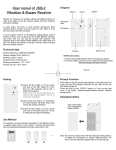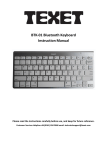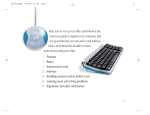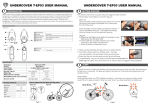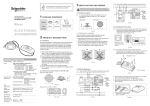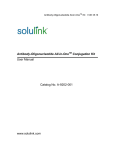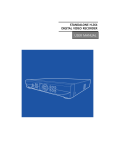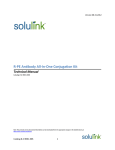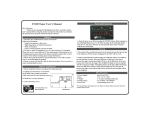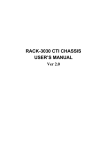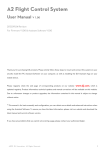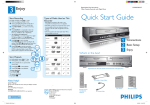Download ER-130V series /ER-110VL EasyRECORD User Manual
Transcript
Multi-Functional Photo/Video Recorder ER-130V series /ER-110VL EasyRECORDTM User Manual TM Thanks for choosing - EasyRECORD . This manual will show you the basic operation process from beginning, and leads you using EasyRECORD TM to create your unique photo or video by pleasure. 1. Names and Functions of Each Part ON/OFF button :Power ON/OFF. Status Light :Green/Red light, alarming or showing status or wrong information. Start/Stop button:Start/Stop Record button. Battery Space:Use 2 pcs of AAA Alialine battery. SD Card Storage Area:Insert SD card. Transformer Area:For outside power DC 5V 0.5A Transformer (optional). ER-130V EasyRECORDTM User_Manual_V_0 1 Camera Location:ER-130V series 1.3M Resolution / ER-110VL CIF(100K)Resolution 2. Using Guide. 2.1)SD Card Format : EasyRECORD TM supports SD card version 1.0 only, maximum storage reaches to 2GB volume. It is better to use 1GB and 2GB SD card. SD card version 2.0, and SDHC 4GB Over SD card and others format are not supported. * Please make sure SD Card has formatted in Windows system before using in EasyRECORD TM !!!! Format steps: * Format will delete all contents of SD card, so please backup your data if necessary!!!! Insert SD Card to card reader and connect with PC. Choose SD Card driver under “My computer” in Windows desktop,click right button of mouse for menu,Click ”Format”. Format items appear:Choose ”FAT”, then press ”Start”. Confirmation window appears,confirm by “OK”. ER-130V EasyRECORDTM User_Manual_V_0 2 While the below window shows, format process has been done, confirm by “OK”. 2.2) Download Timing Setting through EasyRECORD AVI Player to Formatted SD Card: (*) Insert formatted SD Card in card reader and connect with PC. Launching EasyRECORD AVI Player program (Please refer “EasyRECORD AVI Player Installation Guide” to install EasyRECORD AVI Player first), proceeding timing setup procedure. (Please refer “Camera Setting” of “EasyRECORD_AVI_Play_manual_user_guide” for details.). Processing “Safety Exit” procedure properly * Safety Exit procedure is requested to be done completely, or it might damage to SD Card . Please follow your PC system operation procedure to place mouse cursor on “Stop a Hardware Device” icon in the system tray, and click left mouse button. Select “Stop USB Mass Storage Device”. Wait till confirmed window shows, and confirm the procedure and remove SD Card from card TM reader. Insert SD Card to EasyRECORD , then press ON/OFF button to turn on. Green LIGHT will be on then off with 3 short beeps, means timing setup file has been loaded to TM EasyRECORD . If 3 short beeps is not heard, please restart 2.1) process. * Timing setup procedure is requested to load to EasyRECORD TM before using at first time, and setting by according to user’s requirement, such as record time interval setting. Pls refer “EasyRECORD_AVI_Play_manual_user_guide” for details. Pls. make sure SD card has been inserted to EasyRECORD EasyRECORD TM TM before Power on, or else will alert 3 short beeps and power off automatically if SD Card hasn't been detected. 2.3) Recording Time Lapse Video (AVI File Recording): 2.3.1) Power on Insert SD Card to (refer to 1.1), then press Power ON/OFF button for 1sec, Green LIGHT on, EasyRECORD TM alert 2 short beeps, system is ready to start recording. 2.3.2) Start Recording ER-130V EasyRECORDTM User_Manual_V_0 3 Press Start/Stop button for 1sec., EasyRECORD TM alert 1 short beep and start to record, Green LIGHT is flashing continuously, shows recorded file is saving to SD Card. * Please be noticed when EasyRECORD TM is under “Power On” status, don’t take SD Card out for avoiding to damage SD Card and losing recorded file. * Please press ”Start/Stop” button to force system for response if user wants to check system status. EasyRECORD TM will light on Green LIGHT to flash 1 time and take 1 picture. Example: If user setup time interval by 30secs, system will stay on power saving mode automatically after taking first picture, and taking second picture after 30 seconds. Under the power saving mode, EasyRECORD TM st will keep light off during the interval of 1 photo and 2 nd photo. 2.3.3) Stop Recording Press Start/Stop button for 2secs, EasyRECORD TM alerts 2 short beeps and stop recording, Green LIGHT will be on without flashing, shows EasyRECORD If waiting mode is over 1 minute, EasyRECORD TM TM is on waiting mode. will power off after 3 short beeps if user doesn’t press “Start/Stop” record button. 2.3.4) Power off When EasyRECORD TM under waiting mode (Green LIGHT always on), press Power ON/OFF button for 2secs, Green LIGHT will be off, and EasyRECORD TM will power off after 2 short beeps. Please follow this instruction to avoid unexpected and unrecoverable damage to Recorded Files or SD Card or EasyRECORD TM itself. 2.3.5) Enforcing Power Off If EasyRECORD TM is under recording status (Green LIGHT flashing), user presses Power ON/OFF button for 3secs will enforce system to power off directly and cause damage. Warning: Enforcing Power Off will cause unexpected and unrecoverable damage to Recorded Files or SD Card or EasyRECORD TM itself. 2.4) Digital Camera Mode: Staring 2.2) to load time setup file after setting time interval by 0 min. 0 sec. 2.4.1) Power on Please refer to 2.3.1) process. 2.4.2) Picture Taking: Press “Start/Stop” button, EasyRECORD TM alert 1 short beep and take 1 picture, Green Light flashing shows file saving. Press “Start/Stop” button to take next picture when Green LIGHT back to always on. 2.4.3) Power off Please refer to 2.3.4) process. 2.5) Identification of Light and Beep: 2.5.1) Color of Light ER-130V EasyRECORDTM User_Manual_V_0 4 Green LIGHT shows battery and operation status. Green LIGHT always on System already in waiting mode. Green LIGHT flashing interval repeatedly Show under recording. Green LIGHT keeping flashing Recorded file is saving to SD Card. Red LIGHT shows memory device abnormal or not enough memory capacity or battery low. Red LIGHT flashes 3 times Power off after 1sec, indicates memory device abnormally. Red LIGHT flashes 3 timespower off after 1sec., means memory capacity is not enough. Red LIGHT flashes 1 time then power off, means battery low. 2.5.2) Beeps 2 short beeps System in waiting mode. 1 short beeps System start recording. 2 short beeps System power off. 3. Fast Checking List Status 1 Red LIGHT flashes 3 times and power off Possible Cause Corrective Action No SD Card Insert formatted SD Card. SD Card abnormal Process 2.1) SD Card format step and 2.2) download time setting file. SD Card capacity full Delete chosen files from SD Card to increase useful capacity. SD Card wrong version Change to version 1.0 and not exceed 2G 2 Time setup file can not be Not execute Safety loaded. Remove process Restart 2.1)SD Card format step and 2.2) download time setup file properly SD Card abnormal Restart 2.1)SD Card format step and 2.2) download time setup file 3. Green LIGHT always on SD Card abnormal but can not record. Take the battery out and put in again. Restart 2.1)SD Card format step and 2.2) download time setup file 4 No LIGHT flashing during SD Card capacity full recording Check SD Card useful capacity. and system power off automatically. Battery low, system Please change new battery. power off automatically. Recording mode and Press ”Start/Stop” to enforce system for response system under power if necessary. saving mode 5 Recording time doesn’t match real time Time variation between Launch “EasyRECORD AVI PlayOptions user setting and real Camera SettingSet Time to” for setting buffer time are caused by long time. EasyRECORDTM will add extra 1min or time interval from timing 5mins or same as PC system time as recording setup to load setting file initial time ER-130V EasyRECORDTM User_Manual_V_0 5 TM into EasyRECORD , Embedded time setting Taking 30mins continuously under first using, or TM chargeable battery settle AAA battery to EasyRECORD power low at least to make sure time setting battery is for 30mins charged fully. Restart 2.2) Download Timing Setting 6 Short battery life Battery type and Change to big current alkaline battery. capacity difference. 7 Recorded AVI file is not able to be played Low battery Change new battery Time interval setting Increase time interval setting to prolong battery life Not supporting to user Please use “EasyRECORD AVI Play “process in chosen player. attached free disk. Solum AVI Play can not Might cause by Enforcing Power Off, Recorded file play. or SD card could be damaged, please try to format again or change new SD Card 8 Battery and transformer When battery and transformer are used together, are used together system will choose transformer first and cut off battery circuit to save battery. 9 Same SD Card and time Recording time period depends on the object and interval setting, but color complexity of photo, simple elements in different recording time photo will earn longer period.. period. 10 Auto power on after System error by power Resettle battery, then insert SD Card, wait till red battery setting and Green failure light flashing 3 times. Turn on again. light always on, but no response by button pressing. 11 AVI file can not be played Not recorded by TM EasyRECORD AVI Player can only play AVI file TM in EasyRECORD AVI EasyRECORD Player. AVI file has been edited EasyRECORD AVI Player can only play original which is recorded by EasyRECORD . AVI file which is taken by EasyRECORD TM and before edition by any software. ER-130V EasyRECORDTM User_Manual_V_0 6 4. Specifications Type: Resolution ER-130V ER-110V 1.3M(1280*1024 Pixel) 100K(352*288 Pixel) Auto Exposure Yes Auto White Balance Yes Power Saving Mode Yes, Power off automatically after waiting over 60secs. Buzzer: Yes SD Card SD card ver. 1.0,Max support to 2GB File System FAT Video Format AVI Photo Format JPG Battery AAAX2 Transformer: DC5V 0.5A Size: 90x57x25mm(L x H x T) Weight: 50g(no battery) (Optional) 4# battery (alkalinity) (Optional) ER-130V EasyRECORDTM User_Manual_V_0 7