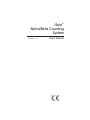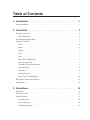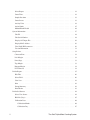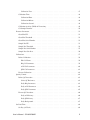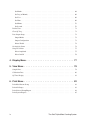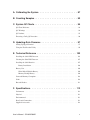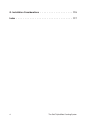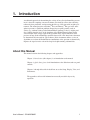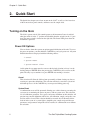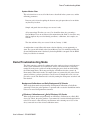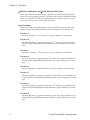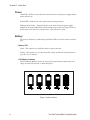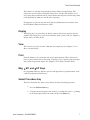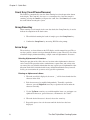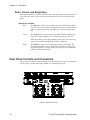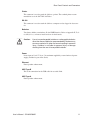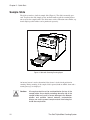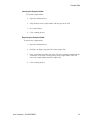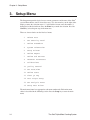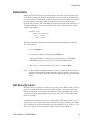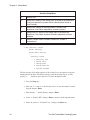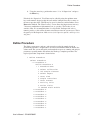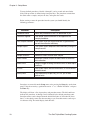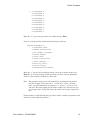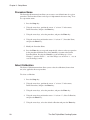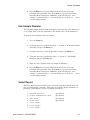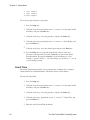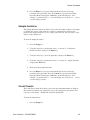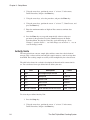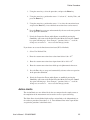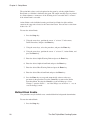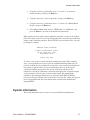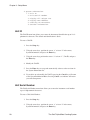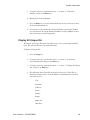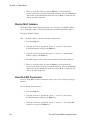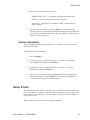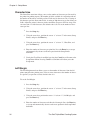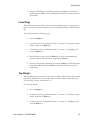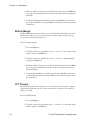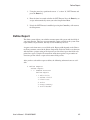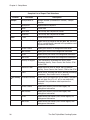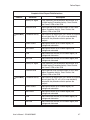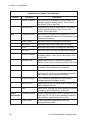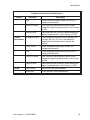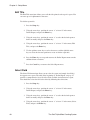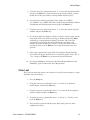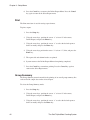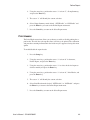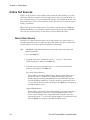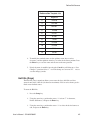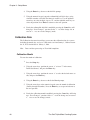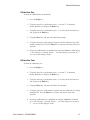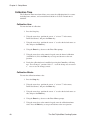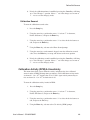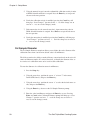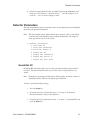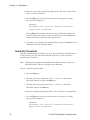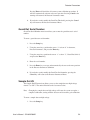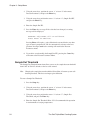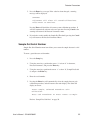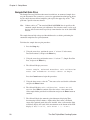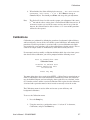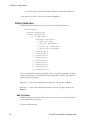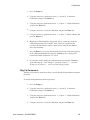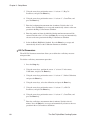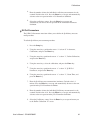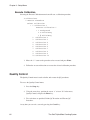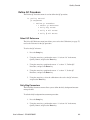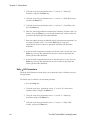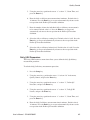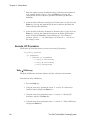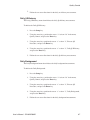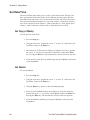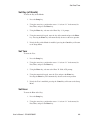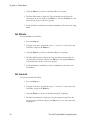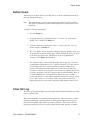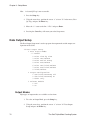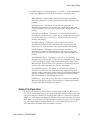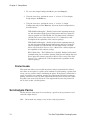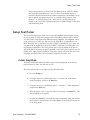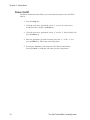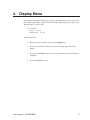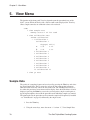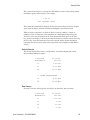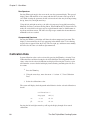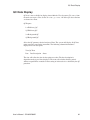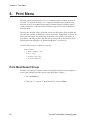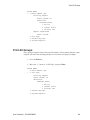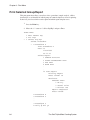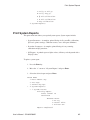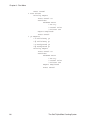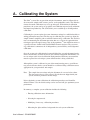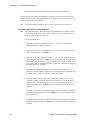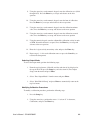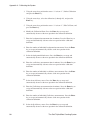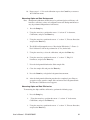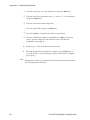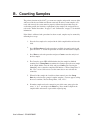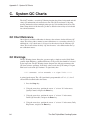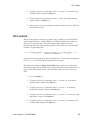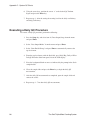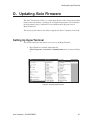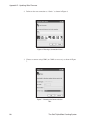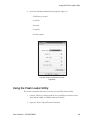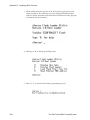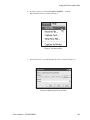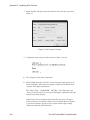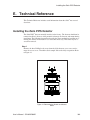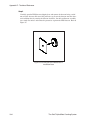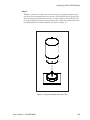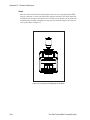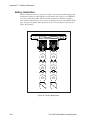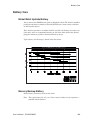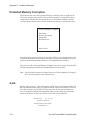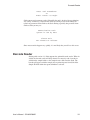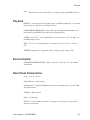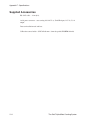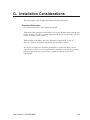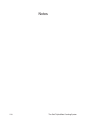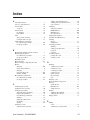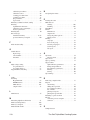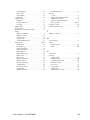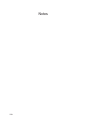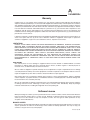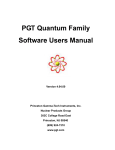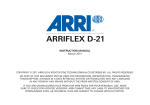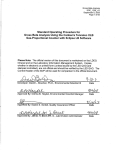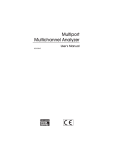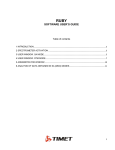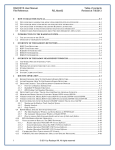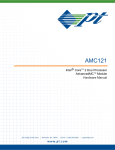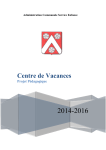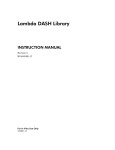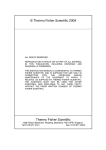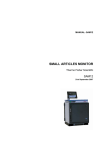Download V1-12 iSolo Counting System U
Transcript
iSolo® Alpha/Beta Counting System 9237000E V1.12 User’s Manual Copyright 2008, Canberra Industries, Inc. All rights reserved. The material in this document, including all information, pictures, graphics and text, is the property of Canberra Industries, Inc. and is protected by U.S. copyright laws and international copyright conventions. Canberra expressly grants the purchaser of this product the right to copy any material in this document for the purchaser’s own use, including as part of a submission to regulatory or legal authorities pursuant to the purchaser’s legitimate business needs. No material in this document may be copied by any third party, or used for any commercial purpose, or for any use other than that granted to the purchaser, without the written permission of Canberra Industries, Inc. Canberra Industries, 800 Research Parkway, Meriden, CT 06450 Tel: 203-238-2351 FAX: 203-235-1347 http://www.canberra.com The information in this document describes the product as accurately as possible, but is subject to change without notice. Printed in the United States of America. iSolo and PIPS are registered trademarks of Canberra Industries, Inc. iLink and iSeries are trademarks of Canberra Industries, Inc. HyperTerminal is a trademark of Hilgraeve, Inc. Texwipe is a registered trademark of ITW Texwipe. Table of Contents 1. Introduction . . . . . . . . . . . . . . . . . . . . . . . . . . . . . 1 About this Manual . . . . . . . . . . . . . . . . . . . . . . . . . . . . . . . . . . . . . . . . . 1 2. Quick Start . . . . . . . . . . . . . . . . . . . . . . . . . . . . . . 2 Turning on the iSolo . . . . . . . . . . . . . . . . . . . . . . . . . . . . . . . . . . . . . . . . 2 Power ON Options . . . . . . . . . . . . . . . . . . . . . . . . . . . . . . . . . . . . . . . 2 Demo/Troubleshooting Mode. . . . . . . . . . . . . . . . . . . . . . . . . . . . . . . . . . . . 3 Front Panel Controls . . . . . . . . . . . . . . . . . . . . . . . . . . . . . . . . . . . . . . . . 5 Power . . . . . . . . . . . . . . . . . . . . . . . . . . . . . . . . . . . . . . . . . . . . . . 6 Battery. . . . . . . . . . . . . . . . . . . . . . . . . . . . . . . . . . . . . . . . . . . . . . 6 Display . . . . . . . . . . . . . . . . . . . . . . . . . . . . . . . . . . . . . . . . . . . . . 7 View. . . . . . . . . . . . . . . . . . . . . . . . . . . . . . . . . . . . . . . . . . . . . . . 7 Print . . . . . . . . . . . . . . . . . . . . . . . . . . . . . . . . . . . . . . . . . . . . . . . 7 Bkg, α Eff, and β Eff Keys . . . . . . . . . . . . . . . . . . . . . . . . . . . . . . . . . . . 7 Select Procedure Key . . . . . . . . . . . . . . . . . . . . . . . . . . . . . . . . . . . . . . 7 Count Key (Count/Pause/Resume) . . . . . . . . . . . . . . . . . . . . . . . . . . . . . . . 8 Group Done Key . . . . . . . . . . . . . . . . . . . . . . . . . . . . . . . . . . . . . . . . 8 Arrow Keys . . . . . . . . . . . . . . . . . . . . . . . . . . . . . . . . . . . . . . . . . . . 8 Numeric Keypad . . . . . . . . . . . . . . . . . . . . . . . . . . . . . . . . . . . . . . . . 9 Enter, Cancel, and Setup Keys. . . . . . . . . . . . . . . . . . . . . . . . . . . . . . . . . 10 Rear Panel Controls and Connectors . . . . . . . . . . . . . . . . . . . . . . . . . . . . . . . 10 Sample Slide . . . . . . . . . . . . . . . . . . . . . . . . . . . . . . . . . . . . . . . . . . . . 12 3. Setup Menu. . . . . . . . . . . . . . . . . . . . . . . . . . . . . 14 Delete Data . . . . . . . . . . . . . . . . . . . . . . . . . . . . . . . . . . . . . . . . . . . . 15 Set Security Level . . . . . . . . . . . . . . . . . . . . . . . . . . . . . . . . . . . . . . . . . 15 Define Procedure . . . . . . . . . . . . . . . . . . . . . . . . . . . . . . . . . . . . . . . . . 17 Procedure Name . . . . . . . . . . . . . . . . . . . . . . . . . . . . . . . . . . . . . . . . 20 Select Calibration . . . . . . . . . . . . . . . . . . . . . . . . . . . . . . . . . . . . . . . 20 Unk Sample Diameter . . . . . . . . . . . . . . . . . . . . . . . . . . . . . . . . . . . . . 21 Select Report. . . . . . . . . . . . . . . . . . . . . . . . . . . . . . . . . . . . . . . . . . 21 Count Time . . . . . . . . . . . . . . . . . . . . . . . . . . . . . . . . . . . . . . . . . . 22 Sample Iterations . . . . . . . . . . . . . . . . . . . . . . . . . . . . . . . . . . . . . . . 23 Count Presets . . . . . . . . . . . . . . . . . . . . . . . . . . . . . . . . . . . . . . . . . 23 Activity Units . . . . . . . . . . . . . . . . . . . . . . . . . . . . . . . . . . . . . . . . . 24 Action Limits . . . . . . . . . . . . . . . . . . . . . . . . . . . . . . . . . . . . . . . . . 25 Method Blank Enable . . . . . . . . . . . . . . . . . . . . . . . . . . . . . . . . . . . . . 26 System Information . . . . . . . . . . . . . . . . . . . . . . . . . . . . . . . . . . . . . . . . 27 Unit ID . . . . . . . . . . . . . . . . . . . . . . . . . . . . . . . . . . . . . . . . . . . . . 28 Unit Serial Number . . . . . . . . . . . . . . . . . . . . . . . . . . . . . . . . . . . . . . 28 Display All Unique IDs . . . . . . . . . . . . . . . . . . . . . . . . . . . . . . . . . . . . 29 Display MAC Address . . . . . . . . . . . . . . . . . . . . . . . . . . . . . . . . . . . . . 30 View DAQ BD Parameters . . . . . . . . . . . . . . . . . . . . . . . . . . . . . . . . . . 30 Version Information . . . . . . . . . . . . . . . . . . . . . . . . . . . . . . . . . . . . . . 31 Setup Printer . . . . . . . . . . . . . . . . . . . . . . . . . . . . . . . . . . . . . . . . . . . . 31 Character/Line . . . . . . . . . . . . . . . . . . . . . . . . . . . . . . . . . . . . . . . . . 32 Left Margin . . . . . . . . . . . . . . . . . . . . . . . . . . . . . . . . . . . . . . . . . . 32 Lines/Page . . . . . . . . . . . . . . . . . . . . . . . . . . . . . . . . . . . . . . . . . . . 33 Top Margin . . . . . . . . . . . . . . . . . . . . . . . . . . . . . . . . . . . . . . . . . . 33 Bottom Margin. . . . . . . . . . . . . . . . . . . . . . . . . . . . . . . . . . . . . . . . . 34 LPT Timeout. . . . . . . . . . . . . . . . . . . . . . . . . . . . . . . . . . . . . . . . . . 34 Define Report . . . . . . . . . . . . . . . . . . . . . . . . . . . . . . . . . . . . . . . . . . . 35 Edit Title . . . . . . . . . . . . . . . . . . . . . . . . . . . . . . . . . . . . . . . . . . . . 40 Select Field . . . . . . . . . . . . . . . . . . . . . . . . . . . . . . . . . . . . . . . . . . 40 Clear Last . . . . . . . . . . . . . . . . . . . . . . . . . . . . . . . . . . . . . . . . . . . 41 Print . . . . . . . . . . . . . . . . . . . . . . . . . . . . . . . . . . . . . . . . . . . . . . 42 Group Summary . . . . . . . . . . . . . . . . . . . . . . . . . . . . . . . . . . . . . . . . 42 Print Header . . . . . . . . . . . . . . . . . . . . . . . . . . . . . . . . . . . . . . . . . . 43 Define Std Sources . . . . . . . . . . . . . . . . . . . . . . . . . . . . . . . . . . . . . . . . 44 Select User Source . . . . . . . . . . . . . . . . . . . . . . . . . . . . . . . . . . . . . . . 44 Half-life (Days) . . . . . . . . . . . . . . . . . . . . . . . . . . . . . . . . . . . . . . . . 45 Calibration Date . . . . . . . . . . . . . . . . . . . . . . . . . . . . . . . . . . . . . . . . 46 Calibration Month . . . . . . . . . . . . . . . . . . . . . . . . . . . . . . . . . . . . . 46 Calibration Day . . . . . . . . . . . . . . . . . . . . . . . . . . . . . . . . . . . . . . 47 ii ® The iSolo Alpha/Beta Counting System Calibration Year . . . . . . . . . . . . . . . . . . . . . . . . . . . . . . . . . . . . . . 47 Calibration Time . . . . . . . . . . . . . . . . . . . . . . . . . . . . . . . . . . . . . . . . 48 Calibration Hour. . . . . . . . . . . . . . . . . . . . . . . . . . . . . . . . . . . . . . 48 Calibration Minute . . . . . . . . . . . . . . . . . . . . . . . . . . . . . . . . . . . . 48 Calibration Second . . . . . . . . . . . . . . . . . . . . . . . . . . . . . . . . . . . . 49 Calibration Activity (DPM) & Uncertainty . . . . . . . . . . . . . . . . . . . . . . . . . . 49 Cal Sample Diameter . . . . . . . . . . . . . . . . . . . . . . . . . . . . . . . . . . . . . 50 Detector Parameters . . . . . . . . . . . . . . . . . . . . . . . . . . . . . . . . . . . . . . . . 51 Guard Det HV . . . . . . . . . . . . . . . . . . . . . . . . . . . . . . . . . . . . . . . . . 51 Guard Det Threshold. . . . . . . . . . . . . . . . . . . . . . . . . . . . . . . . . . . . . . 52 Guard Det Serial Number . . . . . . . . . . . . . . . . . . . . . . . . . . . . . . . . . . . 53 Sample Det HV . . . . . . . . . . . . . . . . . . . . . . . . . . . . . . . . . . . . . . . . 53 Sample Det Threshold . . . . . . . . . . . . . . . . . . . . . . . . . . . . . . . . . . . . . 54 Sample Det Serial Number . . . . . . . . . . . . . . . . . . . . . . . . . . . . . . . . . . 55 Sample Det Gain Proc . . . . . . . . . . . . . . . . . . . . . . . . . . . . . . . . . . . . . 56 Calibrations . . . . . . . . . . . . . . . . . . . . . . . . . . . . . . . . . . . . . . . . . . . . 57 Define Calibration . . . . . . . . . . . . . . . . . . . . . . . . . . . . . . . . . . . . . . . 58 Edit Cal Name . . . . . . . . . . . . . . . . . . . . . . . . . . . . . . . . . . . . . . . 58 Bkg Cal Parameters . . . . . . . . . . . . . . . . . . . . . . . . . . . . . . . . . . . . 59 α Eff Cal Parameters . . . . . . . . . . . . . . . . . . . . . . . . . . . . . . . . . . . 60 β Eff Cal Parameters . . . . . . . . . . . . . . . . . . . . . . . . . . . . . . . . . . . 61 Execute Calibration . . . . . . . . . . . . . . . . . . . . . . . . . . . . . . . . . . . . . . 62 Quality Control . . . . . . . . . . . . . . . . . . . . . . . . . . . . . . . . . . . . . . . . . . 62 Define QC Procedure . . . . . . . . . . . . . . . . . . . . . . . . . . . . . . . . . . . . . 63 Select QC Reference. . . . . . . . . . . . . . . . . . . . . . . . . . . . . . . . . . . . 63 Daily Bkg Parameters . . . . . . . . . . . . . . . . . . . . . . . . . . . . . . . . . . . 63 Daily α Eff Parameters . . . . . . . . . . . . . . . . . . . . . . . . . . . . . . . . . . 64 Daily β Eff Parameters . . . . . . . . . . . . . . . . . . . . . . . . . . . . . . . . . . 65 Execute QC Procedure . . . . . . . . . . . . . . . . . . . . . . . . . . . . . . . . . . . . . 66 Daily α Efficiency . . . . . . . . . . . . . . . . . . . . . . . . . . . . . . . . . . . . . 66 Daily β Efficiency . . . . . . . . . . . . . . . . . . . . . . . . . . . . . . . . . . . . . 67 Daily Background . . . . . . . . . . . . . . . . . . . . . . . . . . . . . . . . . . . . . 67 Set Date/Time . . . . . . . . . . . . . . . . . . . . . . . . . . . . . . . . . . . . . . . . . . . 68 Set Day (of Week) . . . . . . . . . . . . . . . . . . . . . . . . . . . . . . . . . . . . . . . 68 User’s Manual - ICN 9237000D iii Set Month . . . . . . . . . . . . . . . . . . . . . . . . . . . . . . . . . . . . . . . . . . . 68 Set Day (of Month) . . . . . . . . . . . . . . . . . . . . . . . . . . . . . . . . . . . . . . 69 Set Year . . . . . . . . . . . . . . . . . . . . . . . . . . . . . . . . . . . . . . . . . . . . 69 Set Hour . . . . . . . . . . . . . . . . . . . . . . . . . . . . . . . . . . . . . . . . . . . . 69 Set Minute . . . . . . . . . . . . . . . . . . . . . . . . . . . . . . . . . . . . . . . . . . . 70 Set Second . . . . . . . . . . . . . . . . . . . . . . . . . . . . . . . . . . . . . . . . . . . 70 Define Users . . . . . . . . . . . . . . . . . . . . . . . . . . . . . . . . . . . . . . . . . . . . 71 Clear QC Log . . . . . . . . . . . . . . . . . . . . . . . . . . . . . . . . . . . . . . . . . . . 71 Data Output Setup . . . . . . . . . . . . . . . . . . . . . . . . . . . . . . . . . . . . . . . . . 72 Output Modes . . . . . . . . . . . . . . . . . . . . . . . . . . . . . . . . . . . . . . . . . 72 Output Configuration . . . . . . . . . . . . . . . . . . . . . . . . . . . . . . . . . . . . . 73 Printer Enable . . . . . . . . . . . . . . . . . . . . . . . . . . . . . . . . . . . . . . . . . 74 Set Analysis Parms . . . . . . . . . . . . . . . . . . . . . . . . . . . . . . . . . . . . . . . . 74 Setup Test Pulser . . . . . . . . . . . . . . . . . . . . . . . . . . . . . . . . . . . . . . . . . 75 Pulser Amplitude . . . . . . . . . . . . . . . . . . . . . . . . . . . . . . . . . . . . . . . 75 Pulser On/Off . . . . . . . . . . . . . . . . . . . . . . . . . . . . . . . . . . . . . . . . . 76 4. Display Menu . . . . . . . . . . . . . . . . . . . . . . . . . . . . 77 5. View Menu . . . . . . . . . . . . . . . . . . . . . . . . . . . . . 78 Sample Data . . . . . . . . . . . . . . . . . . . . . . . . . . . . . . . . . . . . . . . . . . . . 78 Calibration Data . . . . . . . . . . . . . . . . . . . . . . . . . . . . . . . . . . . . . . . . . . 80 QC Data Display. . . . . . . . . . . . . . . . . . . . . . . . . . . . . . . . . . . . . . . . . . 81 6. Print Menu . . . . . . . . . . . . . . . . . . . . . . . . . . . . . 82 Print Most Recent Group . . . . . . . . . . . . . . . . . . . . . . . . . . . . . . . . . . . . . 82 Print All Groups . . . . . . . . . . . . . . . . . . . . . . . . . . . . . . . . . . . . . . . . . . 83 Print Selected Group/Report. . . . . . . . . . . . . . . . . . . . . . . . . . . . . . . . . . . . 84 Print System Reports . . . . . . . . . . . . . . . . . . . . . . . . . . . . . . . . . . . . . . . 85 iv The iSolo® Alpha/Beta Counting System A. Calibrating the System . . . . . . . . . . . . . . . . . . . . . . 87 B. Counting Samples . . . . . . . . . . . . . . . . . . . . . . . . . 93 C. System QC Charts . . . . . . . . . . . . . . . . . . . . . . . . . 94 QC Chart Reference . . . . . . . . . . . . . . . . . . . . . . . . . . . . . . . . . . . . . . . . 94 QC Warnings . . . . . . . . . . . . . . . . . . . . . . . . . . . . . . . . . . . . . . . . . . . 94 QC Lockout . . . . . . . . . . . . . . . . . . . . . . . . . . . . . . . . . . . . . . . . . . . . 95 Executing a Daily QC Procedure . . . . . . . . . . . . . . . . . . . . . . . . . . . . . . . . . 96 D. Updating iSolo Firmware . . . . . . . . . . . . . . . . . . . . . 97 Setting Up HyperTerminal . . . . . . . . . . . . . . . . . . . . . . . . . . . . . . . . . . . . 97 Using the Flash Loader Utility . . . . . . . . . . . . . . . . . . . . . . . . . . . . . . . . . . 99 E. Technical Reference . . . . . . . . . . . . . . . . . . . . . . . 103 Installing the iSolo PIPS Detector . . . . . . . . . . . . . . . . . . . . . . . . . . . . . . . . 103 Cleaning the iSolo PIPS Detector . . . . . . . . . . . . . . . . . . . . . . . . . . . . . . . . 107 Installing the iSolo Batteries . . . . . . . . . . . . . . . . . . . . . . . . . . . . . . . . . . . 107 Battery Installation . . . . . . . . . . . . . . . . . . . . . . . . . . . . . . . . . . . . . . 108 Battery Care . . . . . . . . . . . . . . . . . . . . . . . . . . . . . . . . . . . . . . . . . . . 109 Nickel Metal Hydride Battery . . . . . . . . . . . . . . . . . . . . . . . . . . . . . . . . 109 Memory Backup Battery . . . . . . . . . . . . . . . . . . . . . . . . . . . . . . . . . . . 109 Protected Memory Corruption . . . . . . . . . . . . . . . . . . . . . . . . . . . . . . . . . . 110 iLink . . . . . . . . . . . . . . . . . . . . . . . . . . . . . . . . . . . . . . . . . . . . . . . 110 Barcode Reader. . . . . . . . . . . . . . . . . . . . . . . . . . . . . . . . . . . . . . . . . . 111 F. Specifications. . . . . . . . . . . . . . . . . . . . . . . . . . . 112 Performance . . . . . . . . . . . . . . . . . . . . . . . . . . . . . . . . . . . . . . . . . . . 112 Physical. . . . . . . . . . . . . . . . . . . . . . . . . . . . . . . . . . . . . . . . . . . . . . 113 Environmental . . . . . . . . . . . . . . . . . . . . . . . . . . . . . . . . . . . . . . . . . . 113 Rear Panel Connections . . . . . . . . . . . . . . . . . . . . . . . . . . . . . . . . . . . . . 113 Supplied Accessories . . . . . . . . . . . . . . . . . . . . . . . . . . . . . . . . . . . . . . . 114 User’s Manual - ICN 9237000D v G. Installation Considerations . . . . . . . . . . . . . . . . . . . 115 Index . . . . . . . . . . . . . . . . . . . . . . . . . . . . . . . . . 117 vi ® The iSolo Alpha/Beta Counting System 1. Introduction A traditional approach for determining the activity of long-lived radionuclides present in air is based on sampling a measured volume of air through a filter, thus collecting radioactive dust particulate, and measuring the filter at a later time with an alpha spectrometer. The natural presence of Radon (222Rn) and Thoron (220Rn) gas in the atmosphere represents a significant problem when trying to rapidly quantify such an activity (e.g. without waiting for the Radon/Thoron signatures to decay). Alpha particles resulting from the decay of the daughters of the Radon/Thoron isotopes down scatter into the lower energy region of the spectrum where signals indicative of the presence of long-lived radionuclides would be detected. It is this interference that must be determined and corrected for. The Canberra iSolo® instrument utilizes a series of algorithms to evaluate the Radon/Thoron contributions to the spectrum to dramatically improve the signal to noise ratio of the long-lived alpha emitting radionuclides. About this Manual This manual contains the following chapters and appendices: Chapter 1, Introduction (this chapter), is an introduction to the manual. Chapter 2, Quick Start, gives a brief introduction to the iSolo front and rear panel controls. Chapters 3 through 6 describe in detail how to use the Setup, Display, View, and Print menus. The appendices offer useful information not usually needed in day-to-day operation. User’s Manual - ICN 9237000D 1 Chapter 2 - Quick Start 2. Quick Start The Quick Start chapter covers how to turn on the iSolo® as well as a brief overview of the front and rear panel controls, and how to use the sample slide. Turning on the iSolo The iSolo’s power switch (1/0) controls power to the instrument. Power is enabled when the switch is in the “1” position and disabled when the switch is in the “0” position. The power switch is located on the right side. The Power LED glows when the instrument is powered. Power ON Options You can choose from three power on options upon initialization of the unit. To access the power on options, you must hold the CANCEL key and cycle power on. A System Initialization menu is displayed with the following choices: 1 Cancel 2 System Reset 3 System Master Clear At this point the you must move the cursor to the desired selection (or leave it at the default) and press ENTER. Note that pressing the CANCEL key has no effect at this point. The only way to continue is to press ENTER after making a selection. Cancel This selection will allow the iSolo to boot up normally, without clearing any data or resetting any procedure definitions. This selection effectively cancels the system initialization process as if the CANCEL key was not pressed during power up. System Reset A confirmation screen will be presented allowing you a choice between executing the system reset or continuing the power on process with no system reset. This selection sets all calibration, procedure, user, report, and source definitions to their defaults. All previous user entered definitions will be lost. All calibration, sample, and quality control data will be cleared. This selection should be executed after all firmware downloads or in the event of a system failure. Amplifier gain, sample and guard detector parameters, and parameter unique IDs will be retained. A confirmation screen follows this selection. 2 The iSolo® Alpha/Beta Counting System Demo/Troubleshooting Mode System Master Clear This selection clears or resets all of the items as described in the system reset, and the following parameters: Detector gain is cleared requiring the detector auto gain procedure to be run before any data may be taken. Sample and guard detector voltages are reset to 0 volts. All system unique ID values are reset. Care should be taken after executing a System Master Clear on an iSolo used in conjunction with iLink™, since there may now be duplicate keys used to identify procedures, calibrations, data samples, etc. in iLink. The date and time of day are reset to 12:00 am, January 1, 2000. A confirmation screen follows this menu selection allowing you an opportunity to abort. The system will default to the System Master Clear reset without providing the System Initialization menu if the battery backed up RAM is corrupted or if the RAM battery has failed or is removed. Demo/Troubleshooting Mode The iSolo contains a statistically random pulser that can be used to test and train users on the system without the use of radioactive sources. The demo mode is entered by turning the main power switch off and then turning the power back on while holding the Count button down. The front panel display will indicate that the system is in Demo mode. When in this mode, all sample counts are generated by the pulser. Background, efficiency, and user procedures can all be run as though there were real samples in the system. The Demo mode is exited by turning the main power switch off and then back on. Background Calibrations and Daily Background QC Checks When in the demo mode and performing a Background Calibration or Daily Background QC Check, the pulser produces a spectrum with a statistical distribution similar to that of an actual background measurement. Efficiency Calibrations and Daily Efficiency QC Checks When in the demo mode and performing an α Efficiency Calibration or α Daily Efficiency QC Check, the pulser produces a spectrum with a statistical distribution similar to that of an actual 241Am efficiency measurement and a counting rate of 35% of the decay-corrected rate of the selected calibration source. User’s Manual - ICN 9237000D 3 Chapter 2 - Quick Start Efficiency Calibrations and Daily Efficiency QC Checks When in the demo mode and performing a β Efficiency Calibration or β Daily Efficiency QC Check, the pulser produces a spectrum with a statistical distribution similar to that of an actual Sr/90Y efficiency measurement and a counting rate of 25% of the decay-corrected rate of the selected calibration source. User Procedure When in the demo mode and performing a User Procedure measurement, the pulser produces a spectrum with the following statistical distributions and counting rates: Procedure A Procedure A produces a 235U spectrum at a typical counting rate of 1000 cpm. Procedure B Procedure B produces a spectrum consisting of 235U with a typical counting rate of 100 cpm mixed a Radon/Thoron background with a typical counting rate of 1000 cpm. Procedure C Procedure C produces a 210Pu spectrum at a typical counting rate of 1000 cpm. Procedure D Procedure D produces a spectrum consisting of 210Pu with a typical counting rate of 100 cpm mixed a Radon/Thoron background with a typical counting rate of 1000 cpm. Procedure E Procedure E produces a AmCm spectrum at a typical counting rate of 1000 cpm. Procedure F Procedure F produces a spectrum consisting of AmCm with a typical counting rate of 100 cpm mixed a Radon/Thoron background with a typical counting rate of 1000 cpm. Procedure G Procedure G produces a spectrum consisting of 235U with a typical counting rate of 1000 cpm mixed a Radon/Thoron background with a typical counting rate of 1000 cpm. Procedure H Procedure H produces a spectrum consisting of 210Pu with a typical counting rate of 1000 cpm mixed a Radon/Thoron background with a typical counting rate of 1000 cpm. 4 The iSolo® Alpha/Beta Counting System Front Panel Controls Procedure I Procedure I produces a spectrum consisting of AmCm with a typical counting rate of 1000 cpm mixed a Radon/Thoron background with a typical counting rate of 1000 cpm. Procedure J Procedure J produces a Radon/Thoron background spectrum with a typical counting rate of 1000 cpm. Front Panel Controls The iSolo is completely controlled via front panel keys and a liquid crystal display (LCD). The keys are color-coded and logically grouped. Count data is displayed on the LCD. See Figure 1. Figure 1 iSolo Front Panel and Display When you first turn on the unit the iSolo's home screen is displayed: 19Jan2005 09:50:32 Insert Sample Selected Procedure: Procedure A Press <Sel Procedure> or Press <Count> to Begin User’s Manual - ICN 9237000D 5 Chapter 2 - Quick Start Power Green LED – Indicates when the unit is connected to an external power supply and the power switch is on. Yellow LED – Indicates the unit is powered by the charged battery. Flashing Green/Yellow – Power Fault, this can be either in internal power supply problem or the memory/Real Time Clock backup battery needs to be replaced. The internal voltages measured are available on the “System Params” report. Battery The status of the battery is indicated by the Battery LED and an icon shown on the display. Battery LED Green – The batteries have sufficient charge to operate the unit. Yellow – The batteries are near the end of their charge and the unit will shut-down in typically 10 to 15 minutes. LCD Battery Indicator The LCD Battery indicator shows the state of the charged battery from having a low charge to being fully charged as shown in Figure 2. Figure 2 Battery Indicator 6 The iSolo® Alpha/Beta Counting System Front Panel Controls The batteries are not fully charged until the battery indicator stops flashing. Full charge takes about 12 hours and typical battery life is 12 hours. The batteries are always being charged when the unit is powered from external power and the charge time is not dependant on whether or not the unit is operating. If no batteries are present (the unit can be operated without batteries installed), then the LCD Battery Indicator will not be visible. Display The Display key is used to adjust the display contrast and viewing angle for the best visibility. The Display key is only active when the iSolo system is idle. See Chapter 4, Display Menu, for more details. View The View key is used to view the calibration and sample data. See Chapter 5, View Menu, for more details. Print From the Print key, the system provides several print functions. These allow you to print a report from the most recent group, all groups, select a specific group and report, and system and procedure reports. See Chapter 6, Print Menu, for more details. Bkg, Eff, and Eff Keys Pre-programmed hot keys linked to special count procedures to perform routine verification of background and efficiency. Select Procedure Key The Select Procedure key allows you to choose the desired counting procedure. 1. Press the Sel Procedure key. 2. Using the numeric keypad or the arrow keys, position the cursor “>” pointing to the desired procedure in the menu, and press the Enter key. User’s Manual - ICN 9237000D 7 Chapter 2 - Quick Start Count Key (Count/Pause/Resume) The Count key automatically starts the iSolo counting based on the procedure shown in the display. The Count key also serves as a count/pause key. Once the sample is counting, pressing the Count key will pause the count. Press the Count key to resume the count without resetting the system. Group Done Key When counting several samples in the same data batch, the Group Done key is used to indicate the completion of the batch count. 1. When finished counting the batch of samples, press the Group Done key. 2. Confirm the Group Done by answering YES/NO to the prompt. Arrow Keys The arrow keys are located between the LCD display and the numeric keypad. The arrow keys provide a means to navigate through the menu system. These keys also allow selection of display information during a sample count and alphanumeric characters. Selecting Alphanumeric Characters During the operation of the iSolo, there are locations where alphanumeric characters can be entered. The procedure name, standard name, reports name, and activity units are some of the user definable information that may require special alphanumeric identification. Each field is initialized with factory default information that may be modified by you to customize the system to satisfy specific requirements. Entering an Alphanumeric Name 1. When the text field is displayed, the cursor “_” will be located under the first character in the field. 2. Each character may be modified independently. To modify a particular character, press the Right/Left arrow keys to position the cursor under the character to modify. 3. Use the Up/Down arrow keys to scroll through the lower case and upper case alphabetical characters, special characters, and numerals. See Table 1. 4. When the desired character is located, release the arrow key. 5. Repeat this process for each character until the desired text has been displayed. 8 The iSolo® Alpha/Beta Counting System Front Panel Controls 6. Press the Enter key to accept. Table 1 Alphanumeric Characters A a - B b / C c α D d δ E e β F f Σ G g 0 H h 1 I I 2 J j 3 K k 4 L l 5 M m 6 N n 7 O o 8 P p 9 Q q R r S s T t U u V v W w X x Y y Z z Numeric Keypad An 11-key numeric keypad is used to provide data entry. User’s Manual - ICN 9237000D 9 Chapter 2 - Quick Start Enter, Cancel, and Setup Keys Special function keys to confirm data entry and to cancel an operation are provided. A special key that allows you to enter the System Setup is located on the front control panel. Special key function Enter The Enter key allows you to confirm data entry. In Procedure definition, this key serves to enter the defined or new data and automatically advance to the next question. The Enter key is disabled during counting. Cancel The Cancel key has several different functions. During counting, the Cancel key stops counting. You can choose to delete or store data. When used during system programming or data entry, the Cancel key allows you to return to the previous menu of a submenu. Setup The Setup key allows you to enter into the main system menu. The Setup menu provides access to many other functions including; editing count procedures, security, printer setup, data entry of calibration standards, and other functions. Rear Panel Controls and Connectors The rear panel of iSolo is shown in Figure 3. Located on the rear panel are connections for line power, parallel printer port, and RS-232 communications port. Figure 3 iSolo Rear Panel 10 The iSolo® Alpha/Beta Counting System Rear Panel Controls and Connectors Printer This connector is used to attach the iSolo to a printer. The standard printer recommended for use is the Oki® ML 320 Turbo. RS-232 This connector is used to attach the iSolo to a computer or data logger for data transfer. Batteries Two battery holders contain three D-size NiMH batteries. Refer to Appendix E, Technical Reference, on how to install and care for the batteries. Caution: Use of non-rechargeable batteries or rechargeable batteries other than those supplied or recommended by Canberra may cause an explosion or other fire hazard resulting in personal injury. Canberra is not liable for personal injury or damage resulting from the use of incompatible batteries. Power Power input of 9 to 15 V dc at 5 A maximum supplied by external universal power supply (included as part of the iSolo). Ethernet Future product enhancement. USB Type B This is the connection for the USB cable for use with iLink. USB Type A Future product enhancement. User’s Manual - ICN 9237000D 11 Chapter 2 - Quick Start Sample Slide The iSolo system has a built-in sample slide (Figure 4). The slide is manually operated. To operate the slide simply use the attached handle to pull the counting drawer out to expose the sample holder. The iSolo comes with a calibration source holder, optional sample specific holders can be purchased separately. Figure 4 iSolo with Counting Drawing Open An internal sensor is used to determine if the drawer is in the closed position for counting. During counting, if the sample slide is opened, both an audible alarm and a warning message are displayed. Caution: 12 All sample material must be contained below the top of the sample holder. Any material protruding above the top of the sample holder may result in severe damage to the detector window and possible internal detector contamination. Always use care to prevent sample material from being lost inside the sample slide. The iSolo® Alpha/Beta Counting System Sample Slide Inserting the Sample Holder To load the sample holder: 1. Open the counting drawer. 2. Align the holes in the sample holder with the post on the slide. 3. Press down firmly. 4. Close counting drawer. Removing the Sample Holder To remove the sample holder. 1. Open the counting drawer. 2. Position your fingers along the side of the sample slide. 3. Place your thumbs on either side of the slide and your fingers underneath the slide on the access holes. Gently push up on the sample holder. This will release the sample holder from the sample slide. 4. Close counting drawer. User’s Manual - ICN 9237000D 13 Chapter 3 - Setup Menu 3. Setup Menu The Setup menu provides logical access to most parameters and features of the iSolo® system. Menu choices can be selected two ways. Use the arrow keys to the right of the display to move the selection cursor “>” to desired the item or enter the number (1 through 16) of the desired item. Press the Enter key to make the selection. Press the Cancel key to back up one step in the menu tree. There are sixteen choices on the first level menu: 1 Delete Data 2 Set Security Level 3 Define Procedure 4 System Information 5 Setup Printer 6 Define Report 7 Define Std Sources 8 Detector Parameters 9 Calibrations 10 Quality Control 11 Set Date/Time 12 Define Users 13 Clear QC Log 14 Data Output Setup 15 Set Analysis Parms 16 Setup Test Pulser The main menu items have appropriate sub menus underneath. Each main menu choice is described in the following section. Press the Setup key to enter the main menu. 14 The iSolo® Alpha/Beta Counting System Delete Data Delete Data Sample data is stored in battery-backed memory in the iSolo. A total of 500 records are available to store data. Keep in mind that for each batch counted, an additional record is used for the “Group Done” indicator. In order to prevent sample data from being inadvertently over-written, if the device detects that the selected procedure's iteration will exceed the 500 record limit, the iSolo will halt operation and display an “Insufficient Memory” error message. The memory must be cleared before another sample can be counted. 1 Delete Data Confirm Deletion 1 No, Cancel > 2 Yes, Delete The Delete Data menu option clears count data from internal memory by selecting Yes. To delete data: 1. Press the Setup key. 2. Delete Data is initially selected. Press the Enter key. If the system memory is empty, the screen will display a “NO MORE RECORDS” message. Press any key to return to the Setup menu. 3. Move the “>” cursor to the line “2 Yes, Delete” and press Enter. Note: To avoid having insufficient memory to count a sample, the iSolo can be programmed to automatically print sample data and clear memory after the completion of each sample group. Refer to Data Output Setup on page 72 for more details. Set Security Level The iSolo allows a supervisor to control access to the system. With security on the supervisor can control who has permission to count samples, can require passkey-confirmed identification, and control system calibration and programming. The security system is disabled by default. When security is on, only items 1 and 2 of the Setup menu are available. In addition to the supervisor, nine users can be defined. The supervisor has access to all operations of the system with security enabled. If security is turned on, the “Supervisor” should be set up first and then the other users should be set up. Please see “Define Users” on page 71 for instructions on how to enter user information. User’s Manual - ICN 9237000D 15 Chapter 3 - Setup Menu Security Setup Menu 1 Security OFF 2 Setup Only: Access to the Setup menu is limited to the Supervisor. Users can operate the system without selecting User Name or User Passkey. 3 Setup+User: Access to the Setup menu is limited to the Supervisor. User Name required for all other functions. 4 Setup+User+ID: Access to the Setup menu is limited to the Supervisor. User Name and User Passkey required for all other functions. 5 System Locked: Access limited to Supervisor. System is nonfunctional. 2 Set Security Level Enter Passkey Enter/Edit String: --Security Level > 1 Security OFF 2 Setup Only 3 Setup+User 4 Setup+User+ID 5 System Locked The Sets Security Level menu option sets the security level, and supervisor and user information for the iSolo. The default setting is with the Security level is off. The passkey is “ ” (blank or space character). To enter the Supervisor ID: 1. Press the Setup key. 2. Move the “>” cursor to “2 Set Security Level” or enter the number 2 on the keypad and press Enter. 3. Enter default “ ” (blank) Passkey and press Enter. 4. Select “1 Security OFF” and press Enter to return to the Setup main menu. 5. Move the cursor to “12 Define Users” and press the Enter key. 16 The iSolo® Alpha/Beta Counting System Define Procedure 6. Using the arrow keys, position the cursor “>” to “10 Supervisor” and press the Enter key. If desired, the “Supervisor” User Name may be edited by using the up/down arrow keys or the numeric keypad to edit the letter and the left/right arrow keys to move to the next or previous letter. This ID may be up to 12 characters and/or numbers. Press Enter when finished. The “Enter Passkey” screen allows the Supervisor to enter any 7-character combination of alphanumeric text as a passkey. The Passkey is case sensitive. Note: It is recommended that, if at all possible, the Supervisor select a numeric passkey, as this will be the most convenient to enter for system access. This is the passkey for the Supervisor. Make a note of the Supervisor passkey and keep it in a safe place. Define Procedure The iSolo system counts, analyzes, and reports the results for samples based on pre-defined procedures. All procedures are entered and modified from the Define Procedure menu. The system will guide you through the steps to set counting and analysis parameters, reporting modes and contents that make up a complete procedure. The top-level procedure setup menu is shown below: 3 Define Procedure Select Procedure > A Procedure A Define Procedure A > 1 Procedure Name 2 Select Calibration 3 Unk Sample Diameter 4 Select Report 5 Count Time 6 Sample Iterations 7 Count Presets 8 Activity Units 9 Action Limits 10 Method Blank Enable B Procedure B C Procedure C D Procedure D E Procedure E F Procedure F G Procedure G H Procedure H I Procedure I J Procedure J User’s Manual - ICN 9237000D 17 Chapter 3 - Setup Menu Ten user defined procedures, labeled A through J, can be created and stored in the iSolo. Each procedure is defined using front panel keys. The procedure controls how the iSolo counts a sample, analyzes the data, and reports the results. Before starting to enter the procedure into the system you should identify the following parameters: Parameter Description Procedure Name Name the procedure so that it is identifiable to you. Calibration Applied The unique system calibration to be applied to this sample procedure. User Sample Diameter The system uses the sample diameter to geometrically correct the calibration efficiency. Sample Report The system report template to be used when printing the sample results. Count Time Counting time for each sample in minutes. Sample Iterations Number of times to count each sample. Count Presets Maximum number of Alpha or Beta counts to terminate data collection. Action Limits Levels to trigger Warning and Alarm limits for both Alpha and Beta. Eff Calc Use system alpha and beta efficiencies, or use manually entered values. Activity Units Calculate activity in dpm, Bq, μCi, nCi, pCi or user defined units. Procedures are entered from the Setup menu, after pressing the Setup key on the front panel. Using the arrow keys, position the cursor “>” to “3 Define Procedure” and press the Enter key. The display will show a list of procedures and procedure names. The left-hand letter indicates the procedure, A through J and is followed by the default procedure name. Procedure names can be changed from the default Procedure A, Procedure B, Procedure C, to descriptive names that have meaning to you. Procedure names can be up to 22 characters long. The initial display looks like this: 18 The iSolo® Alpha/Beta Counting System Define Procedure > A B C D E F G H I J Procedure Procedure Procedure Procedure Procedure Procedure Procedure Procedure Procedure Procedure A B C D E F G H I J Move the “>” cursor to the procedure to be edited and press Enter. If you are starting from the default settings the display will show: Define Procedure A > 1 Procedure Name 2 Select Calibration 3 Unk Sample Diameter 4 Select Report 5 Count Time 6 Sample Iterations 7 Count Presets 8 Activity Units 9 Action Limits 10 Method Blank Enable Move the “>” cursor to the procedure parameter you want to change and press the Enter key or, referring to the procedure parameter list above, enter the appropriate choice or value and press the Enter key when done. Note: The procedure setup process will automatically step through each menu in turn. For example, if you start with “1 Procedure Name” and enter a name, you will automatically be stepped to “2 Select Calibration”, and so on. This auto stepping feature makes it much easier and faster for you to enter procedures, and greatly reduces the chances of missing a required setting. Each procedure is setup following the steps above and has a number of parameters that must be set before using the procedure. User’s Manual - ICN 9237000D 19 Chapter 3 - Setup Menu Procedure Name The Procedure Name menu item allows you to enter a user defined name for a given procedure. The Procedure Name can be up to 22 alphanumeric characters long. To select a procedure name: 1. Press the Setup key. 2. Using the arrow keys, position the cursor “>” to item “3” in the menu, Define Procedure, and press the Enter key. 3. Using the arrow keys, select the procedure, and press the Enter key. 4. Using the arrow keys position the cursor “>” to item “1”, Procedure Name, and press the Enter key. 5. Modify the Procedure Name. 6. Press the Enter key to accept and automatically advance to the next question in the procedure definition. Press the Cancel key to return to the Define Procedure Menu. Pressing the Cancel key again will bring up a “Save Changes?” question. Select 1. No if the change was an error or 2. Yes to save the change(s) made. Select Calibration The Select Calibration menu item allows you to select the calibration (choose from ten) to be applied to this user procedure. To select a calibration: 1. Press the Setup key. 2. Using the arrow keys, position the cursor “>” to item “3” in the menu, Define Procedure, and press the Enter key. 3. Using the arrow keys, select the procedure, and press the Enter key. 4. Using the arrow keys position the cursor “>” to item “2”, Select Calibration, and press the Enter key. 5. Using the arrow keys, select the desired calibration and press the Enter key. 20 The iSolo® Alpha/Beta Counting System Define Procedure 6. Press the Enter key to accept and automatically advance to the next parameter in the procedure. Press the Cancel key to return to the Define Procedure Menu. Pressing the Cancel key again will bring up a “Save Changes?” question. Select 1. No if the change was an error or 2. Yes to save the change(s) made. Unk Sample Diameter The Unknown Sample Diameter menu item allows you to enter the active diameter of a user sample from 3.0 to 105.0 millimeters. The default value is 50.00 millimeters. To enter the active diameter of the user sample: 1. Press the Setup key. 2. Using the arrow keys position the cursor “>” to item “3” in the menu, Define Procedure, and press the Enter key. 3. Using the arrow keys, select the procedure, and press the Enter key. 4. Using the arrow keys, position the cursor “>” to item “3”, Unk Sample Diameter, and press the Enter key. 5. Enter the active diameter of the user sample in millimeters. 6. Press the Enter key to accept and automatically advance to the next parameter in the procedure. Press the Cancel key to return to the Define Procedure Menu. Pressing the Cancel key again will bring up a “Save Changes?” question. Select 1. No if the change was an error or 2. Yes to save the change(s) made. Select Report The Select Report menu item allows you to select the report to be printed when samples are counted using a procedure. Ten reports are available. Report definition is explained in “Define Report” on page 35. Report selections are: 1 2 3 4 5 6 7 SAMPLE ACTIVITY ALPHA COMPENSATED DATA RAW DATA NCPM DATA User Report User Report User Report User’s Manual - ICN 9237000D (pre-defined) (pre-defined) (pre-defined) (pre-defined) 21 Chapter 3 - Setup Menu 8 User Report 9 User Report 10 User Report To select the report format for a procedure: 1. Press the Setup key. 2. Using the arrow keys position the cursor “>” to item “3” in the menu, Define Procedure, and press the Enter key. 3. Using the arrow keys, select the procedure, and press the Enter key. 4. Using the arrow keys position the cursor “>” to item “4”, Select Report, and press the Enter key. 5. Using the arrow keys, select the desired report and press the Enter key. 6. Press the Enter key to accept and automatically advance to the next parameter in the procedure. Press the Cancel key to return to the Define Procedure Menu. Pressing the Cancel key again will bring up a “Save Changes?” question. Select 1. No if the change was an error or 2. Yes to save the change(s) made. Count Time The Count Time menu item allows you to enter the time in minutes that a sample is counted from 0.01 to 9,999.99 minutes. The default value is 10.00 minutes. To enter the Count Time: 1. Press the Setup key. 2. Using the arrow keys position the cursor “>” to item “3” in the menu, Define Procedure, and press the Enter key. 3. Using the arrow keys, select the procedure, and press the Enter key. 4. Using the arrow keys, position the cursor “>” to item “5”, Count Time, and press the Enter key. 5. Enter the desired Count Time in minutes. 22 The iSolo® Alpha/Beta Counting System Define Procedure 6. Press the Enter key to accept and automatically advance to the next parameter in the procedure. Press the Cancel key to return to the Define Procedure Menu. Pressing the Cancel key again will bring up a “Save Changes?” question. Select 1. No if the change was an error or 2. Yes to save the change(s) made. Sample Iterations The Sample Iterations menu item allows you to enter the number of times each sample is counted. An average count value for a sample is automatically calculated and printed if the sample iteration is set to a value greater than one. You can enter a value from 1 to 100; defaults to 1. To enter the Sample Iterations: 1. Press the Setup key. 2. Using the arrow keys, position the cursor “>” to item “3” in the menu, Define Procedure, and press the Enter key. 3. Using the arrow keys, select the procedure, and press the Enter key. 4. Using the arrow keys, position the cursor “>” to item “6”, Sample Iterations, and press the Enter key. 5. Enter the desired sample iteration. 6. Press the Enter key to accept and automatically advance to the next parameter in the procedure. Press the Cancel key to return to the Define Procedure Menu. Pressing the Cancel key again will bring up a “Save Changes?” question. Select 1. No if the change was an error or 2. Yes to save the change(s) made. Count Presets The Count Presets menu item allows you to enter the maximum number of Alpha or Beta counts to terminate data collection is set by the Count Presets parameters. You can enter a value from 1 - 99,999,999; defaults to 99,999,999. To enter the Count Preset: 1. Press the Setup key. User’s Manual - ICN 9237000D 23 Chapter 3 - Setup Menu 2. Using the arrow keys, position the cursor “>” to item “3” in the menu, Define Procedure, and press the Enter key. 3. Using the arrow keys, select the procedure, and press the Enter key. 4. Using the arrow keys, position the cursor “>” to item “7”, Count Presets, and press the Enter key. 5. Enter the maximum number of Alpha or Beta counts to terminate data collection. 6. Press the Enter key to accept and automatically advance to the next parameter in the procedure. Press the Cancel to return to the Define Procedure Menu. Pressing the Cancel key again will bring up a “Save Changes?” question. Select 1. No if the change was an error or 2. Yes to save the change(s) made. Activity Units The conversion factor converts sample alpha and beta counts into a desired unit of measure. This is often used for converting the sample counts to a unit of activity other than DPM. The resulting sample net activity will be multiplied by the selected factor. The table below shows for each unit a description of that unit and its conversion factor. You can choose from a pre-defined unit or define your own. Unit Description Factor 1 dpm Disintegration per minute 1.0 2 Bq Becquerel 1.66E-02 3 µCi micro Curie 4.5E-07 4 nCi nano Curie 4.5E-04 5 pCi pico Curie 0.45 6 K User Defined User defined conversion factor 0.00 - 1.0E+18 To select the pre-defined Activity Unit: 1. Press the Setup key. 2. Using the arrow keys, position the cursor “>” to item “3” in the menu, Define Procedure, and press the Enter key. 24 The iSolo® Alpha/Beta Counting System Define Procedure 3. Using the arrow keys, select the procedure, and press the Enter key. 4. Using the arrow keys, position the cursor “>” to item “8”, Activity Units, and press the Enter key. 5. Using the arrow keys, position the cursor “>” to select the conversion factor and press the Enter key. A user-defined conversion factor can be entered. 6. Press the Enter key to accept and automatically advance to the next question in the procedure definition. 7. If only the Conversion Factor and/or Sigma are modified, pressing the Cancel key will return to the Define Procedure Menu. Pressing the Cancel key again will bring up a “Save Changes?” question. Select 1. No if the change was an error or 2. Yes to save the change(s) made. If you choose to use user-defined conversion factor (K User Defined): 1. Select User Defined Unit. 2. Enter the custom conversion factor value from 0.00 to 1.00 x 10 18. 3. Enter the custom conversion factor sigma from 0.00 to 1.00 x 10 18. 4. Enter the custom conversion factor label up to 8 alphanumeric characters. 5. Press the Enter key to accept and automatically advance to the next question in the procedure definition. 6. If only the Conversion Factor and/or Sigma are modified, pressing the Cancel key will return to the Define Procedure Menu. Pressing the Cancel key again will bring up a “Save Changes?” question. Select 1. No if the change was an error or 2. Yes to save the change(s) made. Action Limits The Action Limits are user-defined levels that are compared to the sample counts at the completion of the measurement and are used to create a report action flag. The iSolo allows four individual alpha and beta action limits to be independently set for each user procedure (Procedures A - J). Two additional lines in the report header area print the procedure action limit values. User’s Manual - ICN 9237000D 25 Chapter 3 - Setup Menu The action limit values can also be printed on the report by selecting Alpha Limit or Beta Limit as a field that is defined in the report. The sample warning flags are printed in a Limit column as *WARNING* if the Warning level is exceeded and as *ALARM* if the Alarm Limit is exceeded. Action Limits set the individual warning and alarm level limits for alpha and beta counts in the same units selected as the Conversion Factor. You can enter a value from 0.00 to 1.0 x 10 18. To enter the Action Limits: 1. Press the Setup key. 2. Using the arrow keys, position the cursor “>” to item “3” in the menu, Define Procedure, and press the Enter key. 3. Using the arrow keys, select the procedure, and press the Enter key. 4. Using the arrow keys, position the cursor “>” to item “9”, Action Limits, and press the Enter key. 5. Enter the desired Alpha Warning Limit and press the Enter key. 6. Enter the desired Alpha Alarm Limit and press the Enter key. 7. Enter the desired Beta Warning Limit and press the Enter key. 8. Enter the desired Beta Alarm Limit and press the Enter key. 9. Press the Enter key to accept and automatically advance to the next parameter in the procedure. Press the Cancel key to return to the Define Procedure Menu. Pressing the Cancel key again will bring up a “Save Changes?” question. Select 1. No if the change was an error or 2. Yes to save the change(s) made. Method Blank Enable User procedures may be defined to use a method blank for background determination. To enter the method blank: 1. Press the Setup key. 26 The iSolo® Alpha/Beta Counting System System Information 2. Using the arrow keys, position the cursor “>” to item “3” in the menu, Define Procedure, and press the Enter key. 3. Using the arrow keys, select the procedure, and press the Enter key. 4. Using the arrow keys, position the cursor “>” to item “10”, Method Blank Enable, and press the Enter key. 5. Select Method Blank mode desired, “OFF/Disable” or “ON/Enable” and press the Enter key to return to the Define Procedure menu. When enabled, the first sample counted within the procedure is treated as the method blank. The counts stored are used as the background value for all subsequent unknown sample counts within that procedure. When COUNT is pressed the first time, you will be prompted as follows: Method Blank Enabled Insert Background Blank To Be Used For This Procedure Only Press Any Key As soon as a key is pressed, iSolo will begin counting the sample. When counting stops, you are prompted to accept or reject the method blank background values. If rejected, the blank may be recounted. If accepted, the values stored for both alpha and beta counts per minute will be used as the background values in all subsequent calculations within that procedure. The activity calculations will still use the efficiencies stored in the calibration associated with the procedure. All printed reports for this procedure will reflect the use of the method blank. The method blank continues to provide background data for the procedure until GROUP DONE is pressed and accepted. The next time the procedure is run, the first sample will again be used as the method blank. This will continue until you disable the method blank through SETUP. System Information The system information menu is used to set system identification information. User’s Manual - ICN 9237000D 27 Chapter 3 - Setup Menu 4 System Information > 1 Unit ID 2 Unit Serial Number 3 Display All Unique IDs 4 Display MAC Address 5 View DAQ BD Paramters 6 Version Information Unit ID The Unit ID menu item allows you to enter the instruments identification up to 22 alphanumeric characters. The default unit identification is iSolo. To enter a Unit ID: 1. Press the Setup key. 2. Using the arrow keys, position the cursor “>” to item “4” in the menu, System Information, and press the Enter key. 3. Using the arrow keys position the cursor “>” to item “1”, Unit ID, and press the Enter key. 4. Modify the Unit ID. 5. Press the Enter key to accept and automatically advance to the next item in the System Information list. 6. If you desire to only modify the Unit ID, pressing the Cancel key will return to the System Information Menu. Pressing Cancel a second time will return you to the Setup menu. Unit Serial Number The Unit Serial Number menu item allows you to enter the instrument serial number up to 22 alphanumeric characters. To enter a Unit Serial Number: 1. Press the Setup key. 2. Using the arrow keys, position the cursor “>” to item “4” in the menu, System Information, and press the Enter key. 28 The iSolo® Alpha/Beta Counting System System Information 3. Using the arrow keys position the cursor “>” to item “2”, Unit Serial Number, and press the Enter key. 4. Modify the Unit Serial Number. 5. Press the Enter key to accept and automatically advance to the next item in the System Information list. 6. If you desire to only modify the Unit Serial Number, pressing the Cancel key will return to the System Information Menu. Pressing Cancel a second time will return you to the Setup menu. Display All Unique IDs The Display All Unique IDs menu item allows you to view system unique identifications. This will default to the current identifications. To display all unique IDs: 1. Press the Setup key. 2. Using the arrow keys, position the cursor “>” to item “4” in the menu, System Information, and press the Enter key. 3. Using the arrow keys position the cursor “>” to item “3”, Display All Unique IDs, and press the Enter key. 4. The following iSolo system IDs are displayed for review. These IDs are intended for future releases of iSolo firmware and should not be cleared or altered in any way. User: Procedure: Calibrate: Source: Sample: Report: Smple Det: Guard Det: User’s Manual - ICN 9237000D 29 Chapter 3 - Setup Menu 5. These are read only fields. Pressing the Enter key will automatically advance to the next item in the Sytem Information list. Pressing Cancel will return to the System Information menu. Pressing Cancel a second time will return you to the Setup menu. Display MAC Address The Display MAC Address menu item allows you to view the system MAC (Media Access Controller) address. This will default to the controller board MAC address. To display the MAC address: Note: The MAC address is intended for future iSolo features. 1. Press the Setup key. 2. Using the arrow keys, position the cursor “>” to item “4” in the menu, System Information, and press the Enter key. 3. Using the arrow keys position the cursor “>” to item “4”, Display MAC Address, and press the Enter key. 4. The MAC address of the iSolo system controller board will be displayed. 5. These are read only fields. Pressing the Enter key will automatically advance to the next item in the Sytem Information list. Pressing Cancel will return to the System Information menu. Pressing Cancel a second time will return you to the Setup menu. View DAQ BD Parameters The View DAQ BD Parameters menu items allows you to view critical operating parameters. To view DAQ board parameters: 1. Press the Setup key. 2. Using the arrow keys, position the cursor “>” to item “4” in the menu, System Information, and press the Enter key. 3. Using the arrow keys, position the cursor “>” to item “5”, View DAQ BD Parameters, and press the Enter key. 30 The iSolo® Alpha/Beta Counting System Setup Printer 4. Three items are displayed on this screen: DAQBD Temp: 30.55 °C (an example of DAQ board temperature) Det Bias: 75.06 V (an example of actual detector bias) Det Leakage: 3.45E-02 μA (an example of PIPS® radiation detector leakage current) 5. These are read only fields. Pressing the Enter key will automatically advance to the next item in the Sytem Information list. Pressing Cancel will return to the System Information menu. Pressing Cancel a second time will return you to the Setup menu. Version Information The Version Information menu item allows you to view the version and date of the firmware of the iSolo. To display the version information: 1. Press the Setup key. 2. Using the arrow keys, position the cursor “>” to item “4” in the menu, System Information, and press the Enter key. 3. Using the arrow keys, position the cursor “>” to item “6”, Version Information, and press the Enter key. 4. This field is read only. Pressing the Cancel key will return to the System Information Menu. Pressing the Enter key or pressing the Cancel key a second time will return you to the Setup menu. Setup Printer The Setup Printer menu allows you to define page and print characteristic details specific to each printer. In addition, a timeout function is provided for the parallel printer port so that if an external device is not responding, the iSolo system will continue to count and store data. The Setup Printer menu consists of the following functions. User’s Manual - ICN 9237000D 31 Chapter 3 - Setup Menu Character/Line The Chars/Line menu item allows you to set the number of characters per line used by the printer for printing reports. The number of fields available for a report depends on the number of characters available per line. Fields use 10 characters each. A setting of 90 characters per line allows nine fields. A setting of 106 characters per line allows ten fields. Adjust the printer's character pitch to match the Characters Per Line setup. You can enter from 1 to 160 characters, the default value is 90. To set the number of characters per line: 1. Press the Setup key. 2. Using the arrow keys, position the cursor “>” to item “5” in the menu, Setup Printer, and press the Enter key. 3. Using the arrow keys, position the cursor “>” to item “1”, Chars/Line, and press the Enter key. 4. Enter the number of characters per print line. Press the Enter key to accept and automatically advance to the next question in the Setup Printer definition. 5. If only the Chars/Line is modified, pressing the Cancel key will return to the Setup Printer Menu. Pressing Cancel a second time will return you to the Setup menu. Left Margin The Left Margin menu item allows you to set the number of characters from the left printer margin before printing starts. You can enter from zero to the number of characters per line (see previous section); default value is 0. To set the Left Margin: 1. Press the Setup key. 2. Using the arrow keys, position the cursor “>” to item “5” in the menu, Setup Printer, and press the Enter key. 3. Using the arrow keys position the cursor “>” to item “2”, Left Margin, and press the Enter key. 4. Enter the number of characters to define the left margin. Press the Enter key to accept and automatically advance to the next question in the Setup Printer definition. 32 The iSolo® Alpha/Beta Counting System Setup Printer 5. If only the Left Margin is modified, pressing the Cancel key will return to the Setup Printer Menu. Pressing Cancel a second time will return you to the Setup menu. Lines/Page The Line/Page menu item allows you to set the total number of lines used per page of print. You can enter from 0 to 1000 (0 value sets continuous printout ); default value is 66. To set the total number of lines per page: 1. Press the Setup key. 2. Using the arrow keys, position the cursor “>” to item “5” in the menu, Setup Printer, and press the Enter key. 3. Using the arrow keys, position the cursor “>” to item “3”, Lines/Page, and press the Enter key. 4. Enter the lines per page. Press the Enter key to accept and automatically advance to the next question in the Setup Printer definition. 5. If only the Lines/Page is modified, pressing the Cancel key will return to the Setup Printer Menu. Pressing Cancel a second time will return you to the Setup menu. Top Margin The Top Margin menu item allows you to set the number of blank lines at top of report page before printing starts. You can enter from zero to the number of lines per page (see lines/page section); default value is 0. To set the top margin: 1. Press the Setup key. 2. Using the arrow keys, position the cursor “>” to item “5” in the menu, Setup Printer, and press the Enter key. 3. Using the arrow keys, position the cursor “>” to item “4”, Top Margin, and press the Enter key. User’s Manual - ICN 9237000D 33 Chapter 3 - Setup Menu 4. Enter the number of characters to define the top margin. Press the Enter key to accept and automatically advance to the next question in the Setup Printer definition. 5. If only the Top Margin is modified, pressing the Cancel key will return to the Setup Printer Menu. Pressing Cancel a second time will return you to the Setup menu. Bottom Margin The Bottom Margin menu item allows you to set the number of blank lines left at the bottom of the report page. You can enter from zero to the number of lines per page (see previous section); default value is 2. To set the bottom margin: 1. Press the Setup key. 2. Using the arrow keys, position the cursor “>” to item “5” in the menu, Setup Printer, and press the Enter key. 3. Using the arrow keys, position the cursor “>” to item “5”, Bottom Margin, and press the Enter key. 4. Enter the number of characters to define the bottom margin. Press the Enter key to accept and automatically advance to the next question in the Setup Printer definition. 5. If only the Bottom Margin is modified, pressing the Cancel key will return to the Setup Printer Menu. Pressing Cancel a second time will return you to the Setup menu. LPT Timeout The LPT Timeout menu item allows you to set the time the system waits for a printer response before indicating an error. You can enter from a value 0 to 30 seconds; default is 10 seconds. To set the LPT Timeout: 1. Press the Setup key. 2. Using the arrow keys position the cursor “>” to item “5” in the menu, Setup Printer, and press the Enter key. 34 The iSolo® Alpha/Beta Counting System Define Report 3. Using the arrow keys position the cursor “>” to item “6”, LPT Timeout and press the Enter key. 4. Enter the time in seconds to define the LPT Timeout. Press the Enter key to accept and automatically return you to the Setup Printer Menu. 5. If only the LPT Timeout is modified, pressing the Cancel key will return to the Setup menu. Define Report The iSolo systems allows you to define custom reports with system and data fields of your own choosing. There are ten programmable reports available in the system. Four report formats are pre-defined, but may also be modified by the user. A report can be from one to several fields wide. Report width depends on the Characters/Line parameter entered in the Printer Setup mode. Each data field is ten characters wide therefore a printer setting of 90 characters per line allows up to nine fields to be printed in a report. Using the Character/Line menu item to print a larger number of characters per line allows a report to have more fields per line. After you have selected the report to define, the following sub menu items are available: 6 Define Reports Select Report > 1 SAMPLE ACTIVITY Define Report > 1 Edit Title 2 Select Field 3 Clear Last 4 Print 5 Group Summary 6 Print Header User’s Manual - ICN 9237000D 35 Chapter 3 - Setup Menu Complete List of Report Field Selections Channel Sample Attributes Description Sample Num:Itr Sample number (incremental in a batch) : sample iteration Sample ID Alphanumeric Sample ID Date Count date Start time Time of day the sample was started End time Time of day the sample was finished Time Time Count time (minutes) Alpha Procedure Activity Alpha activity is printed in the unit (dpm, Bq, μCi, nCi, pCi or user defined K) selected in the procedure used to perform the analysis. Gross Counts Alpha gross counts, no background subtraction Net Counts Alpha gross counts with background subtracted CPM Alpha counts per minute, no background subtraction Net CPM Apha counts per minute with background subtracted Activity ±X Sigma Total uncertainty associated with above alpha Procedure Activity, Gross Counts, Net Counts, CPM or Net CPM Decision Level Report decision level for above alpha Procedure Activity, Gross Counts, Net Counts, CPM or Net CPM Limit Action Limits, Warning and Alarm (defined in counting procedure). See “Action Limits” on page 25. Procedure Activity Alpha activity for region from 3 to 6.4 MeV is printed in the unit (dpm, Bq, μCi, nCi, pCi or user defined K) selected in the procedure used to perform the analysis. Gross Counts Alpha gross counts (3 to 6.4 MeV region), no background subtraction Net Counts Alpha gross counts (3 to 6.4 MeV region) with background subtracted CPM Alpha counts per minute (3 to 6.4 MeV region), no background subtraction Net CPM Alpha counts per minute (3 to 6.4 MeV region) with background subtracted (3-6.4 MeV) 36 The iSolo® Alpha/Beta Counting System Define Report Complete List of Report Field Selections Channel (3-5.6 MeV) (3-5.0 MeV) Attributes Description Activity ±X Sigma Total uncertainty associated with above alpha (3 to 6.4 MeV region) Procedure Activity, Gross Counts, Net Counts, CPM or Net CPM Decision Level Report decision level for above alpha (3 to 6.4 MeV region) Procedure Activity, Gross Counts, Net Counts, CPM or Net CPM Procedure Activity Alpha activity for region from 3 to 5.6 MeV is printed in the unit (dpm, Bq, μCi, nCi, pCi or user defined K) selected in the procedure used to perform the analysis. Gross Counts Alpha gross counts (3 to 5.6 MeV region), no background subtraction Net Counts Alpha gross counts (3 to 5.6 MeV region) with background subtracted CPM Alpha counts per minute (3 to 5.6 MeV region), no background subtraction Net CPM Alpha counts per minute (3 to 5.6 MeV region) with background subtracted Activity ±X Sigma Total uncertainty associated with above alpha (3 to 5.6 MeV region) Procedure Activity, Gross Counts, Net Counts, CPM or Net CPM Decision Level Report decision level for above alpha (3 to 5.6 MeV region) Procedure Activity, Gross Counts, Net Counts, CPM or Net CPM Procedure Activity Alpha activity for region from 3 to 5.0 MeV is printed in the unit (dpm, Bq, μCi, nCi, pCi or user defined K) selected in the procedure used to perform the analysis. Gross Counts Alpha gross counts (3 to 5.0 MeV region), no background subtraction Net Counts Alpha gross counts (3 to 5.0 MeV region) with background subtracted CPM Alpha counts per minute (3 to 5.0 MeV region), no background subtraction Net CPM Alpha counts per minute (3 to 5.0 MeV region) with background subtracted User’s Manual - ICN 9237000D 37 Chapter 3 - Setup Menu Complete List of Report Field Selections Channel Beta Beta Comp Radon Contribution 38 Attributes Description Activity ±X Sigma Total uncertainty associated with above alpha (3 to 5.0 MeV region) Procedure Activity, Gross Counts, Net Counts, CPM or Net CPM Decision Level Report decision level for above alpha (3 to 5.0 MeV region) Procedure Activity, Gross Counts, Net Counts, CPM or Net CPM Procedure Activity Beta activity is printed in the unit (dpm, Bq, μCi, nCi, pCi or user defined K) selected in the procedure used to perform the analysis. Gross Counts Beta gross counts, no background subtraction Net Counts Beta gross counts with background subtracted CPM Beta counts per minute, no background subtraction Net CPM Beta counts per minute with background subtracted Activity ±X Sigma Total uncertainty associated with above beta Procedure Activity, Gross Counts, Net Counts, CPM or Net CPM Decision Level Report decision level for above beta Procedure Activity, Gross Counts, Net Counts, CPM or Net CPM Limit Action Limits, Warning and Alarm (defined in counting procedure). See “Action Limits” on page 25. Procedure Activity Radon compensated beta activity is printed in the unit (dpm, Bq, μCi, nCi, pCi or user defined K) selected in the procedure used to perform the analysis. Activity ±X Sigma Total uncertainty associated with above Radon compensated beta Procedure Activity Decision Level Report decision level for above Radon compensated beta Procedure Activity Limit Action Limits, Warning and Alarm (defined in counting procedure). See “Action Limits” on page 25. Procedure Activity Radon background region activity is printed in the unit (dpm, Bq, μCi, nCi, pCi or user defined K) selected in the procedure used to perform the analysis. Gross Counts Radon background region gross counts, no background subtraction The iSolo® Alpha/Beta Counting System Define Report Complete List of Report Field Selections Channel Thoron Contribution Guard Attributes Description CPM Radon background region counts per minute, no background subtraction Activity ±X Sigma Total uncertainty associated with above Radon background region Procedure Activity, Gross Counts, or CPM Decision Level Report decision level for above Radon background region Procedure Activity, Gross Counts, or CPM Procedure Activity Thoron background region activity is printed in the unit (dpm, Bq, μCi, nCi, pCi or user defined K) selected in the procedure used to perform the analysis. Gross Counts Thoron background region gross counts, no background subtraction CPM Thoron background region counts per minute, no background subtraction Activity ±X Sigma Total uncertainty associated with above Thoron background region Procedure Activity, Gross Count, or CPM Decision Level Report decision level for above Thoron background region Procedure Activity, Gross Counts, or CPM Gross Counts Gross counts from guard detector Gross Rate Count rate (cpm) from guard detector User’s Manual - ICN 9237000D 39 Chapter 3 - Setup Menu Edit Title The Edit Title menu item allows you to edit the title printed at the top of a report. You can enter up to 22 alphanumeric characters. To edit the report title: 1. Press the Setup key. 2. Using the arrow keys, position the cursor “>” to item “6” in the menu, Define Report, and press the Enter key. 3. Using the arrow keys, position the cursor “>” to select the desired report to define or modify and press the Enter key. 4. Using the arrow keys, position the cursor “>” to item “1” in the menu, Edit Title, and press the Enter key. 5. Use the up/down arrow keys to select characters, and the right/left arrow keys to select the character position to create or edit the report title. 6. Press the Enter key to accept and return to the Define Report menu to make additional items selections. 7. Press the Cancel key to return to the Select Report menu. Select Field The Select Field menu item allows you to select the system and sample data field(s) that appears on a report. The table in the beginning of “Define Report” on page 35 provides a comprehensive list of all of the fields available for inclusion in a report. You should first select the field to be edited by following these directions. 1. Press the Setup key. 2. Using the arrow keys, position the cursor “>” to item “6” in the menu, Define Report, and press the Enter key. 3. Using the arrow keys, position the cursor “>” to select the desired report to define or modify and press the Enter key. 4. Using the arrow keys, position the cursor “>” to item “2” in the menu, Select Field, and press the Enter key. 40 The iSolo® Alpha/Beta Counting System Define Report 5. Using the arrow keys position the cursor “>” to select the data field to define then press the Enter key. If the field has been previously defined, you may modify the existing data field by selecting another field in its place. 6. Select the desired field type [Sample, Time, Alpha, α(3–6.4MeV), α(3–5.6MeV), α(3−5.0ΜeV), Beta, Beta Comp, Radon Contribution, Thoron Contribution and Guard] from the menu and press the Enter key. 7. Using the arrow keys position the cursor “>” to select the desired data field attribute and press the Enter key. 8. If a field type other than Sample or Time was chosen, and the report contains more empty fields to be defined, selecting an attribute and pressing Enter will bring up a subsequent menu, Report Uncertainty. This is the total uncertainty associated with the selected field in the same units as the attribute. Selections include Off, 1 Sigma, 2 Sigma and 3 Sigma. Once a selection is made, press the Enter key to accept and advance to the next question. 9. If the report contains more empty fields to be defined, a Report Decision Level menu will appear. Decision level is 1.645 times sigma. Select “No” or “Yes” and press the Enter key to return to the Select Field menu. 10. Pressing the Cancel key will return to the Define Report Menu. Press the Cancel key again to return to the Select Report menu. Clear Last The Clear Last menu item allows you to delete the last field selection made to a report definition. You can do this by: 1. Press the Setup key. 2. Using the arrow keys, position the cursor “>” to item “6” in the menu, Define Report, and press the Enter key. 3. Using the arrow keys, position the cursor “>” to select the desired report to define or modify and press the Enter key. 4. Using the arrow keys, position the cursor “>” to item “3”, Clear Last, and press the Enter key. 5. The last field is removed from the report. Repeat this process to delete additional data fields. User’s Manual - ICN 9237000D 41 Chapter 3 - Setup Menu 6. Press the Cancel key to return to the Define Report Menu. Press the Cancel key again to return to the Select Report menu. Print The Print menu item is used for testing report formats. To print a report: 1. Press the Setup key. 2. Using the arrow keys, position the cursor “>” to item “6” in the menu, Define Report, and press the Enter key. 3. Using the arrow keys, position the cursor “>” to select the desired report to define or modify and press the Enter key. 4. Using the arrow keys position the cursor “>” to item “4”, Print, and press the Enter key. 5. The report title and column headers are printed. 6. System returns to the Define Report Menu when printing completed. 7. Press the Cancel key to terminate printing. Press the Cancel key again to return to the Select Report menu. Group Summary The Group Summary menu item enables the printing of an overall group summary line at the end of the sample data on the selected report. To select the Group Summary mode: 1. Press the Setup key. 2. Using the arrow keys, position the cursor “>” to item “6” in the menu, Define Report, and press the Enter key. 3. Using the arrow keys, position the cursor “>” to select the desired report to define or modify and press the Enter key. 42 The iSolo® Alpha/Beta Counting System Define Report 4. Using the arrow keys, position the cursor “>” to item “5”, Group Summary, and press the Enter key. 5. The cursor “>” will identify the current selection. 6. Select Group Summary mode desired, “OFF/Disable” or “ON/Enable” and press the Enter key to return to the Define Report main menu. 7. Press the Cancel key to return to the Select Report menu. Print Header The Print Header menu item allows you to choose to enable or disable printing the report header. The title lines (the top three lines) will always be printed. The calibration and procedure counting information in the header may be suppressed using this menu option. To enable/disable the report header: 1. Press the Setup key. 2. Using the arrow keys, position the cursor “>” to item “6” in the menu, Define Report, and press the Enter key. 3. Using the arrow keys, position the cursor “>” to select the desired report to define or modify and press the Enter key. 4. Using the arrow keys, position the cursor “>” to item “6”, Print Header, and press the Enter key. 5. The cursor “>” will identify the current selection. 6. Select Print Header mode desired, “OFF/Disable” or “ON/Enable” and press the Enter key to return to the Define Report main menu. 7. Press the Cancel key to return to the Select Report menu. User’s Manual - ICN 9237000D 43 Chapter 3 - Setup Menu Define Std Sources Twenty-six User Sources can be defined and stored in the iSolo memory for system calibration. The iSolo contains a built in isotope library of the eleven most likely isotopes you might choose for system calibration. Isotopes, not included on this list, may be manually entered. The system will decay correct the activity for each source for efficiency calculations. When received, the iSolo will have three User Sources already entered; a BkgBlank (Background Blank), an 241Am alpha standard (required for system gain calibration) and a 90Sr beta standard. These are the sources used to calibrate this iSolo. Select User Source The Select User Source function allows you to edit or define any of the twenty-six available calibration sources stored by the iSolo. The labels and values entered in the standards library are used for reports and efficiency calculations. Note: A BkgBlank, background blank, must be entered in order to perform background calibrations. 1. Press the Setup key. 2. Using the arrow keys, position the cursor “>” to item “7” in the menu, Define Std Sources, and press the Enter key. 3. Using the arrow keys position the cursor “>” to select the desired User Source to edit and press the Enter key. Previously Defined Sources When editing a previously defined source, the next menu allows you to declare the source as Undefined, an Alpha Standard, Beta Standard, Gamma Standard or Background Blank. Selecting Undefined clears the previous definition completely. Using the arrow keys position the cursor “>” to select the desired source type and press the Enter key, bringing up the Edit Std Name screen. Original Blank Sources When editing a previously defined When editing an original blank source, the next menu allows you to select a standard template from a list of twelve, eleven isotopes and a background blank. Using the arrow keys position the cursor “>” to select the desired template (see table below) and press the Enter key, bringing up the Edit Std Name screen. 44 The iSolo® Alpha/Beta Counting System Define Std Sources Radionuclide Template List 1 BkgBlank 2 Po-210 3 Sr/Y-90 4 Am-241 5 Th-230 6 Cs-137 7 U-238 8 Tc-99 9 Pu-239 10 Pu-238 11 Cl-36 12 Co-60 4. To modify the standard name, use the up/down arrow keys to select characters, and the right/left arrow keys to select the character position. Press the Enter key to save the name and advance to the next question. 5. If only the name is modified, pressing the Cancel key will bring up a “Save Changes?” question. Select 1. No if the change was an error or 2. Yes to save the change(s) made. Half-life (Days) The Half-life (Days) menu item allows you to enter the decay half-life used for a source from 0.00 to 1.0E+18 (10 characters maximum). You can select from a pre-defined or user defined source. To enter the Half-life: 1. Press the Setup key. 2. Using the arrow keys, position the cursor “>” to item “7” in the menu, Define Std Sources, and press the Enter key. 3. Using the arrow keys, position the cursor “>” to select the desired source to edit, and press the Enter key. User’s Manual - ICN 9237000D 45 Chapter 3 - Setup Menu 4. Using the Enter key, advance to the half-life prompt. 5. Using the numeric keypad, enter the radionuclide half-life in days, using scientific notation as needed. The format is n.nnE+/-ee. Use the up/down arrow keys to select the digit, sign, or “E”, and the right/left arrow keys to select the position. Press Enter to advance to the next question. 6. If only the radionuclide half-life is modified, pressing the Cancel key will bring up a “Save Changes?” question. Select 1. No if the change was an error or 2. Yes to save the change(s) made. Calibration Date The Calibration date menu item allows you to enter the calibration date for a source including the month, day, and year. Valid entries are from January 1, 1980 to December 31, 2079; default date is January 1, 1980. Note: Dates and date processing are Year 2000 compliant. Calibration Month To enter the month of calibration: 1. Press the Setup key. 2. Using the arrow keys, position the cursor “>” to item “7” in the menu, Define Std Sources, and press the Enter key. 3. Using the arrow keys, position the cursor “>” to select the desired source to edit, and press the Enter key. 4. Using the Enter key, advance to the Select Month prompt. 5. Using the arrow keys or the numeric keypad, enter the month of calibration (January through December). Press the Enter key to accept and advance to the next question. 6. If only the calibration month is modified, pressing the Cancel key will bring up a “Save Changes?” question. Select 1. No if the change was an error or 2. Yes to save the change(s) made. 46 The iSolo® Alpha/Beta Counting System Define Std Sources Calibration Day To enter the calibration day of the month: 1. Press the Setup key. 2. Using the arrow keys, position the cursor “>” to item “7” in the menu, Define Std Sources, and press the Enter key. 3. Using the arrow keys, position the cursor “>” to select the desired source to edit, and press the Enter key. 4. Using the Enter key, advance to the Enter Day prompt. 5. Using the arrow keys or the numeric keypad, enter the calibration day of the month (1 through 31). Press the Enter key to accept and advance to the next question. 6. If only the calibration day is modified, pressing the Cancel key will bring up a “Save Changes?” question. Select 1. No if the change was an error or 2. Yes to save the change(s) made. Calibration Year To enter the calibration year: 1. Press the Setup key. 2. Using the arrow keys, position the cursor “>” to item “7” in the menu, Define Std Sources, and press the Enter key. 3. Using the arrow keys, position the cursor “>” to select the desired source to edit, and press the Enter key. 4. Using the Enter key, advance to the Enter Year prompt. 5. Using the arrow keys or the numeric keypad, enter the calibration year (1980 through 2079). Press the Enter key to accept and advance to the next question. 6. If only the calibration year is modified, pressing the Cancel key will bring up a “Save Changes?” question. Select 1. No if the change was an error or 2. Yes to save the change(s) made. User’s Manual - ICN 9237000D 47 Chapter 3 - Setup Menu Calibration Time The Calibration Time menu item allows you to enter the calibration time for a source including hours, minutes, and seconds from 00:00:00 to 23:59:59. Default time is 00:00:00. Calibration Hour To enter the hour of calibration: 1. Press the Setup key. 2. Using the arrow keys, position the cursor “>” to item “7” in the menu, Define Std Sources, and press the Enter key. 3. Using the arrow keys, position the cursor “>” to select the desired source to edit, and press the Enter key. 4. Using the Enter key, advance to the Enter Hour prompt. 5. Using the arrow keys or the numeric keypad, enter the hour of calibration (2:00 PM is 14). Press the Enter key to accept and advance to the next question. 6. If only the calibration hour is modified, pressing the Cancel key will bring up a “Save Changes?” question. Select 1. No if the change was an error or 2. Yes to save the change(s) made. Calibration Minute To enter the calibration minute value: 1. Press the Setup key. 2. Using the arrow keys, position the cursor “>” to item “7” in the menu, Define Std Sources, and press the Enter key. 3. Using the arrow keys, position the cursor “>” to select the desired source to edit, and press the Enter key. 4. Using the Enter key, advance to the Enter Minute prompt. 5. Using the arrow keys or the numeric keypad, enter the calibration minute value. Press the Enter key to accept and advance to the next question. 48 The iSolo® Alpha/Beta Counting System Define Std Sources 6. If only the calibration minute is modified, pressing the Cancel key will bring up a “Save Changes?” question. Select 1. No if the change was an error or 2. Yes to save the change(s) made. Calibration Second To enter the calibration seconds value: 1. Press the Setup key. 2. Using the arrow keys, position the cursor “>” to item “7” in the menu, Define Std Sources, and press the Enter key. 3. Using the arrow keys, position the cursor “>” to select the desired source to edit, and press the Enter key. 4. Using the Enter key, advance to the Enter Second prompt. 5. Using the arrow keys or the numeric keypad, enter the calibration seconds value. Press the Enter key to accept and advance to the next question. 6. If only the calibration second is modified, pressing the Cancel key will bring up a “Save Changes?” question. Select 1. No if the change was an error or 2. Yes to save the change(s) made. Calibration Activity (DPM) & Uncertainty This menu item allows you to define the activity and uncertainty for a calibrated source in units of DPM (disintegrations per minute). Valid calibration activity entries are from 0.0 - 1.0 x 1018; default value is 0.0. Valid 1-sigma activity uncertainty entries are from 0.0 - 1.0 x 10 18; default value is 0.0. To enter the calibration activity in units in DPM: 1. Press the Setup key. 2. Using the arrow keys, position the cursor “>” to item “7” in the menu, Define STD Sources, and press the Enter key. 3. Using the arrow keys, position the cursor “>” to select the desired source to edit, and press the Enter key. 4. Using the Enter key, advance to the Cal Activity (DPM) prompt. User’s Manual - ICN 9237000D 49 Chapter 3 - Setup Menu 5. Using the numeric keypad, enter the radionuclide calibration activity in units of DPM. Scientific notation is accepted. Press the Enter key to accept and advance to the next question. 6. If only the calibration activity is modified, pressing the Cancel key will bring up a “Save Changes?” question. Select 1. No if the change was an error or 2. Yes to save the change(s) made. 7. If the uncertainty is to be entered, enter the 1-sigma uncertainty value in DPM. Scientific notation is accepted. Press Enter to accept and advance to the next question. 8. If only the uncertainty is modified, pressing the Cancel key will bring up a “Save Changes?” question. Select 1. No if the change was an error or 2. Yes to save the change(s) made. Cal Sample Diameter The Cal Sample Diameter menu item allows you to defines the active diameter of the calibration source from 3 to 105 mm; default value is 50 millimeters. The iSolo system has the ability to make efficiency corrections based on the active diameter of unknown samples. It is critical, therefore, to identify the diameter of the active surface of a calibration source to be used for iSolo calibrations. To enter the diameter of a calibration source in millimeters: 1. Press the Setup key. 2. Using the arrow keys, position the cursor “>” to item “7” in the menu, Define STD Sources, and press the Enter key. 3. Using the arrow keys, position the cursor “>” to select the desired source to edit, and press the Enter key. 4. Using the Enter key, advance to the Cal Sample Diameter prompt. 5. Enter the value in millimeters and press the Enter key to save. Pressing Enter or Cancel at the Cal Sample Diameter prompt will bring up a “Save Changes?” question. Select 1. No if the change was an error or 2. Yes to save the change(s) made. 50 The iSolo® Alpha/Beta Counting System Detector Parameters 6. If only the sample diameter value is modified, pressing the Cancel key will bring up a “Save Changes?” question. Select 1. No if the change was an error or 2. Yes to save the change(s) made. Detector Parameters The detector parameters menu is provided to enter or edit sample detector and optional guard detector operational parameters. Note: The detector high voltage and threshold values used to test this system will be set at the factory and should not require editing. Additionally, the sample detector gain will also be set at the factory. 8 Detector Parameters > 1 Guard Det HV 2 Guard Det Threshold 3 Guard Det Serial # 4 Sample Det HV 5 Sample Det Threshold 6 Sample Det Serial # 7 Sample Det Gain Proc Guard Det HV Guard Det HV menu item allows you to set the guard detector high voltage from 0 V to 1250 V. The unit will default to the last set value or 0 if no guard detector is installed. Note: Changing the guard detector high voltage will invalidate all current system calibration procedures. This does not impact gain calibration. To enter a guard detector high voltage: 1. Press the Setup key. 2. Using the arrow keys, position the cursor “>” to item “8” in the menu, Detector Parameters, and press the Enter key. 3. Using the arrow keys position the cursor “>” to item “1”, Guard Det HV, and press the Enter key. User’s Manual - ICN 9237000D 51 Chapter 3 - Setup Menu 4. Enter the value for the guard detector high voltage. This value can be found on the system test document. 5. Press the Enter key to accept. If the value has been changed, a warning message will be displayed: WARNING! Adjustment will clear all stored calibrations. Press Enter to continue. Pressing Enter will invalidate all current system calibration procedures. It will also automatically advance to the next question. Pressing Cancel to the warning will return to the Detector Parameters menu. 6. If you desire to only modify the Guard Det HV, pressing the Cancel key will return to the Detector Parameters Menu. Guard Det Threshold Guard Det Threshold menu item allows you to set the guard detector threshold from 0 to 100% of full scale value. The unit will default to the last set value or 100 if no guard detector is installed. Note: Changing the guard detector threshold will invalidate all current system calibration procedures. This does not impact gain calibration. To enter a guard detector threshold: 1. Press the Setup key. 2. Using the arrow keys, position the cursor “>” to item “8” in the menu, Detector Parameters, and press the Enter key. 3. Using the arrow keys position the cursor “>” to item “2”, Guard Det Threshold, and press the Enter key. 4. Enter the guard detector threshold. Note: 10% of full Scale is recommended. 5. Press the Enter key to accept. If the value has been changed, a warning message will be displayed: WARNING! Adjustment will clear all stored calibrations. Press Enter to continue. 52 The iSolo® Alpha/Beta Counting System Detector Parameters Pressing Enter will invalidate all current system calibration procedures. It will also automatically advance to the next question. Pressing Cancel to the warning will return to the Detector Parameters menu. 6. If you desire to only modify the Guard Det Threshold, pressing the Cancel key will return to the Detector Parameters Menu. Guard Det Serial Number Guard Det Serial Number menu item allows you to enter the guard detector's serial number. To enter a guard detector serial number: 1. Press the Setup key. 2. Using the arrow keys, position the cursor “>” to item “8” in the menu, Detector Parameters, and press the Enter key. 3. Using the arrow keys position the cursor “>” to item “3”, Guard Det Serial #, and press the Enter key. 4. Enter the serial number. 5. Press the Enter key to accept and automatically advance to the next question in the Detector Parameters definition. 6. If you desire to only modify the Guard Det Serial number, pressing the Cancel key will return to the Detector Parameters Menu. Sample Det HV The Sample Det HV menu item allows you to set the sample detector high voltage from 0 V to 150 V. The unit will default to the last entered value. Note: Changing the sample detector high voltage will cause the system to require a complete calibration, starting with the detector and electronics gain calibration. To enter a sample detector high voltage: 1. Press the Setup key. User’s Manual - ICN 9237000D 53 Chapter 3 - Setup Menu 2. Using the arrow keys, position the cursor “>” to item “8” in the menu, Detector Parameters, and press the Enter key. 3. Using the arrow keys position the cursor “>” to item “4”, Sample Det HV, and press the Enter key. 4. Enter the Sample Det HV. 5. Press the Enter key to accept. If the value has been changed, a warning message will be displayed: WARNING! Adjustment will un-calibrate. Press Enter to continue. Pressing Enter will require a gain calibration be executed before any other type of count is performed. It will also automatically advance to the next question. Pressing Cancel to the warning will return to the Detector Parameters menu. 6. If you desire to only modify the Sample Det HV, pressing the Cancel key will return to the Detector Parameters Menu. Sample Det Threshold The Sample Det Threshold menu item allows you to set the sample detector threshold from 0 keV to 250 keV; defaults to the last value entered. Note: Changing the sample detector threshold will invalidate all current system calibration procedures. This does not impact gain calibration. To enter a Sample Det Threshold: 1. Press the Setup key. 2. Using the arrow keys, position the cursor “>” to item “8” in the menu, Detector Parameters, and press the Enter key. 3. Using the arrow keys position the cursor “>” to item “5”, Sample Det Threshold, and press the Enter key. 4. Enter the Sample Det Threshold. Note:125 keV recommended for operation in environments of varying temperatures. 54 The iSolo® Alpha/Beta Counting System Detector Parameters 5. Press the Enter key to accept. If the value has been changed, a warning message will be displayed: WARNING! Adjustment will clear all stored calibrations. Press Enter to continue. Pressing Enter will invalidate all current system calibration procedures. It will also automatically advance to the next question. Pressing Cancel to the warning will return to the Detector Parameters menu. 6. If you desire to only modify the Sample Det Threshold, pressing the Cancel key will return to the Detector Parameters Menu. Sample Det Serial Number Sample Det Serial Number menu item allows you to enter the sample detector's serial number. To enter a guard detector serial number: 1. Press the Setup key. 2. Using the arrow keys, position the cursor “>” to item “8” in the menu, Detector Parameters, and press the Enter key. 3. Using the arrow keys position the cursor “>” to item “6”, Sample Det Serial #, and press the Enter key. 4. Enter the serial number. 5. Pressing the Enter key will automatically select the sample detector gain calibration procedure, and will return to the main display. The iSolo will display on screen: Insert Sample, Selected Procedure: Gain Calibration Press <Sel Procedure> or Press <Count> to Begin Refer to “Sample Det Gain Proc” on page 56. User’s Manual - ICN 9237000D 55 Chapter 3 - Setup Menu Sample Det Gain Proc The Sample Detector Gain Procedure menu item initiates an automated sample detector gain adjustment. The system uses a successive approximation technique for adjusting the sample detector channel amplifier gain to place the upper edge of the 241Am peak into a specific reference channel. Note: Canberra offers an 241Am standard (Model AM50MM) that is specific to this automatic sample detector gain adjustment. If an alternate source is to be used, the face of that source must be precisely 4 mm from the face of the iSolo PIPS detector. The sample detector high voltage and threshold must be set before performing the automated sample detector gain adjustment. To initiate the sample detector gain procedure: 1. Press the Setup key. 2. Using the arrow keys, position the cursor “>” to item “8” in the menu, Detector Parameters, and press the Enter key. 3. Using the arrow keys position the cursor “>” to item “7”, Sample Det Gain Proc, and press the Enter key. 4. The iSolo will display on screen: Insert Sample, Selected Procedure: Gain Calibration Press <Sel Procedure> or Press <Count> to begin. Press the Count button to begin this procedure. 5. Using the down arrow, select the 241Am source to be used for this calibration and press the Enter button. 6. The iSolo will display: Gain Calibration, Insert Am-241 Source. Press Enter to continue. Place the correct 241Am source in the iSolo sample holder provided for calibrations and press the Enter button to continue. 7. The iSolo will begin the automatic gain adjustment, displaying Time, decrementing from 0.5 minutes, Alpha counts, Beta counts, and Guard counts if the optional guard detector is installed. After each count the iSolo will briefly display the result of this measurement at the bottom of the LCD display as: Pass X of 10, Gain Error = +/- X.XX %. 56 The iSolo® Alpha/Beta Counting System Calibrations 8. When finished, the iSolo will display the message … SYS GAIN ADJUST COMPLETE, Gain Error = 0.00 %. Press Enter to Accept or Cancel to Reject. You should press Enter and accept this gain adjustment. Note: The iSolo will always be able to make a proper gain adjustment if the source is 241Am and the source activity plane is 4 mm from the PIPS detector face. If an incorrect source was used or the source used was too far away from the detector, the iSolo will not be able to achieve a 0 % error and this procedure will need to be repeated. Calibrations Calibrations are performed by defining the procedures (background, alpha efficiency, and beta efficiency) for any of the 10 available system calibrations, and running those procedures. Each user procedure is associated with a system calibration and sample data acquired in a user procedure will use that calibration to calculate activity. Data records for all sample counts are maintained by iSolo until cleared by the user. If an attempt is made to modify a calibration definition while data exists from a procedure that used that calibration, you will be prompted with the following screen: Data Is Stored That Uses Calibration Name Transfer or Delete Data Before Modifying This Calibration Press Any Key You must delete those data records (using SETUP → Delete Data) or transfer them to iLink™ (which deletes data records from iSolo automatically) before the calibration may be modified. Reports and screen displays show results that are calculated "on the fly" from the raw data and the associated calibration. This requires that the calibration associated with a procedure must be intact in order to correctly review the results. The Calibrations menu is used to define and execute system efficiency and background calibrations. To access the Calibrations menu: 1. Press the Setup key. 2. Using the arrow keys, position the cursor “>” to item “9” in the menu, Calibrations, and press the Enter key. User’s Manual - ICN 9237000D 57 Chapter 3 - Setup Menu 3. Two selections are provided; Define Calibration and Execute Calibration. At any time you can exit a screen by pressing the Cancel key. Define Calibration The Define Calibration menu item is used to define calibration procedures. 9 Calibrations 1 Define Calibration Select Calibration > 1 Calibration 1 Define Calibration 1 > 1 Edit Cal Name 2 Bkg Cal Parameters 3 α Eff Cal Parameters 2 3 4 5 6 7 8 9 10 4 β Eff Cal Parameters Calibration 2 Calibration 3 Calibration 4 Calibration 5 Calibration 6 Calibration 7 Calibration 8 Calibration 9 Calibration 10 Ten user calibrations, labeled 1 through 10, can be set up. Each calibration is defined through the front panel, and controls the iSolo calibration procedures. The iSolo will default to the first procedure. Move the “>” cursor to the calibration procedure to be edited and press Enter. Move the “>” cursor to the calibration parameter you want to change and press the Enter key. Edit Cal Name The Edit Cal Name menu item allows you to enter a name for a calibration procedure up to 22 alphanumeric characters. To edit a calibration name: 58 The iSolo® Alpha/Beta Counting System Calibrations 1. Press the Setup key. 2. Using the arrow keys, position the cursor “>” to item “9” in the menu, Calibrations, and press the Enter key. 3. Using the arrow keys position the cursor “>” to item “1”, Define Calibration, and press the Enter key. 4. Using the arrow keys, select the calibration, and press the Enter key. 5. Using the arrow keys position the cursor “>” to item “1”, Edit Cal Name, and press the Enter key. 6. Modify the Calibration Name. Suggestion: Create a name that details the calibration procedure. For example: 50mm,10min for a procedure that references 50 mm diameter sources and is used to count 50 mm diameter filters for 10 minutes. 7. Press the Enter key to accept and automatically advance to the next question in the calibration definition. Pressing the Cancel key after a change will return to the Define Calibration “X” screen. 8. If you desire to only modify the calibration name, pressing the Cancel key again will bring up a “Save Changes?” question. Select 1. No if the change was an error or 2. Yes to save the change(s) made. Bkg Cal Parameters The Bkg Cal Parameters menu item allows you to define the background measurement procedure. To edit the background measurement procedure: 1. Press the Setup key. 2. Using the arrow keys, position the cursor “>” to item “9” in the menu, Calibrations, and press the Enter key. 3. Using the arrow keys position the cursor “>” to item “1”, Define Calibration, and press the Enter key. 4. Using the arrow keys, select the calibration, and press the Enter key. User’s Manual - ICN 9237000D 59 Chapter 3 - Setup Menu 5. Using the arrow keys position the cursor “>” to item “2”, Bkg Cal Parameters, and press the Enter key. 6. Using the arrow keys position the cursor “>” to item “1”, Count Time, and press the Enter key. 7. Enter the background measurement time in minutes. Default value is 30 minutes. Press the Enter key to accept and automatically advance to the next question in the Bkg Cal Parameters definition. 8. Enter the number of times the individual background measurement will be counted. Default value is 15. Press the Enter key to accept and automatically advance to the next question in the Bkg Cal Parameters definition. 9. Select the Blank (BkgBlank) Standard. Press the Enter key to accept and automatically advance to the Calibration Parameters definition. Eff Cal Parameters The α Eff Cal Parameters menu item allows you to define the α efficiency measurement procedure. To edit the α efficiency measurement procedure: 1. Press the Setup key. 2. Using the arrow keys, position the cursor “>” to item “9” in the menu, Calibrations, and press the Enter key. 3. Using the arrow keys position the cursor “>” to item “1”, Define Calibration, and press the Enter key. 4. Using the arrow keys, select the calibration, and press the Enter key. 5. Using the arrow keys position the cursor “>” to item “3”, α Eff Cal Parameters, and press the Enter key. 6. Using the arrow keys position the cursor “>” to item “1”, Count Time, and press the Enter key. 7. Enter the α efficiency measurement time in minutes. Default value is 1 minute. Press the Enter key to accept and automatically advance to the next question in the α Cal Parameters definition. 60 The iSolo® Alpha/Beta Counting System Calibrations 8. Enter the number of times the individual α efficiency measurement is to be counted. Default value is 10. Press the Enter key to accept and automatically advance to the next question in the α Cal Parameters definition. 9. Select the α efficiency source. Press the Enter key to accept and automatically advance to the next question in the Calibration Parameters definition. Eff Cal Parameters The β Eff Cal Parameters menu item allows you to define the β efficiency measurement procedure. To edit the β efficiency measurement procedure: 1. Press the Setup key. 2. Using the arrow keys, position the cursor “>” to item “9” in the menu, Calibrations, and press the Enter key. 3. Using the arrow keys position the cursor “>” to item “1”, Define Calibration, and press the Enter key. 4. Using the arrow keys, select the calibration, and press the Enter key. 5. Using the arrow keys position the cursor “>” to item “4”, β Eff Cal Parameters, and press the Enter key. 6. Using the arrow keys position the cursor “>” to item “1”, Count Time, and press the Enter key. 7. Enter the β efficiency measurement time in minutes. Default value is 1 minute. Press the Enter key to accept and automatically advance to the next question in the β Cal Parameters definition. 8. Enter the number of times the individual β efficiency measurement is to be counted. Default value is 10. Press the Enter key to accept and automatically advance to the next question in the β Cal Parameters definition. 9. Select the β efficiency source. Press the Enter key to accept and return you to the Define Calibration “X” screen. User’s Manual - ICN 9237000D 61 Chapter 3 - Setup Menu Execute Calibration Selecting the Execute Calibration menu item will start a calibration procedure. 9 Calibrations 2 Execute Procedure Select Calibration > 1 Calibration 1 Execute Calibration 1 > 1 Background 2 α Efficiency 3 β Efficiency 2 Calibration 2 3 Calibration 3 4 Calibration 4 5 Calibration 5 6 Calibration 6 7 Calibration 7 8 Calibration 8 9 Calibration 9 10 Calibration 10 1. Move the “>” cursor to the procedure to be executed and press Enter. 2. Follow the on screen directions to execute the selected calibration procedure. Quality Control The Quality Control menu is used to define and execute the QC procedures. To access the Quality Control menu: 1. Press the Setup key. 2. Using the arrow keys, position the cursor “>” to item “10” in the menu, Quality Control, and press the Enter key. 3. Two selections are provided; Define QC Procedure and Execute QC Procedure. At any time you can exit a screen by pressing the Cancel key. 62 The iSolo® Alpha/Beta Counting System Quality Control Define QC Procedure The Define QC Procedure menu is used to define the QC procedure. 10 Quality Control QC Sequences 1 Define QC Procedure > 1 Select QC Reference 2 Daily Bkg Params 3 Daily α Eff Params 4 Daily β Eff Params Select QC Reference The Select QC Reference menu item allows you to select the Calibration (see page 57) used as the reference for the QC procedure. To select the QC reference: 1. Press the Setup key. 2. Using the arrow keys, position the cursor “>” to item “10” in the menu, Quality Control, and press the Enter key. 3. Using the arrow keys position the cursor “>” to item “1”, Define QC Procedure, and press the Enter key. 4. Using the arrow keys position the cursor “>” to item “1”, Select QC Reference, and press the Enter key. 5. Using the arrow keys, select the calibration to be used as the QC reference, and press the Enter key. Daily Bkg Parameters The Daily Bkg Parameters menu allows you to define the daily background measurement procedure. To edit the daily background measurement procedure: 1. Press the Setup key. 2. Using the arrow keys, position the cursor “>” to item “10” in the menu, Quality Control, and press the Enter key. User’s Manual - ICN 9237000D 63 Chapter 3 - Setup Menu 3. Using the arrow keys position the cursor “>” to item “1”, Define QC Procedure, and press the Enter key. 4. Using the arrow keys position the cursor “>” to item “2”, Daily Bkg Params, and press the Enter key. 5. Using the arrow keys position the cursor “>” to item “1”, Count Time, and press the Enter key. 6. Enter the daily background measurement time in minutes. Default value is 30 minutes. Press the Enter key to accept and automatically advance to the next question in the Define QC Procedure definition. 7. Enter the number of times the individual daily background measurement is to be counted. Default value is 1. Press the Enter key to accept and automatically advance to the next question in the Define QC Procedure definition. 8. Select the daily background warning level. Default value is 0 (off). Press the Enter key to accept and automatically advance to the next question in the Define QC Procedure definition. 9. Select the daily background lockout level. Default value is 0 (off). Press the Enter key to accept and automatically advance to the next question in the Define QC Procedure definition. Daily Eff Parameters The Daily α Eff Parameters menu allows you to define the daily α efficiency measurement procedure. To edit the daily α efficiency measurement procedure: 1. Press the Setup key. 2. Using the arrow keys, position the cursor “>” to item “10” in the menu, Quality Control, and press the Enter key. 3. Using the arrow keys position the cursor “>” to item “1”, Define QC Procedure and press the Enter key. 4. Using the arrow keys position the cursor “>” to item “3”, Daily α Eff Params, and press the Enter key. 64 The iSolo® Alpha/Beta Counting System Quality Control 5. Using the arrow keys position the cursor “>” to item “1”, Count Time, and press the Enter key. 6. Enter the daily α efficiency measurement time in minutes. Default value is 10 minutes. Press the Enter key to accept and automatically advance to the next question in the Define QC Procedure definition. 7. Enter the number of times the individual daily α efficiency measurement is to be counted. Default value is 1. Press the Enter key to accept and automatically advance to the next question in the Define QC Procedure definition. 8. Select the daily α efficiency warning level. Default value is 0 (off). Press the Enter key to accept and automatically advance to the next question in the Define QC Procedure definition. 9. Select the daily α efficiency lockout level. Default value is 0 (off). Press the Enter key to accept and automatically advance to the next question in the Define QC Procedure definition. Daily Eff Parameters The Daily β Eff Parameters menu item allows you to define the daily β efficiency measurement procedure. To edit the daily β efficiency measurement procedure: 1. Press the Setup key. 2. Using the arrow keys, position the cursor “>” to item “10” in the menu, Quality Control, and press the Enter key. 3. Using the arrow keys position the cursor “>” to item “1”, Define QC Procedure, and press the Enter key. 4. Using the arrow keys position the cursor “>” to item “4”, Daily β Eff Params, and press the Enter key. 5. Using the arrow keys position the cursor “>” to item “1”, Count Time, and press the Enter key. 6. Enter the daily β efficiency measurement time in minutes. Default value is 10 minutes. Press the Enter key to accept and automatically advance to the next question in the Define QC Procedure definition. User’s Manual - ICN 9237000D 65 Chapter 3 - Setup Menu 7. Enter the number of times the individual daily β efficiency measurement is to be counted. Default value is 1. Press the Enter key to accept and automatically advance to the next question in the Define QC Procedure definition. 8. Select the daily β efficiency warning level. Default value is 0 (off). Press the Enter key to accept and automatically advance to the next question in the Define QC Procedure definition. 9. Select the daily β efficiency lockout level. Default value is 0 (off). Press the Enter key to accept and automatically return to the Define QC Procedure menu. Pressing the Cancel key again will bring up a “Save Changes?” question. Select 1. No if the change was an error or 2. Yes to save the change(s) made. Execute QC Procedure The Execute QC Procedure menu is used to execute the QC procedure. 10 Quality Control QC Sequences 2 Execute QC Procedure > 1 Daily α Efficiency 2 Daily β Efficiency 3 Daily Background Daily Efficiency The Daily α Efficiency menu item initiates the daily a efficiency measurement. To initiate the Daily α Efficiency: 1. Press the Setup key. 2. Using the arrow keys, position the cursor “>” to item “10” in the menu, Quality Control, and press the Enter key. 3. Using the arrow keys position the cursor “>” to item “2”, Execute QC Procedure, and press the Enter key. 4. Using the arrow keys position the cursor “>” to item “1”, Daily α Efficiency, and press the Enter key. 66 The iSolo® Alpha/Beta Counting System Quality Control 5. Follow the on screen directions for the daily α efficiency measurement. Daily Efficiency The Daily β Efficiency menu item initiates the daily β efficiency measurement. To initiate the Daily β Efficiency: 1. Press the Setup key. 2. Using the arrow keys, position the cursor “>” to item “10” in the menu, Quality Control, and press the Enter key. 3. Using the arrow keys position the cursor “>” to item “2”, Execute QC Procedure, and press the Enter key. 4. Using the arrow keys position the cursor “>” to item “2”, Daily β Efficiency, and press the Enter key. 5. Follow the on screen directions for the daily β efficiency measurement. Daily Background The Daily Background menu item initiates the daily background measurement. To initiate the Daily Background: 1. Press the Setup key. 2. Using the arrow keys, position the cursor “>” to item “10” in the menu, Quality Control, and press the Enter key. 3. Using the arrow keys position the cursor “>” to item “2”, Execute QC Procedure, and press the Enter key. 4. Using the arrow keys position the cursor “>” to item “3”, Daily Background, and press the Enter key. 5. Follow the on screen directions for the daily background measurement. User’s Manual - ICN 9237000D 67 Chapter 3 - Setup Menu Set Date/Time The Set Date/Time menu allows you to set the system internal clock. The date and time are printed in fields in the headers of all calibration and data reports. The Set Date/Time menu item allows you to set the internal calendar and clock to the correct date and time including the month, day, year, hours, minutes, and seconds. Valid entries for the calendar are from January 1, 1980 to December 31, 2079; default date is January 1, 1980. Valid entries for the clock are from 00:00:00 to 23:59:59. Set Day (of Week) To enter the Day of the Week: 1. Press the Setup key. 2. Using the arrow keys, position the cursor “>” to item “11” in the menu, Set Date/Time, and press the Enter key. 3. The Select Day of Week menu is displayed. Using the arrow keys, position the cursor “>” to select the current Day of the Week, and press the Enter key. Pressing the Enter key will automatically advance to the next question. 4. If only the Day of the Week is modified, pressing the Cancel key will return to the Setup Menu. Set Month To enter the Month: 1. Press the Setup key. 2. Using the arrow keys, position the cursor “>” to item “11” in the menu, Set Date/Time, and press the Enter key. 3. Using the Enter key, advance to the Select Month prompt. 4. Select the current Month from the menu displayed. Using the arrow keys position the cursor “>” to select the current Month and press the Enter key. Pressing the Enter key will automatically advance to the next question. 5. If only the Month is modified, pressing the Cancel key will return to the Setup Menu. 68 The iSolo® Alpha/Beta Counting System Set Date/Time Set Day (of Month) To enter the Day of the Month: 1. Press the Setup key. 2. Using the arrow keys, position the cursor “>” to item “11” in the menu, Set Date/Time, and press the Enter key. 3. Using the Enter key, advance to the Enter Day 1..31 prompt. 4. Using the numerical keypad, enter the day of the month and press the Enter key. Pressing the Enter key will automatically advance to the next question. 5. If only the Day of the Month is modified, pressing the Cancel key will return to the Setup Menu. Set Year To enter the Year: 1. Press the Setup key. 2. Using the arrow keys, position the cursor “>” to item “11” in the menu, Set Date/Time, and press the Enter key. 3. Using the Enter key, advance to the Enter Yr 1980..2079 prompt. 4. Using the numerical keypad, enter the Year and press the Enter key. Pressing the Enter key will automatically advance to the next question. 5. If only the Year is modified, pressing the Cancel key will return to the Setup Menu. Set Hour To enter the Hour of the Day: 1. Press the Setup key. 2. Using the arrow keys, position the cursor “>” to item “11” in the menu, Set Date/Time, and press the Enter key. User’s Manual - ICN 9237000D 69 Chapter 3 - Setup Menu 3. Using the Enter key, advance to the Enter Hour 0..23 prompt. 4. The Enter Hour menu is displayed. Using the numeric keypad enter the current hour of the day and press the Enter key. Pressing the Enter key will automatically advance to the next question. 5. If only the Hour is modified, pressing the Cancel key will return to the Setup Menu. Set Minute To enter the Minute of the Hour: 1. Press the Setup key. 2. Using the arrow keys, position the cursor “>” to item “11” in the menu, Set Date/Time, and press the Enter key. 3. Using the Enter key, advance to the Enter Minute 0..59 prompt. 4. The Enter Minute menu is displayed. Using the numeric keypad enter the current minute of the hour and press the Enter key. Pressing the Enter key will automatically advance to the next question. 5. If only the Minute is modified, pressing the Cancel key will return to the Setup Menu. Set Second To enter the Second of the Hour: 1. Press the Setup key. 2. Using the arrow keys, position the cursor “>” to item “11” in the menu, Set Date/Time, and press the Enter key. 3. Using the Enter key, advance to the Enter Second 0..59 prompt. 4. The Enter Second menu is displayed. Using the numeric keypad enter the current second of the hour and press the Enter key to save and return to the Setup Menu. 70 The iSolo® Alpha/Beta Counting System Define Users Define Users The Define Users menu allows you to add, delete, or edit user information for the supervisor and up to nine users. Note: The iSolo Security system assumes that the Supervisor has already entered their passkey and further assumes that the Supervisor is entering this User information. To define or edit user information: 1. Press the Setup key. 2. Using the arrow keys, position the cursor “>” to item “12” in the menu, Define Users, and press the Enter key. 3. Using the arrow keys, position the cursor “>” to the left of the “User” of choice and press the Enter key. 4. The “User Name” may be entered or edited by using the up/down arrow keys or the numeric keypad to edit the letter and the left/right arrow keys to move to the next or previous letter. This ID may be up to 12 alphanumeric characters. Press Enter when finished. 5. The “Enter Passkey” screen allows the Supervisor to enter any 7-character combination of alphanumeric text as a passkey for this User. If the selected User Name/Passkey have not been previously edited, the Supervisor's Passkey will be displayed. The Supervisor's Passkey may be edited one character at a time or, if the keypad is used to enter any number for the first character, the passkey will clear except for the one entered number. Note: It is recommended that, if at all possible, the Supervisor select a numeric passkey for this User, as this will be the most convenient to enter for system access. The Passkey is case sensitive. This is the passkey for this User. Repeat this process to enter name and passkey information for other Users. Clear QC Log The Clear QC Log menu allows you to clear QC data from internal memory by selecting Yes; default is No. The system maintains several quality control parameters. These parameters are determined by running daily check procedures. A ninety-point sliding-window is maintained for background, alpha efficiency and beta efficiency. The results of the last ninety measurements for each test can be printed in chart form, directly to a printer. User’s Manual - ICN 9237000D 71 Chapter 3 - Setup Menu Note: A cleared QC Log is not recoverable. 1. Press the Setup key. 2. Using the arrow keys, position the cursor “>” to item “13” in the menu, Clear QC Log, and press the Enter key. 3. Move the “>” cursor to the line “2 Yes” and press Enter. 4. Pressing the Cancel key will return you to the Setup menu. Data Output Setup The Data Output Setup menu is used to program the output mode and the output configuration of the iSolo. 14 Data Output Setup 1 Data Output Modes > 1 Manual 2 Print Line by Line 3 Print LBL/Delete 4 Print End of Group 5 Print EOG/Delete 6 Print LBL/iLink/Delete 7 Print EOG/iLink/Delete 8 iLink/Delete 2 Output Configuration 1 USB iLink/DataDump Off 2 USB iLink/DataDump On 3 RS232 Only 3 Printer Enable 1 Off 2 On Output Modes Eight types of output modes are available to select from: 1. To select an Output Mode, press the Setup key. 2. Using the arrow keys, position the cursor “>” to item “14” Data Output Setup and press the Enter key. 72 The iSolo® Alpha/Beta Counting System Data Output Setup 3. Using the arrow keys, position the cursor “>” to item “1” Data Output Modes and press the Enter key. Select the desired mode as described below: Manual Printing - Report printing is manually initiated from the Print menu. The count data is not deleted from the unit's internal memory after printing. Print Line by Line - The Report, as selected by the procedure, is automatically printed one line at a time after completion of each count record. The count data is not deleted from the unit's internal memory after printing. Print Line by Line/Delete - The Report, as selected by the procedure, is automatically printed one line at a time after the completion of each count record. The count data is automatically deleted from the unit's internal memory after printing. Print End of Group - The Report, as selected by the procedure, is automatically printed after the completion of the counting group. The count data is not deleted from the unit's internal memory after printing. Print EOG/Delete - The Report, as selected by the procedure, is automatically printed after the completion of the counting group. The count data is automatically deleted from the unit's internal memory after printing. Print LBL/iLink/Delete – The Report, as selected by the procedure, is automatically printed one line at a time after the completion of each count record. Data from the sample count is then transferred via iLink™ into a Microsoft SQL Server Database. The count data is automatically deleted from the unit's internal memory after printing and transfer. Print EOG/iLink/Delete – The Report, as selected by the procedure, is automatically printed after the completion of the counting group. Data from the sample group count is then transferred via iLink into a Microsoft SQL Server Database. The count data is automatically deleted from the unit's internal memory after printing and transfer. iLink/Delete – At the end of each count, data is transferred via iLink into a Microsoft SQL Server Database. The count data is automatically deleted from the unit's internal memory after transfer. Output Configuration By default, the interface to a host computer running iLink is USB. The RS-232 interface may be used independently to do a unidirectional data dump of count results after each count completes. The RS-232 data dump alone will never delete data. If the data dump is on, it will function in addition to any other output mode selected in the Output Mode Menu. As an alternative to USB, the RS-232 interface may be used to communicate with a host computer running iLink. In this case the iSolo USB interface is disabled and no RS-232 unidirectional data dump is available. User’s Manual - ICN 9237000D 73 Chapter 3 - Setup Menu 1. To access the Output Configuration Menu, press the Setup key. 2. Using the arrow keys, position the cursor “>” to item “14” Data Output Setup and press the Enter key. 3. Using the arrow keys, position the cursor “>” to item “2” Output Configuration and press the Enter key. Select the desired configuration as described below: USB iLink/DataDump Off – Enables bi-directional communications for use with the optional iLink System Configuration and Data Capture PC software program via USB. The RS-232 data dump feature is disabled (default). Please refer to the iLink Software User’s Manual for a full description of the capabilities of this software package. USB iLink/DataDump On – Enables bi-directional communications for use with the optional iLink System Configuration and Data Capture PC software program via USB. The RS-232 data dump feature is enabled. Please refer to the iLink Software User’s Manual for a full description of the capabilities of this software package. RS232 iLink Only – The USB interface is disabled. Enables bi-directional communications for use with the optional iLink System Configuration and Data Capture PC software program via RS-232. Please refer to the iLink Software User’s Manual for a full description of the capabilities of this software package. Printer Enable This menu item allows you to enable the printer if it has become disabled, either by user choice or in response to a printer error condition. If, while printing, a printer error occurs, you are given the choice of disabling the printer. If the printer is disabled in response to a printer error condition, then the data output mode will default to manual printing. You must reselect any other output mode that may have been in effect when the printer error occurred. Selection of a data output mode that uses the printer will not, by itself, enable a disabled printer. Set Analysis Parms The Set Analysis Parms menu is used to change a specific analysis parameter associated with sample analysis. Note: Do not make any changes to any of these analysis parameters. 74 The iSolo® Alpha/Beta Counting System Setup Test Pulser Forty eight parameters associated with the firmware of the iSolo are changeable using this Setup Menu item. Access to these items should only be attempted at the direct instruction of Canberra engineering staff members. If any item is opened and changed and “Yes” is responded when asked to “Save Changes”, an “Enter Security Code” string must be entered correctly for changes to be saved. This requirement prevents accidental changes to the iSolo code from being made. Setup Test Pulser The Test Pulser menu item allows you to select the amplitude (pulse-height) of an internal test pulser for diagnostics purposes. The iSolo pulser generates pulses and injects these pulses at the input of the PIPS detector preamplifier. The amplitude can be set as a percentage of full scale. Full scale for the iSolo MCA is approximately 10 MeV. Any pulse with an amplitude less than 2.2 MeV is identified as a beta pulse and any pulse with an amplitude greater than 2.6 MeV is identified as an alpha pulse. Setting the pulser amplitude at 10% will generate pulses near the middle of the beta region of the MCA and setting the pulser amplitude at 60% will generate pulses near the middle of the alpha region of the MCA. Using these settings will allow the user to test the proper operation of the system electronics, should the need ever arise. Pulser Amplitude The Pulser Amplitude menu item allows you to enter the amplitude of the internal pulser from 0.0 to 100%; default value is 50%. The pulser pulse height can be adjusted using these directions. 1. Press the Setup key. 2. Using the arrow keys, position the cursor “>” to item “16” in the menu, Setup Test Pulser, and press the Enter key. 3. Using the arrow keys, position the cursor “>” to item “1”, Pulser Amplitude, and press the Enter key. 4. Enter the pulser value as a percent of full scale and press the Enter key. The Pulser On/Off screen appears. 5. Pressing the Cancel key will retain the original amplitude value and return to the Test Pulser Control menu. Pressing Cancel a second time will return you to the Setup menu. User’s Manual - ICN 9237000D 75 Chapter 3 - Setup Menu Pulser On/Off The Pulser On/Off menu item allows you to turn the internal pulser on or off. This is done by: 1. Press the Setup key. 2. Using the arrow keys, position the cursor “>” to item “16” in the menu, Setup Test Pulser, and press the Enter key. 3. Using the arrow keys, position the cursor “>” to item “2”, Pulser On/Off, and press the Enter key. 4. Enter the appropriate selection to turn the pulser On, “1” or Off, “2” and press the Enter key. This return to the Setup menu. 5. Pressing the Cancel key will return to the Test Pulser Control menu. Pressing Cancel a second time will return you to the Setup menu. 76 The iSolo® Alpha/Beta Counting System 4. Display Menu Depressing the front panel Display key displays a menu that allows you to set the display contrast and viewing angle for the best visibility. The Display key is only active when the iSolo® system is idle. LCD ADJUST Angle: Up/Dn Backlight: Lt/Rt To adjust the LCD: 1. With the system in the idle state, press the Display key. 2. Use the Up and Down arrow key to vary the viewing angle of the LCD display. 3. Use the Left and Right arrow keys to vary the intensity of the LCD display's backlight. 4. Press the Cancel key to exit. User’s Manual - ICN 9237000D 77 Chapter 5 - View Menu 5. View Menu The function of the front panel View key depends upon the operational state of the iSolo® system. While the iSolo is idle, with no count results displayed, the View key allows sample count data or calibration values to be reviewed. VIEW 1 View Sample Data Memory Status 1 of 500 used 2 View Calibration Data Select Calibration > 1 Calibration 1 Calibration 1 Bkg(cpm) Eff(%) α: 0.00 0.00 β: 0.00 0.00 2 Calibration 2 3 Calibration 3 4 Calibration 4 5 Calibration 5 6 Calibration 6 7 Calibration 7 8 Calibration 8 9 Calibration 9 10 Calibration 10 3 View QC Data Sample Data The results of a completed count can be reviewed by pressing the View key and selecting View Sample Data. The Up arrow key selects the first count results in memory while the Down arrow key selects the last count result. The Left/Right arrow keys select either the previous or next count result for display. Once the desired data record is displayed, pressing the Print key causes the system to print a single-record report using the report template selected in the procedure under which the sample was counted. The print header for the procedure used to count the sample will be printed (if enabled - see “Print Header” on page 43) followed by the single record. 1. Press the View key. 2. Using the arrow keys, move the cursor “>” to item “1”, View Sample Data. 78 The iSolo® Alpha/Beta Counting System Sample Data The system briefly displays a count of the total number of data records stored, and the maximum capacity of the memory. For example: 1 of 51 500 records (max) The system then automatically displays the first data record. Pressing the left or right arrow steps the display forward or backward through the stored data records. When reviewing stored data, or while the iSolo is actively counting a sample or counting results are displayed at the completion of a measurement, depressing the View key selects the presentation of the count information. Each press of the View key advances the display to the next presentation format in a circular manner. Pressing the View key again will return the screen to the default display format showing the remaining time for an active count or the elapsed time for a completed count and the activity. Activity Results The default display shows time, α and β activity, and radon compensated activity when counting unknown samples. 13Jul2005 Procedure A 07:19:46 000:000 T: 1.00 min α: 4.35 dpm β: 10.06 dpm --- Radon Compensated --α: 4.35 dpm β: 10.06 dpm Raw Counts Pressing View once will toggle the data display to show time and raw counts. 13Jul2005 Procedure A User’s Manual - ICN 9237000D 07:19:46 000:000 T: 1.00 min α: 5 cts β: 13 cts G: 0 cts 79 Chapter 5 - View Menu Raw Spectrum Pressing View again toggles the screen to the raw data spectrum display. The spectral display shows 256 channels of raw counts with the full scale units at the top of the Y axis. While viewing the spectrum, the full scale mode and value may be changed using the up, down, left, and right arrow keys. Using the left and right arrow keys, the full scale range may be toggled between Log, Manually Set Linear, and Auto Scaling Linear. When in Manually Set Linear full scale mode, the vertical full scale range may be toggled from 64 counts to 128M counts using the up and down arrows. The full scale range wraps around after the maximum or minimum scales are reached. Compensated Spectrum Pressing the View key a third time will show the radon compensated spectrum. This display is characterized by the X axis appearing in the middle of the Y axis allowing negative data to appear below the X axis. The left, right, up, and down arrows modify the full scales the same as in the Raw Spectrum mode. Calibration Data System calibration values can be reviewed by pressing the View key, selecting View Calibration Data and then selecting the desired calibration. The background and efficiency values for the selected calibration are displayed. Pressing the View key again will return the screen to the default display format showing remaining time for an active count. 1. Press the View key. 2. Using the arrow keys, move the cursor “>” to item “2”, View Calibration Data. 3. Select the calibration to view. The system will display the background and efficiencies for the selected calibration as shown: Calibration 1 Bkg(cpm) Eff(%) α: 0.00 41.53 β: 28.00 47.02 Pressing the left and right arrow keys will step the display through all ten stored calibrations. 80 The iSolo® Alpha/Beta Counting System QC Data Display QC Data Display QC data is now available for display from within the View key menu. To access, from the main screen press View. Select #3 View QC Data. All of the QC data selections are shown in a menu: QC Reports 1 α Efficiency QC 2 β Efficiency QC 3 α Background QC 4 β Background QC Select the QC parameter desired and press Enter. The system will display all QC data points currently stored in the instrument. The following column information is displayed for each data point: View QC Data Date Data Description Status The date will reflect the date the data point was taken. The data description is dependent on the type of data displayed. The status tells whether the data point is within accepted limits or outside of the warning or lockout levels as defined by the QC procedure User’s Manual - ICN 9237000D 81 Chapter 6 - Print Menu 6. Print Menu The front panel Print key provides access to a print menu where all print functions of the iSolo® are available. In many cases a report will automatically be printed when a procedure is run. If an additional report must be printed without recounting samples, and the sample data is still stored in the iSolo, the report can be selected and printed from this menu. The iSolo has on board, battery backed-up storage for 500 samples. Keep in mind that for each batch counted, an additional record is used for the “Group Done” indicator. In order to prevent sample data from being inadvertently over-written, if the device detects that the selected procedure's iteration will exceed the 500 record limit, the iSolo will halt operation and display an “Insufficient Memory” error message. A total of 500 records are available to store data. PRINT MENU > 1 Most Recent Grp 2 All Grps 3 Select Grp/Rpt 4 System Reports Print Most Recent Group The most recent group of samples counted will be printed using the report template selected in the counting procedure used to count this group of samples. 1. Press the Print key. 2. Move the “>” cursor to “1 Most Recent Grp” and press Enter. 82 The iSolo® Alpha/Beta Counting System Print All Groups PRINT MENU > 1 Most Recent Grp Printing Report Press Cancel to Terminate PRINTER FAULT 1 Re-try 2 Cancel Print 3 Printer OFF Report Completed Press Cancel 2 ALL Grps 3 Select Grp/Rpt 4 System Reports Print All Groups Every group of samples counted and stored in memory will be printed using the report template selected in the counting procedure used to count each group of samples. 1. Press the Print key. 2. Move the “>” cursor to “2 ALL Grps” and press Enter. PRINT MENU 1 Most Recent Grp > 2 ALL Grps Printing Report Press Cancel to Terminate PRINTER FAULT 1 Re-try 2 Cancel Print 3 Printer OFF 3 Select Grp/Rpt 4 System Reports User’s Manual - ICN 9237000D 83 Chapter 6 - Print Menu Print Selected Group/Report This print menu item allows you to first select a procedure (sample analysis, calibration and QC) as an identifier of which groups of counted samples to select for printing. It then lets you select which record to print and which report template to use. 1. Press the Print key. 2. Move the “>” cursor to “3 Select Grp/Rpt” and press Enter. PRINT MENU 1 Most Recent Grp 2 ALL Grps > 3 Select Grp/Rpt Select Procedure > A Procedure A Proc: Procedure A Recs: 10 17Jun1998 09:13:03 Select Report 1 SAMPLE ACTIVITY 2 ALPHA COMPENSATED DATA 3 RAW DATA 4 NCPM DATA . . 10 User Report Printing Report Press Cancel to Terminate PRINTER FAULT 1 Re-try 2 Cancel Print 3 Printer OFF Report Completed Press Cancel B Procedure B C Procedure C . . J Procedure J K Daily β Eff QC 84 ® The iSolo Alpha/Beta Counting System Print System Reports L Daily α Eff QC M Daily Bkg QC. N β Eff Calibration O α Eff Calibration P Bkg Calibration 4 System Reports Print System Reports This print menu item allows you to print System reports. System reports include: • System Parameters - A complete, printed listing of all system IDs, calibrations, QC levels, printer settings, calibration sources, users and report definitions. • Procedure Parameters - A complete, printed listing of every counting, calibration and QC procedure. • QC Reports - A printed report of alpha or beta, efficiency or background with a daily QC chart. To print a system report: 1. Press the Print key. 2. Move the “>” cursor to “4 System Reports” and press Enter. 3. Select the desired report and press Enter. PRINT MENU 1 Most Recent Grp 2 ALL Grps 3 Select Grp/Rpt > 4 System Reports > 1 System Params Printing Report Press Cancel to Terminate PRINTER FAULT 1 Re-try 2 Cancel Print 3 Printer OFF Report Completed User’s Manual - ICN 9237000D 85 Chapter 6 - Print Menu Press Cancel 2 Proc Params Printing Report Press Cancel to Terminate PRINTER FAULT 1 Re-try 2 Cancel Print 3 Printer OFF Report Completed Press Cancel 3 QC Reports 1 α Efficiency QC 2 β Efficiency QC 3 α Background QC 4 β Background QC Printing Report Press Cancel to Terminate PRINTER FAULT 1 Re-try 2 Cancel Print 3 Printer OFF Report Completed Press Cancel 86 ® The iSolo Alpha/Beta Counting System A. Calibrating the System The iSolo® system, like any precision analytical instrument, must be calibrated in order to measure samples with accurate, precise, and reproducible results. The iSolo has features that make calibration easy to set up and repeat. With dedicated calibration procedures, the system can be set up quickly and calibration repeated easily with minimal impact on productivity. The iSolo allows you to establish up to 10 independent calibrations. Calibrating the system requires that some instrument settings be established and the resulting performance measured. The first step in calibrating the system is to adjust the sample channel's amplifier gain to establish a known energy calibration. The iSolo features an automated gain adjustment procedure that uses a successive approximation technique to place the upper-energy edge of the prominent 241Am calibration source at a specific reference channel of the internal Multi-Channel Analyzer. The system energy calibration is common to the 10 independent system efficiency and background calibrations. Once the system gain calibration has been established, the system background performance and efficiency are then measured. The resultant background and efficiency values are unique to the selected calibration. Background and efficiency measurements must be repeated for each unique system calibration that is being established. Although the system is calibrated as part of the manufacturing process, good laboratory practice dictates that the system should be re-calibrated using calibration sources appropriate for your procedures and samples. Note: The sample detector settings and gain adjustment do not need to be redone. The detector used to test your system is also the detector shipped with your system, and these parameters do not change. Prior to beginning system calibration, the calibration procedures used should be defined. In most cases the default settings can be used and will give optimum system performance. In summary, a complete system calibration includes the following: • Entering calibration source information. • Selecting the output mode. • Modifying, if necessary, calibration procedures. • Measuring the alpha and beta backgrounds for each system calibration User’s Manual - ICN 9237000D 87 Appendix A - Calibrating the System • Measuring the alpha and beta efficiencies for each system calibration For each step of the calibration appropriate parameters are entered from the menu choices. The menu will automatically move to the following step as you select the parameters required for each procedure. Note: The default settings should be fine, at least to get started, for most users. Entering Calibration Source Information Note: A background blank, Americium alpha and Strontium beta standard, will already be defined when the unit is received. These are the calibration sources used to test the system at the factory. 1. Press the Setup key. 2. Using the arrow keys, position the cursor “>” to item “7” in the menu, Define Std Sources, and press the key. 3. Using the arrow keys position the cursor “>” to select the desired standard source to edit and press the Enter key. 4. Using the arrow keys position the cursor “>” to select the desired standard source template and press the Enter key. If the standard has been previously defined, pressing the Enter key will prompt the user with the selected source type (alpha, beta, or background blank). Pre-defined standards will default to the appropriate type of emitter. 5. To modify the radionuclide name, use the up/down arrow keys to select characters, and the right/left arrow keys to select the character position. Press the Enter key to accept and advance to the next question. 6. Using the numeric keypad, enter the radionuclide half-life in days, using scientific notation as needed. The format is n.nnE+/-ee. Use the up/down arrow keys to select the digit, sign, or “E”, and the right/left arrow keys to select the position. Press the Enter key to accept and advance to the next question. 7. Using the arrow keys or the numeric keypad, enter the month of calibration (January through December). Press the Enter key to accept and advance to the next question. 8. Using the arrow keys or the numeric keypad, enter the calibration day of the month (1 through 31). Press the Enter key to accept and advance to the next question. 88 The iSolo® Alpha/Beta Counting System 9. Using the arrow keys or the numeric keypad, enter the calibration year (1980 through 2079). Press the Enter key to accept and advance to the next question. 10. Using the arrow keys or the numeric keypad, enter the hour of calibration. Press the Enter key to accept and advance to the next question. 11. Using the arrow keys or the numeric keypad, enter the calibration minutes value. Press the Enter key to accept and advance to the next question. 12. Using the arrow keys or the numeric keypad, enter the calibration seconds value. Press the Enter key to accept and advance to the next question. 13. Using the numeric keypad, enter the radionuclide calibration activity in units of DPM. Scientific notation is accepted. Press the Enter key to accept and advance to the next question. 14. Enter the 1-sigma activity uncertainty value and press the Enter key. 15. Repeat steps 1 - 14 for each calibration source or press the Cancel key to return to the Setup menu. Selecting Output Mode To select the output mode, perform the following steps: 1. From the top-level menu, (iSolo idle and date and time of day displayed at the top of the LCD) press the Setup key and select item 14, Data Output Setup, from the menu and press Enter. 2. Select “Data Output Modes” from the menu and press Enter. 3. Select “Print End Of Group” and press Enter to automatically return to the top-level menu. Modifying Calibration Procedures To modify a calibration procedure, perform the following steps: 1. Press the Setup key. 2. Using the arrow keys, position the cursor “>” to item “9” in the menu, Calibrations, and press the Enter key. User’s Manual - ICN 9237000D 89 Appendix A - Calibrating the System 3. Using the arrow keys position the cursor “>” to item “1”, Define Calibration and press the Enter key. 4. Using the arrow keys, select the calibration (1 through 10), and press the Enter key. 5. Using the arrow keys position the cursor “>” to item “1”, Edit Cal Name, and press the Enter key. 6. Modify the Calibration Name. Press the Enter key to accept and automatically advance to the next question in the calibration definition. 7. Enter the background measurement time in minutes. Press the Enter key to accept and automatically advance to the next question in the calibration definition. 8. Enter the number of individual background measurements. Press the Enter key to accept and automatically advance to the next question in the calibration definition. 9. Select the background blank source. Press the Enter key to accept and automatically advance to the next question in the calibration definition. 10. Enter the α efficiency measurement time in minutes. Press the Enter key to accept and automatically advance to the next question in the calibration definition. 11. Enter the number of individual α efficiency measurements. Press the Enter key to accept and automatically advance to the next question in the calibration definition. 12. Select the α efficiency source. Press the Enter key to accept and automatically advance to the next question in the calibration definition. 13. Enter the β efficiency measurement time in minutes. Press the Enter key to accept and automatically advance to the next question in the calibration definition. 14. Enter the number of individual β efficiency measurements. Press the Enter key to accept and automatically advance to the next question in the calibration definition. 15. Select the β efficiency source. Press the Enter key to accept and automatically advance to the next question in the calibration definition. 90 The iSolo® Alpha/Beta Counting System 16. Repeat steps 1 - 15 for each calibration or press the Cancel key to return to the Calibration menu. Measuring Alpha and Beta Backgrounds Note: Background calibrations should always be performed prior to efficiency calibrations as efficiency values are background corrected. Background however may be performed independent of efficiencies. 1. Press the Setup key. 2. Using the arrow keys, position the cursor “>” to item “9” in the menu, Calibrations, and press the Enter key. 3. Using the arrow keys position the cursor “>” to item “2”, Execute Procedure and press the Enter key. 4 The iSOLO will prompt the user to “Recalculate Efficiencies?”. Choose 1) No if efficiencies will not be performed or 2) Yes (the default). 5. Using the arrow keys, select the calibration, and press the Enter key. 6. Using the arrow keys position the cursor “>” to item “1”, Bkg Cal Parameters, and press the Enter key. 7. Place the background blank on the iSolo sample slide. 8. Close the sample slide and press the Enter key. 9. Press the Count key to begin the background measurement. 10. After the background calibration procedure has completed, press Enter to accept the results, open the sample slide and remove the background blank. The Execute Calibration screen reappears. Measuring Alpha and Beta Efficiencies To measuring the Alpha and Beta efficiencies, perform the following steps: 1. Press the Setup key. 2. Using the arrow keys, position the cursor “>” to item “9” in the menu, Calibrations, and press the Enter key. 3. Using the arrow keys position the cursor “>” to item “2”, Execute Procedure, and press the Enter key. User’s Manual - ICN 9237000D 91 Appendix A - Calibrating the System 4. Using the arrow keys, select the calibration, and press the Enter key. 5. Using the arrow keys position the cursor “>” to item “2”, α Cal Parameters, and press the Enter key. 6. Place the source on the iSolo sample slide. 7. Close the sample slide and press the Enter key. 8. Press the Count key to begin the α efficiency measurement. 9. After the calibration procedure has completed, press Enter to accept the results, open the sample slide and remove the source. The Execute Calibration screen reappears. 10. Repeat steps 1 - 9 for the β efficiency measurement. 11. When the β efficiency measurement is complete, press the Enter key to accept the results. A screen will display stating “Calibration X is complete, press any key”. Note: Background, α efficiency and β efficiency measurements must be performed for each independent calibration. 92 The iSolo® Alpha/Beta Counting System B. Counting Samples The primary function of the iSolo® is to count user samples and provide accurate alpha and beta results that are Radon and Thoron corrected. In order to count samples accurately and correctly the system must be properly calibrated and procedures must be created that provide the sensitivity requirements of the sample to be analyzed. Please refer to the “Define Procedures” on page 17 and “Calibrations” on page 57 for detailed information. If the iSolo is calibrated and a procedure has been created, samples may be counted by following these steps: 1. Place the first sample to be analyzed in the iSolo sample holder and close the slide. 2. Press Sel Procedure to list the procedures available for sample analysis and place the curser “>” beside the procedure of choice for this batch of samples. 3. Press Enter to select the procedure and press Count to start the analysis of the first sample. 4. The Count key green LED will blink when the first sample has finished counting. Press Group Done to terminate the Group or place the next sample in the sample holder, close the slide, and press Count again. Pressing the Cancel key after a count has completed will initiate a “Delete Group Data? 1 No, 2 Yes” screen. Select No to save the count data or Yes to delete the count data. 5. When all of the samples in a batch have been counted, press the Group Done key to declare this group of samples complete. A screen appears asking the user to confirm, “Declare Group Done, 1 No, 2 Yes”. 6. If another sample needs to be counted as part of this same group, place the curser “>” by 1 No and press the Enter key. Place another sample in the sample holder and count it as part of this original group. User’s Manual - ICN 9237000D 93 Appendix C - System QC Charts C. System QC Charts The iSolo® includes a versatile QC Charting function that allows background and efficiency QC information to be tracked over time. The QC Chart features a 90-point moving-window that allows multiple-points-per-day to be included in the chart. The Printer Setup default is 90 characters per line to allow the time-of-day to be included for each measurement. QC Chart Reference One of the ten available calibrations is chosen as the reference for the efficiency QC charts. This allows either a normal system calibration or as a secondary reference established for a “QC check source” to be used as the reference for the efficiency QC charts. This feature allows the daily “QC check sources” to be different than the system calibration sources. QC Warnings The QC Warning feature allows the system to apply a simple test to the Daily Background, Alpha Efficiency, and Beta Efficiency to flag results that should be reviewed by the supervisor. The QC Warning feature compares the daily measurement to the QC chart reference parameter. If the daily value exceeds the QC Warning ± X sigma limit but is less than the QC Lockout ± Y sigma limit, then ***** WARNING: Value exceeds ± X sigma limit ***** is printed on the report. The ± X sigma limit is programmable as X = 1, 2, 3, 4 or 5 and an OFF selection disables the feature. 1. Press the Setup key. 2. Using the arrow keys, position the cursor “>” to item “10” in the menu, Quality Control, and press the Enter key. 3. Using the arrow keys, position the cursor “>” to item “1” in the menu, Define QC Procedure, and press the Enter key. 4. Using the arrow keys, position the cursor “>” to item “2” in the menu, Daily Bkg Params, and press the Enter key. 94 The iSolo® Alpha/Beta Counting System QC Lockout 5. Using the arrow keys, position the cursor “>” to item “3” in the menu, QC Warning Limit, and press the Enter key. 6. Using the arrow keys, position the cursor “>” to the desired QC Warning Sigma and press the Enter key. 7. Repeat steps 1 - 6 for the setting the warning level for the daily α efficiency and daily β efficiency. QC Lockout The QC Lockout feature allows the system to apply a simple test to the Daily Background, Alpha Efficiency, and Beta Efficiency to disable (lockout) the system if results exceed acceptance limits. The QC Lockout feature compares the daily measurement to the QC chart reference parameter. If the daily value exceeds the QC Lockout ± Y sigma limit, then ***** SYSTEM LOCKED: VALUE EXCEEDS ± Y SIGMA LIMIT ***** ***** CONTACT SUPERVISOR ***** is printed on the report and the system is disabled. The ± Y sigma limit is programmable as 1, 2, 3, 4 or 5 and an OFF selection disables the feature. The supervisor entering the Setup | Set Security menu sequence resets the system lockout. The supervisor would then enter their password and reselect the desired security level. The QC Lockout feature is disabled if the system security level is set to OFF. 1. Press the Setup key. 2. Using the arrow keys, position the cursor “>” to item “10” in the menu, Quality Control, and press the Enter key. 3. Using the arrow keys, position the cursor “>” to item “1” in the menu, Define QC Procedure, and press the Enter key. 4. Using the arrow keys, position the cursor “>” to item “2” in the menu, Daily Bkg Params, and press the Enter key. 5. Using the arrow keys, position the cursor “>” to item “4” in the menu, QC Lockout Limit, and press the Enter key. User’s Manual - ICN 9237000D 95 Appendix C - System QC Charts 6. Using the arrow keys, position the cursor “>” to the desired QC Lockout Sigma and press the Enter key. 7. Repeat steps 1 - 6 for the setting the warning level for the daily α efficiency and daily β efficiency. Executing a Daily QC Procedure To execute a Daily QC procedure, perform the following: 1. Press the Setup key and select item 14, Data Output Setup, from the menu and press Enter. 2. Select “Data Output Modes” from the menu and press Enter. 3. Select “Print End Of Group” and press Enter to automatically return to the top-level menu. 4. From the top-level menu, with the iSolo idle, press Daily Bkg, Daily α Eff or Daily β Eff on the iSolo front panel, left of the LCD display. 5. Place the background blank or source as indicated by the prompt in the iSolo sample holder. 6. Close the sample slide and press the Enter key to begin the daily QC measurement. 7. After the daily QC measurement has completed, open the sample slide and remove the source. 8. Repeat steps 1 - 7 for other daily QC measurements. 96 The iSolo® Alpha/Beta Counting System Setting Up HyperTerminal D. Updating iSolo Firmware The iSolo® Flash Loader Utility is a resident program that resides in the protected boot blocks of the flash memory, and allows the user application program to be loaded into the flash memory using a standard PC based communications program (such as HyperTerminal™). This feature greatly enhances the ability to upgrade the iSeries™ products in the field. Setting Up HyperTerminal This section contain the instructions necessary to set up HyperTerminal. 1. HyperTerminal is normally found under the Start | Programs | Accessories | Communications menu as shown in Figure 5. Figure 5 Starting HyperTerminal User’s Manual - ICN 9237000D 97 Appendix D - Updating iSolo Firmware 2. Define an the new connection as “iSeries” as shown in Figure 6. Figure 6 Entering a Connection Name 3. Choose to connect using COM1 (or COM2 as necessary) as shown in Figure 7. Figure 7 Choosing the Communication Port 98 The iSolo® Alpha/Beta Counting System Using the Flash Loader Utility 4. Select the following communication properties (Figure 8): • 57600 bits per second • 8 data bits • No parity • 2 stop bits • No flow control Figure 8 Entering the Communication Properties Using the Flash Loader Utility This section contain the instruction necessary to use the Flash Loader Utility. 1. Connect an RS-232 cable between the rear panel RS-232 connector of the iSolo and the COM1 (or COM2) connector of the PC. 2. Open the “iSeries” HyperTerminal connection. User’s Manual - ICN 9237000D 99 Appendix D - Updating iSolo Firmware 3. While holding down the spacebar on the PC keyboard, apply power to the iSeries instrument. The following message in the HyperTerminal window indicates that the instrument entered the iSeries Flash Loader Utility program and identified the flash memory: 4. Entering an “H” will bring up the Help menu: 5. Enter an “L” to start the flash memory programming process: 100 The iSolo® Alpha/Beta Counting System Using the Flash Loader Utility 6. Start the transfer by selecting Transfer | Send File… from the HyperTerminal menu as shown in Figure 9. Figure 9 Transferring Files 7. Select the file to be sent and Xmodem Protocol as shown in Figure 10. Figure 10 Selecting the File to Transfer User’s Manual - ICN 9237000D 101 Appendix D - Updating iSolo Firmware 8. HyperTerminal will then transfer the firmware file to the unit as shown in Figure 11. Figure 11 File Transfer in Process 9. Completion of the transfer is indicated by the “Done” message: 10. Turn off power to the iSeries instrument. 11. While holding down the Cancel key on the front panel, apply power to the iSeries instrument. If the firmware upgrade is significant, the Master Clear sequence will happen automatically. The “Master Clear”, “InitProtRAM”, “InitUIDs”, “EraseSpectrum” and “Power On Self Test Passed” messages should appear sequentially along the bottom of the iSeries display. Otherwise the Power On Options menu described on page 2 will appear. Contact Canberra as to whether a Master Clear or System Reset is required as part of the firmware upgrade as these options would require redoing calibrations and/or the gain calibration. 102 The iSolo® Alpha/Beta Counting System Installing the iSolo PIPS Detector E. Technical Reference This Technical Reference includes useful information about the iSolo® not covered elsewhere. Installing the iSolo PIPS Detector The iSolo PIPS® detector normally installed at the factory. The detector should not be removed needlessly because of the potential to damage the detector and mount during installation. The following instructions describe the proper method for installing or removing the detector in the future if ever it becomes necessary. Directions may be reversed for removal. Step 1 Remove the three Phillips head screws from the iSolo detector access cover and remove the access cover. Extend the iSolo sample slide to the fully out position. Refer to Figure 12. Figure 12 Removing the Screws and Access Cover User’s Manual - ICN 9237000D 103 Appendix E - Technical Reference Step 2 Carefully open the PIPS detector shipping box and remove the detector being careful not to let the detector slide out of the protective cap. Screw the detector onto the detector installation base by rotating the detector clockwise. Set the base/detector assembly on a sturdy flat surface and remove the protective cap from the PIPS detector. Refer to Figure 13. Figure 13 Installing the PIP Detector to the Installation Base 104 The iSolo® Alpha/Beta Counting System Installing the iSolo PIPS Detector Step 3 With the base/detector assembly on a sturdy flat surface, carefully position the open end of the detector installation tool over the face of the PIPS detector and push gently while rotating the installation tool clockwise. A slight rocking of the installation tool may help in initially starting the detector into the tool. Rotate the detector/tool assembly counterclockwise to remove from the base. Refer to Figure 14. Figure 14 Using the Detector Installation Tool User’s Manual - ICN 9237000D 105 Appendix E - Technical Reference Step 4 Insert the detector installation tool through the detector access opening until the PIPS detector connector is centered on the mating connector internal to the iSolo. Rotate the installation tool clockwise until the detector is firmly seated. Remove the insertion tool by pulling outward while continuing to rotate the tool clockwise. Replace the detector access panel. Refer to Figure 15. Figure 15 Placing the PIPS Detector in the iSolo 106 The iSolo® Alpha/Beta Counting System Cleaning the iSolo PIPS Detector Cleaning the iSolo PIPS Detector This section covers how to properly clean the PIPS detector. Warning You must never use Acetone to clean the PIPS detector. Acetone attacks the conductive rubber and rubber particles are deposited onto the sensitive edge of the detector inside the detector housing. The PIPS detector can be cleaned to remove oil film, fingerprints, or dust particles on the surface. Some recoil contamination can be removed by cleaning as well, but recoil particles are often imbedded in the surface and cannot be entirely removed. To clean standard PIPS detectors first blow dry air or N 2 gas on the surface to remove particles that might cause scratches in the subsequent cleaning steps. Then use swabs (Texwipe® model TX762) moistened with Propanol-2. Avoid excess wetting of the swabs. Wipe very gently from the edge of the detector to the center in order to avoid pushing contaminated dust into the bevel of the housing, where it is very difficult to remove. Repeat the cleaning treatment with fresh swaps to eliminate traces of contamination. Blow dry with dry air or N2 gas across the detector surface and put under vacuum for 15 minutes or heat to 50 °C for an hour to remove residual moisture before installing the detector and applying bias. Note: Cleaning is generally not effective in curing problems of: leakage current, radiation damage or excess (condensing) water vapour. Neither will it repair physical damage to the junction(s). Suspect detectors should be checked carefully for physical damage to the surface(s) before other actions are taken. Installing the iSolo Batteries The iSolo rechargeable, NiMH batteries are removed prior to shipment. The following instructions describe how to properly re-install these batteries. User’s Manual - ICN 9237000D 107 Appendix E - Technical Reference Battery Installation Remove both battery access covers by inserting a coin into the slot and rotating counterclockwise 90 degrees while lightly pressing inward. Insert three D-size NiMH batteries into each battery holder with the positive terminals of all batteries pointing outward. Reinstall the battery access covers by aligning the cover tabs with the holder slots, then pressing firmly while rotating the access cover 90 degrees clockwise. See Figure 16 for details. Figure 16 Installing the Batteries 108 The iSolo® Alpha/Beta Counting System Battery Care Battery Care Nickel Metal Hydride Battery Always remove the NiMH batteries prior to shipping the iSolo. The batteries should be packaged such that the terminals of the individual batteries cannot contact each other or other metallic objects. These batteries do not have an infinite shelf life and will self-discharge over time even if the unit is off. It is recommended that they be left in the iSolo and that the iSolo be plugged in whenever possible to maintain full battery charge. Typical battery self-discharge is shown in the chart below. Memory Backup Battery Internal battery for memory and real time clock. Note: The typical battery life is 5 years. Please contact Canberra if you experience a problem with the batteries. User’s Manual - ICN 9237000D 109 Appendix E - Technical Reference Protected Memory Corruption The iSolo tests the status of the protected memory each time power is applied to the unit. If the “memory status word” indicates that the memory is corrupted, the unit automatically re-initializes the detector parameters, system unique identifiers and the real-time clock to default values. It then automatically initiates a system master clear. Protected Memory Corrupted Initializing… Detector Parameters Unique IDs Realtime Clock Master Clear… Corruption of the protected memory is typically caused by a dead backup-battery (different from the primary power-batteries) or when a replacement controller board is installed in the instrument and the firmware is first loaded into the controller. The presence of the “Protected Memory Corrupted” message on power-up of the iSolo indicates abnormal operation that should immediately be investigated. Note: The iSolo will no longer be calibrated after the “Protected Memory Corrupted” message and resulting system “Master Clear”. iLink Starting with version 1.1, iSolo will interface via RS-232 to a PC running iLink™. An RS-232 communications cable was supplied with the iSolo for this interface. Connect this cable from the rear panel RS-232 connector to the PC. In order for iLink to retrieve or download configuration information from or to the iSolo, the system must first be at the default or idle screen. Below is what this screen looks like: 19Jan2005 09:50:32 Insert Sample Selected Procedure: Procedure A 110 The iSolo® Alpha/Beta Counting System Barcode Reader Press <Sel Procedure> or Press <Count> to Begin iLink cannot send parameters to the iSolo while the unit is involved in or performing any activity. Conversely, iSolo will not allow local changes to be made during the transfer of parameters from iLink to the iSolo. During especially long transfers from iLink to iSolo you may see: Communication Lock System in Use by Host Please Wait For Timeout or Release Since most transfers happen very quickly, it is not likely that you will see this screen. Barcode Reader Starting with version 1.1, iSolo supports the optional barcode reader. When installed, the barcode reader will beep when it has correctly read a barcode installed on the sample holder as the sample drawer slides into the iSolo. The barcode will appear with the sample data on printed reports from iSolo if the Sample ID field within the report definition is selected. User’s Manual - ICN 9237000D 111 Appendix F - Specifications F. Specifications Notes: For complete list of accessories, please refer to the iSolo Alpha/Beta Counting System Super Spec Sheet. Performance specifications are guaranteed at the Canberra manufacturing facility. Performance BACKGROUND – Sample detector threshold set at 125 keV and guard detector discriminator set at 10%. Model SOLO300U, unguarded Alpha: 0.10 cpm guaranteed 0.08 cpm typical Beta: 25.0 cpm typical 33.0 cpm guaranteed Model SOLO300G, guarded Alpha: 0.08 cpm guaranteed 0.05 cpm typical Beta: 9.0 cpm typical 12.0 cpm guaranteed Note: Alpha background for 3.0 MeV to 9.6 MeV and Beta background for 125 keV to 2.2 MeV. EFFICIENCY Guaranteed 50 mm efficiency: 241 Am: alpha 30.0% 90 Sr: beta 22.0% Typical efficiency: Source 16 mm 25 mm 36 mm 50 mm 39.9% 39.5% 38.2% 33.8% 90 Sr beta 29.6% 29.3% 28.4% 25.1% 60 Co beta 12.0% 11.8% 11.5% 10.1% 241 Am alpha 112 The iSolo® Alpha/Beta Counting System Physical Note: Efficiencies based on a 2000 mm2 area, 300 μm sensitive depth PIPS detector. Physical DISPLAY – 160 x 80 pixel LCD graphic display with LED backlight (67.2 x 33.6 mm high viewing area with 0.39 x 0.39 mm pixel size). COMPATIBLE FILTER SIZES - Loose filters up to maximum 60 mm diameter. Optional holders for NFS/RPS, PAS and SAS card mounted filters. POWER – 100-240 V, ∼1.8 A, 50-60 Hz into ac to dc converter; 9-15 V dc input, 5 A, maximum input to iSolo. SIZE – 25 x 27 x 37 cm including the 3 cm handle (10 x 10.5 x 14.5 in., 1.2 in. han dle) WEIGHT (approximate) – unguarded: 6.5 kg (14 lb); guarded: 8.6 kg (19 lb) Environmental OPERATING TEMPERATURE – Range: 10 to 40 °C (50 to 104 °F) , non-condensing humidity. Rear Panel Connections Power – 9-15 V, 5 A max. 10/100 Ethernet – Future option. USB Peripheral – Full Speed USB interface for host communication; rear panel USB Series B connector. USB Host – Future option. Printer – Parallel port. RS-232C – Used to connect the iSolo to a computer or data logger for data transfer and for use with iLink. User’s Manual - ICN 9237000D 113 Appendix F - Specifications Supplied Accessories RS-232C cable – 1.8 m (6 ft). Ac/dc power converter – auto sensing 100-240 V ac, 50-60 Hz input, 12 V dc, 5.0 A output. Detector installation tool and base. Calibration source holder – SH-CAL 60 mm x 3 mm deep with SH-SHIM shim kit. 114 The iSolo® Alpha/Beta Counting System G. Installation Considerations This unit complies with all applicable European Union requirements. Preventive Maintenance Preventive maintenance is not required for this unit. When needed, the front panel of the unit may be cleaned. Remove power from the unit before, cleaning. Use only a soft cloth dampened with warm water and make sure unit is fully dry before restoring power. With exception to the PIPS® detector as discussed in Appendix E, Technical Reference, there are no internal adjustments or maintenance required. Any repairs or maintenance should be performed by a qualified Canberra service representative. Failure to use exact replacement components, or failure to reassemble the unit as delivered, may affect the unit’s compliance with the specified EU requirements. User’s Manual - ICN 9237000D 115 Notes 116 ® The iSolo Alpha/Beta Counting System Index A editing original blank source . . . . . . . . . . . . . 44 editing previously defined source . . . . . . . . . 44 source activity . . . . . . . . . . . . . . . . . . . . . . . . 49 Changing analysis parameters . . . . . . . . . . . . . . . . . . . . 74 NiMH batteries . . . . . . . . . . . . . . . . . . . . . . 108 PIPS detector . . . . . . . . . . . . . . . . . . . . . . . . 103 the output mode . . . . . . . . . . . . . . . . . . . . . . . 72 Charging the batteries . . . . . . . . . . . . . . 7 Cleaning the PIPS detector . . . . . . . . . . 107 Clearing QC log . . . . . . . . . . . . . . . . . . . . . . . . . . . . . . 71 sample data . . . . . . . . . . . . . . . . . . . . . . . . . . 15 Counting procedure defining . . . . . . . . . . . . . . . . . . . . . . . . . . . . . 17 editing procedure name . . . . . . . . . . . . . . . . . 20 report for . . . . . . . . . . . . . . . . . . . . . . . . . . . . 21 selecting. . . . . . . . . . . . . . . . . . . . . . . . . . . . . . 7 Counting samples . . . . . . . . . . . . . . . . 93 pausing the count. . . . . . . . . . . . . . . . . . . . . . . 8 starting a count . . . . . . . . . . . . . . . . . . . . . . . . 8 About this manual . . . . . . . . . . . . . . . . 1 Access to print functions . . . . . . . . . . . . 82 Action limits . . . . . . . . . . . . . . . . . . 25 on reports. . . . . . . . . . . . . . . . . . . . . . . . . . . . 26 Activity units . . . . . . . . . . . . . . . . . . 24 pre-defined . . . . . . . . . . . . . . . . . . . . . . . . . . 24 user-defined . . . . . . . . . . . . . . . . . . . . . . . . . . 25 Alert charge status of battery . . . . . . . . . . . . . . . . . . 6 if sample drawer is open . . . . . . . . . . . . . . . . 12 Alpha efficiency parameters for calibration procedures . . . . . . . . . . . . . . . 60 for QC procedures . . . . . . . . . . . . . . . . . . . . . 64 B Background calibration check, starting . . . . . 7 Background parameters for calibration procedures . . . . . . . . . . . . . . . 59 for QC procedures . . . . . . . . . . . . . . . . . . . . . 63 Backlight, screen . . . . . . . . . . . . . . . . 77 Barcode reader . . . . . . . . . . . . . . . . 111 Batch counting, completing the count . . . . . . 8 Battery changing . . . . . . . . . . . . . . . . . . . . . . . . . . . 108 charge status indicator . . . . . . . . . . . . . . . . . . . 6 charging . . . . . . . . . . . . . . . . . . . . . . . . . . . . . . 7 expected charge life. . . . . . . . . . . . . . . . . . . 109 memory backup . . . . . . . . . . . . . . . . . . . . . . 109 Beta efficiency parameters for calibration procedures . . . . . . . . . . . . . . . 61 for QC procedures . . . . . . . . . . . . . . . . . . . . . 65 D Defining calibration procedure . . . . . . . . . . . . . . . . . . . 58 calibration source . . . . . . . . . . . . . . . . . . . . . 44 counting procedure . . . . . . . . . . . . . . . . . . . . 17 custom reports . . . . . . . . . . . . . . . . . . . . . . . . 35 printer options . . . . . . . . . . . . . . . . . . . . . . . . 31 QC procedure . . . . . . . . . . . . . . . . . . . . . . . . 63 user . . . . . . . . . . . . . . . . . . . . . . . . . . . . . . . . 71 Deleting a user . . . . . . . . . . . . . . . . . 71 Demo/troubleshooting mode . . . . . . . . . . . 3 Detector guard detector . . . . . . . . . . . . . . . . . . . . . . . . 51 PIPS detector . . . . . . . . . . . . . . . . . . . . . . . . 103 sample detector . . . . . . . . . . . . . . . . . . . . . . . 51 Display adjusting the backlight. . . . . . . . . . . . . . . . . . 77 adjusting the contrast. . . . . . . . . . . . . . . . . . . 77 Display menu . . . . . . . . . . . . . . . . . . 77 C Calibrating the system . . . . . . . . . . . . . 87 Calibration data, viewing . . . . . . . . . . . . 80 Calibration procedure. . . . . . . . . . . . . . 57 alpha efficiency parameters . . . . . . . . . . . . . . 60 background parameters . . . . . . . . . . . . . . . . . 59 beta efficiency parameters. . . . . . . . . . . . . . . 61 defining . . . . . . . . . . . . . . . . . . . . . . . . . . . . . 58 editing procedure name . . . . . . . . . . . . . . . . . 58 modifying . . . . . . . . . . . . . . . . . . . . . . . . . . . 89 starting . . . . . . . . . . . . . . . . . . . . . . . . . . . . . . 62 Calibration source calibration date and time . . . . . . . . . . . . . . . . 46 User’s Manual - ICN 9237000D E Editing a user . . . . . . . . . . . . . . . . . . . . . . . . . . . . . . . 71 calibration procedure name . . . . . . . . . . . . . . 58 117 calibration procedures . . . . . . . . . . . . . . . . . . 58 calibration source . . . . . . . . . . . . . . . . . . . . . 44 counting procedure name . . . . . . . . . . . . . . . 20 counting procedures . . . . . . . . . . . . . . . . . . . 17 QC procedures. . . . . . . . . . . . . . . . . . . . . . . . 63 report's title . . . . . . . . . . . . . . . . . . . . . . . . . . 40 Efficiency calibration check, starting . . . . . . 7 Entering alphanumeric characters . . . . . . . . . . . . . . . . . 8 calibration source parameters . . . . . . . . . . . . 88 detector parameters . . . . . . . . . . . . . . . . . . . . 51 Entering data . . . . . . . . . . . . . . . . . . 10 Error message insufficient memory . . . . . . . . . . . . . . . . 15, 82 protected memory corrupted . . . . . . . . . . . . 110 N Navigating the menus . . . . . . . . . . . . . . 8 P Pausing the count . . . . . . . . . . . . . . . . 8 PIPS detector cleaning . . . . . . . . . . . . . . . . . . . . . . . . . . . . 107 installing . . . . . . . . . . . . . . . . . . . . . . . . . . . 103 Print Menu . . . . . . . . . . . . . . . . . . . 82 Printer LPT timeout. . . . . . . . . . . . . . . . . . . . . . . . . . 34 output mode. . . . . . . . . . . . . . . . . . . . . . . . . . 72 setting the printer options . . . . . . . . . . . . . . . 31 turning on/off. . . . . . . . . . . . . . . . . . . . . . . . . 74 Printing all groups . . . . . . . . . . . . . . . . . . . . . . . . . . . . 83 most recent group . . . . . . . . . . . . . . . . . . . . . 82 selected group/report . . . . . . . . . . . . . . . . . . . 84 system reports . . . . . . . . . . . . . . . . . . . . . . . . 85 test report. . . . . . . . . . . . . . . . . . . . . . . . . . . . 42 F Flash Loader Utility . . . . . . . . . . . . . . 99 G Guard detector high voltage . . . . . . . . . . . . . . . . . . . . . . . . . . 51 serial number . . . . . . . . . . . . . . . . . . . . . . . . . 53 threshold . . . . . . . . . . . . . . . . . . . . . . . . . . . . 52 Q QC charts . . . . . . . . . . . . . . . . . . . . 94 reference chart . . . . . . . . . . . . . . . . . . . . . . . . 94 QC lockout . . . . . . . . . . . . . . . . . . . 95 QC log, clearing . . . . . . . . . . . . . . . . 71 QC procedure alpha efficiency parameters . . . . . . . . . . . . . . 64 background parameters . . . . . . . . . . . . . . . . . 63 beta efficiency parameters. . . . . . . . . . . . . . . 65 defining . . . . . . . . . . . . . . . . . . . . . . . . . . . . . 63 starting . . . . . . . . . . . . . . . . . . . . . . . . . . . . . . 66 QC warnings . . . . . . . . . . . . . . . . . . 94 H High voltage setting for guard detector . . . . . . . . . . . . . . . . . . . . . 51 for sample detector . . . . . . . . . . . . . . . . . . . . 53 HyperTerminal, installing . . . . . . . . . . . 97 I iLink . . . . . . . . . . . . . . . . . . . . . . 110 Installing HyperTerminal . . . . . . . . . . . . . . . . . . . . . . . 97 NiMH batteries . . . . . . . . . . . . . . . . . . . . . . 108 PIPS detector . . . . . . . . . . . . . . . . . . . . . . . . 103 sample holder . . . . . . . . . . . . . . . . . . . . . . . . 13 R Removing, sample holder. . . . . . . . . . . . 13 Reports customizing . . . . . . . . . . . . . . . . . . . . . . . . . . 35 editing the report title . . . . . . . . . . . . . . . . . . 40 for counting procedures. . . . . . . . . . . . . . . . . 21 list of fields . . . . . . . . . . . . . . . . . . . . . . . . . . 36 printing test reports . . . . . . . . . . . . . . . . . . . . 42 printing the report header . . . . . . . . . . . . . . . 43 Returning to previous menu . . . . . . . . . . 10 RS-232 connecting to host computer . . . . . . . . . . . . . 73 connector . . . . . . . . . . . . . . . . . . . . . . . . . . . . 11 L LPT timeout . . . . . . . . . . . . . . . . . . 34 M Measuring alpha/beta efficiencies . . . . . . . 91 Memory backup battery . . . . . . . . . . . . 109 Memory corruption . . . . . . . . . . . . . . 110 Method blank enable . . . . . . . . . . . . . . 26 S Sample detector 118 ® The iSolo Alpha/Beta Counting System gain adjustment . . . . . . . . . . . . . . . . . . . . . . . 56 high voltage . . . . . . . . . . . . . . . . . . . . . . . . . . 53 serial number . . . . . . . . . . . . . . . . . . . . . . . . . 55 threshold . . . . . . . . . . . . . . . . . . . . . . . . . . . . 54 Sample holder installing . . . . . . . . . . . . . . . . . . . . . . . . . . . . 13 placing material in . . . . . . . . . . . . . . . . . . . . . 12 removing . . . . . . . . . . . . . . . . . . . . . . . . . . . . 13 Sample slide . . . . . . . . . . . . . . . . . . 12 Security levels . . . . . . . . . . . . . . . . . 15 Selecting the counting procedure . . . . . . . . 7 Setting display's backlight . . . . . . . . . . . . . . . . . . . . . 77 display's contrast . . . . . . . . . . . . . . . . . . . . . . 77 security level . . . . . . . . . . . . . . . . . . . . . . . . . 15 system clock . . . . . . . . . . . . . . . . . . . . . . . . . 68 system indentification . . . . . . . . . . . . . . . . . . 27 Setup menu . . . . . . . . . . . . . . . . . 10, 14 Calibrations . . . . . . . . . . . . . . . . . . . . . . . . . . 57 Clear QC Log . . . . . . . . . . . . . . . . . . . . . . . . 71 Data Output Setup . . . . . . . . . . . . . . . . . . . . . 72 Define Procedure . . . . . . . . . . . . . . . . . . . . . . 17 Define Report . . . . . . . . . . . . . . . . . . . . . . . . 35 Define Std Sources . . . . . . . . . . . . . . . . . . . . 44 Define Users . . . . . . . . . . . . . . . . . . . . . . . . . 71 Delete Data . . . . . . . . . . . . . . . . . . . . . . . . . . 15 Detector Parameters . . . . . . . . . . . . . . . . . . . 51 Quality Control . . . . . . . . . . . . . . . . . . . . . . . 62 Set Analysis Parms . . . . . . . . . . . . . . . . . . . . 74 Set Date/Time . . . . . . . . . . . . . . . . . . . . . . . . 68 Set Security Level . . . . . . . . . . . . . . . . . . . . . 15 Setup Printer . . . . . . . . . . . . . . . . . . . . . . . . . 31 Setup Test Pulser . . . . . . . . . . . . . . . . . . . . . . 75 User’s Manual - ICN 9237000D System Information . . . . . . . . . . . . . . . . . . . . 27 Starting a count . . . . . . . . . . . . . . . . . . . . . . . . . . . . . . . 8 background calibration check . . . . . . . . . . . . . 7 calibration procedure . . . . . . . . . . . . . . . . . . . 62 efficiency calibration check. . . . . . . . . . . . . . . 7 QC procedure . . . . . . . . . . . . . . . . . . . . . 66, 96 Stopping a count . . . . . . . . . . . . . . . . 10 System date/time setup . . . . . . . . . . . . . 68 T Turning on the iSolo . . . . . . . . . . . . . . . 2 U User, defining. . . . . . . . . . . . . . . . . . 71 Using barcode reader . . . . . . . . . . . . . . . . . . . . . . . 111 iLink . . . . . . . . . . . . . . . . . . . . . . . . . . . . . . 110 V View menu . . . . . . . . . . . . . . . . . . . Viewing activity results . . . . . . . . . . . . . . . . . . . . . . . . calibration data . . . . . . . . . . . . . . . . . . . . . . . compensated spectrum . . . . . . . . . . . . . . . . . firmware version . . . . . . . . . . . . . . . . . . . . . . raw counts . . . . . . . . . . . . . . . . . . . . . . . . . . . raw spectrum . . . . . . . . . . . . . . . . . . . . . . . . . sample data . . . . . . . . . . . . . . . . . . . . . . . . . . sample/calibration data . . . . . . . . . . . . . . . . . 78 79 80 80 31 79 80 78 78 119 Notes 120 Warranty Canberra (we, us, our) warrants to the customer (you, your) that for a period of ninety (90) days from the date of shipment, software provided by us in connection with equipment manufactured by us shall operate in accordance with applicable specifications when used with equipment manufactured by us and that the media on which the software is provided shall be free from defects. We also warrant that (A) equipment manufactured by us shall be free from defects in materials and workmanship for a period of one (1) year from the date of shipment of such equipment, and (B) services performed by us in connection with such equipment, such as site supervision and installation services relating to the equipment, shall be free from defects for a period of one (1) year from the date of performance of such services. If defects in materials or workmanship are discovered within the applicable warranty period as set forth above, we shall, at our option and cost, (A) in the case of defective software or equipment, either repair or replace the software or equipment, or (B) in the case of defective services, reperform such services. LIMITATIONS EXCEPT AS SET FORTH HEREIN, NO OTHER WARRANTIES OR REMEDIES, WHETHER STATUTORY, WRITTEN, ORAL, EXPRESSED, IMPLIED (INCLUDING WITHOUT LIMITATION, THE WARRANTIES OF MERCHANTABILITY OR FITNESS FOR A PARTICULAR PURPOSE) OR OTHERWISE, SHALL APPLY. IN NO EVENT SHALL CANBERRA HAVE ANY LIABILITY FOR ANY SPECIAL, EXEMPLARY, PUNITIVE, INDIRECT OR CONSEQUENTIAL LOSSES OR DAMAGES OF ANY NATURE WHATSOEVER, WHETHER AS A RESULT OF BREACH OF CONTRACT, TORT LIABILITY (INCLUDING NEGLIGENCE), STRICT LIABILITY OR OTHERWISE. REPAIR OR REPLACEMENT OF THE SOFTWARE OR EQUIPMENT DURING THE APPLICABLE WARRANTY PERIOD AT CANBERRA'S COST, OR, IN THE CASE OF DEFECTIVE SERVICES, REPERFORMANCE AT CANBERRA'S COST, IS YOUR SOLE AND EXCLUSIVE REMEDY UNDER THIS WARRANTY. EXCLUSIONS Our warranty does not cover damage to equipment which has been altered or modified without our written permission or damage which has been caused by abuse, misuse, accident, neglect or unusual physical or electrical stress, as determined by our Service Personnel. We are under no obligation to provide warranty service if adjustment or repair is required because of damage caused by other than ordinary use or if the equipment is serviced or repaired, or if an attempt is made to service or repair the equipment, by other than our Service Personnel without our prior approval. Our warranty does not cover detector damage due to neutrons or heavy charged particles. Failure of beryllium, carbon composite, or polymer windows, or of windowless detectors caused by physical or chemical damage from the environment is not covered by warranty. We are not responsible for damage sustained in transit. You should examine shipments upon receipt for evidence of damage caused in transit. If damage is found, notify us and the carrier immediately. Keep all packages, materials and documents, including the freight bill, invoice and packing list. Software License When purchasing our software, you have purchased a license to use the software, not the software itself. Because title to the software remains with us, you may not sell, distribute or otherwise transfer the software. This license allows you to use the software on only one computer at a time. You must get our written permission for any exception to this limited license. BACKUP COPIES Our software is protected by United States Copyright Law and by International Copyright Treaties. You have our express permission to make one archival copy of the software for backup protection. You may not copy our software or any part of it for any other purpose. Revised 1 Apr 03