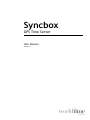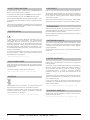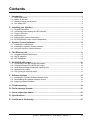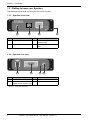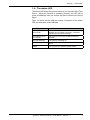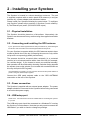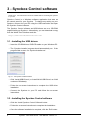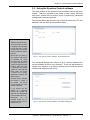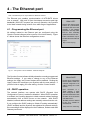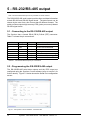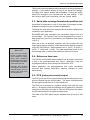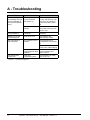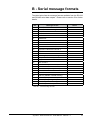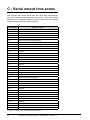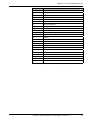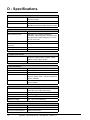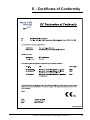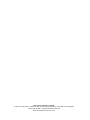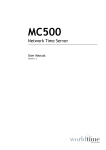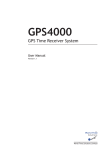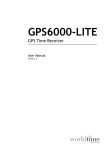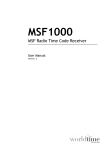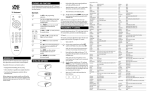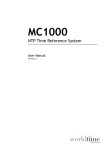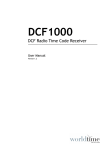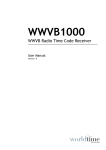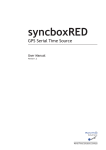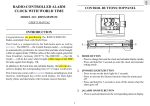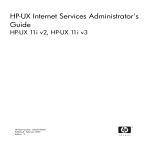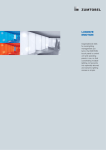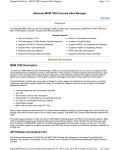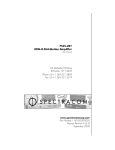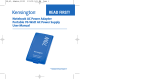Download Syncbox User Manual version 1.1
Transcript
Syncbox GPS Time Server User Manual Version 1.1 Safety Precautions To reduce the risk of fire, or electric shock, do not allow the Syncbox to be exposed to rain or moisture. To avoid the risk of electric shock, do not open the enclosure. To prevent damage to the unit, clean only with a dry cloth. Use this product only with the supplied power adapter. If the power adapter becomes damaged, consult a qualified electrician for advice. The supplied power adapter is intended to serve as a disconnect device. The socket-outlet should be installed near the equipment and should be easily accessible. Certification Copyright © 2014 - 2015 World Time Solutions Limited. All Rights Reserved. All information contained within this document is the property of World Time Solutions Limited and cannot be used or reproduced by any person or company without written consent from World Time Solutions Limited. World Time Solutions Limited reserves the right to make periodic amendments to the information in this document without notice. Trademarks Microsoft, Windows, Windows XP, Vista and Windows 7 are either registered trademarks or trademarks of Microsoft Corporation in the United States and other countries. All other registered trademarks and trademarks are property of their respective owners. In accordance with European Directives 2006/95/EC (The Low Voltage Directive) and 2004/108/EC (The Electromagnetic Compatibility Directive), the Syncbox is in conformity with the applicable requirements of BS EN 60950-1:2006 (Information Technology Equipment - Safety), BS EN 55022:2006 (Information Technology Equipment - Radio disturbance characteristics - class B) and BS EN 55024:2003 (Information Technology Equipment Immunity characteristics). A copy of the EC Declaration of Conformity is included at the rear of this user manual. Copies of the original document may be downloaded from our web site at: www.worldtimesolutions.com RoHS Compliance World Time Solutions Limited works with it’s suppliers to ensure all products comply with the Restriction of Hazardous Substances (RoHS) directive. For further information, please visit our web site at: www.worldtimesolutions.com/rohs.html Software Licence This product contains proprietary World Time Solutions Limited software. This proprietary World Time Solutions Limited software is supplied under the World Time Solutions Limited Software Licence Agreement. To obtain further information and/or a copy of the software licence please visit: www.worldtimesolutions.com Limited Warranty The Syncbox GPS Time Server is guaranteed against failure due to faulty parts or workmanship for a period of five (5) years from date of purchase. In the event of product failure due to faulty parts or workmanship within the warranty period, World Time Solutions Limited, at its own discretion, will either (a) repair the product, (b) supply a replacement product, (c) supply a functionally equivalent replacement product, or (d) refund the purchase price of the product. The limited warranty will not apply if (a) the product has not been installed or operated as per our instructions, (b) the product has been modified in anyway. Disposal In the event of failure, the Syncbox should be returned to the manufacturer for inspection and repair. Please visit our support pages for further details: Please dispose of this unit properly. To minimize pollution and help protect the environment, this unit should be recycled. For further information and/or to view a copy of the World Time Solutions Limited Waste Electrical and Electronic Equipment Policy, please visit our web site at: www.worldtimesolutions.com/recycle.html www.worldtimesolutions.com/support.html Technical Support To obtain help with the installation or operation of the Syncbox, please visit our web site at: www.worldtimesolutions.com/support.html II Syncbox - GPS Time Server - User Manual - Version 1.1 Contents 1 - Introduction.....................................................................................................................1 1.1 - Quick start guide....................................................................................................................... 1 1.2 - What’s in the box?.................................................................................................................... 1 1.3 - Getting to know your Syncbox.................................................................................................. 2 1.4 - The status LED......................................................................................................................... 3 2 - Installing your Syncbox..................................................................................................4 2.1 - Physical installation.................................................................................................................. 4 2.2 - Connecting and installing the GPS antenna............................................................................. 4 2.3 - Power connection..................................................................................................................... 4 2.4 - USB setup port......................................................................................................................... 4 2.5 - Ethernet port (version dependent)............................................................................................ 5 2.6 - RS-232/RS-485 output (version dependent)............................................................................ 5 3 - Syncbox Control software..............................................................................................6 3.1 - Installing the USB drivers......................................................................................................... 6 3.2 - Installing the Syncbox Control software................................................................................... 6 3.3 - Using the Syncbox Control software........................................................................................ 7 4 - The Ethernet port............................................................................................................8 4.1 - Programming the Ethernet port................................................................................................ 8 4.2 - DHCP operation....................................................................................................................... 8 4.3 - NTP Broadcast......................................................................................................................... 9 5 - RS-232/RS-485 output...................................................................................................10 5.1 - Connecting to the RS-232/RS-485 output.............................................................................. 10 5.2 - Programming the RS-232/RS-485 output.............................................................................. 10 5.3 - Serial data message format and repetition rate..................................................................... 11 5.4 - Reference time zone.............................................................................................................. 11 5.5 - PPS (pulse per second) output.............................................................................................. 11 6 - Software updates..........................................................................................................12 6.1 - Installing the Syncbox Software Update Utility....................................................................... 12 6.2 - Downloading the updated software version........................................................................... 12 6.3 - Applying a software update.................................................................................................... 12 A - Troubleshooting............................................................................................................14 B - Serial message formats...............................................................................................15 C - Serial output time zones..............................................................................................16 D - Specifications...............................................................................................................18 E - Certificate of Conformity..............................................................................................19 Syncbox - GPS Time Server - User Manual - Version 1.1 III 1 - Introduction What is Syncbox Control? Syncbox Control is the Windows software application that you will use as the control panel for your Syncbox. To change any settings on your Syncbox, open Syncbox Control and connect the Syncbox to your PC using the USB connection. Any changes you make will be stored in your Syncbox. (Note that you only need to open Syncbox Control or connect the USB cable if you wish to check or change any settings). See also... ‘The Syncbox Control software’ (section 3) The Syncbox GPS Time Server is the ideal timing solution for industrial control, CCTV and IT systems. When synchronised to the GPS satellites, the Syncbox provides highly accurate time information; both as serial and PPS (pulse per second) data, and for devices on an Ethernet network using NTP (Network Time Protocol). (Note: outputs available are model dependent). 1.1 - Quick start guide Complete the following for rapid installation of your Syncbox: • Install and connect the GPS antenna (see section 2.2). • Connect the Syncbox to a suitable 100-240 VAC mains power supply using the supplied power adapter (see section 2.3). • Install the Syncbox Control software application (see section 3). • Configure the Ethernet port using the Syncbox Control software (see section 4 - Ethernet versions only). • Configure the RS-232, RS-485 and PPS outputs using the Syncbox Control software (see section 5 - Serial versions only). 1.2 - What’s in the box? Your Syncbox is supplied in a box with the following items: • Syncbox GPS Time Server • GPS patch antenna (or optional anti-jam GPS antenna kit - see separate user manual) • Power adapter • USB, CAT5 and RS-232 serial cables (model dependent) • Wall mounting brackets • The Syncbox Control Windows software. • User manual Syncbox - GPS Time Server - User Manual - Version 1.1 1 Section 1: Introduction 1.3 - Getting to know your Syncbox The drawings below show the front and rear of the Syncbox. 1.3.1 - Syncbox front view SYNCBOX GPS TIME SERVER STATUS SETUP ETHERNET 2 3 1 No. Function No. World Time Solutions 4 Function 1 Status LED 3 Ethernet port (Ethernet versions only) 2 USB setup port 4 Removable bracket fixing point Table 1.1 - Front panel functions 1.3.2 - Syncbox rear view - No. + www.worldtimesolutions.com 5V DC RS-232 / RS-485 OUTPUT 5 6 Function GPS ANTENNA 7 No. 8 Function 5 Power input 7 Software update switch 6 RS-232, RS-485 and PPS outputs (Serial versions only) 8 GPS antenna connection Table 1.2 - Rear panel functions 2 Syncbox - GPS Time Server - User Manual - Version 1.1 Section 1: Introduction 1.4 - The status LED The status LED shows the general status of your Syncbox GPS Time Server. When the Syncbox is operating normally, the LED will be green and flashing once per second (the flash indicates the second edge). Table 1.3 below lists the different modes of operation of the status LED and what each mode indicates. LED operation Status Green (flashing once per second) The Syncbox is synchronised to the GPS satellites and is operating normally. (The flash indicates the start of the second). Red (flashing once per second) The Syncbox is not synchronised to the GPS satellites. Red (not flashing) The Syncbox is booting up. Red (flashing fast) There is an error. Your Syncbox will automatically reboot. Yellow The Syncbox is in software update mode. Table 1.3 - Status LED operation modes Syncbox - GPS Time Server - User Manual - Version 1.1 3 2 - Installing your Syncbox The Syncbox is housed in a robust aluminium enclosure. The unit is supplied complete with an active patch GPS antenna (or anti-jam antenna kit), a power adapter and associated cables. Please install your Syncbox following the notes below. To configure your Syncbox, please refer to sections 3 (Syncbox Control software), 4 (The Ethernet port) and 5 (RS-232/RS-485 output). 2.1 - Physical installation The Syncbox should be placed on a flat surface. Alternatively, the Syncbox can be secured to any surface using the supplied removable brackets. 2.2 - Connecting and installing the GPS antenna If your Syncbox has been supplied with the anti-jam antenna kit, please disregard this section and consult the user manual supplied with the anti-jam kit. For your Syncbox to operate reliably, the GPS antenna needs to have at least a partial view of the sky (increasing the amount of sky visible will provide correspondingly better performance). The antenna should be mounted either externally (in a protected position) or in an internal position with a view of the sky (for example, on a window ledge). If you choose to mount your antenna internally, best operation will be achieved by choosing a window facing towards the equator (ensure the window is not coated with a metallised film as this may disrupt the GPS signals). Once installation is complete, you may choose to secure the GPS patch antenna in position using the adhesive tape supplied. Connect the GPS patch antenna cable to the ‘GPS ANTENNA’ connection on the rear of the Syncbox. 2.3 - Power connection The Syncbox is supplied with an external power adapter. The power adapter should be connected to the Syncbox before being connected to a local mains power supply. 2.4 - USB setup port Please note: The USB drivers should be installed before connecting the Syncbox to your PC. The USB setup port should be connected to a Windows PC running the Syncbox Control software. Note that you only need to connect the USB cable if you wish to check or change any settings. 4 Syncbox - GPS Time Server - User Manual - Version 1.1 Section 2: Installing your Syncbox 2.5 - Ethernet port (version dependent) Please note: In order to prevent possible network setup conflicts, it is recommended that the Syncbox is not connected to the network before the Ethernet port has been configured - see section 4. The Syncbox should be connected to an Ethernet switch on a TCP/IP network. The Syncbox has a 10BASE-T/100BASE-TX auto-sensing Ethernet port and should be connected to the network using the supplied CAT5 patch cable (or similar). 2.6 - RS-232/RS-485 output (version dependent) The RS-232/RS-485 output provides user programmable serial time and date messages and PPS (pulse per second) data. Please refer to section 5 (RS-232/RS-485 output) for connection and setup details. Syncbox - GPS Time Server - User Manual - Version 1.1 5 3 - Syncbox Control software Please note: The USB drivers should be installed before connecting the Syncbox to your PC. Syncbox Control is a Windows software application that acts as the control panel for your Syncbox. To change any setting on your Syncbox, connect it to your PC using the USB connection and open the Syncbox Control software. The Syncbox Control software and USB drivers are on a CD-ROM supplied with your Syncbox. Alternatively, you can download a copy from the World Time Solutions web site: http://www.worldtimesolutions.com 3.1 - Installing the USB drivers • Insert the CD-ROM into a DVD/CD reader on your Windows PC. • The ‘Syncbox Installer’ program should automatically run. If the program fails to start, run ‘SyncboxInstaller.exe’. Fig 3.1 - The Syncbox Installer window • Click ‘Install USB Drivers’ (or ‘Install 64 bit USB Drivers’ on 64 bit versions of Windows). • Follow the on-screen instructions to complete the USB driver installation. • Connect the Syncbox to your PC and follow the on-screen instructions. 3.2 - Installing the Syncbox Control software • Click the ‘Install Syncbox Control Software’ button. • Follow the on-screen instructions to complete the installation. • Once the software installation is complete, click the ‘Exit’ button. 6 Syncbox - GPS Time Server - User Manual - Version 1.1 Section 3: The Syncbox Control software 3.3 - Using the Syncbox Control software The main window of the Syncbox Control software uses a tab menu system. Tabs are provided for the setup of each output (Ethernet and Serial - please refer to sections 4 and 5 respectively), advanced settings and a general status tab. The General Status tab (shown in fig 3.2 below) shows the UTC time and date, and the GPS synchronisation status. What is the self survey? The Syncbox GPS Time Server is designed to provide highly accurate time data. In order to achieve this, the Syncbox needs to calculate its position precisely. The first time you power up your Syncbox it will perform an automatic self survey (the survey takes 35 minutes to complete and requires the Syncbox to be locked to the GPS satellites). When the survey is completed, the Syncbox switches to a time only GPS mode (where the location is assumed not to change), significantly improving the timing accuracy. Fig 3.2 - The Syncbox Control software - General Status tab The Advanced Settings tab (shown in fig 3.3 below) indicates the current software version in your Syncbox. There are also buttons to restore your Syncbox to its factory settings and to erase the stored location and restart the self survey. Once the survey is complete, the location is stored in the Syncbox. This ensures accurate timing, even if the Syncbox is rebooted. If you relocate the GPS antenna by a significant distance, the Syncbox will detect this and automatically perform another self survey. Alternatively you can manually trigger this by clicking the ‘Restart self survey’ button (see fig 3.3). Fig 3.3 - The Syncbox Control software - Advanced Settings tab Syncbox - GPS Time Server - User Manual - Version 1.1 7 4 - The Ethernet port Note: The Ethernet port is only available on Ethernet versions. The Ethernet port enables synchronisation of NTP/SNTP clients over a network. With sub 30 μsec timestamp accuracies and high bandwidth (5000 NTP requests per second) operation, the Syncbox is the ideal network timing solution for a wide range of applications. 4.1 - Programming the Ethernet port All settings related to the Ethernet port are configured using the Syncbox Control software (refer to section 3 for further details). Figure 4.1 below shows the Ethernet configuration screen. What is NTP? Network Time Protocol (NTP) enables the synchronisation of computer clocks across data networks. It was originally proposed in the early 1980s and has been continually updated and used ever since. Further information may be found at the home of the NTP project: http://www.ntp.org Fig 4.1 - The Syncbox Control software - Ethernet setup tab The Syncbox Control software initially shows the currently programmed Ethernet settings. If you make a change to any of the Ethernet settings, the ‘Apply’ and ‘Cancel’ buttons will be enabled. Clicking the ‘Apply’ button will reconfigure your Syncbox with the new settings. If you don’t wish to apply your new setting, click the ‘Cancel’ button. 4.2 - DHCP operation The network interface can operate with DHCP (Dynamic Host Configuration Protocol) enabled or disabled. When DHCP operation is enabled, the Syncbox attempts to obtain network address settings automatically from a DHCP server on the network. With DHCP disabled, network address settings are manually entered into the unit. If you configure the DHCP setting to ‘Obtain IP setting automatically’ (DHCP enabled) and the Syncbox has obtained its network settings, the new settings will be displayed in the IP address, Subnet mask and Gateway text boxes. 8 Syncbox - GPS Time Server - User Manual - Version 1.1 What is DHCP? Dynamic Host Configuration Protocol (DHCP) enables the automatic assignment of IP address settings on a TCP/IP network. Upon connection to a TCP/IP network, a client device configured for DHCP operation communicates with the DHCP server and obtains an IP address lease. The DHCP protocol is defined in RFC 2131, available for download from: http://www.rfc-editor.org Section 4: The Ethernet port If you configure the DHCP setting to ‘Use the following static IP settings’ (DHCP disabled), the Syncbox uses the IP address, Subnet mask and Gateway as programmed in the Internet Protocol configuration window. 4.3 - NTP Broadcast In a typical computer network, NTP operates in Unicast mode: an NTP client requests the time and the Syncbox responds directly to this request. However, in certain applications, it may be desirable to configure the Syncbox to operate in broadcast mode. When operating in NTP broadcast mode, as well as responding directly to Unicast NTP requests, the Syncbox additionally broadcasts NTP messages to all devices on the local Subnet. Broadcast messages are transmitted every 64 seconds. Syncbox - GPS Time Server - User Manual - Version 1.1 9 5 - RS-232/RS-485 output Note: The RS-232/RS-485 output is only available on serial versions. The RS-232/RS-485 serial output provides time and date information at both RS‑232 and RS-485 signal levels. The data format can be chosen by the user from a list of more than 25 different formats. The serial port also outputs high accuracy PPS (pulse per second) data at RS-232 signal levels. 5.1 - Connecting to the RS-232/RS-485 output The Syncbox has a female DB-9 (DE-9) D-Sub (DTE) connector. Table 5.1 shows the pin connections. Pin Signal Source Description 1 PPS Output RS-232 Pulse Per Second 2 TXD Output RS-232 Transmitted data 3 RXD Input 5 GND - 8 A Output RS-485 data A (non-inverting) 9 B Output RS-485 data B (inverting) 4, 6, 7 unused - RS-232 Received data Signal ground - Table 5.1 - RS-232/RS-485 serial port pin connections 5.2 - Programming the RS-232/RS-485 output The RS-232/RS-485 serial data outputs and the PPS output are configured using the Syncbox Control software (refer to section 3 for further details). Figure 5.1 below shows the Serial Port configuration screen. Fig 5.1 - The Syncbox Control software - Serial Port tab 10 Syncbox - GPS Time Server - User Manual - Version 1.1 Section 5: RS-232/RS-485 output The Syncbox Control software initially shows the currently programmed settings. If you make a change to any of the Serial Port settings, the ‘Apply’ and ‘Cancel’ buttons will be enabled. Clicking the ‘Apply’ button will reconfigure your Syncbox with the new settings. If you don’t wish to apply your new setting, click the ‘Cancel’ button. 5.3 - Serial data message format and repetition rate Serial data is transmitted in one of more than 25 message formats. Available message formats are listed in appendix B. The baud rate, data bits, parity and stop bits should be configured as required for your application. RS-232/RS-485 data messages are transmitted aligned with the second edge. The Syncbox can be user-programmed to output a data string every second, or periodically (see Repetition Rate option in fig 5.1). What is UTC? In the early 1970s, with the increase in timing accuracy made available by modern atomic clocks, Coordinated Universal Time (UTC) replaced Greenwich Mean Time (GMT) as the world’s time scale. Historically, GMT calculated the length of a day based on solar time patterns. UTC uses highly accurate atomic clocks as a calculation base. When set to the ‘on demand’ repetition rate, the Syncbox will only output serial data on receipt of a valid transmission request character on the RS-232 RXD pin. Valid characters are ‘s’ (0x73), ‘S’ (0x53), ‘t’ (0x74), ‘T’ (0x54) and ‘?’ (0x3f). The data transmission starts on the second edge after a valid request character has been received. 5.4 - Reference time zone The RS-232 and RS-485 data messages can be output referenced to any of the preprogrammed time zones. Appendix C lists the preprogrammed time zones along with offsets from UTC. Where applicable, the preprogrammed time zones incorporate seasonal time change information, allowing changes to occur automatically. 5.5 - PPS (pulse per second) output The PPS (pulse per second) pin provides a high accuracy pulse every second, aligned with the second edge. The pulse is transmitted at RS-232 signal levels from pin 1 of the serial port. The PPS pin is normally at a negative voltage level (RS-232 logic state 1). At the start of the second edge, the pin switches to a positive voltage level (RS-232 logic state 0). After the PPS pulse has ended, the pin switches back to a negative voltage level. The width of the PPS pulse may be adjusted from 20 msec to 200 msec. Syncbox - GPS Time Server - User Manual - Version 1.1 11 6 - Software updates Occasionally, an updated software version may become available for the Syncbox. The updated software should be installed using the Syncbox Software Update Utility. The Syncbox Software Update Utility is packaged as part of the Syncbox Control software. The Syncbox Control software (including the Syncbox Software Update Utility) is supplied on a CD-ROM along with your Syncbox. Alternatively, the latest version may be downloaded from the World Time Solutions web site: http://www.worldtimesolutions.com 6.1 - Installing the Syncbox Software Update Utility • If the USB drivers have not previously been installed on your PC, install them now using the Syncbox Installer software (see section 3.1). • In the Syncbox Installer window, click ‘Install Software Update Utility’ (see section 3). • Follow the on-screen instructions to complete the installation. • Once the software installation is complete, click the ‘Exit’ button. 6.2 - Downloading the updated software version • Visit the World Time Solutions web site and navigate to the Syncbox downloads page. • Right click the new Syncbox software version and ‘Save link as...’ • Select a directory on your computer. • Navigate to the new directory. • Right click the new software zip file and select ‘Extract All...’ • Follow the instructions on screen to extract the zip file to a new directory. 6.3 - Applying a software update Before starting this procedure, please ensure the syncbox control software / software update utility applications are not running. Please also disconnect the syncbox from the power supply. • Connect the Syncbox to the PC using a standard USB printer cable. 12 Syncbox - GPS Time Server - User Manual - Version 1.1 Section 6: Software updates • Insert a paper clip (or similar small implement) into the software update switch hole on the rear of the Syncbox (point 7 on the drawing in section 1.3.2). • Whilst ensuring the software update switch is active (pressed in), apply power to the Syncbox. • The Syncbox will power up in software update mode (the front panel status LED should be yellow - if not, please remove and reapply power ensuring the switch is pressed in). The remaining steps are performed using the Syncbox Software Update Utility. • Open the Syncbox Software Update Utility software. • Click the ‘Browse’ button. A ‘File Open’ window will appear. • Select the recently downloaded and extracted file (SyncboxT_x.x) and click ‘Open’. The new file version will now be displayed in the ‘New Software Version’ text box. • Click the ‘Start Update Procedure’ button. The replacement software will now be uploaded into the Syncbox via the USB connection. The ‘Software Update Progress’ section details the procedures being performed and overall progress. • Once the update is complete, click on the ‘Exit’ button. Syncbox - GPS Time Server - User Manual - Version 1.1 13 A - Troubleshooting Problem Possible Cause Status LED is Red The Syncbox is not and flashing once per yet synchronised second (indicates a after power up time synchronisation error) Solution Even with a good view of the sky, the Syncbox may take up to 15 minutes to synchronise after power up Poor antenna sky visibility Ensure the antenna has a clear view of the sky (see section 2.2) Status LED is Red and not flashing The Syncbox is booting up Wait for boot up to complete Status LED is Red and flashing fast There is an error The Syncbox will automatically reboot Not responding to NTP requests No connection to the network Check Ethernet port configuration (see section 4) Check network switch and CAT5 patch cable integrity RS-232/RS-485 output error The Syncbox is not synchronised to GPS satellites Refer to Time synchronisation error section above Serial port programming error Check Serial Port setup (see section 5) Table A.1 - Troubleshooting guide 14 Syncbox - GPS Time Server - User Manual - Version 1.1 B - Serial message formats The table below lists the message formats available from the RS-232 and RS-485 serial data outputs. Please refer to section 5 for further details. No. Message format 1 World Time Solutions standard format 2 World Time Solutions long format 3 World Time Solutions short format 4 NMEA GGA 5 NMEA RMC 6 NMEA ZDA 7 Spectracom NetClock/2 format 0 8 Spectracom NetClock/2 format 1 9 Spectracom NetClock/2 format 2 10 Spectracom NetClock/2 format 3 11 Spectracom NetClock/2 format 4 12 EES M100 13 EES M201 14 Meinberg Standard time string 15 Computime Time String 16 Sysplex 1 17 Wtn. format 1 18 Wtn. format 1 (without status) 19 Wtn. format 2 20 Wtn. format 2 (with day of week) 21 Racal XGU 22 Tecton Darlex 23 TAIP AL (Altitude / Vertical Velocity) 24 TAIP CP (Compact Position) 25 TAIP LN (Long Navigation) 26 TAIP PV (Position / Velocity) 27 TAIP TM (Time / Date) Notes (03:30 & 03:31 only) Table B.1 - Serial message formats Syncbox - GPS Time Server - User Manual - Version 1.1 15 C - Serial output time zones The Syncbox can output serial time and date data referenced to any of the following preprogrammed time zones. Time zone offsets followed by a * character indicates that the time zone has daylight saving changes (performed automatically). UTC Offset City / Time Zone 0 UTC/Reykjavik 0* London/Dublin/Lisbon 0* Casablanca +1 Lagos/Algiers +1* CET/Paris +2 Cape Town/Johannesburg/Harare +2* Athens/Sofia +2 Cairo +2* Jerusalem +2* Beirut +2* Amman +3 Khartoum/Nairobi/Baghdad +3* Moscow (old - pre 2012) +3.5* Tehran +4 Dubai/Moscow +4.5 Kabul +5 Karachi +5.5 Mumbai/New Delhi +5.75 Kathmandu +6 Almaty/Dhaka +6.5 Yangon +7 Bangkok/Jakarta +8 Singapore/Hong Kong/Beijing +8* Perth +9 Seoul/Tokyo +9.5 Darwin +9.5* Adelaide +10 Brisbane +10* Vladivostok +10* Melbourne/Canberra/Sydney +11 - +12 Suva +12* Kamchatka/Anadyr +12* Auckland +12.75* Chatham Island +13 - +14 Kiritimati Table C.1 - Preprogrammed Serial Output Time Zones 16 Syncbox - GPS Time Server - User Manual - Version 1.1 Appendix C: Serial output time zones UTC Offset City / Time Zone -10 Honolulu -9 - -9* Anchorage -8 - -8* Vancouver/San Francisco -7 Phoenix -7* Edmonton/Denver -6 Guatemala/San Salvador/Managua -6* Winnipeg/Houston/Chicago -6* Mexico City -5 Lima/Kingston/Bogota -5* New York/Toronto/Nassau -5* Havana -4.5 Caracas -4 Santo Domingo/La Paz/San Juan -4* Halifax -4* Santiago -3.5* Newfoundland -3 - -3* Brasilia/Sao Paulo -3* Montevideo -3 Buenos Aires -2 - -1 - Table C.1 - Preprogrammed Serial Output Time Zones (cont..) Syncbox - GPS Time Server - User Manual - Version 1.1 17 D - Specifications Model Variations & Availability Syncbox-S: RS-232 and RS-485 level serial outputs and PPS output Syncbox-N: NTP/SNTP Ethernet output Syncbox-SN: NTP/SNTP Ethernet output, RS-232 and RS-485 level serial outputs and PPS output Typical Performance Specifications NTP timestamp accuracy: Typically within 30 μsec of UTC NTP client accuracy: Dependent on network architecture, utilisation, delays and jitter. Clients typically synchronised to within 200 μsec to 2 msec of UTC on a LAN. NTP performance: 5000 NTP requests per second RS-232/RS-485 output accuracy: 50 µsec PPS output accuracy: 1 µsec PPS output jitter: 30 nsec Supported Protocols Ethernet protocols: NTP v2 (RFC 1119), NTP v3 (RFC 1305), NTP v4 (no RFC), SNTP v3 (RFC 1769), SNTP v4 (RFC 2030), DHCP Serial protocols: More than 25 serial data formats I/O Connections Ethernet connection: 10BASE-T / 100BASE-TX auto-sensing RS-232/RS-485/PPS: DB-9 (DE-9) female D-Sub Setup: USB 2.0 (full-speed) GPS antenna: SMA (supplied with active patch antenna and 2m captive cable - Anti-jam antenna kit option available) Power input: 5V DC power input, supplied with external power adapter Mechanical, Electrical & Environmental Specifications Dimensions: 112 x 33 x 92mm (4.4” x 1.3” x 3.6”) (excluding removable wall fixings) Weight: 0.5 kg Power consumption: 0.5 AMPS (@ 5 VDC) Operating temperature: 0 to 50 ºC Relative humidity: 0% - 95%, noncondensing Standards Electrical Safety: BS EN 60950-1:2006 Radio Disturbance: BS EN 55022:2006 (class B) Immunity Characteristics: BS EN 55024:2003 18 Syncbox - GPS Time Server - User Manual - Version 1.1 E - Certificate of Conformity Syncbox - GPS Time Server - User Manual - Version 1.1 19 World Time Solutions Limited 1st Floor, Barclays House, Gatehouse Way, Aylesbury, Buckinghamshire, HP19 8DB, United Kingdom +44 (0) 1296 331428 - [email protected] www.worldtimesolutions.com