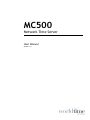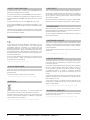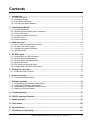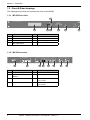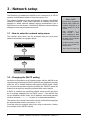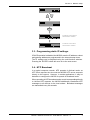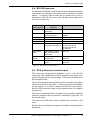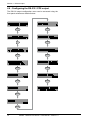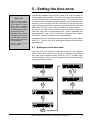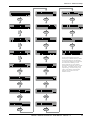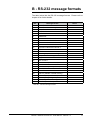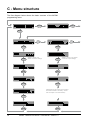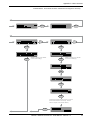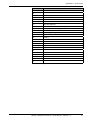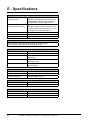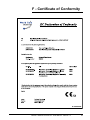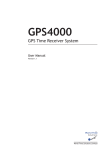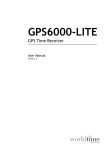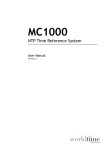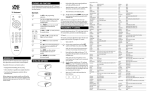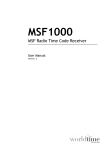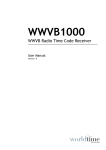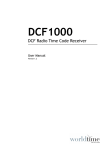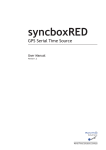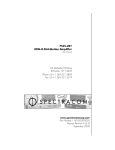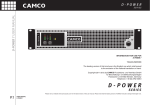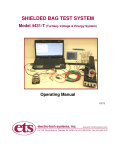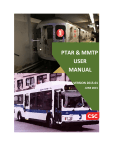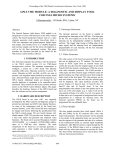Download MC500 User Manual version 1.3
Transcript
MC500 Network Time Server User Manual Version 1.3 Safety Precautions To reduce the risk of fire, or electric shock, do not allow the MC500 to be exposed to rain or moisture. To avoid the risk of electric shock, do not open the enclosure. This unit is designed to be installed into an equipment rack or on a suitable flat surface. Do not install this product on an uneven surface. To prevent damage to the unit, clean only with a dry cloth. Use this product only with the supplied power adapter. If the power adapter becomes damaged, consult a qualified electrician for advice. The supplied power adapter is intended to serve as a disconnect device. The socket-outlet should be installed near the equipment and should be easily accessible. Certification Copyright © 2013 - 2015 World Time Solutions Limited. All Rights Reserved. All information contained within this document is the property of World Time Solutions Limited and cannot be used or reproduced by any person or company without written consent from World Time Solutions Limited. World Time Solutions Limited reserves the right to make periodic amendments to the information in this document without notice. Trademarks Microsoft, Windows, Windows XP, Vista and Windows 7 are either registered trademarks or trademarks of Microsoft Corporation in the United States and other countries. All other registered trademarks and trademarks are property of their respective owners. Software Licence In accordance with European Directives 2006/95/EC (The Low Voltage Directive) and 2004/108/EC (The Electromagnetic Compatibility Directive), the MC500 is in conformity with the applicable requirements of BS EN 60950-1:2006 (Information Technology Equipment - Safety), BS EN 55022:2006 (Information Technology Equipment - Radio disturbance characteristics - class B) and BS EN 55024:2003 (Information Technology Equipment Immunity characteristics). A copy of the EC Declaration of Conformity is included at the rear of this user manual. Copies of the original document may be downloaded from our web site at: www.worldtimesolutions.com RoHS Compliance World Time Solutions Limited works with it’s suppliers to ensure all products comply with the Restriction of Hazardous Substances (RoHS) directive. For further information, please visit our web site at: This product contains proprietary World Time Solutions Limited software. This proprietary World Time Solutions Limited software is supplied under the World Time Solutions Limited Software Licence Agreement. To obtain further information and/or a copy of the software licence please visit: www.worldtimesolutions.com Limited Warranty The MC500 Network Time Server is guaranteed against failure due to faulty parts or workmanship for a period of five (5) years from date of purchase. In the event of product failure due to faulty parts or workmanship within the warranty period, World Time Solutions Limited, at its own discretion, will either (a) repair the product, (b) supply a replacement product, (c) supply a functionally equivalent replacement product, or (d) refund the purchase price of the product. www.worldtimesolutions.com/rohs.html The limited warranty will not apply if (a) the product has not been installed or operated as per our instructions, (b) the product has been modified in anyway. Disposal In the event of failure, the MC500 should be returned to the manufacturer for inspection and repair. Please visit our support pages for further details: www.worldtimesolutions.com/support.html Please dispose of this unit properly. To minimize pollution and help protect the environment, this unit should be recycled. For further information and/or to view a copy of the World Time Solutions Limited Waste Electrical and Electronic Equipment Policy, please visit our web site at: Technical Support To obtain help with the installation or operation of the MC500, please visit our web site at: www.worldtimesolutions.com/support.html www.worldtimesolutions.com/recycle.html II MC500 - Network Time Server - User Manual - Version 1.3 Contents 1 - Introduction.....................................................................................................................1 1.1 - Quick start guide....................................................................................................................... 1 1.2 - Package contents..................................................................................................................... 1 1.3 - Front & Rear drawings.............................................................................................................. 2 1.4 - LCD time and status displays................................................................................................... 3 2 - Installing the MC500.......................................................................................................4 2.1 - Physical installation.................................................................................................................. 4 2.2 - Remote synchronisation input connections.............................................................................. 4 2.3 - Power connection..................................................................................................................... 5 2.4 - Local area network connection................................................................................................. 5 2.5 - RS-232 output.......................................................................................................................... 5 2.6 - Earth connection....................................................................................................................... 5 3 - Network setup.................................................................................................................6 3.1 - How to enter the network setup menu...................................................................................... 6 3.2 - Changing the DHCP setting..................................................................................................... 6 3.3 - Programming static IP settings................................................................................................. 7 3.4 - NTP Broadcast......................................................................................................................... 7 4 - RS-232 output..................................................................................................................8 4.1 - Connecting to the RS-232 output............................................................................................. 8 4.2 - RS-232 data message format................................................................................................... 8 4.3 - RS-232 transmission parameters............................................................................................. 8 4.4 - RS-232 time zone..................................................................................................................... 9 4.5 - PPS (pulse per second) output................................................................................................ 9 4.6 - Configuring the RS-232 / PPS output..................................................................................... 10 5 - Setting the time zone.................................................................................................... 11 4.1 - Setting the local time zone..................................................................................................... 11 6 - Advanced setup.............................................................................................................12 6.1 - Accessing advanced setup..................................................................................................... 12 7 - Software updates..........................................................................................................14 7.1 - Downloading the Software Update Utility............................................................................... 14 7.2 - Installing the Software Update Utility...................................................................................... 14 7.3 - Downloading the updated software version........................................................................... 15 7.4 - Applying a software update.................................................................................................... 15 A - Troubleshooting............................................................................................................16 B - RS-232 message formats.............................................................................................17 C - Menu structure..............................................................................................................18 D - Time zones....................................................................................................................20 E - Specifications...............................................................................................................22 F - Certificate of Conformity..............................................................................................23 MC500 - Network Time Server - User Manual - Version 1.3 III 1 - Introduction What is NTP? Network Time Protocol (NTP) enables the synchronisation of computer clocks across data networks. It was originally proposed in the early 1980s and has been continually updated and used ever since. Further information may be found at the home of the NTP project: http://www.ntp.org The World Time Solutions MC500 is a Network Time Server with an Ethernet port and an RS-232 serial output. The MC500 obtains time information from a connected antenna and uses this data to service NTP time requests from multiple devices on a TCP/IP network. The MC500 also provides RS-232 level time and date information and PPS (Pulse Per Second) data. The MC500 is based around World Time Solutions proprietary software for enhanced security. 1.1 - Quick start guide The following list of procedures can be used for rapid installation of the MC500: • Install the MC500 into a 19” equipment rack or on a suitable surface (see section 2.1). • Install and connect a suitable antenna system to one of the remote synchronisation inputs (see section 2.2). • Connect the MC500 to a suitable 100-240 VAC mains power supply via the supplied power adapter (see section 2.3). • Enter the required network address settings or set the MC500 for DHCP operation (see section 3). • Select the local time zone (see section 4.1 & appendix D). • Connect the MC500 to your TCP/IP Ethernet network via a network switch or hub (see section 2.4). The following optional procedure may also be performed: • If required, configure the RS-232 serial time and date / PPS (Pulse Per Second) outputs. • If required, connect the RS-232 serial port to a third-party device. 1.2 - Package contents The MC500 is supplied with the following component parts: • MC500 Network Time Server • Power adapter • CAT5 patch & RS-232 serial cables • User manual MC500 - Network Time Server - User Manual - Version 1.3 1 Section 1: Introduction 1.3 - Front & Rear drawings The drawings below show the front and rear view of the MC500. 1.3.1 - MC500 front view 2 MC500 - NETWORK TIME SERVER STATUS SETUP ENTER 1 No. Function 3 No. 4 5 6 7 Function 1 Liquid crystal display (LCD) 5 Multifunction switches 2 Status switch 6 Enter switch 3 Setup switch 7 Rack mounting ears 4 Back / Exit switch Table 1.1 - Front panel functions 1.3.2 - MC500 rear view 24V DC (0.5A) MC500 - Network Time Server WORLD TIME SOLUTIONS LIMITED www.worldtimesolutions.com - 8 No. Function No. SOFTWARE UPDATE RS-232 DATA OUTPUT ETHERNET 11 12 13 Function 8 Earth point 12 RS-232 data / PPS output 9 Serial number / MAC address 13 Ethernet port 10 DC power inlet 14 Remote Synchronisation Port Sync 1 input 11 USB software update port 15 Remote Synchronisation Port Sync 2 input Table 1.2 - Rear panel functions 2 REMOTE SYNCHRONISATION INPUTS SYNC 1 SYNC 2 A B C D A B C D + 10 9 World Time Solutions BACK NETWORK TIME SERVER MC500 - Network Time Server - User Manual - Version 1.3 14 15 Section 1: Introduction 1.4 - LCD time and status displays In normal operation, the liquid crystal display (LCD) shows the local time and date and synchronisation status. The MC500 also has three status display screens accessible via the ‘STATUS’ switch. The status display screens show basic information from the connected antenna systems and the status of the network interface. 1.4.1 - Standard time and date display 19 20 21 No. Function 19 Local date 20 Local time No. 21 Function Synchronisation status Table 1.3 - Standard time and date display functions 1.4.2 - Sync 1 & Sync 2 status displays The Sync 1 status display is accessible by pressing the ‘STATUS’ switch on the front panel. With a further press of the status switch, a similar Sync 2 status display is shown. 22 23 No. 22 Function Antenna system type No. 23 Function Antenna status Table 1.4 - Sync 1 status display functions 1.4.3 - Network status display The Network status display is located after the two sync status display screens. This can be accessed by a further depression of the ‘STATUS’ switch. Press the status switch again to exit. 24 No. 24 Function Network status Table 1.5 - Network status display functions MC500 - Network Time Server - User Manual - Version 1.3 3 2 - Installing the MC500 The MC500 is supplied in a robust metal case suitable for mounting into an industry standard 19” rack. The system is supplied with an external power adapter and also requires a connection to your local area network and connection to a compatible World Time Solutions Time Receiver System. System setup should be performed using the front panel switches. 2.1 - Physical installation The MC500 has been designed for installation into an industry standard 19” rack. The unit is 1U (44mm - 1.75”) high. 2.2 - Remote synchronisation input connections The MC500 has two remote synchronisation inputs for connection to compatible World Time Solutions Time Receiver systems. The MC500 is designed to operate with either one or two antenna systems connected. In installations using two antenna systems, the MC500 uses the second antenna as a live backup system. 2.2.1 - Installing the antenna system The antenna system/s should be installed as specified in the accompanying installation guide. 2.2.2 - Connecting the antenna system to the MC500 The antenna system/s should be connected to one of the Remote Synchronisation Inputs using the supplied cable. Connections should be made as shown in the installation guide accompanying the antenna system. Please also refer to the antenna installation guide for details of how the cable may be extended. REMOTE SYNCHRONISATION INPUTS SYNC 1 SYNC 2 A B C D A B C D (If required, this cable may be extended as detailed in the installation guide accompanying the antenna system.) 4 MC500 - Network Time Server - User Manual - Version 1.3 Section 2: Installing the MC500 2.2.3 - Antenna system setup and status The MC500 monitors the status of any connected antennae and automatically selects the most stable and accurate as a synchronisation reference source. All compatible World Time Solutions Time Receiver systems incorporate setup information into data messages sent to the MC500. This setup information is used by the MC500 to perform any required setup changes automatically. Therefore, new or different antenna systems can be connected to the MC500 in the future without any programming changes by the user. Detailed information regarding antenna synchronisation status may be obtained via the sync status screens (see section 1.4.2). 2.3 - Power connection The MC500 is supplied with an external power adapter. The power adapter should be connected to the MC500 before being connected to a local mains power supply. 2.4 - Local area network connection PLEASE NOTE: In order to prevent possible network setup conflicts, it is recommended that the MC500 is not connected to the network before the Network Setup Procedure in section 3 has been completed. The MC500 should be connected to an Ethernet switch/hub on a TCP/IP network. The MC500 has a 10BASE-T/100BASE-TX autosensing Ethernet port and should be connected to the network using the supplied CAT5 patch cable (or similar). 2.5 - RS-232 output The MC500 has an RS-232 data output providing user programmable serial time and date messages and PPS (Pulse Per Second) data. Please refer to section 4 for connection and setup details. 2.6 - Earth connection To ensure compliance with the relevant Electromagnetic Compatibility, Radio disturbance and Immunity standards, the MC500 should be connected to a suitable earthing point using the rear Earth binding post. MC500 - Network Time Server - User Manual - Version 1.3 5 3 - Network setup The Ethernet port enables the MC500 to be connected to a TCP/IP network via an Ethernet switch or hub (see section 2.4). The network interface may be programmed to operate with DHCP enabled or disabled. When DHCP operation is enabled, the MC500 attempts to obtain network address settings automatically from a DHCP server on the network. With DHCP disabled, network address settings are manually entered into the unit. 3.1 - How to enter the network setup menu The network setup menu can be accessed using the front panel switches as shown in the graphic below: What is DHCP? Dynamic Host Configuration Protocol (DHCP) enables the automatic assignment of IP address settings on a TCP/IP network. Upon connection to a TCP/IP network, a client device configured for DHCP operation communicates with the DHCP server and obtains an IP address lease. The DHCP protocol is defined in RFC 2131, available for download from: http://www.rfc-editor.org SETUP ENTER 3.2 - Changing the DHCP setting As shown in the graphic on the following page, with the MC500 in the network setup menu and the DHCP option screen displayed, pressing either the ‘UP’ or ‘DOWN’ switches will toggle the DHCP mode. When the correct mode has been selected, pressing the ‘ENTER’ switch will forward on through the remaining network setup menu options. If DHCP is enabled, the remaining network setup screens will show the IP settings obtained from the DHCP server. If the MC500 has not yet obtained a DHCP lease, the IP address, subnet and gateway screens will show ‘---.---.---.---’ in place of a valid network address. The status of the network connection may be confirmed by displaying the network status screen (see section 1.4.3). From this point, the network setup menu may be exited by a further four presses of the ‘ENTER’ switch. 6 MC500 - Network Time Server - User Manual - Version 1.3 Section 3: Network setup ENTER IP address screen before a DHCP lease is obtained. IP address screen after a DHCP lease is obtained. 3.3 - Programming static IP settings. If DHCP operation is disabled, the MC500 uses the IP address, subnet and gateway address as programmed in the network setup menu. The IP settings can be adjusted using the multi-function switches. Pressing the ‘ENTER’ switch will move on to the next screen. 3.4 - NTP Broadcast In a typical computer network, NTP operates in Unicast mode: an NTP client requests the time and the MC500 NTP server responds directly to this request. However, in certain applications, it may be desirable to configure the MC500 to operate in broadcast mode. When operating in NTP broadcast mode, as well as responding directly to Unicast NTP requests, the MC500 additionally broadcasts NTP messages to all devices on the local subnet. Broadcast messages are transmitted every 64 seconds. MC500 - Network Time Server - User Manual - Version 1.3 7 4 - RS-232 output The RS-232 data output provides time and date information at RS‑232 signal levels. The data format can be chosen by the user from a list of more than 20 different formats. The RS-232 port also outputs high accuracy PPS (pulse per second) data at RS-232 signal levels. 4.1 - Connecting to the RS-232 output The MC500 has a female DB-9 (DE-9) D-Sub (DTE) connector. Table 4.1 shows the pin connections. Pin Signal Source Description 1 PPS Output Pulse Per Second 2 TXD Output Transmitted data 3 RXD Input Received data 5 GND Input Signal ground 4, 6 - 9 unused - - Table 4.1 - RS-232 serial port pin connections 4.2 - RS-232 data message format Serial data is transmitted in one of more than 20 ‘message formats’. Available message formats are listed in appendix B. The message format can be adjusted in the RS-232 output setup menu (as shown in the diagram on page 10). 4.3 - RS-232 transmission parameters RS-232 messages can be transmitted at various different baud rates and with different numbers of data bits, stop bits and parity settings. All of these parameters can be adjusted by the user via the RS-232 output setup menu (shown in the diagram on page 10). Table 4.2 lists the available transmission parameters. RS-232 data messages are transmitted aligned with the second edge. The MC500 can be user-programmed to output an RS-232 data string every second, or periodically (as detailed in table 4.2). When set to the ‘on demand’ repetition rate, the MC500 will only output serial data on receipt of a valid transmission request character. Valid characters are ‘s’ (0x73), ‘S’ (0x53), ‘t’ (0x74), ‘T’ (0x54) and ‘?’ (0x3f). The data transmission starts on the second edge after a valid request character has been received. 8 MC500 - Network Time Server - User Manual - Version 1.3 Section 4: RS-232 output 4.4 - RS-232 time zone As standard, the MC500 transmits RS-232 time and date information referenced to the local time zone (please refer to chapter 5 for further details). If required, RS-232 data can be referenced to UTC by adjusting the ‘RS-232 time zone’ in the RS-232 output setup menu (as shown on page 10). RS-232 Output Menu Option Description Of Function Message format Format of RS-232 data messages. Available options Please refer to appendix B Baud rate Data transmission speed 1200, 2400, 4800, 9600, (bits per second) 19200 Data bits Number of data bits 7, 8 Parity Error checking none, odd, even Stop bits Number of stop bits 1, 2 Repetition rate Time period between message transmissions 1 sec, 1 min, 5 mins, 1 hr, 24 hours (at 00:00), 24 hours (at 03.30), on demand RS-232 time zone Time & date to which the RS-232 output is referenced local, utc PPS output polarity The polarity of the PPS output pulse standard, inverted, disabled PPS pulse width Length of each PPS pulse 20 msec, 100 msec, 200 msec Table 4.2 - RS-232 output menu options 4.5 - PPS (pulse per second) output PPS (pulse per second) data is available on pin 1 of the RS-232 output port. When enabled, the PPS pin provides a short pulse every second, aligned with the second edge. PPS data is transmitted at RS-232 signal levels. When set to standard output polarity, the pin is normally at a negative voltage level (RS-232 logic state 1). At the start of the second edge, the pin switches to a positive voltage level (RS-232 logic state 0). After the PPS pulse has ended, the pin switches back to a negative voltage level. When set to inverted operation, pin polarity is the opposite of standard operation (normally held at logic state 0, switching to logic state 1 at the second edge). The width of the PPS pulse may be adjusted from 20 msec to 200 msec. Please refer to the diagram on page 10 for details of adjusting these parameters. MC500 - Network Time Server - User Manual - Version 1.3 9 Section 4: RS-232 output 4.6 - Configuring the RS-232 / PPS output The RS-232 output configuration menu can be accessed using the front panel switches as detailed below: SETUP ENTER ENTER ENTER ENTER ENTER ENTER ENTER ENTER ENTER ENTER 10 MC500 - Network Time Server - User Manual - Version 1.3 5 - Setting the time zone What is UTC? In the early 1970s, with the increase in timing accuracy made available by modern atomic clocks, Coordinated Universal Time (UTC) replaced Greenwich Mean Time (GMT) as the world’s time scale. Historically, GMT calculated the length of a day based on solar time patterns. UTC uses highly accurate atomic clocks as a calculation base. See also... ‘What is a leap second?’ (section 6). The MC500 maintains a time count for both UTC (see side panel for further details) and local time. The UTC count is used as a reference for NTP (Network Time Protocol) time stamps. The local time count is shown on the LCD display (enabling simple user-monitoring of time accuracy) and is normally used as a reference for the RS-232 data output (in certain applications, the user may wish to reference RS-232 data to the UTC time count - refer to chapter 4 for further details). As part of the initial setup procedure, the user should select the local time zone from a preprogrammed list. Where applicable, the preprogrammed time zones incorporate seasonal time change information, allowing changes to occur automatically. Appendix D lists the preprogrammed time zones along with offsets from UTC. The time zone may be adjusted following the procedure detailed below. 4.1 - Setting the local time zone The local time zone should be adjusted as shown in the diagram below. Once the local time zone screen is displayed, the selected time zone can be adjusted using either the ‘UP’ or ‘DOWN’ multifunction switches. Please refer to appendix D for details of available preprogrammed time zones. SETUP ENTER ENTER MC500 - Network Time Server - User Manual - Version 1.3 11 6 - Advanced setup The Advanced Setup menu contains various settings, most of which typical users should not need to access or adjust. Settings may be adjusted following the procedure detailed in section 6.1 below. The table below details the options in the Advanced Setup menu: Advanced Setup Menu Option Description Of Function What is a leap second? Set local time Allows local time to be adjusted. This should only be adjusted if the MC500 has no active remote synchronisation reference. Note that before adjusting this setting, the time zone must be programmed (see section 5.1). The average rotational speed of the earth is very slowly decreasing and therefore the average length of a solar day is very slowly increasing. Set local date Allows local date to be adjusted. This should only be adjusted if the MC500 has no active remote synchronisation reference. Note that before adjusting this setting, the time zone must be programmed (see section 5.1). Leap second Enables the user to manually set a positive (1 second added) or negative (1 second removed) leap second (see side bar). If programmed, the leap second will occur once only at the end of the following June or December (which ever occurs first) and then be erased. To enable time counts based on solar day observations to be kept in alignment with international time scales, an extra second is occasionally added to UTC at the end of June or December. Display contrast Allows adjustment of liquid crystal display contrast to aid viewing at different angles. Display power save When enabled, switches off liquid crystal display backlight if switches have not been active for 2 mins. Serial number MC500 serial number. (Read only) MAC address Media Access Control address. (Read only) Software version Current software version. (Read only) Hardware version MC500 build revision. (Read only) SYNC 1 software SYNC 1 software version. (Read only) SYNC 1 hardware SYNC 1 build revision. (Read only) SYNC 2 software SYNC 2 software version. (Read only) SYNC 2 hardware SYNC 2 build revision. (Read only) Language Current language. Table 6.1 - Advanced Setup menu options 6.1 - Accessing advanced setup The advanced setup configuration can be confirmed using the procedure shown in the diagram on the following page. 12 MC500 - Network Time Server - User Manual - Version 1.3 Assuming the MC500 is connected to a leap second capable antenna system, leap seconds will be handled automatically, with the leap second setting (found in the Advanced Setup menu) being adjusted up to one month in advance of the event. See also... ‘What is UTC?’ (section 5). Section 6: Advanced setup SETUP ENTER ENTER ENTER ENTER ENTER ENTER ENTER Some screens display read only values (e.g. software version), others show values that may be adjusted. If a particular setting can be adjusted, the value will be flashing on the screen and the ‘UP’ and ‘DOWN’ multi-function switches used to adjust the value. If multiple values can be adjusted (e.g. local time setup), the ‘LEFT’ and ‘RIGHT’ multi-function switches can be used to move between values. ENTER ENTER ENTER ENTER ENTER ENTER ENTER ENTER MC500 - Network Time Server - User Manual - Version 1.3 13 7 - Software updates Occasionally, an updated software version may become available for the MC500. The updated software should be installed using the MC500 Software Update Utility. The MC500 Software Update Utility and any available software updates can be downloaded from the World Time Solutions web site: http://www.worldtimesolutions.com 7.1 - Downloading the Software Update Utility PLEASE NOTE: The Software Update Utility should be downloaded and the USB drivers installed prior to connecting the MC500 to the PC. The following procedure should be performed on a Microsoft® Windows® XP SP3, Windows Vista™ or Windows® 7 PC: • Visit the World Time Solutions web site and navigate to the MC500 downloads page. • Right click the MC500 Software Update Utility and select ‘Save link as...’ • Select a directory on your computer. For troubleshooting advice, please refer to appendix A. 7.2 - Installing the Software Update Utility • Navigate to the directory with the MC500 Software Update Utility (previously downloaded in section 7.1 above). • Right click the MC500 Software Update Utility zip file and select ‘Extract All...’ • Follow the instructions on screen to extract the zip file to a new directory. • Navigate to the new directory and double click the utility installer MC500_Utility_Installer.exe. (If an ‘Open File - Security Warning’ appears, select ‘Run’ to continue installation.) • In the MC500 Utility Installer window, click ‘Install USB Drivers’. • Once the USB drivers have been installed, connect the MC500 to the PC using a standard USB printer cable. • In the MC500 Utility Installer window, click ‘Install MC500 Software Update Utility’. The MC500 Software Update Utility will start automatically. For troubleshooting advice, please refer to appendix A. 14 MC500 - Network Time Server - User Manual - Version 1.3 Section 7: Software updates 7.3 - Downloading the updated software version • Visit the World Time Solutions web site and navigate to the MC500 downloads page. • Right click the new MC500 software version and ‘Save link as...’ • Select a directory on your computer. For troubleshooting advice, please refer to appendix A. 7.4 - Applying a software update • Navigate to the directory with the new MC500 software version (previously downloaded in section 7.3 above). • Right click the new software zip file and select ‘Extract All...’ • Follow the instructions on screen to extract the zip file to a new directory. The remaining steps are performed using the MC500 Software Update Utility. • In the section labelled ‘Software Version’ the current software version is shown. Click the ‘Browse’ button. A ‘File Open’ window will appear. • Select the recently downloaded and extracted file (MC500T_x.x) and click ‘Open’. The new file version will now be displayed in the ‘Replacement Software Version’ text box. • Click the ‘Start Update Procedure’ button. The replacement software will now be uploaded into the MC500 via the USB connection. The ‘Software Update Progress’ section details the procedures being performed and overall progress. • Once the update is complete, click on the ‘Exit’ button. For troubleshooting advice, please refer to appendix A. MC500 - Network Time Server - User Manual - Version 1.3 15 A - Troubleshooting Problem Possible Cause Time synchronisation error Antenna not synchronised Solution Check sync status screen (see section 1.4) Refer to antenna user guide Not responding to NTP requests Cabling fault Refer to antenna user guide (and section 2.2.2) No connection to network Check connection to network switch/hub Check CAT5 patch cable integrity MC500 time not set Refer to Time synchronisation error section above If not using an antenna system, manually set local time and date (see section 6) ‘MC500 not found’ error displayed in MC500 Software Update Utility MC500 USB interface not detected by Software Update Utility at startup Check USB connection between MC500 & PC (see section 7) ‘Communication failure’ error displayed in MC500 Software Update Utility Unspecified comms Check USB connection error between MC500 between MC500 & PC and PC (see section 7) ‘USB data error’ displayed in MC500 Software Update Utility Error checking failure between MC500 and PC Liquid crystal display hard to read Contrast set incorrectly Adjust LCD contrast (see section 6) Liquid crystal display backlight switching off automatically LCD power save mode enabled Disable LCD power save mode (see section 6) RS-232 output not functional RS-232 output Check all RS-232 output configured incorrectly settings (see section 4) PPS output not working as expected PPS output Check PPS settings (see configured incorrectly section 4) Check USB cable (see section 7) Check USB cable (see section 7) Check USB connection between MC500 & PC (see section 7) Check USB cable (see section 7) Table A.1 - Troubleshooting guide 16 MC500 - Network Time Server - User Manual - Version 1.3 B - RS-232 message formats The table below lists the RS-232 message formats. Please refer to chapter 4 for further details. No. Message format 1 World Time Solutions standard format 2 World Time Solutions long format 3 World Time Solutions short format 4 NMEA GGA 5 NMEA RMC 6 NMEA ZDA 7 Spectracom NetClock/2 format 0 8 Spectracom NetClock/2 format 1 9 Spectracom NetClock/2 format 2 10 Spectracom NetClock/2 format 3 11 Spectracom NetClock/2 format 4 12 EES M100 13 EES M201 14 Meinberg Standard time string 15 Computime Time String 16 Sysplex 1 17 Wtn. format 1 18 Wtn. format 1 (without status) 19 Wtn. format 2 20 Wtn. format 2 (with day of week) 21 Racal XGU 22 Tecton Darlex 23 TAIP AL (Altitude / Vertical Velocity) 24 TAIP CP (Compact Position) 25 TAIP LN (Long Navigation) 26 TAIP PV (Position / Velocity) 27 TAIP TM (Time / Date) Notes (03:30 & 03:31 only) Table B.1 - RS-232 message formats MC500 - Network Time Server - User Manual - Version 1.3 17 C - Menu structure The flow diagram below shows the basic structure of the MC500 programming menu. STATUS STATUS SETUP ENTER ENTER ENTER (Refer to section 3 for details of network settings) ENTER ENTER ENTER ENTER ENTER (Refer to section 4 for details of RS-232 output settings) (Remaining RS-232 output menu screens have been omitted to aid clarity. Please refer to chapter 4 for further details) ENTER ENTER 18 ENTER MC500 - Network Time Server - User Manual - Version 1.3 Appendix C: Menu structure PLEASE NOTE: Some detail has been omitted from this diagram to aid clarity. STATUS ENTER ENTER STATUS ENTER (Refer to section 5 for details of time zone setting) ENTER (Refer to section 6 for details of advanced settings) ENTER ENTER ENTER (Remaining Advanced Setup menu screens have been omitted to aid clarity. Please refer to chapter 6 for further details) ENTER MC500 - Network Time Server - User Manual - Version 1.3 19 D - Time zones The table below lists the preprogrammed time zones. Time zone offsets followed by a * character indicates that the time zone has daylight saving changes. UTC Offset City / Time Zone 0 UTC/Reykjavik 0* London/Dublin/Lisbon 0* Casablanca +1 Lagos/Algiers +1* CET/Paris +2 Cape Town/Johannesburg/Harare +2* Athens/Sofia +2 Cairo +2* Jerusalem +2* Beirut +2* Amman +3 Khartoum/Nairobi/Baghdad +3* Moscow (old) +3.5* Tehran +4 Dubai/Moscow +4.5 Kabul +5 Karachi +5.5 Mumbai/New Delhi +5.75 Kathmandu +6 Almaty/Dhaka +6.5 Yangon +7 Bangkok/Jakarta +8 Singapore/Hong Kong/Beijing +8* Perth +9 Seoul/Tokyo +9.5 Darwin +9.5* Adelaide +10 Brisbane +10* Vladivostok +10* Melbourne/Canberra/Sydney +11 - +12 Suva +12* Kamchatka/Anadyr +12* Auckland +12.75* Chatham Island +13 - +14 Kiritimati Table D.1 - Preprogrammed Time Zones 20 MC500 - Network Time Server - User Manual - Version 1.3 Appendix D: Time zones UTC Offset City / Time Zone -10 Honolulu -9 - -9* Anchorage -8 - -8* Vancouver/San Francisco -7 Phoenix -7* Edmonton/Denver -6 Guatemala/San Salvador/Managua -6* Winnipeg/Houston/Chicago -6* Mexico City -5 Lima/Kingston/Bogota -5* New York/Toronto/Nassau -5* Havana -4.5 Caracas -4 Santo Domingo/La Paz/San Juan -4* Halifax -4* Santiago -3.5* Newfoundland -3 - -3* Brasilia/Sao Paulo -3* Montevideo -3 Buenos Aires -2 - -1 - Table D.1 - Preprogrammed Time Zones (cont..) MC500 - Network Time Server - User Manual - Version 1.3 21 E - Specifications Typical Performance Specifications Synchronised internal timing accuracy: Dependent on synchronisation source accuracy, time elapsed from first lock and cable lengths. Typically within 100nsec of synchronisation source after 30 mins. NTP/SNTP Client synchronisation accuracy: Dependent on network architecture, utilisation, delays and jitter. Clients typically synchronised to within 200 µsec to 2 msec of MC500 on a local area network. RS-232 output accuracy: 50 µsec PPS output accuracy: 1 µsec PPS output jitter: 100 nsec Supported Protocols NTP v2 (RFC 1119), NTP v3 (RFC 1305), NTP v4 (no RFC), SNTP v3 (RFC 1769), SNTP v4 (RFC 2030), DHCP I/O Connections Ethernet: 10BASE-T / 100BASE-TX auto-sensing RS-232 / PPS: DB-9 (DE-9) female D-Sub (DCE) Software update: USB Specification 2.0 compliant full-speed (12 Mbit/s) Synchronisation inputs: 2 x dual-redundant 1000 series antenna connection ports Power input: 24 VDC power input, supplied with external power adapter Mechanical & Electrical Specifications Dimensions: 483 x 44 x 120 mm (19.0” x 1.73” x 4.72”) Weight: 2 kg Power consumption: 0.5 AMPS (@ 24 VDC) Environmental Specifications Operating temperature: 0 to 50 ºC Relative humidity: 0% - 95%, noncondensing Standards Electrical Safety: BS EN 60950-1:2006 Radio Disturbance: BS EN 55022:2006 (class B) Immunity Characteristics: BS EN 55024:2003 22 MC500 - Network Time Server - User Manual - Version 1.3 F - Certificate of Conformity MC500 - Network Time Server - User Manual - Version 1.3 23 World Time Solutions Limited 1st Floor, Barclays House, Gatehouse Way, Aylesbury, Buckinghamshire, HP19 8DB, United Kingdom +44 (0) 1296 331428 - [email protected] www.worldtimesolutions.com