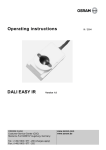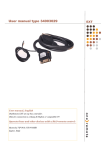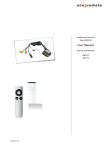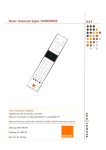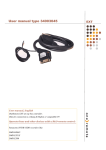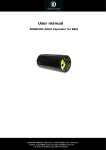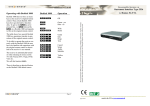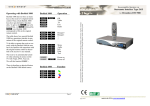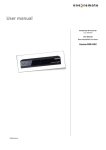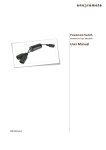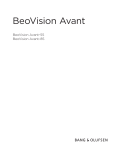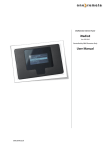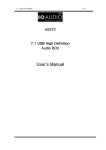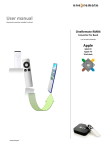Download User Manual
Transcript
OneRemote converter Type 34002975 User Manual Operate with Beolink Microsoft Mediacenter 34002975u1uk Everyday use Other operations Oo W Q E R OK Play Back Clear Enter oQ oW oE oR TV Recorded TV Pictures DVD oD oF oA oS CH+ *1 CH- *1 Text TV Info/ more www.oneremote.dk o0 Windows Start o1 o2 o3 o4 Radio Music Videoes Guide q oq Stop Pause eD eF eA eS Next *2 Previous *2 Rewind *2 Fast forward *2 r Record Page 1 Congratulations. The EXT controller from www.oneremote.dk can operate your Windows Mediacenter using your Bang & Olufsen remote control terminal, via a Bang & Olufsen TV. Beo4 Beo5 or Beo6 remote controls can be used. Beolink 1000 can be used with reduced functionality. This guide explains how. This EXT controller is ready for use, plug & play. See the opposite page regarding daily operation. Some operations can be altered, to improve interaction with other controllers or to your convenience. Refer to the installation section further on, if changes are needed. www.oneremote.dk Page 2 EXT controller. When a scart type connected source is selected with a Bang & Olufsen remote control, the B&O TV starts to parse control data from the remote control to the attached device, via the scart cable. The OneRemote EXT controller captures these data and converts these into IR data, that can operate the specific device. If your Mediacenter is not equipped with a scart socket, an adaptor can be used to get audio and video signal to the TV. Scart adaptor The converted IR data is being transmitted via a small IR-emitter that has to placed in front of the device to be controlled. Here it emits the same IR data into the front of the device, that it was made to receive from its own remote control. This converter requires that the Media Center has an internal IRreceiver, and can be operated using a Microsoft remote control. As an EXT controller operates on data received via the scart cable, it will function only when attached to a B&O TV. If both the B&O TV and the device are equipped with DVI and/ or HDMI sockets, a suitable cable can be added to improve the picture quality. The EXT cable will still be needed for control data and maybe also the sound. Refer to the user manuals for both the TV and the device, about correct installation of HDMI/ DVI cables. In a setup with link rooms, all rooms will be able to operate the device, via the link system. With a OneRemote OneWay or TwoWay cable, the device can be placed up to 25 metres away from the TV. It could be placed in another room, under a sofa or where ever it suits, as operation is handled via the Scartcable. If both the TV and the device are equipped with a HDMI connection, a HDMI cable can be added to improve picture and sound quality. www.oneremote.dk Page 3 OneRemote operation in a B&O system To be able to operate the device correctly with a B&O remote control the user has to be familiar with operations with the original remote control as described in the device’s user manual. B&O remote controls are not equipped with many keys, so we have designed a ‘layout’ that works logically, even when shifting between different devices. To get a common layout for many devices, we therefore needed to redefine a few of the beo4 buttons to other functions: Go, Record and Stop shifted operation. Some of the buttons has two or three functions. To get to these they have to be preceded with Oor e. The buttons that has been assigned secondary functions on this controller can be seen in the operating table on page 2. www.oneremote.dk Page 4 Installation - troubleshooting The OneRemote EXT cable must be connected to the devices ’TV’ scart output socket and a scart input socket on the TV. Then the IR-emitter must be stuck in a way that it can emit IR-light in to the devices IR-receiver, that normally receives the IR-light emitted from the devices own remote control. Only scart input sockets can be used, that are able to send out linkdata to the EXT controller. Also the TV must be programmed to send out data to the scart socket, which is done in the TV’s ’Sources’ menu. Refer to the TV’s user manual. The EXT controller emulates DVD, VMEM, VTAPE, SAT, DTV, VAUX and other sources. There is no programming needed on the EXT controller. The scartplug in that end of the EXT cable where the power supply and the IR-emitter cable is attached, MUST be inserted in to the devices ’TV’ output. If not, the EXT controller might not be able to power on and off the device correctly. The EXT cable is equipped with a control LED build in to the scartplug, that is inserted in to the device. This LED assists in faultfinding if something is not operating correctly. Control LED indications Continous red or green flashing. When power is applied to the EXT controller, the LED will start flashing. The flash indicates that the EXT controller has not received a command data from the TV, since power on. As soon as a command is received from the TV, the LED will stop flashing and light solid red or green. If the control LED continues flashing after you have selected the source on the TV where the cable is attached, the socket does not include control data or the TV has not been set up correctly. Refer to the TV’s user manual. LED - colour. The EXT controller will light red when it has detected a device that is powered on. It will either flash or light solid red. The EXT controller will light green when it is not connected to a device or if it is connected to a device that is powered off. If not connected to the TV output socket of a device, the EXT controller will not be able to measure if the device is powered on and therefore always light green. LED - short flash off. During use the LED will light red or green, depending on the powerstatus of the device. When receiving a controldata from the TV, the control LED will shortly go out to indicate this. If a button is pressed on the TV’s remotecontrol supposed to operate the device and teh LED does not indicate this, the TV has not been correctly set up. www.oneremote.dk Page 5