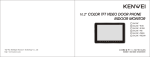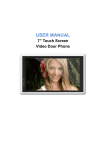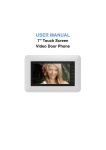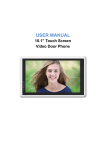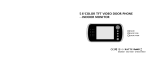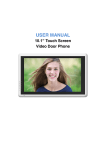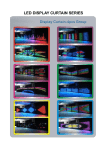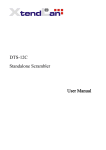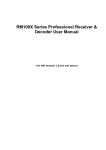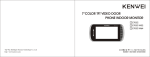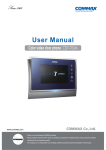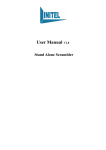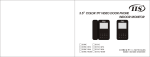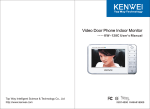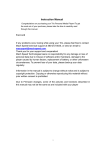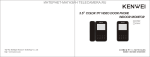Download IIS S704C-T(英文).cdr
Transcript
7" COLOR TFT VIDEO DOOR PHONE — —INDOOR INDOOR MONITOR S704C-T S704C-T-W80 S704C-T-W200 Content Products introduction Feature and parts Menu function Operation Special function Introduction for color image memory Operation of W80 color image memory Operation of W200 color image memory Instruction of voice status Operation for OSD menu Troubles shooting guide Specifications 4 5 7 13 29 31 32 34 41 42 45 46 3 Feature and parts Products introduction Thank you for purchasing our product of building intercom system series. Please read the instructions carefully and follow the directions before installing the products. Any problem of the products, please inquire your supplier. General features CAUTION: To avoid the risk of High-definition digital screen (800 * 480 pixel) electric shock, please don't remove cover or back. Please 16:9 widescreen design, enrich your vision ask professional person if Touch button maintenance needed. 2PCS outdoor units & 4PCS CCTV cameras connectable Color image memory: Built in 80pcs or equip with SD card which could be expand to 16G for option Intercom and call transfer between indoor monitor (support max. to 4 monitors) Message function Voice and video record function (for S704C-T-W200 only) DIY music & shortcut key selectable Pedal control and 2nd door calling function (optional) Remind users that important Relay output to control relevant devices like light,bell etc.(optional) OSD menu:Sound and image full adjustment,language selection Call voice adjustment with no bother (mute) option Monitoring,talking & door release * operation and maintenance guide are included in the attached user's manual. reserves the right to change or modify design, features functions and specifications without any prior notice for the improvement and promotion of products' quality. Please refer to the real products. 12071101 4 LED Aera Menu / Shift button Navigation / Shortcut button Function button MIC Navigation/Shortcut button UP DOWN LEFT RIGHT LED area Function button 2nd door calling LED Intercom No bother LED Monitor outdoor / CCTV camera Away LED Extension switch Home message LED Talk / Stop Message record / play LED Unlock Remark 1. During operation, please touch the center of button as the picture show. 2.To avoid operation invalid, don't wear anything in your hand ,such as glove . 5 Feature and parts Menu function Menu operation 1.Enter into the main menu:Hold till the unit sound DI Speaker Connection terminal 2.Exit the main menu:Touch Reset SD card slot 3.Select the item:Touch or or 4.From main menu to sub menu:Touch 5.From sub menu return to main menu:Touch 6.Exit the sub menu:Touch 7.Function setup:Touch SD Card Enter into main menu: Insert SD card: insert the SD card to the slot according to the picture indicated position. Take out SD card: push the SD card by hand, it will be MUSIC SET SYSTEM SET FUNCTION SET MESSAGE MANAGE SET SHORTCUT KEY SET CCTV SET VIEW EXIT Touch and hold , after the unit sound DI, enter into setup interface. Exit main menu: Touch / to exit. pulled out automatically. 6 7 Menu function Menu function System setup: Music setup interface: Under main menu interface,touch / Under main menu interface,touch to enter MUSIC SET SYSTEM SET FUNCTION SET MESSAGE MANAGE SET SHORTCUT KEY SET VIEW CCTV SET EXIT into music setup interface. MUSIC MUSIC RING RING RETURN EXIT CH1 CH2 TIME VOLUME 1 1 5S 1 / ,then touch to enter into System setup interface. MUSIC CH1 Door 1 ring select PEDAL CONTROL Turn on/off MUSIC CH2 Door 2 ring select 2nd DOOR CALL Turn on/off RING TIME Ring time setup VIDEO MODE JPG/AVI RING VOLUME Ring volume setup CCTV MODE CCTV monitor mode select RETURN Return to main menu ROOM NO. SET Room number select EXIT Exit RETURN Back to main menu EXIT Exit MUSIC SET SYSTEM SET FUNCTION SET MESSAGE MANAGE SET SHORTCUT KEY SET CCTV SET VIEW EXIT PEDAL CONTROL 2nd DOOR CALL VIDEO MODE CCTV MODE ROOM NO. SET RETURN EXIT OFF ON JPG 1 1 If the screen display “please set up on the main unit”, means this function is forbidden to operation in this extension unit,please setup in the main unit. Enter into main Enter into next Under main menu interface, touch menu / operation: interface. Touch / Operation confirm: / Return to last menu: Under main menu interface,touch / AWAY SET Turn on/off Turn on/off / . You can touch to back to main to exit menu and back to standby ,then touch to enter into Function setup interface. MUTE SET then Direction key: / / touching menu interface. Or touch / to enter into music setup to choose the music you need and confirm. Return to main menu by mode. / / to choose “MUSIC CH2” item, then touch Exit menu: 8 Function setup: Example: select music for Door 2 menu interface: AUX.SERVICE TIME Extension switch time setup RETURN Back to main menu EXIT Exit MUSIC SET SYSTEM SET FUNCTION SET MESSAGE MANAGE SET SHORTCUT KEY SET CCTV SET VIEW EXIT AWAY MUTE AUX.SERVICE RETURN EXIT SET SET TIME OFF OFF 3S 9 Menu function Menu function Message setup: Shortcut key setup: Under main menu interface,touch / ,then touch Under main menu interface,touch MUSIC SET SYSTEM SET FUNCTION SET MESSAGE MANAGE SET SHORTCUT KEY SET SET CCTV VIEW EXIT to enter into Message setup interface. / ,then touch to enter into Shortcut key setup interface. DIY MUSIC DIY music setup UP KEY SET UP key shortcut function setup GUEST MESSAGE Setup the message for visitor DOWN KEY SET DOWN key shortcut function setup HOME MESSAGE Setup the message for family LEFT KEY SET LEFT key shortcut function setup GUEST MESSAGE OFF Turn on / off guest message RIGHT KEY SET RIGHT key shortcut function setup HOME MESSAGE OFF Turn on / off home message RETURN Back to main menu EXIT Exit DIY GUEST HOME GUEST HOME RETURN EXIT MUSIC MESSAGE MESSAGE MESSAGE MESSAGE OFF OFF RETURN Under main menu interface,touch / to enter PLAY START REC START STOP DELETE RETURN into DIY music setup interface. / KEY KEY KEY KEY SET SET SET SET ,then touch to enter into Shortcut key function select setup interface. AWAY SET Away setup MUTE SET No bother setup PLAY START Message play HOME MESSAGE PLAY Home message play REC START Message record HOME MESSAGE SET Home message turn on STOP Stop current message operation MESSAGE MENU Enter into message manage DELETE Delete current message RETURN Back to last level menu 10 UP DOWN LEFT RIGHT RETURN Shortcut key function select setup: DIY music setup/Guest/Home Message: Under Message menu interface,touch MUSIC SET SYSTEM SET FUNCTION SET MESSAGE MANAGE SET SHORTCUT KEY SET CCTV SET VIEW EXIT Remark: GUEST MESSAGE is the message which the host record for visitor. It is a remind to visitor.(the operation is valid AWAY MUTE HOME HOME MESSAGE PLAY RETURM SET SET MESSAGE PLAY MESSAGE SET MENU ON interface for S704C-T-W200) PLAY Play the recorded video RETURN Back to last level menu 11 Operation Menu function 1.ON/OFF CCTV VIEW SETUP Under main menu interface,touch / ,then touch a.After connecting the power, the unit will enter into standby mode automatically, MUSIC SET SYSTEM SET FUNCTION SET MESSAGE MANAGE SET SHORTCUT KEY SET CCTV SET VIEW EXIT to enter into CCTV camera monitor setup interface. then all buttons' LED turn on.(Buttons' LED will be off automatically after 1s and power LED light on .) Under Off mode, touch button (pic. 1) , it will sound DI, means the unit is turning on and under standby mode, power LED on. CCTV CHANNEL Choose monitor CCTV camera MONITOR CCTV1 Setup the monitor key default to monitor CCTV1 MONITOR CCTV2 Setup the monitor key default to monitor CCTV2 MONITOR CCTV3 Setup the monitor key default to monitor CCTV3 MONITOR CCTV4 Setup the monitor key default to monitor CCTV4 CCTV MONITOR MONITOR MONITOR MONITOR CHANNEL CCTV1 CCTV2 CCTV3 CCTV4 1 ON ON ON ON b.Under standby mode, touch and hold Pic.1 , till it sounds DI DI , all buttons' LED turn off, means the unit enter into OFF mode. 2.Call remind When outdoor camera calls in, indoor monitor's screen will display its image automatically, and When the setup is OFF: under monitor mode, it will auto pass the outdoor LED flashes, meanwhile sound the ring. camera or CCTV camera which you have been setup to OFF mode. When all of the setup is ON: CCTV1 ON 3.Talk/Stop a.Talk (when outdoor camera calls in) CCTV2 ON CCTV3 ON CCTV4 ON EXIT Touch button (pic. 1) to enter into talk mode, outdoor unit can talk with indoor monitor. b.Monitor to talk When CCTV2, CCTV3 is OFF, others are ON: CCTV1 ON 12 CCTV2 OFF CCTV3 OFF Under monitor mode, touch CCTV4 ON EXIT button to enter into talk mode, indoor monitor can talk with the monitored outdoor unit. 13 Operation Operation C.Standby to talk (Between indoor monitor and Door1) Under standby mode, touch For example, when you setup CCTV 2 channel as OFF, others ON. The button to talk with Door 1. monitor function will be operated between CCTV 1, 2 and 3. d.Stop Under talk mode, touch button to stop talk and back to standby mode. Pic.1 Or wait 90s, it will automatically stop. C. Exit Under monitor mode, the unit will automatically exit the mode after 90s. . 4.Unlock a. Under talk mode, touch (pic.2) button to open the door. b. Under talk mode, unlock pulse time is 3s if you touch touch and hold button. If you Pic.2 CCTV MONITOR MONITOR MONITOR MONITOR button, the lock will be on mode till 8s. CHANNEL CCTV1 CCTV2 CCTV3 CCTV4 1 ON OFF ON ON 5. Monitor outdoor camera and CCTV camera Remark: a. When the system only have 1pc S704C-T indoor monitor Monitor outdoor camera: Under standby mode, touch to monitor Door 1, touch again to monitor Door 2. Touch third time to exit. Pic.3 1.Setup the CCTV camera you need to monitor under “MAIN MENU – CCTV VIEW SET”. 2. Please refer to Operation 11 for CCTV mode setup. Remark: if the system doesn’t connect second outdoor camera, it will directly exit when you touch second time. b. Monitor CCTV camera Under standby mode, touch and hold to monitor CCTV 1, touch each time to monitor different CCTV camera. Touch 14 to exit. 15 Operation Operation 6.Music select 8.Ring time setup Door 1 music setup: after enter into MUSIC SET interface, choose MUSIC CH1, touch / to Enter into MUSIC SET interface, select RING TIME item ,then touch choose the music, and reserve at the same time. Door 2 music setup: after enter into MUSIC SET interface, choose MUSIC CH2, touch / to select ring time to MUSIC SET SYSTEM SET FUNCTION SET MESSAGE MANAGE SET SHORTCUT KEY SET CCTV SET VIEW EXIT choose the music, and reserve at the same time. MUSIC SET SYSTEM SET FUNCTION SET MESSAGE MANAGE SET SHORTCUT KEY SET VIEW CCTV SET EXIT / between 5s / 10s / 15s / 20s and reserve at the same time. MUSIC MUSIC RING RING RETURN EXIT CH1 CH2 TIME VOLUME 1 1 5S 1 MUSIC MUSIC RING RING RETURN EXIT CH1 CH2 TIME VOLUME 1 1 5S 1 9.No bother setup / exit Enter into FUNCTION SET interface, select MUTE item, then touch Remark: when the unit don't have the function of message manage, you cannot choose No.12 DIY music. / to set up. When you choose ON, meanwhile no bother LED light on, means no bother function is under ON mode. When you choose OFF, meanwhile no bother LED turn off , means unit has exited no bother mode 7.Ring volume adjust Enter into MUSIC SET interface , select RING VOLUME item ,then touch / to adjust the volume between 1/2/3/4 grade and reserve at the same time. (1 is minimum sound , 4 is loudest sound). MUSIC SET SYSTEM SET FUNCTION SET MESSAGE MANAGE SET SHORTCUT KEY SET CCTV SET VIEW EXIT 16 MUSIC MUSIC RING RING RETURN EXIT CH1 CH2 TIME VOLUME MUSIC SET SYSTEM SET FUNCTION SET MESSAGE MANAGE SET SHORTCUT KEY SET CCTV SET VIEW EXIT AWAY MUTE AUX.SERVICE AUX.SERVICE RETURN EXIT SET SET TIME OFF OFF 3S 1 1 5S 1 17 Operation Operation 10.AWAY function setup / exit 12.2nd door calling function setup (optional) / Enter into FUNCTION SET interface, select AWAY SET item, then touch to set up . When you choose ON, meanwhile AWAY LED light on, means AWAY function is under ON mode. When you choose OFF, meanwhile AWAY LED turn off , means unit has exited AWAY mode a.Under standby mode, touch and hold then touch / / button to enter into main menu, select SYSTEM SET item, to enter into SYSTEM SET interface. After select 2nd DOOR CALL item, touch to set 2nd door call ON, means 2nd door call function is under ON mode, meanwhile pedal control function turns off automatically. MUSIC SET SYSTEM SET SET FUNCTION MESSAGE MANAGE SET SET SHORTCUT KEY SET CCTV VIEW EXIT AWAY MUTE AUX.SERVICE RETURN EXIT SET SET TIME OFF OFF 3S MUSIC SET SYSTEM SET FUNCTION SET MESSAGE MANAGE SET SHORTCUT KEY SET CCTV SET VIEW EXIT PEDAL CONTROL 2nd DOOR CALL VIDEO MODE CCTV MODE ROOM NO. SET RETURN EXIT OFF ON JPG 1 1 11. CCTV MODE setup (suitable for more monitors) Enter into SYSTEM SET interface, select CCTV MODE item, then touch / to set up . If CCTV MODE set as 1, means the monitor can only monitor CCTV camera which connect to their owns. If CCTV MODE set as 2, means the monitor can only monitor CCTV camera which connect to main unit. Remark: This function is default to ON. b. 1. When the screen is off, press 2nd door's call button, the indoor monitor will sound 2nd door calling ring and LED flashes about 8s, then ring stop, meanwhile LED turns off. 2. When the screen is on, press 2nd door's call button, LED flashes about 8s then turns off. MUSIC SET SET SYSTEM FUNCTION SET MESSAGE MANAGE SET SHORTCUT KEY SET VIEW CCTV SET EXIT PEDAL CONTROL 2nd DOOR CALL VIDEO MODE CCTV MODE ROOM NO. SET RETURN EXIT OFF ON JPG 1 1 Remark: 1.Only main unit can set up CCTV MODE function. 2. If CCTV MODE set as 2, only main unit can connect with CCTV camera, the extension units Outdoor camera calling 2nd door calling cannot connect with CCTV camera. 18 . 19 Operation Operation 13. Pedal control switch for talk (optional) a. Under standby mode, touch and hold then touch / / Touch the button to connect through the equipment. If hold touch, the switch will keep on. (the relay button to enter into main menu, select SYSTEM SET item, trigger time is default to 3s.) to enter into SYSTEM SET interface. After select PEDAL CONTROL item,touch MUSIC SET SYSTEM SET FUNCTION SET MESSAGE MANAGE SET SHORTCUT KEY SET CCTV SET VIEW EXIT to set pedal control ON, meanwhile 2nd door calling turns off automatically. MUSIC SET SYSTEM SET FUNCTION SET MESSAGE MANAGE SET SHORTCUT KEY SET VIEW CCTV SET EXIT PEDAL CONTROL 2nd DOOR CALL VIDEO MODE CCTV MODE ROOM NO. SET RETURN EXIT ON OFF JPG 1 1 AWAY MUTE AUX.SERVICE RETURN EXIT SET SET TIME OFF OFF 3S 16. DIY MUSIC record Enter into MESSAGE MANAG interface, select DIY MUSIC item, then touch Remark: This function is default to OFF. operation interface. After select REC START item, touch b. Under standby mode, step on the pedal control switch to monitor Door 1, step again to monitor interface, select “YES”, then touch Door 2, then step again to back to standby mode. / / / to enter into to enter into operation confirm , the unit will sound“DI”, meanwhile back to operation interface and record LED turns on, means the unit is starting to record. After finish recording, the unit Under calling mode, step on the pedal control switch to enter into talking mode, step again to back will sound “DI DI”, meanwhile recording LED turns off . to standby mode. MUSIC SET SYSTEM SET FUNCTION SET MESSAGE MANAGE SET SHORTCUT KEY SET CCTV VIEW SET EXIT 14. Extension ring function When indoor monitor is under calling or call transfer mode, extension speaker will sound ring . 15. Extension switch time setup Enter into SYSTEM SET interface, select AUX.SERVICE TIME item, then touch MUSIC MESSAGE MESSAGE MESSAGE MESSAGE OFF OFF PLAY START REC START STOP DELETE RETURN / to set up extension relay trigger time. After setup, when you connect the relevant equipment to this switch. 20 DIY GUEST HOME GUEST HOME RETURN EXIT Remark:1. During recording, pay attention to input ringtone to the MIC position. 2. DIY MUSIC can be recorded up to about 12s. 21 Operation Operation 17. DIY MUSIC play 19. GUEST MESSAGE play Enter into MESSAGE MANAGE interface, select DIY MUSIC item, then touch / operation interface. After select PLAY START item, touch / to enter into to play the recorded music, meanwhile PLAY LED lights on. After finish playing, PLAY LED turns off . MUSIC SET SYSTEM SET FUNCTION SET MESSAGE MANAGE SET SHORTCUT KEY SET CCTV VIEW SET EXIT DIY GUEST HOME GUEST HOME RETURN EXIT MUSIC MESSAGE MESSAGE MESSAGE MESSAGE OFF OFF DIY GUEST HOME GUEST HOME RETURN EXIT MUSIC SET SYSTEM SET FUNCTION SET MESSAGE MANAGE SET SHORTCUT KEY SET SET CCTV VIEW EXIT PLAY START REC START STOP DELETE RETURN / / to enter to play the recorded message, MUSIC MESSAGE MESSAGE MESSAGE MESSAGE PLAY START REC START STOP DELETE RETURN OFF OFF 20. HOME MESSAGE record Enter into MESSAGE MANAG interface, select GUEST MESSAGE item ,then touch enter into operation interface. After select REC START item, touch / / / to to enter into operation , the unit will sound “DI”, meanwhile back to operation interface and record LED turns on, means the unit is starting to record. After finish recording, the unit will sound “DI DI”, meanwhile recording LED turns off. MUSIC SET SYSTEM SET FUNCTION SET MESSAGE MANAGE SET SHORTCUT KEY SET CCTV SET VIEW EXIT into operation interface. After select PLAY START item, touch meanwhile PLAY LED lights on. After finish playing, PLAY LED turns off . 18. GUEST MESSAGE record confirm interface, select “YES”, then touch Enter into MESSAGE MANAGE interface, select GUEST MESSAGE item, then touch DIY GUEST HOME GUEST HOME RETURN EXIT MUSIC MESSAGE MESSAGE MESSAGE MESSAGE OFF OFF Enter into MESSAGE MANAGE interface, select HOME MESSAGE item, then touch into operation interface. After select REC START item, touch interface, select“YES”, then touch / / / to enter to enter into operation confirm button ,the unit will sound“DI”, meanwhile back to operation interface and record LED turns on, means the unit is starting to record. After finish recording, the unit will sound “DI DI”, meanwhile recording LED turns off . PLAY START REC START STOP DELETE RETURN MUSIC SET SYSTEM SET FUNCTION SET MESSAGE MANAGE SET SHORTCUT KEY SET CCTV VIEW SET EXIT DIY GUEST HOME GUEST HOME RETURN EXIT MUSIC MESSAGE MESSAGE MESSAGE MESSAGE OFF OFF PLAY START REC START STOP DELETE RETURN Remark: GUEST MESSAGE can be recorded up to about 12s. The message is recorded for visitor. 22 Setup GUEST MESSAGE to ON, when there is a calling, after finish ringing, guest message will be Remark: HOME MESSAGE can be recorded up to about 35s. The message is recorded for family played to outdoor visitors. (Only the message which recorded on the main unit could be heard in outdoor) member. Setup HOME MESSAGE to ON, the home message LED lights on. 23 Operation Operation 21. HOME MESSAGE play 23. Shortcut key function setup / Enter into MESSAGE MANAGE interface, select HOME MESSAGE item, then touch enter into operation interface. After select PLAY START item, touch / to This function is convenient for users' operation. For example, you want to play the recorded message, meanwhile PLAY LED lights on. After finish playing, play LED and home message enter into select interface. After choose AWAY SET item, touch LED turn off. exit. MUSIC SET SYSTEM SET FUNCTION SET MESSAGE MANAGE SET SHORTCUT KEY SET EXIT DIY GUEST HOME GUEST HOME RETURN EXIT MUSIC MESSAGE MESSAGE MESSAGE MESSAGE Under standby mode, touch and hold PLAY START REC START STOP DELETE RETURN OFF OFF Enter into MESSAGE MANAGE interface, select item you need delete, then touch interface, select“YES”, then touch / / / / to to setup this item to ON then , you can setup away mode to on or off. Other functions' shortcut key is same operation as the above. MUSIC SET SYSTEM SET FUNCTION SET MESSAGE MANAGE SET SHORTCUT KEY SET EXIT 22. Message delete into operation interface. After select DELETE item, touch to operate away function. After enter into SHORTCUT KEY SET interface, choose DOWN KEY SET item, then touch / to enter to enter into operation confirm to delete the relevant message. UP DOWN LEFT RIGHT RETURN KEY KEY KEY KEY SET SET SET SET AWAY MUTE HOME HOME MESSAGE PLAY RETURM SET ON SET PLAY MESSAGE SET MESSAGE MENU 24. Intercom (suitable for more monitors) a. When there are 2 monitors, under standby mode, touch and hold intercom MUSIC SET SYSTEM SET FUNCTION SET MESSAGE MANAGE SET SHORTCUT KEY SET EXIT DIY GUEST HOME GUEST HOME RETURN EXIT MUSIC MESSAGE MESSAGE MESSAGE MESSAGE OFF OFF PLAY START REC START STOP DELETE RETURN button of monitor A, till the unit sound“DI”, and the screen display the relevant room number. Then touch (pic.1) to call monitor B. Pic.1 Remark: If the message is playing or recording now, stop playing or recording then delete. 24 25 Operation Operation b. When there are more than 2 monitors, if monitor A want to call monitor B, touch and hold example, you need transfer the call to NO. 3 monitor, touch of monitor A (pic.4), till the unit sound“DI”, and the to transfer to No. 3 monitor.) screen display the relevant room number. After you see monitor B's room number, then touch (pic.1) to call monitor B. (For example, monitor B's number is 3. touch and hold number display area, then touch 26. Busy mode (suitable for more monitors) Pic.1 a. When one of monitor is under monitor or talk mode, others will be in busy mode. (pic.4) after you see “3” on the b. When two monitors are under intercom mode, others will be in busy mode. After call ending, all of (pic.1) to call.) Remark: 1) Each time when you touch the monitors will back to standby mode. , the screen display the relevant room number, you have 10s to continue the next operation. if you don't Pic.4 27. Talk volume adjust operate anything within 10s, the screen will be off. You need start again. During talking, touch 2) Touch exit. , you can directly turn off the screen, no need to wait 10s to exit. c. During calling, only the be-called monitor could touch to enter into talking. During talking, the talk to adjust talk volume. The adjustable range is 0-100. Auto reserve after 28. Outdoor call remind a. The monitor under standby, monitor, intercom mode, if there is a calling, both indoor and outdoor under intercom mode. units will sound ring. d. During calling, both side could stop calling by touching (pic.1) for 2s. b. When monitor is talking with Door 1, now Door 2 calls in, the monitor will display 25. Call transfer (suitable for more monitor) , means the other outdoor unit is calling, but no ring sound. (pic.1) to start talking. If you need transfer this call to monitor B, operation method is same as intercom. After successful transferring, only monitor B will sound ring, others will get into busy mode. (For 26 / LED light, and the top left corner of screen will display“INTERCOM”, means the monitors are When outdoor camera calls in, monitor A touch , when the screen display“3”,touch 29. Same room number alarm (suitable for more monitors) If monitor A's room number is same as monitor B, the unit will sound“DI”at intervals. Now you need change a new room number manually.After change, the alarm is still in, you need restart the power. 27 Operation Special function 30. Communication problem alarm (suitable for more monitors) If the unit sounded “DI DI” every 3s, means there is a communication problem between this monitor If the system can work properly, please don't reset or initialize room number, or it will cause the system improperly working. and main monitor. Please check the circuit or make sure if the main monitor is turned off. After solving the problem, touch / 1. Unit initialization button to connect with outdoor camera, then the alarm will be cancelled Under standby mode, insert the tool into the“RESET”hole to touch internal switch, until the unit automatically. (the monitor will sound communication problem alarm only when the sub monitor do the sound “DI”, means initialization is successful. After reset, the ring of Door 1 is“DINGDONG”, operation of monitor or talk more then 6 times.) about 20S. ( 31. Navigation mode mode. CCTV MODE set up 1, HOME MESSAGE and GUEST MESSAGE will be off. EXTENSION means No bother, means Away, Each time when you enter into monitor/ talk/ CCTV mode, the navigation button is default to OSD SWITCH time is default to 3s. DIY MUSIC, GUEST MESSAGE and HOME MESSAGE history menu, touch will be deleted.) button to switch the button between OSD menu and image memory mode. 32. Button's LED guide 2. Manually setup room number / Under standby/ work mode, button's LED light on, if it has no operation on any button, the LED will In setup interface, choose ROOM NO. SET, touch be turned off automatically. Under LED off mode, you can touch any button to let button's LED light on. screen will display ROOM SET OK. If the room number you setup is the same as other monitor, Remark: Under LED off mode, you need to light it on first, than do the relevant operation. the system will sound“DI”to alarm. MUSIC SET SYSTEM SET FUNCTION SET MESSAGE MANAGE SET SHORTCUT KEY SET VIEW CCTV SET EXIT 28 means Review under color image memory to setup. After successfully setup, the PEDAL CONTROL 2nd DOOR CALL VIDEO MODE CCTV MODE ROOM NO. SET RETURN EXIT OFF ON JPG 1 1 29 Introduction for color image memory ( W80) Special function 3. Automatically setup room number The unit ( W80) which with color image memory has the following functions: a. When the system only have 1 monitor, after connection and call from outdoor, room number will be 1.Photo taken automatically setup. The unit can take the photo with time information, max to 80pcs (W80 model) b. When the system have 2 monitors, initialize 2 monitors first, then call from outdoor, after both monitors are successfully ringing, stop the call. Then the room number will automatically setup. c. When the system have more than 2 monitors, initialize all indoor monitors, then connect the power of 2.Review The users can review the taken photos under monitor or talk mode main monitor and monitor 2 you need, call from outdoor, after successfully ringing on two monitors, stop the call. Then connect the power of monitor 3 you need, call from outdoor, after successfully ringing on all monitors , stop the call. Do the same operation for monitor 4. 3.Auto-off During reviewing, if without any operation within 15s, the review function will be turned off automatically. 4.Time information display and edit When the system under memory mode, the screen will display the time and date information and you can edit the time as well. 5.Away management When the unit is under Away mode, the system will automatically to take the photos of each calling. 30 31 Introduction for color image memory ( W80) Introduction for color image memory ( W80) 1.Auto/manual taken photos a.Under away mode, when outdoor calls in, the unit will take the photo automatically. / b.During the talking between outdoor and indoor unit, touch to take the photo with time information. 2.Review / Delete taken photos 2012-01-01 Under image memory mode, press last/next one) Press hold to enter into picture review mode. ( to view the full screen picture, hold / 00 00 to review the to exit. If you want to delete the picture, for 3s to delete. 4. Format image memory Under memory mode, hold then touch 2012-01-01 001 2012-01-01 002 2012-01-01 003 2012-01-01 004 2012-01-01 005 2012-01-01 006 till the screen display the above picture, touch , the screen will display / . Touch and / to choose , to format all the images, touch to exit format mode. 3. Time setup Under memory mode, hold setup, till the screen display the below menu. means format memory. Touch / mode. Now the time become flashing, touch 32 to choose / then touch to adjust setup. Toch Means return, means time 2012-01-01 00 00 to enter into time setup to to exit time edit mode. 33 Operation of W200 color image memory Operation of W200 color image memory 4.Review picture The unit with color image memory has the following function: Under monitor mode, touch 1.Color picture The unit can record and review color picture, the picture could be recorded even after power off. to switch to image memory mode. After the screen display clock, touch to enter into picture review mode. Touch to review picture. Under picture reviewing mode, touch 2.Auto record picture Under Away mode, the unit will automatically record one picture with time. SD to exit this mode. 2010/09/06 15:19:06 2010/09/06 15:19:06 /0001 /0014 2010/09/06 15:19:06 2010/09/06 15:19:06 /0002 /0014 5.Delete picture Under picture review mode, touch for 3s to delete current reviewing picture. 3.Manually picture record During talk, touch to switch to image memory mode, then touch to record one picture with time. FILE DELETION SD 34 2010/09/06 15:19:06 SD 2010/09/06 15:19:06 2010/09/06 15:19:06 /0001 /0014 35 Operation of W200 color image memory Operation of W200 color image memory 6.Color video record function 8. Auto video record / The unit has the function of video record (with voice) and review, each record could be last 10s with Enter into setup interface, after choose VIDEO MODE item, touch AVI format, the video could be recorded even after power off. format, then setup AWAY SET or GUEST MESSAGE (under MESSAGE MANAGE SET interface) to ON. to setup this item to AVI When there is a call, after ringing,the unit will sound the GUEST MESSAGE first, after message, the 7.Video record Turn on screen, touch to switch to image memory mode. After the screen display clock, touch to Remark: Only the main unit has the function of video and voice record. record one video about 10s. Remark: 1. During record, , , and are invalid. 2. During manually video record, the voice and video could be recorded at the same time only under TALK mode. Under other mode, only video could be recorded. SD unit will sound DI, and start video recording. 2010/09/06 15:19:06 REC 00:00:00 PEDAL CONTROL 2nd DOOR CALL VIDEO MODE CCTV MODE ROOM NO. SET RETURN EXIT OFF ON AVI 1 1 MUSIC SET SYSTEM SET FUNCTION SET MESSAGE MANAGE SET SHORTCUT KEY SET CCTV SET VIEW EXIT AWAY MUTE AUX.SERVICE RETURN EXIT SET SET TIME ON OFF 3S MUSIC SET SYSTEM SET FUNCTION SET MESSAGE MANAGE SET SHORTCUT KEY SET SET CCTV VIEW EXIT DIY GUEST HOME GUEST HOME RETURN EXIT MUSIC MESSAGE MESSAGE MESSAGE MESSAGE ON OFF MUSIC SET SYSTEM SET FUNCTION SET MESSAGE MANAGE SET SHORTCUT KEY SET CCTV SET VIEW EXIT 2010/09/06 15:19:06 36 37 Operation of W200 color image memory Operation of W200 color image memory 9. Video review 10.Delete video Under monitor mode, touch to switch to image memory mode. After the screen display clock, touch to enter into video review mode. Touch current information is video. Touch SD and button, after the screen display , means Under video review mode, hold 3s to delete current video. When display FILE DELETION means the video have been delete. to play video. 2010/09/06 15:19:06 FILE DELETION /0001 /0014 2010/09/06 15:19:06 2010/09/06 15:19:06 /0003 /0014 11.Time setup Remark: 1. Under video review, navigation buttons are in valid. 2. Under standby mode, hold to enter into picture or video review mode.(only when button doesn't set any shortcut function) 3. Under monitor and video review mode, no voice play. Under monitor mode, touch to switch to image memory mode. After the screen display clock, hold 3-4s to enter into setup interface. Touch and to choose time setup item, then touch to enter into time setup mode. During time setup, touch touch SD to edit date and time, 2010/09/06 15:19:06 2010/09/06 Set Date/Time 15:19:06 38 and to confirm and turn to next item. After setup, it will automatically exit. 2010/09/06 2010/12/01 15:19:06 39 Operation of W200 color image memory Instruction of voice status 12.Format image memory and SD card Under monitor mode, touch 1. Introduction of LED status to switch to image memory mode. After the screen display clock, hold 3-4s to enter into setup interface. Touch format mode. Touch SD / / to choose format item, touch to choose confirm, touch power LED light on, means the unit is under ON mode. to enter into no bother LED light on, means the unit is under no bother mode. to format. away LED light on, means the unit is under away mode. no bothre LED flash, means Door 1 is open circuit. 2010/09/06 15:19:06 away LED flahs, means Door 2 is open circuit. Format Yes No LED turn red, means the monitor is under voice record mode. Format LED turn blue, means the monitor is under voice play mode. Remark: 1) For the first time using SD card, please format SD card before operation. 2) During operation, you cannot take out SD card. After cut off the power, the time information you have setup will be lost within 7 days. 3) If the unit doesn't have SD card, the screen will display NO SD CARD when you enter into memory interface. 2010/09/06 15:19:06 NO SD CARD 2. Introduction of voice status a. "Di" at intervals, means two monitor have same room number. b. "Di Di" at intervals, means monitor communication problem. c. "Du", means the function is forbidden. d. "Diii", means the unit has connected through the power. e. "Di Di" at intervals and LED flash, means Door 1 wiring open circuit. "Di Di" at intervals and LED flash, means Door 2 wiring open circuit. 4) During using SD card, please format SD card if the picture is abnormal. 5) The color memory with 2GB SD card is able to save pictures more than 1000pcs or record the video for 10s per time, totally around 80 minutes. 40 41 Operation for OSD menu Operation for OSD menu 3.Picture impact adjust BRIGHTNESS CONTRAST COLOR IMPACT EXIT COLOR SYS LANGUAGE SCALE VOLUME RESET EXIT 50 48 50 MANUAL AUTO ENGLISH 16:9 50 Under OSD menu mode, touch / to open Menu A, touch again to choose impact item. Then touch to adjust between bright, soft, standard and manual. 4.Color system setup Under OSD menu mode, touch Menu A Menu B Touch / to open Menu B, then touch again to choose color system item. to choose between AUTO, NTSC and PAL. This menu could adjust talk volume, brightness, contrast, language, etc. Turn on the screen,, touch to open Menu A, touch After choose EXIT item of Menu A, touch to choose the item you need adjust. again to open Menu B. 1.Each time enter into monitor / talk/ CCTV mode, the navigation button is default to OSD menu mode. Touch / 5.OSD menu language setup Under OSD menu mode, touch Touch / to open Menu B, then touch again to choose language item. to choose the language you need. to adjust the talk volume. 6.Screen scale setup Under OSD menu mode, touch 2.Image brightness, contrast and color adjust Under OSD menu mode, touch color item. Then touch / to open Menu A, touch again to choose brightness, contrast, / to open Menu B, then touch again to choose scale item. Touch to choose between 16:9 and 4:3. to adjust. 7.Picture quality reset Under OSD menu mode, touch to open Menu B, then touch to choose reset item. Touch / to reset the picture quality to factory setting. 42 43 Troubles shooting guide Operation for OSD menu Problem BRIGHTNESS CONTRAST COLOR IMPACT EXIT 50 48 50 MANUAL Menu A COLOR SYS LANGUAGE SCALE VOLUME RESET EXIT AUTO ENGLISH 16:9 50 Menu B 8.Exit OSD menu Under OSD menu mode, touch to exit OSD menu. to open Menu B, then touch to choose exit item. Touch / Solution The unit haven't connected power. The unit is under OFF mode. Check if the power is ON. Refer to OPERATION point “1.ON” . Outdoor unit cannot call The connection between indoor and outdoor unit is cut. The main monitor is OFF. Check the connection between indoor and outdoor unit. Refer to OPERATION point “1.ON”. Can not monitor outdoor camera The connection between indoor and outdoor unit is cut The connection between indoor and outdoor unit is short circuit Refer SPECIAL FUNCTION point “2. Manually setup room number” to setup the room number again. Check outdoor camera's connection Indoor monitor sound“DI DI”at intervals ( more monitors) The main monitor is OFF. The connection between this monitor and main monitor is cut. Refer to OPERATION point “1.ON”. Check the connection between this monitor and main monitor Indoor monitor sound“DI”continuously (more monitors) There are two monitors have a same room number. Refer SPECIAL FUNCTION point “2. Manually setup room number” to setup the room number again . Main monitor is OFF. Refer to OPERATION point “a.ON”. Talk volume is too small. Refer to OSD menu operation “talk volume adjust”, adjust the talk volume to the best quality. Outdoor camera can not call in, indoor unit can not monitor outdoor and sound “DI DI”at intervals Outdoor can hear indoor, but the voice from outdoor is too small 44 Possible reason Totally cannot work 45 Specifications Model Item S704C-T S704C-T-W80 S704C-T-W200 Screen 7" color TFT Power supply AC100-240V ~50HZ/60HZ 15W or DC13.5V /1.5A Connection with extension unit In series Talk Hands-free Power consumption 13.5V, 850mA(max.) 13.5V, 950mA(max.) CCTV video input Typical value 1Vp-p(75 ohm) Video output Typical value 1Vp-p(75 ohm) Optional ring tone Chord ring / Dingdong Connection wire length and wire requirement 30m 50m 100m RVV4*0.3 RVV4*0.5 RVV4*0.75 Remark: In order to make sure the best quality, the wire length from outdoor unit to the last extension unit should be less than 100m. Operation temperature -10℃ to +55℃ Optional extension unit IIS-128C-T、 IIS-S700C-T、IIS-S701C-T、 S702C-T etc. Optional outdoor camera All of IIS 2-wired outdoor camera 46 E704S013