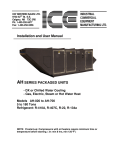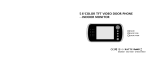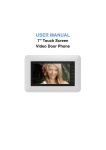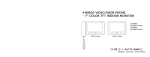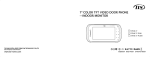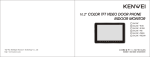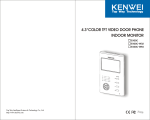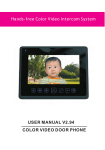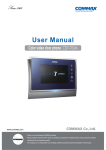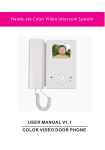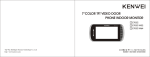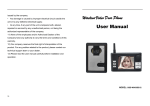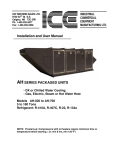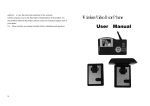Download S350 S351(英文)
Transcript
3.5" COLOR TFT VIDEO DOOR PHONE INDOOR MONITOR S350C S350C-W32 S350C-W64 S350C-W200 S351C S351C-W32 S351C-W64 S351C-W200 Products Introduction Content Product Introduction Feature and parts Operation Special function 3 4 6 15 Operation of color image memory 17 Instruction of B&W image memory 17 Operation for B&W image memory 17 Instruction of LED status 20 Voice indication 20 TFT screen indication 20 OSD menu operation 21 Trouble shooting guide Specification 23 24 Remark * reserves the right to change or modify designs and specifications without any prior notice for the improvement and promotion of products' quality. Please refer to the real products. 2 Thank you for purchasing our product of building intercom series. Please read the instructions carefully and follow the directions before installing the product. Any problem regarding the product, please inquire your supplier. General features 2PCS outdoor units and 2PCS CCTV cameras connectable Intercom and call transfer between indoor units (Video / Audio optional) Support B&W and color image memory optional Color memory equip with SD card to save image or movices which could be expand up 16GB Call voice adjustment with no bother (mute) option OSD menu:sound and image full adjustment,language selection Relay output to control relevant deviles like light,bell etc (optional) Monitoring,talking & remote unlock Kinds of chord ring and Dingdong sound (optional) with clear tone 4:3 screen design Pedal control and 2nd door calling function (optional) Attention: users can only select one. Touch button Hands-free talk (S351 series) Extension ring output (optional) CAUTION: To avoid the risk of electric shock, please don't remove cover or back. Please ask professional person if maintenance needed. Remind users that important operation and maintenance guide are included in the attached user's manual. 3 Feature and parts Feature and parts VD-R ON OFF positon Touch buttons: Away button/Away LED Screen Connection terminal Navigation button Touch button Mic. Extension switch Music settings Intercom Speaker Volume / No bother / No bother LED S351C series SD card slot Handset CCTV1/2 Monitor Door1/2 Unlock Screen Talk/Talk LED/ Power LED Reset 512M SD card Remark Touch button S350C series 4 Remark During operation, please touch the center of buttons (as the above pictures showing) Insert SD card: insert the SD card to the slot according to the picture indicated direction. Remove SD card: push the SD card slightly by finger, it will be pulled out automatically. Remark:1.Pay attention to the direction of SD card when inserting. 2.SD card could only be used in monitors with color memory. 5 Operation 1.ON/OFF a.After connecting to power, the unit will enter into standby mode automatically, with power LED on. Under OFF mode, touch“ ”button (Pic.1), it will sound“DU”, with the unit turns on to standby mode, and power LED on. b.Under standby mode, touch and hold the“ ”button (Pic.1) till it sounds“DU”, means the unit enter into OFF mode and power LED off. Operation Pic.1 2.Call remind When outdoor camera calls in, indoor monitor will display images from outdoor camera automatically, showing “CH1”or“CH2”on the screen, and power LED flash, meanwhile sound the ring. .Talk /Stop 33.Talk .Talk (when outdoor camera calls in ) aa.Talk Touch“ ”button (Pic.1) to enter into talk mode, outdoor unit can talk with indoor monitor. (S351C series). Pick up the handset enter into the talk mode. (S350C series). .Monitor to Talk (under monitor mode) bb.Monitor Touch“ ”button (Pic.1) to enter into talk mode, indoor monitor can talk with the monitored outdoor unit. (S351C series). Pick up the handset to enter into the talk mode. (S350C series). 6 c.Standby to Talk Under standby mode, touch“ ”button (pic.1) to talk with Door 1 (S351C series). Under standby mode, Pick up the handset enter into the talk mode. (S350C series). d.Stop Under talk mode, touch“ ”button (pic.1) to stop talk and back to standby mode. Or wait for 90s, it will automatically stop (S351C series). Under talk mode, touch“ ”button (pic.1) or hang up the handset to stop talking and back to standby mode.Or wait for 90s, it will automatically stop (S350C series). Pic.1 44.Switch .Switch outdoor units during talk Under talk mode, touch“ ”button (pic. 2) to switch and talk with another outdoor unit, Pic.2 and the previous conversation would be stopped automatically. 55.Unlock .Unlock a.Under talk mode, touch“ ”button (pic.3) to open the door. The unlock function is invalid under monitor mode (To apply the function, the outdoor units should install with Pic.3 electric lock). b.Under talk mode, when touch“ ”button, the unlock pulse time is 3s; if you touch and hold“ the pulse time would last 8s. ”button, 7 Operation Operation 6.Monitor Door 1/2 /Exit a.Under standby mode, touch“ ”button (Pic. 2) to monitor Door 1, and the screen will display“CH1”.(Under monitor mode, you can only see the image without sound, and cannot unlock the door.) The monitor mode will last about 90s before it automatically exit and back to standby mode. Pic.2 b.During monitoring Door 1, touch“ ”button to monitor Door 2, then the screen will display “CH2”. (Under monitor mode, you can only see the image without sound, and cannot unlock the door.) The monitor mode will last about 90s before it automatically exit and back to standby mode. c.During monitoring Door 2, touch“ ”button to exit and back to standby mode. 7.Monitor CCTV camera a.Under standby mode, touch“ ”button (Pic. 4) to monitor CCTV1, with“CCTV1” displayed on the screen. b.During monitoring CCTV1, touch“ ”button to monitor CCTV2, with“CCTV2” displayed on the screen. c.Under CCTV monitoring mode, touch“ ”button(Pic. 1)or wait for 90s, it will exit this mode and back to standby mode. Pic.4 Pic.1 8 8.Ring select Under standby mode, touch“ ”button (Pic.5), the unit will sound the current ring tone. Each time by touching“ ”button, you will hear different music. Choose the one you prefer, then touch“ ”button or wait for 15s, the system will reserve the current ring tone. The selected music is for Door1, and the next one will default to Door2. Pic.5 The ring tone for intercom between indoor units will sound as“DU…”at intervals, can not be changed. 9.Volume adjust a.Ring volume adjust Under ring select mode, touch“ ”button (Pic.6) to adjust ring volume. (4 grades available) b.Touch button volume adjust Under standby mode, touch“ ”button to adjust button volume. (4 grades available) Pic.6 10.No bother / Exit a.Under standby mode, hold“ ”button (Pic.6) for 2s, the unit will enter no bother mode after the unit sound“DI”. When outdoor calls in, the monitor will only display image without ringing. Touch “ ”button (Pic.1) to talk with outdoor units if needed. Pic.1 b.Under standby & no bother mode, touch and hold“ ”button (Pic.6), the unit will exit no bother mode after it sound “DI, DI”. 9 Operation 11.Intercom (for more monitors) a.When there are 2 monitors, under standby mode, touch“ ”button (Pic.7) then “ ”button (Pic.1), you can call the other monitor to talk now. b.When there are more than 2 monitors connected, if monitor A want to call monitor B, the times you touch“ ”button must be the same with monitor B's room number, then Pic.7 touch“ ”button to call. (For example, to call No.3 monitor, you should touch“ ”button three times, and then“ ”button ) during a、b process, each time touch“ ”button, you have 4s to do the next operation. If you don't touch “ ”or“ ”button within 4s, or if you touch any button except this two buttons, the previous operations will be failed. Pic.1 c.Under intercom mode, only the be called one can start the talk by touching“ ”button (S351 series). Under intercom mode, only the be called one can start the talk by picking up the handset (S350series). d. Under intercom mode, both two monitors can stop the calling by holding“ ”around 2s. 12.Call transfer(suitable for more monitors) When one monitor is under talk mode, if you want to transfer the call to another monitor, please do the same operation as intercom. After successful transfer, only the be transferred monitor will ring, the others will enter into busy mode. 10 Operation 13.Check room number Under standby mode, touch and hold“ ”button (Pic.5) to enter the setting menu, the current room number will be displayed on the first line. touch“ ”button (Pic.1) or wait for 60s, it will exit and back to standby mode. Pic.5 14.Away setup (only suitable for models with memory function) Under standby mode, hold“ ”button (Pic.8) till the unit sounds“DI”, means it is under away management mode. The unit is default to away mode OFF when you power on the unit. The unit will automatically record one picture when there is a call under away management Pic.1 mode. (The unit will automatically take one photo after calling 10s without anybody answer. If the user answer the call within 7s, the unit will not take the photo automatically.) 15 .Exit away management mode (pass this item if the unit without memory function) 15.Exit Under standby and away mode, hold“ ”button (Pic.8) till the unit sounds “DI, DI”, means the unit has exited the away mode. When there is a calling, the unit will not take photo automatically. Pic.8 11 Operation 16.Busy mode (suitable for more monitors) a.When monitor A is under monitor or talk mode, others will enter into busy mode. b.When 2 monitors are under intercom mode, others will enter into busy mode. After finish intercom, all of monitors will back to standby mode. Under busy mode, only music select, ring volume, monitor CCTV camera, 2nd door calling and extension switch function could be operated. c.Under busy mode, the unit will sound“DU”when you do the function like talk, intercom or monitor, means the operation is failed. 17.Outdoor call remind a.When the monitor is under standby, monitor, or intercom mode, if there is a call, both indoor and outdoor units will sound ring. b.When monitor is talking with Door A, now Door B calls in, the monitor will sound“DI, DI”at intervals, the screen will display“ ”, to remind you there is a call. 18.Pedal control for talk (optional) . a.Under standby or monitor mode, step on the pedal control switch, equivalent to touch“ ”button. Please do the same operation as“Monitor Door 1/ 2/Exit”. . b.Under be-called mode, step on the pedal control switch, equivalent to touch“ ”button, turn to talk mode. . c.Under talk or monitor CCTV mode, step on the pedal control switch, equivalent to touch“ ”button, back to standby mode. 12 Operation 19.2nd door calling function a.The unit will sound“Ding Ling, Ding Dong”when 2nd door calls in. b.Under ring setup, talk or intercom mode, it will sound“DI, DI”at intervals when 2nd door calls in. The screen will display“ ”when it turns on. outdoor camera calling 2nd door calling 20.Navigation mode choose The navigation is default to OSD menu when the unit is under monitor, talk or monitor CCTV camera mode. Now you can touch“ ”button (pic.8) to switch the mode between OSD menu and image memory. Pic.8 13 Operation Operation 21.Extension function (optional) Hold“ ”button (Pic. 10) around 1s, the unit will connect through the extension function. About 3s after release the button, the function will automatically cut off. 20 S2 External device SW 19 S1 Pic. 10 Internal relay trigger's power: DC 30V/1A (Max.) 22 Same room number alarm (suitable for more monitors) 22.Same When monitor B's room number is the same as monitor A's, monitor B will sound“DI” at intervals. You need change this room number manually to avoid inflict. 23.Communication problem alarm (suitable for more monitors) If the monitor sound“DI, DI”every 2s, means this monitor has communication problem with main monitor. Please check the circuit, or check if the main monitor is off. After solving the problem, touch“ ”(Pic.2) or“ ”(Pic.1) button to connect with outdoor camera, then the alarm will automatically cancelled. 24.Cancel the alarm manually Under standby mode, hold“ Pic. 2 Pic. 1 ”(Pic. 9) about 0.5s to cancel the alarm. Pic. 9 14 Special function If the system is properly working, please don't set and initialize the room numbers. Otherwise, it will make some trouble to the system. .Room number initialization 11.Room After successfully install the system, but cannot work properly, please initialize all of the monitors. .One key initialization aa.One Pic. 12 RESET Under standby mode, insert the device to“RESET”hole (Pic.12) around 2s till the unit sound“DU”, means successfully initialize.. .Manually initialization bb.Manually Same operation as manually setup room number. (After initialization, the room number is 0.) .Manually setup room number (suitable for more monitors) 22.Manually SET ROOM 2 When there are more than 2 monitors, after the system automatically CANCEL setup room numbers, and you want to change the numbers (except the OK main monitor which connect with outdoor units), the procedure is: a.Under standby mode, hold“ ”(2s-3s) to enter into the setup interface, meanwhile the screen turn on. b.After entering into setting interface, the first line is the unit's current room number. c.Touch“ ”and“ ”button to choose the number you need. OK d.After setup room number, choose“OK”by touching“ ”button, then touch“ ” (Remark: The red words are the selected parts.) parts.) or“ ”to confirm operation.(Remark: 15 Operation e.After setup, it will automatically exit. Repeat the first operation to see if the setting has been successfully setup. Remark: .If the setup room number is the same as others, the system will choose another number automatically. 1 1.If 2.Under setup interface, other functions are invalid. .Under setup interface, if you don't operate anything within 60s, the system will automatically exit, or 3 3.Under “ ” you can touch button to exit. touch“ ”button 33.Automatically .Automatically setup room number a.When the system only has one monitor, after connect outdoor camera, it will automatically setup room number. b.When there are 2 monitors, initialize the monitors first, then call from outdoor. After both of monitors ring for 2s-3s, stop it. Then, it will automatically setup the room number. When there are more than 2 monitors, initialize all monitors first, then connect the power of main monitor and No.2 monitor, and call from outdoor. After 2s-3s ringing, stop it. Then connect the power of No.3 monitor, and calls from outdoor. After ringing, stop it. Same operation for No.4 monitor. Operation Instruction of B&W image memory The B/W image memory has the following functions: .Record 11.Record Users can record the picture with time, max. to 64 pcs. .Review 22.Review Users can review the recorded picture under monitor and talk mode. 33.Auto-off Auto-off During picture reviewing, if you don't operate anything regarding to image memory, the unit would auto-off this mode after15s. 44.Time Time display and edit During image memory operation, the screen will display time, users can edit the time and date. But under normal monitor mode, it will not display time. 55.Away Away management function When the system is under away mode, it will automatically record one picture by each calling. 16 17 Operation Operation for B&W image memory a.Under away mode, if there is a call, the unit will automatically enter into monitor mode, and record current visitor's picture. After user come back, turn on screen and touch“ ”button to switch to memory mode. Then touch“ ”to review the recorded pictures. Operation of color image memory The unit with color memory has the following function: 1.Color picture recording The unit can record and review color picture, which could be record even after power off. 2.Auto record picture Under away mode, the unit will automatically record one picture with time when there is a calling. 2011.02.24 09:03 2011.02.27 09:45 2011.02.27 13:47 b.Under monitor mode, switch the navigation button to image memory mode. Then touch“ ”once to record one picture with time, max. to 32 or 64pcs. Over that, the system will automatically cover the oldest one. 2011.01.24 10:01 2011.01.24 10:02 2011.01.24 10:03 2011.01.24 c.Under monitor mode, switch the navigation button to image memory mode. Then touch“ time or date you need edit, and touch“ ”again to edit. Touch“ ”again to exit. Remark: After power off, all of the recorded pictures and time would be lost. 18 10:04 ”to choose the 3.Manual record picture During talk between indoor and outdoor unit, touch“ “ ”to record one picture with time. ”to enter into image memory mode, then touch 4.Review Under monitor mode, touch“ ”to enter into image memory mode, when you see the clock on the lower right corner of screen, touch“ ”to get into review mode, touch“ ”to review the picture you recorded. Touch“ ”to exit review mode. 5.Delete picture During picture reviewing, touch“ ”around 3s to delete the current reviewing picture. 6.Video record function The unit has the video record and review function, which could be recorded even power off. Each video lasts 10s with AVI format. 19 Operation Operation 77.Video Video record Turn on the screen, touch“ ”to enter into image memory mode, when you see the clock on the lower right corner of the screen, touch“ ”again to record the video. Remark:During record,“ ”/“ ”/“ ”is invalid. .Video review 88.Video Under monitor mode, touch“ ”to enter into memory mode. When you see the clock on the lower right corner of the screen, touch“ ”to enter into video review mode. Touch“ ”and“ ”button to select. Touch“ ”to review the video. When you see“ ”on the top left corner of the screen, means this is video.Touch“ ”to stop video, touch“ ”to speed video (×1、×2、×4 optional). Touch “ ”again to exit. Under video review mode, touch and hold“ ”till the screen showing“SWITCH READY”. Then release the button, the system will back to preview mode. 99.Delete Delete video Under video review mode, touch“ 11 Formatting and SD card 11.Formatting Under monitor mode, touch“ ”to enter into memory mode. When you see the clock on the top right corner of the screen, touch and hold“ ”button for 3-4s, you can see menu setup interface, touch“ ” and“ ”to choose formatting item, touch“ ”to enter into this mode. Then touch“ ”/“ ” to choose “Yes”, touch“ ”to format. Remark: 1 For the first using, please format the SD card. 1.For 2 During operation of color memory, please don't take out SD card. If the unit is power off or without 2.During power supply, the reserved time would be lost within 10 hours. 3 When the SD card is detected locked, The screen will display SD CARD LOCK 3.When display“SD LOCK”.. At this time, the clock operate normally, but touch button is invalid. 4 Only after the SD card is properly installed, the system can reach to the record function. 4.Only 5 The memory is still existing even after power off. 5.The ”around 3s to delete current video. 10 Time edit 10.Time Under monitor mode, touch“ ”to enter into memory mode. When you see the clock on the lower right corner of screen, touch and hold“ ”for 3-4s, you can see the menu setup interface. Then touch“ ” and“ ”to choose time setup, touch“ ”to enter into this mode. During time setup, touch“ ” and“ ”to change date and time, touch“ ”to confirm and turn to next item. It will automatically exit this mode after setup. 20 21 Operation Instruction of LED status 1.Power LED light:the unit is under ON mode. 2.Under standby mode, no bother LED light: the unit is under no bother mode. 3.Under standby mode, away LED light: the unit is under away management mode. 4.Talk LED flash: somebody is calling now. Voice indication 1.“DI”at intervals under standby mode:means monitor A has the same room number with monitor B. 2.“DI, DI”at intervals under standby mode:means monitor has communication problem. 3.“DU”:the function is forbidden, or failed operation. 4.“DI, DI”under talk mode: another outdoor camera is calling. 5. The unit sounds“DI, DI”under ring setting, talk or intercom mode, or sounds“DING LING DING DONG” under other mode:2nd door is calling. TFT screen indication 1.“CH1”:the monitor is under talk or monitor mode with Door 1. 2.“CH2”:the monitor is under talk or monitor mode with Door 2. 3.“CCTV1”:the monitor is monitoring CCTV 1. 4.“CCTV2”:the monitor is monitoring CCTV 2. 5.“INTERCOM…”:the monitors are under intercom mode. 6.“ ”:2nd door is calling. 7.“ ”:another outdoor camera is calling. 8.“ ”:the monitor is unlocking the door. 22 Operation OSD menu operation BRIGHTNESS CONTRAST COLOR IMPACT EXIT 50 50 50 MANUAL COLOR SYS LANGUAGE RESET EXIT AUTO ENGLISH COLOR SYS LANGUAGE VOLUME RESET EXIT AUTO ENGLISH 50 Menu B (S350C series) Menu C (S351C series) Menu A (S350C/S351C series) This menu could adjust talk volume, brightness, contrast, language, etc. Turn on screen, touch“ ”to enter into OSD menu mode. Touch“ ”to open Menu A, touch“ ” again to choose the item you need adjust, touch“ ”or“ ”to adjust. After choose EXIT item in Menu A, touch“ ”again to open Menu B. 1.Each time enters into monitor/talk/CCTV camera monitoring mode, the navigation button is default to OSD menu mode. Now touch“ ”and“ ”to adjust talk volume (S351C series). 2.Image brightness, contrast, and color adjust Under OSD menu A, touch“ ”to choose brightness, contrast, color item, adjust the effect by touching “ ”or“ ”. 3.Picture impact adjust Under OSD menu A, touch“ ”to choose picture impact item, adjust between bright, soft, standard and manual by touching“ ”or“ ”. 23 Trouble shooting guide Operation 4.Color system setup Under OSD menu B, touch“ or“ ”. ”to choose impact item, choose AUTO, NTSC and PAL by touching“ 5.OSD menu language setup Under OSD menu B, touch“ or“ ”. ”to choose language item, choose the language you need by touching“ 6.Picture quality reset Under OSD menu B, touch“ or“ ”. ”to reset item, reset the picture quality to factory setting by touching“ 7.Exit OSD menu Under OSD menu B, touch“ 24 ”to choose exit item, touching“ ”or“ ”to exit OSD menu. ” Problem Possible reason Solution Totally cannot work, the power LED is off. The unit hasn't connected to power. The unit is under off mode. Check if the power is ON. Refer to OPERATION part “a. On”. Outdoor unit cannot call. The connection between indoor and outdoor unit is cut off. The main monitor is OFF. Check the connection between the indoor and outdoor unit. Refer to Operation part: “a. ON”. Indoor cannot monitor outdoor. The connection between indoor and outdoor unit have problem. Check the connection between indoor and outdoor unit. Outdoor camera can hear indoor, but the voice from outdoor is lower. Talk volume is too low. Adjust the talk volume to the best quality. The unit with color memory can not take photo or video. No SD card in the monitor. Insert the SD card. Voice is ok, but picture is overlapped or abnormal. The last monitor's VD-R position is wrong. Dial the last monitor's VD-R to ON, others should be OFF. ” ” 25 Specification Model Item S350C-W32/S351C-W32 S350C-W64/S351C-W64 Screen 3.5" color TFT Power supply DC13.5V/1.5A Connection In series Talk With handset (S350C series);hands-free (S351C series) Power consumption 13.5V,420mA 13.5V, 500mA CCTV video output Typical value 1Vp-p(75Ω) Video output Typical value 1Vp-p(75Ω) Extension ring output (optional) Extension switch for multi-function (optional) 26 S350C/S351C 0.5W/8Ω 30V/1A Ring tone Chord ring / Dingdong ring Operation temperature -10℃ to 55℃ Optional extension unit Any IIS's 4-wired indoor units. Optional outdoor unit Any IIS's 4-wired outdoor cameras. S350C-W200/S351C-W200 13.5V,550mA