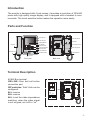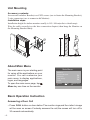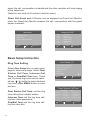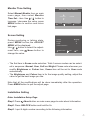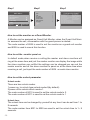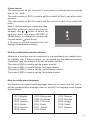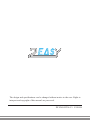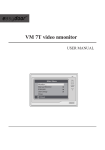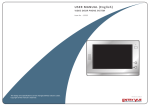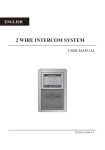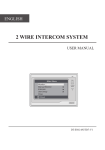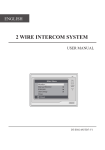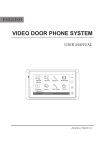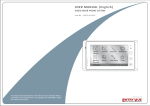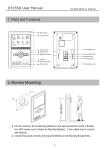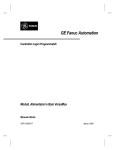Download DT24 User Manual
Transcript
DT24 USER MANUAL(EN) 2-Wire Video Intercom System Read this manual carefully before using the product, and keep it well for future use. Introduction The monitor is designed with 4 inch screen, it provides a resolution of 320x240 pixels with high quality image display, and it equipped with a handset to communicate. The touch sensitive button makes the operation more easily. Parts and Function Microphone Mounting Hook LCD Screen Handset MENU Button Connection Port Up Button Memo Button Handset Handset Line ON 1 2 3 UNLOCK Button Down Button Cancel Button Mounting Hook Monitor Button Handset Line Speaker Front view Back view L1,L2: Bus terminal SW+,SW-: Door bell call button connection port DIP switches: Total 3 bits can be configured. Bit1: reserve Bit2: reserve Bit3: to set the video impendance matching, when the video signal is not so good, set bit3 to “on”. L1 L2 SW+ SW- Terminal Description DIP ON 1 2 3 ON 1 2 3 -3- Unit Mounting 145~160 cm Accessory contents: Accessories include a Bracket, two 4X25 screws (use to fasten the Mounting Bracket), 2 wire connectors (use to connect with Monitor). Installation steps: Installation height for indoor monitor usually is 145~160cm(refer to sketch map). Wire the cable correctly(see the later connection chapter) then hang the Monitor on the Mounting Bracket firmly. About Main Menu The main menu is your starting point for using all the applications on your monitor. You can customize your main menu to display applications, logos, and languages. To open the main menu page, tap Menu key one time on the monitor. Main Menu Monitor ... Manual Monitor Intercom User Setup Close About OK Select Item Basic Operation Instruction Answering a Door Call • Press CALL button on door station.The monitor rings,and the visitor’s image will be seen on screen.If nobody answers the call,the screen will turn off in 30 seconds automatically. -4- • Pick up handset to talk with the visitor, the talking duration time is 90s. To end the conversation, please hand up the handset. If the system connects two or more Monitors, pick up any Monitor, the others will be automatically shut off. Door Release During talking state, Press UNLOCK button to open the door for the visitor. Entrance Monitoring When the monitor is in standby mode, press MONITOR button(or select Monitor ... item on main menu page), The screen can display the view of outside. If multi door stations are installed, select Manual Monitor item to enter camera switch mode. Select Camera 1 ... item, the screen will display the image from the first door camera.Similarly. Select Camera 2 ... item to choose the second one. Select Camera 3 ... item to choose the third one. Select Camera 4 ... item to choose the fourth one. To end the monitoring, please tap MONITOR button again. Intercom Function Intercom function can be initiated by any monitor when multi monitors are installed. When the monitor is in standby mode, pick up handset, the Intercom item on main menu page will be selected, press MENU button to enter. Intercom Call: User in one apartment can call other apartments in the system, the namelist will be created automatically by the system. Select a name on the screen, use / button to move upward / downward to select, then press MENU button to dial. Note: 1. Press "MENU " button again to redial. 2.The user code of each monitor must set different Inner Call: If multi Monitors are installed in the same apartment, select Inner Call, all the other Monitors will ring at the same time, whichever Monitor an- -5- swers the call, conversation is started.and the other monitors will stop ringing at the same time. (Note:the user code of all monitors must be same.) Direct Call Guard unit: A Monitor can be assigned as Guard Unit Monitor; when the Guard Unit Monitor answers the call, conversation with the guard person is started.. Intercom Call Intercom Intercom Call ... Inner Call ... Direct Call Guard Unit ... Exit OK Select Item [ 00 ] [ 01 ] [ 02 ] [ 03 ] [ 04 ] [ 05 ] Jim. Zhang Calo. Liu Jacko. Zhang Philips. Chen Hebe. Zhang Tony. Li Exit Calling Next Page Basic Setup Instruction Ring Tone Setting Select User Setup item on main menu page to enter setup page. Select Door Station Call Tone, Intercom Call Tone or DoorBell Tone item, There are 12 pieces ring tones can be selected.use / button to select last/next ring tone, press MENU button to save and exit. Door Station Call Tone: set the ring tone calling from outdoor station. Intercom Tone: set the ring tone calling from other apartments. DoorBell Tone: set the ring tone calling from door bell. -6- User Setup (1) Door Station Call Tone ... Intercom Call Tone ... DoorBell Tone ... Clock ... Next Page Exit OK Select Item Door Station Call Tone Selected: 1 Carmen 2 Ding Dong 3 Rain 4 For Alice Cancel 06 5 Sonatine 9 Do Re Me 6 Edelweiss 10 Happy Birthday 7 Going Home 11 Jingle Bells 8 Congratulation 12 Telephone Ring Save&Exit Last/Next Monitor Time Setting Select Manual Monitor item on main menu page, then select Monitor Time Set... item. Use / button to increase / decrease the value, press MENU button to confirm and return last page. Monitor Time Select Current : Cancel 01min Save&Exit Last/Next Screen Setting During monitoring or talking state, press MENU button,the ADJUST MENU will be displayed. Use / button to select the adjustMemo button to ment item, use change the value. Scene Bright Color Select Camera ... Select Item Brightly 6 6 Exit Inc • The first item is Scene mode selection: Total 4 screen modes can be selected in sequence: Normal, User, Soft and Bright. Please note whenever you modify Brightness or Colour item, Scene item will be set to User mode automatically. • The Brightness and Colour item is for the image quality setting, adjust the value to get the best image you like. Note that all the modifications will be done immediately after the operation. Press MENU button to quit the adjust page. Installation Setting Enter Installation Setup Page Step1: Press About button on main menu page to enter about information Step2: Press UNLOCK button and hold for 2s. Step3: Input 4 digits number according to the following information. -7- Step1 Step2 Main Menu H/W : S/W: Local addr: Unlock timing: Unlock2 select: Video standard: Language: Monitor ... Manual Monitor Intercom User Setup Close About OK Select Item Exit Step3 ----------- Code Number:[0000] [0010]:Remove remote [0011]:Add remote [8000]:Master 0 [8001]~[8003]:Slaver 1~3 [8004]:Guard unit [8005]:Not guard unit [8006]:Panel on as slaver called [8007]:Panel off [8010]:Unlock mode 0 [8011]:Unlock mode 1 [8014]:Unlock2 on [8015]:Unlock2 off [8021]~[8029]:Unlock time set 1~9s [8100]~[8199]:Language select 0~99 [8200]~[8231]:Local address set as 0~31 How to set the monitor as a Guard Monitor A Monitor can be assigned as Guard Unit Monitor; when the Guard Unit Monitor answers the call, conversation with the guard person is started.. The code number of 8004 is used to set the monitor as a guard unit monitor and 8005 is used to cancel this function. How to set the monitor panel on In default mode,when receive a calling,the master and slave monitors will ring at the same time,and just the master monitor can display the image while the slave monitors can not.But the settings can be changed,you can set the master monitor and all the slave monitors to panel on at the same time when receiving a call, just input the code number of 8006 on each slave monitor. How to set the unlock parameter Unlock mode: There are two unlock modes: 1.power-on- to-unlock type:unlock mode=0(by default) 2.power-off-to-unlock:unlock mode=1. The code number of 8010 is used to set the unlock mode to 0 The code number of 8011 is used to set the unlock mode to 1 Unlock time: The unlock time can be changed by yourself at any time.it can be set from 1 to 9 seconds. The code number from 8021 to 8029 are used to set the unlock time to 1~ 9 seconds. -8- 2 locks control: The monitor can be set to control 2 locks while you should set the unlock2 item to “on “ state. The code number of 8015 is used to set the unlock2 off that it can only control one lock. The code number of 8014 is used to set the unlock2 on that it can control two locks. Note:1. During talking or monitoring state, UNLOCK button,two unlock icons will be showed. Use / button to select the 1 item you want, and press UNLOCK or 2 MENU button to release the corresponding door,select item to exit. 2. Restore to default operation will not change the parameters setting. How to set the slave monitor address Maximum 4 monitors can be connected in one apartment,one master monitor together with 3 slave monitors, so you should set the address correctly. (note:must have one monitor to be set as master monitor) The code of 8000 is used to set the master monitor. The code of 8001 is used to set the first slave monitor . The code of 8002 is used to set the second slave monitor . The code of 8003 is used to set the third slave monitor . How to set the menu language The monitor can support multi languages and it is so simple and fast, just input the corresponding language code on monitor.The language code number are as follows: 8101: English 8102: French 8103: Spanish 8104: Italian 8105: German 8106: Dutch 8107: Portuguese 8108: S-Chinese 8109: T-Chinese 8110: Greek 8111: Turkish 8112: Polish 8113: Russian 8114: Slovakia 8115: Hungry 8116: Czech 8117: Hebrew ...... -9- Note: 1. the monitor can only support 4 languages. English,French,Spanish and German are default.But you can customize any 4 languages by yourself. 2. we reserve the copyright to add languages without notice to users. How to set the address for monitor Each monitor should be assigned an address in the system, total 32 addresses can be configured, the code number of 8200 to 8231 is used to controlled the address of 00 to 31. Please refer to the following table. -10- Input No. User Code Input No. User Code Input No. User Code 8200 Code=0 8211 Code=11 8222 Code=22 8201 Code=1 8212 Code=12 8223 Code=23 8202 Code=2 8213 Code=13 8224 Code=24 8203 Code=3 8214 Code=14 8225 Code=25 8204 Code=4 8215 Code=15 8226 Code=26 8205 Code=5 8216 Code=16 8227 Code=27 8206 Code=6 8217 Code=17 8228 Code=28 8207 Code=7 8218 Code=18 8229 Code=29 8208 Code=8 8219 Code=19 8230 Code=30 8209 Code=9 8220 Code=20 8231 Code=31 8210 Code=10 8221 Code=21 Specification: • Power Supply: • Power Consumption: • Monitor Screen: • Display Resolutions: • Video Signal: • Wiring: • Dimension: DC 24V Standby 6mA; Working status 194mA 4 Inch color LCD 320(R, G, B) x 240 pixels 1Vp-p, 75Ω, CCIR standard 2 wires, non-polarity 186(H)×190(W)×26(D)mm Precautions 1) All components should be protected from violence vibration. And not allow to be impacted, knocked and dropped. 2) Please do the cleanness with soft cotton cloth, please do not use the organic impregnant or chemical clean agent. If necessary, please use a little pure water or dilute soap water to clean the dust. 3) Image distortion may occur if the video monitor is mounted too close to magnetic field e. g. Microwaves, TV, computer etc. 4) Please keep away the monitor from wet, high temperature, dust, caustic and oxidation gas in order to avoid any unpredictable damage. 5) Must use the right adaptor which is supplied by the manufacturer or approved by the manufacturer. 6) Pay attention to the high voltage inside the products, please refer service only to a trained and qualified professional. -11- The design and specifications can be changed without notice to the user. Right to interpret and copyright of this manual are preserved. DT-ENG-DT24-V1 P120924