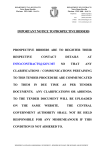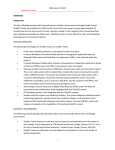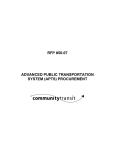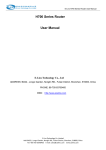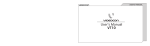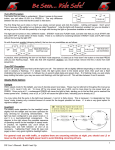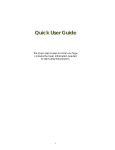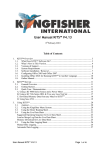Download Vanpool Regional Administration
Transcript
Vanpool Regional Administration Contents Introduction ...................................................................................................................................................................2 Structure and Layout .....................................................................................................................................................2 Make sure you are in the right application ...................................................................................................................3 Vanpool Program Configuration ....................................................................................................................................3 Lookup ...........................................................................................................................................................................5 Adding a new van ..........................................................................................................................................................6 Adding a new vanpool (single driver) ............................................................................................................................6 Adding a new vanpool (with one or more passengers) ...............................................................................................10 Changing a van assigned to a vanpool .........................................................................................................................13 Changing a primary driver of a vanpool ......................................................................................................................13 Changing a vanpool route – add/remove stops ..........................................................................................................16 Terminating a vanpool .................................................................................................................................................17 Reports ........................................................................................................................................................................18 Vanpool Administration - SmartRideshare October 31, 2012 Page 1 Introduction This document provides administrators a reference point as to how to perform vanpool related administration functions using the SmartRideshare system. This document assumes administrators are familiar with basic administration roles, user and administration functionality, the concept of networks and the general capabilities of the system. Reviewers are encouraged to review the manual alongside the product to get the maximum value from this document. It is not a goal of this document to clarify business processes for agencies. Similarly, it is not a goal of this document to exhaustively document every field and every label or message in the context of vanpool administration. To access the vanpool administration functionality, you need to be a regional administrator. Structure and Layout Structure This user manual goes over the functions provided to regional agency administrators to manage vanpool programs. The manual is grouped under sections based on functions and reference screens are provided where applicable. Navigation Bread crumbs are provided as a quick reference mechanism to navigate to the appropriate screen. Menu items are shown with a blue background. Links and buttons are shown with an orange background. For example, the image below describes the menu item “Vanpool” and the link “Add New Van to Fleet” which can be found on the page shown by the Vanpool menu option. Vanpool Add New Van to Fleet Screen shots Where applicable, screen shots are provided along with narrative text and callouts. This is a sample text callout associated with a screen capture. Figure - Sample screen shot Best practices Throughout the manual, best practices are identified and marked with a blue colored callout. A sample best practices callout is posted below. BEST PRACTICE – This is a sample best practices note. Vanpool Administration - SmartRideshare October 31, 2012 Page 2 Make sure you are in the right application Multiple administration applications are designed with the familiar look and feel of the ride matching website so administrators can apply their know-how of one application to navigate easily through the other applications. To make sure you are managing the right application for your vanpool program: 1. Check that the heading above the menu is for your regional network 2. Look for the vanpool menu in the menu bar Figure – Check to make sure you are in the right administration application Vanpool Program Configuration You can configure multiple elements of your agency’s vanpool program through the administration application. To view your current program configuration, Go to the Vanpool menu and click on the link "View/Modify Vanpool Program Settings". Decide the Minimum # for a Vanpool Interest Group Your agency will want to decide how many people will need to link together in order to send in a vanpool interest group. Commuters can still get started without this step by contacting your agency directly. It is recommended that your agency chooses 2 or more for this number, so that you are not receiving vanpool interest applications from individuals who are just looking for a ride match. Choose the email address for Vanpool Interest Group notifications You will want to choose an email address that is checked on a regular basis within your agency. Anytime a user submits a vanpool interest application, the email will go to this email address. Allow self service vanpool group maintenance If this option is set to “Yes”, then the driver is able to: remove passengers from the van, assign pickup and drop-off locations to the passengers in the van and change roles of those in the vanpool. The primary driver role cannot be changed through the self-service option – an administrator must explicitly change a primary driver. Allow self service vanpool route change If this option is set to “Yes”, then the driver is able to: view the route of the van along with all stop information, change the order of the stops and add or remove stops. Allow user to change profile information If this option is set to “Yes”, the vanpool user can change the first name, last name, phone number, email address, home address, work address and mailing address on file. If the option is set to ‘No’, only administrators can edit this information on file via proxy access. Participation guidelines link Optionally, the vanpool administrator can provide a link to the vanpool program and policy. The vanpool interest group driver can see this link before submitting the vanpool application. Vanpool Administration - SmartRideshare October 31, 2012 Page 3 Vanpool View/Modify Vanpool Program Settings This number is used only when a vanpool interest group is created with one or more passengers. The number is ignored when an administrator adds a new vanpool with only the driver. When a user submits a vanpool interest application, this email address is notified. When ‘Allow user to change profile information’ is set to ‘No’, the vanpool passengers and drivers cannot change information on file including first name, last name, email address, phone number, home address, work address and mailing address. Figure – Vanpool program configuration When a vanpool administrator provides a participation guidelines link, the vanpool interest group driver would be able to see a link to participation guidelines in the vanpool application form. Vanpool administrator may add vanpool program details here. Users in VIG will be able to see these vanpool details before they begin the application process. CONSIDERATION –The agency could use the setting “Allow self service vanpool route change” with the option of Yes. This way, a vanpool driver who logs in will be able to change the route themselves – administrators would not need to perform the operation. Vanpool Administration - SmartRideshare October 31, 2012 Page 4 Lookup Vans can be looked up by Van Unit #, Vanpool ID or Legacy Vanpool ID. The Van Unit # is the van number of the van itself, often called the High Occupancy Vehicle (HOV) number. The Vanpool ID is a unique system generated identifier that uniquely identifies a vanpool across all agencies in the system. The Legacy Vanpool ID is carried forward from external systems. The Legacy Vanpool ID is also a unique identifier which identifies a vanpool across all agencies in the system. Vanpool When a lookup is performed for a vanpool which belongs to the agency you are managing – vanpool management links are available so you can manage the vanpool as well. When a lookup is performed for a vanpool of another agency, the information is available – however no vanpool management links are available. This design is intentional. Figure – Vanpool look up capability Vanpool Get Vanpool Details When a user finds this vanpool as a match and sends a rideshare request, the primary contact and the driver will receive the email. Figure – Vanpool look up results and ability to manage vanpools belonging to the agency BEST PRACTICE – Anytime you are going to add a vanpool, you should first use the lookup feature to avoid creating duplicate records. Vanpool Administration - SmartRideshare October 31, 2012 Page 5 Adding a new van If a van does not exist in the system, the van must be added before it can be assigned to vanpools. To add a new van, go to the vanpool menu and click on the link “Add New Van to Fleet”. If your agency does not lease vans – you may enter 0 as the lease cost. The only required fields are the Van Number and the Vehicle Provider. If the rest of the fields are blank – the system will default the values to match the values set during data migration. Vanpool Add New Van to Fleet Figure – Adding a new van to the system Adding a new vanpool (single driver) The steps listed below describe the overall process for adding a new vanpool to the system. In some cases, the steps may slightly differ. Some users may have already completed some of the steps. For example the driver may have already signed up on the ride matching website and created a trip – if this is the case then there may not be a need to create a new account and/or a new trip. 1. User account for driver Check if the user account for the driver already exists. You can check if the account exists by using the various options available under the “Users” menu. You can perform a look up using email address, partial name or partial screen name. If the account does not exist, create a new account. 2. Home, work and mailing address for the driver Proxy into the driver’s account and check if the account has the Home, Work and Mailing addresses configured. You can review the addresses under the Profile menu by selecting “My Locations”. If the account does not have all of the addresses configured, add them to the profile. 3. Ensure agency network is in the user’s profile Select the Profile menu and then “My Networks.” This will show networks based on home and work associations. Please note – if you do not see your agency network, the user’s vanpool request cannot be serviced by your agency. Agency vanpool programs provide a van to users who either live Vanpool Administration - SmartRideshare October 31, 2012 Page 6 4. 5. 6. 7. or work in their jurisdiction. If the user neither lives nor works in the region serviced by your agency, the user must apply with a different agency. Trip for the driver Check if there is a trip created in the driver’s account which will correspond to the vanpool. You can review the trips by selecting “Manage Your Trips” under the “Ride Match” menu. If there is no trip, add a Daily Commute trip. If the trip is to be marked as an operating vanpool, the trip must have the following criteria: The trip should have only vanpool mode selected. If both vanpool and carpool are selected, go to the trip that correlates with the van, and select the “Edit Trip” function. From there you can deselect the carpool option. The trip should not have a vanpool interest group or already be in a vanpool. Move the user to a single driver vanpool Go back to the administration application and pull up the user account via the “Users” menu. Click on the link labeled “Move user to single driver vanpool”. Fill out the form which comes up with Agency, Home Phone, Work Phone, Employer, and Trip Options and select “Continue”. If the operation is successful, you will see the following message: “You can now process the vanpool interest application and assign a van number to this user's vanpool.” This process creates a Vanpool Interest Application for the group. Van unit # Check if the van unit # (HOV#) to be assigned to the vanpool is in the system. Go to the Vanpool menu and use the option “Look up a Vehicle/Vanpool using Van Unit. The van must exist in the system and must be available (or not be currently assigned to another vanpool). If the van does not exist in the system – you will need to add the van before it can be assigned to a group. Process the pending vanpool application You can now approve the vanpool application. In the Vanpool menu, you will click on the link labeled “Process Pending Applications”. Look for the application corresponding to the user and fill out the required fields including van unit number, vanpool start date, Legacy Vanpool ID and any additional comments and approve the application. Users Figure – Mark as single driver vanpool Vanpool Administration - SmartRideshare Get Details Select this link to move user to a single driver vanpool. If this link does not appear, then the trip does not meet the required criteria to be marked as a single driver vanpool. If link is not visible, access the user’s account and ensure the trip meets the required criteria. October 31, 2012 Page 7 This message indicates the operation was successful – the single driver vanpool interest application has been submitted. The next step is to approve the application and assign a van unit to the van. Figure – Single driver vanpool application Figure –Single driver vanpool application submission Vanpool Get Van Details A van can be retired temporarily for maintenance purpose. The van may be made available by unretiring the van. Figure – Looking up the status of a van Vanpool Administration - SmartRideshare If the Van Status is “Available” then the van can be assigned to a new vanpool. October 31, 2012 Page 8 Vanpool Process Pending Applications Figure – Approving a vanpool interest application with a single driver Once you approve an application, the system marks all users in the application with the status “in vanpool”. In addition, the system creates an AutoLog trip profile for all passengers and the primary driver based on their marked pickup and drop-off locations. Comments entered here are sent to the user in email. Emails: VanpoolEnrollmentApprovalNotification, VanpoolEnrollmentRejectedNotification Vanpool Administration - SmartRideshare October 31, 2012 Page 9 Adding a new vanpool (with one or more passengers) The ride matching website allows users interested in forming new vanpools to team up into groups called as Vanpool Interest Groups (VIG). A vanpool interest group has two or more users in the group. When users in the VIG meet the threshold configured by the agency for “Minimum number in the vanpool group to submit application”, the driver in the VIG can take the next step by submitting an application for vanpool interest. The vanpool administrator gets an email notification corresponding to the application and this enables the vanpool administrator to help convert the VIG to an operating vanpool. For proceeding to the next step, the users in a VIG must not have conflicting roles. Only one user can be a driver and only the driver can submit the vanpool interest application. If a VIG is formed with two drivers, the user who submits the vanpool application first becomes the driver. Ride Match My Trips Figure – Trip indicating Vanpool Interest Group status Ride Match My Trips Vanpool Interest Group Agencies listed here are based on home and work locations specified by the driver in the VIG. Figure – The driver in a VIG submits a vanpool interest application to the appropriate agency Vanpool Administration - SmartRideshare October 31, 2012 Page 10 Figure – The vanpool interest application filled by the driver has contact information along with a few other fields. The warning sign indicates Pickup and Drop-off locations have not been specified for this passenger. Click on the button to fill out these locations. All warnings must be resolved in order to be able to submit the VIG application. Figure – Driver specifies primary contact, schedule, pickup/drop-off locations for the vanpool Vanpool Administration - SmartRideshare October 31, 2012 Page 11 Figure – A primary driver and a bookkeeper are two required roles in order to submit the VIG application Figure – Vanpool agency processes the application from the VIG Vanpool Administration - SmartRideshare October 31, 2012 Page 12 Changing a van assigned to a vanpool If the vehicle assigned to a vanpool changes, then the corresponding change must be recorded in the system. The link to change a vehicle assigned to a vanpool is shown only for vanpools currently in operation. Find this by going to the Vanpool menu, selecting the van and clicking on “Get Van Details”. Then click on the “Change Van Unit” link. Select the new van unit from the drop down list and proceed to save the changes. Vanpool Get Vanpool Details Change Van Unit Only van units which are not assigned to a vanpool (vans which have “Available” status) appear in the drop down list and can be assigned to the vanpool. Figure – Changing a van assigned to a vanpool Changing a primary driver of a vanpool 1. User account for driver Check if the user account for the driver already exists. You can check if the account exists by using the various options available under the “Users” menu. You can perform a look up using email address, partial name or partial screen name. If the account does not exist, create a new account. 2. Home, work and mailing address for the driver Proxy into the driver’s account and check if the account has the Home, Work and Mailing addresses configured. You can review the addresses under the Profile menu by selecting “My Locations”. If the account does not have all of the addresses configured, add them to the profile. 3. Ensure agency network is in the user’s profile Select the Profile menu and then “My Networks.” This will show networks based on home and work associations. Please note – if you do not see your agency network, the user’s vanpool request cannot be serviced by your agency. Agency vanpool programs provide a van to users who either live or work in their jurisdiction. If the user neither lives nor works in the region serviced by your agency, the user must apply to a different agency. 4. Add the new driver as a passenger in the current vanpool From the administration application, pull up the vanpool available under the Vanpool menu and check if the user is already a passenger in the vanpool. If the user is not in the vanpool, click ‘Add passenger’ to add the user to the vanpool as a passenger. 5. Change driver You can now change the driver of the van. In the record for the new driver click “Mark as Primary Driver”. Changing the primary driver marks the old driver as a passenger in the vanpool. If the old driver is no longer in the vanpool – then the record can be removed from the vanpool by using the link labeled “Remove Passenger”. Vanpool Administration - SmartRideshare October 31, 2012 Page 13 Use this link to add a passenger or new driver to the vanpool using the screen name. Figure – The first step when changing the primary driver is to add the new driver to the vanpool as a passenger. Administrators can reassign the primary driver role to an existing passenger in the vanpool. When a passenger is added to the vanpool, a new vanpool trip will be created for the passenger. Figure – When adding a new passenger to the vanpool, the screen name, pickup location, drop-off location and the join date are required. Vanpool Administration - SmartRideshare October 31, 2012 Page 14 Vanpool Get Vanpool Details These links are visible only for users in the vanpool who are not currently the primary driver. If a primary driver is to be removed from the vanpool – a new driver must first be assigned to the vanpool before the old driver is removed. Figure – When a vanpool has others in the group apart from the current primary driver, the vanpool supports Change Driver and Remove Passenger functionality Vanpool Administration - SmartRideshare October 31, 2012 Page 15 Changing a vanpool route – add/remove stops When stop locations or the route taken by an operating vanpool change, the corresponding change must be recorded in the system. Go to the Vanpool menu and look up the vanpool that needs a route change. Click on the link “Manage Vanpool Route” You can opt to view Park and Ride locations on the map by checking the box “Show Park and Ride Locations”. Once visible, a Park and Ride location can be selected as a trip origin, destination or stop by right clicking the Park and Ride icon from the map view and selecting the stop type. To ensure you are selecting the correct location, you can zoom in and view locations through a bird’s eye view if required. If the option “Allow self service vanpool route change” is set to Yes, then the vanpool driver is able to perform these operations by logging into their account. Vanpool Get Vanpool Details Manage Vanpool Route If instead of the map interface, you know the address of a stop location – enter the address using this button. Make sure you have the zip code. Figure – Changing the route for a vanpool You can right click on the map and perform operations to alter the route or drag the route to assign waypoints. A waypoint is only recorded to represent the route taken. Waypoints are never used for ridematching purposes. Stop locations are only used for ridematching if they have an active passenger assigned to them. BEST PRACTICE – For vanpools which have long routes and multiple, consider adding a passenger to make the intermediate stops active for ridematching purposes. Vanpool Administration - SmartRideshare October 31, 2012 Page 16 Figure – Bird’s eye view with a Park and Ride Terminating a vanpool Once a vanpool has folded, the vanpool needs to be terminated from the system. The link to terminate a vanpool can be found by looking up the vanpool. The system requires only the termination date as input. Terminating a vanpool makes the van status available and deletes the vanpool group. Note: that driver stays active in the system, with Drive as a preference. Vanpool Get Vanpool Details Terminate Vanpool Figure – Terminating a vanpool Vanpool Administration - SmartRideshare October 31, 2012 Page 17 Reports The ride matching system provides multiple ready to use reports in the administration application. The reports are found under the Reports menu. Many reports support filter criteria such as date ranges and additional parameters so that relevant data can be gathered. The reports are exportable to Excel and PDF formats for further processing. List of reports: 1. Vanpool Vehicle Inventory – This report provides an aggregate view of various vehicles in the fleet. 2. Vanpool Van Status Report – This report provides a list of all the vans belonging to the agency complete with the Van Number, Vanpool ID, Legacy Vanpool ID (GIN), Origin, Destination, Employer and Driver information. 3. Vanpool Annual Summary – This report provides annual summary in terms of monthly passenger miles, monthly driver miles and monthly boardings based on trips logged in the calendar. The report is generated from vanpool trip logs in real time. 4. Vanpool Activity Report – This report provides a list of new vanpool start-ups and vanpool terminations in a given date range. 5. Vanpool Van Activity Report – This report provides a list of van including such as van unit changes, van driver change and vanpool lease cost rate change. 6. Vanpool Current Status Report – This report provides summary of active vanpools, drivers, passengers, users interested in vanpool. 7. Vanpoolers Not Logging Trips Report – This report provides a list of vanpoolers who have not logged trips in the calendar from the date configured for the report. This list enables an administrator to target outreach to vanpoolers not logging trips and encourage them to do so. The report is generated from trip logs in real time. 8. Vanpool Members List Report – This report provides a list of all vanpool members including driver, passenger, backup driver and book keeper. The details include contact information, van number and role of the vanpool member. 9. Vanpool Interest Group Report – This report provides a list of users in the network who are currently in a vanpool interest group. The report does not list users who may be in the vanpool interest group but are not associated with the network. Reports Figure – Vanpool reports Vanpool Administration - SmartRideshare October 31, 2012 Page 18