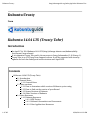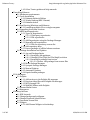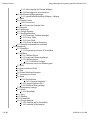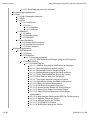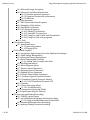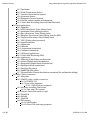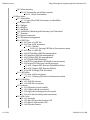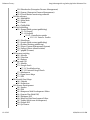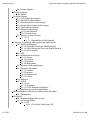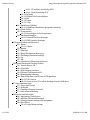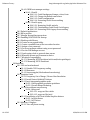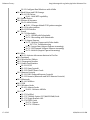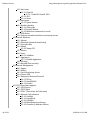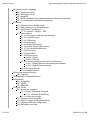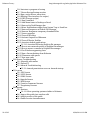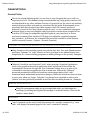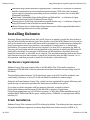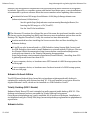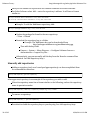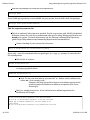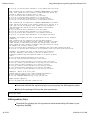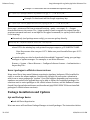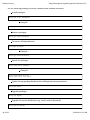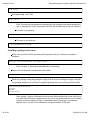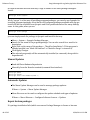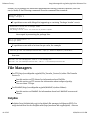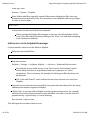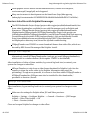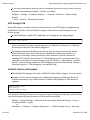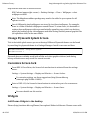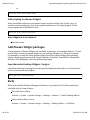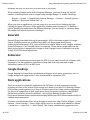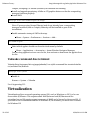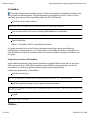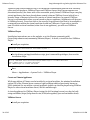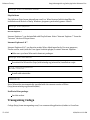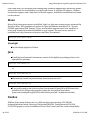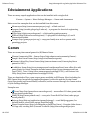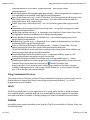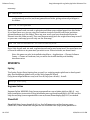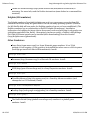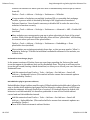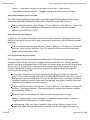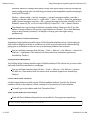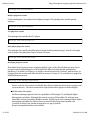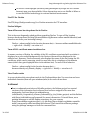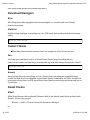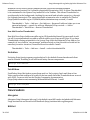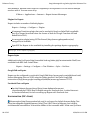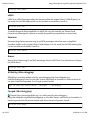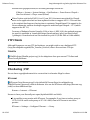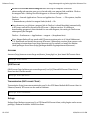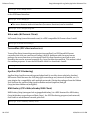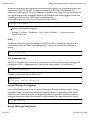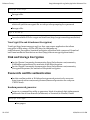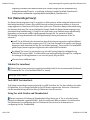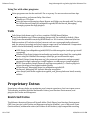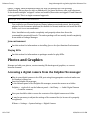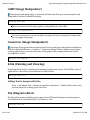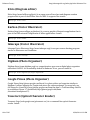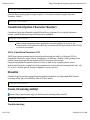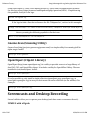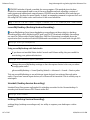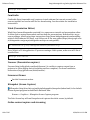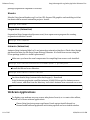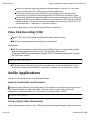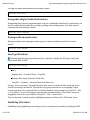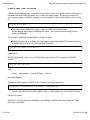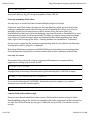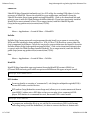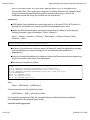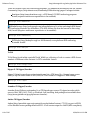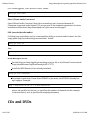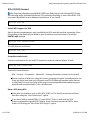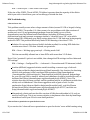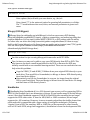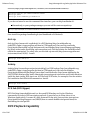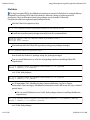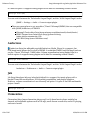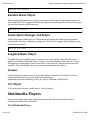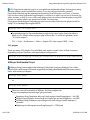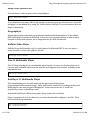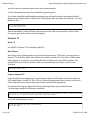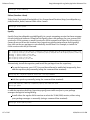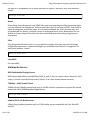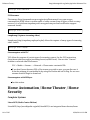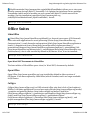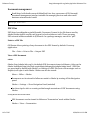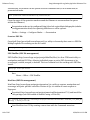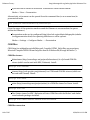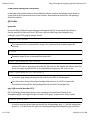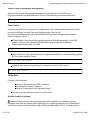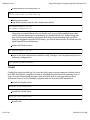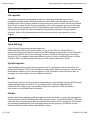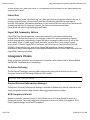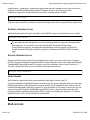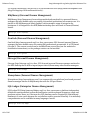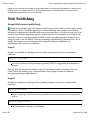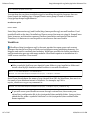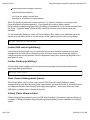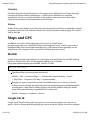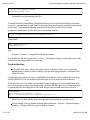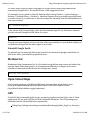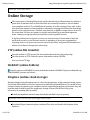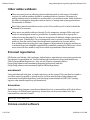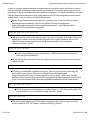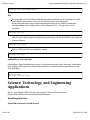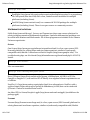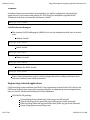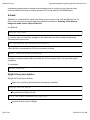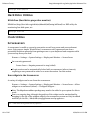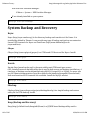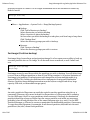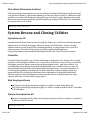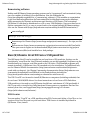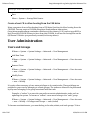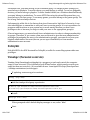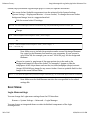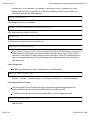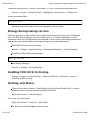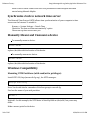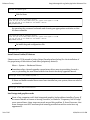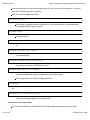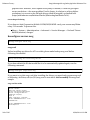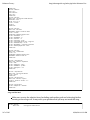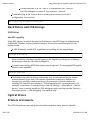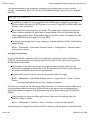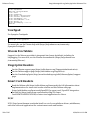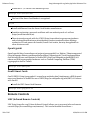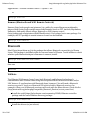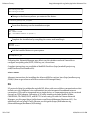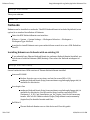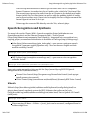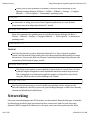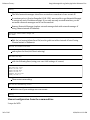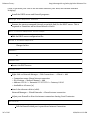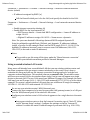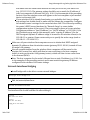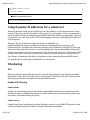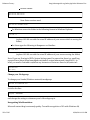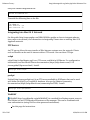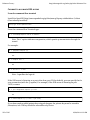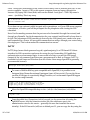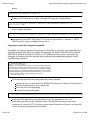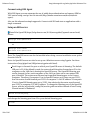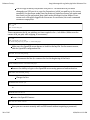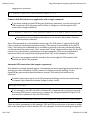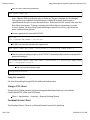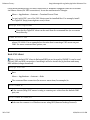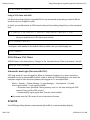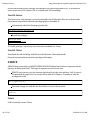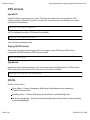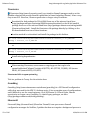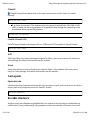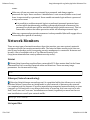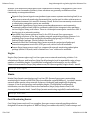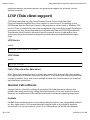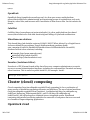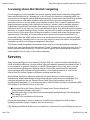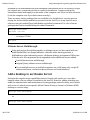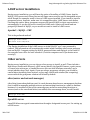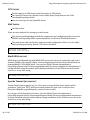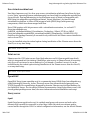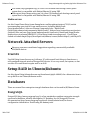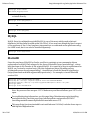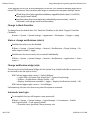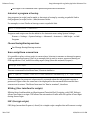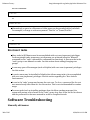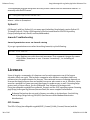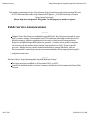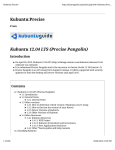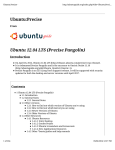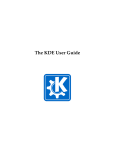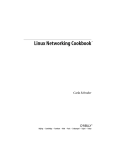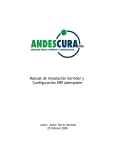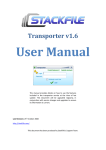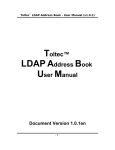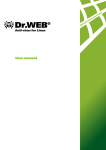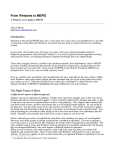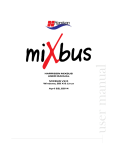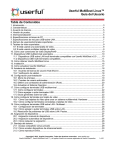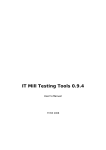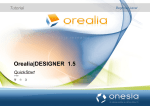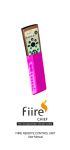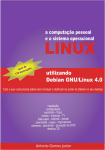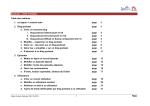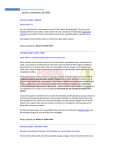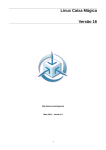Download Kubuntu:Trusty Kubuntu 14.04 LTS (Trusty Tahr)
Transcript
Kubuntu:Trusty -
http://ubuntuguide.org/index.php?title=Kubuntu:Tru...
Kubuntu:Trusty
From
Kubuntu 14.04 LTS (Trusty Tahr)
Introduction
On April 17th, 2014 Kubuntu 14.04 LTS (http://cdimage.ubuntu.com/kubuntu/dailylive/current/) was released.
It is codenamed Trusty Tahr and is the successor to Saucy Salamander 13.10 (Saucy+1).
Trusty Tahr is an LTS (Long Term Support) release. It will be supported with security
updates for both the desktop and server versions until April 2019.
Contents
1 Kubuntu 14.04 LTS (Trusty Tahr)
1.1 Introduction
1.2 General Notes
1.2.1 General Notes
1.3 Other versions
1.3.1 How to determine which version of Kubuntu you're using
1.3.2 How to find out the version of your Kernel
1.3.3 Newer Versions of Kubuntu
1.3.4 Older Versions of Kubuntu
1.4 Other Resources
1.4.1 Kubuntu Resources
1.4.1.1 KDE Project
1.4.1.2 Kubuntu Screenshots and Screencasts
1.4.1.3 New Applications Resources
1 of 305
05/04/2014 12:21 PM
Kubuntu:Trusty -
http://ubuntuguide.org/index.php?title=Kubuntu:Tru...
1.4.2 Other *buntu guides and help manuals
2 Installing Kubuntu
2.1 Hardware requirements
2.2 Fresh Installation
2.2.1 Kubuntu Netbook Edition
2.2.2 Trinity Desktop (KDE 3 Remix)
2.2.3 Kubuntu Active
2.3 Dual-Booting Windows and Kubuntu
2.3.1 Installing multiple OS on a single computer
2.4 Upgrading from older versions
2.5 Add Extra Repositories
2.5.1 Types of Repositories
2.5.1.1 Third party repositories
2.5.1.2 PPA repositories
2.5.2 Add Repositories using the Package Manager
2.5.3 Manually add repositories
2.5.3.1 Edit the repository sources list
2.5.4 Add repository keys
2.5.5 Revert packages to official release versions
2.6 Package Installation and Updates
2.6.1 Apt and Package Basics
2.6.1.1 Installing .deb packages
2.6.1.2 Handling (Tar/GZip) and (Tar/Bzip2) archives
2.6.1.3 Installing a package from source
2.6.1.3.1 Create a .deb package from source files
2.6.2 Muon Package Manager
2.6.3 Synaptic Package Manager
2.6.4 Manual Updates
2.6.5 Automatic Updates
2.6.6 Repair broken packages
3 File Managers
3.1 Dolphin
3.1.1 Add services to the Dolphin file manager
3.1.2 Preview video files with Dolphin file manager
3.1.3 MTP through USB
3.1.4 WebDAV folders with Dolphin
3.2 Plasma Media Center
3.3 Konqueror
4 Desktop Add-ons
4.1 KDE Artwork
4.2 Change background wallpaper
4.3 Change Plymouth Splash Screen
4.4 Customize Screen lock
4.5 Widgets
4.5.1 Add Plasma Widgets to the desktop
2 of 305
05/04/2014 12:21 PM
Kubuntu:Trusty -
http://ubuntuguide.org/index.php?title=Kubuntu:Tru...
4.5.2 Add scripting for Plasma Widgets
4.5.3 Run widgets in a screensaver
4.6 Add Plasma Widget packages
4.6.1 SuperKaramba Desktop Widgets / Gadgets
4.7 Kwin
4.8 Compiz Fusion
4.8.1 Fusion Icon
4.8.2 Rotate the Compiz Cube
4.9 Emerald
4.10 deKorator
4.11 Google Desktop
4.12 Dock applications
4.12.1 Icon-Only Taskbar Manager
4.12.2 Fancy Tasks
4.12.3 Cairo Dock
4.12.4 Avant Window Navigator
4.13 Yakuake command-line terminal
5 Virtualization
5.1 VirtualBox
5.1.1 Proprietary versions of VirtualBox
5.2 VMWare
5.2.1 VMWare Player
5.2.2 Create an Ubuntu Appliance
5.2.3 VMWare Server
5.2.3.1 VMWare Package
5.2.4 Keyboard errors in VMware guest
5.3 KVM
5.4 Qemu (without KVM)
5.5 Xen
5.6 Virtual Machine Manager
5.7 Crossover for Linux
5.8 Wine
5.8.1 PlayOnLinux
5.8.1.1 Internet Explorer 7
5.8.2 Internet Explorer 6 & 7
5.8.3 Netflix in Wine package
5.9 Transgaming Cedega
5.10 Mono
5.10.1 Moonlight
5.11 Java
5.12 DosBox
5.13 ScummVM
5.14 Google Android
5.14.1 Android-x86 in VirtualBox
5.14.2 Android SDK emulator
3 of 305
05/04/2014 12:21 PM
Kubuntu:Trusty -
http://ubuntuguide.org/index.php?title=Kubuntu:Tru...
5.14.3 F-Droid app repository for Android
6 Edutainment Applications
7 Games
7.1 Wing Commander Privateer
7.2 Vdrift
7.3 Action
7.3.1 UrbanTerror
7.3.2 Doom
7.3.2.1 Skulltag
7.3.2.2 PrBoom
7.4 MMORPG
7.4.1 Spring
7.4.2 Regnum Online
7.4.3 PlaneShift
7.5 Game Emulators
7.5.1 DosBox (DOS emulator)
7.5.2 Dolphin (Wii emulator)
7.5.3 Other Emulators
8 Internet Applications
8.1 Web Browsers
8.1.1 Rekonq
8.1.2 Konqueror
8.1.2.1 Konqueror plug-ins
8.1.2.1.1 KGet (Download Manager) plug-in for Konqueror
8.1.3 Mozilla Firefox
8.1.3.1 Firefox Plug-ins
8.1.3.1.1 Adblock Plus plug-in (block ads in a web page)
8.1.3.1.2 NoScript plug-in (controls scripts)
8.1.3.1.3 Bookmark Favicon Changer plug-in
8.1.3.1.4 RefreshBlocker plug-in (prevents redirects)
8.1.3.1.5 Video DownloadHelper plug-in for Firefox
8.1.3.1.6 Hide Tab Bar With One Tab plug-in
8.1.3.1.7 User Agent Switcher plug-in for Firefox
8.1.3.1.8 Lightbeam (website crosslink visualization)
8.1.3.1.9 Unplug Download Management
8.1.3.1.10 Lucifox (eBook reader extension)
8.1.3.1.11 Adobe Acrobat Reader for Firefox Plug-in
8.1.3.1.12 Adobe Flash Player for Firefox Plug-in
8.1.3.1.13 Gnash Plug-in (Open source Flash Player
replacement)
8.1.3.1.14 Java Runtime Environment (JRE) for Firefox plug-in
8.1.3.1.15 Kaffeine Plug-in for Firefox
8.1.3.1.16 MPlayer plug-in for Firefox
8.1.3.1.17 VLC plug-in for Firefox
8.1.3.1.18 Helix player plug-in for Firefox
4 of 305
05/04/2014 12:21 PM
Kubuntu:Trusty -
http://ubuntuguide.org/index.php?title=Kubuntu:Tru...
8.1.3.1.19 Moonlight plugin for Firefox
8.1.3.2 FireFTP for Firefox
8.1.3.3 Firefox Widgets
8.1.3.4 Turn off browser bar drop-down list in Firefox
8.1.3.5 Turn off SSL certificate name in address bar
8.1.3.6 View Firefox cache
8.1.4 IceWeasel
8.1.5 GNUzilla IceCat
8.1.6 Opera
8.1.7 Chromium
8.1.8 Google Chrome
8.2 Download Managers
8.2.1 KGet
8.2.2 MultiGet
8.3 Usenet Clients
8.3.1 Pan
8.3.2 Kwooty
8.4 Email Clients
8.4.1 KMail
8.4.1.1 PGP and Kmail
8.4.2 Thunderbird
8.4.2.1 Lightning calendar extension
8.4.2.2 Enigmail
8.4.2.3 Miniminize to System Tray
8.4.2.4 New Mail Icon for Thunderbird
8.4.3 Evolution
8.4.4 FetchYahoo
8.5 Newsreaders
8.5.1 Akregator
8.5.2 RSSOwl
8.6 Instant Messengers
8.6.1 Kopete
8.6.1.1 Plugins for Kopete
8.6.1.2 Kopete Styles
8.6.1.3 GoogleTalk on Kopete
8.6.1.4 Facebook Chat on Kopete
8.6.2 Konversation (IRC client)
8.6.3 Quassel (IRC client)
8.6.4 XChat (IRC client)
8.6.5 Pidgin
8.6.6 aMSN
8.6.7 Emesene
8.6.8 Kmess
8.6.9 KDEuBlog (Microblogging)
8.6.10 Choqok (Microblogging)
5 of 305
05/04/2014 12:21 PM
Kubuntu:Trusty -
http://ubuntuguide.org/index.php?title=Kubuntu:Tru...
8.7 FTP Clients
8.7.1 Filezilla
8.8 Filesharing / P2P
8.8.1 KTorrent
8.8.1.1 Set Firefox to use KTorrent for magnet links
8.8.2 Azureus
8.8.3 QBitTorrent
8.8.4 Transmission (BitTorrent Client)
8.8.5 Deluge
8.8.6 Bittornado (BitTorrent Client)
8.8.7 Torrentflux (P2P client and server)
8.8.8 Apollon (P2P Filesharing)
8.8.9 KMLDonkey (P2P eMule/eDonkey2000 Client)
8.8.10 Opentracker (Torrent tracker)
9 Videoconferencing and VOIP
9.1 Ekiga
9.2 Skype
9.2.1 How to install Skype on a 64-bit system
9.2.2 Installing Skype repository
9.3 Wengophone
9.4 Gizmo5
9.5 Asterisk VOIP PBX system
9.5.1 Kiax
9.6 OpenSIPS / OpenSER (SIP server)
9.7 Telepathy
9.8 Web meetings
9.8.1 BigBlueButton
9.8.2 WebHuddle
9.8.3 TeamViewer
10 Privacy
10.1 Text obfuscation
10.1.1 FauxCrypt
10.2 Message and file encryption
10.2.1 PGP (Message Encryption)
10.2.1.1 Enigmail with Thunderbird
10.2.1.2 Kleopatra (Cryptography and Certificate Manager)
10.2.1.3 KGPG
10.2.1.4 PGP Troubleshooting
10.2.2 scrypt (Message Encryption)
10.2.3 bcrypt (Message Encryption)
10.3 File archival and encryption
10.3.1 Archives with Passwords
10.3.2 EncFS (File and Disk encryption)
10.3.3 ccrypt (File and Attachment Encryption)
10.3.4 TrueCrypt (File and Attachment Encryption)
6 of 305
05/04/2014 12:21 PM
Kubuntu:Trusty -
http://ubuntuguide.org/index.php?title=Kubuntu:Tru...
10.4 Disk and Storage Encryption
10.5 Passwords and file authentication
10.5.1 Random password generator
10.5.2 Password checker and enforcement
10.5.3 MD5Sum
10.6 Web browsing
10.7 DNS Servers and Search engines
10.8 Changing a MAC address
10.9 Certificate verification
10.10 Tor (Network privacy)
10.10.1 Vidalia (Tor interface)
10.10.2 Tork (KDE Tor interface)
10.10.3 Using Tor with Firefox and Thunderbird
10.10.4 Using Tor with other programs
10.11 Tails
11 Proprietary Extras
11.1 Restricted Extras
11.1.1 Java environment
11.1.2 Playing DVDs
12 Photos and Graphics
12.1 Accessing a digital camera from the Dolphin file manager
12.2 GIMP (Image Manipulator)
12.3 Gwenview (Image Manipulator)
12.4 Krita (Painting and Drawing)
12.4.1 Adding Text to Images with Krita
12.5 Dia (Diagram editor)
12.6 Kivio (Diagram editor)
12.7 Karbon (Vector Illustrator)
12.8 Inkscape (Vector Illustrator)
12.9 Digikam (Photo Organiser)
12.10 Google Picasa (Photo Organiser)
12.11 Tesseract (Optical Character Reader)
12.12 Cuneiform (Optical Character Reader)
12.12.1 YAGF (Cuneiform/Tesseract GUI)
12.13 Skanlite
12.14 Xsane (Scanning utility)
12.14.1 Troubleshooting
12.15 Gnome-Scan (Scanning Utility)
12.16 OpenClipart (ClipArt Library)
13 Screencasts and Desktop Recording
13.1 FFMPEG with x11grab
13.2 recordMyDesktop (Desktop Session Recording)
13.2.1 Using recordMyDesktop with PulseAudio
13.3 Istanbul (Desktop Session Recording)
13.4 xvidcap (Desktop Session Recording)
7 of 305
05/04/2014 12:21 PM
Kubuntu:Trusty -
http://ubuntuguide.org/index.php?title=Kubuntu:Tru...
13.5 CamStudio
13.6 Wink (Presentation Editor)
13.7 Freeseer (Presentation capture)
13.8 Screencast Demos
13.9 KSnapshot (Screen Capture)
13.10 Online content capture and streaming
13.11 Video Disk Recording (Personal Video Recorder)
14 Video Applications
14.1 OpenShot
14.2 PiTiVi (Non-linear Video Editing Suite)
14.3 Avidemux (Video editor/processor)
14.4 Kino (Non-linear Video Editing Suite)
14.5 KdenLive (Non-linear Video Editing Suite for KDE)
14.6 Cinelerra (Non-linear Video Editing Suite)
14.7 LiVES (Video editor/processor)
14.8 OpenMovieEditor
14.9 Lightworks
14.10 Blender
14.11 Stopmotion (Animation)
14.12 Animata (Animation)
14.13 Webcam Applications
14.14 Video Disk Recording (VDR)
15 Audio Applications
15.1 Audacity (Audio Editor and Recorder)
15.2 Ardour (Digital Audio Workstation)
15.3 Rosegarden (Digital Audio Workstation)
15.4 Hydrogen (Drum synthesizer)
15.5 EasyTag (ID3 editor)
15.6 PuddleTag (ID3 editor)
15.7 UbuntuStudio (Ubuntu distribution customized for multimedia editing)
16 Audio / Video conversion
16.1 Mencoder
16.2 FFMPEG video / audio conversion
16.2.1 FFMPEG GUI
16.2.2 Join video segments
16.2.2.1 Split a file into segments
16.3 Save any streaming Flash video
16.3.1 Save rtmp / flv streams
16.4 Convert Flash video audio to mp3
16.5 2ManDVD
16.6 DeVeDe
16.7 ManDVD
16.8 DVD Author
16.8.1 QDVDAuthor
16.8.2 Other DVD authoring programs
8 of 305
05/04/2014 12:21 PM
Kubuntu:Trusty -
http://ubuntuguide.org/index.php?title=Kubuntu:Tru...
16.9 ToVid
16.10 Ripper X CD Ripper/Encoder
16.11 Asunder CD Ripper/Encoder
16.12 Audex CD Ripper/Encoder
16.13 Gnac (GNome Audio Converter)
16.14 SOX (encodes/decodes audio)
16.14.1 Install MP3 support for SoX
17 CDs and DVDs
17.1 K3b (CD/DVD burner)
17.1.1 Install MP3 support for K3b
17.1.2 Normalize audio levels
17.1.3 Burn a DVD using K3b
17.1.4 K3b Troubleshooting
17.1.4.1 Cdrecord error 254
17.1.4.2 Cdrecord has no permission to open the device error
17.2 K9copy (DVD Ripper)
17.3 Handbrake
17.4 dvd::rip
17.5 Acidrip
17.6 DVD Fab (DVD Ripper)
17.7 DVD Playback Capability
17.7.1 libdvdcss
17.7.2 libudf
18 Music Players
18.1 Amarok
18.1.1 Amarok themes
18.1.2 Play Shoutcast Internet Radio through Amarok
18.1.3 RecordStream
18.1.4 Stream Amarok output to Airport Express
18.2 QMMP
18.3 Audacious
18.4 Juk
18.5 Clementine
18.6 Banshee Music Player
18.7 Exaile Music Manager and Player
18.8 Songbird Music Player
18.9 aTunes
18.10 VLC Player
19 Multimedia Players
19.1 VLC Multimedia Player
19.1.1 VLC plugins
19.2 MPlayer Multimedia Player
19.2.1 Dump a video stream to disc
19.3 Dragonplayer
19.4 Kaffeine Video Player
9 of 305
05/04/2014 12:21 PM
Kubuntu:Trusty -
http://ubuntuguide.org/index.php?title=Kubuntu:Tru...
19.5 Xine-UI Multimedia Player
19.6 RealPlayer 11 Multimedia Player
19.7 Internet TV
19.7.1 Myth TV
19.7.2 Miro Player
19.7.3 Sopcast Internet TV
19.7.4 Zattoo
19.7.5 TV Time (TV Viewer)
19.7.6 ABC iView
19.7.7 BBC iPlayer
19.7.7.1 get_iplayer (BBC program recording)
19.7.8 Netflix in Wine app
19.7.9 Netflix Android App
19.8 Internet Radio
19.8.1 Last FM
19.8.2 Shoutcast Internet Radio
19.8.3 StreamTuner Stream Directory Browser
19.8.4 Streamripper
19.8.5 RadioTray
19.8.6 Pithos (Pandora client)
19.8.7 Spotify
19.9 Media Centers and PVR (Personal Video Recorder)
19.9.1 Plasma Media Center for KDE
19.9.2 MythTV
19.9.3 Mythbuntu
19.9.4 XBMC
19.9.5 Boxee
19.9.6 Elisa
19.9.7 LinuxMCE
19.10 Multimedia Servers
19.10.1 MPD Multimedia Playing Server
19.10.2 TiMidity++ MIDI Sound Server
19.10.3 uShare UPnP A/V Media Server
19.11 Content streaming
19.11.1 Icecast
19.11.2 CRTMPServer
19.11.3 Red5 Media Server
19.11.4 FLVStreamer
19.11.5 rtmpdump (Capture streaming video)
19.11.6 Streamcapture with VLC
19.11.7 Streamcapture with MPlayer
20 Home Automation / Home Theater / Home Security
20.1 Complete Systems
20.1.1 Linux MCE (Media Center Edition)
20.1.2 Other systems in development
10 of 305
05/04/2014 12:21 PM
Kubuntu:Trusty -
http://ubuntuguide.org/index.php?title=Kubuntu:Tru...
20.2 Home Security
20.2.1 Zoneminder surveillance system
20.2.1.1 Myth Zoneminder
21 Office Suites
21.1 LibreOffice
21.1.1 Open Word 2007 Documents in LibreOffice
21.2 Open Office
21.3 Calligra
21.4 KOffice
21.5 AbiWord
21.6 GoldenDict (Multi-lingual Dictionary and Translator)
21.7 Xournal
21.8 Special characters
21.9 Document management
21.10 PDF Files
21.10.1 Print to a PDF file
21.10.2 View a PDF document
21.10.2.1 Okular
21.10.2.1.1 Viewing PDF files in Presentation mode
21.10.3 Scan to a PDF file
21.10.4 PDF-Shuffler (PDF file management)
21.10.5 MaxView (PDF file management)
21.10.6 PDFMod (PDF file management)
21.10.7 PDFedit (PDF file editor)
21.10.8 KDE Service Menu PDF (Dolphin service menu)
21.10.9 Import PDF files into a word processor
21.10.9.1 Import PDF files into LibreOffice Writer
21.10.9.2 Import PDF files into KWord
21.10.10 PDF-XChange (PDF file editor)
21.11 DjVu files
21.11.1 View a DjVu document
21.11.1.1 Viewing DjVu files in Presentation mode
21.12 CHM files
21.12.1 CHM file viewers
21.12.2 CHM file conversion
21.13 eBooks
21.13.1 FBReader (e-book reader)
21.13.2 Calibre (eBook conversion)
21.13.3 Sigil (eBook editing and conversion)
21.13.4 eCub (eBook editing and conversion)
21.14 QR Codes
21.14.1 qrencode
21.14.2 qtqr (QR encoder/decoder GUI)
21.14.3 qreator (QR encoder GUI)
21.14.4 QR code viewers
11 of 305
05/04/2014 12:21 PM
Kubuntu:Trusty -
http://ubuntuguide.org/index.php?title=Kubuntu:Tru...
21.15 Scripts and Screenplays
21.16 Personal Information Managers
21.16.1 Kontact Personal Information Manager
21.16.2 BasKet Note Pads
21.16.3 Planner (Project planning & management)
21.16.4 Time Tracker
21.17 Calendars
21.17.1 Mozilla Sunbird (Calendar)
22 Groupware
22.1 Groupware Servers
22.1.1 Kolab
22.1.1.1 Kolab Ubuntu package
22.1.1.2 Manual Kolab installation
22.1.2 Citadel
22.1.3 eGroupware
22.1.4 Open-Xchange
22.1.5 OpenGroupware
22.1.6 Zarafa
22.1.7 Zimbra
22.1.8 SchoolTool
22.1.9 SugarCRM Community Edition
22.2 Groupware Clients
22.2.1 Evolution Exchange
22.2.2 Kontact Personal Information Manager
22.2.3 KDE Groupware Wizard
22.2.4 Zimbra Desktop
22.2.5 Oracle Calendar Desktop Client
22.3 Group Calendars
22.3.1 DAViCal Calendar Server
22.3.2 Radicale Calendar Server
22.3.3 Darwin Calendar Server
22.3.4 WebCalendar
22.4 Mail servers
22.4.1 Postfix / Dovecot (Mail Server)
22.4.2 Squirrelmail (webmail)
22.4.3 Roundcube (webmail)
22.4.4 iRedMail
23 Financial Software
23.1 KMyMoney (Personal Finance Management)
23.2 GnuCash (Personal Finance Management)
23.3 Skrooge (Personal Finance Management)
23.4 Moneydance (Personal Finance Management)
23.5 SQL-Ledger (Enterprise Finance Management)
23.6 LedgerSMB (Enterprise Finance Management)
23.7 WebERP (Enterprise Finance Management)
12 of 305
05/04/2014 12:21 PM
Kubuntu:Trusty -
http://ubuntuguide.org/index.php?title=Kubuntu:Tru...
23.8 Phreebooks (Enterprise Finance Management)
23.9 Quasar (Enterprise Finance Management)
23.10 Stock Market monitoring software
24 Wiki software
24.1 MediaWiki
24.2 Moin Moin
24.3 Twiki
24.4 TiddlyWiki
25 Web Publishing
25.1 Drupal (Web content publishing)
25.1.1 Drupal7
25.1.2 Drupal6
25.1.2.1 Installation quirks
25.1.2.1.1 Exim vs. Postfix
25.2 WordPress
25.3 Joomla (Web content publishing)
25.4 Scribus (Desktop publishing)
25.5 Plone (Content Management System)
25.6 Gallery (Photo album website)
25.7 phpBB (Forums)
26 Distance teaching
26.1 Moodle
26.2 Claroline
26.3 Dokeos
27 Maps and GPS
27.1 Marble
27.2 Google Earth
27.2.1 Troubleshooting
27.2.2 Uninstall Google Earth
27.3 Merkaartor
27.4 Open Street Maps
27.5 GPS
28 Celestial (Star) Maps
28.1 Celestia
28.2 Stellarium
29 Software Development
29.1 Spyder
29.2 Eric
29.3 Kompozer Web Development Editor
29.4 Quanta Plus (Web IDE)
29.5 Netbeans IDE
29.6 BlueFish Web Development Editor
29.7 Gobby (Multi-user development)
29.8 Eclipse IDE
29.9 Qt Creator
13 of 305
05/04/2014 12:21 PM
Kubuntu:Trusty -
http://ubuntuguide.org/index.php?title=Kubuntu:Tru...
29.10 Game Engines
30 Search Engines
30.1 Sphinx
31 Online Storage
31.1 FTP (online file transfer)
31.2 WebDAV (online folders)
31.3 Dropbox (online cloud storage)
31.4 Google Drive (online cloud storage)
31.5 Other online webhosts
31.6 Personal repositories
31.6.1 mini-dinstall
31.6.2 Debarchiver
31.7 Version control software
31.7.1 Git
31.7.1.1 SparkleShare (Git frontend)
32 Science, Technology, and Engineering Applications
32.1 Health applications
32.1.1 OpenEMR (Electronic Health Record)
32.1.2 VistA (Enterprise Electronic Health Record)
32.1.3 Other systems
32.2 CAD
32.3 Mathematical solutions
32.3.1 Octave
32.3.2 Freemat
32.3.3 Maxima
32.3.4 Mathomatic
32.4 Amateur Radio applications
32.5 Amateur Electronics
32.5.1 Arduino
32.5.2 Improv
32.5.3 Raspberry Pi
32.5.4 CuBox
32.6 Robotics
32.7 LaTeX
32.7.1 LyX
32.7.2 Texmaker
32.7.3 LaTeX Reference Managers
32.8 Engineering-oriented applications
33 Miscellaneous software (not endorsed by this guide)
33.1 JBidwatcher
34 Utilities
34.1 Rename multiple files at once
34.2 Archiving Utilities
34.2.1 ZIP
34.2.1.1 File Roller (Archiving GUI)
14 of 305
05/04/2014 12:21 PM
Kubuntu:Trusty -
http://ubuntuguide.org/index.php?title=Kubuntu:Tru...
34.2.1.2 X-archiver (Archiving GUI)
34.2.1.3 Ark (Archiving GUI)
34.2.2 BChunk
34.2.3 HJSplit Files Joiner/Splitter
34.2.4 Rar
34.2.5 Unrar
34.2.6 7-Zip
34.3 Hard Drive Utilities
34.3.1 KDiskFree (Hard drive properties monitor)
34.4 Clock Utilties
34.5 Screensavers
34.5.1 Run widgets in the Screensaver
34.6 Partition Managers
34.6.1 GParted Partition Manager
34.6.2 KDE Partition Manager
35 System Backup and Recovery
35.1 Rsync
35.1.1 GRsync
35.2 Bacula
35.3 SBackup
35.4 Keep (Backup and Recovery)
35.5 Partimage (Partition backup)
35.6 cp
35.7 dd
35.8 FSArchiver (Filesystem Archiver)
36 System Rescue and Cloning Utilities
36.1 System Rescue CD
36.2 Clonezilla
36.3 Disk Imaging software
36.4 Ubuntu Customization Kit
36.5 Remastering software
36.6 Run (K)Ubuntu LiveCD from a USB pendrive
36.6.1 USB Creator
36.6.2 Create a boot CD to allow booting from the USB drive
37 User Administration
37.1 Users and Groups
37.2 PolicyKit
37.3 Timekpr (Parental controls)
37.4 Web content filtering
38 System Administration
38.1 Automating Tasks (cron)
38.2 KWallet (Password Manager)
38.3 Change themed background wallpapers
38.4 Boot Menu
38.4.1 Login Menu settings
15 of 305
05/04/2014 12:21 PM
Kubuntu:Trusty -
http://ubuntuguide.org/index.php?title=Kubuntu:Tru...
38.4.2 GRUB boot manager settings
38.4.2.1 Grub2
38.4.2.1.1 Grub2 background image, colors, fonts
38.4.2.1.2 Change the default menu item
38.4.2.1.3 Grub2 configuration
38.4.2.1.4 Protecting Grub2 from cracking
38.4.2.2 Grub Legacy
38.4.2.2.1 Removing Grub2 entirely
38.4.2.2.2 Chainloading Grub2 from Grub Legacy
38.4.2.2.3 Protecting Grub Legacy from cracking
38.5 Default Applications
38.6 Kill a process
38.7 Manage Bootup/Startup services
38.8 Enabling NUM LOCK On Startup
38.9 Working with Menus
38.10 Create an encrypted folder
38.11 Create a symlink from a file to another location
38.12 Assign a root password
38.13 Get a root prompt without using a root password
38.14 Use the File Manager as root
38.15 Synchronize clock to network time server
38.16 Manually Mount and Unmount a device
38.17 Windows Compatibility
38.17.1 Mounting NTFS Partitions (with read/write privileges)
38.17.2 Mounting FAT32 Partitions
39 Hardware
39.1 CPU and motherboard
39.1.1 Disable CPU Frequency scaling
39.1.2 libsensors
39.1.3 Sensors-applet (Motherboard monitoring)
39.2 Graphics Cards
39.2.1 Frequency Out of Range / Choose New Resolution
39.2.2 Install Latest Nvidia/ATI drivers
39.2.3 Intel integrated graphics cards
39.2.3.1 Intel graphics resolution problems
39.2.3.2 Screen Keeps Flickering
39.2.4 Reconfigure xserver-xorg
39.2.4.1 xorg.conf
39.2.4.1.1 xorg.conf for nvidia
39.2.4.1.2 xorg.conf for intel
39.2.5 Installation of ATI and nVidia Graphics drivers
39.2.5.1 nVidia Driver
39.2.5.2 ATI Driver
39.3 Monitors / Displays
39.3.1 Turn off power saving
16 of 305
05/04/2014 12:21 PM
Kubuntu:Trusty -
http://ubuntuguide.org/index.php?title=Kubuntu:Tru...
39.3.2 Configure Dual Monitors with nVidia
39.4 Hard Drives and USB Storage
39.4.1 USB Drives
39.4.1.1 Add MTP capability
39.5 Optical Drives
39.6 Printers & Scanners
39.6.1 Add a Printer
39.6.1.1 Change default CUPS printer margins
39.6.2 Brother printers
39.6.3 HP Printers
39.7 Sound
39.7.1 PulseAudio
39.7.1.1 HDMI with PulseAudio
39.7.1.2 Recording with PulseAudio
39.7.2 Airport Express
39.7.2.1 Airport Express with Pulse Audio
39.7.2.1.1 Troubleshooting
39.7.2.2 raop-client (Airport Express streaming)
39.7.2.3 GSTransmit (Airport Express streaming)
39.7.2.4 Airfoil (Airport Express streaming)
39.8 Mice
39.8.1 Activate side-mouse-buttons in FireFox
39.9 Touchpad
39.10 Wacom Pen Tablets
39.11 Fingerprint Readers
39.12 Smart Card Readers
39.12.1 PC/SC
39.12.2 OpenCryptoki
39.12.3 GnuPG Smart Cards
39.13 Remote Controls
39.13.1 LIRC (Infrared Remote Controls)
39.13.2 Remuco (Bluetooth and WiFi Remote Controls)
39.14 Bluetooth
39.14.1 WiiMote
39.15 USB
39.16 Wireless Cards
39.16.1 Atheros Cards
39.16.1.1 Atheros AR242x
39.17 3G
39.17.1 he220r1
39.17.2 T-Mobile Option 225 (Web'N'Walk) Stick
39.17.3 Virgin Huawei e169
39.17.4 EVDO Cards
39.17.4.1 Sprint
39.17.4.2 Verizon
17 of 305
05/04/2014 12:21 PM
Kubuntu:Trusty -
http://ubuntuguide.org/index.php?title=Kubuntu:Tru...
39.17.4.2.1 Tethering your PC to your Verizon cell phone
39.18 Digital Cameras
39.19 WebCams
39.19.1 EasyCam
39.19.2 iSight
39.19.3 Luvcview (USB webcam viewer)
39.20 Netbooks
39.20.1 Installing Kubuntu on Netbooks with an existing OS
39.21 Palm
39.22 Mobile Devices
39.23 MP3 / Video Players
39.23.1 iPod
39.23.1.1 Copy files from iPod to computer
39.23.2 Sansa Fuze
39.23.3 MachSpeed Trio
39.24 Speech Recognition and Synthesis
39.24.1 KMouth
39.24.2 Festival
40 Networking
40.1 Network Manager
40.2 Wicd Network Manager
40.3 Set a static IP address
40.3.1 Manual configuration from the command-line
40.4 Internet connection sharing (DHCP server)
40.4.1 Using a nested wireless LAN router
40.4.2 Network Interfaces Bridging
40.5 Using Dynamic IP addresses for a webserver
40.6 Filesharing
40.6.1 NFS
40.6.2 Samba File Sharing
40.6.2.1 Samba client
40.6.2.2 Samba server
40.6.2.3 Change your Workgroup
40.6.2.4 Recognizing Win98 machines
40.6.3 Integrating into Mac OS X Network
40.6.4 FTP Server
40.6.4.1 vsftpd
40.6.4.2 proftpd
40.6.5 WebDAV
40.7 Local Area Network
40.8 Modems / Dial-up
40.8.1 Gnome PPP and wvdial
40.8.2 GPPP
41 Remote Access
41.1 SSH
18 of 305
05/04/2014 12:21 PM
Kubuntu:Trusty -
http://ubuntuguide.org/index.php?title=Kubuntu:Tru...
41.1.1 Connect to a remote SSH server
41.1.1.1 From the command-line terminal
41.1.1.2 Port forwarding through SSH
41.1.2 PuTTY
41.1.2.1 Using keys created by Puttygen in OpenSSH
41.1.3 Connect using SSH Agent
41.1.4 Setup an SSH server
41.1.4.1 Limit authorized SSH users
41.1.4.2 OpenSSH Public Key Authentication
41.1.4.3 Connect with SSH and start an application with a single
command
41.1.4.4 Automate SSH connections that require a password
41.2 VNC
41.2.1 Vino Remote Desktop VNC server
41.2.1.1 How to securely use VNC with SSH tunneling
41.2.2 X11VNC Server
41.2.2.1 Using VNC with SSH
41.2.3 Vinagre VNC client
41.2.4 Terminal Server Client
41.2.5 Krdc VNC client
41.2.5.1 Using a VNC client with SSH
41.2.6 XVNC4Viewer VNC Client
41.2.7 Automatic user login (for use with VNC)
41.3 FreeNX
41.3.1 FreeNX Server
41.3.2 FreeNX Client
41.4 XDMCP
41.4.1 Telnet
41.5 VPN clients
41.5.1 VPN through Network Manager
41.5.2 vpnautoconnect (vpn daemon)
41.5.3 Other VPN clients
41.6 VPN servers
41.6.1 OpenVPN
41.6.2 Poptop (PPTP Server)
41.6.3 OpenSwan
41.7 Citrix
42 Security
42.1 Firewall
42.1.1 Uncomplicated Firewall
42.1.1.1 Gufw
42.1.2 Firestarter
42.1.2.1 Firestarter fails to open system log
42.1.3 Guarddog
42.1.4 Shorewall
19 of 305
05/04/2014 12:21 PM
Kubuntu:Trusty -
http://ubuntuguide.org/index.php?title=Kubuntu:Tru...
42.2 Anti-virus
42.2.1 ClamAV
42.2.1.1 ClamTk (ClamAV GUI)
42.2.2 AVG
42.2.3 Avast
42.3 Anti-spam
42.3.1 Spam Assasin
42.4 Rootkit checkers
42.4.1 Chkrootkit
42.4.2 Rootkit Hunter
42.4.3 Malicious commands to avoid
42.5 USB drives
42.6 Prevent unauthorized boots and system access
43 Network Monitors
43.1 Netstat
43.2 Etherape (Network monitoring)
43.3 List open files
43.4 Nmap
43.4.1 Nmap GUI
43.5 Nessus
43.6 Snort
43.6.1 AcidBase
43.7 AppArmor
43.7.1 Disable AppArmor
43.8 SELinux
43.9 Knockd (Port security)
44 Network Management
44.1 Nagios
44.2 Munin
44.3 Cacti Monitoring Server
44.4 Cluster SSH
44.5 Enterprise Network Firewall
44.5.1 IPCop
44.5.2 SmoothWall
44.5.3 Endian
45 LTSP (Thin client support)
45.1 LTSP Server
45.2 LTSP Client
45.3 iTALC (Thin client for Education)
45.4 Internet Cafe software
45.4.1 OutKafe
45.4.2 OpenKiosk
45.4.3 CafePilot
45.4.4 Miscellaneous solutions
45.4.5 Pessulus (Lockdown Editor)
20 of 305
05/04/2014 12:21 PM
Kubuntu:Trusty -
http://ubuntuguide.org/index.php?title=Kubuntu:Tru...
46 Cluster (cloud) computing
46.1 OpenStack cloud
46.2 Eucalyptus cloud
46.3 Beowulf
46.4 BOINC (Berkeley Open Infrastructure for Network Computing)
46.5 A warning about distributed computing
47 Servers
47.1 Ultimate Server Walkthrough
47.2 Add a desktop to an Ubuntu Server
47.3 LAMP server installation
47.3.1 Apache2 + MySQL + PHP
47.4 Other servers
47.4.1 eBox (server and network manager)
47.4.2 OpenSSH server
47.4.3 VPN Server
47.4.4 Mail Server
47.4.5 Bind9 (DNS server)
47.4.6 Apache Tomcat (Java server)
47.4.7 Xen virtual machine host
47.4.8 Print server
47.4.9 OpenLDAP
47.4.10 Proxy server
47.4.10.1 Squid
47.4.10.2 Privoxy
47.4.11 Reverse proxy Servers and Load Balancers
47.4.11.1 Pound (Reverse proxy and load balancer)
47.4.11.2 Apache Reverse proxy
47.4.12 Control panels
47.4.13 Media servers
48 Network Attached Servers
48.1 FreeNAS
49 Setup RAID in Ubuntu/Kubuntu
50 Databases
50.1 PostgreSQL
50.2 MySQL
50.3 MariaDB
51 Tips & Tricks
51.1 Search my computer
51.1.1 Strigi / Nepomuk / Akonadi
51.1.1.1 Disable AkonadiTray
51.1.2 Other search apps
51.2 Change to black Panel bar
51.3 Mute or change notifications (alerts)
51.4 Change notification widget style
51.5 Automatic user login
21 of 305
05/04/2014 12:21 PM
Kubuntu:Trusty -
http://ubuntuguide.org/index.php?title=Kubuntu:Tru...
51.6 Autostart a program at bootup
51.7 Choose Bootup/Startup services
51.8 Run a script from a menu item
51.9 KDialog (User interface for scripts)
51.10 SHC (Encrypt scripts)
51.11 Run Command
51.12 Add Menu items to Desktop or Panel
51.13 Restore the Task Manager bar
51.14 Move Notifications widget from System Tray to Panel bar
51.15 Restore Konqueror as Default File Manager
51.16 Remove Konqueror temporary thumbnail files
51.17 Screen snapshot
51.18 Turn off Hot Keys
51.19 Activate Suspend or Hibernate
51.20 Turn off Device Notifier
51.21 Associate default applications
51.21.1 Associate files using Dolphin file manager
51.22 How to use network options in Dolphin file manager
51.23 How to mount a camera in Dolphin file manager
51.24 Use Windows-appearing fonts
51.25 Run a Gnome desktop from Kubuntu
51.26 Filenames with spaces
51.27 Root user tasks
52 Software Troubleshooting
52.1 Manually edit menus
52.2 Python2.5
52.3 Amarok Troubleshooting
52.3.1 Amarok permissions error on Amarok startup
53 Licenses
53.1 GPL license
53.2 LGPL license
53.3 ODbL license
53.4 Apache license
53.5 BSD license
53.6 Creative Commons licenses
53.7 Proprietary licenses
54 Requests
54.1 Reviews
54.1.1 Other operating systems similar to Kubuntu
54.2 Import this guide into another wiki
54.3 eBook version of this guide
54.4 Public Service Announcement
22 of 305
05/04/2014 12:21 PM
Kubuntu:Trusty -
http://ubuntuguide.org/index.php?title=Kubuntu:Tru...
General Notes
General Notes
This is the original Kubuntuguide. You are free to copy this guide but not to sell it or
any derivative of it. This Kubuntu (http://www.kubuntu.org/) help guide is neither sold
nor distributed in any other medium. Beware of copies that are for sale or are similarly
named; they are neither endorsed nor sanctioned by this guide. Kubuntuguide is not
associated with Blue Systems (http://blue-systems.com/) (the current sponsor of
Kubuntu), Canonical Ltd. (http://www.canonical.com/) , or any commercial enterprise.
Kubuntu allows a user to accomplish tasks from either a menu-driven Graphical User
Interface (GUI) (http://en.wikipedia.org/wiki/Graphical_user_interface) or from a
text-based command-line interface (CLI) (http://en.wikipedia.org/wiki/Commandline_interface) . In Kubuntu, the command-line-interface terminal is called Konsole,
which is started: K menu -> System -> Konsole Terminal.
In this guide, text inside the grey dotted box like this should be put into a Konsole terminal.
Many changes to the operating system can only be done by a User with Administrative
privileges. "kdesudo" or "sudo" elevates a User's privileges to the Administrator level
temporarily (i.e. when installing programs or making changes to the system). Example:
sudo bash
"kdesudo" should be used instead of "sudo" when opening a Graphical Application
(such as the graphical text-editor application kate), which can be done from the
command-line terminal, through the "Run Command" dialog box, or as part of the
command for starting an application from a menu item. Historically "kdesudo"
preserved permissions within the Xwindows environment better (and "sudo"
sometimes made undesirable permission changes). While this behaviour does not seem
to occur very often any longer, "kdesudo" has always been regarded as safer to use.
("kdesu" was also previously available as well but has now been phased out.) Example:
kdesudo kate /etc/apt/sources.list
Many file management tasks can be accomplished with root Administrative
privileges by starting the Dolphin file manager in a similar fashion. (This can be
used as a menu item.)
kdesudo dolphin
"man" command can be used to find help manual for a specific command. E.g. "man
sudo" will display the manual page for the "sudo" command. Example:
23 of 305
05/04/2014 12:21 PM
Kubuntu:Trusty -
http://ubuntuguide.org/index.php?title=Kubuntu:Tru...
man sudo
While "apt-get" is a fast way of installing programs/packages, you can also use the
Muon Package Manager (or the Synaptic Package Manager), a GUI method for installing
programs/packages. Most (but not all) programs/packages available with apt-get install
will also be available from Muon Package Manager (or Synaptic Package Manager). In
this guide, when you see
sudo apt-get install package
you can search for package in Muon Package Manger (or Synaptic) and
install it that way.
Many instructions use the text editor "nano" (which is universally available in Linux).
However, it is often easier to use the text editor "kate" in Kubuntu instead.
"K" or "K menu" means the bottom-left (or upper-left) button, akin to the Start button in
Microsoft Windows®.
If you are using the 64-bit version, replace any "i386" with "amd64".
Other versions
How to determine which version of Kubuntu you're using
In Konsole type:
lsb_release -a
How to find out the version of your Kernel
uname -a
Newer Versions of Kubuntu
Kubuntu has a six month release cycle, with releases in April and October.
Older Versions of Kubuntu
Saucy Salamander (13.10) (Desktop and Server support until July 2014)
Raring Ringtail (13.04) (no longer supported)
Quantal Quetzal (12.10) (no longer supported)
Precise Pangolin (12.04 LTS) (Long Term Support version supported until April 2017)
Lucid Lynx (10.04 LTS) (Server support (only) until April 2015)
24 of 305
05/04/2014 12:21 PM
Kubuntu:Trusty -
http://ubuntuguide.org/index.php?title=Kubuntu:Tru...
See this complete list of older and newer versions.
Other Resources
Kubuntu Resources
Kubuntu Forums (http://www.kubuntuforums.net/) has a large community for online
solutions and help specific to Kubuntu.
Ubuntu Forums (http://www.ubuntuforums.org/) has a large community for online
solutions (for both Ubuntu and Kubuntu).
KDE Project
Kubuntu uses the KDE (http://en.wikipedia.org/wiki/KDE) user interface.
KDE Project team site (http://www.kde.org) and KDE Documentation
(http://docs.kde.org/)
KDE Forums (http://forum.kde.org/) is the place to get detailed solutions for problems
with the KDE desktop used in Kubuntu.
Kubuntu Screenshots and Screencasts
Kubuntu Feature tour (http://www.kubuntu.org/feature-tour)
Kubuntu Videos on YouTube (http://www.youtube.com
/results?search_query=kubuntu&aq=f)
Screenshots from Kubuntu forums (http://www.kubuntuforums.net
/showthread.php?46888-your-KDE-%28screenshots%29)
New Applications Resources
KDE Apps (http://www.kde-apps.org)
GetDeb (http://www.getdeb.net) - Features the latest versions of software available
from the official repositories as well as software not available in the official
repositories. Available in easy-to-install .deb files (see Apt and Package Basics).
Linux Alternatives (http://www.linuxalt.com/)
LinuxLink (http://www.linuxlinks.com/article/20080621060835773/GroupTests.html)
provides "best in category" lists for Linux apps
Ubuntuguide's list of add-on applications (http://ubuntuguide.org/wiki/Alternatives) .
Other *buntu guides and help manuals
Ubuntuguide (http://ubuntuguide.org) -- Ubuntu uses the Unity (or, alternatively, the
Gnome) desktop.
Lubuntu (https://wiki.ubuntu.com/Lubuntu) -- Lubuntu can run with as little as 256 Mb
RAM. It is better for older machines with limited resources.
25 of 305
05/04/2014 12:21 PM
Kubuntu:Trusty -
http://ubuntuguide.org/index.php?title=Kubuntu:Tru...
Edubuntu (http://www.edubuntu.org/Download) -- Edubuntu is a collection of software
bundles optimized for use in educational environments. LTSP (thin client terminal
server support) and many networking tools are bundled. A version for use with KDE
(Kubuntu) is available.
SkoleLinux / DebianEdu (https://wiki.debian.org/DebianEdu) -- a collection of (opensource) educational tools for Debian/Ubuntu Linux
Ubuntu Doctors Guild (http://ubuntudoctorsguild.dyndns.org/) -- a collection of tips for
using (K)Ubuntu Linux in health care environments
official Ubuntu Server Guide (https://help.ubuntu.com/14.04/serverguide/index.html) -a good starting reference for server packages
Installing Kubuntu
Warning: During installation from the LiveCD, there is an option to install the boot loader to
/dev/sda, which really installs the Grub2 boot loader to both the MBR (Master Boot Record) as
well as the partition into which (K)Ubuntu will be installed. Pay careful attention during this
step if your system uses a boot partition, uses multiple OS (more than 2), or chainloads
bootloaders. For systems with such a boot partition, it is best NOT to overwrite the MBR. In
this case, the boot loader should only be installed to the partition in which the (K)Ubuntu OS
itself will be installed. (For example, if (K)Ubuntu will be installed to /dev/sda6, then only
install the boot loader to /dev/sda6, not to /dev/sda. The text based installer used in the Server
and Alternate versions asks whether to install the bootloader into the MBR. Answer "no" to
this question, and then proceed to install the bootloader to /dev/sda6 only.)
Hardware requirements
Kubuntu Trusty Tahr runs with as little as 384 Mb RAM. (The GUI installer requires a
minimum of 256 Mb RAM, while the alternative text-based installer can run using only 192
Mb RAM.)
The installation takes between 3-4 Gb hard drive space, and 8-10 Gb will be needed to run
comfortably. (However, at least 25-30 Gb will likely be needed for routine usage.)
Netbooks will run Kubuntu Trusty Tahr, which has been optimised for speed, efficiency, and
quick bootup. An interface optimised for Netbooks is available as an option.
If you have an older computer with less memory than this, consider Lubuntu
(https://wiki.ubuntu.com/Lubuntu) (if 160 Mb RAM or greater), PuppyLinux
(http://www.puppylinux.org/) (if 256 Mb or greater), or DSL (http://damnsmalllinux.org/) (if
minimal RAM, limited hard drive space, running from a USBdrive, or running from within
another OS).
Fresh Installation
Kubuntu Trusty Tahr contains the KDE 4 desktop by default. The desktop has been improved
(http://www.kubuntu.org/news) and many bugs fixed since earlier versions of KDE 4. In
26 of 305
05/04/2014 12:21 PM
Kubuntu:Trusty -
http://ubuntuguide.org/index.php?title=Kubuntu:Tru...
addition, the incorporated Linux kernel is more efficient and more hardware is recognized
by default. Especially on a smaller system with limited hard drive space, a new installation is
recommended to prevent software bloat that can accumulate when updating older versions.
Download the latest ISO image from Kubuntu 14.04 (http://cdimage.ubuntu.com
/kubuntu/releases/14.04/release/) .
See this guide (http://help.ubuntu.com/community/BurningIsoHowto) for
burning the ISO image to a CD ("LiveCD").
Use the LiveCD for installation.
The Alternate CD version also allowed the use of the same fast text-based installer used in
the Server version (requiring less RAM), and there are more installation options than on the
Desktop CD ("Regular Download"). Sadly, this version has been discontinued.
Another method involves installing the Server version first and then installing the
Kubuntu desktop.
A LiveCD can also be transferred to a USB flashdrive (using Startup Disk Creator) and
the USB flashdrive then used to install Kubuntu on systems without CD drives. (Also see
the Ubuntu Official documentation (http://www.ubuntu.com/download/help/createa-usb-stick-on-ubuntu) or the Ubuntu Community documentation
(http://help.ubuntu.com/community/Installation/FromUSBStick) .) Installing from USB
is generally much faster than from a CD.
If your computer, device, or hardware uses UEFI instead of a BIOS bootup system, then
see this page.
If your computer, device, or hardware uses Coreboot instead of a BIOS bootup system,
then see this page.
Kubuntu Netbook Edition
The KDE Plasma Netbook (http://www.kde.org/workspaces/plasmanetbook/) desktop is
optimised for netbooks with screens less than 10". It is now installed as an option from the
regular Kubuntu LiveCD, which can be installed as a USB flashdrive LiveCD.
Trinity Desktop (KDE 3 Remix)
Kubuntu Hardy Heron LTS used a simpler but well-respected stable desktop, KDE 3.5. This
desktop environment has been renamed the Trinity Desktop Environment
(http://www.trinitydesktop.org/) and is available for all versions of Kubuntu. Installation is
accomplished using the Trinity PPA (http://www.trinitydesktop.org/installation.php#ubuntu)
repositories.
Kubuntu Active
27 of 305
05/04/2014 12:21 PM
Kubuntu:Trusty -
http://ubuntuguide.org/index.php?title=Kubuntu:Tru...
Kubuntu Active (http://launchpad.net/~kubuntu-active) is a modification of the KDE desktop
for use on tablets (and other mobile devices with touchscreens), based on the KDE Plasma
Active (http://plasma-active.org/) tablet interface. It is in rapid development and not yet
mature, but a preview version (http://cdimage.ubuntu.com/kubuntu-active/releases/precise
/release/) is available for testing on i386 devices (not ARMv7 devices yet). The preview
version LiveCD can be booted as a demo from a USB flashdrive, for example. See this May
2012 YouTube demo video (http://www.youtube.com/watch?v=K0YwSVxTVHY) for an
example of the Kubuntu Active interface.
Daily builds of Kubuntu-active are available for download here
(http://cdimage.ubuntu.com/kubuntu-active/daily-live/) .
A package installation is also available from the Ubuntu repositories:
sudo apt-get install kubuntu-active
Dual-Booting Windows and Kubuntu
A user may experience problems dual-booting (K)Ubuntu and Windows. In general, a
Windows OS should be installed first, because its bootloader is very particular. A default
Windows installation usually occupies the entire hard drive, so the main Windows partition
needs to be shrunk, creating free space for the (K)Ubuntu partitions. (You should clean up
unnecessary files and defragment the drive before resizing.) See changing the Windows
partition size.
After shrinking a Windows partition, you should reboot once into Windows prior to
installing (K)Ubuntu or further manipulating the partitions. This allows the Windows system
to automatically rescan the newly-resized partition (using chkdsk in XP or other utilities in
more recent versions of Windows) and write changes to its own bootup files. (If you forget to
do this, you may later have to repair the Windows partition bootup files manually using the
Windows Recovery Console.)
Newer installations of Windows use two primary partitions (http://en.wikipedia.org
/wiki/Disk_partitioning#PC_partition_types) (a small Windows boot partition and a large
Windows OS partition). A (K)Ubuntu Linux installation also requires two partitions -- a
linux-swap partition and the OS partition. The Linux partitions can either be two primary
partitions or can be two logical partitions within an extended partition. Some computer
retailers use all four partitions on a hard drive. Unless there are two free partitions available
(either primary or logical) in which to install (K)Ubuntu, however, it will appear as if there is
no available free space. If only one partition on a hard drive can be made available, it must
be used as an extended partition (in which multiple logical partitions can then be created).
Partition management can be done using the GParted utility or KDE Partition Manager.
If there are only two existing primary partitions on a hard drive (and plenty of free space on
it) then there will be no problem installing (K)Ubuntu as the second operating system and it
is done automatically from the (K)Ubuntu LiveCD. Allow the (K)Ubuntu LiveCD to install to
"largest available free space." Alternatively, if there is an extended partition with plenty of
free space within it, the (K)Ubuntu LiveCD will install to this "largest available free space" as
28 of 305
05/04/2014 12:21 PM
Kubuntu:Trusty -
http://ubuntuguide.org/index.php?title=Kubuntu:Tru...
well.
The main Windows partition should be at least 20 Gb (recommended 30 Gb for
Vista/Windows 7), and a (K)Ubuntu partition at least 10 Gb (recommended 20 Gb). Obviously,
if you have plenty of disk space, make the partition for whichever will be your favoured
operating system larger. For a recommended partitioning scheme, see this section.
Alternatives include:
Wubi (http://www.ubuntu.com/getubuntu/download-wubi) (Windows-based Ubuntu
Installer), an officially supported dual-boot installer that allows (K)Ubuntu to be run
mounted in a virtual-disk within the Windows environment (which can cause a slight
degradation in performance). Because the installation requires an intact functioning
Windows system, it is recommended to install (K)Ubuntu in this manner for short-term
evaluation purposes only. A permanent (K)Ubuntu installation should be installed in its
own partition, with its own filesystem, and should not rely on Windows.
EasyBCD (http://neosmart.net/dl.php?id=1) , a free Windows-based program that allows
you to dual-boot Windows 7/Vista and Ubuntu (http://neosmart.net/wiki/display
/EBCD/Ubuntu) (as well as other operating systems) by configuring the Windows 7/Vista
bootloader.
Installing multiple OS on a single computer
Warning: During installation from the LiveCD, there is an option to install the boot loader to
/dev/sda, which really installs the Grub2 boot loader to both the MBR (Master Boot Record) as
well as the partition into which (K)Ubuntu will be installed. Pay careful attention during this
step if your system uses a boot partition, uses multiple OS (more than 2), or chainloads
bootloaders. For systems with such a boot partition, it is best NOT to overwrite the MBR. In
this case, the boot loader should only be installed to the partition in which the (K)Ubuntu OS
itself will be installed. (For example, if (K)Ubuntu will be installed to /dev/sda6, then only
install the boot loader to /dev/sda6, not to /dev/sda. The text based installer used in the Server
and Alternate versions asks whether to install the bootloader into the MBR. Answer "no" to
this question, and then proceed to install the bootloader to /dev/sda6 only.)
If you want to install more than 2 operating systems on a single computer, check out these
tips. Also see these tips regarding manipulating partitions.
Upgrading from older versions
Also see the Ubuntu desktop upgrade documentation (https://help.ubuntu.com
/community/UpgradeNotes) and Trusty upgrade documentation (specific to Ubuntu)
(https://help.ubuntu.com/community/TrustyUpgrades) .
There are several methods for upgrades from the command-line interface (Konsole) (which
can be used for both the desktop and server editions of Kubuntu/Ubuntu).
This is the preferred method:
29 of 305
05/04/2014 12:21 PM
Kubuntu:Trusty -
http://ubuntuguide.org/index.php?title=Kubuntu:Tru...
sudo apt-get install update-manager-core
sudo do-release-upgrade
You can also use the update-manager (all editions):
sudo apt-get install update-manager
sudo update-manager -d
You can also use:
sudo apt-get update
sudo apt-get upgrade
sudo apt-get dist-upgrade
(Note: the first two lines simply make sure your current distribution is current before
upgrading the entire distribution, and are optional.
Always backup your system. Upgrades do not generally work for me, because I often make
customizations to my older installations (to make my hardware work with them) but these
customizations are often not required in the newest version. When the system then attempts
to migrate my customizations (during an attempted upgrade), it often crashes my new
system. (Fortunately, I always back up my important files, and reinstalling them on a fresh
OS installation is therefore usually accomplished relatively quickly.) Here are some of the
steps I have sometimes needed to take when performing upgrades.
In general, upgrades must be done serially from one version to the next in order.
Add Extra Repositories
Software packages and programs are freely available for download at multiple online sites
with standardized structures, called repositories. There are repositories officially sanctioned
and monitored by the Kubuntu/Ubuntu developer community, while other repositories are
independently provided, without official sanction or supervision (and should be used with
caution). Additional information is available from the Kubuntu Repository Guide
(https://help.ubuntu.com/community/Repositories/Kubuntu) .
Types of Repositories
There are four major package repository types in Kubuntu:
main - Supported and supervised by Canonical. This is the major part of the
distribution.
restricted - Software not licensed under the GPL (http://en.wikipedia.org
/wiki/GNU_General_Public_License) (or similar software license), but supported
and supervised by Canonical.
universe - Software licensed under the GPL (or similar license) and supported by
30 of 305
05/04/2014 12:21 PM
Kubuntu:Trusty -
http://ubuntuguide.org/index.php?title=Kubuntu:Tru...
users.
multiverse - Software not licensed under the GPL (or similar license), but
supported by users.
There are also these additional types of repositories:
Trusty-updates - Updates to official packages.
Trusty-backports - Current version software from Terrific Tiger (Trusty+1) that
has been backported to Trusty Tahr.
Trusty-proposed - Proposed updates & changes (bleeding edge stuff).
Third party repositories
Software developers often maintain their own repositories, from which software packages
can be downloaded and installed directly to your computer (if you add the repository to
your list). Many of these third party repositories and software packages have never been
reviewed by the (K)Ubuntu/Debian community and can present a security risk to your
computer. Trojans, backdoors, and other malicious software can be present at any
unregulated repository. When using repositories not endorsed by the (K)ubuntu/Debian
community, make sure you have utter confidence in that site before enabling the repository
and installing a software package from it.
PPA repositories
A Personal Package Archive (PPA) is a special software repository used for experimental
source packages still under development. Such software has not been approved by the
Debian or Ubuntu developers (but may eventually become an accepted package). Use this
software at your own risk just like any other third party repository software.
Documentation about how to install software from this type of repository can be found at
the PPA Installing Software Guide (https://help.launchpad.net/Packaging
/PPA/InstallingSoftware) .
In brief, to add a repository:
sudo add-apt-repository ppa:user/ppa-name
Note: If add-apt-repository is not available on your system, then install it with the package:
sudo apt-get install python-software-properties
Add Repositories using the Package Manager
This is the preferred method.
K menu -> System -> Muon Discover -> Configure Software Sources
31 of 305
05/04/2014 12:21 PM
Kubuntu:Trusty -
http://ubuntuguide.org/index.php?title=Kubuntu:Tru...
Here you can enable the repositories for Kubuntu Software and Other Software.
For Other Software select Add -> enter the repository's address. It will have a format
similar to:
deb http://archive.ubuntu.com/ubuntu/ trusty main restricted
deb-src http://archive.ubuntu.com/ubuntu/ trusty main restricted
Example: To add the Medibuntu repository, Add:
deb http://packages.medibuntu.org/ trusty free non-free
Update the package list found in the new repository:
-> Close -> Reload
Download the repository key to a folder.
Example: The Medibuntu key can be downloaded from
http://packages.medibuntu.org/medibuntu-key.gpg
Then add the key from:
K menu -> System -> Muon Discover -> Configure Software Sources ->
Authentication -> Import Key File...
(Alternatively, you can manually add the key from the Konsole command line
terminal. See Add Repository keys.)
Manually add repositories
Adding a repository (such as a Launchpad ppa repository) can be accomplished from
the command-line interface:
sudo apt-add-repository ppa:user/repository
where ppa:user/repository is an example of the repository you wish to add.
When the repository name has a format similar to the following, enclose the repository
name in quotation marks:
sudo apt-add-repository "deb http://repository.example.org trusty stable"
To remove a repository:
sudo apt-add-repository -r ppa:user/repository
Download and add the repository keys to your keyring. See Add repository keys.
32 of 305
05/04/2014 12:21 PM
Kubuntu:Trusty -
http://ubuntuguide.org/index.php?title=Kubuntu:Tru...
Refresh the packages list from the new repositories:
sudo apt-get update
Note: If add-apt-repository is not available on your system, then install it with the package:
sudo apt-get install python-software-properties
Edit the repository sources list
This is an optional, labor intensive method. Do this at your own risk. Modify the default
Kubuntu sources.list only if you understand what you're doing. Mixing repositories can
break your system. For more information see the Ubuntu Command-line Repository
guide (https://help.ubuntu.com/community/Repositories/CommandLine) .
Create a backup of your current list of sources.
sudo cp -p /etc/apt/sources.list /etc/apt/sources.list_backup
Note: sudo - runs the command with root privileges. cp = copy. -p = prompt to overwrite if a
file already exists.
Edit the list of sources:
sudo nano /etc/apt/sources.list
or using a graphical editor:
kdesudo kate /etc/apt/sources.list
Note: To use your local mirror you can add "xx." before archive.ubuntu.com,
where xx = your country code.
Example: deb http://gb.archive.ubuntu.com/ubuntu precise main
restricted universe multiverse indicates a repository for Great
Britain (gb).
Here is a sample sources.list. At the end have been added repositories for
Medibuntu and Google:
deb http://us.archive.ubuntu.com/ubuntu/ trusty main restricted
deb-src http://us.archive.ubuntu.com/ubuntu/ trusty main restricted
## Major bug fix updates produced after the final release of the
## distribution.
deb http://us.archive.ubuntu.com/ubuntu/ trusty-updates main restricted
33 of 305
05/04/2014 12:21 PM
Kubuntu:Trusty -
http://ubuntuguide.org/index.php?title=Kubuntu:Tru...
deb-src http://us.archive.ubuntu.com/ubuntu/ trusty-updates main restricted
## N.B. software from this repository is ENTIRELY UNSUPPORTED by the Ubuntu
## team. Also, please note that software in universe WILL NOT receive any
## review or updates from the Ubuntu security team.
deb http://us.archive.ubuntu.com/ubuntu/ trusty universe
deb-src http://us.archive.ubuntu.com/ubuntu/ trusty universe
deb http://us.archive.ubuntu.com/ubuntu/ trusty-updates universe
deb-src http://us.archive.ubuntu.com/ubuntu/ trusty-updates universe
## N.B. software from this repository is ENTIRELY UNSUPPORTED by the Ubuntu
## team, and may not be under a free licence. Please satisfy yourself as to
## your rights to use the software. Also, please note that software in
## multiverse WILL NOT receive any review or updates from the Ubuntu
## security team.
deb http://us.archive.ubuntu.com/ubuntu/ trusty multiverse
deb-src http://us.archive.ubuntu.com/ubuntu/ trusty multiverse
deb http://us.archive.ubuntu.com/ubuntu/ trusty-updates multiverse
deb-src http://us.archive.ubuntu.com/ubuntu/ trusty-updates multiverse
## Uncomment the following two lines to add software from the 'backports'
## repository.
## N.B. software from this repository may not have been tested as
## extensively as that contained in the main release, although it includes
## newer versions of some applications which may provide useful features.
## Also, please note that software in backports WILL NOT receive any review
## or updates from the Ubuntu security team.
deb http://us.archive.ubuntu.com/ubuntu/ Trusty-backports main restricted universe multiverse
deb-src http://us.archive.ubuntu.com/ubuntu/ Trusty-backports main restricted universe multiverse
## Uncomment the following two lines to add software from Canonical's
## 'partner' repository. This software is not part of Ubuntu, but is
## offered by Canonical and the respective vendors as a service to Ubuntu
## users.
deb http://archive.canonical.com/ubuntu trusty partner
deb-src http://archive.canonical.com/ubuntu trusty partner
deb http://security.ubuntu.com/ubuntu trusty-security main restricted
deb-src http://security.ubuntu.com/ubuntu trusty-security main restricted
deb http://security.ubuntu.com/ubuntu trusty-security universe
deb-src http://security.ubuntu.com/ubuntu trusty-security universe
deb http://security.ubuntu.com/ubuntu trusty-security multiverse
deb-src http://security.ubuntu.com/ubuntu trusty-security multiverse
## Medibuntu - Ubuntu 14.04 "Trusty Tahr"
## Please report any bug on https://bugs.launchpad.net/medibuntu/
deb http://packages.medibuntu.org/ trusty free non-free
deb-src http://packages.medibuntu.org/ trusty free non-free
# Google software repository
deb http://dl.google.com/linux/deb/ stable non-free
Download and add the repository keys to your keyring. See Add repository keys.
Refresh the packages list from the new repositories:
sudo apt-get update
Add repository keys
Download the gpg keys for the repositories and automatically add them to your
repository keyring:
34 of 305
05/04/2014 12:21 PM
Kubuntu:Trusty -
http://ubuntuguide.org/index.php?title=Kubuntu:Tru...
Example: To obtain and add the Medibuntu repository key:
wget --quiet http://packages.medibuntu.org/medibuntu-key.gpg -O - | sudo apt-key add -
Example: To obtain and add the Google repository key:
wget --quiet https://dl-ssl.google.com/linux/linux_signing_key.pub -O - | sudo apt-key add -
Note: wget - retrieves a file from a network location. --quiet = no output. -O - = Output
downloaded item to the screen. The | (pipe symbol) is used to capture the output from the
previous command and use it as an input for the piped command (i.e. apt-key, which adds it
to the keyring).
Alternatively (and perhaps more easily), you can use apt-key directly:
sudo apt-key adv --keyserver keyserver.ubuntu.com --recv-keys KEY
where KEY is the missing key code printed in apt-get output, e.g. EF4186FE247510BE.
Note: Key servers often use port 11371. Make sure your firewall allows port 11371
to be open.
A repository key can also be downloaded then added ("imported") using your package
manager or update-manager. For example, to use Muon Discover:
K menu -> System -> Muon Discover -> Configure Software Sources -> Authentication ->
Import Key File...
Revert packages to official release versions
Many users like to keep extra Kubuntu repositories (updates, backports, PPAs) enabled in
order to receive the newest updates. Occasionally, though, this can create a situation in
which one or more packages go "orphan." Once this happens, depending on how version
numbers are tracked, dist-upgrade may not be able to replace the orphaned packages. For
solutions used to revert packages to the official release versions, see this Kubuntu Forums
thread (http://www.kubuntuforums.net/showthread.php?63985-HOW-TO-Revert-installedpackages-to-official-release-versions) .
Package Installation and Updates
Apt and Package Basics
Read Add Extra Repositories
Most new users will use Muon Package Manager to install packages. The instructions below
35 of 305
05/04/2014 12:21 PM
Kubuntu:Trusty -
http://ubuntuguide.org/index.php?title=Kubuntu:Tru...
are for installing packages from the command-line terminal (Konsole).
Install packages:
sudo apt-get install packagename
Example:
sudo apt-get install mpd sbackup
Remove packages:
sudo apt-get remove packagename
To remove all dependencies:
sudo apt-get autoremove
Example:
sudo apt-get remove mpd sbackup
Search for packages:
sudo apt-cache search <keywords>
Examples:
sudo apt-cache search Music MP3
sudo apt-cache search "Text Editor"
Update the apt package database after adding/removing repositories:
sudo apt-get update
Upgrade packages:
sudo apt-get upgrade
Upgrade the entire distribution (e.g. from Lucid to Maverick):
sudo apt-get dist-upgrade
36 of 305
05/04/2014 12:21 PM
Kubuntu:Trusty -
http://ubuntuguide.org/index.php?title=Kubuntu:Tru...
Installing .deb packages
Debian (.deb) packages are the packages that are used in Ubuntu/Kubuntu. You can install
any .deb package in your system. .deb files can generally be installed from your file manager
(Konqueror or Dolphin) merely by clicking on them, since file associations with the default
installer is already set in Kubuntu. These instructions are for those who wish to install
packages from the command-line terminal (Konsole).
Install a downloaded Debian (Ubuntu/Kubuntu) package (.deb):
sudo dpkg -i packagename.deb
Remove a Debian (Ubuntu/Kubuntu) package (.deb):
sudo dpkg -r packagename
Reconfigure/Repair an installed Debian (Ubuntu/Kubuntu) package (.deb):
sudo dpkg-reconfigure packagename
Example:
sudo dpkg-reconfigure mpd
Handling (Tar/GZip) and (Tar/Bzip2) archives
(Tar/GZip) archives end in ".tar.gz" and (Tar/Bzip2) archives end in ".tar.bz2". Bzip2 is the
newer, more efficient compression method. These files can generally be automatically
extracted by merely clicking on them from your file manager (Konqueror or Dolphin), since
file associations with the appropriate archival utilities are set by default in Kubuntu. These
instructions are for those who wish to use the command line terminal (Konsole).
To extract:
tar xvf packagename.tar.gz
Note: tar is an application which can extract files from an archive, decompressing if
necessary.
-x means extract.
-v means verbose (list what it is extracting).
-f specifies the file to use.
Decompressing ".gz" files
37 of 305
05/04/2014 12:21 PM
Kubuntu:Trusty -
http://ubuntuguide.org/index.php?title=Kubuntu:Tru...
gunzip file.gz
Decompressing ".bz2" files
bunzip2 file.bz2
Note: You can also decompress a package first by using the command gunzip (for
.gz) or bunzip2 (for .bz2), leaving the .tar file. You would then use tar to extract it.
To create a .gz archive:
tar cvfz packagename.tar.gz folder
To create a .bz2 archive:
tar cvfj packagename.tar.bz2 folder
Installing a package from source
Make sure you have all the necessary development tools (i.e. libraries, compilers,
headers):
sudo apt-get install build-essential linux-headers-$(uname -r)
Note: "uname -r" lists the current kernel you are using
Extract the archive that contains the source files:
tar xvf sourcefilesarchive.tar.gz
Build the package using the package's script (in this case the configure script), compile
the package (make), and install the compiled package into your system (make install):
cd /path/to/extracted/sourcefiles
./configure
sudo make
sudo make install
Note: typing ./ before a filename in the current folder allows the Linux shell to try
and execute the file as an application even if it is not in the path (the set of folders
which it searches when you type a command name). If you get a "permission
denied" error, the file is not marked as being executable. To fix this:
38 of 305
05/04/2014 12:21 PM
Kubuntu:Trusty -
http://ubuntuguide.org/index.php?title=Kubuntu:Tru...
sudo chmod +x filename
Example: In the above instructions, configure is the shell script to build the
package from source. To be sure the configure script is executable:
sudo chmod +x configure
Create a .deb package from source files
If your build from source is successful, you can make a Debian (Ubuntu/Kubuntu) package
(.deb) for future use:
Install package tools:
sudo apt-get install checkinstall
Rebuild package using "checkinstall":
cd /path/to/extracted/package
./configure
sudo make
sudo checkinstall
Keep the resulting ".deb" file for future use. It can later be installed using:
sudo dpkg -i packagename.deb
Note: These are basic instructions that may not always work. Some packages require
additional dependencies and optional parameters to be specified in order to build them
successfully. More info about .deb package structure can be found here
(http://www.ibm.com/developerworks/linux/library/l-debpkg.html) .
Muon Package Manager
In Trusty, the classic Muon Package Manager has been removed. Install the Gtk-based
Synaptic Package Manager instead (or install packages using the command-line as
outlined in the rest of this guide).
Muon Discover is a software center that is the remains of the older Muon Package
Management Suite. A limited number of packages can be installed using it.
K Menu -> System -> Muon Discover
Synaptic Package Manager
Synaptic Package Manager is the GTK-based GUI package manager for Gnome/Ubuntu. It can
39 of 305
05/04/2014 12:21 PM
Kubuntu:Trusty -
http://ubuntuguide.org/index.php?title=Kubuntu:Tru...
be used in Kubuntu without difficulty. Usage is similar to the other package managers.
Install:
sudo apt-get install synaptic
While "apt-get" is a fast way of installing programs/packages, you can also use Synaptic for
installing programs/packages. Most (but not all) programs/packages available with apt-get
install will also be available from Synaptic and is the preferred method for many desktop
users. In this guide, when you see
sudo apt-get install package
you can simply search for package in Synaptic and install it that way.
Menu -> System -> Synaptic Package Manager
Search for the name of the program/package. You can also search for a word in its
description.
Right-click on the name of the package -> "Mark for Installation". (If the program is
already installed, use "Mark for Removal" or "Mark for Purge" to remove it).
Click Apply Changes.
The selected program(s) will be automatically installed (or removed), along with its
dependencies.
Manual Updates
Read Add Extra Kubuntu Repositories
Manually, from the Konsole terminal (command line interface):
sudo apt-get update
sudo apt-get upgrade
sudo apt-get install linux-headers-$(uname -r)
Automatic Updates
The Muon Update Manager can be used to manage package updates:
K Menu -> System -> Muon Update Manager
Muon Discover can be used to configure the update schedule and types of updates:
K Menu -> Muon Discover -> Configure Software Sources -> Updates
Repair broken packages
If a package installation fails (which can cause a Package Manager to freeze or become
40 of 305
05/04/2014 12:21 PM
Kubuntu:Trusty -
http://ubuntuguide.org/index.php?title=Kubuntu:Tru...
locked), or if a package has unsatisfied dependencies causing a similar condition, then run
one (or both) of the following commands from the command-line terminal:
sudo apt-get install -f
sudo dpkg --configure -a
If a problem occurs with MergeList (appearing as a missing "Package: header" error):
E: Encountered a section with no Package: header
E: Problem with MergeList...
E: The package lists or status file could not be parsed or opened.
then repair by recreating the package lists:
sudo rm /var/lib/apt/lists/* -vf
sudo apt-get update
If a problem occurs with a lock on the apt cache, for example:
E: Could not get lock /var/cache/apt/archives/lock - open (11: Resource temporarily unavailable)
then run:
sudo fuser -cuk /var/lib/dpkg/lock; sudo rm -f /var/lib/dpkg/lock
sudo fuser -cuk /var/cache/apt/archives/lock; sudo rm -f /var/cache/apt/archives/lock
File Managers
For FTP (http://en.wikipedia.org/wiki/File_Transfer_Protocol) (online File Transfer
Protocol):
See this section on FTP clients for information about FileZilla.
See this section on FTP servers for information about vsftp and proftp.
Also see these FTP tips.
For WebDAV (http://en.wikipedia.org/wiki/WebDAV) (online folders):
See this section on WebDAV for information about both WebDAV servers and
clients.
Dolphin
Dolphin (http://dolphin.kde.org) is the default file manager in Kubuntu (KDE). For
usage instructions see the Dolphin wiki (http://userbase.kde.org/Dolphin) . Also see
41 of 305
05/04/2014 12:21 PM
Kubuntu:Trusty -
http://ubuntuguide.org/index.php?title=Kubuntu:Tru...
these tips. Start:
K menu -> System -> Dolphin
Many folders and files, especially system folders and configuration files, have root
permissions associated with them. It is necessary to start Dolphin with root privileges
in order to access them:
kdesudo dolphin
A menu item can be created with this command.
When opening the Dolphin file manager in this way, the default folder will be
/root/. User files will be found by clicking on the "Root" icon and then navigating
to the /home/user/ folder(s).
Add services to the Dolphin file manager
Context-sensitive services can be added to Dolphin.
Ruby must be installed first:
sudo apt-get install ruby
Add new services.
Dolphin -> Settings -> Configure Dolphin... -> Services -> Download New Services...
For example, a very useful service is the "Root Actions Servicemenu", which
allows many functions to be performed with root (superuser or "sudo")
permissions. This is necessary, for example, for editing text files that have root
permissions.
The "Scan with ClamAV" service allows the anti-virus scanner to be run from
Dolphin.
Once the new services have been installed, the system must be rebooted for the newly
added service menus to appear in Dolphin.
<Right-click> on an item within Dolphin to bring up the services menu. For example,
once the Root Actions Servicemenu has been installed, I can edit a text file with root
permissions by <right-clicking> on it and selecting
Root Actions -> Open as text
This will open the text editor (kate) as root.
42 of 305
05/04/2014 12:21 PM
Kubuntu:Trusty -
http://ubuntuguide.org/index.php?title=Kubuntu:Tru...
Other popular service menus include audiokonvertor, Extract and Compress,
servicemenu-pdf, image2pdf, and vlcappend.
Many service menus in development can be found here (http://kde-apps.org
/index.php?xcontentmode=287&PHPSESSID=9fde90610a3a8b36bff07c0711a38b3a) .
Preview video files with Dolphin file manager
The KDE Multimedia Project (https://projects.kde.org/projects/kde/kdemultimedia) has
three video thumbnailers available for use with file managers such as Dolphin and
Konqueror: FFMpegThumbs (https://projects.kde.org/projects/kde/kdemultimedia
/ffmpegthumbs) (ffmpegthumbs), kFFMpegThumbnailer (https://code.google.com
/p/ffmpegthumbnailer/) (kffmpegthumbnailer), and MPlayerThumbs (http://kde-apps.org
/content/show.php?content=41180) (mplayerthumbs). Also see the Kubuntu Forums
(http://www.kubuntuforums.net/showthread.php?58927-Video-thumbnailnot-displayed-on-directory-icon) thread for tips and troubleshooting.
FFMpegThumbs uses FFMPEG to create thumbnail frames from video files, which can
be used by KDE from a file manager like Dolphin. Install:
sudo apt-get install ffmpegthumbs
Alternatively, install kFFMpegThumbnailer (sudo apt-get install kffmpegthumbnailer),
which works in a similar manner. (Both require FFMPEG to be installed.)
After installation of either of these modules, log out and log back into (or restart) your
system for changes to take effect.
MPlayerThumbs not only shows a video frame thumbnail in Dolphin, it also has the
capacity to show the entire video in the Dolphin Information side panel (for
previewing). Though more powerful, it is slower to load than either FFMpegThumbs or
kFFMpegThumbnailer. (MPlayer must also be installed for this thumbnailer /
previewer to function.) Install:
sudo apt-get install mplayerthumbs
After installation, log out and log back into (or restart) your system for changes to take
effect.
Make sure the settings for Dolphin allow JPG and Video previews:
Dolphin -> Settings -> Configure Dolphin... -> General -> Previews -> JPEG Images
(ticked) -> Video Files (ticked) -> OK
-> View -> Preview (ticked)
Close and re-open Dolphin for changes to take effect.
43 of 305
05/04/2014 12:21 PM
Kubuntu:Trusty -
http://ubuntuguide.org/index.php?title=Kubuntu:Tru...
If you wish information about the file to be displayed while the cursor hovers over the
filename, also make sure Dolphin "tooltips" is enabled:
Dolphin -> Settings -> Configure Dolphin... -> General -> Behavior -> Show tooltips
(ticked)
-> View -> Panels -> Information (ticked)
MTP through USB
Many MP3 players, as well as the latest Android devices, use MTP (http://en.wikipedia.org
/wiki/Media_Transfer_Protocol) (Media Transport Protocol) for transferring data to the
device storage.
In KDE (Kubuntu), enable MTP capabilities by installing the kio-mtp package:
sudo apt-get install kio-mtp
After installation, the device should appear in the Dolphin (or Konqueror or Rekong)
file manager when the USB cable is plugged in.
Troubleshooting Android device connectivity: As a security precaution the newest
Android devices do not have USB transfer capabilities turned on by default. It is
necessary to carefully consult your device's user manual to find the method for
enabling USB transfers (also known as "USB debugging mode" on many devices). For
example, on my device, it was necessary to tap the "Settings -> About phone -> Build #"
button 7 times to merely enable the USB debugging option, and then enable "Settings ->
Developer options -> USB debugging" as a separate step!
WebDAV folders with Dolphin
The Dolphin File Manager has built-in WebDAV (online folder) support. See this section.
Dolphin uses the same network proxy settings as Konqueror (or Rekonq). If there is
trouble connecting to any online resource or folder with Dolphin, so that this error
appears:
Could not connect to host:
subhost.host.org:
Connection to proxy refused.
then check the Network Settings (or the proxy settings of Konqueror/Rekonq) and then make
sure that Konqueror/Rekonq connects to the Internet successfully.
Settings -> System Settings -> Network and Connectivity: Network Settings -> Proxy ->
No proxy (ticked) -> Apply
or
Konqueror -> Settings -> Configure Konqueror... -> Web Browsing: Proxy -> No proxy
44 of 305
05/04/2014 12:21 PM
Kubuntu:Trusty -
http://ubuntuguide.org/index.php?title=Kubuntu:Tru...
(ticked) -> OK
or
Rekonq -> Settings wrench icon -> Configure rekonq... -> Network -> Proxy -> No proxy
(ticked) -> OK
Of course, if you are using a proxy, make sure that the proxy settings are correctly specified
and that the proxy is working. When Konqueror (or Rekonq) connects successfully to the
Internet, so should Dolphin.
Plasma Media Center
Plasma Media Center provides a media center interface for the KDE desktop useful for
watching videos, listening to music, browsing photos, or streaming YouTube. See this
section.
Konqueror
Konqueror (http://www.konqueror.org/) is a KDE-integrated web browser that can also be
used as a file manager. In addition to having tabbed browsing capabilities, it can
transparently access FTP and SFTP servers, zip files (and other archives), and smb
(Windows) shares, and can even browse and rip audio CDs. It is extensible and customizable
through a system of plugins.
Desktop Add-ons
There are many add-on icons, themes, wallpapers, 3-D effects, and other customizations
available for the KDE desktop.
KDE Apps (http://kde-apps.org) has applications for the KDE desktop.
KDE Look (http://www.kde-look.org) has wallpapers, splash screens, icons, and themes
for windows managers (including Kwin and Compiz) and other applications.
KDE Artwork
KDE Artwork is the package that contains themes, wallpapers, screensavers, widget styles,
emoticons, and miscellaneous multimedia enhancers for the current KDE theme. Install:
sudo apt-get install kdeartwork
Change background wallpaper
A variety of choices to use for the background screen wallpaper are available, including a
slideshow of images set to change at a determined interval, a Picture of the Day obtained
from one of several online sources, a Mandelbrot pattern, a Weather forecast display, or a
45 of 305
05/04/2014 12:21 PM
Kubuntu:Trusty -
http://ubuntuguide.org/index.php?title=Kubuntu:Tru...
map selected from one of several sources.
KDE Cashew (upper-right corner) -> Desktop Settings -> View -> Wallpaper: <select
wallpaper method>
Note: The kdeplasma-addons package may need to be added to your system for all
options to work.
Sets of differently-sized wallpapers are stored in /usr/share/wallpapers. For example,
there is a folder of default wallpapers named Elarun. To some users, it is desirable to
replace these wallpapers with more aesthetically appealing ones, which can be done
merely by backing up the old wallpapers and then storing similarly named graphic files
(of equivalent sizes) in the same folder.
Change Plymouth Splash Screen
This is the initial splash screen you see at bootup. Different Plymouth themes can be found
by searching for plymouth-theme in a Package Manager. Install a new one and then:
sudo update-alternatives --config default.plymouth
sudo update-initramfs -u
Plymouth does not reliably work (with nVidia and other graphics drivers) and during
bootup a blank screen may result for several seconds.
Customize Screen lock
From KDE 4.12 and later, the Screen lock mechanism is activated from the settings
menu:
Settings -> System Settings -> Display and Monitor -> Screen Locker
To customise settings, see these suggestions (http://forum.kde.org
/viewtopic.php?f=66&t=110039) .
Prior to KDE 4.12, the Screen lock mechanism is activated as part of a screensaver:
Settings -> System Settings -> Display and Monitor -> Screen Saver
For more details see this section.
Widgets
Add Plasma Widgets to the desktop
Plasma (http://userbase.kde.org/Plasma) has replaced Kicker in Kubuntu. Plasma comes with
46 of 305
05/04/2014 12:21 PM
Kubuntu:Trusty -
http://ubuntuguide.org/index.php?title=Kubuntu:Tru...
plenty of applets/widgets (called plasmoids (http://techbase.kde.org/Projects/Plasma
/Plasmoids) or widgets) that you can use on the desktop. Also see the KDE 4.3 Plasma FAQ
(http://userbase.kde.org/Plasma/FAQ/4.3) or the KDE 4.4 Plasma FAQ (http://userbase.kde.org
/Plasma/FAQ) .
Click on the Plasma icon in the upper right of the desktop.
"Add Widgets" and select from one of the already installed
widgets/plasmoids.
Example: Add the Comic Strip widget/plasmoid. This will display a
comic strip from the Internet. Click on the wrench icon to choose
the comic strip, such as Dilbert.
Example: Add the Picture Frame (http://userbase.kde.org/Plasma
/PictureFrame) widget/plasmoid (Plasma Picture of the Day). This
will display either a single image or a slideshow of images from a
folder or from a variety of Internet sources. Click on the wrench
icon to choose the source.
"Install New Widgets".
"Download new Plasma Widgets" to choose a widget/plasmoid from
KDE-look.
Example: Add Widgets -> Install New Widgets -> Download new
Plasma Widgets -> Order by: Highest Rated -> Google Translator ->
Install. Then Add Widgets -> Google Translator (to put it on your
desktop).
or
"Install from file..." to select either a widget/plasmoid (http://www.kdelook.org/index.php?xsortmode=high&page=0&
xcontentmode=70x77x78) or a Mac OS X dashboard
(http://www.apple.com/downloads/dashboard/) widget you have
downloaded from the Internet.
To add support for webpage widgets written in HTML and
JavaScript and for the Apple Mac OS X dashboard widgets you first
may need to install the WebKit script engine:
sudo apt-get install plasma-scriptengine-webkit
Note: There may be problems installing Mac OS X widgets in some versions of KDE. See
this KDE forum thread (http://forum.kde.org/viewtopic.php?f=67&t=64652) .
For troubleshooting the addition of plasmoids in KDE 4.5 see this page
(http://userbase.kde.org/Plasma/Installing_Plasmoids) .
A large collection of KDE plasma widget addons can be installed:
sudo apt-get install kdeplasma-addons
47 of 305
05/04/2014 12:21 PM
Kubuntu:Trusty -
http://ubuntuguide.org/index.php?title=Kubuntu:Tru...
or
sudo apt-get install plasma-widgets-addons
Add scripting for Plasma Widgets
Many installable widgets use customised scripts (written in Ruby, Perl, Python, Java, or
another scripting language). Each may require installation of a scripting engine. All the
script engines can be installed at once:
sudo apt-get install plasma-scriptengines
Run widgets in a screensaver
See this section.
Add Plasma Widget packages
A large number of Plasma Widgets are available as packages, not as widget add-ons. To find
a list of these, search for plasma-widget in your package manager (e.g. Muon or Synaptic).
For example, to install the Flickr plasma widget, install the plasma-widget-flickr package.
Similar complete packages include Google Calendar, Fortunoid, Translatoid, Customizable
Weather, Next Wallpaper, and other plasmoid packages.
SuperKaramba Desktop Widgets / Gadgets
SuperKaramba (http://netdragon.sourceforge.net/ssuperkaramba.html) is a tool that allows
you to create themes and widgets.
sudo apt-get install superkaramba-kde4
Kwin
KWin is the default Windows Manager in Kubuntu. It provides the 3-D effects previously
available only in Compiz Fusion.
To enable these effects:
K menu -> System -> System Settings -> Desktop -> General -> "Enable Desktop effects"
Choose which effects to use:
K menu -> System -> System Settings -> Desktop -> Desktop Effects -> All Effects
48 of 305
05/04/2014 12:21 PM
Kubuntu:Trusty -
http://ubuntuguide.org/index.php?title=Kubuntu:Tru...
Compiz Fusion
Compiz Fusion is also available as a separate Windows Manager to allow 3D desktop effects
such as the rotating cube desktop. Some Kubuntu users choose to run Compiz instead of
KWin. Install:
sudo apt-get install compiz compizconfig-settings-manager compiz-kde compiz-fusion-plugins-main compiz-fusion-plugins-extra
To change to Compiz as the Window Manager:
K menu -> System Settings -> Advanced -> Session Manager -> Window Manager ->
Compiz
Note: You must logout and log back in for the change to take effect.
Select Compiz Configuration:
K menu -> Settings -> CompizConfig Settings Manager
Fusion Icon
Fusion Icon is a tray icon that allows you to easily switch between window managers (such
as between KWin and Compiz), window decorators, and gives you quick access to the
Settings Manager. This allows quick toggling of 3-D desktop effects (that may not be
compatible with some applications).
sudo apt-get install fusion-icon
Start:
K menu -> System -> Compiz Fusion Icon
You can then easily access CompizConfig Settings Manager from the icon.
Rotate the Compiz Cube
Set the CompizConfig Settings Manager to enable the "Desktop Cube" and "Rotate Cube" and
"Viewport Switching" options. Click on the icon for each to customize settings. For example,
to change the appearance of the cube, click on the Desktop Cube icon to access its settings.
You can set the hotkey buttons for rotating the cube in the "Viewport Switching" settings.
Otherwise, hold down the Ctrl+Alt+Left mouse button and drag the mouse (or touchpad) the
direction you want to rotate the cube.
Remember, the cube rotates between desktops. It's not a cube unless you have at least 4
desktops running. You will not get a cube if you are only using 2 desktops (you will get a
"plate"). You can still rotate the sides of the plate, of course, but it will not be a cube. (Recent
users from the Windows OS may have no experience with the concept of simultaneous
49 of 305
05/04/2014 12:21 PM
Kubuntu:Trusty -
http://ubuntuguide.org/index.php?title=Kubuntu:Tru...
desktops, but they are nice once you learn how to use them).
When running Compiz fusion as the Windows Manager, you must change the default
number of desktops from within CompizConfig Settings Manger. To enable 4 desktops:
K menu -> System -> CompizConfig Settings Manager -> General -> General Options ->
Desktop -> Horizontal Virtual Size -> 4
When you start an application, you can assign it to any one of the 4 desktops by rightclicking the upper left corner of the application window and choosing the "To Desktop..."
option. Rotating the cube shows the different desktops. You can also go to a desktop using
the taskbar icon which shows the 4 desktops.
Emerald
Emerald (http://www.kde-look.org/?xcontentmode=103) is the theme engine for Compiz
Fusion. Multiple themes are available from KDE Look (http://www.kde-look.org
/index.php?xcontentmode=103) , some of which are used in KWin as well. Oxygen, a default
theme in Kubuntu, is an Emerald theme, for example. (These themes originated from the
Beryl project before it merged with Compiz to form Compiz Fusion.) Emerald is not in the
Trusty 12.04 LTS default repositories.
deKorator
deKorator is a window decoration engine for KDE. You can easily install lots of themes with
this engine. See the installation instructions (http://kde-look.org/content/show.php
/deKorator?content=87921) at KDE Look.
Google Desktop
Google Desktop for Linux (http://googledesktop.blogspot.com/) was a proprietary suite of
Google widgets and applications. It was discontinued in September 2011.
Dock applications
There are several are dock-like applications for (K)Ubuntu. A dock represents running
programs as icons at the bottom of the screen (as is done on the Mac OS X desktop), instead
of by toolbar panel segments (as is done in Windows and other Linux window managers).
See this brief comparison of dock applications (http://linuxowns.wordpress.com/2008/05
/08/the-best-and-worst-docks-for-ubuntu/) . Also see this Kubuntu forums thread
(http://www.kubuntuforums.net/showthread.php?46888-your-KDE-%28screenshots%29) for
example implementations.
Of course, the default panel bar can be dragged to any screen edge (Unlock Widgets -> Panel
Options -> Panel Settings -> Screen Edge) and the icon for any menu item added to it (Menu
-> menu item -> <right-click> -> Add to Panel). This closely resembles the appearance of a
50 of 305
05/04/2014 12:21 PM
Kubuntu:Trusty -
http://ubuntuguide.org/index.php?title=Kubuntu:Tru...
docking application.
Icon-Only Taskbar Manager
This plasma widget is available in the default KDE desktop:
KDE Cashew -> Unlock Widgets -> Add Widgets -> Icon-Only Task Manager
The Icon-Only Task Manager has a horizontal orientation by default. To orient it
vertically, add it to a vertically oriented empty panel:
KDE Cashew -> Unlock Widgets -> Add Panel -> Empty Panel -> Panel Settings
-> Screen Edge -> (Drag to desired edge)
-> Width (adjust width) -> (adjust vertical height with slide handles)
-> Add Widgets -> Icon-Only Task Manger -> (double-click)
Fancy Tasks
Fancy Tasks (http://kde-look.org/content/show.php/Fancy+Tasks?content=99737) is a dock
application for KDE. Download and install the plasma widget (.deb package for Kubuntu)
from the KDE-look website.
Cairo Dock
Cairo Dock (http://developer.berlios.de/projects/cairo-dock/) can be used either with a
desktop compositing manager (such as Compiz or the KDE4 Kwin Window Manager) or
without one. See the Ubuntu installation instructions (https://help.ubuntu.com/community
/CairoDock) for details. It is available from the repositories:
sudo apt-get install cairo-dock cairo-dock-plugins
Then choose whether to run the OpenGL version or the non-OpenGL version:
K Menu -> System - GLX-Dock (Cairo-Dock with OpenGL)
or
K menu -> System -> Cairo-Dock (no OpenGL)
Note: To check which compositing method (OpenGL or Xrender) is in use by KWin, check
your settings:
K menu -> Settings -> System Settings -> Desktop Effects -> Advanced -> Compositing
type: OpenGL
Avant Window Navigator
Avant Window Navigator (http://wiki.awn-project.org/) requires that a desktop
composition manager (such as Kwin (Kubuntu/KDE), Metacity (Ubuntu/Gnome),
51 of 305
05/04/2014 12:21 PM
Kubuntu:Trusty -
http://ubuntuguide.org/index.php?title=Kubuntu:Tru...
Compiz, Xcompmgr, or xfwm4 (Xubuntu)) be installed and running.
Install and upgrade proprietary nVidia or ATI graphics drivers so that the compositing
manager functions properly.
Install AWN:
sudo apt-get install avant-window-navigator awn-manager
(Note: If you are using Gnome (Ubuntu) and do not already have a compositing
manager installed (such as Compiz), Metacity will be installed as part of the
installation.)
Enable automatic startup of AWN at bootup:
Menu -> System -> Preferences -> Sessions -> Add...
avant-window-navigator
Select which applets should run from the dock menu by default:
Menu -> Applications -> Accessories -> Avant Window Navigator Manager
You can drag application icons onto the list, then activate or deactivate the applets from
the list.
Yakuake command-line terminal
Yakuake (http://extragear.kde.org/apps/yakuake/) is a stylish command line terminal similar
to (and based on) Konsole.
sudo apt-get install yakuake
Enable it:
K menu -> System -> Yakuake
Use it by pressing F12.
Virtualization
Virtualization allows a second operating system (OS), such as Windows or OS X, to be run
from within (K)Ubuntu. This requires extra RAM (because both (K)Ubuntu and the
virtualized second OS require separate amounts of RAM) and a license for the second OS. If
you wish to run a virtualized instance of Windows XP, for instance, you must have a license
for Windows XP.
52 of 305
05/04/2014 12:21 PM
Kubuntu:Trusty -
http://ubuntuguide.org/index.php?title=Kubuntu:Tru...
VirtualBox
VirtualBox (http://www.virtualbox.org/) is a fast and complete virtualization solution that
was owned and maintained by Sun Microsystems (now bought by Oracle). There is a free
and fully open-source edition available under the GNU GPL license.
Install the open-source edition:
sudo apt-get install virtualbox-ose virtualbox-ose-source virtualbox-guest-additions
You can also add the QT-version (if using KDE/Kubuntu, for example):
sudo apt-get install virtualbox-ose-qt
Start VirtualBox:
Menu -> VirtualBox OSE PC virtualization solution
For usage instructions, see the End-user documentation (http://www.virtualbox.org
/wiki/End-user_documentation) . For information on installing Virtualbox in Windows so
that (K)Ubuntu can then be installed within in a virtual machine running in Windows, see
this page.
Proprietary versions of VirtualBox
A few additional features (http://www.virtualbox.org/wiki/Editions) that are not yet in the
OSE version, such as a USB device interface, are available in the proprietary version of
VirtualBox. To install a proprietary edition (http://www.virtualbox.org
/wiki/Linux_Downloads) of VirtualBox:
Add the security key:
wget -q http://download.virtualbox.org/virtualbox/debian/oracle_vbox.asc -O- | sudo apt-key add -
Add the repository string to your repository list and update:
echo "deb http://download.virtualbox.org/virtualbox/debian maverick non-free" | sudo tee /etc/apt/sources.list.d/virtualbox
sudo apt-get update
Install:
sudo apt-get install virtualbox
VMWare
53 of 305
05/04/2014 12:21 PM
Kubuntu:Trusty -
http://ubuntuguide.org/index.php?title=Kubuntu:Tru...
VMWare (http://www.vmware.com/) is a commercial virtualization platform that currently
offers two free products: VMWare Player and VMWare Server (http://www.vmware.com
/download/server/) (the latter with a free renewable yearly license). VMWare Player can play
virtual appliances that have already been created, whereas VMWare Server (which has a
broader range of features) allows the creation of virtual machines. In general, VMWare
Server is recommended unless you only need to play an appliance. (Appliances will also run
in VMWare Server). Users that wish to run servers (or processes) that need to be available to
a network from within the virtual machine should use VMServer. If you wish to install a
new OS within a virtual machine (other than in an appliance), you will need VMWare
Server.
VMWare Player
Installation instructions are on the website, or at the Ubuntu community wiki
(https://help.ubuntu.com/community/VMware/Player) . In brief, to install the free VMWare
Player:
Install pre-requisites:
sudo apt-get install build-essential linux-headers-$(uname -r)
Get the binary package/installation script, give it executable privileges, then run the
installation script:
wget http://download3.vmware.com/software/vmplayer/VMware-Player-2.5.3-185404.i386.bundle
chmod +x VMware-Player-2.5.3-185404.i386.bundle
sudo ./VMware-Player-2.5.3-185404.i386.bundle
Run:
Menu -> Applications -> System Tools -> VMWare Player
Create an Ubuntu Appliance
While any edition of Ubuntu can be installed in a virtual machine, the minimal installation
option (F4) of the Ubuntu Server creates a highly-efficient edition (previously known as
JeOS) optimised for use within a virtual appliance (which can then be played using VMWare
Player or other virtual machine client). See this walkthrough.
A virtual appliance for VMWare Player (using this JeOS minimal server) can also be built
using vmbuilder (https://help.ubuntu.com/10.04/serverguide/C/jeos-and-vmbuilder.html) .
VMWare Server
Install pre-requisites:
54 of 305
05/04/2014 12:21 PM
Kubuntu:Trusty -
http://ubuntuguide.org/index.php?title=Kubuntu:Tru...
sudo apt-get install build-essential linux-headers-$(uname -r)
Download the server source files for your architecture (32-bit or 64-bit) from the
VMWare Server website (http://www.vmware.com/download/server/) and retrieve your
license key by email.
Extract the files, give execution privileges to the install script, and run the install script:
tar xvf VMware-server-2.0.1-156745.i386.tar.gz
cd vmware-server-distrib
chmod +x vmware-install.pl
sudo ./vmware-install.pl
VMWare Package
VMWare Appliances (that include a (K)Ubuntu/Debian OS) can be created using VMWare
Server and the VMWare Package utility. These appliances can then be deployed to users who
can play them using VMWare Player. Install:
sudo apt-get install vmware-package
Keyboard errors in VMware guest
After installing VMWare 6.5, and installing a guest OS, the Function, arrow and Del/End/etc
keys do not function. This is a bug with VMWare´s code. Add this line to ~/.vmware/config
(create file if necessary) to fix this issue:
xkeymap.nokeycodeMap = true
KVM
KVM (http://www.linux-kvm.org/page/Main_Page) is the free open source virtualization
solution implemented as a Linux kernel module (in the recent kernels) for computers whose
processors contain virtualization extensions (Intel VT or AMD-V). See the Ubuntu installation
instructions (https://help.ubuntu.com/community/KVM/Installation) . Install:
sudo apt-get install kvm
Qemu (without KVM)
If your computer does not have the virtualization extensions, you can still run the QEMU
(http://wiki.qemu.org/) virtualization platform. See this Ubuntu community documentation
(https://help.ubuntu.com/community/WindowsXPUnderQemuHowTo) . It can be installed
from source code (http://www.qemu.org/qemu-doc.html#SEC82) .
55 of 305
05/04/2014 12:21 PM
Kubuntu:Trusty -
http://ubuntuguide.org/index.php?title=Kubuntu:Tru...
Xen
Xen (http://www.xen.org/) is an efficient open-source virtualization ("hypervisor") platform
(which includes a merge with QEMU). It is the basis for the Amazon EC2 Cloud and is
generally intended for use on a server (or on "baremetal" systems, i.e. no OS yet installed). It
is free open source under a GPL license. The latest desktop (and installation instructions) is
available from the website. (A commercial version is also offered by Citrix.) Implementation
in Ubuntu requires some modification, currently. For more info, see the Ubuntu community
documentation (https://help.ubuntu.com/community/Xen) . Install:
sudo apt-get install xen-hypervisor xen-docs convirt
A Xen virtual machine host can also be installed automatically with certain 64-bit CPUs,
using the 64-bit Ubuntu Server LiveCD. (A (K)Ubuntu desktop can then later be added -- see
Ubuntu server).
Virtual Machine Manager
Virtual Machine Manager (http://virt-manager.et.redhat.com/) is an application to allow
viewing of all instances of virtual machines on your system. It includes a secure
implementation of VNC. This and other virtual management tools are available as an
integrated package in (K)Ubuntu. Install:
sudo apt-get install ubuntu-virt-mgmt
Crossover for Linux
Codeweavers' Crossover Office for Linux (http://www.codeweavers.com/products/cxlinux/) is
a subscription-based commercial package that allows many Windows programs to be run on
(K)Ubuntu without the need for a Microsoft OS license or a complete virtualization system.
See the website for more info. Codeweavers releases older versions of this product into the
free package Wine.
Wine
Wine (http://www.winehq.org/) is a free open-source package that is similar to (and
implements many elements of) CrossOver for Linux. Like CrossOver for Linux, no Microsoft
license or virtualization platform is required to run Windows programs. See these
instructions (http://www.winehq.org/download/deb) for installing the latest version of Wine.
sudo apt-get install wine
Also consider installing Microsoft's TrueType fonts:
56 of 305
05/04/2014 12:21 PM
Kubuntu:Trusty -
http://ubuntuguide.org/index.php?title=Kubuntu:Tru...
sudo apt-get install ttf-mscorefonts-installer
PlayOnLinux
PlayOnLinux (http://www.playonlinux.com/) is a Wine frontend which simplifies the
installation and launch of many Windows programs, particularly games. Install:
sudo apt-get install playonlinux
Internet Explorer 7
Internet Explorer 7 can be installed with PlayOnLinux. Select "Internet Explorer 7" from the
"Internet" section of PlayonLinux.
Internet Explorer 6 & 7
Internet Explorer 6 & 7 can function under Wine, albeit imperfectly. For most purposes,
Firefox can be used (with the User Agent Switcher plugin) to mimic Internet Explorer.
Make sure you have Wine and cabextract packages:
sudo apt-get install wine cabextract
Download the Winetricks (http://wiki.winehq.org/winetricks) installation script:
wget http://winetricks.org/winetricks
sudo chmod +x winetricks
Install with winetricks:
sh winetricks ie6
sh winetricks ie7
Note: Winetricks is automatically installed with the current version of Wine
(http://www.winehq.org/download/deb) .
Netflix in Wine package
See this section.
Transgaming Cedega
Cedega (http://www.transgaming.com/) is a commercial application (similar to CrossOver
57 of 305
05/04/2014 12:21 PM
Kubuntu:Trusty -
http://ubuntuguide.org/index.php?title=Kubuntu:Tru...
Office and Wine), for installing and running some Windows applications, specifically games,
without the need for virtualization or a Microsoft license. It provides 3D support, software
acceleration support, and a high level of DirectX support. Installation instructions are found
on the website.
Mono
Mono (http://www.mono-project.com/Main_Page) is a free open source project sponsored by
Novell to allow .NET programs to function in Linux ((K)Ubuntu) and Mac OS X. . Several
GNOME applications (like Tomboy, F-Spot, and Banshee) require mono to be installed, so
mono may already be installed by default on your system. The most recent version is
available here (http://www.mono-project.com/Other_Downloads) .
sudo apt-get install mono-2.0-devel
Moonlight
See Moonlight plugin for Firefox
Java
Install the Java Runtime Environment version 6 (the default-jre package points to the
open-jdk6-jre package):
sudo apt-get install default-jre
or
sudo apt-get install open-jdk6-jre
Alternatively, install the Java Runtime Environment version 7:
sudo apt-get install open-jdk7-jre
If you really need to use Oracle (ex Sun) Java instead of OpenJDK in (K)Ubuntu then
install from the PPA private repository using the instructions found here
(http://www.webupd8.org/2012/01/install-oracle-java-jdk-7-in-ubuntu-via.html) .
DosBox
DOSBox (http://www.dosbox.com/) is a DOS-emulator that emulates CPU:286/386
realmode/protected mode, Directory FileSystem/XMS/EMS, Tandy/Hercules/CGA/EGA
/VGA/VESA graphics, and a SoundBlaster/Gravis Ultra Sound card (for sound compatibility
58 of 305
05/04/2014 12:21 PM
Kubuntu:Trusty -
http://ubuntuguide.org/index.php?title=Kubuntu:Tru...
with older games). You can "re-live" classic games that otherwise won't run on newer
computers.
sudo apt-get install dosbox
ScummVM
ScummVM (http://scummvm.org/) allows certain classic graphical point-and-click adventure
games to run (provided you already have their data files). ScummVM replaces the
executables shipped with the games, allowing play on Linux operating systems (for which
they were not originally designed).
sudo apt-get install scummvm
Google Android
Also see this page.
Android-x86 in VirtualBox
Android-x86 (http://www.android-x86.org/documents/installhowto) can can be downloaded
as an .iso image and installed to and run in Virtualbox (or QEMU, VMWare, or other virtual
environment). It provides a fast, efficient emulation environment with a large display but
some functions and apps will not work with it.
See here for more details.
Android SDK emulator
Android SDK for Linux (http://developer.android.com/sdk/index.html) is a 32-bit Android
emulator/software development kit. It incorporates a QEMU virtual machine framework as
part of its installation. It provides a resource-hungry, slow, but largely functional Android
environment and apps can be installed from (and run within) the emulator.
Once the Android emulator SDK is installed, install an app using these ADB instructions
(http://developer.android.com/guide/developing/tools/adb.html) or directly from within
an app marketplace.
More detailed instructions are available here.
F-Droid app repository for Android
F-Droid (http://f-droid.org) is the repository for free and open source software (almost
all of it ad-free) for the Google Android platform.
59 of 305
05/04/2014 12:21 PM
Kubuntu:Trusty -
http://ubuntuguide.org/index.php?title=Kubuntu:Tru...
Edutainment Applications
There are many superb applications that can be installed with a single click.
K menu -> System -> Muon Package Manager -> Games and Amusement
Below are a few examples that can be installed from this menu:
Mnemosyne (http://www.mnemosyne-proj.org/) -- a flash-card tool
Oregano (http://arrakis.gforge.lug.fi.uba.ar/) -- a program for electrical engineering
schematics
RlPlot (http://rlplot.sourceforge.net/) -- a high quality graph generator
K3DSurf (http://k3dsurf.sourceforge.net/) -- a program for modeling 3,4,5, and 6
dimensional models.
Gramps (http://gramps-project.org/) -- map your family-tree and co-operate with
genealogy projects
Games
There are some phenomenal games for (K)Ubuntu Linux.
Ubuntu Community Wiki -- Games (https://help.ubuntu.com/community/Games) .
Rangit's Best Linux Games (http://rangit.com/linux/best-game/)
Unixmen's Must-Play Linux Games (http://www.unixmen.com/10-must-play-linuxgames-for-2012/) .
In addition, Steam (http://store.steampowered.com/browse/linux/) now offers (for sale)
game clients for Linux. Examples include Amnesia (http://store.steampowered.com
/app/57300/) , Trine 2 (http://store.steampowered.com/app/35720/) , and Leisure Suit
Larry (http://store.steampowered.com/app/231910/) .
There are hundreds of free, open-source games available in (K)Ubuntu. Most (including the
KDE Games (http://www.kde.org/applications/games/) collection and the Gnome Games
(http://live.gnome.org/GnomeGames/) collection) can be accessed through the Games section
of your Package Manager.
Examples are:
PouetChess (http://pouetchess.sourceforge.net/) -- an excellent 3-D chess game (sudo
apt-get install pouetchess)
PokerTH (http://www.pokerth.net/) -- a very nice Texas Hold 'Em Poker (sudo apt-get
install pokerth)
Kajongg (http://kde.org/applications/games/kajongg/) -- a real MahJongg game, for
humans and/or robots (sudo apt-get install kajongg)
Planet Penguin Racer (http://en.wikipedia.org/wiki/Tux_Racer) -- Penguin slides down a
3-D luge run, catching fish. (Extreme Tux Racer (http://sourceforge.net/projects
60 of 305
05/04/2014 12:21 PM
Kubuntu:Trusty -
http://ubuntuguide.org/index.php?title=Kubuntu:Tru...
/extremetuxracer/) is the newer, updated version -- sudo apt-get install
extremetuxracer)
KsirK (http://games.kde.org/game.php?game=ksirk) -- play Risk against the computer or
in a multiplayer environment (sudo apt-get install kdegames)
Racer (http://www.racer.nl/) -- the 3-D "real deal" Car Racing game (install binary found
here (http://www.racer.nl/dl_beta_linux.htm) ). Also with extra tracks and add-ons
(http://www.racer.nl/dl_content.htm) .
TORCS (http://torcs.sourceforge.net/) -- the 3-D Car Racing game (sudo apt-get install
torcs)
Supertuxkart (http://supertuxkart.sourceforge.net/) -- the go-kart racing game (sudo
apt-get install supertuxkart)
Pingus (http://pingus.seul.org/) -- a Lemmings clone (similar to Super Mario Bros.) that
uses penguins instead of lemmings (sudo apt-get install pingus)
Frozen Bubble (http://www.frozen-bubble.org/) -- the bubble-popping game (sudo
apt-get install frozen-bubble)
Gweled (http://gweled.org/) -- a Bejeweled clone, simple in implementation yet almost
as addicting (sudo apt-get install gweled)
Frets on Fire (http://fretsonfire.sourceforge.net/) -- similar to Guitar Hero. You can
import songs from Guitar Hero (http://www.geetarfreaks.webs.com
/Viva%20La%20Music.html) and from community sites (http://fretsonfire.wikidot.com
/custom-songs) (sudo apt-get install fretsonfire)
Scorched3d (http://www.scorched3d.co.uk/) -- turn-based artillery game in a 3D
rendered landscape (sudo apt-get install scorched3d)
Pyscrabble (http://pyscrabble.sourceforge.net/) (and pyscrabble-server) -- online
Scrabble game and server (sudo apt-get install pyscrabble pyscrabble-server) (Also see
Lexulous (http://www.lexulous.com) and the
Internet Scrabble Club
(http://www.isc.ro/) for browser-based online games similar to Scrabble. Internet
Scrabble Club requires Java: sudo apt-get install default-jre . It also requires firewall
port 1325 to be open inbound/outbound.)
Wing Commander Privateer
The Linux version of this free version of Wing Commander (http://priv.solsector.net/) can be
downloaded as a binary here (http://sourceforge.net/projects/privateer/) . It is a DOS
program that runs in DosBox.
Vdrift
Vdrift (http://vdrift.net/) is a free open source 3-D racing game, similar to Need for Speed,
with realistic physics, multiple drift tracks, and multiplayer games. Support for joysticks,
mice and keyboard is included. A binary package for Linux is available from the website.
Action
Incredible action games (including those from the Top 25) are available in Ubuntu. Many can
be installed using:
61 of 305
05/04/2014 12:21 PM
Kubuntu:Trusty -
http://ubuntuguide.org/index.php?title=Kubuntu:Tru...
Menu -> Applications -> Ubuntu Software Center -> Games
Examples are:
Alien Arena (http://icculus.org/alienarena/rpa/about.html) -- a multi-player first person
shooter action game with free servers. (Package: alien-arena) (Server: alien-arenaserver)
OpenArena (http://www.openarena.ws/) -- an open-source multi-player first person
shooter action game, with free servers. (Package: openarena) (Server: openarenaserver)
Tremulous (http://www.tremulous.net) -- a Halo-like multiplayer first person shooter
action game. The repositories have the current version. (Package: tremulous) (Server:
tremulous-server)
Sauerbraten (http://sauerbraten.org/) - a multiplayer graphics-rich first person shooter
game evolved from Cube. (Package: sauerbraten) (Server: sauerbraten-server)
Nexuiz (http://www.alientrap.org/nexuiz/) -- an open-source multi-player first person
shooter game with free servers and tournaments. (Package: nexuiz) (Server: nexuizserver) A 35 map add-on community pack is also available here
(http://www.alientrap.org/nexuiz/downloads.php) . To install it, extract the map pack to
/home/username/.nexuiz/data (or ~/.nexuiz/data ).
Note: Many of these games require advanced graphics. Make sure you have the necessary
hardware drivers activated.
UrbanTerror
UrbanTerror (http://www.urbanterror.net) is a multiplayer first person shooter action game
(with an integrated server). It uses the open-source quake 3 engine and features many real
weapons and free-to-use servers for multi-player functionality. "Not recommended for
adolescents in Germany." Download and install the binary using these instructions
(http://www.urbanterror.info/docs/texts/110/) .
Doom
Skulltag, ZDoom (http://zdoom.org/wiki/Compile_ZDoom_on_Linux) , and PrBoom
(Freedoom) are versions of Doom2. For Doom3, see Doom3 on Ubuntu
(https://help.ubuntu.com/community/Doom3) .
Skulltag
Skulltag (http://skulltag.net/wiki/Installation_for_Ubuntu) is an updated version of ZDoom
(http://zdoom.org/wiki/Compile_ZDoom_on_Linux) that includes network play. It is now
known as Zandronum (http://wiki.zandronum.com) . See the Zandronum wiki
(http://wiki.zandronum.com/Install_Zandronum_on_Ubuntu) for simple (K)Ubuntu
installation instructions. (You can use the Freedoom Iwad (http://www.nongnu.org/freedoom
/download.html) (see below) if you don't have an original Doom2.wad.) Note: Most of the
modules require dependencies from the Universe repositories. Make sure you have the
62 of 305
05/04/2014 12:21 PM
Kubuntu:Trusty -
http://ubuntuguide.org/index.php?title=Kubuntu:Tru...
Universe repositories enabled (Package Manager -> Settings -> Configure Software Sources ->
Community-maintained free and open-source software (universe) -> (ticked)).
Add the skulltag repositories, update, and install Zandronum and DoomSeeker (the
Zandronum online server utility):
echo "deb http://debian.drdteam.org/ stable multiverse" | sudo tee /etc/apt/sources.list.d/zandronum.list
sudo apt-get update
sudo apt-get install zandronum doomseeker-zandronum
If you don't have a doom2.wad, tnt.wad, or plutonia.wad already, you can copy the
freedoom.wad (http://www.nongnu.org/freedoom/download.html) to your ~/wads
folder:
mkdir ~/wads
cd ~/wads
wget http://savannah.nongnu.org/download/freedoom/freedoom-iwad/freedoom-iwad-latest.zip
unzip freedoom-iwad-latest.zip
cp freedoom*/doom2.wad .
rm freedoom-iwad-latest.zip
Configure Doomseeker to use the ~/wads directory for IWADS and PWADS.
If you wish to use Midi for sound (optional), install some prerequisites :
sudo apt-get install timidity timidity-interfaces-extra
If you need more help (regarding the Zandronum-server, firewalls, and port
forwarding with Zandronum/Skulltag, for example), see these additional tips.
Zandronum/Skulltag runs on any platform, with any graphics, and on almost any
computer. There are thousands of add-ons, maps, and gameplay modes, giving a nearly
endless variety of gameplay. The interface makes obtaining and playing the
modifications very easy. This is my favorite game of all time (and I have been playing it
for years).
PrBoom
PrBoom (http://prboom.sourceforge.net/) is a free open source port of the original first
person shooter action game, Doom2 (http://en.wikipedia.org/wiki/Doom_II) . It does not have
the advanced options of ZDoom. Freedoom is a free Iwad (set of maps) to replace the original
Doom2.wad.
sudo apt-get install prboom freedoom timidity timidity-interfaces-extra
There are thousands of extra maps (Wads) (http://www.doomworld.com/10years/bestwads/)
available for this game. It is easiest to keep a directory for your wads in your home
63 of 305
05/04/2014 12:21 PM
Kubuntu:Trusty -
http://ubuntuguide.org/index.php?title=Kubuntu:Tru...
directory:
mkdir /home/user/wads
or alternatively, use the /usr/share/games/doom folder, giving universal privileges to
the folder:
chmod -R 777 /usr/share/games/doom
Place your doom2.wad, tnt.wad, or plutonia.wad (from your original game) into this folder.
If you don't have one, you can copy the Freedom version of doom2.wad from /usr/share
/games/freedoom into this folder. Place any new .wad's you have downloaded from the
Internet into this folder as well. Then run the game using both the original iwad map as well
as your new .wad map (you will only see the new map).
prboom -iwad /home/user/wads/doom2.wad -file /home/user/wads/new_wad.wad
Note: Only doom2.wad, tnt.wad, or plutonia.wad can be used as an iwad. You must have one
of these in addition to any new wad you wish to use. When in doubt, use doom2.wad.
Note: this game can also be installed using Menu -> Applications -> Ubuntu Software
Center -> Games as Freedoom, but you must also install timidity and timidityinterfaces-extra.
MMORPG
Spring
The Spring Project (http://spring.clan-sy.com/) is a scripting engine platform to develop and
play free multiplayer games such as Star Wars Imperial Winter
(http://www.imperialwinter.com/) and Zero-K (http://zero-k.info/) . Install:
sudo apt-get install spring
Regnum Online
Regnum Online MMPORG (http://www.regnumonline.com.ar/index.php?sec=6&l=1) -- see
basic installation instructions (http://ubuntuforums.org/showthread.php?t=615246) and the
help forum (http://www.regnumonline.com.ar/forum/forumdisplay.php?f=15) as needed.
PlaneShift
PlaneShift (http://www.planeshift.it/) is a free full-immersion online fantasy game
(MMPORG). Client downloads and patches are available here (http://www.planeshift.it
64 of 305
05/04/2014 12:21 PM
Kubuntu:Trusty -
http://ubuntuguide.org/index.php?title=Kubuntu:Tru...
/download.html) .
Make the downloaded binary installation file executable:
cd /directory_where_downloaded
chmod +x PlaneShift-v0.5.4-x64.bin
Run the executable binary as root (this must be done from the command line
Terminal):
sudo ./PlaneShift-v0.5.4-x64.bin
Follow the instructions for installation. When prompted whether to manually set
permissions, answer "no."
During installation, most users have recommended installing this game to your /home
directory as a single user installation, instead of to /opt for all users. This avoids
permissions problems. I was able to install to /opt, but it takes some effort.
Make sure your user belongs to the games group:
Menu -> System -> Administration -> Users and Groups -> user -> Manage Groups ->
games -> Properties -> Group Members -> user (ticked) -> OK
Register for a free account at PlaneShift Registration (http://www.planeshift.it
/register.html) .
If you installed the game to the menu, it will be in
Menu -> Applications -> Lost & Found -> Client and Setup
To run it from the menu, I had to edit the menu entries by checking the box: "Run in
terminal." Alternatively, run it from the command-line Terminal:
sudo /opt/PlaneShift/pssetup
sudo /opt/PlaneShift/psclient
Notes: This game ran very slowly for me on a 32-bit installation with a DSL connection and I
gave up. The 64-bit installation worked better.
Game Emulators
DosBox (DOS emulator)
DosBox is a DOS emulator that enables older DOS programs (and games) to be run.
Install:
sudo apt-get install dosbox
65 of 305
05/04/2014 12:21 PM
Kubuntu:Trusty -
http://ubuntuguide.org/index.php?title=Kubuntu:Tru...
Tweak the DosBox settings (http://www.dosbox.com/wiki/Dosbox.conf#Linux) if
necessary. For more info, read the DosBox instructions (man dosbox in a command-line
terminal).
Dolphin (Wii emulator)
The Dolphin emulator (http://wiki.dolphin-emu.org) is an open-source cross-platform Wii
emulator that allows many Wii game disks to be run on many operating systems. (Whether
the Wii Netflix disk will run under the Dolphin emulator has not yet been established.) (The
Dolphin-emulator has no relationship to the KDE Dolphin file manager). Installation
instructions for building the latest version from source code are here (http://code.google.com
/p/dolphin-emu/wiki/Linux_Build) . Alternatively (and more easily), a Debian (.deb) package
for 64-bit (K)Ubuntu systems can be installed (after downloading) from this location
(http://dolphin-emu.org/download/) .
Other Emulators
Zsnes (http://www.zsnes.com/) is a Super Nintendo game emulator. It is a 32-bit
package, so will require a 32-bit system to be installed first when run on a 64-bit system
(sudo apt-get install ia32-libs ia32libs-multiarch). Install:
sudo apt-get install zsnes
Desmume (http://desmume.org/) is a Nintendo DS emulator. Install:
sudo apt-get install desmume
PCSX (http://pcsx-df.sourceforge.net/) is a Sony Playstation emulator. Install:
sudo apt-get install pcsxr
VisualBoyAdvance (http://vba.ngemu.com/) is a GameBoy Advance emulator (and
vbaexpress is a GUI frontend). Install:
sudo apt-get install visualboyadvance vbaexpress
GnuBoy (http://code.google.com/p/gnuboy/) is a GameBoy emulator. Install:
sudo apt-get install gnuboy-x
The Emilia Pinball (http://pinball.sourceforge.net/) emulator is a pinball game
emulator. Install:
66 of 305
05/04/2014 12:21 PM
Kubuntu:Trusty -
http://ubuntuguide.org/index.php?title=Kubuntu:Tru...
sudo apt-get install pinball
Internet Applications
Internet applications enable you to make full use of your Internet connection. Web
browsers, Email clients, Instant Messengers, and more are included in this category.
Web Browsers
Rekonq
Rekonq (http://rekonq.kde.org/) is the default web browser included with Kubuntu.
Konqueror
Konqueror (http://en.wikipedia.org/wiki/Konqueror) was the prior default web browser
included with Kubuntu.
Konqueror plug-ins
KGet (Download Manager) plug-in for Konqueror
KGet (http://en.wikipedia.org/wiki/KGet) is a download manager for the Konqueror browser,
but it can also work with Firefox as part of the FlashGot plugin (http://fosswire.com/2008/07
/23/using-kget-download-manager-with-firefox/) .
sudo apt-get install kget
Mozilla Firefox
Mozilla Firefox (http://www.mozilla.com/en-US/) is the ubiquitous web browser. Based on
open source components, it is trademarked and cannot be altered or re-distributed with any
change that involves the name or trademarks. Install the current version:
sudo apt-get install firefox
A KDE-optimised version of Firefox is available from the Blue Systems (the current
sponsor of Kubuntu) Launchpad repository (https://launchpad.net/~blue-shell/+archive
/firefox-kde) . Follow the instructions found there to install:
sudo add-apt-repository ppa:blue-shell/firefox-kde
sudo apt-get update
67 of 305
05/04/2014 12:21 PM
Kubuntu:Trusty -
http://ubuntuguide.org/index.php?title=Kubuntu:Tru...
sudo apt-get install firefox firefox-kde-support
Firefox Plug-ins
The Firefox web browser supports a wide variety of third-party add-ons, extensions, and
plug-ins. They are referred to as "plug-ins" in this guide (the original term) but many are
found and configured under the "extensions" or "add-ons" tabs in Firefox (once they are
installed).
Firefox -> Tools -> Add-ons -> Extensions (or Plug-ins)
Adblock Plus plug-in (block ads in a web page)
Adblock Plus (http://adblockplus.org/en/) blocks ads that appear in web pages. It is an
important tool to limit tracking and undesirable website elements, as well. You can
subscribe to a free filter service, and can add to the block list individual ads and website
elements with a single click.
sudo apt-get install xul-ext-adblock-plus
You can also add this extension from Firefox -> Tools -> Add-ons -> Get Add-ons ->
Search All Add-ons -> AdBlock Plus. (This method will also ensure that automatic
updates are installed by Firefox.)
Recent versions of Adblock Plus allow the display of a large number of "partner" ads
unless you disable this undesirable behavior:
Firefox -> Tools -> Add-ons -> Adblock Plus -> Preferences -> Filter preferences... ->
Allow some non-intrusive advertising (unticked)
Because Adblock Plus appears to now be creating holes in its own blocking service, it is
probably worthwhile to stop automatic updates and only update Adblock Plus selectively (in
case the developers in the future decide to create even more holes in the plug-in's blocking
capability without the corresponding option to disable the behavior).
NoScript plug-in (controls scripts)
The NoScript (http://noscript.net/) plugin is considered one of the most important security
measures for browsing the Internet. Most viruses and trojans gain access to computers from
the Internet through scripts. This plugin allows you to choose which scripts to allow and
blocks the rest.
Add this extension from Firefox -> Tools -> Add-ons -> Get Add-ons -> Search All
Add-ons -> NoScript. (This method will also ensure that automatic updates are installed
by Firefox.)
NoScript has a long of websites on its "whitelist." It is important to review this list and
68 of 305
05/04/2014 12:21 PM
Kubuntu:Trusty -
http://ubuntuguide.org/index.php?title=Kubuntu:Tru...
remove the websites for which you don't wish to automatically allow scripts (I remove
them all).
Firefox -> Tools -> Add-ons -> NoScript -> Preferences -> Whitelist
A large number of websites use multiple locations/URLs to assemble their webpage
content, a process which is blocked by NoScript's ABE (Application Boundaries
Enforcer) function. I have found it necessary to disable ABE in order for most of my
websites to function correctly.
Firefox -> Tools -> Add-ons -> NoScript -> Preferences -> Advanced -> ABE -> Enable ABE
(unticked)
Many websites now use aggressive pop-ups to place advertising in front of the actual
content. While NoScript can block these ads, there will be a "placeholder" still blocking
the content unless you turn off the placeholders:
Firefox -> Tools -> Add-ons -> NoScript -> Preferences -> Embeddings -> Show
placeholder icon (unticked)
Most websites use scripting extensively these days, so that you may need to "Allow" a
website in NoScript. To block the individual undesirable elements of the website, use
AdBlock Plus.
Bookmark Favicon Changer plug-in
In the newest versions of Firefox, there are some bugs regarding the Favicons (the small
icons that appear in the address bar) and the Bookmark icons. This plug-in will restore the
icons that get erased (leaving a blank dotted box) or allow you to choose your own Favicons /
Bookmark icons.
Add this extension from Firefox -> Tools -> Add-ons -> Get Add-ons -> Search All
Add-ons -> Bookmark Favicon. (This method will also ensure that automatic updates
are installed by Firefox.)
RefreshBlocker plug-in (prevents redirects)
RefreshBlocker (https://addons.mozilla.org/en-US/firefox/addon/refreshblocker/) allows the
user to decide which websites (and pages) will be allowed to redirect (based on META tags
within the webpage). Although Firefox (as of version 3.5) blocks all directs by default, the
behavior is not customizable; it is therefore preferable to turn off the Firefox redirect
control and use RefreshBlocker instead.
Add this extension from Firefox -> Tools -> Add-ons -> Get Add-ons -> Search All
Add-ons -> RefreshBlocker. (This method will also ensure that automatic updates are
installed by Firefox.)
Turn off the Firefox automatic redirect blocker:
69 of 305
05/04/2014 12:21 PM
Kubuntu:Trusty -
http://ubuntuguide.org/index.php?title=Kubuntu:Tru...
Firefox -> Enter about:config in the browser location bar -> right-click on
"accessibility:blockautorefresh" -> Toggle to change the value from true to false
Video DownloadHelper plug-in for Firefox
The Video DownloadHelper (https://addons.mozilla.org/en-US/firefox/addon/3006) plugin
allows the download of videos (including Flash videos) from sites like YouTube.
You can add this extension from Firefox -> Tools -> Add-ons -> Get Add-ons -> Search All
Add-ons -> Video DownloadHelper. (This method will also ensure that automatic
updates are installed by Firefox.)
Hide Tab Bar With One Tab plug-in
In Firefox v. 23 and later, the ability to hide tabs has been disabled. This plugin restores the
ability to hide tabs if only one tab is open, restoring the function to hide tabs during normal
browsing.
You can add this extension from Firefox -> Tools -> Add-ons -> Get Add-ons -> Search All
Add-ons -> Hide Tab Bar With One Tab. (This method will also ensure that automatic
updates are installed by Firefox.)
User Agent Switcher plug-in for Firefox
The User Agent Switcher (https://addons.mozilla.org/en-US/firefox/addon/user-agentswitcher/) plugin allows a browser to masquerade as another browser, allowing browserspecific content to be displayed (most of the time). In the past there were a few old web apps
that ran only on IE (and if one is encountered this plug-in may still be useful). Now that
Firefox is the world's leading web browser, however, this plug-in should no longer be
necessary for the average user.
A user agent string (http://www.useragentstring.com/pages/Firefox/) also identifies
your OS. Users of an uncommonly used (and easily identifiable) OS may wish to protect
their privacy and not identify their OS correctly; for these users, User Agent Switcher is
valuable for privacy reasons. Some users, for example, may wish to identify their very
specialised OS as Debian or Ubuntu instead.
You can add this extension from Firefox -> Tools -> Add-ons -> Get Add-ons -> Search All
Add-ons -> User Agent Switcher. (This method will also ensure that automatic updates
are installed by Firefox.)
To use this add-on, the settings for Firefox must be changed prior to usage:
Firefox -> about:config -> Search: useragent -> general.useragent.enable_overrides ->
Toggle (so that the value is true) -> Restart Firefox
A disadvantage of the User Agent Switcher is that it allows Firefox to revert to the
default user agent string at each restart, so that it must be re-engaged each time. An
70 of 305
05/04/2014 12:21 PM
Kubuntu:Trusty -
http://ubuntuguide.org/index.php?title=Kubuntu:Tru...
alternate method to change the default Firefox user agent string is directly through the
about:config settings (also see this blog post (http://www.brighthub.com/internet/google
/articles/90768.aspx) ):
Firefox -> about:config -> Search: useragent -> general.useragent.enable_overrides ->
Toggle (so that the value is true) -> <right-click> -> New -> String -> Enter the preference
name: general.useragent.override -> OK -> general.useragent.override: Mozilla/5.0 (X11;
Kubuntu; Linux x86_64; rv:26.0) Gecko/20100101 Firefox/26.0 -> OK -> Restart Firefox
The default user agent string for Kubuntu actually reflects Ubuntu as the OS (so that
online OS usage statistics incorrectly count Kubuntu as Ubuntu). If you wish Kubuntu
usage to be accurately counted, it is helpful to change your user agent string
permanently.
Lightbeam (website crosslink visualization)
Lightbeam (https://addons.mozilla.org/en-US/firefox/addon/lightbeam/) is a Firefox plug-in
that is able to display the links on a website (to which you are connected) while browsing,
giving you an indication of who can see your browsing habits at that moment.
You can add this extension from Firefox -> Tools -> Add-ons -> Get Add-ons -> Search All
Add-ons -> Lightbeam. (This method will also ensure that automatic updates are
installed by Firefox.)
Unplug Download Management
The UnPlug (https://addons.mozilla.org/en-US/firefox/addon/2254) add-on lets you save video
and audio which is embedded on a webpage.
You can add this extension from Firefox -> Tools -> Add-ons -> Get Add-ons -> Browse
All Add-ons. (This method will also ensure that automatic updates are installed by
Firefox.)
Lucifox (eBook reader extension)
Lucifox (https://addons.mozilla.org/en-US/firefox/addon/lucifox/) (Lucidor for Firefox)
enables e-books to be read and e-book catalogs to be browsed in a Firefox window.
To install, go to the website and click "Download Now."
Adobe Acrobat Reader for Firefox Plug-in
Read Add Extra Kubuntu Repositories and enable the Trusty partner repository:
deb http://archive.canonical.com/ubuntu Trusty partner
71 of 305
05/04/2014 12:21 PM
Kubuntu:Trusty -
http://ubuntuguide.org/index.php?title=Kubuntu:Tru...
then install Adobe Reader:
sudo apt-get install acroread
Adobe Flash Player for Firefox Plug-in
To install the official Adobe Flash plugin (Flash 10) for Firefox:
sudo apt-get install adobe-flashplugin
Gnash Plug-in (Open source Flash Player replacement)
Gnash (http://www.gnashdev.org/) is available in a 64-bit version as well as a 32-bit version.
It is the open source replacement for Adobe Flashplayer.
sudo apt-get install gnash
After installing, change your web browser's Preferences -> Applications so that SWF and SPL
files use Gnash.
Java Runtime Environment (JRE) for Firefox plug-in
The IcedTea Plugin allows browsers to execute Java applets. The default icedtea-plugin
package points to the icedtea-6-plugin package. Install:
sudo apt-get install icedtea-plugin
Alternatively, install the IcedTea Plugin for version 7:
sudo apt-get install icedtea-7-plugin
This package may need to be installed to run Java in Firefox, even if the Java Runtime
Environment (JRE) is installed using kubuntu-restricted-extras, when installing
OpenOffice, or installing the Java enviroment manually.
sudo apt-get install default-jre icedtea-plugin
Note: You must accept the license to use this product.
Kaffeine Plug-in for Firefox
This package also installs the Kaffeine player.
72 of 305
05/04/2014 12:21 PM
Kubuntu:Trusty -
http://ubuntuguide.org/index.php?title=Kubuntu:Tru...
sudo apt-get install kaffeine-mozilla
MPlayer plug-in for Firefox
Gecko-mediaplayer has replaced the Mplayer plugin. This package also installs gnomemplayer.
sudo apt-get install gecko-mediaplayer
VLC plug-in for Firefox
This package also installs the VLC player.
sudo apt-get install mozilla-plugin-vlc
Helix player plug-in for Firefox
This package also installs the Helix player (https://helixcommunity.org/) , which is the open
source player that plays Real Player content in Linux.
sudo apt-get install mozilla-helix-player
Moonlight plugin for Firefox
Moonlight (http://www.go-mono.com/moonlight/) is part of the Novell Mono project that is
an open source implementation of Silverlight (the Microsoft multimedia presentation
platform). It is based on FFMpeg. It is made to work best with the Firefox 3 web browser, as
a plugin (but also works with other Mozilla browsers). Version 2.3 is available as a plugin for
Mozilla-based browsers:
sudo apt-get install moonlight-plugin-mozilla
Source code for all versions is available here (http://origin-download.mono-project.com
/sources/moon/) . See these instructions (http://www.mono-project.com/Moonlight) .
Netflix under Moonlight
Netflix streaming requires both the capabilities of Silverlight 2.0 and Digital Rights
Management modules. Although the current version of Moonlight 2.0 will run most
Silverlight content (including Netflix content), Netflix has not yet released Digital Rights
Management modules for Linux. Please contact Netflix (http://www.netflix.com
/ContactUs) directly for further information or sign a petition
(http://www.petitiononline.com/Linflix/) .
73 of 305
05/04/2014 12:21 PM
Kubuntu:Trusty -
http://ubuntuguide.org/index.php?title=Kubuntu:Tru...
An HTML5 Netflix plugin (currently being developed by Google for the Chrome
browser) may soon be available. Other alternatives are to run Netflix in Wine or
to use the Netflix Android app in a virtual Android environment.
FireFTP for Firefox
FireFTP (http://fireftp.mozdev.org/) is a Firefox extension for FTP transfers.
Firefox Widgets
Turn off browser bar drop-down list in Firefox
This is the most frequently asked problem regarding Firefox. To turn off the location
browser bar drop-down list (http://kb.mozillazine.org/Browser.urlbar.maxRichResults) (and
therefore not show your browsing history):
Firefox -> about:config (in the location browser bar) -> browser.urlbar.maxRichResults
-> right-click -> Modify -> set value to 0
Turn off SSL certificate name in address bar
In newer versions of firefox, the validity of the SSL certificate associated with a website is
displayed as a color-coded background to the Favicon (the small icon displayed in the
address bar). However, Firefox currently also displays the name of the site issuing the SSL
certificate, which can be annoying, since for most sites this is a duplicate of the domain
name (which then gets displayed twice in the address bar). To turn off this behavior:
Firefox -> about:config (in the location browser bar) ->
browser.identity.ssl_domain_display -> right-click -> Modify -> set value to 0
View Firefox cache
In a new window/tab, enter about:cache in the Firefox address bar. You can view and save
individual elements (from all open windows/tabs) in the cache from there.
IceWeasel
Due to trademark restrictions of Mozilla products, the Debian project has created
versions of the (otherwise free) software that has been stripped of the non-free
trademarks. See here (https://en.wikipedia.org
/wiki/Mozilla_Corporation_software_rebranded_by_the_Debian_project) and the Debian
wiki (http://wiki.debian.org/Iceweasel) for more information. To install them, use a
package manager to add the Debian repository for your country
(http://www.debian.org/mirror/list) ( e.g. deb http://ftp.us.debian.org/debian unstable
main ) temporarily while installing the software. Then install the software package
using the package manager or from the command line:
74 of 305
05/04/2014 12:21 PM
Kubuntu:Trusty -
http://ubuntuguide.org/index.php?title=Kubuntu:Tru...
IceWeasel replaces the Firefox web browser (sudo apt-get install -t iceweasel).
IceDove replaces the Thunderbird email, newsreader, and calendaring client
(sudo apt-get install -t icedove).
IceOwl replaces the Sunbird standalone calendaring client (sudo apt-get install -t
iceowl).
After installation of the individual package, it is best to disable the Debian repository so
it does not interfere with the (K)Ubuntu repositories.
A user that is interested in the philosophy of free software that Iceweasel symbolises
may wish to consider a full Debian OS (http://wiki.debian.org/) installation (of which
(K)Ubuntu is a fork) instead of (K)Ubuntu.
GNUzilla IceCat
The GNU project also maintains a version of Mozilla Firefox that is free of trademarks and
branding, called GNUZilla IceCat (http://www.gnu.org/software/gnuzilla/) . .deb packages for
(K)Ubuntu can be downloaded and installed through the GNUzilla PPA repositories
(https://launchpad.net/~gnuzilla-team/+archive/ppa) .
Opera
Opera (http://www.opera.com/) is a proprietary browser and internet suite (currently free on
PCs) also used in some mobile devices and gaming consoles. It includes email, an address
book, IRC chat, integrated BitTorrent, and webfeeds. A limited number of plugins are also
available. Download (http://www.opera.com/browser/download/) from the website and
follow the instructions or install from the Opera repository:
echo "deb http://deb.opera.com/opera/ stable non-free" | sudo tee /etc/apt/sources.list.d/opera.list
wget -O - http://deb.opera.com/archive.key | sudo apt-key add sudo apt-get install opera
Chromium
Chromium (http://www.chromium.org/) is the open source browser on which Google Chrome
is based. It does not include the undesirable user tracking mechanisms of Google Chrome or
the Google logos (and is therefore recommended by many users instead of Chrome).
sudo apt-get install chromium-browser
Google Chrome
Google Chrome (http://www.google.com/chrome) is Google's proprietary web browser. Based
on the open-source Chromium browser, Google adds the Google name and logo, an
auto-updater system called GoogleUpdate, RLZ (a user-tracking mechanism), and other
Google add-ons. To use this instead of Chromium, download and install the .deb package
75 of 305
05/04/2014 12:21 PM
Kubuntu:Trusty -
http://ubuntuguide.org/index.php?title=Kubuntu:Tru...
here (http://www.google.com/chrome/eula.html) .
Download Managers
KGet
KGet (http://www.kde.org/applications/internet/kget/) is a versatile and user-friendly
download manager.
MultiGet
MultiGet (http://multiget.sourceforge.net/) is a GTK-based free-standing download manager
utility.
sudo apt-get install multiget
Usenet Clients
Here (http://www.freeusenetnews.com/) is a sample list of free Usenet servers.
Pan
Pan (http://pan.rebelbase.com/) is a Gnome-based Usenet (http://en.wikipedia.org
/wiki/Usenet) reader and nzb (http://en.wikipedia.org/wiki/Nzb) binary downloader. Install:
sudo apt-get install pan
Kwooty
Kwooty (http://kwooty.sourceforge.net/) is a Usenet (http://en.wikipedia.org/wiki/Usenet)
reader and nzb (http://en.wikipedia.org/wiki/Nzb) binary downloader for KDE4. Installation
instructions from source or PPA repositories (http://kwooty.sourceforge.net/download) are at
the website.
Email Clients
KMail
KMail (http://kontact.kde.org/kmail/) (Kontact Mail) is the default email client included with
Kontact. Access it by going to
K menu -> Office -> Kontact Personal Information Manager
or
76 of 305
05/04/2014 12:21 PM
Kubuntu:Trusty -
http://ubuntuguide.org/index.php?title=Kubuntu:Tru...
K menu -> Internet -> KMail
Kontact includes email, an address book, a calendar, reminders, pop-up notes, a link to the
Akregator News/RSS reader, time-tracking, and more.
To change view mode or aggregation mode (grouping) of the message list pane, use the icons
to the right of the search pane. (Configuration of this doesn't seem to be available from the
settings menus.)
PGP and Kmail
PGP-encrypted messages can be emailed using Kmail. See this tutorial (http://kontact.kde.org
/kmail/kmail-pgpmime-howto.php#kmail) .
Kmail -> Configure Kmail -> Security -> Crypto Backends
Thunderbird
Mozilla Thunderbird (http://www.mozilla.com/en-US/thunderbird/) is a licensed and
trademarked free open-source email client that is compatible with Firefox. Thunderbird
works with free Gmail and Yahoo Mail accounts (using Imap). Install:
sudo apt-get install thunderbird
Lightning calendar extension
Lightning (http://www.mozilla.org/projects/calendar/lightning/) is the calendar extension
for Thunderbird (with functionality similar to the stand-alone application Sunbird). Install:
sudo apt-get install xul-ext-lightning
Enigmail
Enigmail (https://addons.mozilla.org/en-US/thunderbird/addon/71) is an add-on to
Thunderbird that allows you to easily encrypt your email using OpenPGP
(http://en.wikipedia.org/wiki/Pretty_Good_Privacy) , which is included in the kernel by
default. It also allows you to create and manage the encryption keys. Install:
sudo apt-get install enigmail
Also see these tips for instructions on setting up e-mail with PGP encryption.
Miniminize to System Tray
77 of 305
05/04/2014 12:21 PM
Kubuntu:Trusty -
http://ubuntuguide.org/index.php?title=Kubuntu:Tru...
MinimizeToTray revived (https://addons.mozilla.org/en-us/thunderbird/addon
/minimizetotray-revived/) is a valuable plugin/add-on/extension, IMO. It allows Thunderbird
to be minimized to the System Tray instead of to the Taskbar. This allows Thunderbird to
run discreetly in the background, checking for new mail and calendar events (e.g. through
the Lightning extension). The same plugin/add-on/extension also is available for Firefox
(https://addons.mozilla.org/en-US/firefox/addon/minimizetotray-revived/) . Install:
Thunderbird -> Tools -> Add-ons -> Get Add-ons -> Browse all add-ons (takes you to an
external webpage) -> search for add-ons: MinimizeToTray revived -> + Add to
Thunderbird -> Install Now -> Restart Thunderbird
New Mail Icon for Thunderbird
New Mail Icon (https://addons.mozilla.org/en-US/thunderbird/search?q=new+mail+icon&
cat=all) is an experimental tray add-on which notifies you of new mail. (Note: If you leave
Thunderbird running minimized to the System Tray (with the MinimizeToTray add-on, for
example), it has a built-in "new message" notifier already, so that this add-on would not be
necessary in such a situation.) Download from the website. Install:
Thunderbird -> Tools -> Add-ons -> Install -> select downloaded file
Evolution
Evolution (http://projects.gnome.org/evolution/) is the default Gnome-based email client
used in Ubuntu. Installing it will also install many Gnome components.
sudo apt-get install evolution
FetchYahoo
FetchYahoo (http://fetchyahoo.sourceforge.net) is a Perl script to fetch mail from a free
Yahoo mail account and spool it locally so that an email client like Thunderbird can access it
with POP3. For more info see the Ubuntu Community documentation
(https://help.ubuntu.com/community/WebmailInEmailClients) . Install:
sudo apt-get install fetchyahoo
Newsreaders
Akregator
Akregator (http://akregator.kde.org/) is the default news/RSS reader included with Kubuntu.
Usage instructions are found in the Handbook (http://userbase.kde.org/Akregator) .
RSSOwl
78 of 305
05/04/2014 12:21 PM
Kubuntu:Trusty -
http://ubuntuguide.org/index.php?title=Kubuntu:Tru...
RSSOwl (http://www.rssowl.org/) is a Java-based RSS (http://en.wikipedia.org/wiki/RSS) | RDF
| Atom Newsfeed Reader.
Install java and in order to use the internal browser, install the packages xulrunner and
firefox:
sudo apt-get install sun-java6-jre firefox xulrunner
Change to your "opt" directory:
cd /opt
Download the zip-archive into your opt directory:
sudo wget http://downloads.sourceforge.net/rssowl/rssowl-2.0.6.linux.zip
Extract the archive and remove the extracted file:
sudo unzip ./rssowl-2.0.6.linux.zip && sudo rm ./rssowl-2.0.6.linux.zip
Make a startscript:
sudo kate /usr/bin/runRSSOwl.sh
add the following lines to your startscript file /usr/bin/runRSSOwl.sh and save it afterwards.
#!/bin/bash
cd /opt/rssowl
./RSSOwl
Make the startscript executable:
sudo chmod u+x /usr/bin/runRSSOwl.sh
To start RSSOwl:
runRSSOwl.sh
Instant Messengers
Kopete
Kopete (http://kopete.kde.org/) is the default Instant Messenger application for
79 of 305
05/04/2014 12:21 PM
Kubuntu:Trusty -
http://ubuntuguide.org/index.php?title=Kubuntu:Tru...
KDE/Kubuntu. Webcam video and voice capability is incorporated. You can access multiple
services with it. You can access it by:
K Menu -> Applications -> Internet -> Kopete Instant Messenger.
Plugins for Kopete
Kopete includes a number of default plugins:
Kopete -> Settings -> Configure -> Plugins
A language Translator plugin that can be used with Google or BabelFish is available
(but is no longer functional since the closure of both the Google Translate API and
BabelFish in 2012).
An encryption plugin (using Off-The-Record (http://www.cypherpunks.ca/otr/)
encryption) is available.
OpenPGP for Kopete is also available by installing the package kopete-cryptography:
sudo apt-get install kopete-cryptography
Kopete Styles
Additional styles for Kopete (http://www.kde-look.org/index.php?xcontentmode=24x26) are
available from KDE-look. Install from:
Kopete -> Settings -> Configure -> Chat Window -> Style -> Get New...
GoogleTalk on Kopete
Kopete can be configured to work with GoogleTalk (http://www.google.com/talk/about.html)
Instant Messaging (but not VOIP) using the Jabber protocol. See these GoogleTalk
instructions (http://www.google.com/support/talk/bin/answer.py?answer=57557) .
Facebook Chat on Kopete
See this Kubuntu forums thread (http://www.kubuntuforums.net
/showthread.php?52956-HowTo-Kopete-setup-for-Facebook-chat-1-critical-item-notin-Facebook-instruct) for info on setting up Kopete with Facebook chat.
Konversation (IRC client)
Konversation (http://konversation.kde.org/) is no longer the default Internet Relay Chat
(http://en.wikipedia.org/wiki/Internet_Relay_Chat) (IRC) client in Kubuntu, but is highly
recommended nevertheless. It functions similar to the venerable mIRC. Make sure you have
80 of 305
05/04/2014 12:21 PM
Kubuntu:Trusty -
http://ubuntuguide.org/index.php?title=Kubuntu:Tru...
ports 6667-6670 open in your firewall to use IRC (and ports 1024-1028 open to use DCC). "A
little less action and a little more Konversation." -- Elvis. Install:
sudo apt-get install konversation
Run:
K menu -> Internet -> Konversation
Konversation can be used directly with a proxy. For example, if you are using a Socks5
(http://en.wikipedia.org/wiki/SOCKS) proxy on port 9050:
Konversation -> Settings -> Configure Konversation... -> Behavior: Connection -> Proxy
(ticked) -> Type: Socks v5 -> Address: 127.0.0.1 (or localhost) -> Port: 9050
Quassel (IRC client)
Quassel (http://quassel-irc.org/) is a cross-platform IRC client currently that is included as the
default Kubuntu/KDE client. Based on the Qt platform, there is no DCC implementation
(which makes this client limited in usefulness). Try Konversation for more features.
Quassel can be used directly with a proxy on a per-server basis. For example, if you are
using a Socks5 (http://en.wikipedia.org/wiki/SOCKS) proxy on port 9050:
Quassel -> File -> Networks -> Configure Networks... -> Servers: irc.ubuntu.com:8001 ->
Edit -> Advanced -> Use a Proxy (ticked) -> Proxy Type: Socks 5 -> Proxy Host: 127.0.0.1
(or localhost) -> Port: 9050
XChat (IRC client)
XChat (http://xchat.org/) is a cross-platform IRC client that allows DCC downloads and scripts.
Install:
sudo apt-get install xchat
or a Gnome-integrated version:
sudo apt-get install xchat-gnome
Pidgin
Pidgin (http://www.pidgin.im/) is an open source IM application. It is the default in the
Ubuntu (Gnome) desktop, but will work in Kubuntu (KDE). You can access multiple services
with it.
81 of 305
05/04/2014 12:21 PM
Kubuntu:Trusty -
http://ubuntuguide.org/index.php?title=Kubuntu:Tru...
sudo apt-get install pidgin
aMSN
aMSN is an MSN Messenger utility that functions like the original client. Unlike Kopete, it is
not made for the KDE desktop (but can be installed nevertheless). Install it:
sudo apt-get install amsn
To enable Drag-and-Drop capabilities to aMSN for easy file transfer see Ubuntu Geek
(http://www.ubuntugeek.com/how-to-enable-drag-and-drop-capabilities-to-amsn.html) .
Emesene
Emesene (http://www.emesene.org/) is an MSN messenger client that uses a simplified
interface similar to the original client. Unlike Kopete, it is not made for the KDE desktop (but
can be installed nevertheless). Install it:
sudo apt-get install emesene
Kmess
Kmess (http://kmess.org/) is an MSN messenger client for KDE that is an alternative to Kopete
(for MSN users).
sudo apt-get install kmess
KDEuBlog (Microblogging)
KDEuBlog is a desktop widget used for microblogging (http://en.wikipedia.org
/wiki/Microblogging) client on sites like Twitter and Identi.ca (StatusNet). Older versions do
not have OAuth incorporated. Use Choqok instead. Install:
Widget icon (upper right corner of desktop) -> Add widgets ... -> Microblogging
Choqok (Microblogging)
Choqok (http://choqok.gnufolks.org/) is a utility used for microblogging
(http://en.wikipedia.org/wiki/Microblogging) on sites like Twitter and Identi.ca (StatusNet). It
has incorporated the OAuth mechanism and allows the use of proxies. Install:
sudo apt-get install choqok
82 of 305
05/04/2014 12:21 PM
Kubuntu:Trusty -
http://ubuntuguide.org/index.php?title=Kubuntu:Tru...
Notifications (popups/sounds) for incoming messages can be set:
K Menu -> System -> System Settings -> Notifications -> Event Source: Choqok ->
New Post Arrived -> Play a sound (ticked)
When Twitter switched off API 1.0 on 11 June 2013, the tweets went dark for Choqok
users as the application had not been updated in time to support API 1.1. This was due
to the original developer not having time to maintain Choqok himself. On appeal to the
Linux community, another developer stepped in and developed Choqok > 1.3.1 (which
supports the API 1.1).
For users of Kubuntu Precise Pangolin 12.04 or later (> KDE 4.10), the updated program
(or patch) is available at Launchpad (https://launchpad.net/~pfoo/+archive/choqok
/+packages) . Download and run the version for your OS (32-bit i386 or 64-bit amd64).
FTP Clients
Although Konqueror can use FTP via kioslaves, you might wish to use a dedicated FTP
(http://en.wikipedia.org/wiki/File_Transfer_Protocol) client. Also see these FTP tips.
Filezilla
FileZilla (http://filezilla-project.org/) is the ubiquitous free open-source FTP client and
server for all platforms.
sudo apt-get install filezilla
Filesharing / P2P
Do not share copyrighted material or content that is otherwise illegal to share.
KTorrent
KTorrent (http://ktorrent.org/) is the default BitTorrent (http://en.wikipedia.org
/wiki/BitTorrent_(protocol)) client in Kubuntu. Also see the KTorrent wiki (http://ktorrent.org
/wiki/) or these additional tips.
K menu -> Internet -> KTorrent
Be sure to have your firewall ports open (by default 6881 and 4444).
It is possible to use proxies with KTorrent. For example, if you have a tracker proxy at
127.0.0.1:8118 and a socks proxy at 127.0.0.1:9050, then set KTorrent to use these
proxies:
KTorrent -> Settings -> Configure KTorrent... -> Proxy
83 of 305
05/04/2014 12:21 PM
Kubuntu:Trusty -
http://ubuntuguide.org/index.php?title=Kubuntu:Tru...
-> HTTP:Proxy: 127.0.0.1 -> Port: 8118
-> SOCKS: Use a SOCKS proxy server: (ticked) -> Server: 127.0.0.1 -> Port: 9050 ->
Version 5 (assuming you are using socks5)
It is possible to use encryption with KTorrent:
KTorrent -> Settings -> Configure KTorrent... -> BitTorrent -> Encryption -> Use protocol
encryption
In an era of increasing censorship, spying, and surveillance using Deep Packet Inspection
(https://en.wikipedia.org/wiki/Deep_packet_inspection) , encryption has become an essential
componenet of data transfer.
It is possible to use PeerGuardian 2 (https://en.wikipedia.org/wiki/PeerGuardian) with
KTorrent using the IPFilter plugin (http://ktorrent.org/wiki/index.php
/Category:Plugins#IPFilter) :
KTorrent -> Plugins -> IP Filter (ticked) -> Settings -> Configure KTorrent... -> IP Filter ->
Use PeerGuardian filter (ticked) -> Download/Convert
This service attempts to monitor and filter IP addresses known for censorship, spying, or
provision of false or malicious data to this type of Internet service.
Some older routers only allow 20 simultaneous connections or they will continually
freeze (as their connection-table cache becomes full). If this occurs, decrease the
maximum number of connections to 20:
KTorrent -> Settings -> Configure KTorrent... -> Network -> Advanced: Maximum
number of connection setups: 20
Set Firefox to use KTorrent for magnet links
Firefox is very ticklish about this setting, so follow the instructions very carefully.
Open a window which has a magnet link on it. Click on the magnet link, and the error
"Firefox doesn't know how to open this address, because the protocol (magnet) isn't
associated with any program" usually appears.
Open a new tab (NOT a new window) and edit the configuration settings by typing
about:config in the address bar of the newly-opened tab. Then add the
network.protocol-handler.expose.magnet setting and set it to false:
Firefox -> about:config -> Search: network.protocol-handler.expose -> <Right-click> on
the main window
-> New -> Boolean -> Enter the preference name: network.protocolhandler.expose.magnet -> Ok
-> False -> Ok
84 of 305
05/04/2014 12:21 PM
Kubuntu:Trusty -
http://ubuntuguide.org/index.php?title=Kubuntu:Tru...
DO NOT CLOSE the about:config tab until this step is complete! While the
about:config tab remains open, go to the tab with your magnet link available. Click on
the magnet link. A dialog box should appear to choose the application.
Firefox -> Launch Application: Choose an Application: Choose... -> File system: /usr/bin
/ktorrent
-> Remember my choice for magnet links (ticked) -> Ok
Now whenever you click on a magnet link in Firefox, it should be added automatically
to KTorrent and will be found in the KTorrent -> Magnet section. If a different
downloading program is later desired for use with magnets, the setting in Firefox can
subsequently be changed:
Firefox -> Preferences -> Applications -> magnet -> (dropdown box)
Note: Magnet links will not work with KTorrent versions prior to 4.3 (and libktorrent
1.3). Download and install the current KTorrent / libktorrent versions from source code
according to instructions here (http://ktorrent.org/?q=node/4) or install the Debian
(.deb) packages found here (http://packages.debian.org/experimental/ktorrent) .
Azureus
Azureus (http://azureus.sourceforge.net/howto_linux.php) is a Java-based BitTorrent client.
sudo apt-get install azureus
QBitTorrent
QBitTorrent (http://qbittorrent.sourceforge.net/) is a PyQT-based BitTorrent Client that is
based on the uTorrent model.
sudo apt-get install qBittorrent
Transmission (BitTorrent Client)
Transmission (http://www.transmissionbt.com/) is the GTK-based default BitTorrent client in
Ubuntu (Gnome). KTorrent can be used in Kubuntu.
sudo apt-get install transmission
Deluge
Deluge (http://deluge-torrent.org/) is a GTK-based BitTorrent client, with plugins and a server
package / daemon available. Install the client:
85 of 305
05/04/2014 12:21 PM
Kubuntu:Trusty -
http://ubuntuguide.org/index.php?title=Kubuntu:Tru...
sudo apt-get install deluge-torrent
or the GTK-based interface:
sudo apt-get install deluge-gtk
The server daemon and web interface (for server functions) can be installed:
sudo apt-get install deluged deluge-web
Bittornado (BitTorrent Client)
BitTornado (http://www.bittornado.com/) is a KDE-compatible BitTorrent client. Install:
sudo apt-get bittornado bittornado-gui
Torrentflux (P2P client and server)
TorrentFlux (http://sourceforge.net/projects/torrentflux/) is a PHP based BitTorrent
controller that runs on a web server (using a MySQL database with the mysql-server
package for server functions or the mysql-client for client functions) and uses a web
interface that can be accessed remotely (e.g. http://localhost/torrentflux). This makes it ideal
for seedbox purposes. It uses the BitTornado client for downloads. Install:
sudo apt-get install torrentflux
Apollon (P2P Filesharing)
Apollon (http://apollon.sourceforge.net/index.html) is an older (now relatively obsolete)
BitTorrent client that uses the Gift (http://gift.sourceforge.net/) network (Gnutella, etc.). It
uses plugins for compatibility with multiple networks. Obtain the packages from the Debian
Etch archives for apollon (http://archive.debian.net/etch/apollon) and gift
(http://archive.debian.net/etch/giftd) .
KMLDonkey (P2P eMule/eDonkey2000 Client)
KMLDonkey (http://extragear.kde.org/apps/kmldonkey/) is a KDE frontend for MLDonkey
(http://mldonkey.sourceforge.net/Main_Page) , the P2P file sharing program (and network)
that is able to use different network protocols.
sudo apt-get install kmldonkey mldonkey-server
86 of 305
05/04/2014 12:21 PM
Kubuntu:Trusty -
http://ubuntuguide.org/index.php?title=Kubuntu:Tru...
Opentracker (Torrent tracker)
Opentracker (http://erdgeist.org/arts/software/opentracker/) is the most widely used torrent
tracker (http://en.wikipedia.org/wiki/BitTorrent_tracker) software. It can be used within a
private organisation or as a public service to track freely-available torrents. Download
(through CVS) and installation instructions are at the website.
Videoconferencing and VOIP
Videoconferencing and voice over Internet (VOIP (https://en.wikipedia.org
/wiki/Comparison_of_VoIP_software) ) applications are merging into integrated applications.
Most of these applications now allow placing calls to non-Internet based telephones for a
small fee.
Ekiga
Formerly known as Gnomemeeting, Ekiga (http://www.gnomemeeting.org/) is a SIP
compliant fully functional open source integrated VOIP and videoconferencing program.
sudo apt-get install ekiga
Skype
Skype (http://www.skype.com/) is a proprietary integrated VOIP and video conferencing
program similar to Ekiga. Also see instructions on how to record Skype conversations
(https://help.ubuntu.com/community/SkypeRecordingHowto) .
Install pre-requisites:
sudo apt-get install libqt4-dbus libqt4-network libqt4-xml
To get the most recent version, download and install the 32-bit version:
wget -O skype-ubuntu-current_i386.deb http://www.skype.com/go/getskype-linux-beta-ubuntu-32
sudo dpkg -i skype-ubuntu-current_i386.deb
sudo rm skype-ubuntu-current_i386.deb
or
wget -O skype-ubuntu-current_i386.deb http://download.skype.com/linux/skype-ubuntu-precise_4.2.0.11-1_i386.deb
sudo dpkg -i skype-ubuntu-current_i386.deb
sudo rm skype-ubuntu-current_i386.deb
In the past. some users have noted that they cannot get their microphone inputs to
87 of 305
05/04/2014 12:21 PM
Kubuntu:Trusty -
http://ubuntuguide.org/index.php?title=Kubuntu:Tru...
work with any version later than 2.1.0.47. They installed:
wget -O skype-ubuntu-current_i386.deb http://download.skype.com/linux/skype-debian_2.1.0.47-1_i386.deb
sudo dpkg -i skype-ubuntu-current_i386.deb
sudo rm skype-ubuntu-current_i386.deb
or
wget -O skype-ubuntu-current_amd64.deb http://download.skype.com/linux/skype-ubuntu-intrepid_2.1.0.47-1_amd64.deb
sudo dpkg -i skype-ubuntu-current_amd64.deb
sudo rm skype-ubuntu-current_amd64.deb
How to install Skype on a 64-bit system
The current version of Skype for 64-bit systems is a masqueraded 32-bit module. To use on a
64-bit system you might still need to install the needed packages:
sudo apt-get install ia32-libs lib32asound2 libqt4-core libqt4-gui
Then download and install the current Skype .deb package from the Skype website:
wget -O skype_ubuntu-current_amd64.deb http://www.skype.com/go/getskype-linux-beta-ubuntu-64
sudo dpkg -i skype-ubuntu-current_amd64.deb
sudo rm skype-ubuntu-current_amd64.deb
If the 64-bit version doesn't work for you, use the 32-bit version (or see above for the
most recent version):
wget -O skype-ubuntu-current_i386.deb http://www.skype.com/go/getskype-linux-beta-ubuntu-32
sudo dpkg -i --force-architecture skype-ubuntu-current_i386.deb
sudo rm skype-ubuntu-current_i386.deb
Installing Skype repository
It is possible to install Skype by adding the repository and installing from there. This has an
advantage of maintaining updates automatically.
Install the respository security key. (This requires an open port 11371 in your firewall
for the keyserver.)
sudo apt-key adv --keyserver pgp.mit.edu --recv-keys 0xd66b746e
Add the Skype repository, update, and install Skype:
echo "deb http://download.skype.com/linux/repos/debian/ stable non-free" | sudo tee -a /etc/apt/sources.list > /dev/null
88 of 305
05/04/2014 12:21 PM
Kubuntu:Trusty -
http://ubuntuguide.org/index.php?title=Kubuntu:Tru...
sudo apt-get update
sudo apt-get install skype
Wengophone
Wengophone (http://www.wengophone.com/index.php/mp_download_wp_lin) is an
integrated VOIP and videoconferencing client available on many platforms. Wengophone
was initially an open-source GPL-licensed package ('Wengophone Classic'). Both the Classic
version (available as a .deb file) and the current proprietary binary version are available
from the website. Wengophone Classic has now been rebranded as QuteCom
(http://www.qutecom.org/) , however. To install the current version as an Ubuntu/Kubuntu
package, see these instructions (https://edge.launchpad.net/~cavedon/+archive/ppa) .
Download and install the older Wengophone Classic version (.deb package):
wget http://download.wengo.com/wengophone/rc/wengophone-0.958m-1.i386.deb
dpkg -i --force-architecture wengophone-0.958m-1.i386.deb
Gizmo5
Gizmo5 (http://www.gizmo5.com) is an Internet soft-phone application, similar to Skype, that
uses the SIP protocol. Install (.deb package):
wget http://download.gizmo5.com/GizmoDownload/gizmo-project_3.1.0.79_libstdc++6_i386.deb
dpkg -i --force-architecture gizmo-project_3.1.0.79_libstdc++6_i386.deb
Asterisk VOIP PBX system
Asterisk (http://www.asterisk.org/) is an enterprise-grade, free open source PBX and
telephony system for VOIP.
sudo apt-get install asterisk
Kiax
Kiax (http://www.kiax.org/) is an LGPL-licensed open source IAX (Inter-Asterisk eXchange)
application. It is used for making VoIP calls from an Asterisk PBX. The current version must
be installed from source files. See the website for download and installation instructions, or
see this Ubuntu Launchpad site (https://launchpad.net/ubuntu/jaunty/+package/kiax) .
OpenSIPS / OpenSER (SIP server)
OpenSIPS (http://www.opensips.org/) is an open-source SIP (http://en.wikipedia.org
/wiki/Session_Initiation_Protocol) server that allows connections to be made through the
Internet for VoIP (http://en.wikipedia.org/wiki/Voice_over_Internet_Protocol) , IM
89 of 305
05/04/2014 12:21 PM
Kubuntu:Trusty -
http://ubuntuguide.org/index.php?title=Kubuntu:Tru...
(http://en.wikipedia.org/wiki/Instant_messaging) , and other communications protocols.
While there are many public SIP servers, these are subject to spoofing
(http://en.wikipedia.org/wiki/Spoofing_attack) and other "impersonation" problems. A
company may wish to host its own SIP server to avoid the problems inherent in public
services whose trustworthiness can not be determined. OpenSIPS is the successor to
OpenSER (http://packages.ubuntu.com/karmic/openser) (which is the version in the
repositories). Install OpenSER 1.3.2 from the repositories:
sudo apt-get install openser
Alternately, the newest version of OpenSIPS can be downloaded as a .deb package from the
website and installed. Installation and usage instructions are on the website.
Telepathy
Telepathy (http://telepathy.freedesktop.org/wiki/) is a flexible, modular communications
framework that enables real-time VOIP/chat communication via pluggable protocol
backends (for protocols such as Jabber/XMPP/Google Talk/Jingle, link-local XMPP, SIP, MSN,
Yahoo/AIM and IRC). Telepathy is a communications service that can be simultaneously
accessed by many client applications (primarily Empathy), using QT4, Glib, and GtK libraries.
A version for the Gnome desktop (telepathy-gnome) is available. Install:
sudo apt-get install telepathy-gnome
A version for the KDE desktop (kde-telepathy (http://community.kde.org/RealTime_Communication_and_Collaboration) ) is available. For ongoing support see the
KDE forums (http://forum.kde.org/viewforum.php?f=230) . Install:
sudo apt-get install kde-telepathy
Web meetings
Web meeting software allows video conferencing among many clients, with one server as
host.
BigBlueButton
BigBlueButton (http://www.bigbluebutton.org/) is a free open source chat/video/audio and
desktop sharing platform similar to GoToMeeting, WebEx, DimDim and similar products.
Developed by GoogleCode, it utilises all open-source modules. A Moodle plugin
(http://www.dualcode.com/bigbluebutton/index.htm) is also available. See these installation
instructions (http://code.google.com/p/bigbluebutton/wiki/InstallationUbuntu) and these
additional detailed instructions.
90 of 305
05/04/2014 12:21 PM
Kubuntu:Trusty -
http://ubuntuguide.org/index.php?title=Kubuntu:Tru...
WebHuddle
WebHuddle (https://www.webhuddle.com/) is a free, open source Java-based browser client
(and server) for web meetings. To install the server, first install pre-requisites, including
Java, JBOSS Application Server, and xvfb.
sudo apt-get sun-java6-jre jbossas4 xvfb
For more details on setting this up in (K)Ubuntu, see this.
TeamViewer
TeamViewer (http://www.teamviewer.com/) is a proprietary cross-platform package that
enables up to 25 participants to share a desktop for online meetings and provides a
mechanism for users to control a PC's desktop remotely. Presentations can be viewed
through most Internet web browsers, as well. A free .deb package can be downloaded here
(http://www.teamviewer.com/download/linux.aspx) .
Privacy
An interesting perspective on Internet privacy techniques can be found here
(http://farid.hajji.name/blog/2009/06/20/circumventing-internet-censorship/) .
Message encryption does not protect email file attachments. It is important to encrypt
files that are meant to be sent as attachments as well. Any file encrypter (used for
encrypting files on disk) can be used (such as ccrypt, TrueCrypt, or EncFS), but a
different encryption tool / password should be used for attachments than the one used
for private encryption of important files on the hard drive.
Text obfuscation
Companies routinely monitor the email and IM of its workers, governments of countries
(even those founded by intellectuals and "revolutionaries" like Thomas Jefferson
(http://en.wikipedia.org/wiki/Thomas_Jefferson) , who advocated strong privacy rights)
routinely spy on its own citizenry, and even ISPs monitor unencrypted internet traffic for
their own entertainment (I have personally watched this happen). Due to the volume of
email and texts over the internet, word recognition algorithms are generally required in
order to accomplish meaningful data-mining of text messages.
For purposes that do not require encryption (but for which there is a desire to limit the text
data-mining techniques commonly used today), a few methods are available (but not
foolproof).
One method of text obfuscation is to translate your article into another language (using
Google Translate (https://translate.google.com) , for example, or Babelfish (now owned
by Yahoo and without SSL encryption available), or Bing Translator (owned by
91 of 305
05/04/2014 12:21 PM
Kubuntu:Trusty -
http://ubuntuguide.org/index.php?title=Kubuntu:Tru...
Microsoft and without SSL encryption available) -- or even all three in series) and then
to translate it back. This introduces random grammar, word choice, and spelling errors
that obscures both the writing style of the original author and sometimes the text to the
point of poor recognition by text-mining scanners. The more languages into which the
message is serially translated, the greater the unrecognizability.
Anonymouth (https://github.com/psal/anonymouth) is a Java-based project for
anonymizing writing styles (in English). Also see here (https://psal.cs.drexel.edu
/index.php/JStylo-Anonymouth) .
FauxCrypt
FauxCrypt (http://fauxcrypt.org/) is a small program with an alhroitgm for modifictaion of a
planitext documnet (written in English) taht laeves it gneerally raedable by a person but not
raedily saercehd or idnexed by macihne. the alhroitgm empyols a dicitnoary subtsituiton of
selected wrods, and an obfusctanig trnasposition of lteters in ohter wrods. the obfusctaion is
dseigned to laeve the wrods udnertsnadable, aghtuolh tehy are badly slelpde. fauxcrypt is
fere, open suorce sfotwaer, with suorce code available. Downloads are available at the
website.
Download the Linux binary:
wget http://fauxcrypt.org/fauxcrypt
To convert a text file to a faux-encrypted text file:
fauxcrypt <input.txt> <output.txt>
Message and file encryption
PGP (Message Encryption)
GnuPG (http://en.wikipedia.org/wiki/GNU_Privacy_Guard) is the free open source
implementation of the OpenPGP standard for PGP (http://en.wikipedia.org
/wiki/Pretty_Good_Privacy) . It is a tool to encrypt your messages (such as email) to be
unlocked only by someone who has a key to unlock it. While gpg is the default OpenPGP tool
for command-line usage, gpg2 is the utility generally used by GUI frontends.
Enigmail with Thunderbird
By far the easiest method for encrypting email is using the Enigmail add-on for the
Thunderbird email client. It creates PGP key pairs, stores and retrieves keys from keyrings,
and encrypts and decrypts messages automatically.
Kleopatra (Cryptography and Certificate Manager)
92 of 305
05/04/2014 12:21 PM
Kubuntu:Trusty -
http://ubuntuguide.org/index.php?title=Kubuntu:Tru...
Kleopatra (http://www.kde.org/applications/utilities/kleopatra/) is a certificate manager and
a universal crypto GUI for KDE. It supports managing X.509 (http://en.wikipedia.org
/wiki/X.509) and OpenPGP (http://en.wikipedia.org/wiki/Pretty_Good_Privacy) certificates in
the GpgSM keybox (http://manpages.ubuntu.com/manpages/lucid/man1/gpgsm.1.html) and
retrieving certificates from LDAP (http://en.wikipedia.org
/wiki/Lightweight_Directory_Access_Protocol) servers. Install:
sudo apt-get install kleopatra
Create a new OpenPGP keypair:
K menu -> Utilities -> Kleopatra -> File -> New Certificate... -> Create a personal
OpenPGP key pair
KGPG
KGpg (http://utils.kde.org/projects/kgpg/) is the GUI for KDE to manage the key pairs and
other options of GnuPG (http://www.gnupg.org/) . It has fewer options than Kleopatra.
Install:
sudo apt-get install kgpg
PGP Troubleshooting
If KGPG or Kleopatra gives an error, it is because of a problem with settings in the gpg.conf
configuration file ( ~/.gnupg/gpg.conf). Edit the file (using either ~/ or /home/user/ ):
kate /home/user/.gnupg/gpg.conf
Comment out the two lines at the bottom:
#debug-level basic
#log-file socket:///home/user/.gnupg/log-socket
scrypt (Message Encryption)
scrypt (http://www.tarsnap.com/scrypt.html) encrypts / decrypts messages with a strong
algorithm. Using a 10-character password combining random alphanumeric and special
characters, an enormous amount of computing power is required to decode messages by
someone that does not have the password. See the website for usage parameters. Install:
sudo apt-get install scrypt
bcrypt (Message Encryption)
93 of 305
05/04/2014 12:21 PM
Kubuntu:Trusty -
http://ubuntuguide.org/index.php?title=Kubuntu:Tru...
bcrypt (http://bcrypt.sourceforge.net/) encrypts / decrypts messages with a strong blowfish
(http://en.wikipedia.org/wiki/Blowfish_%28cipher%29) algorithm. It is also able to overwrite
the original message with a garbage-appearing replacement, further obscuring traces of the
original message. See the website for usage instructions. Install:
sudo apt-get install bcrypt
An example service menu for using bcrypt from the Dolphin file manager is here
(http://jung.ms/index.php/blog/18-using-bcrypt-with-kde-dolphin) .
File archival and encryption
Archives with Passwords
See this section.
EncFS (File and Disk encryption)
EncFS (http://www.arg0.net/encfs) is a free, open-source tool to encrypt files and store them
in a secondary directory. See the Wikipedia article (http://en.wikipedia.org/wiki/EncFS) .
Additional installation steps can be found on Ubuntu Forums (http://www.ubuntuforums.org
/showthread.php?t=148600) . Install:
sudo apt-get install encfs libpam-encfs
A Dolphin file manager service menu "KDE Service Menu EncFS" is available:
Dolphin -> Settings -> Configure Dolphin... -> Services -> Download New Services...
-> Search: KDE Service Menu EncFS -> Install
KEncFS (http://kde-apps.org/content/show.php/KEncFS?content=134003) is a KDE
frontend for EncFS.
A Gnome-based front-end named Cryptkeeper (http://tom.noflag.org.uk
/cryptkeeper.html) is available:
sudo apt-get install cryptkeeper
ccrypt (File and Attachment Encryption)
ccrypt (http://sourceforge.net/projects/ccrypt/) is a command-line utility to encrypt files using
the AES (http://en.wikipedia.org/wiki/Advanced_Encryption_Standard) encryption algorithm
with a password. Install:
94 of 305
05/04/2014 12:21 PM
Kubuntu:Trusty -
http://ubuntuguide.org/index.php?title=Kubuntu:Tru...
sudo apt-get install ccrypt
Encrypt a file:
ccrpyt test.odt
which will yield the encrypted file test.odt.cpt after prompting for a password
Decrypt a file:
ccrypt -d test.odt.cpt
Several available GUIs for ccrypt are listed here (http://ccrypt.sourceforge.net/#other) .
TrueCrypt (File and Attachment Encryption)
TrueCrypt (http://www.truecrypt.org/) is a free, open-source application that allows
encryption of files using a 256-bit AES (http://en.wikipedia.org
/wiki/Advanced_Encryption_Standard) encryption algorithm with a password. Download
and Linux installation instructions are here (http://www.truecrypt.org/downloads) .
Disk and Storage Encryption
See the Ubuntu Community documentation (http://help.ubuntu.com/community
/FullDiskEncryptionHowto) for methods of full disk encryption.
See the Ubuntu Community documentation (http://help.ubuntu.com/community
/EncryptedFilesystems) for methods of filesystem encryption.
Passwords and file authentication
See this excellent article at H-Online about password protection for everyone
(http://www.h-online.com/security/features/Password-protection-for-everyone1795647.html) .
Random password generator
Pwgen is a command line utility to generate a block of random 8-digit alphanumeric
passwords. Run it from Konsole (in Kubuntu) or Terminal (in Ubuntu). Install:
sudo apt-get install pwgen
Run pwgen:
95 of 305
05/04/2014 12:21 PM
Kubuntu:Trusty -
http://ubuntuguide.org/index.php?title=Kubuntu:Tru...
pwgen
UUIDgen is a default utility to generate a random UUID (using only hex-digits
(http://en.wikipedia.org/wiki/Hexadecimal) ). Run:
uuidgen
The random UUID can also be used as a 32-digit password, if desired.
Password checker and enforcement
John the Ripper (http://www.openwall.com/john/) is a free open source password cracker
that uses a dictionary of over 4 million commonly used passwords in many languages.
Because this tool is widely available, it is useful for scanning and securing your own LAN
and computers for password strength. Install:
sudo apt-get install john
Passwdqc (http://www.openwall.com/passwdqc/) is a module to enforce password
strength. Install:
sudo apt-get install passwdqc
MD5Sum
To check the MD5 sum of a file, use this command in the command line:
md5sum filename
There are several Dolphin service menus to add / check md5sums (and other types of
checksums) for files, such as "Check md5sum within Dolphin", "MD5 verify", and
"Checksum". Select and install:
Dolphin -> Settings -> Configure Dolphin... -> Services -> Download New Services... ->
Search: md5
Web browsing
Web tracking, scripts, and advertisements are extremely intrusive on the Internet. A dossier
of your online habits is created by a multitude of services, including every major portal such
as Google and Yahoo, as well as a variety of tracking services on the Internet. This is
accomplished through the use of the "cookies (http://en.wikipedia.org/wiki/HTTP_cookie) " in
your browser and by a variety of web elements (sometimes called "web beacons
96 of 305
05/04/2014 12:21 PM
Kubuntu:Trusty -
http://ubuntuguide.org/index.php?title=Kubuntu:Tru...
(http://en.wikipedia.org/wiki/Web_bug) ") embedded on the web pages you visit. Your
behavior is monitored and correlated by recording the IP address of your computer (even
when you turn off the cookies in your browser). It is highly recommended to configure your
web browser to erase your cookies (http://support.mozilla.org/en-US/kb/cookies-informationwebsites-store-on-your-computer) and history every time the web browser is closed;
otherwise, every website you subsequently visit can instantly see the long list of recent
websites you have visited. In Firefox, for example, cookies can be accepted for the current
session but erased upon closing:
Firefox -> Edit -> Preferences -> Privacy -> History -> Firefox will: Use custom settings
for history
-> Always use private browsing mode (or customise the settings to your desired level of
privacy)
In addition, both Adblock Plus and NoScript are highly recommended as plug-ins for
Firefox (and other Gecko-based browsers) to limit exposure to undesirable web
elements, scripts, and tracking mechanisms.
DNS Servers and Search engines
Most users rely on the DNS (http://en.wikipedia.org/wiki/Domain_Name_System) server
of their ISP (Internet Service Provider). DNS queries can be recorded, however, and
theoretically correlated by an ISP to the data traffic to/from a user's IP address serviced
by that ISP. A somewhat less trackable solution is to use a DNS service that does not
belong to your ISP. This can belong to another commercial ISP or to a third party
service such as OpenDNS (http://www.opendns.com/) , Comodo
(http://www.comodo.com/secure-dns/) , Google (http://code.google.com/speed
/public-dns/) (though slightly less secure due to Google's own tracking mechanisms),
another free DNS service (http://pcsupport.about.com/od/tipstricks/a/free-publicdns-servers.htm) , or (for maximum security) a publicly-available international DNS
server (http://portforward.com/networking/dns.htm) . For example, a Verizon customer
could use the AT&T DNS servers (http://www.whatsmydns.net/dns/usa/att.html) or the
OpenDNS servers. An AT&T customer could use one of the Verizon servers
(http://www.dslreports.com/faq/1591) or the Comodo servers. It is important to use a
reliable DNS provider, however, as man-in-the-middle DNS redirection
(http://en.wikipedia.org/wiki/Man-in-the-middle_attack) and DNS cache poisoning
(http://en.wikipedia.org/wiki/DNS_cache_poisoning) attacks are increasingly common.
Stick to one of the major DNS services (just not your own ISP's DNS service). It is
important to note that starting Feburary 25, 2013, 5 major ISPs (Internet Service
Providers) in the US (Comcast, Verizon, AT&T, Time Warner Cable, and Cablevision)
have agreed to IP address recording and reporting (to the CCI (https://en.wikipedia.org
/wiki/Center_for_Copyright_Information) ) on behalf of the MPAA
(https://en.wikipedia.org/wiki/Motion_Picture_Association_of_America) and RIAA
(https://en.wikipedia.org/wiki/Recording_Industry_Association_of_America) . If using
one of these ISPs, take extra efforts to ensure your privacy. (It is also important to note
that major ISPs now often censor content using filters such as Cleanfeed
97 of 305
05/04/2014 12:21 PM
Kubuntu:Trusty -
http://ubuntuguide.org/index.php?title=Kubuntu:Tru...
(http://en.wikipedia.org/wiki/Cleanfeed_%28content_blocking_system%29) . Choose
your DNS and search providers carefully.)
The DNS server setting can be changed in the router's settings (recommended) or
individually for each computer. If changing on an individual computer, use the Network
Manager or Wicd settings, or if using a static IP address with manually configured settings,
add a line to /etc/network/interfaces with a list of the desired dns-nameservers at the end of
the iface stanza so that the file resembles:
auto eth0
iface eth0 inet static
address 192.168.0.35
netmask 255.255.255.0
network 192.168.0.0
broadcast 192.168.0.255
gateway 192.168.0.1
dns-nameservers 8.26.56.26 208.67.222.222 8.20.247.20 208.67.220.220 8.8.8.8 8.8.4.4
Many search engines track your search requests (notably Google, Bing, and Yahoo) and
keep logs of the searches they receive from your IP address. DuckDuckGo.com
(https://duckduckgo.com) is a filtered search engine that has made its reputation not
only by promising not to track searches, but also by providing a secure (encrypted),
Tor-capable and anonymized search portal. Point your browser to
https://duckduckgo.com. (It can be used with Tor turned on.) Another search engine
with similar privacy claims is Startpage (https://startpage.com/) / Ixquick
(https://ixquick.com/) .
Many censorship/filtering/tracking techniques (that use deep packet inspection
(https://secure.wikimedia.org/wikipedia/en/wiki/Deep_packet_inspection) ) cannot be
used with secure (SSL/TLS (https://secure.wikimedia.org/wikipedia/en/wiki
/Transport_Layer_Security) encrypted) websites (denoted by https://
(https://secure.wikimedia.org/wikipedia/en/wiki/HTTP_Secure) ). Use them whenever
possible. For example, use the secure Wikimedia portal (https://secure.wikimedia.org/)
for Wikipedia (and other Wikimedia services) instead of the insecure portal(s).
Many websites keep logs of referring http headers (which can be correlated with
cookies to track your browsing activities). To turn off the passage of referral headers in
Firefox, see this info (http://cafe.elharo.com/privacy/privacy-tip-3-block-refererheaders-in-firefox/) .
It is possible to filter undesirable zones and countries entirely from DNS searches using
the GeoDNS (https://en.wikipedia.org/wiki/Geodns) patch to the BIND
(https://en.wikipedia.org/wiki/BIND) module (see this info on installing a BIND DNS
server). See here (http://www.caraytech.com/geodns/) .
ModSecurity (http://www.modsecurity.org/) is a free web application layer firewall
(https://en.wikipedia.org/wiki/Application_layer_firewall) that can be used in
conjunction with Apache, IIS, and NGINX servers to enhance request filtering (and
other security features). Here (http://blog.supportpro.com/2009/08/mod_security-intro/)
98 of 305
05/04/2014 12:21 PM
Kubuntu:Trusty -
http://ubuntuguide.org/index.php?title=Kubuntu:Tru...
are some configuration tips. (Comparable commercial services such as CloudFlare and
Incapsula also exist.)
Changing a MAC address
The MAC address (https://en.wikipedia.org/wiki/MAC_address) of your network interface
card is the "fingerprint" of your network connection. It is not possible to hide the MAC
address and many tracking methods now use the MAC address to record user habits. (See
this informative blog post (https://tails.boum.org/doc/first_steps/startup_options
/mac_spoofing/) .) To combat this, it is possible to change ("spoof (https://en.wikipedia.org
/wiki/MAC_spoofing) ") your apparent MAC address using software. It is important to
remember, however, that it is generally the MAC address of the router (not computers on a
LAN) which is displayed to the Internet. If you change the MAC of your computer but not the
MAC of your router, you will gain nothing. Be sure to change both frequently (but most
importantly that of the router).
It is possible to set the MAC address to a random selection in the Network Manager
configuration:
Network Manager -> Manage Connections... -> connection -> Edit... -> Ethernet -> Cloned
MAC Address -> Random -> Ok
Macchanger (https://github.com/alobbs/macchanger) is a utility to change a MAC
address. Install:
sudo apt-get install macchanger
Certificate verification
Certificate authorities (http://en.wikipedia.org/wiki/Certificate_authority) charge a fee
to store and verify certificates (http://en.wikipedia.org/wiki/Public_key_certificate) .
However, many websites use self-signed certificates (http://en.wikipedia.org/wiki/Selfsigned_certificate) that are not registered with any certifying authority. A free system
of certificate "network notaries" has emerged called Perspectives (http://perspectivesproject.org/) . A certificate's validity (even if self-signed) can be checked using a Firefox
plugin (https://addons.mozilla.org/en-US/firefox/addon/perspectives/) . For more info
see this introduction (http://www.techrepublic.com/blog/data-center/ssl-tls-certificatesperspectives-helps-authentication/) or this article (http://www.dedoimedo.com
/computers/firefox-perspectives.html) .
CAcert.org (https://secure.wikimedia.org/wikipedia/en/wiki/CAcert.org) is a free
certifying authority that maintains weak certificates that are recognized by many open
source operating systems, but not by Firefox or most browsers. (For browsers that do
not include CAcert.org recognition, certificates appear to be self-signed certificates.)
While Debian incorporates CACert.org's root certificate by default, Ubuntu derivatives
do not (Canonical (https://secure.wikimedia.org/wikipedia/en/wiki/Canonical_Ltd.) was
99 of 305
05/04/2014 12:21 PM
Kubuntu:Trusty -
http://ubuntuguide.org/index.php?title=Kubuntu:Tru...
originally founded with funds earned from Thawte (https://secure.wikimedia.org
/wikipedia/en/wiki/Thawte) , a certifying authority founded by Mark Shuttleworth
(https://secure.wikimedia.org/wikipedia/en/wiki/Mark_Shuttleworth) .)
Tor (Network privacy)
Tor (https://www.torproject.org/) is a project to allow privacy while using the Internet and to
limit usage tracking. It routes your traffic through several anonymous nodes, so that your
usage appears to come from an IP other than your own. (There are always risks when using
the Internet that even Tor can not help with, though. Read this (https://www.torproject.org
/download.html.en#Warning) .) Using Tor can slow down your Internet usage significantly,
depending on how much traffic is being passed through the Tor network (routine
file-sharing or large downloads will also significantly reduce performance of the Tor
network.)
Install Tor by following the instructions here (https://www.torproject.org/docs/debian) .
Note that the instructions require port 11371 on your firewall to be open to use the gpg
keyserver (and download the key for the debian package). Then see the Tor installation
guide (https://www.torproject.org/docs/tor-doc-unix.html) for details.
By default Tor (once it is running) acts as a Socks5 proxy (https://en.wikipedia.org
/wiki/SOCKS) on port 9050. To send traffic from any application through Tor, configure
the settings of that application to use a socks5 proxy on port 9050.
Also see these additional tips.
Vidalia (Tor interface)
Vidalia (https://www.torproject.org/projects/vidalia.html) is the recommended Qt4-based
GUI frontend for Tor. If not installed with Tor, install:
sudo apt-get install vidalia
Tork (KDE Tor interface)
TorK (http://sourceforge.net/projects/tork/) is a KDE interface for Tor that relied on the older
Qt3 platform. It is no longer included in the (K)Ubuntu repositories. However, if desired it
can be installed (along with the older Qt3 libraries). See this section.
Using Tor with Firefox and Thunderbird
Recent versions of Firefox and Thunderbird allow direct use of Tor as a Socks5 proxy
(https://en.wikipedia.org/wiki/SOCKS) , both for traffic and DNS resolution. See this section
for information on configuring this for Firefox and this section for information on
configuring this for Thunderbird.
100 of 305
05/04/2014 12:21 PM
Kubuntu:Trusty -
http://ubuntuguide.org/index.php?title=Kubuntu:Tru...
Using Tor with other programs
Other programs can also be used with Tor as a proxy. For an overview see these tips.
Konversation, an Internet Relay Chat client
Filezilla, an FTP client
Both the Internet Messaging clients Kopete and Pidgin can be used with Tor (using
the Off-the-Record (https://en.wikipedia.org/wiki/Off-the-Record_Messaging)
messaging system through plugins).
Tails
Tails (https://tails.boum.org/) is a free, complete GNOME-based Debian
(http://www.debian.org/) Linux operating system with Tor enabled by default. (Here
(http://www.linuxinsider.com/story/80386.html) is a 2014 review.) Iceweasel (the free
Debian version of Firefox) and other Internet tools are cryptographically-enhanced,
and, for privacy, browsing and other Internet usage traces are minimised. Components
(which can be individually installed in (K)Ubuntu) include:
LUKS (https://en.wikipedia.org/wiki/LUKS) for disk-encryption (sudo apt-get install
cryptsetup)
Nautilus Wipe (http://wipetools.tuxfamily.org/nautilus-wipe.html) for erasing disk
traces using the Nautilus file manager (sudo apt-get install nautilus-wipe)
KeePassX (https://www.keepassx.org/) for password generation and encyrypted
password storage (sudo apt-get install keepassx or sudo apt-get install keepass2)
HTTPS Everywhere (https://www.eff.org/https-everywhere) , a Firefox plug-in to
ensure the usage of encrypted website portals
Off-the-Record_Messaging (https://en.wikipedia.org/wiki/Offthe-Record_Messaging) for Internet Message encryption
other (https://tails.boum.org/doc/encryption_and_privacy/index.en.html) security
utilities
Proprietary Extras
Proprietary software helps you maximize your Internet experience, but is not open source.
The software available includes Multimedia Codecs, Java Runtime Environment, and
plug-ins for Firefox and Konqueror.
Restricted Extras
The Kubuntu Restricted Extras will install Adobe Flash Player, Java Runtime Environment
(JRE) (sun-java-jre) with Firefox and Konqueror plug-ins (icedtea), a set of Microsoft Fonts
(msttcorefonts), multimedia codecs (w32codecs or w64codecs), mp3-compatible encoding
101 of 305
05/04/2014 12:21 PM
Kubuntu:Trusty -
http://ubuntuguide.org/index.php?title=Kubuntu:Tru...
(lame), FFMpeg, extra multimedia codecs for K3b, the package for DVD decoding
(libdvdread3, but see here for info on libdvdcss2), the unrar archiver, odbc, and cabextract.
It also installs multiple "stripped" codecs and avutils (libavcodec-unstripped-52 and libavutilunstripped-49). This is a single command approach.
sudo apt-get install kubuntu-restricted-extras
You could also use Ubuntu Restricted Extras (ubuntu-restricted-extras), but it installs
plugins for the Gstreamer platform (the default in Gnome) and does not install the K3b
codecs, so it is not recommended.
Note: Installation only works completely and properly when done from the
command-line terminal Konsole. The entire package will not usually install completely
from within a Package Manager.
Java environment
See this section for information on installing Java or the Java Runtime Environment.
Playing DVDs
See this section for information on packages needed to play DVDs.
Photos and Graphics
Manage and edit your photos, create stunning 3D drawings and graphics, or convert
between formats.
Accessing a digital camera from the Dolphin file manager
Plug in your digital camera to the USB port using the appropriate cord and make sure
the camera is turned on.
Start the Dolphin file manager.
In the leftmost panel of the Dolphin file manager, mount the camera as a folder:
Dolphin -> <right-click> on the leftmost panel -> Add Entry... -> Label: Digital Camera
-> Location: camera:/
Now you should be able to access the contents of the digital camera as a folder.
It may be necessary to adjust the settings of the camera first (to be sure it is properly
recognised):
K Menu -> Settings -> System Settings -> Digital Camera
102 of 305
05/04/2014 12:21 PM
Kubuntu:Trusty -
http://ubuntuguide.org/index.php?title=Kubuntu:Tru...
GIMP (Image Manipulator)
Gimp (http://www.gimp.org/) is a powerful, full-featured, free open-source graphics and
image editor, similar to Adobe Photoshop.
sudo apt-get install gimp
There is an extra set of brushes, palettes, and gradients for The GIMP.
sudo apt-get install gimp-data-extras
See these instructions to create an alpha transparency layer (transparent background)
for any image using Gimp.
Gwenview (Image Manipulator)
Gwenview (http://gwenview.sourceforge.net/) is the quick image manipulator installed by
default in Kubuntu (K menu -> Graphics -> Gwenview Image Viewer). Simple cut-and-paste,
resizing, and format conversion are some of the graphics files manipulations that can be
accomplished. Install:
sudo apt-get install gwenview
Krita (Painting and Drawing)
Krita (http://krita.org/) is a drawing and painting program that is part of the KOffice suite of
applications. It has many of the functions of Gimp. Install:
sudo apt-get install krita
Adding Text to Images with Krita
Krita -> Add Shape: Text -> (Resize and position shape box) -> Double-click on the newly
created shape box to bring up the Text Tool
Dia (Diagram editor)
Dia (http://live.gnome.org/Dia) is a free open source GTK-based diagram creation program
for Gnome (but can be used in KDE). It is similar to Visio.
sudo apt-get install dia
103 of 305
05/04/2014 12:21 PM
Kubuntu:Trusty -
http://ubuntuguide.org/index.php?title=Kubuntu:Tru...
Kivio (Diagram editor)
Kivio (http://www.koffice.org/kivio/) is an open source flow-chart and diagram creation
program that is part of the KOffice Suite for KDE. It supports Dia stencils.
sudo apt-get install kivio
Karbon (Vector Illustrator)
Karbon (http://www.calligra.org/karbon/) is a vector graphics illustration application that is
part of the KDE-oriented Calligra suite of office applications. Install:
sudo apt-get install karbon
Inkscape (Vector Illustrator)
Inkscape Vector Illustrator (http://www.inkscape.org/) is an open source drawing program
similar to Illustrator and CorelDraw.
sudo apt-get install inkscape
Digikam (Photo Organiser)
Digikam (http://www.digikam.org) is a comprehensive open source digital photo organiser
and editor for KDE. It is installed by default in Kubuntu. If not, you can install it:
sudo apt-get install digikam kipi-plugins digikam-doc
Google Picasa (Photo Organiser)
Google Picasa (http://picasa.google.com/linux/) is a photo editor and organiser similar to
Digikam. It allows uploads to a Google web server for online exchange. For more info, see
the Picasa for Linux FAQ (http://picasa.google.com/linux/faq.html) . A self-installing .deb file
is available at Picasa 2.7 downloads (http://picasa.google.com/linux
/download.html#picasa27) .
Tesseract (Optical Character Reader)
Tesseract (http://code.google.com/p/tesseract-ocr/) is a command-line optical character
reader. Install:
104 of 305
05/04/2014 12:21 PM
Kubuntu:Trusty -
http://ubuntuguide.org/index.php?title=Kubuntu:Tru...
sudo apt-get install tesseract-ocr
Ocropus (http://code.google.com/p/ocropus/) is a document-analysis engine that uses
Tesseract. Install:
sudo apt-get install ocropus
Cuneiform (Optical Character Reader)
Cuneiform (http://en.wikipedia.org/wiki/CuneiForm_(software)) is an optical character
reader. Install (multiverse repositories must be enabled):
sudo apt-get install cuneiform
Pdfocr (https://launchpad.net/~gezakovacs/+archive/pdfocr) is a tool to use
Cuneiform for OCR and then to add the resulting text file layer back to the PDF file
to make it searchable.
YAGF (Cuneiform/Tesseract GUI)
YAGF (http://www.symmetrica.net/cuneiform-linux/yagf-en.html) is a Qt-based GUI for
Cuneiform, Tesseract, and/or XSane. Installation can be from a Debian (.deb) package from
GetDeb (http://www.getdeb.net/software/YAGF) (see these instructions
(http://www.getdeb.net/updates/ubuntu/11.04/) as well) or by compiling from source
downloaded from the original site (http://symmetrica.net/cuneiform-linux/yagf-en.html) . (Qt
4.7 or later, already part of Trusty, is required on your system).
Skanlite
Skanlite (http://www.kde.org/applications/graphics/skanlite/) is a lightweight KDE4-based
scanning utility that is installed by default. If not, install:
sudo apt-get install skanlite
Xsane (Scanning utility)
Xsane (http://www.xsane.org/) is a full-featured scanning utility. Install:
sudo apt-get install xsane
Troubleshooting
105 of 305
05/04/2014 12:21 PM
Kubuntu:Trusty -
http://ubuntuguide.org/index.php?title=Kubuntu:Tru...
Some users report a "SANE: Error during device I/O" error with HP multifunction printers.
See this bug report (https://answers.launchpad.net/hplip/+question/18354) . If experiencing
this problem, verify it in the logs:
sudo nano /var/log/User.log
If the logs include a line that references the file "libhpmud.so", such as in this example:
scanimage: scan/sane/soapht.c 67: unable to load restricted library: libhpmud.so: cannot open shared object file: No such f
then try creating the following symlink to fix the issue:
sudo ln -s /usr/lib/libhpmud.so.0 /usr/lib/libhpmud.so
Gnome-Scan (Scanning Utility)
Gnome-Scan (http://projects.gnome.org/gnome-scan/) is a simple utility for scanning (still in
alpha stage). Install:
sudo apt-get install gnomescan
OpenClipart (ClipArt Library)
OpenClipart (http://www.openclipart.org/) is a utility to provide access to a large library of
free PNG, SVG, and OpenOffice clipart. It includes a utility for OpenOffice Gallery. Files are
installed to /usr/share/clipart. Install:
sudo apt-get install openclipart
It is also possible to only install a single collection (openclipart-png, openclipart-svg, or
openclipart-openoffice.org) in case you don't want the entire collection (or the utilities). For
example:
sudo apt-get install openclipart-png
Screencasts and Desktop Recording
Several utilities allow you to capture your desktop (and then create a screencast from it).
FFMPEG with x11grab
106 of 305
05/04/2014 12:21 PM
Kubuntu:Trusty -
http://ubuntuguide.org/index.php?title=Kubuntu:Tru...
FFMPEG includes x11grab, a module for screen capture. This method gives the best
results for screencaptures and is one of the most flexible methods, allowing a variety of
audio inputs and audiovisual output formats. FFMPEG must be installed first (sudo apt-get
install ffmpeg). See here for more details. In brief, an example command to capture to an .avi
file using the X264 video codec and lossless 16-bit sound would be:
ffmpeg -f alsa -ac 2 -ab 192k -i pulse -f x11grab -s 1024x768 -r 30 -i :0.0 -acodec pcm_s16le -vcodec libx264 -vpre lossles
recordMyDesktop (Desktop Session Recording)
recordMyDesktop (http://recordmydesktop.sourceforge.net/about.php) is a desktop
recording utility, which has both pyGTK and a pyQT4 GUI frontends available. Recordings
are saved in Theora video/Vorbis audio files. Only the Gtk version is available from the
repositories (but it works well with KDE/Kubuntu nevertheless). To install with the gtk GUI:
sudo apt-get install gtk-recordmydesktop
Using recordMyDesktop with PulseAudio
If you have not installed Pulse Audio Controls and Volume utility, they are useful for
monitoring your pulse audio devices:
sudo apt-get install pavucontrol paprefs padevchooser
Change the recordMyDesktop settings so that the capture device is the one you select
through pulse audio:
gtk-recordMyDesktop -> Sound Quality (ticked) -> Advanced -> Sound -> Device: pulse
This sets recordMyDesktop to use whichever input device(s) are selected through pulse
audio. If you have several input devices, all of them will be recorded. This is an easy way to
mix inputs.
Istanbul (Desktop Session Recording)
Istanbul (http://live.gnome.org/Istanbul) is a desktop recorder for the Gnome desktop. It
records your session into an OGG Theora video file.
sudo apt-get install istanbul
xvidcap (Desktop Session Recording)
xvidcap (http://xvidcap.sourceforge.net/) is a utility to capture your desktop as a video.
Install:
107 of 305
05/04/2014 12:21 PM
Kubuntu:Trusty -
http://ubuntuguide.org/index.php?title=Kubuntu:Tru...
sudo apt-get install xvidcap
CamStudio
CamStudio (http://camstudio.org/) creates a virtual webcam that can mix several video
sources together and can be used for live broadcasting. See the website for installation
instructions.
Wink (Presentation Editor)
Wink (http://www.debugmode.com/wink/) is a open source tutorial and presentation editor.
It allows you to capture screenshots and use them for presentations. Download the .tar.gz
source package, install using these instructions (http://www.bitsbythepound.com/installingwink-on-64-bit-ubuntu-210.html) , and follow one of the user guides (https://sites.google.com
/a/debugmode.com/groups/wink/guides-and-tips-on-using-wink) .
wget -O winkcurrent.tar.gz http://www.digital2b.com/mirror_wink/wink15.tar.gz
Note: Wink is a 32-bit application. If you are running a 64-bit system, make sure ia32-libs is
installed first:
sudo apt-get install ia32-libs
Freeseer (Presentation capture)
Freeseer (http://wiki.github.com/fosslc/freeseer/) is a utility to capture output from a
projector or other display device (including another computer). See these installation
instructions (http://github.com/fosslc/freeseer) .
Screencast Demos
See this Screencast section.
KSnapshot (Screen Capture)
KSnapshot (http://docs.kde.org/stable/en/kdegraphics/ksnapshot/index.html) is the default
screen capture program included with Kubuntu. Run:
K menu -> Graphics -> KSnapshot Screen Capture program
The Print Screen key will run Ksnapshot and capture the whole screen, by default.
Online content capture and streaming
108 of 305
05/04/2014 12:21 PM
Kubuntu:Trusty -
http://ubuntuguide.org/index.php?title=Kubuntu:Tru...
See this section for packages to capture or stream content online (over the Internet).
Video Disk Recording (Personal Video Recorder)
See this section for information on disk recording from TV cards.
Video Applications
Capture, record, edit, and convert video using these applications.
Also see the list of Media Players.
Also see the Audio/Video Conversion section as well as these tips for video conversion
techniques.
Also see this section for information on packages needed to play DVDs.
Also see this list (http://openvideoalliance.org
/wiki/index.php?title=List_of_Open_Source_Video_Software) of open source video
applications.
Trivia: The movie Avatar (http://en.wikipedia.org/wiki/Avatar_%282009_film%29) was
created at Weta Digital on a super-computer comprised of 4,000 servers running
Kubuntu Linux, co-ordinated by the previously open-source Sun Grid Engine (no longer
available).
OpenShot
OpenShot (http://www.openshotvideo.com/) is a GTK-based non-linear video editing suite for
Linux. Install:
sudo apt-get install openshot
PiTiVi (Non-linear Video Editing Suite)
PiTiVi (http://www.pitivi.org/) is a simple, limited-capability open source video editor that
will be the default in newer versions of Ubuntu. It uses the GStreamer/Fluendo framework.
Install:
sudo apt-get install pitivi
Avidemux (Video editor/processor)
Avidemux (http://fixounet.free.fr/avidemux/) is a free, GPL-licensed open source crossplatform video editor and processor. Using mencoder as a backend, it allows cropping,
trimming, special effects, and conversions between many filetypes (MPG/DVD, AVI, MP4,
ASF). Install the GTK-based version:
109 of 305
05/04/2014 12:21 PM
Kubuntu:Trusty -
http://ubuntuguide.org/index.php?title=Kubuntu:Tru...
sudo apt-get install avidemux
Kino (Non-linear Video Editing Suite)
Kino (http://www.kinodv.org/) is a widely used GUI-based non-linear video editing suite for
Linux. It imports video files into (and then uses) the DV (http://en.wikipedia.org/wiki/DV)
(Digital Video) format for editing.
sudo apt-get install kino mjpegtools
KdenLive (Non-linear Video Editing Suite for KDE)
Kdenlive (http://www.kdenlive.org/) is a GUI-based non-linear video editing suite for KDE
based on FFmpeg and the MLT video framework. It has tools for DV, video4linux, and screen
capture. Install:
sudo apt-get install kdenlive mjpegtools
Cinelerra (Non-linear Video Editing Suite)
Cinelerra Community Version (http://cinelerra.org/) is a complete high-end open source
video editing suite that is a derivative of a similar commercial system. Follow the installation
instructions for Ubuntu (http://cinelerra.org/getting_cinelerra.php#ubuntu) .
LiVES (Video editor/processor)
LiVES (http://lives.sourceforge.net/) is a free, GPL-license open source video editor and
processor that is promoted as being useful for VJ editors. Install:
sudo apt-get install lives
OpenMovieEditor
OpenMovieEditor (http://www.openmovieeditor.org/) is a free, open source movie editing
program for basic movie making. Install:
sudo apt-get install openmovieeditor
Lightworks
Lightworks (http://www.lwks.com/index.php?option=com_lwks&view=download&
Itemid=206) is a commercial-grade movie editor that requires a paid subscription. However,
a 64-bit limited free version is also available for (K)Ubuntu/Debian by downloading a .deb
110 of 305
05/04/2014 12:21 PM
Kubuntu:Trusty -
http://ubuntuguide.org/index.php?title=Kubuntu:Tru...
package (registration required to activate).
Blender
Blender (http://www.blender.org/) is a free GPL-licensed 3D graphics and modeling tool that
has been used in several animation projects. Install:
sudo apt-get install blender
Stopmotion (Animation)
Stopmotion (http://stopmotion.bjoernen.com/) is an open-source program for creating
stopmotion animation. Install:
sudo apt-get install stopmotion
Animata (Animation)
Animata (http://animata.kibu.hu/) is an interactive-animation (similar to Flash video) design
platform that uses the fltk (http://www.fltk.org/) libraries. It is built from source using the
SCons package (which is a make replacement).
Make sure you have the usual components for compiling from source code installed:
sudo apt-get install ia32-libs build-essential linux-headers-$(uname -r) gcc cmake gettext
Install the fltk and scons libraries:
sudo apt-get install libfltk1.1 libfltk1.1-dev scons
See these details (http://animata.kibu.hu/doxygen/) . Download
(http://animata.googlecode.com/files/animata_004-091218.tar.gz) the Animata source
code, extract, and then from the directory into which Animata was extracted run scons:
scons
Webcam Applications
To display your webcam on your screen, take photos from it, or to create other effects,
install one of these webcam applications:
Cheese (http://projects.gnome.org/cheese/) (sudo apt-get install cheese) is a
Gnome-based webcam application with many options and a re-sizable window.
111 of 305
05/04/2014 12:21 PM
Kubuntu:Trusty -
http://ubuntuguide.org/index.php?title=Kubuntu:Tru...
Kamoso (http://kde-apps.org/content/show.php/Kamoso?content=111750) (sudo
apt-get install kamoso) is a KDE-based webcam application.
Camorama (http://camorama.fixedgear.org/index.php) (sudo apt-get install
camorama) is a Gtk-based webcam application that has been around for years.
Xawtv (http://git.linuxtv.org/xawtv4.git) (sudo apt-get install xawtv) is a Gtk-based
application. Because the Xawtv window can be arranged so that only the webcam
image is shown, it is my favorite webcam display for screencasts. (Click on "X" in
the window bar -> Advanced -> No Border (ticked) .)
Any of these applications can be used in either Ubuntu or Kubuntu.
Video Disk Recording (VDR)
MythTV has one of the leading capabilities for video disk recording.
XBMC has an integrated frontend using the vdr backend.
Alternatives:
VDR (http://www.linuxtv.org/vdrwiki/index.php/Main_Page) is a long-standing video
disk recording app (backend) for Linux. Also see these instructions
(http://www.linuxtv.org/vdrwiki/index.php/UBUNTU/Installation) (mostly in German)
for (K)Ubuntu. Install:
sudo apt-get install vdr vdr-dev
TVHeadend (https://www.lonelycoder.com/redmine/projects/tvheadend) has both a
backend and frontend available for video disk recording. See the website for details.
Audio Applications
Also see this section for a list of audio Media Players.
Audacity (Audio Editor and Recorder)
Audacity (http://audacity.sourceforge.net/) is the leading cross-platform free open source
(GPL-licensed) audio recorder and editor. It can be used to record, splice, edit, and
manipulate sound files similar to tools found in recording studios. Install:
sudo apt-get install audacity
Ardour (Digital Audio Workstation)
Ardour (http://ardour.org/) is a free, GTK-based professional-grade digital audio workstation
112 of 305
05/04/2014 12:21 PM
Kubuntu:Trusty -
http://ubuntuguide.org/index.php?title=Kubuntu:Tru...
for high end audio manipulation and mixing. Install:
sudo apt-get install ardour
Rosegarden (Digital Audio Workstation)
Rosegarden (http://www.rosegardenmusic.com/) is a midi/audio interface for synthesizers, as
well as a digital audio studio for recording, editing, and notating music. It is often used in
combination with Audacity. Install:
sudo apt-get install rosegarden
Hydrogen (Drum synthesizer)
Hydrogen (http://www.hydrogen-music.org/) is an advanced drum machine for Linux.
Install:
sudo apt-get install hydrogen
EasyTag (ID3 editor)
EasyTag (http://easytag.sourceforge.net/) is a utility for editing the ID3 tags of mp3 and
other music files. Install:
sudo apt-get install easytag
Run:
Applications -> Sound & Video -> EasyTAG
Rename files using Artist and Track title:
EasyTAG -> Scanner -> Rename File(s) and Directory...
Use %a - %t in the popup "Tag and Filename Scan" box to rename the files using the Artist TrackTitle naming convention. Then click on the green scanner box in the popup ("Open
scanner window / Scan selected files") to build a database of the changes (or EasyTAG -> File
-> Scan File(s) ). To save the changes (and actually rename the files), "Save Files" using the
FloppyDisc icon in the top toolbar (or EasyTAG -> File -> Save File(s) ).
This can be done in batch mode by highlighting numerous files in the "File Name" pane.
PuddleTag (ID3 editor)
PuddleTag (http://puddletag.sourceforge.net/) is a comprehensive utility for editing the ID3
113 of 305
05/04/2014 12:21 PM
Kubuntu:Trusty -
http://ubuntuguide.org/index.php?title=Kubuntu:Tru...
tags of mp3 and other music files. Install:
sudo apt-get install python-qt4 python-pyparsing python-mutagen python-configobj python-musicbrainz2
wget -O puddletag_current.deb http://sourceforge.net/projects/puddletag/files/puddletag_0.9.12-1_all.deb
sudo dpkg -i puddletag_current.deb
UbuntuStudio (Ubuntu distribution customized for multimedia editing)
UbuntuStudio (http://ubuntustudio.org/) is an official derivative of Ubuntu that pre-packages
many multimedia editing packages. (Each of the packages can also be installed
independently.) See the website for a full list of the premier audiovisual software packages
available for Ubuntu Linux.
Install all the audio applications (https://wiki.ubuntu.com/UbuntuStudio/PackageList)
found in UbuntuStudio:
sudo apt-get install ubuntustudio-audio
Install all the video applications (https://wiki.ubuntu.com/UbuntuStudio/PackageList)
found in UbuntuStudio:
sudo apt-get install ubuntustudio-video
Install all the graphics applications (https://wiki.ubuntu.com/UbuntuStudio
/PackageList) found in UbuntuStudio:
sudo apt-get install ubuntustudio-graphics
Audio / Video conversion
Here (http://maketecheasier.com/the-ultimate-guide-to-manage-your-audiovideo-filesin-linux/2009/03/03) is a nice review of some of the applications that enables conversion and
handling of these types of files. Some specific examples and suggestions are here.
Mencoder
Mencoder (http://www.mplayerhq.hu/DOCS/HTML/en/mencoder.html) is part of the
MPlayer (http://www.mplayerhq.hu/DOCS/HTML/en/index.html) set of libraries (that also
uses several of the FFMPEG libraries) for audio/visual conversion, including from DVD (.vob)
format to other video formats. Some examples of usage are here.
There are many front-ends (http://www.mplayerhq.hu/design7
/projects.html#mencoder_frontends) for mencoder, including k9copy.
114 of 305
05/04/2014 12:21 PM
Kubuntu:Trusty -
http://ubuntuguide.org/index.php?title=Kubuntu:Tru...
FFMPEG video / audio conversion
FFMPEG (http://ffmpeg.org/) is the swiss-army knife of video and audio format conversion. It
succeeds when no other program can. It is free and open source. If it not yet installed on
your system as part of another package (it is used by many video/audio editors), then install
it:
sudo apt-get install ffmpeg
To convert many different formats, read the FFMPEG documentation
(http://ffmpeg.mplayerhq.hu/ffmpeg-doc.html) . Also see this tutorial (http://howtopages.org/ffmpeg/) .
For examples and further information, see this section.
FFMpeg requires that multiple restricted extra codecs be installed. This can be done in
a single easy step from the command-line Terminal:
sudo apt-get install kubuntu-restricted-extras
FFMPEG GUI
WinFF (http://winff.org) is a free, GPL-licensed open source GUI frontend for FFMPEG.
Install:
sudo apt-get install winff xterm
Run:
Menu -> Applications -> Sound & Video -> WinFF
Join video segments
Individual video segments (MPEG-2, for example) can easily be joined:
cat samplevideo1.mpg samplevideo2.mpg samplevideo3.mpg > samplevideo123.mpg
You can then write the resulting MPEG-2 file to a DVD and play it in most DVD players.
Split a file into segments
Any file can be split (http://en.wikipedia.org/wiki/Split_%28Unix%29) into segments using
the Linux command:
115 of 305
05/04/2014 12:21 PM
Kubuntu:Trusty -
http://ubuntuguide.org/index.php?title=Kubuntu:Tru...
split -b 1440k my_big_file
which will split my_big_file into equal segments of size 1440 kb.
Save any streaming Flash video
An easy way is to install the Video DownloadHelper plug-in for Firefox.
Otherwise, most Flash videos download to the /tmp directory while you watch the video,
creating a randomly-named video file there (such as Flashuh4G6s). When you close the
webpage, this file in the /tmp directory will be erased. After the entire video has
downloaded, but before you close the webpage, copy that file (such as Flashuh4G6s) to your
home directory (where it will not be erased). Of course, for this to work, you must change
your Flash (or Gnash) settings to allow an unlimited buffer. While watching your Flash
video, right click to bring up the Flash -> Settings window. Set the Buffer to "Unlimited."
Once you have copied the file, rename it appropriately with the .flv added to the filename.
You can then watch it using VLC or Mplayer.
Here (http://ihatehate.wordpress.com/2009/03/30/how-to-download-save-streaming-videofrom-the-internet-using-linux/) is another method that involves making a symbolic link.
Save rtmp / flv streams
flvstreamer (http://savannah.nongnu.org/projects/flvstreamer) is a command-line
application to dump rtmp streams. Install:
sudo apt-get install flvstreamer
Example (http://www.uluga.ubuntuforums.org/showthread.php?t=1390764) of usage:
flvstreamer -r "rtmp://host/dir/file.flv" -o filename.flv
If you see the following the "WARNING: Download may be incomplete, try --resume!"
message, try to use the --resume option:
flvstreamer -r "rtmp://host/dir/file.flv" -o filename.flv --resume
Convert Flash video audio to mp3
Once you have downloaded flash video content (.flv) from the Internet (using the Video
DownloadHelper plug-in for Firefox, for example), the audio component can be converted to
an .mp3 file. (This will work for any type of video file, not just Flash.) For details, see this
section.
116 of 305
05/04/2014 12:21 PM
Kubuntu:Trusty -
http://ubuntuguide.org/index.php?title=Kubuntu:Tru...
2ManDVD
2ManDVD (http://2mandvd.tuxfamily.org/) is a GUI utility for creating DVD videos. It is the
successor of ManDVD. Choose the version for your architecture and install it from the
2ManDVD website (http://www.getdeb.net/app/2ManDVD) . Click on the download link and
select to open it with the GDebi Package Installer (default). (If you have previously installed
ManDVD you must uninstall it first.) For a usage tutorial, read this 2ManDVD guide
(http://www.my-guides.net/en/content/view/170/26/) .
Run:
Menu -> Applications -> Sound & Video -> 2ManDVD
DeVeDe
DeVeDe (http://www.rastersoft.com/programas/devede.html) is a program to create video
DVDs and CDs suitable for home players (i.e. VCD, sVCD or CVD) from any source video file
that is supported by MPlayer. Choose the version for your architecture and install it from the
DeVeDe website (http://www.getdeb.net/app/DeVeDe) . Click on the download link and select
to open it with the GDebi Package Installer (default). For a usage tutorial, read this DeVeDe
guide (http://www.my-guides.net/en/content/view/75/26/) .
Run:
Menu -> Applications -> Sound & Video -> DeVeDe
ManDVD
ManDVD (http://www.kde-apps.org/content/show.php/ManDVD?content=83906) is a
QT-based DVD authoring tool which accepts several different file types as input. Install:
sudo apt-get install mandvd xine-ui
DVD Author
For more details on creating a "commercial" (.vob (http://en.wikipedia.org/wiki/VOB) )
format DVD-video, see this section.
DVD author (http://dvdauthor.sourceforge.net/) allows you to create menus and format
your MPEG-2 videos onto a DVD disc so that you can play it in a commercial DVD
player. DVD Author is a command line tool, but several GUI's exist. Install:
sudo apt-get install dvdauthor
To prepare an audiovideo file (e.g. an .avi file) for conversion to DVD (.vob) format
authoring (using a tool like dvdauthor), it is best to convert the file to a format with
117 of 305
05/04/2014 12:21 PM
Kubuntu:Trusty -
http://ubuntuguide.org/index.php?title=Kubuntu:Tru...
MPEG-2 (avcodec) video, AC3 (lav) audio, and the MPEG-PS (A+V) container as an
intermediate first. This can be done using the GUI utility Avidemux, for example. Here
(http://avidemux.org/admWiki/doku.php?id=tutorial:converting_to_dvd) is the
Avidemux tutorial for doing this. Details are also found here.
QDVDAuthor
QDVDAuthor (http://qdvdauthor.sourceforge.net/) is a Qt-based GUI for DVD Author. A
package for Trusty does not exist, but the Maverick package can be used.
Enable the Maverick multiverse repository temporarily by adding it to the Synaptic
Package Manager Origin of Packages ("Other" software):
Menu -> System -> Synaptic -> Settings -> Edit Origins -> Software Sources: Other
Software -> Add...
deb http://us.archive.ubuntu.com/ubuntu maverick multiverse
From the Get and Remove Software menu (of Synaptic), install the qdvdauthor package
(and the qdvdauthor-common package if it is not automatically installed as a
dependency).
Once the download/installation is complete, disable the Maverick multiverse repository
(to prevent conflict with other Trusty packages).
Download and install the addons:
cd /tmp
wget http://qdvdauthor.sourceforge.net/data/masks.tar.bz2 -O masks.tar.bz2
wget http://qdvdauthor.sourceforge.net/data/buttons.tar.bz2 -O buttons.tar.bz2
wget http://qdvdauthor.sourceforge.net/data/alpha_trans.tar.bz2 -O alpha_trans.tar.bz2
cd /usr/share/qdvdauthor/
sudo tar -xjf /tmp/masks.tar.bz2
sudo tar -xjf /tmp/buttons.tar.bz2
sudo tar -xjf /tmp/alpha_trans.tar.bz2
Run:
Menu -> Multimedia -> QDVDAuthor
Follow instructions in the Quick-Start Guide:
QDVDAuthor -> Help -> Quick-Start Guide
For a tutorial on authoring DVDs, see this guide (http://womble.decadent.org.uk/talks
/dvd-ukuug06/dvd-talk-ukuug06-paper.html) .
Other DVD authoring programs
118 of 305
05/04/2014 12:21 PM
Kubuntu:Trusty -
http://ubuntuguide.org/index.php?title=Kubuntu:Tru...
There are several other DVD authoring programs. For additional information see the Ubuntu
Community (https://help.ubuntu.com/community/DVDAuthoring) pages. Packages include:
Bombono (http://www.bombono.org) , a GTK-based, GUI DVD authoring program.
Install (requires multiverse repositories to be enabled):
sudo apt-get install bombono-dvd
KMediaFactory (http://code.google.com/p/kmediafactory/) is a fast and simple KDE-based
DVD authoring frontend for dvdauthor. (The DVD folders can then be burned to disc using
K3b.) Install (requires multiverse repositories to be enabled):
sudo apt-get install kmediafactory
DVDStyler (http://dvdstyler.org) is a full-featured, cross-platform DVD-authoring
frontend. Install:
sudo apt-get install dvdstyler
ToVid
ToVid (http://tovid.wikia.com/wiki/Tovid_Wiki) is a collection of tools to create a DVD from a
number of different video formats. A GUI is available. Install:
sudo apt-get install tovidgui tovid
Ripper X CD Ripper/Encoder
Ripper X (http://sourceforge.net/projects/ripperx/) is a GTK-based (i.e. Gnome) open source
utility to rip CD audio tracks to OGG, MP3, or FLAC formats. It supports CDDB lookups.
sudo apt-get install ripperx
Asunder CD Ripper/Encoder
Asunder (http://littlesvr.ca/asunder/) is a GTK-based open source CD ripper/encoder which
saves to Wav, MP3, OGG, FLAC, or WavPack. Self-installing .deb packages are available here
(http://www.getdeb.net/app.php?name=Asunder) .
Audex CD Ripper/Encoder
Audex (http://www.kde-apps.org/content/show.php/Audex?content=77125) is a port to KDE4
of the KAudioCreator package used in KDE 3. It can create output for LAME (MP3-compliant),
119 of 305
05/04/2014 12:21 PM
Kubuntu:Trusty -
http://ubuntuguide.org/index.php?title=Kubuntu:Tru...
OGG Vorbis (oggenc), FLAC and RIFF WAVE. Install:
sudo apt-get install audex
Gnac (GNome Audio Converter)
Gnac (GNome Audio Converter) (http://gnac.sourceforge.net/) converts between all
GStreamer supported audio formats. It is not yet part of the standard repositories. See these
installation instructions (http://launchpad.net/~gnac-team/+archive/ppa) .
SOX (encodes/decodes audio)
SoX (http://sox.sourceforge.net/) is a command-line utility to convert audio formats. See this
usage guide (http://sox.sourceforge.net/sox.html) . Install:
sudo apt-get install sox
Run:
sox
Install MP3 support for SoX
See this blog post (http://eggblog.invertedegg.com/?p=19) or this Ubuntu Forums thread
(http://ubuntuforums.org/showthread.php?t=17272) .
Install the MP3 libraries (if not already installed):
sudo apt-get install libmp3lame0
For simple conversions, I have found FFMPEG to be easier, and FFMPEG already has
mp3 support. Example:
ffmpeg -i audiofile.m4a -ab 128k -ac 2 -ar 44100 audiofile.mp3
where -ab specifies the bit rate, -ac specifies the number of channels (in this example
2-channel stereo), and -ar specifies the sampling frequency.
CDs and DVDs
120 of 305
05/04/2014 12:21 PM
Kubuntu:Trusty -
http://ubuntuguide.org/index.php?title=Kubuntu:Tru...
K3b (CD/DVD burner)
K3b (http://en.wikipedia.org/wiki/K3b) (KDE Burn Baby Burn) is the default KDE CD and
DVD burning utility included in Kubuntu. This includes the ability to burn VideoDVD's. K3b
is included by default in most Kubuntu installations. If not, install:
sudo apt-get install k3b
Install MP3 support for K3b
Due to licensing requirements, mp3 capabilities for K3b must be installed separately. (Note:
this package is automatically installed as part of kubuntu-restricted-extras). Install the
libk3b3-mp3 package:
sudo apt-get install libk3b6-extracodecs
If it still does not work then:
sudo apt-get install lame
Normalize audio levels
Volume normalization for an audio CD requires a separate external plugin. Install:
sudo apt-get install normalize-audio
Then select normalization:
K3b -> Project -> Properties -> Advanced -> Settings:Normalize volume levels (ticked)
Recent versions of k3b have a bug that doesn't properly recognise normalize-audio. See
these tips (http://machine-cycle.blogspot.com/2011/04/fixing-normalize-audio-featurein-k3b.html) (or these tips (http://sites.google.com/site/tipsandtricksforubuntu/systemtips/k3b-and-normalize-audio) ) for a workaround.
Burn a DVD using K3b
Video files in containers such as AVI, MP4, WMV, or FLV should be written to disk as
data files using the "New Data Project" option.
If you have folders named VIDEO_TS and AUDIO_TS (as is used with the VOB
(http://en.wikipedia.org/wiki/VOB) format found on many commercial DVDs), burn
them to DVD using the "New Video DVD Project" option:
121 of 305
05/04/2014 12:21 PM
Kubuntu:Trusty -
http://ubuntuguide.org/index.php?title=Kubuntu:Tru...
K3b -> New Project -> New Video DVD Project
If the size of the VIDEO_TS and AUDIO_TS folders is greater than the capacity of the disk to
which you wish to burn them, you can use k9copy to shrink the data.
K3b Troubleshooting
Cdrecord error 254
This problem usually occurs when a large amount of data (around 3.5 GB or larger) is being
written to a DVD-R. The wodim 1.11 (there seem to be no problems with older versions of
wodim such as v1.9) and genisoimage packages from the cdrkit (or one of their
dependencies) used by Debian-based distributions (including (K)Ubuntu) may be
dysfunctional and may generate a message similar to "cdrecord error 254" error while
burning using K3B. Alternately, any file(s) written above the 3.5 GB limit may be improperly
written to DVD. This problem effectively limits DVD-R burning to less than 3.5 GB.
Solution: Do not use the cdrecord (which includes wodim) for writing DVD disks that
contain more than 3.5 Gb data. Instead, use growisofs:
K3b -> Burn -> Writing app: growisofs -> Writing mode: DAO
This has successfully allowed me to burn DVDs with more than 3.5 Gb data.
Note: If the "growisofs" option is not visible, then change the K3b settings to allow Advanced
GUI settings:
K3b -> Settings -> Configure K3b... -> Advanced -> Show advanced GUI elements (ticked)
Another (difficult) suggested solution entails installing a current copy of cdrtools
(http://cdrecord.berlios.de/private/cdrecord.html) manually. One location for obtaining
cdrtools .deb packages is this Launchpad PPA repository (http://launchpad.net
/~brandonsnider/+archive/cdrtools) . Download and install the cdrecord .deb package
for your OS type (i386 or amd64). mkisofs and cdda2wav should be installed as well, as
indicated here (http://ubuntuforums.org/showthread.php?t=852085) . Note: The
solution here has not been verified, and the problem may lie in a different module than
cdrkit, such as libdvdread. Take these suggestions with a grain of salt. See this
explanation (http://cdrecord.berlios.de/private/linux-dist.html) , and this Ubuntu
forums thread (http://ubuntuforums.org/showthread.php?t=851707) and this one
(http://ubuntuforums.org/showthread.php?t=852085) .
Alternatively, obtain and use the older version of k3b/cdrecord/wodim (v1.9), such as
used in Lucid Lynx. This is not an easy solution to implement other than by installing a
standalone Lucid Lynx OS in its own small partition.
Cdrecord has no permission to open the device error
If you receive the "cdrecord has no permission to open the device" error while burning using
122 of 305
05/04/2014 12:21 PM
Kubuntu:Trusty -
http://ubuntuguide.org/index.php?title=Kubuntu:Tru...
K3B, open a terminal and type:
sudo chmod 777 /dev/scd0
Note: replace /dev/scd0 with your own device, e.g. /dev/sr0.
Note: chmod 777 is the universal option for granting full permission to a folder.
The 777 mask indicates that read, write, and execute permission is given to all
users.
K9copy (DVD Ripper)
K9copy (http://en.wikipedia.org/wiki/K9copy) is the free open source DVD backup
(http://en.wikipedia.org/wiki/DVD_ripper) , copying, compression, and authoring utility that
requires libdvdcss. You can easily create MPEG-2. MPEG-4, or DVD videos with this utility.
For other info, see either this (http://www.dvd-guides.com/guides/linux/213-how-to-copydvd9-to-dvd5-using-k9copy) or this (http://www.my-guides.net/en/content/view/77/26/) guide.
Also see these tips at Kubuntu forums (https://www.kubuntuforums.net
/showthread.php?64493-k9copy-fans) .
sudo apt-get install k9copy
See this section for tips on using k9copy with mencoder and NTFS DVDs.
Tips: At times you may not be able to copy your DVD directly from DVD to DVD. This
may because you have a small imperfection in the DVD, or because the DVD was
initially created with a non-standard burning method. There are two methods that can
help solve this problem:
Copy the VIDEO_TS and AUDIO_TS folders from your original DVD directly to your
hard drive. Then use k3b (or Gnomebaker) or k9copy to burn a DVD directly using
these hard drive folders.
Alternatively, use k3b (or Gnomebaker) to copy an .iso image from the original
DVD to your hard drive. Then use k9copy to extract from the hard drive .iso image
and then burn a DVD directly from it.
Handbrake
Handbrake (http://handbrake.fr/) is a GPL-licensed open source tool for converting DVD to
MPEG-4 (iPod format) that is an alternative to k9copy. (It can handle many DVDs that k9copy
cannot.) Note that Handbrake supports X264/H.264 and MP4 video encoding but no longer
supports the XVID video codec. It uses the .MP4/.M4V or .MKV containers, but no longer
supports the .AVI container. However, it uses a streaming algorithm that (while slower than
other methods) is compatible with a large variety of encryption techniques. (Following
"ripping" from a DVD, the resulting .MP4 or .MKV file can be converted to other formats,
such as .AVI with XVID, using these suggestions.) Installation is from the developmental PPA
123 of 305
05/04/2014 12:21 PM
Kubuntu:Trusty -
http://ubuntuguide.org/index.php?title=Kubuntu:Tru...
archive (https://edge.launchpad.net/~stebbins/+archive/handbrake-releases) .
sudo add-apt-repository ppa:stebbins/handbrake-releases
sudo apt-get update
sudo apt-get install handbrake-gtk handbrake-cli
If you do not intend to use the command-line interface, you can skip handbrake-cli.
Alternatively, to your package manager you can add the custom repository:
deb http://ppa.launchpad.net/stebbins/handbrake-releases/ubuntu trusty main
then install the package handbrake-gtk (and handbrake-cli if desired).
dvd::rip
dvd::rip (http://www.exit1.org/dvdrip/) is a DVD backup (http://en.wikipedia.org
/wiki/DVD_ripper) /copy program, written in GTK-based perl, that uses the transcode
(http://www.transcoding.org/cgi-bin/transcode) and ffmpeg (http://www.ffmpeg.org/ffmpegdoc.html) video/audio processing and conversion tools. See the website for installation and
official documentation. For other info, see this dvd::rip tutorial (http://www.my-guides.net
/en/content/view/136/26/) . Install:
sudo apt-get install dvdrip rar
Acidrip
Acidrip (http://sourceforge.net/projects/acidrip/) is a DVD backup (http://en.wikipedia.org
/wiki/DVD_ripper) /copy program, written in GTK-based perl, that uses the Mplayer
(http://www.mplayerhq.hu/design7/news.html) and Mencoder (http://www.mplayerhq.hu
/DOCS/HTML/en/mencoder.html) video/audio processing and conversion tools (and therefore
yields the best quality DVD rips to an .AVI file with XVID video, for example). See the website
for installation and official documentation. Install:
sudo apt-get install acidrip
DVD Fab (DVD Ripper)
DVD Fab (http://www.dvdfab.com) is a favoured DVD backup tool in the Windows
community for today's DVD encryption methods. It must be run in Wine (since it is a
Windows application). It comes as a fully featured 30-day trial, but see these instructions
(http://geek-out-blog.blogspot.com/2009/01/how-to-restart-dvdfab-trial-period.html) for
fine-tuning the trial period.
DVD Playback Capability
124 of 305
05/04/2014 12:21 PM
Kubuntu:Trusty -
http://ubuntuguide.org/index.php?title=Kubuntu:Tru...
libdvdcss
To play encrypted DVDs, the libdvdcss2 package is essential. libdvdcss2 is a simple library
designed for accessing DVDs like a block device without having to bother about the
decryption. More information about this package can be found at VideoLAN
(http://www.videolan.org/developers/libdvdcss.html) .
Add the VideoLAN repository key:
wget -O - http://download.videolan.org/pub/debian/videolan-apt.asc|sudo apt-key add -
Install the repository and package manually from the command-line:
sudo add-apt-repository "deb http://download.videolan.org/pub/debian/stable/ /"
sudo apt-get update
sudo apt-get install libdvdcss2
Alternatively add the VideoLAN repository using your package manager:
deb http://download.videolan.org/pub/debian/stable/ /
then install the libdvdcss2 package using the package manager.
You can install libdvdcss2 as a 64-bit .deb package (without installing VideoLAN
repositories):
wget -c http://download.videolan.org/pub/debian/stable/libdvdcss2_1.2.13-0_amd64.deb
sudo dpkg -i libdvdcss2_1.2.13-0_amd64.deb
or a 32-bit .deb package:
wget -c http://download.videolan.org/pub/debian/stable/libdvdcss2_1.2.13-0_i386.deb
sudo dpkg -i libdvdcss2_1.2.13-0_i386.deb
As of September 2013, Medibuntu (http://www.medibuntu.org/) is no longer
maintained. Here are legacy Medibuntu instructions which will work for only a limited
period more.
You can install libdvdcss2 as a 64-bit .deb package (without installing Medibuntu
repositories):
wget -c http://packages.medibuntu.org/pool/free/libd/libdvdcss/libdvdcss2_1.2.12-0.0medibuntu1_amd64.deb
sudo dpkg -i libdvdcss2_1.2.12-0.0medibuntu1_amd64.deb
or a 32-bit .deb package:
125 of 305
05/04/2014 12:21 PM
Kubuntu:Trusty -
http://ubuntuguide.org/index.php?title=Kubuntu:Tru...
wget -c http://packages.medibuntu.org/pool/free/libd/libdvdcss/libdvdcss2_1.2.12-0.0medibuntu1_i386.deb
sudo dpkg -i libdvdcss2_1.2.12-0.0medibuntu1_i386.deb
You can also install 32 bit or 64 bit Windows multimedia codecs (if you haven't already
done so using kubuntu-restricted-extras):
sudo apt-get install w32codecs
or
sudo apt-get install w64codecs
libudf
Many newer DVDs use the UDF filesystem. To play them properly, also install libudf:
sudo apt-get install libudf0
Other tools are useful:
sudo apt-get install udftools libudf-dev
Music Players
Amarok
Amarok (http://amarok.kde.org/) is the default music player in Kubuntu. Volume
normalization (using ReplayGain) is a built-in option.
Amarok themes
Amarok themes (http://www.kde-look.org/index.php?xcontentmode=55) can be downloaded
from KDE Look and installed.
Download the theme (ending in .tar.bz2) to your home directory (or chosen directory).
Amarok -> Settings -> Appearance -> Install New Style
Select the downloaded file.
Play Shoutcast Internet Radio through Amarok
Shoutcast (http://classic.shoutcast.com) internet radio can be played through Amarok 2.2
or later by installing the Shoutcast script:
126 of 305
05/04/2014 12:21 PM
Kubuntu:Trusty -
http://ubuntuguide.org/index.php?title=Kubuntu:Tru...
Amarok -> Tools -> Script Manager -> Get More Scripts -> Search: Shoutcast -> Install
-> Restart Amarok -> Tools -> Script Manager -> Shoutcast service tralala (ticked) -> Ok
-> Internet -> Shoutcast service tralala
Note: Internet radio streams use many different ports. You must adjust your firewall to allow
the ports over which the streams will be sent.
RecordStream
RecordStream (http://kde-apps.org/content/show.php/RecordStream?content=107095) is
an Amarok plugin that enables recording of Internet Radio streams (works best with
Shoutcast streams). Install:
Amarok -> Tools -> Script Manager -> Get More Scripts -> Search: RecordStream ->
Install
Install the required streamripper module:
sudo apt-get install streamripper
RecordStream / Streamripper will record streams in two modes:
"Record webradio" will save each individually streamed track to its native MP3 or
AAC file, preserving the original song/track title.
"Record livestream" will record continuously whatever is being streamed until the
"Stop recording" option is chosen.
Of course, Streamripper (http://streamripper.sourceforge.net/) can be used as a
standalone command-line program as well. For instructions, enter man streamripper
on the command line. The RecordStream script is not set up to pass all the variables
available to Streamripper; for fine-grained control it is better to run Streamripper as a
standalone program. See these tips.
Stream Amarok output to Airport Express
Make sure your firewall is not blocking ports 5353, 5000, and 6000.
To stream any audio to your Airport Express, including from Amarok, use the latest
version of Pulse Audio.
QMMP
QMMP (http://qmmp.ylsoftware.com) is a compact, fast Qt-based music player similar to
XMMS2 (http://xmms2.org) , Audacious (http://audacious-media-player.org/) , and WinAmp2
and can use the "Classic" WinAmp2 / XMMS skins. Volume normalization (using ReplayGain)
127 of 305
05/04/2014 12:21 PM
Kubuntu:Trusty -
http://ubuntuguide.org/index.php?title=Kubuntu:Tru...
is a built-in option. It supports many plugins and is ideal for streaming content. Install:
sudo apt-get install qmmp
You can switch between the "PulseAudio Output Plugin" and the "ALSA Output Plugin" under
QMMP -> Settings -> Audio -> Current output plugin.
There are many places to get .wsz skins ("Classic" Winamp2/XMMS) that are compatible
with QMMP, Audacious, or XMMS2:
Winamp2 Classic skins (http://www.winamp.com/skins/search/classic/classic)
XMMS Themes from Gnome-look (http://gnome-look.org
/index.php?xcontentmode=130)
1001 Skins (http://www.1001skins.com/)
Audacious
Audacious (http://en.wikipedia.org/wiki/Audacious_Media_Player) is a compact, fast
GTK-based music player that is a fork of XMMS. It resembles XMMS2 and WinAmp2 and can
use the "Classic" WinAmp2 / XMMS skins. Volume normalization (using ReplayGain) is a
built-in option. It supports many plugins and is ideal for streaming content. Install:
sudo apt-get install audacious
You can switch between the "PulseAudio Output Plugin" and the "ALSA Output Plugin" under
Audacious -> Preferences -> Audio -> Current output plugin.
Juk
Juk (http://developer.kde.org/~wheeler/juk.html) is a compact, fast music player with a
simple iTunes-like track browser, ID3-tag editing capabilities, and playlist interface.
However, volume normalization is not currently an option. It is part of the KDE multimedia
project. Install:
sudo apt-get install juk
Clementine
Clementine (http://www.clementine-player.org/) is a Qt-based music player modeled on
Amarok, with available options such as ID3 tags, music format conversion, audio CD playing,
and more. Install:
128 of 305
05/04/2014 12:21 PM
Kubuntu:Trusty -
http://ubuntuguide.org/index.php?title=Kubuntu:Tru...
sudo apt-get install clementine
Banshee Music Player
Banshee (http://banshee-project.org/) is a Gstreamer, Mono and Gtk-based music player for
Linux and Mac OS X. It supports multiple mp3 players (including the iPod).There are plugins
for podcasts, internet radio, and more.
sudo apt-get install banshee
Exaile Music Manager and Player
Exaile (http://www.exaile.org/) is a GTK-based music player that supports many formats,
incorporates a Shoutcast directory, a plugin for iPod, Last.FM support, tabbed playlists, and
other features. Install:
sudo apt-get install exaile
Songbird Music Player
Songbird (http://getsongbird.com/) is an open source music player from Mozilla with an
appearance meant to resemble iTunes. It is in current development and does not yet have
full support for mp3 players (such as the iPod). It incorporates a Shoutcast internet radio
interface. The current beta version can be downloaded from the website.
aTunes
aTunes (http://www.atunes.org/) is a Java-based player designed to be similar to iTunes.
Installation instructions are here (http://www.atunes.org
/wiki/index.php?title=Installing_aTunes_on_Linux_%28under_GNOME%29) .
VLC Player
VLC works quite well as an audio player. See this section.
Multimedia Players
Most current video multimedia players play many video formats (as well as audio),
including the Flash video .flv format.
VLC Multimedia Player
129 of 305
05/04/2014 12:21 PM
Kubuntu:Trusty -
http://ubuntuguide.org/index.php?title=Kubuntu:Tru...
VLC (http://www.videolan.org/) is a cross-platform multimedia player that supports many
formats without need for additional codecs. It can not only receive video streams
(http://wiki.videolan.org/Documentation:Streaming_HowTo/Receive_and_Save_a_Stream)
(also see here (http://tom.zickel.org/vlcmp4/) to convert it to mp4), but can act as a server for
video streams, as well. It is one of the only players that can view and backup almost any DVD
format, no matter which copy protection is used. See these tips
(http://www.freedvdripper.net/guides/rip-dvd-convert-video-with-free-vlc-player.html) for
using VLC to backup/rip encrypted DVDs.
sudo apt-get install vlc vlc-plugin-pulse
Troubleshooting tip: On some hardware (such as the Acer Aspire One), the video is
blank or VLC freezes when trying to play a file or disc. To solve this problem, select
"X11 video output":
VLC -> Tools -> Preferences -> Video -> Output: X11 video output (XCB) -> Save
VLC plugins
There are many VLC plugins. You will likely only need to install a few of them, however,
depending on your hardware and input/output configuration:
sudo apt-get install vlc-plugin-ggi vlc-plugin-jack vlc-plugin-pulse vlc-plugin-sdl vlc-plugin-svgalib mozilla-plugin-vlc v
MPlayer Multimedia Player
Mplayer (http://www.mplayerhq.hu/design7/info.html) (and now Mplayer2) is a video
player with a wide range of formats supported (including RealMedia and Windows-codecs)
and a wide variety of outputs.
sudo apt-get install mplayer
or
sudo apt-get install mplayer2
There are several frontends for MPlayer. See this complete list
(http://www.mplayerhq.hu/design7/projects.html) .
Kmplayer (http://kmplayer.kde.org/) (sudo apt-get install knmplayer) -- for KDE
KPlayer (http://kplayer.sourceforge.net/) (sudo apt-get install kplayer) -- for KDE
SMPlayer (http://smplayer.sourceforge.net/) (sudo apt-get install smplayer) -Qt-based
Mplayer-gui (sudo apt-get install mplayer-gui) -- GTK-based
130 of 305
05/04/2014 12:21 PM
Kubuntu:Trusty -
http://ubuntuguide.org/index.php?title=Kubuntu:Tru...
Dump a video stream to disc
You can dump a video stream to disc using Mplayer:
mplayer -dumpstream streamurl
If you don't know the exact URL of the stream you wish to save, you can discover it from the
webpage it is embedded in by using the Firefox add-on UnPlug. Do not save streams that are
illegal to download.
Dragonplayer
Dragonplayer (http://www.kde.org/applications/multimedia/dragonplayer/) is the default
KDE media player included in Kubuntu. It does not have as many options or play as many
formats as other video players, but is integrated into the KDE framework.
Kaffeine Video Player
Kaffeine (http://kaffeine.kde.org/) is a video player for Kubuntu/KDE. It does not play as
many formats as other video players. Install:
sudo apt-get install kaffeine
Xine-UI Multimedia Player
Xine UI (http://xinehq.de/) is a multimedia player based, of course, on the xine platform. It
can also play streamed video from the Internet and supports most formats, including some
uncommon ones.
sudo apt-get install xine-ui
RealPlayer 11 Multimedia Player
The Linux Realplayer is actually based on the open-source Helix player
(https://player.helixcommunity.org/) . Helix itself can be installed as a package easily (read
Helix plug-in) and used instead of Realplayer. These instructions are to install the
proprietary version of RealPlayer only.
Download Real Player official linux player (http://www.real.com/linux)
Open a terminal and cd to the directory you have downloaded realplayer's .bin file. Then
issue the following commands
chmod +x RealPlayer11GOLD.bin
sudo ./RealPlayer11GOLD.bin
131 of 305
05/04/2014 12:21 PM
Kubuntu:Trusty -
http://ubuntuguide.org/index.php?title=Kubuntu:Tru...
When it asks for installation path enter /usr/local/RealPlayer
For all other questions just choose default by pressing enter.
If you have installed mozilla-mplayer package you will need to delete the mplayer firefox
plugin for real player videos. Other wise all real player files will open with mplayer. For that
please do this
cd /usr/lib/firefox/plugins
sudo rm mplayerplug-in-rm.*
Please remember to restart firefox and when ever you click on a real player video choose
the option open with and use /usr/bin/realplay
Internet TV
Myth TV
See MythTV. Ubuntu TV is essentially Myth TV.
Miro Player
Miro Player (http://www.getmiro.com/) (formerly Democracy TV Player) is an open-source
Internet TV and video player that allows you to watch Internet TV and videos. Unlike other
video players, it contains a structured guide that includes more than 2500 channels, has
built-in BitTorrent, and has features that can automatically save videos, such as from
YouTube.
sudo apt-get install miro
Sopcast Internet TV
Sopcast (http://www.sopcast.org) is an interface to play live P2P video streams through the
VLC media player. Install VLC first. This is a Chinese program and most content is hosted in
China and may not be legal in your area. Please consult local regulations.
You can install a SopCast Player PPA (https://launchpad.net/~jason-scheunemann
/+archive/ppa) using the following commands:
echo "deb http://ppa.launchpad.net/jason-scheunemann/ppa/ubuntu `lsb_release -cs` main" | sudo tee -a /etc/apt/sources.lis
sudo apt-key adv --keyserver keyserver.ubuntu.com --recv-keys CD30EE56
If you are using Karmic or later:
sudo add-apt-repository ppa:jason-scheunemann/ppa
sudo apt-get update
132 of 305
05/04/2014 12:21 PM
Kubuntu:Trusty -
http://ubuntuguide.org/index.php?title=Kubuntu:Tru...
sudo apt-get install sopcast-player
Run:
Applications->Sound & Video->SopCast Player
Zattoo
Zattoo (http://www.zattoo.com/) is a free Internet TV player that allows you to watch
terrestrial television from various countries in Europe. See the Zattoo Download
(http://zattoo.com/en/download/linux) page for further instructions on installation. For
screenshots and an alternate installation guide, see this UbuntuGeek guide
(http://www.ubuntugeek.com/watching-live-tv-on-your-ubuntu-desktop-with-zattoo.html) .
Install dependencies first:
sudo apt-get install libgtkglext1 adobe-flashplugin
Download the latest .deb package from Zattoo Download (http://zattoo.com
/en/download/linux) page.
wget http://zattoo.com/release/download.php
Install the downloaded .deb package:
sudo dpkg -i *.deb
Run Zattoo:
K -> Application -> Multimedia -> Zattoo Player
Note: you have to register for a free account when the player starts.
TV Time (TV Viewer)
TVTime (http://tvtime.sourceforge.net/) allows the display of television and other digital
inputs (made available to the computer by a video capture card
(http://tvtime.sourceforge.net/cards.html) ). A plugin for the Remuco remote control
(http://code.google.com/p/remuco/) (remuco-tvtime) is also available. Install:
sudo apt-get install tvtime
ABC iView
Python-iView (https://launchpad.net/~jeremy-visser/+archive/python-iview) is a program
133 of 305
05/04/2014 12:21 PM
Kubuntu:Trusty -
http://ubuntuguide.org/index.php?title=Kubuntu:Tru...
that works with rtmpdump to record streams offered by ABC iView (http://www.abc.net.au
/tv/iview/) (Australia). Installation instructions are at the PPA repository
(https://launchpad.net/~jeremy-visser/+archive/python-iview) .
BBC iPlayer
BBC iPlayer (http://www.bbc.co.uk/iplayer/) provides replays and downloads of BBC
programs to UK residents. The BBC, however, has crippled its streams to prevent
downloading and legal actions against iPlayer appear to be in progress. (Flvstreamer may be
required for rtmp stream recording). To install a Flash 64-bit edition of iPlayer:
sudo
sudo
sudo
sudo
apt-get remove flashplugin-installer
add-apt-repository ppa:sevenmachines/flash
apt-get update
apt-get install flashplugin64-installer
get_iplayer (BBC program recording)
get_iplayer (http://www.infradead.org/get_iplayer/html/get_iplayer.html) allows BBC
streams (through their iplayer service) for UK users, as well as Hulu streams for US
users, to be recorded to mp4, wav, and mp3 files (depending on content). See here
(https://github.com/dinkypumpkin/get_iplayer/wiki) for usage instructions. Install (may
not work for all users):
sudo apt-get install get-iplayer
See the website for usage or:
man get-iplayer
Get a current listing of what's available and save it in the home directory
get-iplayer >~/iplayer-listing.txt
Having found some interesting programmes (and noted the numbers found in the
left-hand column), download them:
get-iplayer --get 123 537
For Live Streaming (with mplayer) use one of these commands (http://linuxcentre.net
/getiplayer/documentation#Live%20Streaming) .
iPlayer can be run in Wine using these instructions
(http://bbciplayerlinux.sourceforge.net/index.php/Main_Page) .
134 of 305
05/04/2014 12:21 PM
Kubuntu:Trusty -
http://ubuntuguide.org/index.php?title=Kubuntu:Tru...
Some users will need to install rtmpdump for successful streaming.
Netflix in Wine app
A (Windows-based) Netflix app (32-bit version) has been modified and bundled to work in
the Wine environment. It is available as a package from a private (non-approved) repository
here (https://launchpad.net/~ehoover/+archive/compholio) .
To run the app will require a 32-bit operating system, which for a 64-bit operating
system usually requires installing ia32-libs at the minimum (and possibly ia32-libsmultiarch):
sudo apt-get install ia32-libs ia32-libs-multiarch
Then install the Netflix-desktop:
sudo apt-add-repository ppa:ehoover/compholio
sudo apt-get update
sudo apt-get install netflix-desktop
The package installs the Microsoft core fonts (ttf-mscorefonts-installer). During this
part of the installation a prompt to accept the Microsoft EULA will appear. Use the
"TAB" key to maneuver to the "Ok" button and then press "Enter" to accept. The
installation should then continue to completion.
The package creates a menu item for the Netflix Destop, or the app can be started from
a terminal with the command:
netflix-desktop
The Netflix app starts in full screen mode. You can exit out of the app completely by
pressing ALT+F4 or by using the pop-up "X." You can also press F11 to exit out of full
screen mode.
Additional installation tips are here.
Netflix Android App
A Netflix app for the Android market is available here (https://market.android.com
/details?id=com.netflix.mediaclient) . It must be installed in an Android environment but is
not fully functional in the current Android emulators.
Internet Radio
Internet radio streams through different ports, so check your firewall if you are not able to
play the streams.
135 of 305
05/04/2014 12:21 PM
Kubuntu:Trusty -
http://ubuntuguide.org/index.php?title=Kubuntu:Tru...
Last FM
LastFM (http://www.last.fm/) is a service for sharing music recommendations and individual
radio streams. It is included as an option in Amarok, or can be installed separately:
sudo apt-get install lastfm
Shoutcast Internet Radio
Shoutcast (http://www.shoutcast.com) is the first and last free mp3 streaming service.
Hundreds of radio streams can be played through Amarok, Audacious, or other multimedia
player. Simply associate the .pls streams with your favourite player (Audacious or QMMP
recommended). Of course, Shoutcast can also be played through Amarok.
StreamTuner Stream Directory Browser
StreamTuner (http://www.nongnu.org/streamtuner/) lists streams available on the Internet
through a GTK-based interface. It lists Shoutcast and Live365 streams, among others. Install:
sudo apt-get install streamtuner
Streamripper
Streamripper (http://streamripper.sourceforge.net/) is a standalone command-line utility
to record online audio streams (primarily from Shoutcast). Also see these tips. Install:
sudo apt-get install streamripper
Fadecut (https://github.com/micressor/fadecut) is a front-end script that allows the
removal of certain elements of live streams (sudo apt-get install fadecut)
KStreamRipper (http://kde-apps.org/content/show.php?content=78068) /KRadioRipper is
a GUI front-end for KDE (sudo apt-get install kradioripper)
Streamripper is also available within the music player Amarok using the RecordStream
(http://ubuntuguide.org/wiki/Kubuntu_Oneiric_Media_Players#RecordStream) plug-in.
RadioTray
RadioTray (http://radiotray.sourceforge.net/) is an app that, once started, docks in the System
Tray and allows easy selection from a list of online .pls streams (listed by radio station
genre). Additional .pls streams and genres can be easily added to the pre-configured list.
Install:
136 of 305
05/04/2014 12:21 PM
Kubuntu:Trusty -
http://ubuntuguide.org/index.php?title=Kubuntu:Tru...
sudo apt-get install radiotray
Pithos (Pandora client)
Pithos (http://kevinmehall.net/p/pithos/) is a Gnome-based Pandora (http://en.wikipedia.org
/wiki/Pandora_Radio) internet radio client. Install:
sudo apt-get install pithos
Spotify
Spotify (http://en.wikipedia.org/wiki/Spotify) is a music streaming service that bases streams
on user tastes and interests. Download the Spotify client .deb package for your system (i386
version for 32-bit systems or amd64 version for 64-bit systems) and either the Qt version or
Gnome front-end from this location (http://repository.spotify.com/pool/non-free/s/spotify/)
then click on the two packages to automatically install them. For example, to install the
64-bit version with the Qt front-end:
wget
wget
sudo
sudo
sudo
sudo
-O spotify-client_current.deb http://repository.spotify.com/pool/non-free/s/spotify/spotify-client_0.9.4.183.g644e24e.
-O spotify-client-qt_current.deb http://repository.spotify.com/pool/non-free/s/spotify/spotify-client-qt_0.9.4.183.g64
dpkg -i spotify-client_current.deb
dpkg -i spotify-client-qt_current.deb
rm spotify-client_current.deb
rm spotify-client-qt_current.deb
Alternatively, install the repository and install the packages from the repository.
To use the keyserver, port 11371 in your firewall must be unblocked temporarily, then
add the repository key manually (using the command-line terminal):
sudo apt-key adv --keyserver keyserver.ubuntu.com --recv-keys 94558F59
Add the repository manually (using the command-line terminal):
sudo apt-add-repository "deb http://repository.spotify.com stable non-free"
sudo apt-get update
or add the repository deb http://repository.spotify.com stable non-free to your package
manager through its settings dialog.
Install either the regular 64-bit version or select the 32-bit (i386) version, either using
your package manager or manually (using a command-line terminal):
sudo apt-get install spotify-client
137 of 305
05/04/2014 12:21 PM
Kubuntu:Trusty -
http://ubuntuguide.org/index.php?title=Kubuntu:Tru...
Install one of the GUI frontends (Qt for Kubuntu or Gnome for Ubuntu), either using
your package manager or manually (using a command-line terminal):
sudo apt-get install spotify-client-qt
or
sudo apt-get install spotify-client-gnome-support
Media Centers and PVR (Personal Video Recorder)
There are a number of open-source Media Centers for Linux, some of which include
personal video recorder functions. For a full list of open-source media centers, see this guide
(http://www.telematicsfreedom.org/en/project/14/floss-media-center-state-art) .
Plasma Media Center for KDE
Plasma Media Center (http://dot.kde.org/2013/08/20/plasma-media-center-1.1) provides a
media center interface for the KDE desktop useful for watching videos, listening to music,
browsing photos, or streaming YouTube. Install:
sudo apt-get install plasma-mediacenter
or install the plasma-mediacenter package through the Muon Package Manager.
MythTV
MythTV (http://www.mythtv.org/) is a media center with PVR (personal video recorder) for
retrieving, recording, and playing broadcast and Internet TV and other multimedia content.
It has many options and plugins for expansion. To be useful, you will need a compatible TV
tuner card (http://www.mythtv.org/wiki/index.php/Tuner_Card) . For setup tips, see this
guide (http://parker1.co.uk/mythtv_ubuntu.php) . Install:
sudo apt-get install mythtv
Mythbuntu
Mythbuntu (http://www.mythbuntu.org) is an integrated Ubuntu (Xubuntu) desktop
optimised for MythTV usage. In can be used instead of adding MythTV to a (K)Ubuntu
desktop.
XBMC
XBMC (http://xbmc.org/) is a free, mature, open-source cross-platform media center. It does
138 of 305
05/04/2014 12:21 PM
Kubuntu:Trusty -
http://ubuntuguide.org/index.php?title=Kubuntu:Tru...
not have a PVR capability nor as many functions as MythTV, but has a very nice interface.
Install:
sudo apt-get install xbmc
Boxee
Boxee (http://www.boxee.tv/) is an XBMC-like open source package to allow streaming video
over the Internet, including from YouTube and other sites. It is a fork of XBMC, and is still in
alpha development and testing stage. It is currently available for 32-bit systems only, and
recommended for Hardy. A current version is anticipated soon. (Note: Boxee does not run
Netflix on Linux, despite their ads). See these download instructions (http://app.boxee.tv
/download) .
Elisa
Elisa (http://elisa.fluendo.com/) is a cross-platform media center that uses the Gstreamer
multimedia framework. Commercial plugins are available from Fluendo. It supports PVR
and Music Jukebox . Install:
sudo apt-get install elisa
LinuxMCE
See LinuxMCE.
Multimedia Servers
MPD Multimedia Playing Server
MPD (http://mpd.wikia.com/wiki/What_MPD_Is_and_Is_Not) is a music server meant for LAN
usage. It can be controlled from remote clients. It can also stream internet streams.
TiMidity++ MIDI Sound Server
TiMidity (http://timidity.sourceforge.net/) is a MIDI software synthesizer required by several
games and other MIDI-dependent applications.
sudo apt-get install timidity
uShare UPnP A/V Media Server
uShare (http://ushare.geexbox.org/) is a UPnP media server compatible with the Xbox360
and PS3.
139 of 305
05/04/2014 12:21 PM
Kubuntu:Trusty -
http://ubuntuguide.org/index.php?title=Kubuntu:Tru...
sudo apt-get install ushare
Also see: How-to: Run uShare at Startup (http://ubuntuguide.org/index.php?title=Howto:_Getting_uShare_to_run_at_Startup) .
Content streaming
Icecast
Icecast2 (http://icecast.org/) is a multimedia streaming server that allows the creation of an
"Internet radio station." Install:
sudo apt-get install icecast2
There are several GUI-frontends for Icecast (http://www.icecast.org/3rdparty.php) (that
allow live inputs to be streamed).
EZStream (http://ezstream.com/) (sudo apt-get install ezstream)
DarkIce (http://code.google.com/p/darkice/) (sudo apt-get install darkice)
Ices2 (http://www.icecast.org/docs/ices-2.0.0/) (sudo apt-get install ices2) is part of
the Icecast2 project. It allows Ogg Vorbis streaming only.
Oggfwd (http://manpages.ubuntu.com/manpages/trusty/man1/oggfwd.1.html)
(sudo apt-get install oggfwd) is a barebones client to send Ogg Vorbis files to an
Icecast server.
Djplay (http://djplay.sourceforge.net/) (sudo apt-get install djplay) is Qt-based, uses
the Jack audio system, and supports live Icecast broadcasting.
LiquidSoap (http://liquidsoap.fm/doc-svn/index.html) (sudo apt-get install
liquidsoap liguidsoap) is an OCAML and Python-based scripting language and
GTK-based GUI for building complex audio-streaming systems (with many
plug-ins available) for use with an Icecast (or other streaming) server
CRTMPServer
CRTMPServer (http://rtmpd.com/) (aka Rtmpd) is a free (GPLv3-licensed) server that can
stream Flash and many other media types using rtmp streaming. Install:
sudo apt-get install crtmpserver
Red5 Media Server
The Red5 Media Server (http://www.red5.org/) is a Java-based media streaming server and
recorder that uses rtmp and AMF protocols to stream (and/or receive) flash video and other
content. Install:
140 of 305
05/04/2014 12:21 PM
Kubuntu:Trusty -
http://ubuntuguide.org/index.php?title=Kubuntu:Tru...
sudo apt-get install red5-server
FLVStreamer
Flvstreamer (http://savannah.nongnu.org/projects/flvstreamer) is an open source
command-line RTMP client to stream audio or video content from all types of flash or rtmp
servers. It is a fork from rtmpdump with encrypted rtmp and swf verification support
removed. Install:
sudo apt-get install flvstreamer
rtmpdump (Capture streaming video)
Rtmpdump (http://rtmpdump.mplayerhq.hu/) allows the capture of many types of streaming
video. Install:
sudo apt-get install rtmpdump
Streamcapture with VLC
VLC allows the capture of certain types of streaming content. See the VLC instructions
(http://www.videolan.org/doc/streaming-howto/en/ch02.html) . You can also "Convert"
streams to selected video file formats.
VLC -> Media -> Stream... -> Network -> Please enter a network URL:
If you don't know the exact URL of the stream you wish to save, you can discover it
from the webpage it is embedded in by using the Firefox add-on UnPlug. Do not save
streams that are illegal to download.
Streamcapture with MPlayer
See this section.
Home Automation / Home Theater / Home
Security
Complete Systems
Linux MCE (Media Center Edition)
LinuxMCE (http://en.wikipedia.org/wiki/LinuxMCE) is an integrated home theater/home
141 of 305
05/04/2014 12:21 PM
Kubuntu:Trusty -
http://ubuntuguide.org/index.php?title=Kubuntu:Tru...
security/home automation/telephone PBX/intercom system for your home. It incorporates
MythTV (http://en.wikipedia.org/wiki/MythTV) , Pluto (http://plutohome.com/) home
automation, Motion (http://www.lavrsen.dk/twiki/bin/view/Motion/WebHome) security
surveillance, Asterisk (http://www.asterisk.org/) PBX, VDR (http://www.cadsoft.de/vdr/) video
disk recorder, and other home automation/security/theater packages in an integrated
platform. It is available in 32 and 64 bit versions. LinuxMCE can run either as a standalone
Home Theater PC or can co-ordinate a fully networked home, using the networking
capabilities that are intrinsically part of the Kubuntu Linux OS. For more info see the
LinuxMCE website (http://www.linuxmce.org) or wiki (http://wiki.linuxmce.org/index.php
/Main_Page) .
The most recent stable version runs on Kubuntu 8.04 (Hardy). A beta version for Kubuntu
10.04 (Lucid) has been released, and the full version is anticipated soon. LinuxMCE can be
installed at the same time as the Kubuntu OS (on a new PC with an nVidia graphics card),
with a single DVD installation. Alternatively, Kubuntu can be installed first and LinuxMCE
then installed from a 2 CD installation.
Other systems in development
MisterHouse (http://misterhouse.sourceforge.net/) -- a Perl-script based open source
home automation project. See the example Ubuntu server installation walkthrough
(http://misterhouse.wikispaces.com/MisterhouseOnUbuntu) .
Minerva (http://www.minervahome.net/) -- home automation and multimedia control
with a GUI interface. It can even hook into Google Calendar.
DomotiGa (http://www.domotiga.nl/) -- home automation software from the
Netherlands, using a MySQL database.
NetHomeServer (http://wiki.nethome.nu/doku.php/start) is a Java-based cross-platform
automation system authored by a single coder. It is in alpha development but can be
downloaded from the website and evaluated.
The Wosh (http://wosh.sourceforge.net/) framework is message-based middleware to
effect home automation processes. the project is in early development.
Linux Home Automation (http://www.linuxha.com/) contains information regarding
many nascent home automation projects.
Home Security
Zoneminder surveillance system
Zoneminder (http://www.zoneminder.com/) manages surveillance cameras and stores
images on the hard disk. Images can be viewed using a (LAMP) server remotely. X10 devices
can be triggered using built-in perl scripts. Install:
sudo apt-get install zoneminder ffmpeg
Myth Zoneminder
142 of 305
05/04/2014 12:21 PM
Kubuntu:Trusty -
http://ubuntuguide.org/index.php?title=Kubuntu:Tru...
MythZoneminder (http://www.mythtv.org/wiki/MythZoneMinder) allows you to view your
security cameras through Myth TV, essentially. It is a plugin that interfaces the two packages
Zoneminder (which must be working on your system) and Myth TV (which must also be
working.) See the installation instructions (http://www.mythtv.org
/wiki/MythZoneMinder#Install_MythZoneMinder) . Install:
sudo apt-get install mythzoneminder
Office Suites
LibreOffice
LibreOffice (http://www.libreoffice.org/default/) is a free and open source (GPL-licensed)
office suite with applications for word processing (Writer (http://www.libreoffice.org
/features/writer/) ), math formulae and equations (Math (http://www.libreoffice.org/features
/math/) ), diagrams and charts (Draw (http://www.libreoffice.org/features/draw/) ),
presentations (Impress (http://www.libreoffice.org/features/impress/) ), spreadsheets (Calc
(http://www.libreoffice.org/features/calc/) ), and databases (Base (http://www.libreoffice.org
/features/base/) ) that is now installed by default in (K)Ubuntu. If not, it can be installed:
sudo apt-get install libreoffice-kde
Open Word 2007 Documents in LibreOffice
The latest edition of LibreOffice opens .docx (i.e. Word 2007) documents by default.
Open Office
Open Office (http://www.openoffice.org) was installed by default in older versions of
(K)Ubuntu. It has been replaced by LibreOffice (which is similar) and is no longer available
in (K)Ubuntu.
Calligra
Calligra (http://www.calligra.org) is a KDE-oriented office suite that is fork of (and replaces)
KOffice. It includes applications for word processing (Words (http://www.calligra.org/words/)
), graphics and painting (Karbon (http://www.calligra.org/karbon/) and Krita
(http://www.calligra.org/krita/) ), presentation and diagrams (Stage (http://www.calligra.org
/stage/) and Flow (http://www.calligra.org/flow/) ), spreadsheets (Sheets
(http://www.calligra.org/sheets/) ), databases (Kexi (http://www.calligra.org/kexi/) ), and
project management (Plan (http://www.calligra.org/plan/) ). Install:
sudo apt-get install calligra
143 of 305
05/04/2014 12:21 PM
Kubuntu:Trusty -
http://ubuntuguide.org/index.php?title=Kubuntu:Tru...
KOffice
The KOffice (http://en.wikipedia.org/wiki/KOffice) suite was previously part of the KDE
project but has been replaced by the Calligra office suite. It was discontinued in September
2012 and its office-oriented applications renamed in the Calligra suite.
AbiWord
AbiWord (http://www.abisource.com/) is a fast, collaboration-enabled word processor. For
the most current version see the AbiWord web site (http://abisource.com
/wiki/Install_on_Ubuntu) . To install from the repositories:
sudo apt-get install abiword
GoldenDict (Multi-lingual Dictionary and Translator)
GoldenDict (http://goldendict.org/) is multi-lingual dictionary and translator that supports
Babylon (https://en.wikipedia.org/wiki/Babylon_%28program%29) and StarDict
(https://en.wikipedia.org/wiki/Stardict) translation dictionary files and has multiple modular
plugins. Install:
sudo apt-get install goldendict
Xournal
Xournal (http://xournal.sourceforge.net/) is a free (GPL-licensed) GTK/Gnome-based
application for notetaking, sketching, or keeping a journal using a stylus. Install (universe
repositories must be enabled):
sudo apt-get install xournal
Special characters
KCharSelect (http://utils.kde.org/projects/kcharselect/) is a KDE-based utility for finding
special characters which are not available on the keyboard. Install:
sudo apt-get install kcharselect
Gucharmap (https://wiki.gnome.org/Apps/Gucharmap) is a Gnome-based utility for
finding special characters which are not available on the keyboard. Install:
sudo apt-get install gucharmap
144 of 305
05/04/2014 12:21 PM
Kubuntu:Trusty -
http://ubuntuguide.org/index.php?title=Kubuntu:Tru...
Document management
Kraft (http://volle-kraft-voraus.de/Main/Kraft) is a free, open-source (GPL-licensed)
document management interface suitable for managing invoices and other small
business-oriented tasks. Install:
sudo apt-get install kraft
PDF Files
PDF (http://en.wikipedia.org/wiki/Portable_Document_Format) is the file format used by
Adobe Acrobat (which can be read by many e-book readers as well). There are many
PDF-oriented utilities available in (K)Ubuntu. In a package manager, search for "pdf".
Print to a PDF file
(K)Ubuntu allows printing of any document to the PDF format by default. From any
application:
File -> Print -> Print to File -> Output: PDF
View a PDF document
Okular
Okular (http://okular.kde.org/) is the default PDF document viewer in Kubuntu. (Also see the
Okular handbook (http://docs.kde.org/stable/en/kdegraphics/okular/index.html) .) PDF files
are associated by default with Okular, so clicking on a PDF file (from a file manager such as
Dolphin) will open it with Okular. Okular can also be started:
Menu -> Office -> Okular
Documents can be viewed in fullscreen mode in Okular by turning off the Navigation
panel:
Okular -> Settings -> Show Navigation Panel (unticked)
See these tips for info on creating strikethrough annotations of PDF documents using
Okular.
Viewing PDF files in Presentation mode
PDF documents can be viewed in fullscreen "Presentation" mode within Okular:
Okular -> View -> Presentation
145 of 305
05/04/2014 12:21 PM
Kubuntu:Trusty -
http://ubuntuguide.org/index.php?title=Kubuntu:Tru...
Alternatively, a document can be opened from the command-line (or as a menu item) in
presentation mode:
okular -presentation /home/user/Documents/"My presentation.pdf"
(Note the usage of the quotation marks around the filename to accommodate the spaces
within the filename.)
Presentation mode can be configured (http://docs.kde.org/stable/en/kdegraphics/okular
/configpresentation.html) for repeating slideshows or other options:
Okular -> Settings -> Configure Okular... -> Presentation
Scan to a PDF file
Gscan2pdf (http://gscan2pdf.sourceforge.net/) is a utility to do exactly that: scan to a PDF file.
Multiple options for scanning can be set. Install:
sudo apt-get install gscan2pdf
PDF-Shuffler (PDF file management)
PDF-Shuffler (http://sourceforge.net/projects/pdfshuffler/files/) is a free GTK-based utility to
manipulate multiple PDF files, allowing individual pages or entire PDF documents to be
re-arranged, rotated, merged, or deleted. This is an essential tool for working with PDF files.
Install:
sudo apt-get install pdf-shuffler
Run:
Menu -> Office -> PDF-Shuffler
MaxView (PDF file management)
MaxView (http://sourceforge.net/projects/maxview/) is a utility to capture, manipulate and
rearrange, and print .pdf and .max files. Written in Qt, it is similar in some respects to
Paperport.
Download (http://sourceforge.net/projects/maxview/files/maxview0.7-2/) and install the
.deb package (use i386 instead of amd64 if using a 32-bit OS):
wget -O maxview_current.deb http://sourceforge.net/projects/maxview/files/maxview0.7-2/maxview_0.7-2_amd64_maverick.deb/dow
sudo dpkg -i maxview_current.deb
Start MaxView in a GUI by creating a menu item with the Command: maxview
146 of 305
05/04/2014 12:21 PM
Kubuntu:Trusty -
http://ubuntuguide.org/index.php?title=Kubuntu:Tru...
/home/user, where /home/user is the directory in which you wish MaxView to start.
PDFMod (PDF file management)
PdfMod (http://live.gnome.org/PdfMod) is a Gnome-based application to reorder, rotate, and
remove pages, export images from a document, edit the title, subject, author, and keywords,
and combine documents via drag and drop. Install:
sudo add-apt-repository ppa:pdfmod-team/ppa
sudo apt-get update
sudo apt-get install pdfmod
PDFedit (PDF file editor)
PDFedit (http://pdfedit.petricek.net/en/index.html) is a free (GPL-licensed), Qt-based PDF file
editing and manipulation program that uses a GUI for editing. Install:
sudo apt-get install pdfedit
KDE Service Menu PDF (Dolphin service menu)
With this service menu for the Dolphin file manager, PDF files can be manipulated,
combined, extracted, converted to Djvu format, and other functions. Install:
Dolphin -> Settings -> Configure Dolphin... -> Services -> Download new services...
-> KDE Service Menu PDF -> Install
Import PDF files into a word processor
Import PDF files into LibreOffice Writer
PDF files can be imported (http://www.libreoffice.org/features/extensions/) into the
LibreOffice Writer word processor as a hybrid document (not a scanned character
document) by installing:
sudo apt-get install libreoffice-pdfimport
Import PDF files into KWord
Kword is the Word Processor package in KOffice. It allows the importing of PDF files by
default.
PDF-XChange (PDF file editor)
PDF-XChange (http://www.tracker-software.com/product/pdf-xchange-viewer) is a free
147 of 305
05/04/2014 12:21 PM
Kubuntu:Trusty -
http://ubuntuguide.org/index.php?title=Kubuntu:Tru...
Windows-based application to view, modify, or perform simple editing of PDF files. It works
under Wine.
DjVu files
DjVu (http://en.wikipedia.org/wiki/DjVu) is an open source file format that is an alternative
to PDF. Files in this format are more compact while retaining image-layer separation of
images and text.
A PDF to DjVU convertor (pdf2djvu (http://code.google.com/p/pdf2djvu
/wiki/ManualPage) ) can be installed:
sudo apt-get install pdf2djvu
A utility to scan documents to DjVU format (gscan2pdf
(http://gscan2pdf.sourceforge.net/) ) can be installed:
sudo apt-get install gscan2pdf
A utility to convert DjVU documents to PDF format (djvu2pdf (http://0x2a.at/s/projects
/djvu2pdf) ) can be installed:
sudo apt-get install djvulibre-bin ghostscript
wget http://0x2a.at/site/projects/djvu2pdf/djvu2pdf_0.9.2-1_all.deb
sudo apt-get install djvu2pdf_0.9.2-1_all.deb
View a DjVu document
Okular (http://okular.kde.org/) is the default DjVu document viewer in Kubuntu. (Also see the
Okular handbook (http://docs.kde.org/stable/en/kdegraphics/okular/index.html) .) DjVu files
are associated by default with Okular, so clicking on a DjVu file (from a file manager such as
Dolphin) will open it with Okular. Okular can also be started:
Menu -> Office -> Okular
Documents can be viewed in a fullscreen mode in Okular by turning off the Navigation
panel:
Okular -> Settings -> Show Navigation Panel (unticked)
A standalone DjVU document viewer can alternatively be installed:
sudo apt-get install djview4
Viewing DjVu files in Presentation mode
148 of 305
05/04/2014 12:21 PM
Kubuntu:Trusty -
http://ubuntuguide.org/index.php?title=Kubuntu:Tru...
DjVu files can be viewed in fullscreen "Presentation" mode within Okular:
Okular -> View -> Presentation
Alternatively, a document can be opened from the command-line (or as a menu item) in
presentation mode:
okular -presentation /home/user/Documents/"My presentation.djvu"
(Note the usage of the quotation marks around the filename to accommodate the spaces
within the filename.)
Presentation mode can be configured (http://docs.kde.org/stable/en/kdegraphics/okular
/configpresentation.html) for repeating slideshows or other options:
Okular -> Settings -> Configure Okular... -> Presentation
CHM files
CHM (http://en.wikipedia.org/wiki/Microsoft_Compiled_HTML_Help) files are proprietary
Microsoft Compiled HTML format help files used in Windows 98 (through Windows 7).
CHM file viewers
kchmviewer (http://sourceforge.net/projects/kchmviewer/) is a Qt-based CHM file
viewer (which can be used with KDE / Kubuntu). Install:
sudo apt-get install kchmviewer
chmsee (http://code.google.com/p/chmsee/) is a GTK-based CHM file viewer (which can
be used with Ubuntu). Install:
sudo apt-get install chmsee
xchm (http://sourceforge.net/projects/xchm/) is a CHM file viewer for Linux. Install:
sudo apt-get install xchm
The Okular viewer for KDE / Kubuntu will view CHM files with the libchm1 and okularextra-backends packages installed:
sudo apt-get install libchm1 libchm-bin libchm-dev okular-extra-backends
CHM file conversion
149 of 305
05/04/2014 12:21 PM
Kubuntu:Trusty -
http://ubuntuguide.org/index.php?title=Kubuntu:Tru...
Calibre can be used to convert .CHM files to a wide variety of other formats, including
other eBook formats.
chm2pdf (http://code.google.com/p/chm2pdf/) is a utility to convert .CHM files to .PDF.
Install:
sudo apt-get install chm2pdf
Convert a file (also see these tips (http://code.google.com/p/chm2pdf/wiki/HowToUse) or
use man chm2pdf in a command line terminal):
chm2pdf --book inputfilename.chm outputfilename.pdf
The option --webpage can be used instead of --book to give different formatting.
arCHMage (http://sourceforge.net/projects/archmage/) is a Python-based utility to
extract text, HTML formatting, images, and CSS styles from the .CHM file. (See the
ArCHMage website (http://archmage.sourceforge.net/) for more instructions.) Install:
sudo apt-get install archmage
eBooks
FBReader (e-book reader)
FBReader (http://www.fbreader.org/) is a free cross-platform e-book reader, based on the
GTK platform. Install:
sudo apt-get install fbreader
Calibre (eBook conversion)
Calibre (http://calibre-ebook.com/help) is an eBook reader, library manager, and tool for
conversion between many eBook formats (including the .epub format). Install:
sudo apt-get install calibre
eBook conversion examples and tips are here.
Sigil (eBook editing and conversion)
Sigil (http://code.google.com/p/sigil/) allows creation and editing of an eBook in .epub format
and conversion from other formats. Download and install the binary from the website.
150 of 305
05/04/2014 12:21 PM
Kubuntu:Trusty -
http://ubuntuguide.org/index.php?title=Kubuntu:Tru...
eCub (eBook editing and conversion)
eCub (http://www.juliansmart.com/ecub#linux) allows creation and editing of an eBook in
.epub format and conversion from other formats. Download and install the .deb package
from the website.
QR Codes
qrencode
Qrencode (http://fukuchi.org/works/qrencode/index.html) is a command line utility to
encode any line of text (such as a URL) into a QR encoded (http://en.wikipedia.org
/wiki/QR_code) .PNG graphic image. Install:
sudo apt-get install qrencode
For instructions for command-line usage, in a command line terminal open the
manual:
man qrencode
Example usage (from a command-line terminal):
qrencode -o generatedimage.png "Have a Nice Day"
which will create a .png image showing the QR code for the simple text Have a Nice Day
(note the usage of parentheses to accommodate the spaces in the text), or use
qrencode -o generatedimage.png http://ubuntuguide.org
to create a .png image showing the QR code for the URL of Ubuntuguide.
Qr-code-creator (https://launchpad.net/qr-code-creator/) is a GUI for qrencode.
Download and install the .deb package directly from the Launchpad site.
qtqr (QR encoder/decoder GUI)
QR Tools (https://launchpad.net/qr-tools) comprises a Python-based backend for
manipulating QR codes (python-qrtools) and a GUI (qtqr). In Quantal or later, install:
sudo apt-get install qr-tools
In earlier versions download and install the .deb packages qtqr_1.2_all.deb and pythonqrtools_1.2_all.deb from the QR Tools Launchpad (https://launchpad.net/qr-tools) site.
151 of 305
05/04/2014 12:21 PM
Kubuntu:Trusty -
http://ubuntuguide.org/index.php?title=Kubuntu:Tru...
qreator (QR encoder GUI)
Qreator (https://launchpad.net/~qreator-hackers/+archive/qreator-stable) is a GUI-based QR
code generator. See the installation instructions at the Launchpad site.
QR code viewers
Zbar (http://zbar.sourceforge.net/) is a free open-source barcode and QR code scanner
that recognizes many formats. Install the utilities and the QT-bindings:
sudo apt-get install zbar-tools libzbarqt0
For Android phones, a free, simple (ad-free) QR code scanner is Obsqr (http://fdroid.org/repository/browse/?fdid=trikita.obsqr&fdpage=12) , whose .apk can be
downloaded and installed directly from the F-Droid site listed.
Scripts and Screenplays
Trelby (http://www.trelby.org/) is an open source alternative to Final Draft. A .deb
package can be downloaded from the website and installed directly.
Using a MediaWiki extension, a screenplay can be written in MediaWiki, allowing
conversion to other formats.
Personal Information Managers
Kontact Personal Information Manager
Kontact (http://kontact.kde.org/) is the default PIM included with Kubuntu. Kontact includes
email, an address book, a calendar, reminders, pop-up notes, a link to the Akregator
News/RSS (http://en.wikipedia.org/wiki/RSS) reader, time-tracking, and more. Its many
functions resemble MS-Outlook. Through connectors it interfaces with many groupware
servers (http://kontact.kde.org/groupwareservers.php) (such as Kolab and eGroupware).
Install:
sudo apt-get install kontact
BasKet Note Pads
BasKet Note Pads (http://basket.kde.org/) is a personal note-taking application that resides on
your computer and can be used for creating "to-do" lists. It is great for centralising your
thoughts in one place. Install it:
sudo apt-get install basket
152 of 305
05/04/2014 12:21 PM
Kubuntu:Trusty -
http://ubuntuguide.org/index.php?title=Kubuntu:Tru...
Planner (Project planning & management)
Planner (http://www.simpleprojectmanagement.com/planner/) is an MS-Project
(http://en.wikipedia.org/wiki/Microsoft_Project) -like planning and management tool.
sudo apt-get install planner
Time Tracker
You can keep track how long you use an application with a TimeTracker application. Keep
records for billing or simply limit your Internet usage. See this list
(http://www.linuxlinks.com/article/20120102092457744/TimeTracking.html) of similarfunction apps for Linux.
KTimeTracker (http://www.kde.org/applications/utilities/ktimetracker/) is the KDE
version. (Also see the manual (http://docs.kde.org/development/en/kdepim
/ktimetracker/index.html) ). Install:
sudo apt-get install ktimetracker
Project Hamster (http://projecthamster.wordpress.com/about/) is a time-tracking applet
for the Gnome desktop. Install:
sudo apt-get install hamster-applet
Gtimelog (http://mg.pov.lt/gtimelog/) is a simple version for GtK. Install:
sudo apt-get install gtimelog
Calendars
Calendar clients include
Kontact / KOrganizer (for KDE / Kubuntu)
Evolution (for Gnome / Ubuntu)
Mozilla Thunderbird with Lightning Plugin
For info on group calendar servers see this section.
Mozilla Sunbird (Calendar)
Sunbird (http://www.mozilla.org/projects/calendar/sunbird/) is a standalone group
calendar client that has largely been replaced by the Lightning extension for Thunderbird
and Firefox (https://addons.mozilla.org/en-US/thunderbird/addon/2313/) . Download from
153 of 305
05/04/2014 12:21 PM
Kubuntu:Trusty -
http://ubuntuguide.org/index.php?title=Kubuntu:Tru...
the website (http://www.mozilla.org/projects/calendar/sunbird/download.html) and install
by clicking on the downloaded file to extract, or:
sudo mkdir /etc/sunbird
cd /etc/sunbird
sudo wget -O sunbird-current.tar.bz2 http://download.mozilla.org/?product=sunbird-1.0b1&os=linux64&lang=en-US
tar -xvjf sunbird-current.tar.bz2
Replace os=linux64 with os=linux if using a 32-bit OS.
Then create a menu item named Sunbird to point to the Command: /etc/sunbird
/sunbird
Groupware
Groupware solutions include shared calendars, group email servers, groups address lists,
group projects, and internal messaging. They require (one or more) servers with LAMP or
similar server stacks.
Groupware Servers
Groupware servers are most often operated on a server platform. You can install the server
version of Ubuntu (in the interest of speed) for a dedicated groupware server. Read servers.
Kolab
Kolab (http://www.kolab.org/) is the most comprehensive open-source groupware solution
available and is distributed as a multi-platform solution. (It integrates easily with both
Ubuntu (including Evolution) and KDE/Kubuntu (including Kontact).) It is free and open
source with a GPL license (unlike other groupware solutions), yet enterprise support is also
available. It is scalable to large organizations and is Outlook (MS-Exchange) and Mozilla
compatible. This is a German package, however, and documentation in English can
occasionally be limited. The Kolab website provides its own instructions for installation
from source (http://wiki.kolab.org/index.php/Kolab2_Installation_-_Source) (currently v. 2.2
(http://www.kolab.org/pipermail/kolab-announce/2009/000083.html) ). Version 2.2 includes
the Horde web interface. The current beta Debian package instructions are here
(http://wiki.kolab.org/index.php/Debian_-_Administrators_-_Kolab_Installation) or the
OpenPkg installation instructions are here (http://files.kolab.org/server/release/kolab-server2.2.4/ix86-debian5.0/1st.README) .
Note: Kolab uses its own server components, and it is best to run Kolab on a dedicated
server. However, it is possible to run other servers on the same machine, as long as you
choose alternate ports if the server modules conflict.
Install the compiler and other necessary stuff:
154 of 305
05/04/2014 12:21 PM
Kubuntu:Trusty -
http://ubuntuguide.org/index.php?title=Kubuntu:Tru...
sudo apt-get install build-essential
Kolab Ubuntu package
There is an Ubuntu/Kubuntu package for the new version of Kolab (v. 2.2), but no
documentation support for it yet exists. Install:
sudo apt-get install kolabd
Manual Kolab installation
Make a directory for the Kolab installation and make it universally accessible:
sudo cd /
sudo mkdir /kolab
sudo chmod 777 /kolab
Optional: If you wish to mount kolab in its own partition, then create a new partition
(using Gparted, for example). Figure out the device name of your extra partition:
sudo fdisk -l
It should be something like /dev/sda3.
Mount /dev/sda3 (or whatever your partition is) as /kolab by editing /etc/fstab:
sudo nano /etc/fstab
and adding the line:
/dev/sda3
/kolab
ext3
defaults,rw 0 0
then reboot and make sure there are no errors.
Make a directory into which to download kolab:
cd /tmp
mkdir /kolabtmp
Download all the current Kolab files:
cd /tmp/kolabtmp
wget -r -l1 -nd --no-parent http://files.kolab.org/server/release/kolab-server-2.2.2/sources/
155 of 305
05/04/2014 12:21 PM
Kubuntu:Trusty -
http://ubuntuguide.org/index.php?title=Kubuntu:Tru...
Install Kolab (as root using sudo -s):
sudo -s
sh install-kolab.sh 2>&1 | tee kolab-install.log
Reboot your system.
Stop Kolab services and run the configuration utility:
sudo /kolab/bin/openpkg rc all stop
sudo /kolab/sbin/kolab_bootstrap -b
Obviously, you should know all your details, such as your fully qualified host name
(which you can determine from hostname -f), domain details, etc., before doing this
step. If you are not familiar with OpenLDAP (http://www.openldap.org/) and LDAP
(http://en.wikipedia.org/wiki/LDAP) basics, you should learn about it, as Kolab uses the
slapd OpenLDAP server daemon.
Restart all Kolab services:
sudo /kolab/bin/openpkg rc all start
Login to the web administrator interface using "manager" and the password you set at
bootstrap configuration:
https://yourhost.yourdomain.name/admin
Citadel
Citadel (http://www.citadel.org/) is a turn-key fully open source groupware solution (that is
both KDE and Kolab-1 compliant). Based on a bulletin-board framework spanning over 20
years, it is user friendly and interfaces with both KDE and Gnome apps and also has a
web-based client. It is also WebDAV compliant and can be used with Thunderbird.
Install the Citadel server:
sudo apt-get install citadel-server
Install the Citadel client:
sudo apt-get install citadel-client
Install both:
156 of 305
05/04/2014 12:21 PM
Kubuntu:Trusty -
http://ubuntuguide.org/index.php?title=Kubuntu:Tru...
sudo apt-get install citadel-suite
eGroupware
eGroupware (http://www.egroupware.org/) is a robust and stable free open source
groupware solution (with GPL license) based on the LAMP stack (the default server stack
included with Ubuntu Server) and the Postfix mail server (both of which should be installed
first). There is a new version recently available, with a new corporate sponsor in Germany
and a commercial enterprise version. Compatibility with many clients has been improved.
Egroupware provides the easiest installation and quickest setup time of all groupware
solutions. Much of the documentation for the current version, unfortunately, is not in
English.
sudo apt-get install egroupware
Open-Xchange
Open-Xchange (http://www.open-xchange.com
/wiki/index.php?title=Quick_install_guide_for_the_Server_Edition_Ubuntu8.04) is a
proprietary groupware solution (meant as an MS-Exchange replacement) that has released a
"community edition" based on commercial versions. The latest .deb package is for Hardy
Heron 8.04. It is compliant with many different types of clients, including Kontact, Outlook,
and Palm PDAs. Installation instructions are at the website and are not trivial.
OpenGroupware
OpenGroupware (http://www.opengroupware.org/) is a groupware solution based on the
postgreSQL database. There is an enterprise version and a limited open source version, and
development appears to have been stagnant in 2008. Installation must be from source, as
packages are very outdated. See the website for details.
Zarafa
Zarafa (http://zarafa.com/?q=en/content/community-0) is the leading European MS-Exchange
replacement/groupware solution. It is proprietary, but a GPL-licensed (except for
trademarks) free open-source community edition was released in 2008. Download
instructions are available from the website.
Zimbra
Zimbra (http://www.zimbra.com/downloads/os-downloads.html) is a proprietary groupware
solution (now owned by VMWare) that offers an open source "community edition". Although
currently free, the community edition is limited in features and does not have a GPL license.
All submitted modifications and contributions become the property of VMWare. See the
Zimbra wiki (http://wiki.zimbra.com/wiki/Main_Page) .
157 of 305
05/04/2014 12:21 PM
Kubuntu:Trusty -
http://ubuntuguide.org/index.php?title=Kubuntu:Tru...
A Beta version for Lucid Lynx 10.04 LTS is available for 64-bit users, or the older Hardy 8.04
version can be used.
SchoolTool
SchoolTool (http://www.schooltool.org/) is a free open source groupware solution for use in
primary and secondary schools which includes calendaring, gradebooks, attendance
records, and student information databases. It was created with the help of the Shuttleworth
Foundation (which also sponsors Ubuntu). See these installation instructions
(http://book.schooltool.org/htmlhelp/install.html) .
SugarCRM Community Edition
SugarCRM (http://www.sugarcrm.com/crm/download) is a customer-relationship
management system that is used to co-ordinate a sales force (sales, marketing, support,
project management, calendaring). SugarCRM has a community edition that is one of the
most widely used. A LAMP server stack should be installed first ( sudo tasksel install
lamp-server ). Extract SugarCRM to /var/www and then logon to http://localhost/SUGARFOLDER. Alternatively, for a new server SugarCRM provides a (binary) integrated
installation (http://www.sugarcrm.com/crm/download#installers) of the LAMP stack with the
SugarCRM Community Edition.
Groupware Clients
Many groupware solutions have connectors to interface with clients such as Kontact/KMail
and Mozilla Thunderbird (or SeaMonkey).
Evolution Exchange
The Evolution Exchange connector adds connectivity (using Outlook Web Access) to the
Evolution suite for MS Exchange 2000 and 2003. Install:
sudo apt-get install evolution-exchange
Kontact Personal Information Manager
The Kontact Personal Information Manager, included in Kubuntu by default, interfaces with
many groupware servers (http://kontact.kde.org/groupwareservers.php) .
KDE Groupware Wizard
Kubuntu provides a wizard (script) to help clients (such as Kontact/Kmail) connect to a
groupware server. Currently supported groupware servers are Kolab, eGroupware, SUSE
Linux Openexchange, and Novell Groupwise.
158 of 305
05/04/2014 12:21 PM
Kubuntu:Trusty -
http://ubuntuguide.org/index.php?title=Kubuntu:Tru...
Zimbra Desktop
Zimbra Desktop (http://www.zimbra.com/products/desktop.html) is a desktop that
collaborates with Zimbra servers. See the Zimbra Desktop FAQ (http://wiki.zimbra.com
/wiki/Zimbra_Desktop_Download_and_Install_FAQ) . For more info also see this Ubuntu
Forums Zimbra Desktop Installation thread (http://ubuntuforums.org
/showthread.php?p=10634207) .
Oracle Calendar Desktop Client
The Oracle Calendar Desktop Client (http://www.oracle.com/technology/products
/cs/user_info/ocalendar/desktop_index.html) is proprietary calendaring software for use
with Oracle groupware/database systems.
Download Oracle Calendar Desktop Client:
wget http://www.k-state.edu/infotech/calendar/oracle-10-clients/DesktopClients/Linux/cal_linux_1011.tar.gz
Extract:
tar -xvf cal_linux_1011.tar.gz
Change into the extracted files directory:
cd OracleCalendar_inst/
Prepare the files:
mv cal_linux cal_linux.bak; cat cal_linux.bak | sed "s/export LD_ASSUME_KERNEL/#xport LD_ASSUME_KERNEL/" > cal_linux; rm ca
Change permissions:
chmod +x gui_install.sh cal_linux
Start the GUI installer:
sudo sh gui_install.sh
Group Calendars
DAViCal Calendar Server
DAViCal (http://wiki.davical.org/w/Main_Page) is a CalDAV (http://en.wikipedia.org
159 of 305
05/04/2014 12:21 PM
Kubuntu:Trusty -
http://ubuntuguide.org/index.php?title=Kubuntu:Tru...
/wiki/CalDAV) , postgreSQL, Apache and php-based shared Calendar server that works with
Mozilla Thunderbird/Lightning/Sunbird, Evolution, Kontact, aCal (http://acal.me
/wiki/Main_Page) (for Google Android), and other calendar clients. Install:
sudo apt-get install davical
Then see these detailed installation instructions (http://wiki.davical.org/w/Ubuntu_Maverick)
.
Radicale Calendar Server
Radicale (http://radicale.org) is a simple-to-use CalDAV contact and calendar server. Install:
sudo apt-get install radicale
To use Radicale with KOrganizer, see this info (http://radicale.org/user_documentation
/#korganizer) . It can also be used with the Mozilla Thunderbird Lightning
(http://radicale.org/user_documentation/#lightning) calendar plugin and with the
Google Android aCal (http://radicale.org/user_documentation/#id7) CalDAV calendar
app.
Darwin Calendar Server
Darwin Calendar Server (http://trac.calendarserver.org/) is an open-source port of Apple's
CalDAV (http://en.wikipedia.org/wiki/CalDAV) -based calendar server that works with Mozilla
Thunderbird/Lightning/Sunbird, Evolution, and other calendar clients. Install version 1.2
from the repositories (then see the website for usage instructions):
sudo apt-get install calendarserver
WebCalendar
WebCalendar (http://www.k5n.us/webcalendar.php?topic=About) is an ICS
(http://en.wikipedia.org/wiki/ICalendar) -based server for group calendars that can use many
different databases as the backend, is written in PHP, and is compatible with clients such as
Sunbird/Thunderbird (Lightning), Apple iCal, and Evolution. The newest version can also be
viewed using RSS (http://en.wikipedia.org/wiki/RSS) clients. See the website and the wiki
(http://www.k5n.us/wiki/index.php?title=Main_Page) for installing the newest (1.2) version.
Install the older (1.05) version from the repositories:
sudo apt-get install webcalendar
Mail servers
160 of 305
05/04/2014 12:21 PM
Kubuntu:Trusty -
http://ubuntuguide.org/index.php?title=Kubuntu:Tru...
Postfix / Dovecot (Mail Server)
Postfix (http://www.postfix.org/) is a free open source mail server. It interfaces directly to
Dovecot (http://www.dovecot.org/) , the free open source IMAP (http://en.wikipedia.org
/wiki/Internet_Message_Access_Protocol) and POP3 (http://en.wikipedia.org
/wiki/Post_Office_Protocol) server. For more information see the official Ubuntu
documentation (https://help.ubuntu.com/12.04/serverguide/email-services.html) . The
dovecot-postfix metapackage installs the components and customizes the configuration files
to use the Maildir (mail spooling) folder system by default. Imap and Pop3 modules, SMTP,
and SASL/TLS (with self-signed certificates) are installed by default.
sudo apt-get install dovecot-postfix
For tips on setting up a personal mail server, see here.
Squirrelmail (webmail)
SquirrelMail (http://squirrelmail.org/) is an open source (GPL-licensed) webmail package
(written in PHP) for use with an IMAP (or other type of) mail server. It is efficient and
effective. See the Ubuntu Community documentation (http://help.ubuntu.com/community
/Squirrelmail) .
sudo apt-get install squirrelmail
Roundcube (webmail)
Roundcube (http://roundcube.net/about) is an open source (GPL-licensed) webmail package
(written in AJAX) for use with an IMAP (or other type of) mail server. It requires a LAMP (or
similar) server stack. See the Ubuntu Community documentation (http://help.ubuntu.com
/community/Roundcube) .
sudo apt-get install roundcube
iRedMail
iRedMail (http://www.iredmail.org/install_iredmail_on_ubuntu.html) is an integrated
package that includes Dovecot, Postfix, a choice of OpenLDAP (with phpLDAPAdmin) or
MySQL for the database, Roundcubemail or Squirrelmail for web-based mail access,
phpAdmin, PostfixAdmin, and AWStats. It is optimized for Trusty 12.04 LTS and is best
installed on a fresh server (since it resets many email configuration files). There is a
community edition with many of the features of the commercial edition.
Financial Software
161 of 305
05/04/2014 12:21 PM
Kubuntu:Trusty -
http://ubuntuguide.org/index.php?title=Kubuntu:Tru...
For a brief introduction, see this list of 10 Linux financial tools (http://www.techrepublic.com
/blog/10-things/top-10-linux-financial-tools/) .
KMyMoney (Personal Finance Management)
KMyMoney (http://kmymoney2.sourceforge.net/index-home.html) is a personal finance
manager that uses double entry accounting, the method professional accountants use. It is
similar to MS-MyMoney and Intuit Quicken, with automatic setup of categories for
businesses. It is designed for the KDE/Kubuntu desktop (but will work in Gnome/Ubuntu).
Install:
sudo apt-get install kmymoney2
GnuCash (Personal Finance Management)
GnuCash (http://www.gnucash.org/) is a free, open source GPL-licensed personal finance
manager that uses double entry accounting like professional accountants. It is GTK-based
(Gnome 2). The current version can be installed from source files (see the website for
installation instructions), or the package version can be installed:
sudo apt-get install gnucash
Skrooge (Personal Finance Management)
Skrooge (http://skrooge.org/) is a free, GPL-licensed personal finances manager written for
the KDE desktop that is able to import/export data to/from many other finance managers.
sudo apt-get install skrooge
Moneydance (Personal Finance Management)
Moneydance (http://moneydance.com/) is a commercial cross-platform Java-based personal
finance manager similar to KMyMoney that sells for $50 per license.
SQL-Ledger (Enterprise Finance Management)
SQL-Ledger ERP (http://www.sql-ledger.org/) is a free, open-source, platform independent
double-accounting-method system and enterprise resource planner (inventory, work and
purchase orders, taxes, etc.) that uses the SQL database server (PostgreSQL/Oracle/Mysql
databases). It uses a web browser for an interface and be accessed remotely. It is extremely
comprehensive and is available in many languages. Install:
sudo apt-get install sql-ledger
162 of 305
05/04/2014 12:21 PM
Kubuntu:Trusty -
http://ubuntuguide.org/index.php?title=Kubuntu:Tru...
LedgerSMB (Enterprise Finance Management)
LedgerSMB (http://www.ledgersmb.org/) is a fork of the SQL-Ledger project that offers fairly
solid AR, AP, and GL tracking as well as inventory control. It is in rapid development and
encourages community support. A Debian (.deb) package is available here
(https://alioth.debian.org/frs/?group_id=30839) .
WebERP (Enterprise Finance Management)
WebERP (http://www.weberp.org/) is a free, open-source enterprise resource planner and
accounting suite similar to SQL-Ledger that uses a web browser as an interface. It runs on
the LAMP server. It is somewhat difficult to implement and use, but conforms to strict
accounting guidelines. Set up your LAMP server first, then install using the web site
instructions.
Phreebooks (Enterprise Finance Management)
Phreebooks (http://www.phreebooks.com/) is a free open-source enterprise resource planner
and accounting suite similar to WebERP. It also runs on a LAMP server. It is in active
development in 2008. A demo is available at the website.
Quasar (Enterprise Finance Management)
Quasar (http://www.linuxcanada.com/) is a proprietary Linux-based accounting suite similar
to Quickbooks. For a single user without point-of-sale or networking needs, it is free. For
other users it costs CA$500 per seat. An installer for KDE-based systems is here
(http://outkastsolutions.co.za/outkast/index.php?option=com_docman&task=doc_details&
gid=14&Itemid=31) .
Stock Market monitoring software
BeanCounter (http://dirk.eddelbuettel.com/code/beancounter.html) - A stock portfolio
performance monitoring tool. Install:
sudo apt-get install beancounter
Smtm (http://dirk.eddelbuettel.com/code/smtm.html) - Show Me The Money is a
configurable Perl/Tk stock ticker program. Written by the creator of BeanCounter.
sudo apt-get install smtm
Qtstalker (http://qtstalker.sourceforge.net/) - commodity and stock market charting and
technical analysis
sudo apt-get install qtstalker
163 of 305
05/04/2014 12:21 PM
Kubuntu:Trusty -
http://ubuntuguide.org/index.php?title=Kubuntu:Tru...
JStock (http://jstock.sourceforge.net/) -- a Java based portfolio manager and stock
market monitoring tool. See these installation instructions (http://jstock.sourceforge.net
/help_install_upgrade.html#install-linux) .
Wiki software
Wiki software allows an organization to have a manual that can be edited by a number of
collaborators. Wikipedia is the best known example.
MediaWiki
MediaWiki (http://www.mediawiki.org) is the free, open source server software that
Wikipedia uses. It is scalable to very large uses. It runs on the LAMP server stack (which
uses the MySQL database and is available as an installation option with the (K)ubuntu
server), or it can be used with a PostgreSQL database. See these detailed instructions. (Other
instructions are also available here (http://www.mediawiki.org
/wiki/Manual:Running_MediaWiki_on_Ubuntu) .) Install from the repositories:
sudo apt-get install mediawiki
Edit the config file so it recognizes MediaWiki:
sudo nano /etc/mediawiki/apache.conf
Uncomment (remove the #) the line:
Alias /mediawiki /var/lib/mediawiki
Restart apache2:
sudo /etc/init.d/apache2 restart
Run/install MediaWiki by logging into:
http://localhost/mediawiki
You will be prompted for configuration variables to be set. The trickiest is the MySQL
user/password. Hopefully you remember your MySQL superuser that you set at the
time of LAMP (or MySQL) installation.
Copy your local settings configuration file to /etc/mediawiki (and make a backup of the
original):
164 of 305
05/04/2014 12:21 PM
Kubuntu:Trusty -
http://ubuntuguide.org/index.php?title=Kubuntu:Tru...
sudo cp /var/lib/mediawiki/config/LocalSettings.php /etc/mediawiki
sudo mv /var/lib/mediawiki/config/LocalSettings.php /var/lib/mediawiki/config/LocalSettings_at_install.php
Edit your configuration variables there:
sudo kate /etc/mediawiki/LocalSettings.php
If you are using a virtual host server, make a symbolic link (named in this example
mywiki) from your /usr/share/mediawiki installation folder to your /var/www folder:
sudo ln -s /usr/share/mediawiki /var/www/mywiki
then make sure you have an apache2 virtual hosts configuration file (in /etc/apache2/sitesavailable) that points to /var/www/mywiki as the DocumentRoot. Make a symbolic link from
your virtual host configuration file in /etc/apache2/sites-available to /etc/apache2/sitesenabled to enable it. Restart apache2 after enabling the sites. (Warning: MediaWiki is not
secure at installation and can be easily hacked by new users. Do not publish your wiki to the
Internet before reading all the instructions and changing the configuration file
(LocalSettings.php) so that it is more secure.) You would then access the database at:
http://my.virtualwikihost.org
Moin Moin
Moin Moin (http://moinmo.in/) is free, open source (GPL-licensed) wiki software written
using Python, with a large community of users, including the Apache, Debian, and Ubuntu
wikis. See these Ubuntu installation instructions (https://help.ubuntu.com/13.04/serverguide
/moinmoin.html) . Install:
sudo apt-get install python-moinmoin
Twiki
Twiki (http://twiki.org) is an open source wiki engine used by many small to medium size
companies internally. It has an active development team with multiple plugins. See the
website for installation instructions. Install:
sudo apt-get install twiki
TiddlyWiki
TiddlyWiki (http://www.tiddlywiki.com/) is an open source personal wiki. It is ideal for
creating a list of things to do, note taking, or as a collaboration tool for a small team. It is a
165 of 305
05/04/2014 12:21 PM
Kubuntu:Trusty -
http://ubuntuguide.org/index.php?title=Kubuntu:Tru...
single HTML file that can reside on your computer or can even be uploaded to a web server
and be used as a simple website. It is developed using a Firefox browser as an interface.
Installation instructions are on the website.
Web Publishing
Drupal (Web content publishing)
Drupal (http://drupal.org/) is the most powerful open-source website creation and content
collaboration tools. A modular approach to website building, from simple out-of-the-box
websites to complex sites is possible with a short learning curve. Get more info on how to get
started (http://drupal.org/getting-started) . Drupal requires an installation of a LAMP server
stack; if you have not already installed LAMP, it will be installed along with Drupal. I have
found it easier to use the MySQL (http://en.wikipedia.org/wiki/MySQL) database (the "M" in
LAMP), but Drupal can also integrate with PostgreSQL (http://en.wikipedia.org
/wiki/Postgresql) if you have it installed.
Drupal7
Drupal 7 is available as a package from a package manager or from the command-line
terminal:
sudo apt-get install drupal7
See these instructions (http://drupal.org/node/570162) for upgrading from Drupal6 to
Drupal7.
You can then also see these installation tips for installing through the browser, then see
these Drupal site building tips. A Drupal/Ubuntu users group is found at Drubuntu
(http://groups.drupal.org/drubuntu) .
Drupal6
Drupal6 is available as a package from a package manager or from the command-line
terminal:
sudo apt-get install drupal6
After everything is installed (and the problems below sorted out), restart the apache2
server:
sudo /etc/init.d/apache2 restart
Finish installation through your browser:
166 of 305
05/04/2014 12:21 PM
Kubuntu:Trusty -
http://ubuntuguide.org/index.php?title=Kubuntu:Tru...
http://localhost/drupal6/install.php
You can then also see these installation tips for installing through the browser, then see
these Drupal site building tips. A Drupal/Ubuntu users group is found at Drubuntu
(http://groups.drupal.org/drubuntu) .
Installation quirks
Exim vs. Postfix
Exim (http://www.exim.org/) and Postfix (http://www.postfix.org/) are mail handlers. I had
installed Postfix at the time I installed my Ubuntu server (but was not using it). Drupal6 uses
Exim, however, and therefore removes Postfix at installation and installs Exim instead.
Therefore, it is better not to use Drupal6 on a mail server that uses Postfix.
WordPress
WordPress (http://wordpress.org/) is the most popular free open source web content
manager that started as a blog tool and now incorporates many publishing elements. For
bloggers and small to medium-sized websites, WordPress provides the fastest installation
and customization process with many modules. WordPress requires an installation of a
LAMP server stack first. Then install:
sudo apt-get install wordpress
Make a symbolic link from your Apache2 www folder to your installation folder and
install a new MySQL database named localhost to use with WordPress:
sudo ln -s /usr/share/wordpress /var/www/wordpress
sudo bash /usr/share/doc/wordpress/examples/setup-mysql -n wordpress localhost
Note: If you already know the name of your (virtual) host URL for WordPress, then use it as
the name of your database instead of localhost. For example, my URL is
mysite_x.homeserve.org so my command is:
sudo bash /usr/share/doc/wordpress/examples/setup-mysql -n wordpress mysite_x.homeserve.org
If you will access your WordPress server through a virtual host, then create your
virtual host configuration file in the /etc/apache2/sites-available folder. Once you have
edited the file, make a symbolic link from it to the /etc/apache2/sites-enabled folder.
Restart apache2:
sudo /etc/init.d/apache2 restart
167 of 305
05/04/2014 12:21 PM
Kubuntu:Trusty -
http://ubuntuguide.org/index.php?title=Kubuntu:Tru...
Install WordPress through a browser:
http://localhost/wordpress
or, if you are using a virtual host:
http:/mysite_x.homeserve.org/wordpress
Note: The Jaunty repositories contain version 2.7.1, which is subject to a security worm
(http://wordpress.org/development/) . If you install this version, please update
(http://codex.wordpress.org/Upgrading_WordPress) immediately to the current version from
the Tools -> Upgrade menu. (Alternatively, install the current source version from the
website.)
For the automatic updater to work, all the WordPress files, folders, and subfolders must be
owned by www-data (which is also the owner of the apache2 process) prior to updating.
sudo chown -R www-data /usr/share/wordpress
Joomla (Web content publishing)
Joomla (http://www.joomla.org/) is a powerful open source website creation and content
management tool that allows website creation for use in every arena from the simple to
complex corporate environments. Info for beginners (http://docs.joomla.org/Beginners) is a
good place to start.
Scribus (Desktop publishing)
Scribus (http://www.scribus.net/) is an open-source package that provides professionalappearing desktop publishing.
sudo apt-get install scribus
Plone (Content Management System)
Plone (http://plone.org/) is a free, open source (GPL-licensed) multi-platform content
management system used by many large organizations around the world. It is available with
an integrated installer here (http://plone.org/products/plone) . Some users have had some
difficulties in Jaunty, due to changes in Python.
Gallery (Photo album website)
Gallery (http://gallery.menalto.com/) is a PHP-based method of presenting a photo album on
a website. A Drupal interface (http://drupal.org/project/gallery) is also available for Gallery2.
Install:
168 of 305
05/04/2014 12:21 PM
Kubuntu:Trusty -
http://ubuntuguide.org/index.php?title=Kubuntu:Tru...
sudo apt-get install gallery2
phpBB (Forums)
phpBB (http://www.phpbb.com/) is the leading open source platform for Forums. A LAMP
server stack (or PostgreSQL database instead of MySQL) will be required and should be
installed first. Then make sure the universe repositories are enabled and install:
sudo apt-get install phpbb3
Distance teaching
Moodle
Moodle (http://moodle.org/) is a free open source platform for hosting online learning
courses. It can be integrated with webinar software. A LAMP server installation is required
(sudo tasksel install lamp-server). Also find free Moodle themes here (http://moodle.org
/mod/data/view.php?id=6552) . Install:
sudo apt-get install moodle
Database server software for Moodle: mysql-server -> follow remainder of instructions.
Assuming the database is hosted on the same computer as the one Moodle is being
installed upon, accept localhost for the options when prompted.
Edit Moodle configuration options (if needed). (Use the gedit text editor instead of kate
if using Ubuntu instead of Kubuntu.):
sudo kate /etc/moodle/config.php
Edit Moodle apache2 configuration file (if needed). (Use the gedit text editor instead of
kate if using Ubuntu instead of Kubuntu.):
sudo kate /etc/moodle/apache.conf
Finish installation through the browser. (I recommend the "unattended" installation.)
http://localhost/moodle/admin
For more information, see these detailed tips. Moodle can also be integrated with other CMS
systems (http://docs.moodle.org/21/en/Integrations) , as well.
169 of 305
05/04/2014 12:21 PM
Kubuntu:Trusty -
http://ubuntuguide.org/index.php?title=Kubuntu:Tru...
Claroline
Claroline (http://www.claroline.net/) is a free open source platform for hosting e-learning
courses and online student collaboration. A LAMP server installation is required.
Installation is from source files available at the website, with instructions found here
(http://www.claroline.net/documentation/tutorials.html) .
Dokeos
Dokeos (http://www.dokeos.com/) has a free learning platform, but also a medically-oriented
proprietary platform that includes modules for case presentations and imaging. It is widely
used in Europe.
Maps and GPS
In addition to several online mapping services (such as Google Maps
(http://maps.google.com) , MapQuest (http://www.mapquest.com/) , and the open source
OpenStreetMap (http://www.openstreetmap.org) ), self-contained map packages can be
installed on your computer (to be used with or without Internet access).
Marble
Marble (http://edu.kde.org/marble/) is a virtual globe and world atlas for the KDE desktop
similar to Google Earth. Also see the OpenStreetMap intro to Marble
(http://wiki.openstreetmap.org/wiki/KDE_Marble) . Install:
sudo apt-get install marble
OpenStreetMap can be imported and viewed:
Marble -> File -> Download Maps... -> Osmarender OpenStreetMap -> Install
-> Map View -> Projection: Flat Map -> OpenStreetMap
Routing (i.e. point-to-point directions) is available using one (or more) of several
services. See the Marble manual (http://docs.kde.org/development/en/kdeedu/marble
/routing.html) . Map files for offline routing can also be installed using the MoNav
(http://wiki.openstreetmap.org/wiki/MoNav) routing tool:
Marble -> Routing -> Configure -> Monav
Google Earth
Google Earth (http://earth.google.com/) gives you an annotated eagle's eye view of our
planet. This is a free proprietary package (you must accept the license to use this package).
170 of 305
05/04/2014 12:21 PM
Kubuntu:Trusty -
http://ubuntuguide.org/index.php?title=Kubuntu:Tru...
sudo apt-get install googleearth-package
make-googleearth-package --force
Doubleclick on the resulting .deb file.
-- or -To install the latest Linux binary, download and save the GoogleEarthLinux.bin (currently
version 5 ) package from Google Earth downloads (http://earth.google.com/intl/en/downloadearth.html) . (You may alternatively download the previous version (4.3), named
googleearth-linux-plus-4.3.7284.3916.bin or something similar.)
wget http://dl.google.com/earth/client/current/GoogleEarthLinux.bin
Then install:
chmod +x GoogleEarthLinux.bin
./GoogleEarthLinux.bin
Run:
K menu -> Internet -> Google Earth 3D planet viewer
You should turn off the Google Earth -> View -> Atmosphere setting, or you might see clouds
everywhere and the ground won't show up.
Troubleshooting
If Google Earth opens, shows the splash screen, and then crashes, you’re probably
experiencing a common issue. Running ~/google-earth/googleearth in a terminal will
show this error:
./googleearth-bin: relocation error: /usr/lib/i686/cmov/libssl.so.0.9.8: symbol BIO_test_flags,
version OPENSSL_0.9.8 not defined in file libcrypto.so.0.9.8 with link time reference
To fix this, browse to the folder you installed Google Earth into. (If you installed manually,
this will be google-earth in your home folder.) Find the file libcrypto.so.0.9.8 and rename it
to something else, like libcrypto.so.0.9.8.bak. Google Earth should now start correctly.
cd ~/google-earth
sudo mv libcrypto.so.0.9.8 libcrypto.so.0.9.8.bak
sudo ln -s /usr/lib/libcrypto.so.0.9.8 ~/google-earth/libcrypto.so.0.9.8
(Note: You can also specify /home/user/google-earth instead of ~/google-earth ).
On my display, I had to disable desktop effects (K menu -> System -> System Settings ->
Desktop -> Desktop Effects) to get the display to work.
171 of 305
05/04/2014 12:21 PM
Kubuntu:Trusty -
http://ubuntuguide.org/index.php?title=Kubuntu:Tru...
For other issues, see the Ubuntu help pages on Google Earth (https://help.ubuntu.com
/community/GoogleEarth) . Be careful of some of the suggestions there.
For example, if you turned on OpenGL desktop effects (using K Menu -> System Settings ->
Desktop -> Desktop Effects -> General -> Advanced Options) and your display goes blank and
you can't restore it, you will have to edit the settings file manually from the command-line to
reset your mistake.
nano ~/.kde/share/config/kwinrc
In the section title [Compositing], under the line Backend=OpenGL (or whichever backend
you had selected) change the line below it to read:
Enabled=false
The will reset your display and you can then reboot successfully into your default display (to
try different settings from the menu again, if you wish).
Uninstall Google Earth
To uninstall run the uninstall shell script located in the /home/user/google-earth folder (or
whichever folder you installed google-earth into).
Merkaartor
Merkaartor (http://merkaartor.be/) is a Qt-based cross-platform map viewer and editor that
uses the Open Street Maps project. It is complex and difficult to configure and is more
suitable for advanced needs than for the average user. Install:
sudo apt-get install merkaartor
Open Street Maps
A list of other packages available for (K)Ubuntu that use Open Street Maps is here
(http://wiki.openstreetmap.org/wiki/Ubuntu) (and a full list for Debian is here
(http://blends.alioth.debian.org/gis/tasks/osm) ).
GPS
Tux Mobil (http://tuxmobil.org/linux_gps_navigation_applications.html) has a list of Linux
applications for use with GPS devices, and compatible hardware. Two GPS packages are
available from the Ubuntu/Kubuntu respositories:
Viking (http://viking.sourceforge.net/mediawiki/index.php/Main_Page) is a free open
172 of 305
05/04/2014 12:21 PM
Kubuntu:Trusty -
http://ubuntuguide.org/index.php?title=Kubuntu:Tru...
source package to view GPS data in maps, and to plot co-ordinates. This has been
reviewed (http://www.fsckin.com/2008/04/06/review-four-linux-gps-packages/) as the
best Linux GPS mapping program.
sudo apt-get install viking
GPS Drive (http://www.gpsdrive.de/) is a free navigation software package that displays
your position on a zoomable map using your GPS device. It is GTK-based but can be
used in Kubuntu. It uses the gpsd (http://gpsd.berlios.de/) daemon that interfaces with a
variety of GPS hardware (http://gpsd.berlios.de/hardware.html) . A .deb package
(http://www.gpsdrive.de/download.shtml) of the current version is also available from
the website. Install:
sudo apt-get install gpsdrive
tangoGPS (http://www.tangogps.org) is a beautiful, lightweight GPS mapping program
that uses map data from the Openstreetmap (http://www.openstreetmap.org/) project.
Is is a GPL-licensed open source project. A .deb package can be found here
(http://www.tangogps.org/gps/cat/Download) .
Celestial (Star) Maps
Celestia
Celestia (http://www.shatters.net/celestia/) is a free planetarium and space simulator for the
desktop. Install:
sudo apt-get install celestia
Stellarium
Stellarium (http://www.stellarium.org/) is an astounding planetarium for the desktop.
Install:
sudo apt-get install stellarium
Software Development
Spyder
Spyder (http://code.google.com/p/spyderlib/) is a powerful interactive Open Source
173 of 305
05/04/2014 12:21 PM
Kubuntu:Trusty -
http://ubuntuguide.org/index.php?title=Kubuntu:Tru...
development environment for the Python language with advanced editing, interactive
testing, debugging, and introspection features.
sudo apt-get install spyder
Eric
Eric (http://eric-ide.python-projects.org/) is a full featured IDE and Python and Ruby editor,
written in Python. It is based on the cross-platform Qt Gui toolkit, integrating the highly
flexible Scintilla editor control. It is a quick and dirty editor as well as a professional project
management tool (integrating many advanced Python features). Eric4 includes the
integration of a downloadable plug-in system.
sudo apt-get install eric
Kompozer Web Development Editor
Kompozer (http://kompozer.net/) is a Gecko (http://en.wikipedia.org
/wiki/Gecko_(layout_engine)) -based web authoring system that combines web page editing
with web file management in a WYSIWYG manner. It supports XML, CSS, and JavaScript in
an XUL architecture.
sudo apt-get install kompozer
Quanta Plus (Web IDE)
Quanta Plus (http://quanta.kdewebdev.org/) is an integrated development environment
integrated with the KDE desktop. It allows webpage development, database design, and XML
design and scripting, for example, using multiple development tools. The latest stable
version is 3.5, however, and integrates with the KDE 3.5 environment (Ubuntu Hardy
Heron). You should therefore use Ubuntu Hardy Heron with this product. (There is also a
commercial version (Quanta Gold), also oriented towards KDE 3).
sudo apt-get install quanta kompare kxsldbg cervisia
Netbeans IDE
Netbeans (http://www.netbeans.org/features/) is a free open-source integrated development
environment used to create applications using Ajax, Ruby, pHp, Groovy, Java, Javascript, C++,
and other scripting tools.
sudo apt-get install netbeans
174 of 305
05/04/2014 12:21 PM
Kubuntu:Trusty -
http://ubuntuguide.org/index.php?title=Kubuntu:Tru...
BlueFish Web Development Editor
BlueFish (http://bluefish.openoffice.nl/) is a GTK-based (Gnome-oriented) editor to write
websites, scripts and programming code. It supports perl, Python, pHp, CSS, XML, Java,
Javascript, C, SQL, and other formats.
sudo apt-get install bluefish
Gobby (Multi-user development)
Gobby (http://gobby.0x539.de/trac/) is a free, multi-platform open source collaborative editor
supporting multiple documents in one session and a multi-user chat. Install:
sudo apt-get install gobby
Eclipse IDE
Eclipse (http://www.eclipse.org/home/newcomers.php) is a free open-source cross-platform
integrated development environment with plugin support for a large set of programming
languages, e.g. Java, C/C++, Python, PHP.
sudo apt-get install eclipse
Qt Creator
Qt Creator (http://qt-project.org/wiki/Category:Tools::QtCreator) is a lightweight, crossplatform integrated development environment (IDE) for the Qt application framework.
sudo apt-get install qtcreator
Game Engines
See this section for a list of open-source game engine development environments.
Search Engines
Sphinx
Sphinx Search (http://sphinxsearch.com/about/sphinx/) is an open source full text search
server. See their documentation (http://sphinxsearch.com/docs/) for usage details. Install:
175 of 305
05/04/2014 12:21 PM
Kubuntu:Trusty -
http://ubuntuguide.org/index.php?title=Kubuntu:Tru...
sudo apt-get install sphinxsearch
Online Storage
The recent ease of cloning filesystems and the promiscuity of datacenters has placed a
great deal of sensitive data at risk when files are remotely hosted at a site not under
your complete control. The reliability and security of online storage is low, and, in fact,
can often be a means for intercepting or otherwise changing those files that have been
placed on the remote servers. Further, any data left on public storage devices in the US
for more than 180 days are subject to search and seizure by government agencies
there. Always encrypt sensitive private files stored on public servers.
It is almost always more secure to host your own server(s) in house and to limit the
traffic and access to your files and servers to members of your own organization.
Learning how to run your own servers is worth the effort, and powerful hardware on
which to run them is inexpensive these days.
FTP (online file transfer)
See this section on FTP servers for more information about vsftp and proftp.
See this section on FTP clients for more information about FileZilla.
Also see these FTP tips.
WebDAV (online folders)
See this section on WebDAV for more information about WebDAV (http://en.wikipedia.org
/wiki/WebDAV) servers and clients.
Dropbox (online cloud storage)
Dropbox (https://www.dropbox.com/) is a free but proprietary online remote hosting service
for private files (similar to the free open-source alternative SparkleShare). Be careful of any
storage solution not under your complete control (especially proprietary solutions); they are
insecure and should be used for temporary storage of non-critical files only (as an
alternative to sending files by email).
Install prerequisities (several may already be installed on your system):
sudo apt-get install sqlite3 python python-gpgme kdialog klipper
Download (https://www.dropbox.com/install?os=lnx) and install the Dropbox client
daemon:
176 of 305
05/04/2014 12:21 PM
Kubuntu:Trusty -
http://ubuntuguide.org/index.php?title=Kubuntu:Tru...
wget -O dropbox-current_amd64.deb https://www.dropbox.com/download?dl=packages/ubuntu/dropbox_1.6.0_amd64.deb
sudo dpkg -i dropbox-current_amd64.deb
sudo rm dropbox-current_amd64.deb
or for the 32-bit version:
wget -O dropbox-current_i386.deb https://www.dropbox.com/download?dl=packages/ubuntu/dropbox_1.6.0_i386.deb
sudo dpkg -i dropbox-current_i386.deb
sudo rm dropbox-current_i386.deb
If the Dropbox client daemon has been properly configured and installed, the Dolphin
File Manager has a plugin service to manage the online folders. Install:
Dolphin -> Settings -> Configure Dolphin... -> Services -> Download New Services... ->
Dropbox ServiceMenu -> Install
Kfilebox (http://kfropbox.deuteros.es/) (formerly known as Kdropbox) is a front-end to
the Dropbox client daemon. Installation of Kfilebox will also install the Dropbox
daemon (or the Dropbox daemon can be installed separately first). See the website for
download and installation instructions.
See this article (http://absolutegizmos.com/seed-your-torrents-with-a-free-seedboxwithout-using-your-own-computer/) if interested in using Dropbox as a webseed
(http://en.wikipedia.org/wiki/Web_seed#Web_seeding) for BitTorrent. Because Dropbox
is insecure, you may wish to consider installing Dropbox within a quarantined virtual
machine and run the virtual machine containing Dropbox only when connected to a
secure Internet connection (such as through Tor).
Google Drive (online cloud storage)
Google Drive (http://en.wikipedia.org/wiki/Google_Drive) is a free but proprietary online
remote hosting service for private files (similar to the free open-source alternative
SparkleShare). Be careful of any storage solution not under your complete control
(especially proprietary solutions); they are insecure and should be used for temporary
storage of non-critical files only (as an alternative to sending files by email).
Grive (http://www.lbreda.com/grive) is a free, open-source command-line API for Linux
systems to interface with Google Drive.
Download and install a 32-bit or 64-bit .deb package here
(http://www.ubuntuupdates.org/package/webupd8/trusty/main/base/grive) .
Alternatively, a method for installation from a private PPA repository
(https://launchpad.net/~nilarimogard/+archive/webupd8) is also provided by
WebUpd8 here (http://www.webupd8.org/2012/05/grive-open-source-google-driveclient.html) . Also see tips from the Kubuntu forums
(https://www.kubuntuforums.net/showthread.php?65001-Google-Drive) .
177 of 305
05/04/2014 12:21 PM
Kubuntu:Trusty -
http://ubuntuguide.org/index.php?title=Kubuntu:Tru...
Other online webhosts
There are many services offering online webhosting with a wide range of included
services. No online webhost should be considered secure; however, the usage of a
public webhost may be suitable for certain public, non-sensitive needs. Many webhosts
go offline or disappear altogether without notice, so backup and security precautions
are essential at all times.
Here (http://www.free-webhosts.com) is a list of free webhosts, all of which should be
assumed to be insecure.
Many users use public webhosts through Tor for temporary storage of files only, and
never for unencrypted sensitive, private files. A popular method is to sign up for a
webhost account (through Tor or from an anonymous IP address) using an anonymous
email account. Filezilla with Tor is subsequently used to securely transfer files to the
webhost. (See this article (http://absolutegizmos.com/seed-your-torrents-with-afree-seedbox-without-using-your-own-computer/) if interested in using the webhost as
a webseed (http://en.wikipedia.org/wiki/Web_seed#Web_seeding) for BitTorrent.) Some
users access the free webhost only from within a quarantined virtual machine.
Personal repositories
(K)Ubuntu uses Debian (.deb) packages. Individuals or organizations can create repositories
for personal or specialized use. See the Debian wiki introduction (http://wiki.debian.org
/HowToSetupADebianRepository) . Also see this Ubuntu community advice
(https://help.ubuntu.com/community/Repositories/Personal) and this
(https://help.ubuntu.com/community/AptGet/Offline/Repository) .
mini-dinstall
Using mini-dinstall with dput, a simple repository can be created. This can then be copied to
an online server for public or private access. See this tutorial (https://help.ubuntu.com
/community/LocalAptGetRepository) and this (http://www.drelmo.net/2007/09/17/settingup-your-own-ubuntu-repository-on-dreamhost/) .
Debarchiver
DebArchiver (http://inguza.com/software/debarchiver) is a command-line utility that allows
the creation of a folder-based repository. Instructions are from man debarchiver (in a
command-line terminal). Install:
sudo apt-get install debarchiver
Version control software
178 of 305
05/04/2014 12:21 PM
Kubuntu:Trusty -
http://ubuntuguide.org/index.php?title=Kubuntu:Tru...
Copies of software being developed at many different locations require a method to ensure
that the multiple distributed copies remain synchronized. This can be done using a central
repository or using a distributed synchronization technique. For further information, see the
official Ubuntu documentation (https://help.ubuntu.com/14.04/serverguide/version-controlsystem.html) . Several version control platforms exist:
Bazaar (http://bazaar.canonical.com/en/) is sponsored by Canonical and also allows
distributed synchronization. Also see the official Ubuntu documentation
(https://help.ubuntu.com/14.04/serverguide/bazaar.html) . Install Bazaar with a
GTK-based GUI and Nautilus integration:
sudo apt-get install bzr bzr-gtk nautilus-bzr
Subversion (http://subversion.apache.org/) . Now part of Apache, this is one of the most
widely used systems and uses a central repository for synchronization. Also see the
official Ubuntu documentation (https://help.ubuntu.com/14.04/serverguide
/subversion.html) . Install:
sudo apt-get install subversion
KdeSvn (http://kdesvn.alwins-world.de/) is a KDE-based client for Subversion.
(sudo apt-get install kdesvn)
Mercurial (hg) (http://mercurial.selenic.com/) is a newer, low-resource version control
system. Install:
sudo apt-get install mercurial
CVS (http://en.wikipedia.org/wiki/Concurrent_Versions_System) was previously the
most widely used system. Also see the official Ubuntu documentation
(https://help.ubuntu.com/13.04/serverguide/cvs-server.html) . Install with the KDE
graphical client Cervisia (http://www.kde.org/applications/development/cervisia/) (also
see the Cervisia manual (http://docs.kde.org/stable/en/kdesdk/cervisia/index.html) ):
sudo apt-get install cvs cervisia
TkCVS (http://www.twobarleycorns.net/tkcvs.html) is a GUI frontend for both CVS
and Subversion (not needed when using Cervisia). Install:
sudo apt-get install tkcvs
KDE Sdk Dolphin plugins provide Dolphin integration with several types of version
control software (CVS, Git, Bazaar, and Mercurial (hg)). Install:
179 of 305
05/04/2014 12:21 PM
Kubuntu:Trusty -
http://ubuntuguide.org/index.php?title=Kubuntu:Tru...
sudo apt-get install kdesdk-dolphin-plugins
Git
Git (http://git-scm.com/) allows distributed synchronization and is currently one of the
most widely used systems. Also see the official Ubuntu documentation
(https://help.ubuntu.com/14.04/serverguide/git.html) and the Ubuntu community
documentation (https://help.ubuntu.com/community/Git) . The git client can be
installed:
sudo apt-get install git
and the gitosis (http://eagain.net/gitweb/?p=gitosis.git;a=blob;f=README.rst;hb=master)
server software:
sudo apt-get install gitosis
GitK is a Tk-based Git tree visualizer. Install:
sudo apt-get install gitk
SparkleShare (Git frontend)
SparkleShare (http://sparkleshare.org) is a Git repository server/client frontend. Installation
is by adding a PPA repository (https://launchpad.net/~warp10/+archive/sparkleshare) and
then installing:
sudo add-apt-repository ppa:warp10/sparkleshare
sudo apt-get update
sudo apt-get install sparkleshare
Science, Technology, and Engineering
Applications
What .. you thought (K)Ubuntu was just for play? Also see Ubuntu Science
(https://help.ubuntu.com/community/OtherSoftware) .
Health applications
OpenEMR (Electronic Health Record)
180 of 305
05/04/2014 12:21 PM
Kubuntu:Trusty -
http://ubuntuguide.org/index.php?title=Kubuntu:Tru...
OpenEMR (http://www.open-emr.org/) is a mature, robust, outpatient-setting electronic
medical record system that is certified in the US.
Make sure the LAMP (Linux, Apache, MySQL, PHP5) stack is installed first:
sudo apt-get install tasksel
sudo tasksel install lamp-server
Install the Debian/(K)Ubuntu package from this location (http://open-emr.org
/wiki/index.php/OpenEMR_Downloads#Ubuntu.2Fdebian) using these instructions
(http://open-emr.org/wiki/index.php/OpenEMR_4.1_UbuntuDebian_Package_Installation) .
VistA (Enterprise Electronic Health Record)
OpenVistA (http://www.medsphere.com/) and WorldVistA (http://worldvista.org) are two
varieties of the largest and most robust CCHIT-approved electronic health record platform in
the public domain. They are GPL licensed, are based on the US Veterans Administration
health record system, and can be installed as an integrated database, server, and client
system. See the detailed download and installation instructions for OpenVistA and
WorldVistA, or visit Vistapedia (http://www.vistapedia.net) for other instructions. Also see
the Ultimate Server with OpenVistA EHR.
Other systems
NOSH Charting System / EMR (http://noshemr.wordpress.com) is a free, open-source
EMR project in development that can be installed in (K)Ubuntu from a private
repository found here (https://launchpad.net/~shihjay2/+archive/nosh-chartingsystem) .
CAD
QCAD (http://www.ribbonsoft.com/qcad.html) is a free (GPLv3-licensed for versions
>3.1), open source 2D-CAD system similar to AutoCAD. Install:
sudo apt-get install qcad
LibreCAD (http://librecad.org/cms/home.html) is a Qt-based free (GPLv2-licensed), open
source 2D-CAD system which is a fork of QCAD 2.0. Install:
sudo apt-get librecad
KiCad (http://www.kicad-pcb.org/) is an open source software suite for electronic design
automation (EDA), facilitating the design of schematics for electronic circuits and their
conversion to PCBs (printed circuit board) design. Install:
181 of 305
05/04/2014 12:21 PM
Kubuntu:Trusty -
http://ubuntuguide.org/index.php?title=Kubuntu:Tru...
sudo apt-get install kicad
DraftSight (http://www.3ds.com/products-services/draftsight/overview/) is a proprietary
2D-CAD system (like AutoCAD) with a free, limited version available for multiple
platforms (including Linux).
VariCAD (http://www.varicad.com/) is a commercial 3D-CAD package for multiple
platforms (including Linux). There is no open source or community version.
Mathematical solutions
Scilab (http://www.scilab.org/) , Octave, and Freemat are three open source solutions for
solving complex numerical mathematical problems. Symbolic mathematical problems can
be solved with Maxima and Mathomatic. All of these programs are included in the Ubuntu
Universe repositories.
Octave
Gnu Octave (http://www.gnu.org/software/octave/about.html) is a free, open source (GPL
licensed) platform for solving linear and non-linear equations, similar to (and mostly
compatible with) Matlab. It interfaces well with Gnuplot (http://www.gnuplot.info/) . For
troubleshooting tips, see this thread (http://ubuntuforums.org/showthread.php?t=1034174) .
Install:
sudo apt-get install octave3.0
Also recommended:
sudo apt-get install libatlas3gf-base gnuplot qtoctave
Note: QTOctave (https://forja.rediris.es/frs/?group_id=60&release_id=299) is a GUI for
Gnuplot or Easyplot 1.1, and and the ATLAS library is an algebra-software-optimization set
of utilities.
EasyPlot 1.1 (http://www.amion.com/ep/eplot.html) is an alternative to GnuPlot, with a
version (https://forja.rediris.es/frs/?group_id=60&release_id=299) that can be used with
QTOctave. It must be installed from source.
An older GUI for Octave/Gnuplot is qgfe (http://www.xm1math.net/qgfe/) (available as the
package qgfe).
Freemat
Freemat (http://freemat.sourceforge.net/) is a free, open source (GPL licensed) platform for
solving linear and non-linear equations, similar to (and mostly compatible with) Matlab.
182 of 305
05/04/2014 12:21 PM
Kubuntu:Trusty -
http://ubuntuguide.org/index.php?title=Kubuntu:Tru...
Install from Add/Remove Programs (Edutainment) or
sudo apt-get install freemat
Maxima
Maxima (http://wxmaxima.sourceforge.net/) is a free, open source (GPL licensed) computer
algebra system (CAS) for doing symbolic mathematics. It can solve equations with many
variables, simplify expressions, do calculus, and many other advanced operations. To install:
sudo apt-get install wxmaxima
To run, enter:
maxima
or select wxMaxima from the Applications/Science menu. wxMaxima is the standard
Maxima GUI.
Mathomatic
Mathomatic (http://www.mathomatic.org) is a free, open source (LGPL licensed)
command-line computer algebra system for doing calculations and symbolic mathematics. It
can automatically solve and simplify algebraic equations, do some calculus, and other
simple but useful operations. To install:
sudo apt-get install mathomatic mathomatic-primes
To run, enter:
mathomatic
or select it from the Applications/Science menu.
Amateur Radio applications
Fldigi (http://www.w1hkj.com/Fldigi.html) is a free, open-source (GPL) application for
digital-mode amateur radio communications using a sound card. Enable "Community
Maintained Software (universe)" in Software Sources; then install either from Add/Remove
Programs under (Amateur Radio) or by typing
sudo apt-get install fldigi
183 of 305
05/04/2014 12:21 PM
Kubuntu:Trusty -
http://ubuntuguide.org/index.php?title=Kubuntu:Tru...
Amateur Electronics
Arduino
Arduino (http://www.arduino.cc/) is an open-source electronics prototyping platform based
on flexible, easy-to-use hardware and software. It's intended for artists, designers, and
hobbyists interested in creating interactive objects or environments. See this tutorial
(http://www.codetorment.com/2009/11/02/tutorial-getting-started-with-arduino-ide-on-linuxubuntu-9-10/) .
Improv
Improv (http://aseigo.blogspot.com/2013/11/introducing-improv.html) is a developmentoriented open-hardware computer board useful for prototyping and creating small,
powerful devices (that run open source software, ideally).
Raspberry Pi
The Raspberry Pi (http://www.raspberrypi.org/faqs) is a credit-card sized computer that can
be plugged into a TV and a keyboard, useful for electronics projects, programming, and
many computing tasks.
CuBox
The CuBox (http://www.solid-run.com/mw/index.php?title=Main_Page) is a full-featured
miniature computer useful for programming projects and many computer tasks.
Robotics
See this Techsource overview (http://www.junauza.com/2011/10/robotics-softwarefor-linux.html) of robotics-oriented applications for Linux.
LaTeX
LaTeX (http://www.latex-project.org/) is a free high-quality typesetting system for the
production of technical and scientific documentation (also see the Wikipedia LaTeX
description (http://en.wikipedia.org/wiki/LaTeX) ).
LyX
LyX (http://www.lyx.org/) is a WYSIWYG frontend and GUI interface useful in creating
documents formatted for LaTeX. Install:
sudo apt-get install lyx
184 of 305
05/04/2014 12:21 PM
Kubuntu:Trusty -
http://ubuntuguide.org/index.php?title=Kubuntu:Tru...
Texmaker
Texmaker (http://www.xm1math.net/texmaker/) is a highly-configurable, Qt-based free
application for the creation and editing of LaTeX (http://en.wikipedia.org/wiki/LaTeX)
-formatted technical and scientific documents. Install:
sudo apt-get install texmaker
LaTeX Reference Managers
The standard LaTeX bibliography (BibTeX) tool can be manipulated with one of several
tools:
nbibtex. Install:
sudo apt-get install nbibtex
jabref. Install:
sudo apt-get install jabref
biblatex. Install:
sudo apt-get install biblatex
kbibtex (for KDE). Install:
sudo apt-get install kbibtex
Zotero (http://www.zotero.org) is a Firefox plugin that allows culling references (and
reference content) from online references.
Engineering-oriented applications
CAELinux (http://www.caelinux.com/CMS/) is an engineering-oriented Linux OS (with an the
(X)Ubuntu desktop) that comes with a pre-installed set of engineering-oriented applications
that can also be installed individually in Ubuntu/Kubuntu:
CAD/CAM & 3D printing:
Freecad (http://freecadweb.org/) (sudo apt-get install freecad)
OpenSCAD (http://www.openscad.org/) (sudo apt-get install openscad)
LibreCad (http://librecad.org/cms/home.html) (sudo apt-get install librecad)
Pycam (http://pycam.sourceforge.net/)
185 of 305
05/04/2014 12:21 PM
Kubuntu:Trusty -
http://ubuntuguide.org/index.php?title=Kubuntu:Tru...
OpenSCAM (http://openscam.com/)
GCAM
dxf2gcode (http://sourceforge.net/projects/dxf2gcode/)
Cura 3-D printing (http://www.ultimaker.com/pages/our-software)
FEA, CFD, & multiphysic simulation:
Code-Aster (http://www.code-aster.org/) (sudo apt-get install code-aster-run
code-aster-gui)
Code-Saturne (http://code-saturne.org/cms/) (sudo apt-get install
code-saturne)
OpenFOAM (http://openfoam.org/) (see installation instructions
(http://openfoam.org/download/ubuntu.php) )
Helyx-OS (http://engys.com/products/helyx-os) (OpenFOAM GUI) (see
download instructions (http://sourceforge.net/projects/helyx-os/) )
Elmer FEM (http://www.csc.fi/elmer) (sudo apt-get install elmer)
Elmer GUI (http://www.elmerfem.org/elmerwiki
/index.php?title=ElmerGUI)
CalculiX (http://www.calculix.de/)
Impact FEM (http://www.impact-fem.org/intro_install_en)
MBDyn (http://www.mbdyn.org/)
Meshing, pre-post, & visualization:
Paraview (http://paraview.org/) (sudo apt-get install paraview)
Discretizer (http://www.discretizer.org)
EnGrid (http://engits.eu/en/engrid) (see installation instructions
(https://github.com/enGits/engrid/wiki/%5BenGrid-1.4%5DInstallation#Ubuntu_via_CAE_Teams_PPA) )
Netgen (http://sourceforge.net/projects/netgen-mesher/) (sudo apt-get install
netgen)
Tetgen (http://tetgen.org/) (sudo apt-get install tetgen)
CGX (http://download.cnet.com/windows/ctv15/3260-20_4-10013936.html)
GMSH (http://geuz.org/gmsh/) (sudo apt-get install gmsh)
Salome (http://www.salome-platform.org/) (see downloads
(http://www.salome-platform.org/downloads/current-version) )
Meshlab (http://meshlab.sourceforge.net/) (sudo apt-get install meshlab)
Electronic design and prototyping:
GEDA suite (http://www.geda-project.org/) (sudo apt-get install geda)
KiCad (sudo apt-get install kicad)
Fritzing (http://www.fritzing.org/) (sudo apt-get install fritzing)
Arduino
dxf2gcode (http://sourceforge.net/projects/dxf2gcode/) / cadpy
(http://sourceforge.net/projects/cadpy/) for PCB isolation milling
186 of 305
05/04/2014 12:21 PM
Kubuntu:Trusty -
http://ubuntuguide.org/index.php?title=Kubuntu:Tru...
Scientific & development tools:
GNU Octave (+ QtOctave GUI )
R (http://www.r-project.org/) & Rkward (http://sourceforge.net
/apps/mediawiki/rkward) (sudo apt-get install r-base rkward)
Scilab
wxMaxima
Spyder IDE & Scipy (http://www.scipy.org/) (sudo apt-get install python-scipy
python3-scipy)
Qt Creator (sudo apt-get install qtcreator)
gcc, gfortran, g++, python, perl, tcl/tk, ruby compilers
Scientific writing and office tools:
LaTeX, Texmaker, Lyx, LibreOffice, Gimp, Inkscape, Jabref
Miscellaneous software (not endorsed by
this guide)
JBidwatcher
JBidwatcher (http://www.jbidwatcher.com) is a Java-based application allowing you to
monitor auctions, submit bids, snipe (bid at the last moment), and otherwise track your
auction-site experience. See the website for more details.
Utilities
Utilities facilitate tasks such as keeping the clock up to date, archiving utilities, and more.
Rename multiple files at once
Krename (http://www.krename.net/) is a tool to rename multiple files in a batch. It allows
multiple plugins to save or add information to files.
sudo apt-get install krename
Archiving Utilities
ZIP
The command-line terminal utility ZIP (http://linux.die.net/man/1/zip) creates files that are
compatible with the time-honored PKZIP and WinZip. It is included in (K)Ubuntu by default.
187 of 305
05/04/2014 12:21 PM
Kubuntu:Trusty -
http://ubuntuguide.org/index.php?title=Kubuntu:Tru...
Extracting zip files can be done with the unzip utility. Using the -P option allows the creation
of a password for the zip file:
zip -r -P mypassword destination.zip *
Note: The -r option indicates to include all subdirectories recursively. The wildcard * adds all
files in the directory, but you can specify individual filenames as well. If special characters
are to be used in the password, designate them with a preceding \. For example, if the
password is to be notsosecure123# then the command should be
zip -r -P notsosecure123\# destination.zip *
For more info, enter in the command-line terminal:
man zip
File Roller (Archiving GUI)
File Roller (http://fileroller.sourceforge.net/) is a GTK-based archival GUI for the Gnome
desktop (which can also be used in KDE). It allows both passwords to be added to archived
files as well as the "modify file" function. Install:
sudo apt-get install file-roller
A service menu for the Dolphin file manager can be found here (http://kde-apps.org
/content/show.php?content=151303) . Additional instructions for installing and using
this service menu are at Kubuntu Forums (http://www.kubuntuforums.net
/showthread.php?40066-SOLVED-Archive-Manager) . Install:
Dolphin -> Settings -> Configure Dolphin... -> Services -> Download New Services... ->
Search: file-roller
-> "Extract Here and Compress -- File-roller" -> Install
X-archiver (Archiving GUI)
Xarchiver (http://xarchiver.sourceforge.net/) is a GTK-based GUI front-end for many
archiving utilities. It allows the addition of passwords but lacks the "modify file" feature.
Install:
sudo apt-get install xarchiver
Ark (Archiving GUI)
Ark (http://docs.kde.org/cgi-bin/desktopdig/search.cgi?show=stable/en/kdeutils
188 of 305
05/04/2014 12:21 PM
Kubuntu:Trusty -
http://ubuntuguide.org/index.php?title=Kubuntu:Tru...
/ark/index.html&collection=en&include=stable&q=ark) is a front-end for zip (and other
archival utilities) but does not allow passwords. It is the default for KDE/Kubuntu.
BChunk
BChunk is a command-line utility that allows you to convert .cue and .bin files into an .iso
file (so that they can be opened and manipulated in Kubuntu). Warning: If the bin/cue
image has audio tracks, they will be lost.
Get BChunk
sudo apt-get install bchunk
To convert .cue and .bin files, navigate to the folder and run this command (replacing
filenames with your own):
bchunk inputfilename.bin inputfilename.cue outputfilename.iso
After the file is converted into ISO you can mount it using:
sudo mount -o loop outputfilename.iso /media/output
Navigate to /media/output and you should see all the content there. You can then copy it
anywhere.
To unmount:
sudo umount /media/output
HJSplit Files Joiner/Splitter
HJSplit for Linux (Java version).
Make sure you have Java Runtime Environment installed:
sudo apt-get install sun-java6-jre
Download the HJSplit JAR file:
wget http://www.freebyte.com/download/hjsplit/hjsplit_g.jar
Create the directory for HJSplit:
189 of 305
05/04/2014 12:21 PM
Kubuntu:Trusty -
http://ubuntuguide.org/index.php?title=Kubuntu:Tru...
sudo mkdir /opt/hjsplit
Move the file to an appropriate directory:
sudo mv hjsplit_g.jar /opt/hjsplit/
Run:
cd /opt/hjsplit/ && java -jar hjsplit_g.jar
Note: You could also make a terminal shortcut (menu item) in K Menu Editor.
Rar
Rar archives files into the proprietary .rar format.
sudo apt-get install rar
This application is a 40-day trial.
Unrar
Unrar extracts files archived with the proprietary .rar format. A free version can be
installed:
sudo apt-get install unrar-free
or the proprietary version (also free for noncommercial use) can be installed with the
kubuntu-restricted-extras package or with:
sudo apt-get install unrar
Once one of these two utilities is installed, you can use Ark to extract the .rar files.
7-Zip
The open-source 7-Zip archive format was originally designed for Windows (and DOS) but is
also available for Ubuntu. The GNU/Linux version of 7-Zip does not come with a GUI, but Ark
can hook into 7-Zip to handle 7z archives. Install:
sudo apt-get install p7zip-full
To allow the 7-Zip extension for Ark to extract .rar files, also install:
190 of 305
05/04/2014 12:21 PM
Kubuntu:Trusty -
http://ubuntuguide.org/index.php?title=Kubuntu:Tru...
sudo apt-get install p7zip-rar
Hard Drive Utilities
KDiskFree (Hard drive properties monitor)
KDiskFree (http://docs.kde.org/stable/en/kdeutils/kdf/using-kdf.html) is a KDE utility for
monitoring free disk space, etc.
sudo apt-get install kdf
Clock Utilties
Screensavers
A screensaver is useful as a security precaution as well as a power and screen element
saver. Using even a simple "Blank Screen" screensaver with a password can slow a
potentially malicious passerby from gaining access to your keyboard and computer while
you are away from your desk.
K menu -> Settings -> System Settings -> Display and Monitor -> Screen Saver
Set a security password:
Screen Saver -> Require password to stop (ticked)
A login session can be automatically locked with a screensaver (after a timeout),
requiring a user password in order to re-enter the session. See this section.
Run widgets in the Screensaver
A variety of widgets can be run from the screensaver.
K menu -> Settings -> System Settings -> Display and Monitor -> Screen Saver -> Allow
widgets on screensaver (ticked) -> Configure Widgets...
Note: The kdeplasma-addons package may need to be added to your system for this to
work.
Due to an ongoing bug, although the position of the widget can be manipulated by
dragging it, the size of the widgets added to the screensaver screen can only be edited
manually in the file ~/.kde4/share/config/plasma-overlay-appletsrc:
kate ~/.kde4/share/config/plasma-overlay-appletsrc
191 of 305
05/04/2014 12:21 PM
Kubuntu:Trusty -
http://ubuntuguide.org/index.php?title=Kubuntu:Tru...
For example, to edit the screen placement and size of the Clock widget, look for the section
with plugin=clock and edit the line similar to
geometry=17,10,256,256
until it has the desired settings. In this example, the x-offset from the top left corner is 17,
the y-offset is 10, the width is 256, and the height is 256. Edit them (and other settings) as
desired and save the configuration file.
Partition Managers
Also see these tips for partitioning scheme suggestions, other partitioning tools and methods,
and usage of multiple partitions for multiple OSs.
GParted Partition Manager
Gparted (http://gparted.sourceforge.net/) is a GTK (Gnome)-based partition manager that
can also be used with KDE.
This utility works best when run from a LiveCD. The newest versions of the GParted
LiveCD (http://gparted.org/livecd.php) are UEFI-compatible.
Recent versions of the Ubuntu LiveCD (but not the Kubuntu LiveCD, which uses
Partition Manager instead) have a copy of GParted on them. Start the Ubuntu LiveCD in
demo mode (not in install mode) and then start GParted:
Menu -> System -> Administration -> GParted
An alternative is to download the Gparted .iso image here (http://sourceforge.net
/project/showfiles.php?group_id=115843&package_id=271779) . Follow these
instructions (https://help.ubuntu.com/community/BurningIsoHowto) to burn this .iso
image to CD. Use this GParted LiveCD as your partition manager.
You can also install the package into your OS (once it is installed on your hard drive):
sudo apt-get install gparted
KDE Partition Manager
KDE Partition Manager (http://sourceforge.net/projects/partitionman/) is a KDE-based
partition manager used during the installation of Kubuntu. It functions similarly to GParted
(and can be used instead of GParted).
This utility works best when run from a LiveCD. Recent versions (Natty 11.04 or later)
of the Kubuntu LiveCD (but not the Ubuntu LiveCD) have a copy of KDE Partition
Manager on them. Start the Kubuntu LiveCD in demo mode (not in install mode) and
192 of 305
05/04/2014 12:21 PM
Kubuntu:Trusty -
http://ubuntuguide.org/index.php?title=Kubuntu:Tru...
then start KDE Partition Manager:
K Menu -> System -> KDE Partition Manager
If not already installed on your system:
sudo apt-get install partitionmanager
System Backup and Recovery
Rsync
Rsync (http://rsync.samba.org/) is the directory backup and transfer tool for Linux. It is
installed by default in Ubuntu. It can provide any type of backup, and options are extensive.
Several GUI frontends for Rsync are listed here (http://www.debianhelp.co.uk
/rsyncweb.htm) .
GRsync
GRsync (http://www.opbyte.it/grsync/) is a GTK-based GUI front-end for Rsync. Install:
sudo apt-get install grsync
Bacula
Bacula (http://www.bacula.org/) is the most widely-used GTK-based open source
(GPL-licensed) network backup utility that is used in both server and desktop installations. A
catalogue of backups can be maintained using MySQL, PostgreSQL, or SQLite. For more info
see the Ubuntu documentation (http://doc.ubuntu.com/ubuntu/serverguide/C/bacula.html) .
Both text-based and GUI frontends are available. Install the MySQL version:
sudo apt-get install bacula
SBackup
SBackup (http://sourceforge.net/projects/sbackup/develop) is a simple backup and restore
utility for the GTK-desktop. Install:
sudo apt-get install sbackup
Keep (Backup and Recovery)
Keep (http://jr.falleri.free.fr/keep/wiki/Home) is a QT/KDE based backup utility used in
193 of 305
05/04/2014 12:21 PM
Kubuntu:Trusty -
http://ubuntuguide.org/index.php?title=Kubuntu:Tru...
previous versions of Ubuntu. It is no longer maintained and is not included in Ubuntu by
default. Install:
sudo apt-get install keep
Run:
Menu -> Applications -> System Tools -> Keep (Backup System)
Backup:
Click "Add a Directory to Backup"
Select directories you wish to backup
Select a location to place the backup
Set how often you wish the backups to take place, and how long to keep them
Click "Backup Now"
Select the directory groups you wish to backup.
Recover:
Click "Restore a Backup"
Select the directory groups you wish to restore.
Partimage (Partition backup)
Partimage (http://sourceforge.net/projects/partimage/) is a free open-source utility to back up
an entire partition into an .iso image. It can be used across a network, as well. Install and
run:
sudo apt-get install partimage
sudo partimage
Partimage cannot be used from within the partition you wish to backup. You will either have
to run it from a different partition or from a LiveCD that contains it. (A serious limitation of
Partimage is its inability to backup/restore split image files to/from multiple media (e.g.
spanned DVDs/CDs), limiting its usefulness as an inexpensive cloning and distribution
solution. Partition image backup/restoration must be to/from a single hard drive, large
capacity USB stick, or networked storage space.)
cp
An entire partition's filesystem can easily be copied to another partition using the cp -a
command. (However, this cannot be done for the partition of a filesystem that is running.
Use the (K)Ubuntu LiveCD to copy partitions when necessary.) Obviously the destination
partition should be as large or larger than the source partition, and while not necessary,
probably is best if both partitions are of the same filesystem type (e.g. ext4). Use the KDE
Partition Manager or GParted to create or manipulate the destination partition, if necessary.
To copy the entire filesystem, for example, from the ext4 partition /dev/sda6 into the ext4
partition at /dev/sda7, mount both partitions:
194 of 305
05/04/2014 12:21 PM
Kubuntu:Trusty -
sudo
sudo
sudo
sudo
mkdir
mkdir
mount
mount
http://ubuntuguide.org/index.php?title=Kubuntu:Tru...
/media/partsda6
/media/partsda7
/dev/sda6 -t ext4 /media/partsda6
/dev/sda7 -t ext4 /media/partsda7
Then merely copy the contents from one partition to the other:
sudo cp -a /media/partsda6/* /media/partsda7
Of course, once the partition's filesystem is copied, a bootmanager (Grub2 or Grub
Legacy) will have to be updated/reconfigured to recognize the new partition's OS in
order to enable it to boot. Also, the /etc/fstab file of the new partition's filesystem may
need to be edited (in regards to the UUIDs of the various partitions), to prevent
conflicts. To determine the UUIDs of all current partitions on a hard drive:
sudo blkid
Edit fstab so that the UUIDs are correctly reflected there.
To confirm that the file copy has completed, the Linux command du
(http://www.gnu.org/software/coreutils/manual/html_node/du-invocation.html) (also
see these tips (http://www.codecoffee.com/tipsforlinux/articles/22.html) ) can be used to
calculate the disk usage for both the source and destination folders in order to compare
the values (to ensure that they are the same). For example, the values should be the
same for both partitions after copying has completed:
sudo du /media/partsda6
sudo du /media/partsda7
dd
dd (http://en.wikipedia.org/wiki/Dd_%28Unix%29) is a *nix command that enables the
copying of files or an entire disk using a single command. Parameters must be carefully
specified to avoid risk of accidentally erasing data. See these brief instructions
(http://www.gnu.org/software/coreutils/manual/html_node/dd-invocation.html) or these
instructions (http://www.opengroup.org/onlinepubs/9699919799/utilities/dd.html) for
detailed options. You cannot copy a hard drive that contains the operating system you are
currently running. Instead, boot into a LiveCD and run the dd command that way. An
example command to copy Hard drive X to Hard drive Y is:
dd if=/dev/hdx of=/dev/hdy
ddrescue (http://www.garloff.de/kurt/linux/ddrescue/) is a variation of the dd command
that allows working with potentially corrupted datasets, partitions, or hard drives.
195 of 305
05/04/2014 12:21 PM
Kubuntu:Trusty -
http://ubuntuguide.org/index.php?title=Kubuntu:Tru...
FSArchiver (Filesystem Archiver)
FSArchiver (http://www.fsarchiver.org/) is a utility to backup the filesystem by files (instead
of by partition blocks). A filesystem backed up in this way can be moved to a different sized
partition or another disk filesystem altogether (e.g. from ext3 to ext4). Backups can be split
and stored on (and restored from) spanned media (e.g. multiple DVDs/CDs). It is included in
the System Rescue CD. Install:
sudo apt-get install fsarchiver
System Rescue and Cloning Utilities
System Rescue CD
SystemRescueCD (http://www.sysresccd.org/Main_Page) is a LiveCD that includes important
utilities such as GParted, Partimage, ddrescue, Rsync, and FSArchiver. Several of these
utilities cannot be used from within a running partition, so using them from a LiveCD is
often necessary. Download (http://www.sysresccd.org/Download) and burn
(https://help.ubuntu.com/community/BurningIsoHowto) the LiveCD from the website.
Clonezilla
Clonezilla (http://clonezilla.org/) allows the backup or duplication of a partition for a single
machine or for multiple machines over a network. (It is similar to Norton Ghost.) It includes
Partimage, partclone (http://sourceforge.net/projects/partclone/) , and other utilities. It is
available (http://sourceforge.net/projects/clonezilla/files/) as a LiveCD which can then be
burned (https://help.ubuntu.com/community/BurningIsoHowto) . (A serious limitation of
Clonezilla is its inability to backup/restore split image files to/from multiple media (e.g.
spanned DVDs/CDs), limiting its usefulness as an inexpensive cloning and distribution
solution. Partition image backup/restoration must be to/from a single hard drive, large
capacity USB stick, or networked storage space.)
Disk Imaging software
G4U (http://sourceforge.net/projects/g4u/) is a utility to image a disk bit by bit.
G4L (http://sourceforge.net/projects/g4l/) is a utility to image a disk bit by bit. It includes
a GUI interface.
Ubuntu Customization Kit
Ubuntu Customization Kit (http://sourceforge.net/projects/uck) is a utility to customize a
(K)Ubuntu LiveCD. Install:
sudo apt-get install uck
196 of 305
05/04/2014 12:21 PM
Kubuntu:Trusty -
http://ubuntuguide.org/index.php?title=Kubuntu:Tru...
Remastering software
Debian and (K)Ubuntu Linux operating systems can be "remastered" and customized (using
one of a number of utilities) for re-distribution. (See this Wikipedia list
(http://en.wikipedia.org/wiki/List_of_remastering_software) .) This enables an organization
to pre-load desired applications and customizations for distribution among its members,
while preserving the intrinsic architecture and function of (K)Ubuntu. The customized
(K)Ubuntu OS can then be distributed on a CD or on a USB flashdrive. Users are then free to
further customize the OS, or even to revert back to the original default (K)Ubuntu settings.
Also see the Ubuntu wiki (https://help.ubuntu.com/community/InstallCDCustomization) .
oem-config-gtk
sudo apt-get install oem-config-gtk
Remastersys for Ubuntu (http://sourceforge.net/projects/remastersys/) . For tips, see this
page.
Reconstructor (https://www.reconstructor.org/projects/reconstructor/wiki/UserGuide) .
The open source engine can be downloaded (https://www.reconstructor.org/projects
/reconstructor/files) and installed as a .deb package.
Run (K)Ubuntu LiveCD from a USB pendrive
The (K)Ubuntu LiveCD can be installed on and run from a USB pendrive. Settings can be
"persistently" saved (but the LiveCD kernel modules can not be upgraded). Programs can be
installed and run, however, and files saved to the USB drive. (The installed programs will
remain installed). A (K)Ubuntu Live CD is needed to do the installation. For additional info,
see the Ubuntu Official documentation (http://www.ubuntu.com/download/help/createa-usb-stick-on-ubuntu) , the Ubuntu Community documentation (https://help.ubuntu.com
/community/Installation/FromUSBStick) or the Pendrivelinux instructions
(http://www.pendrivelinux.com/creating-an-ubuntu-live-usb-from-cd/) .
The USB "LiveCD" can be used to install (K)Ubuntu on computers (including netbooks) that
do not have CD-ROM/DVD drives. See these instructions to boot from a USB flashdrive.
USB pendrives to be used to run (K)Ubuntu should have a minimum of 2 Gb (preferably 4
Gb). If you wish to install a fast, fully functional Linux system on a pendrive that has less
memory than that, use PuppyLinux (http://www.puppylinux.org/) or Lubuntu
(https://wiki.ubuntu.com/Lubuntu) .
USB Creator
You can make a "LiveCD" on a USB pendrive using USB Creator and either a LiveCD or an .iso
version of the LiveCD stored on your hard drive. USB Creator is installed by default in
(K)Ubuntu. If not, install:
197 of 305
05/04/2014 12:21 PM
Kubuntu:Trusty -
http://ubuntuguide.org/index.php?title=Kubuntu:Tru...
sudo apt-get install usb-creator-gtk
Run:
Menu -> System -> Startup Disk Creator
Create a boot CD to allow booting from the USB drive
Many computers do not allow booting from a USB drive (but they do allow booting from the
CD-ROM). You can create a CD-ROM using these Pendrivelinux instructions
(http://www.pendrivelinux.com/make-a-usb-boot-cd-for-ubuntu-11-10/) and set your BIOS to
boot from this CD-ROM. When you boot from this CD-ROM, it will use the bootup files on the
(K)Ubuntu USB drive you previously created (in the step above).
User Administration
Users and Groups
K Menu -> System -> System Settings -> Advanced -> User Management
Add New Users
K Menu -> System -> System Settings -> Advanced -> User Management -> User Accounts
-> Add
Remove Users
K Menu -> System -> System Settings -> Advanced -> User Management -> User Accounts
-> user -> Delete
Modify Users
K Menu -> System -> System Settings -> Advanced -> User Management -> User Accounts
-> user -> Modify
It is quite often necessary to have extra privileges to do certain tasks. These privileges are
assigned to your user by belonging to certain groups. The tasks are allowed to be performed
by any user belonging to the group associated with that task.
Example: a "sudoer" is a user who can perform certain administrative tasks, such as
updating the system. To become a "sudoer" a user must belong to the "sudo" group.
K Menu -> System -> System Settings -> Advanced -> User Management -> User Accounts
-> user -> Modify -> Privileges and Groups --> sudo (ticked)
To become an administrator, you must belong to the adm, admin, and sudo groups. To be a
198 of 305
05/04/2014 12:21 PM
Kubuntu:Trusty -
http://ubuntuguide.org/index.php?title=Kubuntu:Tru...
virtualbox user, you must belong to the virtualbox group. To change printer settings you
must belong to lpadmin. To use the cdrom, you must belong to cdrom. To use hot-pluggable
devices, you must belong to plugdev. To share Samba folders (on a Windows-based network),
you must belong to sambashare. To access NTFS files using the virtual filesystem fuse, you
must belong to the fuse group. To use many games, you must belong to the games group. The
list is long, and not always obvious.
Unfortunately, while this is the feature that gives Linux such a high-level of security, it can
also take diligence to remember to add your user to certain groups. It is not uncommon for
programs and functions on your system not to work merely because you don't have
privileges to do so because you forgot to add your user to the appropriate group(s).
Of most importance, you must already be an administrator in order to change membership
in groups. Therefore, if you create a new user and intend to give that user administrative
privileges (by assigning the user to the administrative groups), you must do so from your
original administrator account (the one you set up at installation) or from another
administrative user account.
PolicyKit
PolicyKit-KDE is the KDE frontend for PolicyKit, a toolkit for controlling system-wide user
privileges.
Timekpr (Parental controls)
Timekpr (http://launchpad.net/timekpr) is a program to track and control the computer
usage of user accounts. (This is different from KTimeTracker, which merely records your
usage but does not restrict it.) It is available from a Launchpad PPA (http://launchpad.net
/~timekpr-maintainers/+archive/ppa) .
If updating, remove any prior versions:
sudo dpkg --purge timekpr
Add the timekpr third-party repositories:
deb deb http://ppa.launchpad.net/timekpr-maintainers/ppa/ubuntu oneiric main
deb-src deb http://ppa.launchpad.net/timekpr-maintainers/ppa/ubuntu oneiric main
Install:
sudo apt-get install timekpr
When prompted which default display manager to use, select "kdm"
Start:
199 of 305
05/04/2014 12:21 PM
Kubuntu:Trusty -
http://ubuntuguide.org/index.php?title=Kubuntu:Tru...
K menu -> System -> Timekpr Control Panel
Web content filtering
DansGuardian (http://dansguardian.org/) provides web filtering capability, similar to
NetNanny. It is useful for limitng objectionable content in publicly accessible workstations,
or for filtering objectionable content for younger users. It integrates with ClamAV, and uses
several criteria for filtering websites (which is difficult to modify). It is used with Tinyproxy
(https://www.banu.com/tinyproxy/) (best for individual users) or the Squid
(http://www.squid-cache.org/) proxy (best for a network server). Install:
sudo apt-get install dansguardian tinyproxy
or
sudo apt-get install dansguardian squid
See these installation instructions (https://help.ubuntu.com/community/Servers
/DansGuardian) for setup details. In brief,
Edit the dansguardian configuration file:
sudo nano /etc/dansguardian/dansguardian.conf
comment out the UNCONFIGURED line:
#UNCONFIGURED
If using tinyproxy instead of Squid, change the proxyport to 8888:
proxyport 8888
Reinstall dansguardian:
sudo apt-get install --reinstall dansguardian
Set your browser to use the localhost:8080 proxy. For example, in Firefox:
Firefox -> Edit -> Preferences -> Advanced -> Network -> Settings
Manual proxy configuration -> HTTP proxy: localhost -> Port: 8080
A Webmin module (http://sourceforge.net/projects/dgwebminmodule) is available to
administer settings. Also, a GUI (http://ubuntuforums.org/showthread.php?t=207008&
page=8) to change Dansguardian settings called Webstrict (http://www.ubuntume.com
200 of 305
05/04/2014 12:21 PM
Kubuntu:Trusty -
http://ubuntuguide.org/index.php?title=Kubuntu:Tru...
/webstrict) is in development.
System Administration
Automating Tasks (cron)
Cron is a system daemon that runs tasks in the background according to instructions
found in a crontab file. To edit the crontab file for the current user:
crontab -e
Tasks that normally require administrative (sudo) privileges should be added to the root
user's crontab:
sudo crontab -e
Add commands using the format specified here (http://pubs.opengroup.org/onlinepubs
/9699919799/utilities/crontab.html) (or see the Ubuntu Community Help
(https://help.ubuntu.com/community/CronHowto) ). The crontab command format can also
be found using:
man crontab
Scheduled/automated tasks (cron events) can also be edited using a KDE GUI interface
for cron (http://docs.kde.org/stable/en/kdeadmin/kcron/index.html) . Install the
configuration module:
sudo apt-get install kde-config-cron
K menu -> System -> System Settings -> Task Scheduler
KWallet (Password Manager)
KWallet (http://docs.kde.org/development/en/kdeutils/kwallet/index.html) is a password
manager for the KDE desktop. Refer to the handbook (http://docs.kde.org/development
/en/kdeutils/kwallet/index.html) for detailed usage instructions. If a password is not desired
to be used for an application, merely leave the password blank when prompted.
Change themed background wallpapers
The background wallpapers for the KDE themed greeter (at login) and the KDE screen locker
can be changed by one of several methods (which are not intuitive). See this KDE Forums
201 of 305
05/04/2014 12:21 PM
Kubuntu:Trusty -
http://ubuntuguide.org/index.php?title=Kubuntu:Tru...
thread (http://forum.kde.org/viewtopic.php?t=110039) for options and details.
The screen locker (lockable screensaver) can be activated in the System Settings
(System Settings -> Display and Monitor -> Screen Locker). To change the screen locker
background image, here is a suggested method.
Edit the screen locker UI settings:
sudo kate /usr/share/kde4/apps/ksmserver/screenlocker/org.kde.passworddialog/contents/ui/main.qml
Change
source: theme.wallpaperPathForSize(parent.width, parent.height)
to
/* source: theme.wallpaperPathForSize(parent.width, parent.height) */
source: "1920x1080.png"
Note: Make sure to include the quotation marks around the image filename.
Use a size for the filename that matches your screensize. If your screen is
only 1024x768, for example, you can use "1024x768.png" for the designated
filename.
Choose (or create) a .png image of the appropriate size to be used as the
background image for the screen locker. For example, I happen to like the
wallpapers of the Ariya theme and use the /usr/share/wallpapers/Ariya/contents
/images/1920x1080.png image for my screen locker. Create a symbolic link for that
image to the screen locker folder:
sudo ln -s /usr/share/wallpapers/Ariya/contents/images/1920x1080.png /usr/share/kde4/apps/ksmserver/screenlocker/org.kde.pa
Note: Make sure the link filename matches the one specified in the edited
settings file.
Boot Menu
Login Menu settings
You can change the Login menu settings from the GUI interface:
K menu -> System Settings -> Advanced -> Login Manager
You can choose an integrated theme or select individual components of the login
screen/process.
202 of 305
05/04/2014 12:21 PM
Kubuntu:Trusty -
http://ubuntuguide.org/index.php?title=Kubuntu:Tru...
GRUB boot manager settings
Grub2
Trusty comes with Grub2 (http://www.gnu.org/software/grub/manual/grub.html) , a difficult
boot manager to customize. (Grub2 is also known as grub-pc.) See the evolving instructions
at the Ubuntu wiki (https://wiki.ubuntu.com/Grub2) or Ubuntu forums
(http://ubuntuforums.org/showthread.php?t=1195275) . In brief, some settings can be edited:
sudo kate /etc/default/grub
sudo update-grub
Alternatively, use the command:
sudo grub-mkconfig --output=/boot/grub/grub.cfg
Grub2 background image, colors, fonts
See this Ubuntu Forums thread (http://ubuntuforums.org
/showthread.php?p=10720685#post10720685) .
Any background image can be used for Grub2 by placing the image in the /boot/grub
folder and then reconfiguring Grub2:
sudo update-grub
The image ought to be the same size as the Grub2 startup resolution specified in
/etc/default/grub (e.g. 1024x768).
A selection of splashimages can be installed into the /usr/share/images/grub folder:
sudo apt-get install grub2-splashimages
One of the images can be linked to the /boot/grub folder and used as the splash
image. For example:
sudo ln -s /usr/share/images/grub/Plasma-lamp.tga /boot/grub
sudo update-grub
Change the default menu item
There are several ways to change the default Grub2 (https://help.ubuntu.com
/community/Grub2#A.2BAC8-etc.2BAC8-grub.d.2BAC8_.28directory.29) menu item, but
only one is reliable. The menu items in Grub2 change name and position in the list with
every kernel upgrade. However, if you choose the default menu item by name, you can
203 of 305
05/04/2014 12:21 PM
Kubuntu:Trusty -
http://ubuntuguide.org/index.php?title=Kubuntu:Tru...
reliably set it as the default. For example, if you wish to boot a Windows OS as the
default and the Grub 2 menu lists it as Microsoft Windows 98SE Ancient Edition (on
/dev/sda1) then edit /etc/default/grub:
sudo kate /etc/default/grub
and change the entry to resemble:
GRUB_DEFAULT="Microsoft Windows 98SE Ancient Edition (on /dev/sda1)"
then regenerate the Grub2 config file:
sudo update-grub
To find out the names of the menu items, use:
sudo grep menuentry /boot/grub/grub.cfg
Note: There is a bug in Grub2 v.1.99 such that if the GRUB_DEFAULT option is used, the
Grub2 menu can not be entered (for manually selecting a menu item). If the default
option is a non-Linux OS, there will then be no way start a Linux OS (and therefore no
way to subsequently change the /etc/default/grub configuration file). Use this option
with great care.
Grub2 configuration
A KDE-based frontend to Grub2 configuration can be installed:
sudo apt-get install kde-config-grub2
K Menu -> System -> System Settings -> Startup and Shutdown -> Grub2 Bootloader
Protecting Grub2 from cracking
See this section of the Grub Manual (http://www.gnu.org/software/grub/manual
/grub.html#Security) for important information on securing Grub2.
To add password protection, in the /etc/grub.d/40_custom configuration file
sudo kate /etc/grub.d/40_custom
add the lines:
204 of 305
05/04/2014 12:21 PM
Kubuntu:Trusty -
http://ubuntuguide.org/index.php?title=Kubuntu:Tru...
set superusers="user1"
#password_pbkdf2 user1 grub.pbkdf2.sha512.10000.biglongstring
password user1 insecurecleartextpassword
and change your password to something other than insecurecleartextpassword, or use the
pbkdf2-encrypted method described here (http://www.gnu.org/software/grub/manual
/grub.html#Security) . You can then password-lock menu items as well. For detailed info see
this blog (http://www.panoet.com/set-grub-2-password-protection-149) .
Grub Legacy
The older version of GRUB ("Grub Legacy (http://www.gnu.org/software/grub/manual/legacy
/grub.html) ") is available, for use with a boot partition, for example. Install:
sudo apt-get install grub
If you have multiple operating systems (OS) on your computer, you may be using the
GRUB Legacy boot manager (in a boot partition, for example). You can edit the options
for GRUB Legacy in the menu.lst configuration file. (See this detailed info.)
sudo nano /boot/grub/menu.lst
(kate can also be used instead of nano as the text editor.)
Removing Grub2 entirely
Personally, I have had nothing but trouble with Grub2 since the beginning. Every version
brings a new headache and one OS or another stops loading. I have reverted to Grub Legacy
entirely by uninstalling Grub2 (grub-pc) prior to installing Grub Legacy (grub):
sudo apt-get remove grub-pc grub-common kde-config-grub2 --purge
sudo apt-get install grub
Chainloading Grub2 from Grub Legacy
To chainload Grub2 (installed in this example with the OS in the /dev/sda7 partition)
from Grub Legacy (stored in a boot partition, for example), use an entry of this format
in the Grub Legacy /boot/grub/menu.lst configuration file:
title
rootnoverify
chainloader
(K)Ubuntu Trusty OS (chainloader)
(hd0,6)
+1
Grub2 is erratic, however. In many situations I don't bother to chainload it at all.
Instead, it is possible to bypass Grub2 entirely and load the OS directly using Grub
205 of 305
05/04/2014 12:21 PM
Kubuntu:Trusty -
http://ubuntuguide.org/index.php?title=Kubuntu:Tru...
Legacy (stored in a boot partition, for example) using an entry in /boot/grub/menu.lst of
the format:
title
rootnoverify
kernel
initrd
(K)Ubuntu Oneiric OS (chainloader)
(hd0,6)
/vmlinuz root=/dev/sda7 ro
/initrd.img
My old method for chainloading Grub2 (installed in this example in the /dev/sda7
partition) from Grub Legacy used an entry in the Grub Legacy configuration file (/boot
/grub/menu.lst) with this format:
title
rootnoverify
kernel
(K)Ubuntu Maverick OS (chainloader)
(hd0,6)
/boot/grub/core.img
This method, however, requires a current core.img to have been created with
grub-mkimg (part of the grub-install process). When there are substantial changes to
the partition or the kernel, the core.img must be re-created by re-installing Grub2 into
the OS partition (in this example /dev/sda7 corresponds to (hd0,6) ):
sudo grub-install /dev/sda7
Protecting Grub Legacy from cracking
See this section of the Grub Manual (http://www.gnu.org/software/grub/manual/legacy
/grub.html#Security) for important information on securing Grub Legacy.
To add password protection, in the /boot/grub/menu.lst configuration file, uncomment
(remove the hashmark) from the line:
#password topsecret
and change your password to something other than topsecret, or use the md5-encrypted
method described here (http://www.gnu.org/software/grub/manual/legacy
/grub.html#Security) . You can then password-lock menu items by adding the descriptor lock
below the title of any item menu.
Default Applications
You can choose which program to use as your default program for a specific task.
K menu -> System -> System Settings -> Default Applications
Kill a process
206 of 305
05/04/2014 12:21 PM
Kubuntu:Trusty -
http://ubuntuguide.org/index.php?title=Kubuntu:Tru...
Sometimes a program (or "process") just freezes. To "kill" (or end) the program/process:
K menu -> System -> System Monitor -> highlight the errant process -> Kill process
From the command line:
sudo killall process
where process is the name of the frozen program, such as firefox.
Manage Bootup/Startup services
There are two ways to select which services should be started at bootup, and I recommend
both. The KDE System Settings only shows KDE services, so the Bootup-Manager is also
required to show any GTK-based services installed on your system. Preventing unneeded or
unwanted services from loading at startup can improve system performance.
Select KDE services to run at startup:
K menu -> Settings -> System Settings -> Startup and Shutdown -> Service Manager
Install the GTK-based Bootup-Manager:
sudo apt-get install bum
Run Bootup-Manager:
K menu -> Settings -> Bootup-Manager
Enabling NUM LOCK On Startup
K Menu-> System -> System Settings -> Keyboard & Mouse -> Keyboard ->"turn on
Numlock on KDE Startup"
Working with Menus
There are two menu formats -- Kickoff Menu Style and Classic Menu Style. To swtich
between the two, you must have the Widgets unlocked:
Right-click K menu -> Unlock Widgets
the choose your menu style:
Right-click K menu -> Switch to ... Menu Style
To edit menus, unlock widgets as above, then:
207 of 305
05/04/2014 12:21 PM
Kubuntu:Trusty -
http://ubuntuguide.org/index.php?title=Kubuntu:Tru...
Right-click K menu -> Menu Editor
Create an encrypted folder
With Kubuntu, you can create a folder whose contents are encrypted. See these instructions
(https://help.ubuntu.com/community/EncryptedPrivateDirectory) .
Create a symlink from a file to another location
A symbolic link (http://en.wikipedia.org/wiki/Symbolic_link) (also known as a symlink) is a
method in Linux of referring to a file (or directory) in one location from another location.
Usage:
ln -s /path/to/source /path/to/destination
If /path/to/destination requires superuser rights, then use:
sudo ln -s /path/to/source /path/to/destination
This is similar to, but more powerful than, creating Shortcuts, with which former Windows
users may be familiar.
Assign a root password
To be able to log in as root directly, you must assign a root password. This can be done with:
sudo passwd root
Afterwards, you can use
su
to get a root prompt. You would then use the root password.
Get a root prompt without using a root password
If you have not set a root password (or don't know it), you can obtain root user privileges
anyway. From the command-line terminal (Konsole):
sudo -s
or
208 of 305
05/04/2014 12:21 PM
Kubuntu:Trusty -
http://ubuntuguide.org/index.php?title=Kubuntu:Tru...
sudo su
or
sudo bash
You will use your own user password instead of a root password.
You could also get a prompt to become any other user on the computer by typing:
sudo su <username>
Use the File Manager as root
A file manager (such as Dolphin) can be opened with root user (superuser) privileges,
allowing access to folders and files with root permissions.
kdesudo dolphin
or
kdesudo konqueror
Of course, you can make a Menu Item / Shortcut using either the kdesudo dolphin or
kdesudo konqueror command, as well.
When opening a file manager in this way, the default folder will be /root/. User
files will be found by clicking on the "Root" icon and then navigating to the
/home/user/ folder(s).
It is also possible to open a file manager in the ~/ folder (i.e. /home/user/ folder) using
sudo dolphin
There is a risk to doing this, however. Some files with user-level permissions may
unpredictably be changed to root user (superuser) permissions (especially when
copying or moving files) when the file manager is opened using sudo. It is worthwhile
to double-check file permissions for unintended consequences. While I have never
seen any problems using sudo dolphin, in general it is recommended to use kdesudo
dolphin instead.
A Root Actions Servicemenu is available for Dolphin in order to perform certain
functions with root user (superuser) permissions. However, this service menu does not
209 of 305
05/04/2014 12:21 PM
Kubuntu:Trusty -
http://ubuntuguide.org/index.php?title=Kubuntu:Tru...
allow a user to enter folders that have root permissions unless Dolphin has been
started using kdesudo dolphin.
Synchronize clock to network time server
The Network Time Protocol (NTP) allows time synchronization of your computer to time
servers on the Internet.To enable it:
K menu -> System Settings -> Date & Time
Check the "Set date and time automatically" option
Choose an ntp time server near you.
Manually Mount and Unmount a device
To manually mount a device:
sudo mount /dev/hda
replace /dev/hda with the location of the device.
To manually unmount a device:
sudo umount /dev/hda
replace /dev/hda with the location of the device.
Windows Compatibility
Mounting NTFS Partitions (with read/write privileges)
Install NTFS-3G (http://www.ntfs-3g.org) , the NTFS manager:
sudo apt-get install ntfs-3g
Note: You should also be a member of the fuse group to use ntfs-3g.
Find out the name of your ntfs partition:
sudo fdisk -l
Method 1: In this example, the NTFS drive is listed by fdisk as /dev/sda2, but yours may
differ.
Make a mount point for the drive:
210 of 305
05/04/2014 12:21 PM
Kubuntu:Trusty -
http://ubuntuguide.org/index.php?title=Kubuntu:Tru...
sudo mkdir /media/WindowsNTFS
Edit fstab:
sudo nano /etc/fstab
Comment out the automatically added lines by Kubuntu installation:
#/dev/sda2 auto nouser,atime,noauto,rw,nodev,noexec,nosuid 0 0
#/dev/sda2 /mnt auto user,atime,noauto,rw,nodev,noexec,nosuid 0 0
and instead add the line:
/dev/sda2 /mnt/WindowsNTFS ntfs-3g quiet,defaults,rw 0 0
Note: There are many ways to mount the drive, depending on your needs. The fstab
(http://en.wikipedia.org/wiki/Fstab) file controls this process. See How to edit and
understand fstab (http://www.tuxfiles.org/linuxhelp/fstab.html) and Intro to using fstab
(http://ubuntuforums.org/showthread.php?t=283131) .
In this example, I indicated that the file system was an ntfs-3g filesystem, so did not use the
auto option (which detects the filesystem automatically). I used rw to specify read/write
privileges for all users, but umask=0 and umask=000 are accepted by some kernels.
Method 2: Edit fstab:
sudo nano /etc/fstab
When Kubuntu installation finishes, it mounts all ntfs partitions automatically with
ntfsprogs, adding a line similar to the following to fstab:
UUID=8466268666267956 /media/sda1
ntfs
defaults,gid=46 0
1
Change this line to:
UUID=8466268666267956 /media/sda1
ntfs-3g
defaults,nls=utf8,locale=zh_CN.UTF-8,rw,gid=46 0
1
In this example, I have a Chinese-language Windows installation on my first partition, so I
set the locale parameter (locale=zh_CN.UTF-8) so that my Chinese documents can display
correctly. Setting rw (same as umask=0 or umask=000) lets me read/write the partition
without sudo. gid=46 specifies that the drive will belong to the group of hot-pluggable
devices (plugdev) and is not necessary unless your ntfs drive is a hot-pluggable one (such as
an external USB drive). nls=utf8 is the default and is optional for most ntfs users, but there
are other options for Chinese (and other specialized character-set users).
211 of 305
05/04/2014 12:21 PM
Kubuntu:Trusty -
http://ubuntuguide.org/index.php?title=Kubuntu:Tru...
Mounting FAT32 Partitions
Follow the above instructions, but use vfat instead of ntfs-3g.
In other words, if you have made a mount point directory /mnt/WindowsFAT32 and your
FAT32 drive is /dev/sda3, then edit the /etc/fstab file to include the line:
/dev/sda3 /mnt/WindowsFAT32 vfat quiet,defaults,rw 0 0
Hardware
CPU and motherboard
The Linux kernel in versions of (K)Ubuntu starting with Karmic Koala implemented
mandatory CPU temperature and fan speed sensor monitoring (which was optional in
previous kernels). The output from the sensors is used to effect CPU scaling (throttling) in the
event of "out of range" temperature values. However, not all motherboards/CPUs have
sensor drivers available, and due to a bug in the feedback routine, missing sensors drivers
incorrectly report as an "out of range" error in the kernel. Originally this threw multiple
errors which were logged (using rsyslogd) to both the /var/log/kern.log and the /var/log
/syslog files, filling them to multiple Gb size within a few hours. This had the effect of
slowing, then freezing, the machine. (Eventually the machine will simply not boot.)
The workaround involves disabling the ONDEMAND module.
Disable CPU Frequency scaling
This error shows on my system (at boot and in the kernel and system logs) as:
powernow-k8: failing targ, change pending bit set
My motherboard does not have drivers for my CPU fan sensor. Therefore, the Linux kernel
cannot monitor the temperature and fan speeds properly and throttles the CPU (aka
frequency scaling) inappropriately. This has the effect of slowing or freezing my computer.
To turn off this behavior, I used the Debian RCConf utility:
sudo apt-get install rcconf dialog
sudo rcconf
and unchecked the ONDEMAND item. (I also unchecked the fan control item). I then
rebooted. For more info, see this (http://askubuntu.com/questions/3924/disable-ondemandcpu-scaling-daemon) .
An alternative command is:
212 of 305
05/04/2014 12:21 PM
Kubuntu:Trusty -
http://ubuntuguide.org/index.php?title=Kubuntu:Tru...
sudo update-rc.d ondemand disable
(Note: These instructions may not work with newer Linux kernels.)
libsensors
libsensors (libsensors3 and/or libsensors4) is a module that allows an interface (such as
lm-sensors) to monitor your motherboard/CPU temp and fan speeds. You can adjust settings:
sudo kate /etc/sensors.conf
sensors -s
libsensors and lm-sensors are not used by the Linux kernel (which uses other routines).
Some hardware CPU sensors are not recognized by the Linux kernel, causing system
slowdown or freezing. Here (http://www.lm-sensors.org/wiki/FAQ
/Chapter3#Mysensorshavestoppedworkinginkernel2.6.31) is some info about
hardware/sensors problems.
Sensors-applet (Motherboard monitoring)
Sensors-applet (or xsensors) is the Gnome (Ubuntu) frontend for lm-sensors. These sensors
monitor the temperature and fan-speed sensors of your motherboard.
sudo apt-get install sensors-applet lm-sensors
sudo sensors-detect
sensors-applet
Make sure your sensors are installed.
sensors
For more info, see this thread (http://ubuntuforums.org/showthread.php?t=2780) .
Graphics Cards
Frequency Out of Range / Choose New Resolution
If this error appears when booting Natty Narwhal or later versions, see the solution
found here at Ubuntu Forums (http://ubuntuforums.org
/showthread.php?p=10747748#post10747748) :
Edit the grub configuration file:
213 of 305
05/04/2014 12:21 PM
Kubuntu:Trusty -
http://ubuntuguide.org/index.php?title=Kubuntu:Tru...
sudo nano /etc/default/grub
Edit the lines:
# The resolution used on graphical terminal
# note that you can use only modes which your graphic card supports via VBE
# you can see them in real GRUB with the command `vbeinfo'
#GRUB_GFXMODE=640x480
by removing the comment hashmark and choosing an appropriate resolution so that
the lines resemble:
# The resolution used on graphical terminal
# note that you can use only modes which your graphic card supports via VBE
# you can see them in real GRUB with the command `vbeinfo'
GRUB_GFXMODE=1024x768
Re-build the grub configuration file:
sudo update-grub
Install Latest Nvidia/ATI drivers
Ubuntu uses a GUI frontend to Jockey (https://launchpad.net/jockey) for the installation of
the proprietary nVidia drivers (and other proprietary drivers).
Menu -> System -> Hardware Drivers
Sometimes after a kernel upgrade a proprietary driver may stop working. In such a
case, try installing the new linux-headers that match the newly upgraded kernel:
sudo apt-get install linux-headers-$(uname -r)
If dkms and build-essential have never been installed on your system, these can also be
worthwhile:
sudo apt-get install dkms build-essential
Intel integrated graphics cards
None of my computers with Intel integrated graphics had problems installing Trusty. If
the screen blanks or freezes at bootup, however, or flashes a "Frequency Out of Range"
error several times, these steps may work around this problem. (I found, however, that
these changes were NOT necessary and actually provided me with a worse boot up
appearance).
214 of 305
05/04/2014 12:21 PM
Kubuntu:Trusty -
http://ubuntuguide.org/index.php?title=Kubuntu:Tru...
When booting up, choose recovery mode as root (or "root with networking"). This will
give the command line (as root user).
Edit the Grub2 configuration file:
sudo nano /etc/default/grub
Make sure a graphics mode is specified (i.e. the relevant line is uncommented),
according to these steps, such as:
GRUB_GFXMODE=1024x768
Change the line:
GRUB_CMDLINE_LINUX_DEFAULT="quiet"
to
GRUB_CMDLINE_LINUX_DEFAULT="quiet nomodeset"
or, alternatively,
GRUB_CMDLINE_LINUX_DEFAULT="quiet nouveau.blacklist=1"
In previous versions of (K)Ubuntu I used
GRUB_CMDLINE_LINUX_DEFAULT="quiet i915.modeset=0"
but I don't think this option is required or used any longer.
Then regenerate the Grub2 configuration file:
sudo update-grub
or
sudo grub-mkconfig --output=/boot/grub/grub.cfg
After rebooting, graphics will usually work.
Intel graphics resolution problems
On a fresh installation of Karmic Koala I had no problems with my onboard Intel
215 of 305
05/04/2014 12:21 PM
Kubuntu:Trusty -
http://ubuntuguide.org/index.php?title=Kubuntu:Tru...
graphics card. However, on an update from Jaunty to Karmic, I could not get higher
screen resolutions -- the same problem I had in Jaunty. A solution to achieve higher
resolutions is to revert to the old Intel drivers (used in Intrepid), as detailed here
(https://wiki.ubuntu.com/ReinhardTartler/X/RevertingIntelDriverTo2.4) .
Screen Keeps Flickering
If you have an Intel Corporation Mobile 915GM/GMS/910GML card, your screen may flicker
every 5-10 seconds. To prevent this:
Menu -> System -> Administration -> Advanced -> Service Manager -> Uncheck "Detect
RANDR (monitor) changes"
Reconfigure xserver-xorg
sudo dpkg-reconfigure xserver-xorg
xorg.conf
Before installing any driver for ATI or nvidia, please make backup xorg.conf before
following this method.
sudo cp /etc/X11/xorg.conf /etc/X11/xorg.conf.bak
If you have edited this file but would like it to be automatically updated again, run the
following command:
sudo dpkg-reconfigure -phigh xserver-xorg
If you want to try this xorg.conf after installing the driver, you must back up your xorg.conf
as following. And then, edit /etc/X11/xorg.conf in text editor. Add or modify this xorg.conf
sample.
xorg.conf for nvidia
Section "Screen"
Identifier "Default Screen"
Device "Configured Video Device"
Monitor "Configured Monitor"
SubSection "Display"
Depth 16
Modes "1280x1024" "1024x768"
Option "AddARGBGLXVisuals" "True"
EndSubSection
Option "AddARGBGLXVisuals" "True"
Defaultdepth 24
216 of 305
05/04/2014 12:21 PM
Kubuntu:Trusty -
http://ubuntuguide.org/index.php?title=Kubuntu:Tru...
EndSection
Section "Module"
Load "glx"
Load "GLcore"
Load "v4l"
EndSection
Section "Device"
Identifier "Configured Video Device"
Boardname "vesa"
Busid "PCI:1:0:0"
Driver "nvidia"
Screen 0
EndSection
Section "Device"
Identifier "Device0"
BoardName "Generic Geforce 5500"
Driver "nvidia"
Vendorname "NVIDIA Corporation"
Option "DualHead" "1"
Option "ShadowFB" "1"
Option "FPScale" "1"
Option "TwinView" "True"
Option "TwinViewOrientation" "RightOf"
Option "UseEdidFreqs" "True"
Option "Metamodes" "1024x768,1024x768"
Option "UseDisplayDevice" "DFP"
EndSection
Section "Device"
Identifier "Videocard0"
Driver "nv"
VendorName "NVIDIA Corporation"
BoardName "GeForce 7600 GT"
EndSection
Section "InputDevice"
Identifier "Generic Keyboard"
Driver "kbd"
Option "XkbRules" "xorg"
Option "XkbModel" "pc105"
Option "XkbLayout" "us"
EndSection
Section "InputDevice"
Identifier "Configured Mouse"
Driver "mouse"
EndSection
Section "ServerLayout"
Identifier "Default Layout"
screen 0 "Default Screen" 0 0
EndSection
Section "Extensions"
Option "Composite" "Enable"
EndSection
xorg.conf for intel
Make sure you try the solution here (including sudo update-grub and rebooting) before
creating a new xorg.conf. It may solve your problem and you may not need this step.
Section "Device"
Identifier
217 of 305
"Configured Video Device"
05/04/2014 12:21 PM
Kubuntu:Trusty -
http://ubuntuguide.org/index.php?title=Kubuntu:Tru...
Driver
EndSection
#
Section "Monitor"
Identifier
EndSection
#
Section "Screen"
Identifier
Monitor
Device
EndSection
"intel"
"Configured Monitor"
"Default Screen"
"Configured Monitor"
"Configured Video Device"
Installation of ATI and nVidia Graphics drivers
nVidia Driver
The current proprietary nVidia drivers are automatically installed using:
Menu -> System -> Administration -> Hardware Drivers
Look for the current drivers to activate there.
Here are alternate manual instructions.
Please make a backup of xorg.conf before following this method.
sudo cp /etc/X11/xorg.conf /etc/X11/xorg.conf.bak
Install the nvidia-settings package:
sudo apt-get install nvidia-settings
Download the nVidia driver:
wget -O NVIDIA-Linux-x86-pkg1.run http://www.nvidia.com/Download/index.aspx?lang=en-us
sudo sh NVIDIA-Linux-x86-pkg1.run
and choose yes to any verbose response. After you install the driver, reboot your computer.
ATI Driver
If you have problems with ATI drivers after upgrading, check this link
(http://wiki.cchtml.com/index.php/Ubuntu_Jaunty_Installation_Guide) for solutions to
common problems with ATI.
Monitors / Displays
218 of 305
05/04/2014 12:21 PM
Kubuntu:Trusty -
http://ubuntuguide.org/index.php?title=Kubuntu:Tru...
Turn off power saving
Even when on AC power, the power saver feature of Ubuntu sometimes changes the screen
brightness to the battery setting on laptops. This was a problem with the ACPI power
management module in the past, but should now be fixed. If not, change the settings:
To access the Guidance Power Manager module, click on the power icon on the desktop
taskbar.
Change the brightness setting for "Battery powered" to maximum.
You can also turn off power management settings (invoked when the computer is idle):
Menu -> System -> Preferences -> Power Management -> Display -> Put display to sleep
when inactive for: Never -> Close
Configure Dual Monitors with nVidia
Make sure that the nVidia driver has been installed and is functioning properly on your
first screen. Also, make sure both monitors are connected.
Menu -> Administration -> NVIDIA X Server Settings
or from the command-line terminal (Terminal or Konsole) type:
sudo nvidia-settings
Select "X Server Display Configuration".
You should see 3 boxes (2 if your card doesn't have an S-Video out). From
here you can configure all of your card's outputs.
Check the "(Disabled)" box.
Select "Configure...".
The most common choice is TwinView. Select it.
Setup the desired screen resolutions and positions of your two active displays.
The new display will likely have resolution set to "Auto" to match your first.
Change this if you wish.
Leave the first screen's position as "Absolute" and set your second display's
position relative to that.
"Clone" means the same output on both.
Once you are satisfied with your settings, hit Apply to test them.
Note: if your displays are side-by-side, the kicker may extend across both
screens as well as any maximized applications. This will be corrected when
the X server is restarted.
219 of 305
05/04/2014 12:21 PM
Kubuntu:Trusty -
http://ubuntuguide.org/index.php?title=Kubuntu:Tru...
If everything else is ok, hit "Save to X Configuration File". Now hit
Ctrl+Alt+Backspace to restart X. You now have 2 screens!
Troubleshooting: if the X server fails to reload you can recover your old X
configuration. In a terminal:
sudo cp /etc/X11/xorg.conf.backup /etc/X11/xorg.conf
Hard Drives and USB Storage
USB Drives
Add MTP capability
Many MP3 players, as well as the latest Android devices, use MTP (http://en.wikipedia.org
/wiki/Media_Transfer_Protocol) (Media Transport Protocol) for transferring data to the
device storage.
In KDE (Kubuntu), enable MTP capabilities by installing the kio-mtp package:
sudo apt-get install kio-mtp
After installation, the device should appear in the Dolphin (or Konqueror or Rekong)
file manager when the USB cable is plugged in.
A Gnome-based utility, gMTP (http://gmtp.sourceforge.net/) , for managing MTP-capable
devices is also available:
sudo apt-get install gmtp
Troubleshooting Android device connectivity: As a security precaution the newest
Android devices do not have USB transfer capabilities turned on by default. It is
necessary to carefully consult your device's user manual to find the method for
enabling USB transfers (also known as "USB debugging mode" on many devices). For
example, on my device, it was necessary to tap the "Settings -> About phone -> Build #"
button 7 times to merely enable the USB debugging option, and then enable "Settings ->
Developer options -> USB debugging" as a separate step!
Optical Drives
Printers & Scanners
The CUPS (http://www.cups.org/) printer interface recognizes many printers. Specific
220 of 305
05/04/2014 12:21 PM
Kubuntu:Trusty -
http://ubuntuguide.org/index.php?title=Kubuntu:Tru...
printers not recognized can often be installed using instructions found at the Linux
Foundation OpenPrinting database (http://www.openprinting.org/printer_list.cgi) .
Add a Printer
Menu -> System -> Administration -> Printing -> Server -> New -> Printer
Most of the time, your printer (if connected and turned on) will be detected automatically.
My network printer with its own IP address at 192.168.0.124 was correctly installed at
socket://192.168.0.124:9100.
You can also choose printers on a Windows system via Samba and other types of networked
printers (http://www.cups.org/documentation.php/network.html) , in addition to directly
connected printers.
An alternative method to access the CUPS interface is through a web browser. Go to the
URL:
http://localhost:631
Change default CUPS printer margins
CUPS uses the maximum printable area of the chosen printer by default; there are no
margins. The default settings for any printer can be changed in the PPD file for the
specific printer found in the /etc/cups/ppd folder. Dimensions used in the PPD file are
generally in points (in Postscript, 1 inch = 72 points). For my printer, Letter size is 612 x
792 points. I changed this to 576 x 756 points to make Letter size print 8 x 10.5 inches
on the page.
Another easy method (to adjust margins) is to create a Custom paper size with the
desired margins and use this as the default. (This only works for printers whose PPD
files allow custom paper sizes). For example, create a Custom paper size that is 8 inches
x 10.5 inches (which would leave a 0.5 inch margin on all sides) and set it as the
default. This is easiest to accomplish through the browser-based configuration utility.
Start the CUPS interface through the web browser URL:
http://localhost:631
Note: If you are using a firewall, be sure you unblock/allow port 631 first.
Then from this interface set the Default Options for your printer:
CUPS -> Printers -> My Default Printer -> Set Default Options -> Media Size: Custom
-> Width: 8 -> Height: 10.5 -> Units: Inches -> Set Default Options
Now the "Custom.8x10.5" Media Size should appear in the Printer Options section for your
printer. (You can then choose between this media size and the essentially marginless
221 of 305
05/04/2014 12:21 PM
Kubuntu:Trusty -
http://ubuntuguide.org/index.php?title=Kubuntu:Tru...
"Letter" media size at any time.)
Note: 8 x 10.5 inches = 203.2 x 266.7 mm = 576 x 756 points in Postscript (72 points per inch
in Postscript).
Brother printers
Most Brother printers are auto-detected or can be installed directly from the CUPS interface.
For additional drivers and instructions see the Brother help site
(http://welcome.solutions.brother.com/bsc/public_s/id/linux/en/index.html) . For information
on a specific model, see the Linux OpenPrinting site (http://www.openprinting.org
/printer_list.cgi?make=Brother) .
MFC-7820N
HP Printers
For Hewlett Packard printers / scanners, install hplip and hplip-gui.
sudo apt-get install hplip hplip-gui
Add the printer:
Menu -> Applications > System Tools > HP Toolbox
This should set up printer / scanners for scanning as well.
For scanning, install Xsane:
sudo apt-get install sane xsane
Run:
Menu -> Applications -> Graphics > Xsane image scanning
A full library of Linux drivers for HP printers is here (http://hplipopensource.com/hplipweb/index.html) .
Sound
If you get no sound with a fresh install, check that the sound levels are not set to zero. Click
on the sound (speaker) icon on the panel, and then mixer. You may need to expand the
dialog window to show labels. Ensure levels aren't set to zero, especially PCM.
PulseAudio
222 of 305
05/04/2014 12:21 PM
Kubuntu:Trusty -
http://ubuntuguide.org/index.php?title=Kubuntu:Tru...
Sound in (K)Ubuntu is routed by Phonon either directly to your sound card or through the
PulseAudio sound system. To use PulseAudio, you must install it. This can be done by
installing the PulseAudio control modules (which will install pulseaudio as a dependency):
Install PulseAudio with the control modules:
sudo apt-get install pavucontrol paprefs
Although I no longer use it, in older versions of (K)Ubuntu I also (optionally) installed a
system tray widget:
sudo apt-get install padevchooser
padevchooser
Some experimentation with the settings in
Menu -> System -> System Settings -> Multimedia
may be necessary to make sound on your system work properly.
Try setting PulseAudio as the first sound system if you are having troubles getting sound
(even if you are using ALSA). If that doesn't work, try making it the last choice.
Some programs require ALSA sound and try to send sound directly through ALSA drivers.
Check your program's preferences section to see if ALSA is selected. You may have to switch
to PulseAudio (or even OSSound) if you can't get sound.
HDMI with PulseAudio
I could only get my HDMI audio on my computer to work this way, and I can't quite figure
out why it works.
I checked to make sure my Mobile Intel 4 Series HDMI audio driver was installed (it is
part of the most recent kernels):
aplay -l
aplay -L
This told me the HDMI card was recognized and configured properly. The problem was that
no matter what I did, I couldn't get the sound piped through the HDMI card using ALSA,
Kmix or any other settings (I tried every permutation).
In PAVUControl I selected the HDMI card as the output device:
Menu -> Multimedia -> PulseAudio Volume Control -> Configuration -> Internal Audio ->
Digital Stereo (HDMI) Output
Then everything played through the HDMI audio card (through the cable to my HDTV).
223 of 305
05/04/2014 12:21 PM
Kubuntu:Trusty -
http://ubuntuguide.org/index.php?title=Kubuntu:Tru...
This worked whether I had PulseAudio selected as the default audio or not (in System
settings -> Multimedia). Don't ask me why. If PulseAudio Volume Control is not yet installed,
install it:
sudo apt-get install pavucontrol
My HDMI port/output is only recognized if the HDMI cable is plugged in at bootup (it
does not matter whether the HDTV power is on or not). If I plug in the HDMI cable after
bootup, it isn't recognized.
After doing this, every program I use works: VLC, Audacious, or whatever. It does not
seem to matter whether the application is using Default, ALSA, or PulseAudio for the
audio output plugin. None of this makes sense to me, but it works. I'm happy to be able
to play HDMI movies (through VLC) to my HDTV.
To change sound output back to my computer's internal speakers (ALSA), I returned the
output setting:
Menu -> Multimedia -> PulseAudio Volume Control -> Configuration -> Internal Audio ->
Analog Stereo Output
Recording with PulseAudio
To set the PulseAudio inputs that will be recorded by an application (such as Audacity or
FFMPEG), the recording must be already started! Only then can the inputs (to be recorded)
be selectable in PulseAudio.
For example, to record from a plug in microphone using Audacity, make sure the
microphone is plugged in. Make sure in the Sound Mixer (icon) that the microphone is
not muted and that the levels are set appropriately.
In PulseAudio Volume Control, select the device that will be the input.
Menu -> Multimedia -> PulseAudio Volume Control -> Input Devices -> Show: All Input
Devices
-> Internal Analog Audio Stereo: Port: Analog microphone
Of course, you should use the device you wish to use here. You can also select the Monitor of
Internal Analog Audio Stereo device, which will use as an input to the recording/capture
application whatever happens to be playing through the sound card (except for hardware
inputs).
Start Audacity (or other recording application). Make sure (in Audacity) that the
Devices toolbar is visible:
Menu -> Multimedia -> Audacity -> View -> Toolbars -> Device Toolbar (ticked)
Assuming you are using ALSA, make sure ALSA is selected, and that pulse is selected for both
224 of 305
05/04/2014 12:21 PM
Kubuntu:Trusty -
http://ubuntuguide.org/index.php?title=Kubuntu:Tru...
the output and microphone input on the Device Toolbar. Start recording.
Start PulseAudio Volume Control. Under the Recording tab, you should see Audacity
listed as "ALSA plugin: [audacity]: ALSA Capture from: Internal Audio Analog Stereo. If
it isn't, then select it. (This is the tricky part that took me a long time to discover.)
Airport Express
Airport Express with Pulse Audio
Audio output can be streamed over your local network to an Airport Express. These
capabilities require pulseaudio-module-zeroconf (for the Zeroconf/Bonjour networking
protocol) and pulseaudio-module-raop (for Airport Express).
Install PulseAudio:
sudo apt-get install pulseaudio
Reboot to finish the installation.
Select PulseAudio as the output device in
Menu -> System -> System Settings -> Multimedia -> Device Preference
and move "Playback/recording through the PulseAudio sound server" to the top of
every category (or at least the ones for which you wish to use PulseAudio).
Test some audio (e.g. playback through Amarok) to make sure the PulseAudio system is
working. Some applications specifically require that the PulseAudio output is specified
in their configuration settings, and some applications require a separate PulseAudio
plugin to function properly.
Install additional modules in order to use Bonjour/Zeroconf and raop (Airport Express
output):
sudo apt-get install pulseaudio-module-zeroconf pulseaudio-module-raop
Install utilities to control the preferences and volume of various PulseAudio devices:
sudo apt-get install paprefs pavucontrol
Enable discovery of the Airport Express by PulseAudio:
Menu -> Settings -> PulseAudio Preferences (Sound Audio preferences) -> Network
Access
225 of 305
05/04/2014 12:21 PM
Kubuntu:Trusty -
http://ubuntuguide.org/index.php?title=Kubuntu:Tru...
and check both:
Make discoverable network sound devices available locally
Make discoverable Apple Airtunes devices available locally
It is not clear to me which ports need to remain unblocked in order for
Bonjour/Zeroconf and mDNS to discover the AEx. mDNS and Bonjour/Zeroconf use
ports 5353, 5000, and 6000. (The PulseAudio server uses port 4713.) However, even
when I unblock these the AEx doesn't seem to be able to be discovered until I turn off
the firewall completely. (Once the AEx is discovered I turn the firewall back on and
then have no other problems). I usually just add the IP address of the Airport Express
on the LAN to the list of firewall-allowed connections. (Doing this still doesn't allow it to
be discovered, though, for unclear reasons. Still, as long as a connection to the IP
address of the AEx is allowed, I can turn the firewall back immediately after the AEx is
located by the Zeroconf discovery and everything continues to stream fine.)
If your LAN's router allows traffic-shaping (QoS prioritization), giving priority to the
traffic to/from the Airport Express can improve performance. Finally, be aware that
screensavers can interrupt uninterrupted smooth audio output from a PC. If traffic to
the AEx becomes choppy, disable your screensaver.
Open PulseAudio Volume Control:
Menu -> Multimedia -> PulseAudio Volume Control
If the AEx has been successfully discovered (the firewall may have to be turned
off temporarily in order for the AEx to be discovered) the name of the AEx should
show up as an Output Device:
PulseAudio Volume Control -> Output Device -> My AEx Name
If desired, the AEx can be set as the default "fallback" output device to always be
used:
PulseAudio Volume Control -> Output Device -> My AEx Name -> click "Set as fallback"
icon
If it is not set as the default fallback output device, it must be manually selected as
an output device each time.
Start the application (such as Amarok or Audacious). To manually select which output
device should be used, open PulseAudio Volume Control and choose the Playback
output device for the application:
PulseAudio Volume Control -> Playback -> ALSA plugin [Amarok]: ALSA Playback on: ->
My AEx Name
The output volume (for any of the output devices) can be set:
226 of 305
05/04/2014 12:21 PM
Kubuntu:Trusty -
http://ubuntuguide.org/index.php?title=Kubuntu:Tru...
PulseAudio Volume Control -> Output Device -> My AEx Name
Troubleshooting
This was my old method. It works, but is probably unnecessary (and loads a lot of additional
modules).
Install padvechooser (which also install paman, pavumeter, and paprefs):
sudo apt-get install padevchooser
Padevchooser is an applet for the taskbar panel. The PulseAudio Manager is accessible
through the applet. Start Manager:
Menu -> Multimedia -> PulseAudio Device Chooser -> Manager -> Devices -> Sinks
Select the Airport Express as the output device ("sink"):
My AEx is discovered, but I got no sound through it until I selected it as the default sink
(output) by one of two methods:
From the PulseAudio Device Chooser:
Menu -> Multimedia -> PulseAudio Device Chooser -> Manager -> Devices -> Sinks
I then noted the name of my Airport Express device to be raop.Base-Statione60157.local, so I entered that as the sink:
PulseAudio Device Chooser -> Default sink -> Other -> raop.Base-Station-e60157.local
raop-client (Airport Express streaming)
Another method to stream audio to the Airport Express uses raop-client, a tool written in
Ruby. See information here (http://mriou.wordpress.com/) .
GSTransmit (Airport Express streaming)
GSTransmit (http://www.el-tunes.com/) is a tool to allow GStreamer-based utilities to stream
output to an Apple AirTunes Device (such as the Airport Express). It is available as a
self-installing .deb file from the website.
Airfoil (Airport Express streaming)
You can stream media from a PC running Windows or Mac OS X connected to an Airport
Express network to your (K)Ubuntu Linux desktop, using Airfoil
(http://www.rogueamoeba.com/airfoil/) . (Unfortunately you cannot send media output from
(K)Ubuntu to the Airport Express network with Airfoil, only receive.) This can be useful in a
distributed multimedia system, for example, in which your (K)Ubuntu PC is connected to a
media center. You must be running Mono. You can download the .deb package at Rogue
Amoeba (http://www.rogueamoeba.com/airfoil/linux/speakers.php) . Installation instructions
227 of 305
05/04/2014 12:21 PM
Kubuntu:Trusty -
http://ubuntuguide.org/index.php?title=Kubuntu:Tru...
are at Rogue Amoeba Linux support (http://getsatisfaction.com/rogueamoeba/topics
/airfoil_cant_connect_to_linux_airfoil_speakers) .
Mice
Activate side-mouse-buttons in FireFox
Adding two lines to xorg.conf will activate side-mouse-buttons in FireFox.
This should work with most brands of the 5-button mouse. Here is a list of mice that
worked with this instruction.
Logitech MX310
Logitech MX510
Logitech MX518
Logitech MX700
Logitech MX Revolution
Intellimouse Explorer (first edition)
Razer Copperhead
Backup X.org configuration file
sudo cp /etc/X11/xorg.conf /etc/X11/xorg.conf.bak
Modify the X.org configuration file
kdesudo kate /etc/X11/xorg.conf
Find the Input Device section for your mouse and add two lines as shown below.
You may also increase the number of buttons if your mouse has more than 7
-- just fix the rest of the section based upon the number of buttons.
Note: "back/forward", "wheel click" & "tilt left/right" all count as
buttons
Change:
Section "InputDevice"
Identifier "Configured Mouse"
Driver "mouse"
Option "CorePointer"
Option "Device" "/dev/input/mice"
Option "Protocol" "ExplorerPS/2"
Option "ZAxisMapping" "4 5"
Option "Emulate3Buttons"
"true"
EndSection
to:
228 of 305
05/04/2014 12:21 PM
Kubuntu:Trusty -
http://ubuntuguide.org/index.php?title=Kubuntu:Tru...
Section "InputDevice"
Identifier "Configured Mouse"
Driver "mouse"
Option "CorePointer"
Option "Device" "/dev/input/mice"
Option "Protocol" "ExplorerPS/2"
Option "ZAxisMapping" "4 5"
Option "Emulate3Buttons" "true"
Option "Buttons" "7"
Option "ButtonMapping" "1 2 3 6 7"
EndSection
Touchpad
For Synaptics Touchpads:
sudo apt-get install gsynaptics
For more info, see the Ubuntu help wiki (https://help.ubuntu.com/community
/SynapticsTouchpad) .
Wacom Pen Tablets
Support for the Wacom pen tablet is integrated into Jaunty by default, including for
hotplugging. For more info, see the Ubuntu documentation (https://help.ubuntu.com
/community/Wacom) .
Fingerprint Readers
See the Ubuntu support page (https://wiki.ubuntu.com/FingerprintAuthentication) .
See the Debian support page (https://wiki.debian.org/FingerForce) .
See the Freedesktop fprint (http://www.freedesktop.org/wiki/Software/fprint/) support
page.
Smart Card Readers
Read the Debian wiki (https://wiki.debian.org/Smartcards) for full information about
implementation of a smart card reader solution and this Debian wiki page
(https://wiki.debian.org/Smartcards/OpenPGP) for smart card / OpenPGP integration.
See this list (https://www.linux.com/learn/docs/ldp/750-SmartCard-HOWTO#APPLICATIONS) of smart card applications for Linux.
PC/SC
PC/SC (http://www.linuxnet.com/index.html) is a set of cross-platform drivers, middleware,
and other tools and applications for various smart cards and readers.
229 of 305
05/04/2014 12:21 PM
Kubuntu:Trusty -
http://ubuntuguide.org/index.php?title=Kubuntu:Tru...
Install the PC / SC Smart Card Daemon (pcscd):
sudo apt-get install pcscd pcsc-tools
Find out if the Smart Card Reader is recognised:
pcsc_scan
Install middleware from the Smart Card Reader manufacturer.
Consider registering a personal certificate with an authority such as LuxTrust
(https://www.luxtrust.lu/en) .
These instructions work with the SCR331 (http://www.identive-group.com/productsand-solutions/identification-products/desktop-readers-terminals/contact-desktopreaders/scr331-usb-smart-card-reader) Smart Card reader, but may be applicable to
other devices as well.
OpenCryptoki
OpenCryptoki (http://sourceforge.net/projects/opencryptoki/) is a Debian / Ubuntu-supported
(http://manpages.ubuntu.com/manpages/lucid/man7/opencryptoki.7.html) implementation
that includes drivers and libraries to enable PKCS (http://en.wikipedia.org/wiki/PKCS) #11
tokens and IBM cryptographic hardware such as Trusted Computing Platform (TPM)
cryptographic devices. Install:
sudo apt-get install opencryptoki
GnuPG Smart Cards
GnuPG-PKCS11 (http://gnupg-pkcs11.sourceforge.net/index.html) implements a BSD-licensed
smart-card daemon to enable the use of PKCS (http://en.wikipedia.org/wiki/PKCS) #11 tokens
with GnuPG.
Install the PKCS Smart Card Daemon:
sudo apt-get install gnupg-pkcs11-scd
Remote Controls
LIRC (Infrared Remote Controls)
LIRC (http://www.lirc.org/) (Linux Infrared Control) allows you to use most infra-red remote
controls (http://lirc.sourceforge.net/remotes/) . This can be installed from Menu ->
230 of 305
05/04/2014 12:21 PM
Kubuntu:Trusty -
http://ubuntuguide.org/index.php?title=Kubuntu:Tru...
Applications -> Ubuntu Software Center -> System -> lirc
or
sudo apt-get install lirc
Remuco (Bluetooth and WiFi Remote Controls)
Remuco (http://code.google.com/p/remuco/) is a utility for controlling many multimedia
players (http://code.google.com/p/remuco/wiki/Features) (such as VLC, Amarok, Rhythmbox,
Audacious, and many others) using a Bluetooth or WiFi remote control
(http://code.google.com/p/remuco/wiki/ClientDevices) . Each player has its own package. For
example, the VLC package is named remuco-vlc and can be installed:
sudo apt-get install remuco-vlc
Bluetooth
BlueZ (http://www.bluez.org/) is the package that allows Bluetooth connectivity in Ubuntu
Linux. This package is included within the current kernel of Ubuntu. To add utilities to check
whether your Bluetooth adapter's firmware is current, install:
sudo apt-get install bluez-utils bluez-firmware
then run
sudo dfutool
WiiMote
The Wiimote (Wii Remote Control) uses both Bluetooth and Infra-red technology. It
communicates with Ubuntu Linux using the incorporated BlueZ Bluetooth drivers and/or
LIRC drivers. (It can function with Bluetooth alone, however.) You will need a Bluetooth
receiver on your PC (such as a Bluetooth USB stick or built-in Bluetooth receiver, for
example). (Note: not all Bluetooth receivers will work with the Bluez drivers. Check this list
(http://www.wiili.org/index.php/Compatible_Bluetooth_Devices) or test yours first.)
Install the cwiid (https://help.ubuntu.com/community/CWiiD) Wiimote controller
package and the lswm Wiimote discovery package:
sudo apt-get install wminput lswm
Install the drivers (or just reboot):
231 of 305
05/04/2014 12:21 PM
Kubuntu:Trusty -
http://ubuntuguide.org/index.php?title=Kubuntu:Tru...
modprobe uinput
Note: You can also add uinput to the modules files so it loads automatically at bootup:
sudo echo "uinput" >>/etc/modules
Run (while pressing button 1/2 on the Wiimote):
sudo wminput
For more info, and to learn how to enable the infra-red functions, see this guide
(http://ubuntuforums.org/showthread.php?t=993376) .
USB
Wireless Cards
Atheros Cards
Atheros Wireless cards should work automatically with the new kernel by installing the
proprietary driver. At installation, after the first reboot, you will be prompted whether to
use the proprietary drivers.
It should no longer be necessary to install the following package:
sudo apt-get install madwifi-tools
These instructions for the Atheros 802.11 b/g integrated card are here for reference only (or
if you wish to install them manually instead):
Download the latest 'snapshot' driver from Madwifi (http://snapshots.madwifiproject.org/) . When I was doing it, the version was:
madwifi-hal-0.10.5.6-current.tar.gz
Extract the files
Make sure your linux headers and build-essential packages are installed:
sudo apt-get install build-essential
sudo apt-get install linux-headers-$(uname -r)
Unload any drivers already running.
232 of 305
05/04/2014 12:21 PM
Kubuntu:Trusty -
http://ubuntuguide.org/index.php?title=Kubuntu:Tru...
sudo ifconfig ath0 down
sudo ifconfig wifi0 down
Change to the directory where you extracted the driver.
cd <directory_where_driver_unzipped>
From that directory, run the installation scripts:
cd scripts
sudo ./madwifi-unload
sudo ./find-madwifi-modules.sh $(uname -r)
cd ..
Complete the installation by compiling the source and installing it.
sudo make
sudo make install
Add the installed drivers to your system.
sudo modprobe ath_pci
Following this, Network Manager was able to see the wireless card and I was able to
configure everything else (WEP / WPA key, etc.) from there.
Complete instructions are available at MadWifi UserDocs (http://madwifi-project.org
/wiki/UserDocs/FirstTimeHowTo) .
Atheros AR242x
Alternate instructions for installing the Atheros AR242x card are here (http://madberry.org
/2008/11/how-to-get-atheros-ar242x-to-work-on-810-intrepid-ibex/) .
3G
3G protocols (http://en.wikipedia.org/wiki/3G) allow wide area cellular communications that
include not only cellphone voice transmission but also integrated broadband internet
connections. This can be integrated into a single device, or communications can be received
through an EVDO adapter. Examples of 3G radio interfaces include Mobile WiMax,
CDMA-2000, TD-CDMA, EDGE, and DECT. For info using 3G with the Ubuntu Network
Manager, see this page (https://wiki.ubuntu.com/NetworkManager/Hardware/3G) . For
additional info on using 3G with Ubuntu, see this guide (https://wiki.ubuntu.org
/NetworkManager/Hardware/3G/Probing) .
233 of 305
05/04/2014 12:21 PM
Kubuntu:Trusty -
http://ubuntuguide.org/index.php?title=Kubuntu:Tru...
he220r1
he220r1 (http://huaweie220.blogspot.com/) is a (K)ubuntu driver package for the Huawei
e220 USB modem. It has also been found to work with other 3G devices, such as Nokia, Sony
Ericsson, and Motorola. See the website for download and installation instructions.
T-Mobile Option 225 (Web'N'Walk) Stick
This website (http://www.relst.nl/site/index.php/handleidingen/200-make-your-t-mobileweb-n-walk-stick-option-225-work-with-ubuntu.html) offers a driver optimised for the
T-Mobile Web'n'Walk Stick/Option 225.
Virgin Huawei e169
See this Ubuntu forum solution (http://ubuntuforums.org/showthread.php?t=1014221) :
sudo gedit /etc/ppp/options
find the line that says:
#-chap
and uncomment it (delete #)
-chap
this (I think) disables CHAP authentication
I also had to change the APN to VirginBroadband instead of VirginInternet which was the
default, and now it's happy.
Other settings
Number *99#
Uname <your virgin username>
PW <your virgin password>
EVDO Cards
EVDO cards include USB modems and adapters to receive wide-area cellular broadband
Internet connections.
Sprint
Sprint EVDO cards can be used most easily through KPPP. For instructions, read the Sprint
Mobile Broadband Setup Guide (http://www4.sprint.com/pcsbusiness/downloads
234 of 305
05/04/2014 12:21 PM
Kubuntu:Trusty -
http://ubuntuguide.org/index.php?title=Kubuntu:Tru...
/Sprint_Mobile_Broadband_Setup_Guide.pdf) . Also see the EVDO Forums
(http://www.evdoforums.com/thread5925.html) .
Verizon
See this Crystal Networking guide (http://www.crystalnetworking.net/?p=17) .
Tethering your PC to your Verizon cell phone
This is a per-minute plan in which you can use Verizon broadband services through your
cell phone (such as the Motorola RAZR) connected to your PC via a USB cable. See this guide
(http://www.aselabs.com/articles.php?id=224) .
Digital Cameras
Plug in your digital camera to the USB port using the appropriate cord and make sure
the camera is turned on.
It may be necessary to adjust the settings of the camera (and to be sure it is properly
recognised):
K Menu -> Settings -> System Settings -> Digital Camera
To access the camera as a folder using the Dolphin file manager, see this section.
WebCams
See the Ubuntu webcam guide (https://help.ubuntu.com/community/Webcam) for more info.
Many webcams that worked in Hardy Heron may not work in Intrepid Ibex. This may be due
to a migration from v4l (video for Linux) to v4l2. See this discussion
(http://ubuntuforums.org/showthread.php?t=983574) .
EasyCam
EasyCam2 (https://help.ubuntu.com/community/EasyCam) is a utility for finding and
installing drivers for your webcam. See these installation instructions
(https://help.ubuntu.com/community/EasyCam) .
iSight
Linux drivers for the digital iSight camera (connected by FireWire), using ALSA for sound,
are here (http://sourceforge.net/projects/lisight/) . The video component is already supported
by current kernels (see here (http://lisight.sourceforge.net/) for more information).
Luvcview (USB webcam viewer)
Luvcview can be used to view your USB webcam to test it. Install:
235 of 305
05/04/2014 12:21 PM
Kubuntu:Trusty -
http://ubuntuguide.org/index.php?title=Kubuntu:Tru...
sudo apt-get install luvcview
View your webcam:
luvcview -f yuv
Netbooks
Kubuntu can be installed on netbooks. The KDE Netbook Remix is included by default (as an
option) in a standard installation of Kubuntu.
Select the KDE Netbook Remix user interface:
K Menu -> System -> System Settings -> Workspace Behavior -> Workspace ->
Workspace Type: Netbook
A method to install Kubuntu onto your netbook from scratch is to use a USB flashdrive
LiveCD.
Installing Kubuntu on Netbooks with an existing OS
If you already have Ubuntu Netbook Remix (or eeebuntu Netbook Remix) installed, you
can choose to add the Kubuntu (KDE) desktop. Then select the Netbook workspace as
above.
sudo apt-get install kubuntu-desktop
Several netbooks have OEM versions of Ubuntu Netbook Remix installed.
Asus eeePC 1000H
Reduce font size one or two sizes, and set the screen DPI to 120.
eeebuntu Netbook Remix (http://www.eeebuntu.org/index.php?page=nbr) is
available for this device.
Acer Aspire One
eeebuntu Netbook Remix (http://www.eeebuntu.org/index.php?page=nbr) is
available for this device. See this article (http://osnews.com/story/20743
/Eeebuntu_2_0_SD_Card_Installation_on_the_Aspire_One) for the necessary
tweaks. Also see the Ubuntu website (https://help.ubuntu.com/community
/AspireOne) for detailed tweaks and fixes.
Dell Mini 9
Ubuntu Netbook Remix runs on this device well. See this guide
236 of 305
05/04/2014 12:21 PM
Kubuntu:Trusty -
http://ubuntuguide.org/index.php?title=Kubuntu:Tru...
(http://www.ubuntumini.com/2008/10/ubuntu-810-intrepid-ibex-ondell-mini-9.html) .
HP Mini 1000 Mi
A custom edition of Ubuntu is pre-installed on this version of this device
(http://www.hp.com/united-states/campaigns/mini1000
/hpmini1000_mie.html) .
See this this page (https://wiki.ubuntu.com/LaptopTestingTeam) for extensive laptop
and netbook compatibility reviews.
Palm
Mobile Devices
Ubuntu Linux offers an operating system for Mobile Devices (such as the Samsung Q1 Ultra
or Elektrobit MIMD) with a unique and simplified interface. For more information see the
Ubuntu MID Edition (http://www.ubuntu.com/products/mobile) site.
MP3 / Video Players
iPod
gtkpod (http://www.gtkpod.org/wiki/Home) is a utility that uses the native iPod DB in a
way similar to iTunes. Files on the iPod can be synchronised to a Linux-based PC with
this utility. Install:
sudo apt-get install gtkpod
Usage instructions are here (http://www.gtkpod.org/index.php?title=Documentation) .
Copy files from iPod to computer
I do not like using gtkpod and prefer to listen to the files on my iPod with different audio
players and in different formats. Furthermore, the iPod naming and database conventions
are quite outdated and non-standard (the iPod is, after all, a VERY old device).
It is desirable that all the files on the iPod have ID3v2 tags on them already. These tags
will be used to rename the files after they are transferred. With the iPod connected to
the computer to which the iPod is originally synchronised, use iTunes to make sure all
the files are updated with current ID3v2 tags (prior to any copying / transfers).
Plug the iPod into a USB port on the (K)Ubuntu computer. Open the Dolphin (or other)
file manager and create a folder in which to store the files from the iPod. (Dolphin will
237 of 305
05/04/2014 12:21 PM
Kubuntu:Trusty -
http://ubuntuguide.org/index.php?title=Kubuntu:Tru...
usually automount the iPod once it is connected.) Copy the files from the iPod to the
newly created folder on the (K)Ubuntu computer. The iPod naming convention assigns
a random 4-letter code to each file. If there are a large number of files, they are split
between folders, each with about 250 files in them. When copying, there is likely to be
some duplicate 4-letter filenames. Simply add an extra character to the duplicate
4-letter filenames when prompted about duplicates (turning them into 5-letter
filenames). For example if there are 2 files named AXYJ.m4a, when Dolphin attempts to
copy the second file to the folder it will prompt for a new filename. Name the second
file, for example, AXYJ2.m4a and carry on. Repeat as many times as necessary untill all
the files are successfully copied (with unique filenames) into the folder on the
(K)Ubuntu computer.
Now use an ID3 tag editor such as EasyTAG to rename the files that have been copied to
the (K)Ubuntu computer folder. EasyTAG includes a renaming utility that will scan and
then rename the files based on the Artist and Title (for example) found in the ID3v2 tag.
Allow EasyTAG to do this and then "Save File(s)" with the new filenames (using the
FloppyDisc Icon in the toolbar). The resulting files will now be appropriately named
(instead of having the archaic and arbitrary Apple filenames).
EasyTAG will notify you of an error (and will stop) if a file with a duplicate Artist Title exists. When such an event occurs, move the first re-named file out of the
folder (into a Duplicates folder, for example) and then allow EasyTAG to continue
converting the remaining files. Do this as many times as necessary. (This helps to
weed out duplicates, as well.)
Of course, you can also update other information in the the ID3v2 tags (to your
preference) with EasyTAG at the same time, as well.
Convert the format of any .m4a files to .mp3, .aac, .ogg (or any other desired audio
format) using a batch format convertor such as SoundKonvertor (for Qt / KDE),
SoundConvertor (for GTK / Gnome), Xcfa, Sox, or dir2ogg. (Usually kubuntu-restrictedextras must also be installed, and sometimes libfaac0 as well).
Sansa Fuze
The Sansa Fuze is a very high quality MP3 audio as well as video player. It is recognized by
default as a USB device in Ubuntu/Kubuntu. To convert videos into a format that can be
copied to the player, use Video4Fuze (http://code.google.com/p/video4fuze/downloads/list) .
Download and install:
wget
wget
sudo
sudo
http://video4fuze.googlecode.com/files/fuzemux-0.1_amd64.deb
http://video4fuze.googlecode.com/files/video4fuze-0.6_all.deb
dpkg -i fuzemux-0.1_amd64.deb
dpkg -i video4fuze-0.6_all.deb
Use fuzemux-0,1_i386 instead of fuzemux-0.1_amd64.deb if using a 32-bit OS.
238 of 305
05/04/2014 12:21 PM
Kubuntu:Trusty -
http://ubuntuguide.org/index.php?title=Kubuntu:Tru...
Start video4fuze from the command line:
video4fuze
or create a menu item with the Command: video4fuze.
Convert files (mpg or mp4) using Video4Fuze. Do not use the Sansa Fuze player as the
output folder, but use an output folder on your computer. Once the files have been
converted, then copy them directly to a Video folder on the Sansa Fuze (using Nautilus
in Ubuntu or Dolphin in Kubuntu).
I like k9copy to extract something (that I have saved) on a DVD to an mp4 (.avi) first.
The Sansa Fuze likes video at 224 x 176 and DivX 4/5, so I extract to those specifications:
Menu -> Multimedia -> k9copy -> Input: DVD -> Output: MPEG-4 encoding -> folder icon:
/home/user/Videos
k9configure -> MPEG-4 -> Video -> Codec: MPEG-4 (DivX 4/5) -> Width: 224 -> Height:
176
-> Audio: mp3 (lame) -> Bitrate: 128
I then use video4fuze to convert the extracted mp4 (.avi) into the format that the Sansa Fuze
likes.
Limitations: At this time Flash videos (.flv) cannot be converted directly by Video4Fuze.
You must convert flash videos to another format (such as .mpg or mp4/.avi) prior to
Video4Fuze conversion, using a converter such as mencoder or ffmpeg (e.g. with
WinFF as the GUI).
MachSpeed Trio
The MachSpeed Trio works natively with (K)Ubuntu Linux. Files can be copied directly to
the device from a File Manager (Dolphin or Nautilus).
Video formats include .mpg, .flv and .avi. However, the screen is 7.5 cm x 4 cm, which
is a 1.875 ratio (widescreen). If your video has a 1.33 ratio (fullscreen), you must add
left and right padding to make it look normal. If your video is 320 x 240, for example,
you must add left and right padding of 64 each (making it 448 x 240, which is
approximately a 1.875 ratio).
In addition, I found I had to convert some videos twice (using ffmpeg) to get it into
a format the Trio would accept. For example, I have a 160x120 .avi video I
recorded on my camera. (This requires 32 padding on each side instead of 64.)
There was a 2 step conversion required to get it into a format the Trio liked:
ffmpeg -i cameravideo.avi -target ntsc-dvd -s 160x120 tempvideo.avi
ffmpeg -i tempvideo.avi -padleft 32 -padright 32 triovideo.avi
239 of 305
05/04/2014 12:21 PM
Kubuntu:Trusty -
http://ubuntuguide.org/index.php?title=Kubuntu:Tru...
The first step does whatever it takes to get the video into a NTSC-compatible
format. However, it encodes into the ac3 audio codec, which the Trio doesn't like.
The second step converts the audio from the ac3 format to the default mp2 audio
format (which the Trio likes better) as well as adds the padding (which in reality
can be done in either step). I have tried to simplify this into a single command but
haven't figured out how to do it yet.
I then copy the converted file directly onto the Trio, where it plays.
Speech Recognition and Synthesis
For more info see the Ubuntu Wiki -- Speech recognition (https://wiki.ubuntu.com
/SpeechRecognition) and the Ubuntu Community wiki -- Text-to-Speech
(https://help.ubuntu.com/community/TextToSpeech) . Integrated voice recognition is an
ongoing project; accumulated information is available at VoxForge (http://voxforge.org/) .
Julius (http://julius.sourceforge.jp/en_index.php) -- open source continuous speech
recognition / grammar engine (Japanese only -- does not have an English acoustic
module currently). Install:
sudo apt-get install julius julius-voxforge
CMU Sphinx (http://cmusphinx.sourceforge.net/) -- open source voice recognition
software. Install:
sudo apt-get install sphinx2-bin sphinxbase-utils pocketsphinx-utils
Apps using voice recognition (also see this list (http://www.tldp.org/HOWTO/SpeechRecognition-HOWTO/software.html) ):
Gnome Voice Control (http://live.gnome.org/GnomeVoiceControl) (sudo apt-get
install gnome-voice-control)
CVoice Control (http://www.kiecza.net/daniel/linux/) (formerly KDE Voice Control)
KMouth
KMouth (http://docs.kde.org/stable/en/kdeaccessibility/kmouth/config-dialog.html) is a
plug-in based speech synthesis system for KDE / Kubuntu that relies on the Jovie
(http://docs.kde.org/stable/en/kdeaccessibility/jovie/index.html) Text-to-Speech API. Install
(with Jovie):
sudo apt-get install kmouth
When running (K Menu -> Utilities -> Jovie), Jovie can be accessed / configured from its
toolbar-widget icon.
240 of 305
05/04/2014 12:21 PM
Kubuntu:Trusty -
http://ubuntuguide.org/index.php?title=Kubuntu:Tru...
While Jovie is used by default in KMouth, it can also be set manually in the
KMouth settings dialogue (K Menu -> Utilities -> KMouth -> Settings -> Configure
KMouth... -> Text-to-Speech -> Command for speaking texts):
/usr/bin/jovie
An alternative to using Jovie as the Text-to-Speech synthesizer is to use Festival
(http://www.cstr.ed.ac.uk/projects/festival/) . Install:
sudo apt-get install festival
Enter this command for speaking text in the KMouth settings dialogue (K Menu ->
Utilities -> KMouth -> Settings -> Configure KMouth... -> Text-to-Speech -> Command for
speaking texts):
/usr/bin/festival --tts
Festival
Festival (http://www.cstr.ed.ac.uk/projects/festival/) is a Text-to-Speech synthesis
system. See the manual (http://www.cstr.ed.ac.uk/projects/festival/manual/) for usage
instructions. Also see tips from the Ubuntu Community help (https://help.ubuntu.com
/community/TextToSpeech) page. Install:
sudo apt-get install festival
Flite (http://www.speech.cs.cmu.edu/flite/) (Festival-lite) is a small, fast run-time
synthesis engine designed for small embedded machines and/or large servers.
Flite is designed as an alternative synthesis engine to Festival for voices built
using the FestVox suite of voice building tools. Install:
sudo apt-get install flite
FestVox (http://festvox.org/) is a tool to build new synthetic voices, relying on the
Festival framework. Search for festvox in your Package Manager to find voices already
created and distributed in (K)Ubuntu.
Networking
Only one network manager and GUI interface can be enabled. Network-Manager is installed
by default and works for both wired and wireless connections, and for both static and
dynamic (DHCP-assigned) IP addresses. In the past, some users have preferred the Wicd
241 of 305
05/04/2014 12:21 PM
Kubuntu:Trusty -
http://ubuntuguide.org/index.php?title=Kubuntu:Tru...
(http://wicd.sourceforge.net/) network manager, however, and it can be installed instead.
Network Manager
Network Manager (http://en.wikipedia.org/wiki/NetworkManager) is the network manager
installed by default in (K)Ubuntu. It has a tray applet that allows you to switch between
Internet connections (such as wireless APs or a wired connection).
After installation on my system with a wired ethernet connection and manual settings
for /etc/network/interfaces, Network Manager was disabled by default ("unmanaged")
at installation. To activate Network Manager and allow it to manage networking
settings, I edited a file (following the advice in this thread (http://ubuntuforums.org
/showthread.php?t=1451064) ):
kdesudo kate /etc/NetworkManager/NetworkManager.conf
and changed the following section so that it read true instead of false:
[ifupdown]
managed=true
Also, I double checked the /var/lib/NetworkManager/NetworkManager.state file to make sure
that Networking was enabled:
[main]
NetworkingEnabled=true
I then restarted Network Manager:
sudo service network-manager restart
When using Network Manager to manage the settings, the default setting is to obtain an
IP address from the DHCP server on the network. However, I customised the Wired
Connection to accept my static IP address as a "manual" (IPv4) IP address and set my
custom DNS servers (I don't use the DNS servers of my ISP for security reasons) and a
random MAC address (which I change periodically to limit tracking).
Network Manager reliably worked for me on both wired and wireless connections.
When installing on a laptop with a wireless connection, it worked (in DHCP mode)
without any additional configuration. Settings could then be set through the Network
Manager plasma widget on the panel bar, including the ability to manually configure a
static IP address for the wireless connection, as well.
Wicd Network Manager
242 of 305
05/04/2014 12:21 PM
Kubuntu:Trusty -
http://ubuntuguide.org/index.php?title=Kubuntu:Tru...
Wicd Network Manager (http://wicd.sourceforge.net/) is a GTK-dependent networking
manager written in Python that can be used in all variants of (K)Ubuntu. To avoid
networking conflicts, Wicd requires the removal of Network Manager prior to installation.
sudo apt-get remove network-manager network-manager-pptp plasma-widget-networkmanagement network-manager-kde
sudo reboot
sudo apt-get install wicd
Note: You must have a wired connection in order to install Wicd. Either install it prior to
removing Network Manager or be sure the /etc/network/interfaces configuration file is
properly configured manually so the default network interface allows you to access the
Internet through a wired connection:
kdesudo kate /etc/network/interfaces
and remove the #NetworkManager# comments, if present and makes sure the file contents
resemble:
# The loopback network interface
auto lo
iface lo inet loopback
#
# The primary network interface
auto eth0
iface eth0 inet dhcp
Then restart networking:
sudo /etc/init.d/networking restart
This restores the default networking, and then Wicd can be installed. Once Wicd is installed,
the connection settings can be changed through Wicd.
Set a static IP address
Precise Pangolin (12.04 LTS) is the first version of (K)Ubuntu in which I have been able
to get Network Manager to accept my static IP address settings (for both wired and
wireless connections).
Network Manager -> Manage Connections... -> connection -> Edit... -> IPv4 address ->
Method: Manual -> IP Address: 192.168.0.111 -> Subnet Mask: 255.255.255.0 -> Gateway:
192.168.0.1 -> OK
I also add the DNS servers I like to use (I don't use the DNS servers of my ISP for
security reasons).
If you only use only a wired interface, you do not need a network manager and it can
243 of 305
05/04/2014 12:21 PM
Kubuntu:Trusty -
http://ubuntuguide.org/index.php?title=Kubuntu:Tru...
be removed if desired. Doing so requires configuring the networking settings manually.
In Precise, Network Manager does not need to be removed if manual settings are
used in /etc/network/interfaces. To allow the settings to take effect (and the
network connection to be "unmanaged" by Network Manager), edit
/etc/NetworkManager/NetworkManager.conf:
sudo kate /etc/NetworkManager/NetworkManager.conf
and change the following section so that it reads false:
[ifupdown]
managed=false
Then restart Network Manager:
sudo /etc/init.d/network-manager restart
Edit the /etc/network/interfaces file (use the gedit text editor instead of kate if
using Ubuntu instead of Kubuntu):
sudo kate /etc/network/interfaces
and replace the line (ok if line is missing)
iface eth0 inet dhcp
with the following lines (using your own LAN settings and desired
DNS-nameservers, of course):
auto eth0
iface eth0 inet static
address 192.168.0.35
netmask 255.255.255.0
network 192.168.0.0
broadcast 192.168.0.255
gateway 192.168.0.1
dns-nameservers 8.26.56.26 208.67.222.222 8.20.247.20 208.67.220.220 8.8.8.8 8.8.4.4
Then restart networking:
sudo /etc/init.d/networking restart
Check to see if your settings are now correct:
244 of 305
05/04/2014 12:21 PM
Kubuntu:Trusty -
http://ubuntuguide.org/index.php?title=Kubuntu:Tru...
ifconfig
The Wicd network manager also allows a wireless connection to have a static IP.
In versions prior to Precise Pangolin (12.04 LTS) I was not able to get Network Manager
to accept my static IP address settings. If you only use only a wired interface, you do
not need a network manager and it can be removed.
Remove Network Manager (replace network-manager-kde with network-manager if
using Ubuntu instead of Kubuntu):
sudo apt-get remove network-manager-kde
sudo reboot
Edit the /etc/network/interfaces file (use the gedit text editor instead of kate if using
Ubuntu instead of Kubuntu):
sudo kate /etc/network/interfaces
and replace the line (ok if line is missing)
iface eth0 inet dhcp
with the following lines (using your own LAN settings, of course):
auto eth0
iface eth0 inet static
address 192.168.0.35
netmask 255.255.255.0
network 192.168.0.0
broadcast 192.168.0.255
gateway 192.168.0.1
Then restart networking:
sudo /etc/init.d/networking restart
Check to see if your settings are now correct:
ifconfig
Manual configuration from the command-line
3 steps for WEP:
245 of 305
05/04/2014 12:21 PM
Kubuntu:Trusty -
http://ubuntuguide.org/index.php?title=Kubuntu:Tru...
sudo iwconfig eth[N] essid [SSID]
sudo iwconfig eth[N] key restricted s:[PASSWORD]
sudo dhclient
WPA is more complicated:
sudo mkdir /etc/wpa_supplicant
cd /etc/wpa_supplicant
sudo echo network = { > wpa_supplicant.conf
sudo echo ssid="SSID" >> wpa_supplicant.conf
sudo echo key_mgmt=WPA-PSK >> wpa_supplicant.conf
sudo echo psk="PRESHAREDKEY" >> wpa_supplicant.conf
sudo echo } >> wpa_supplicant.conf
cd /etc/network
sudo gedit interfaces
Now add after "auto eth[N] ..." & "iface eth[N] .." :
wpa-driver wext # or whatever driver your network card needs
wpa-conf /etc/wpa_supplicant/wpa_supplicant.conf
Save the file and restart your system.
Internet connection sharing (DHCP server)
In most LANs, an inexpensive router is used to provide DHCP (http://en.wikipedia.org
/wiki/Dynamic_Host_Configuration_Protocol) functions (internet connection sharing).
However, DHCP services can also be provided by a single host computer on your LAN
(http://en.wikipedia.org/wiki/Local_area_network) if it is directly connected to the Internet.
(This is useful, for instance, if you have a 3G or other wireless EVDO connection to your
computer which you want to share with the other computers on your LAN). Other client
computers on your LAN would then connect to the Internet through your host computer's
Internet connection. The host computer now essentially performs the DHCP functions of a
router.
All "client" computers on the LAN ought to be connected to a central LAN switch or router.
(If using a router, it should have its own DHCP functions disabled -- you shouldn't have 2
DHCP servers on a LAN unless you know how to nest LANs). They should all be set up to
obtain DHCP-assigned dynamic IP addresses and use the same LAN subnet settings (which in
the example below is LAN IP range 10.0.0.1 - 10.0.0.250 with netmask 255.255.255.0 and
gateway 10.0.0.1). The host computer to be used as the gateway/DHCP server is then
connected (through its own ethernet port) either to one to the ports of the switch (if used), or
to a LAN port of a router (don't use the WAN port). The host computer then connects directly
to the Internet (WAN (http://en.wikipedia.org/wiki/Wide_area_network) ) through a second
port (which in the example below will be a wireless (wifi) port (wlan0)).
(Note: This setup is easiest if you connect all computers on the LAN with Ethernet cables to
the central switch or router. But also see using a nested wireless LAN router below.)
246 of 305
05/04/2014 12:21 PM
Kubuntu:Trusty -
http://ubuntuguide.org/index.php?title=Kubuntu:Tru...
(Note: If you want your LAN to use the same subnet as your WAN, see network interface
bridging.)
Install the DHCP server and firewall programs:
sudo apt-get install dhcp3-server firestarter
Rename the startup command (through a symbolic link) for the DHCP server. This is
required or Firestarter will not know where to find it:
sudo ln -sf /etc/init.d/dhcp3-server /etc/init.d/dhcpd
Edit the DHCP server configuration file:
sudo nano -w /etc/default/dhcp3-server
Change the line
INTERFACES=""
to
INTERFACES="eth0"
Restart the DHCP server:
sudo dhcpd restart
Right click on Network-Manager -> Edit Connections... -> Wired -> Add
-> Connection name: Shared internet connection
-> IPv4 Settings -> Method: Manual -> Add
-> Address: 10.0.0.1 -> Netmask: 255.255.255.0 -> Gateway: 0.0.0.0
-> Available to all users: [x]
Attach the ethernet cable to (eth0).
Network-Manager -> Wired Networks -> Shared internet connection
Adjust your firewall to allow the internet connection sharing. Start Firestarter:
sudo firestarter
Tell the firewall which port is your direct Internet Connection:
247 of 305
05/04/2014 12:21 PM
Kubuntu:Trusty -
http://ubuntuguide.org/index.php?title=Kubuntu:Tru...
Firestarter -> Preferences -> Firewall -> Network Settings -> Internet connected network
device: (wlan0)
-> IP address is assigned by DHCP: [x]
Tell the firewall which port is for the LAN, and specify the details for the LAN:
Firestarter -> Preferences -> Firewall -> Network Settings -> Local network connected device:
(eth0)
-> Enable internet connection sharing: [x]
-> Enable DHCP for the local network: [x]
-> DHCP server details -> Create new DHCP configuration -> Lowest IP address to
assign: 10.0.0.2
-> Highest IP address to assign: 10.0.0.250 -> Name server: <dynamic>
Note: Use your own desired LAN settings (internal DHCP-assigned dynamic IP
(http://en.wikipedia.org/wiki/Static_IP#Static_and_dynamic_IP_addresses) address
range), of course. In this example I don't use the full IP range 10.0.0.2 - 10.0.0.255 for
dynamic IP addresses because I want to reserve some LAN addresses (10.0.0.251 10.0.0.255) to be used as static IP addresses).
Notes:
If you wish to use this setup all the time, make the "Shared internet connection"
profile your default connection profile in Network Manager.
Using a nested wireless LAN router
Many users will already have an established LAN that uses an existing wireless router and
has client computers that are setup to connect wirelessly to the router. Here's how to
maintain this setup and still use the internet connection sharing method of a single host
computer as described above. This method is known as nested LANs. The wireless router
will serve as a nested LAN for its wireless clients (only), but in turn will appear as a single
device to the main LAN. The two LANs must have different IP ranges. For example, the main
LAN may have an IP range 10.0.0.1 - 10.0.0.255 (with netmask 255.255.255.0), as in the above
example. The router's nested wireless LAN must then use a different IP range (for example
192.168.0.1 - 192.168.0.255 with netmask 255.255.255.0).
Do not use your wireless router's WAN (Internet) port.
Connect the host computer (to be used as your main LAN gateway/router) to a LAN port
(not the WAN/Internet port) of the wireless LAN router.
Configure your wireless router's LAN so that it appears to be a single device to the main
LAN:
Setup your wireless router so that the Internet Connection type is "Static IP" (often
in the "Internet Setup" section). Configure the settings so that its "Internet IP
address" is within the static IP address range of your main LAN (e.g. 10.0.0.254),
248 of 305
05/04/2014 12:21 PM
Kubuntu:Trusty -
http://ubuntuguide.org/index.php?title=Kubuntu:Tru...
and make sure the subnet mask matches the one you chose for your main LAN
(e.g. 255.255.255.0). The gateway setting should be set to match the IP address of
your host computer of the main LAN (e.g. 10.0.0.1 in the example of the preceding
section). Now the wireless router will appear to the host computer as just another
device on the main LAN.
If your wireless LAN is already functioning, you probably don't have to change
any settings, but double-check to make sure the schema are compatible. Configure
the wireless router's settings for the nested wireless LAN. This is done by enabling
the router's DHCP server functions (in "Network Setup" or some similar
configuration section of the router). The router ought to have as its own wireless
LAN gateway address a "local IP address" (or "LAN IP address") of 192.168.0.1 (for
the IP address range used in this example), and a "starting IP address" (for the
DHCP-assigned dynamic IP address range to be used for the wireless clients) to be
192.168.0.2 or greater. (Some routers ask you to specify the entire range (such as
192.168.0.2 - 192.168.0.255.)
Make sure all your wireless client computers are set to obtain their DHCP-assigned
dynamic IP addresses from the wireless router (gateway IP 192.168.0.1) instead of from
the main LAN gateway.
Now all communications from the wireless client computers will be routed to the
wireless LAN router first, which will then in turn route them to the host computer
(which is acting as the main LAN gateway/router), which will then in turn route them
to the Internet (WAN).
Note: The host computer for the main LAN must have a static IP address (e.g. 10.0.0.1 as
in the example of the preceding section) and it must match the gateway IP address
configured in the wireless LAN router settings.
Network Interfaces Bridging
Install bridge-utils to be able to create network bridges:
sudo apt-get install bridge-utils
Edit /etc/network/interfaces:
sudo nano /etc/network/interfaces
The interfaces file should look like this after editing it:
auto eth0
iface eth0 inet manual
#
auto br0
iface br0 inet dhcp
#
bridge_ports eth0 wlan0
#
249 of 305
05/04/2014 12:21 PM
Kubuntu:Trusty -
http://ubuntuguide.org/index.php?title=Kubuntu:Tru...
# The loopback network interface
auto lo
iface lo inet loopback
Restart networking with:
sudo /etc/init.d/networking restart
Using Dynamic IP addresses for a webserver
Normally, domain name servers (DNS) that are used publicly on the Internet match a web
server's URL name with the IP address of the server's host computer. If your computer has a
static IP address (http://en.wikipedia.org/wiki/IP_address#IP_address_assignment) , then you
can publish your own web server's URL as belonging to the static, unchanging IP address of
your computer.
However, if your IP address is dynamic (http://en.wikipedia.org
/wiki/IP_address#IP_address_assignment) (always changing) because you use an ISP
(Internet Service Provider) that constantly changes your IP address (using DHCP), then you
will need a Dynamic DNS service to constantly keep track of your dynamically changing IP
address and match it to of your web server's URL. Fortunately, there are a few Dynamic DNS
services that will do this for you, either for a small fee or even for free. For more info, see
this Ubuntu Community help (https://help.ubuntu.com/community/DynamicDNS) article.
For specific tips on setting up Dynamic DNS, see this article.
Filesharing
NFS
NFS is the default networking protocol for network file sharing in *nix systems (including
(K)Ubuntu Linux). Here are some tips for setting up NFS from the Little Girl's Mostly Linux
Blog (http://mostlylinux.wordpress.com/network/nfshowto/) .
Samba File Sharing
Samba client
Samba is a networking protocol that allows compatibility with Windows-based networks.
The Samba client is installed by default in Ubuntu and should work seamlessly (unless you
have have a firewall blocking the ports).
Samba server
Samba (http://www.samba.org/) provides file/print services for the SMB/CIFS protocol used
in Windows-based networks. See the official Ubuntu documentation
250 of 305
05/04/2014 12:21 PM
Kubuntu:Trusty -
http://ubuntuguide.org/index.php?title=Kubuntu:Tru...
(https://help.ubuntu.com/10.10/serverguide/C/windows-networking.html) for more
information about providing services in a Windows network. A Samba server can be
installed using the tasksel option during installation of the Ubuntu server from the LiveCD,
or at any time using:
sudo tasksel install samba-server
An alternative method of installation is:
sudo apt-get install samba samba-tools system-config-samba smbfs
Note: samba-tools, system-config-samba, and smbfs are optional.
Modify Samba settings.
Method 1:
Menu -> System -> Administration -> Samba
(Note: this is available only if you installed system-config-samba.)
It is recommended that your user be a member of the sambashare group, as well.
Method 2:
Enable File Sharing Server With User Login (Very Reliable Method)
Do the following on the machine that has the files to be shared:
Add current user to Samba:
sudo smbpasswd -a username
(replacing username with your login username)
Open the samba config file:
sudo nano /etc/samba/smb.conf
Add the directories to be added (right at the end) in the following format:
[Pictures]
path = /home/username/<folder_to_be_shared>
(Replace username with your username and <folder_to_be_shared> with the
folder you want to share)
Press CTRL+X and then Y to save.
251 of 305
05/04/2014 12:21 PM
Kubuntu:Trusty -
http://ubuntuguide.org/index.php?title=Kubuntu:Tru...
Restart Samba:
sudo service smbd restart
sudo service nmbd restart
Note: Prior versions used:
sudo /etc/init.d/samba restart
On Windows access the folder in the following format in Windows Explorer:
\\192.168.x.x
(replace 192.168.x.x with the actual IP address of your server which is serving the
folder)
On Linux type the following in Konqueror or Nautilus:
smb://192.168.x.x
(replace 192.168.x.x with the actual IP address of your server serving the folder)
Note: If you use Sharing in KDE's System Settings panel, be aware that there is a small bug,
reported here (https://bugs.launchpad.net/ubuntu/+source/kdenetwork/+bug/95452) . In
brief, you need to comment out/delete any instances of these two lines in /etc/smb.conf :
case sensitive
msdfs proxy
Change your Workgroup
To change your Samba (Windows network) workgroup:
sudo nano /etc/samba/smb.conf
Look for the line:
workgroup = WORKGROUUP
and change the setting to whatever your LAN workgroup is.
Recognizing Win98 machines
Microsoft networking is extremely quirky. To enable recognition of PCs with Windows 98,
252 of 305
05/04/2014 12:21 PM
Kubuntu:Trusty -
http://ubuntuguide.org/index.php?title=Kubuntu:Tru...
edit your Samba configuration file:
sudo nano /etc/samba/smb.conf
Then add the following lines to the file:
[global]
# THE LANMAN FIX
client lanman auth = yes
client ntlmv2 auth = no
Integrating into Mac OS X Network
See this guide (http://www.zaphu.com/2008/04/30/five-guides-on-how-to-integrate-ubuntuinto-a-mac-os-x-network/) for information on integrating Ubuntu into an existing Mac OS X
Appletalk network.
FTP Server
An FTP server allows the easy transfer of files between systems over the network. Clients
such as Filezilla can be used to interact with an FTP server. Also see these FTP tips.
vsftpd
vsftpd (http://vsftpd.beasts.org/) is an FTP server available in (K)Ubuntu. For configuration
information, see the official Ubuntu documentation (https://help.ubuntu.com/12.10
/serverguide/C/ftp-server.html) . Install:
sudo apt-get install vsftpd
proftpd
Proftpd (http://www.proftpd.org/) is an FTP server available in (K)Ubuntu that can be used
with either the MySQL or PostgreSQL database. Also see the Ubuntu Community
documentation (https://help.ubuntu.com/community/ProFTPD) . Install:
sudo apt-get install proftpd-basic
WebDAV
WebDAV (http://en.wikipedia.org/wiki/WebDAV) is a method for allowing remote access to
local folders via an HTTP-based web browser or file manager. This can be combined with
user authentication (using LDAP or other password mechanism).
See this page for instructions.
253 of 305
05/04/2014 12:21 PM
Kubuntu:Trusty -
http://ubuntuguide.org/index.php?title=Kubuntu:Tru...
Local Area Network
Modems / Dial-up
Network Manager does not accept modem connections. See Ubuntu help
(https://help.ubuntu.com/10.10/internet/C/modem.html) for information on identifying and
connecting with a modem. These instructions require gnome-network-admin (install while
connected to a wired ethernet connection):
sudo apt-get install gnome-network-admin
Gnome PPP and wvdial
Gnome PPP (http://en.wikipedia.org/wiki/Gnome-ppp) is a discontinued GUI frontend for the
wvdial (http://alumnit.ca/wiki/index.php?page=WvDial) PPP modem dialer. It is still
available as a package. Install:
sudo apt-get install gnome-ppp wvdial
See this forum thread (http://ubuntuforums.org/showthread.php?t=931872) for tweaks
required to make Gnome PPP and wvdial operational in Lucid.
GPPP
GPPP was the default modem dialing application in previous versions of Ubuntu.
Menu -> Applications -> Internet -> GPPP Internet Dial-up
Remote Access
There are several methods of remote access. VNC sharing allows you to view and control a
remote computer's desktop. (Windows users use a similar proprietary protocol called
remote desktop protocol (RDP)). XDMCP allows a complete remote X-windows based login.
Remote connections are hazardous unless proper security precautions are taken to prevent
unauthorized logins and to ensure encryption of transmitted data.
SSH
Secure Shell or SSH is a network protocol that allows data to be exchanged over a secure
channel (or "tunnel") between two computers. Encryption provides confidentiality and
integrity of data. The OpenSSH client is installed by default in Ubuntu so you can connect to
another computer that is running an SSH server.
254 of 305
05/04/2014 12:21 PM
Kubuntu:Trusty -
http://ubuntuguide.org/index.php?title=Kubuntu:Tru...
Connect to a remote SSH server
From the command-line terminal
Install the OpenSSH (http://www.openbsd.org/cgi-bin/man.cgi?query=ssh&sektion=1) client
(if not already installed):
sudo apt-get install openssh-client
From the command-line Terminal type:
ssh -C <username>@<computer name or IP address>
Note: The -C option indicates compression, which speeds up transmission through the
tunnel.
For example:
ssh -C [email protected]
or:
ssh -C [email protected]
or
ssh -C 192.168.1.1 -l mike
Note: -l specifies the login id.
If the SSH server is listening on a port other than port 22 (the default), you can specify that in
your connection (with the -p option). For example, if the SSH server is listening on port
11022, connect:
ssh -C [email protected]:11022
or
ssh -C remote.computer.xyz -p 11022 -l joe.friday
If you have made a public/private key using ssh-keygen, the private key must be stored in
/home/user/.ssh. The key should be accessible only to user
255 of 305
05/04/2014 12:21 PM
Kubuntu:Trusty -
http://ubuntuguide.org/index.php?title=Kubuntu:Tru...
sudo chmod 600 /home/user/.ssh/identity
or
sudo chmod 600 /home/user/.ssh/id_rsa
To login with the key:
ssh -C remote.computer.xyz -p 11022 -l joe.friday
Note: You can run the command as a menu item, but the command must be "run in
terminal."
Port forwarding through SSH
See Using SSH to Port Forward for full details.
In brief, use
ssh -C <remote ip> -p <SSH tunnel port> -L <local port>:<remote computer>:<remote port> -l <user>
This specifies that any communications from your computer (localhost) going out through
<local port> will be transmitted securely through the the SSH tunnel port. To use VNC
through the tunnel, you would use an application like Krdc or Vinagre:
krdc vnc://localhost:<local port>
Note: localhost is equivalent to (and interchangeable with) 127.0.0.1. Either can be used.
Note that for VNC, the default <local port> is 5900. In general, a remote VNC server (such as
X11VNC) is also listening on the default <remote port> 5900 as well. The default <SSH tunnel
port> is 22, as discussed above. All these can be changed, however, if you desire greater
security.
For me, I noticed that I had to set <remote computer> to be the internal LAN IP address of
the remote computer (such as 192.168.1.155) instead of the remote router's IP address,
which is specified in <remote IP>. (If the remote computer has a static IP address (i.e. is
directly connected to the Internet without an intervening router), then <remote computer>
and <remote ip> would be the same.)
Example: For extra security, my SSH Server uses <SSH tunnel port>=11022. I want to VNC to a
remote computer on a remote LAN with a router whose IP address is <remote ip> =
244.205.123.123. The remote computer to which I want to connect has a static IP address
within the remote LAN of <remote computer> = 192.168.1.155. I have set up an X11VNC
server on this computer that is listening on <remote port> = 6912 (instead of the default
256 of 305
05/04/2014 12:21 PM
Kubuntu:Trusty -
http://ubuntuguide.org/index.php?title=Kubuntu:Tru...
5900). I setup port forwarding on the router of this remote LAN to forward port 6912 to this
server computer. I want to VNC to this remote computer from my laptop, through the
Internet. My laptop VNC client (Krdc) will use the default <local port> = 5900. My name is
<user> = joe.friday. This is my story.
ssh -C 244.205.123.123 -p 11022 -L 5900:192.168.1.155:6912 -l joe.friday
krdc vnc://localhost:5900
If you have set up a private/ public key pair with a passphrase, or if your SSH server requires
a passphrase, of course, you will be prompted for the passphrase after issuing the SSH
command.
Note: Port forwarding assumes that the ports are also forwarded through the router(s) and
through any firewalls. See the documentation for your router(s) and firewall to learn how to
do this. The advantage of SSH tunneling is that only the <SSH tunnel port> needs to be open
and forwarded by a router. All encrypted communications will go through your router using
this single port. This is what makes the communications secure.
PuTTY
PuTTY (http://www.chiark.greenend.org.uk/~sgtatham/putty/) is a GTK-based GUI clientinterface for SSH connections and eases the setup for port forwarding, SSH public key
authentication, and automated login. A user would run Putty to create the SSH tunnel
(instead of the ssh command) and then run a program such as Krdc or Vinagre. PuTTY is
available for both Linux and Windows (but for routine Linux usage OpenSSH is generally
recommended instead).
sudo apt-get install putty putty-tools
To create a 2048-bit RSA key pair compatible with OpenSSH, it is possible to use
Puttygen (http://linux.die.net/man/1/puttygen) (part of Putty-tools). (For me the Linux
version of Puttygen is occasionally buggy, however, so I recommend OpenSSH keygen
for routine usage instead):
puttygen -t rsa -b 2048 -O private -o putty_rsa.ppk
puttygen putty_rsa.ppk -O public-openssh -o id_rsa.pub
puttygen putty_rsa.ppk -O private-openssh -o id_rsa
Move the OpenSSH-compatible keys to the ~/.ssh (i.e. the /home/user/.ssh) folder
mv id_rsa* ~/.ssh
Copy the public key ( /home/user/.ssh/id_rsa.pub ) to the server that is hosting the
OpenSSH server, into the /home/serveruser/.ssh (for whichever user is the
administrative user for the server -- generally the user that installed the server
initially). If the SSH tunnel is (still) set at default port 22, you can copy the key using the
257 of 305
05/04/2014 12:21 PM
Kubuntu:Trusty -
http://ubuntuguide.org/index.php?title=Kubuntu:Tru...
utility:
ssh-copy-id [email protected]
Connect a VNC client (such as Krdc) through SSH using the command-line:
putty -ssh -i ~/.ssh/id_rsa -l serveruser -L 5900:127.0.0.1:5900 remoteserver.computer.xyz -P 22
krdc vnc://127.0.0.1:5900
or as a single command:
putty -ssh -i ~/.ssh/id_rsa -l serveruser -L 5900:127.0.0.1:5900 remoteserver.computer.xyz -P 22 sleep 5; krdc vnc://127.0.
Alternatively, the PuTTY SSH Client GUI can be run (from Menu -> Internet -> PuTTY
SSH Client) and options configured from there.
Using keys created by Puttygen in OpenSSH
The public security key generated by Puttygen in Windows is generally not compatible with
OpenSSH security keys unless it is edited. For example, the default OpenSSH key is 2048-bit
RSA (SSH-2). When a 2048-bit RSA (SSH-2) PuTTY public/private key pair is generated (by
Puttygen) in Windows (see this tutorial (http://unixwiz.net/techtips/putty-openssh.html) ),
the public key looks like:
---- BEGIN SSH2 PUBLIC KEY ---Comment: "rsa-key-20100302"
AAAAB3NzaC1yc2EAAAABJQAAAQEAjdp567qxsGkhELlMQup2mXHdsveCWq/maU6k
unPpbkwEuhkasuOrhkAWgv5v3d8S857zdHcfnXWi2FkEaJuFxqpJ2IkFuvqRdqYD
ZCcASj2S0LoXdWpC4uon6VH8oBT31r+wkDfmI2a+K74jgXjtm1BWWxwOpKaWQHi9
YItbY/06renRex34n3ejO20JRqD/BxnFU7ND41Szo3ZMKoa0yzhevU2ntt74BCvC
bYFHdSoRbi3AH8qGInzFfhXPdrG8qA382ZKEh5Bmy8Qxb9Uen/+jjP51YxN/ykee
RwSrdSCZekB6jN6uuTLNDEXJSJizqlPU8tROqf3pYv1kxzD9bw==
---- END SSH2 PUBLIC KEY ----
To be used by OpenSSH, the saved public key must be edited.
Delete the first two lines (with the BEGIN and Comment: in them) and the last line.
Join the remaining lines into a single line.
Place ssh-rsa at the beginning.
It should end up looking like:
ssh-rsa AAAAB3NzaC1yc2EAAAABJQAAAQEAjdp567qxsGkhELlMQup2mXHdsveCWq/maU6kunPpbkwEuhkasuOrhkAWgv5v3d8S857zdHcfnXWi2FkEaJuFxqp
Once the PuTTY public key is in this format, it can be appended to the ~/.ssh
/authorized_keys file on the OpenSSH server. (The private key stays on the client
computer, of course). PuTTY can then connect (from Windows or Linux) to an OpenSSH
server using the public/private key method.
258 of 305
05/04/2014 12:21 PM
Kubuntu:Trusty -
http://ubuntuguide.org/index.php?title=Kubuntu:Tru...
Connect using SSH Agent
With SSH Agent you can automate the use of public key authentication and open an XDM or
VNC session using a script. See this tutorial (http://kimmo.suominen.com/docs/ssh/#sshagent) .
Also see this alternative simple approach: Connect with SSH and start an application with a
single command.
Setup an SSH server
Install the OpenSSH (https://help.ubuntu.com/10.10/serverguide/C/openssh-server.html)
server:
sudo apt-get install openssh-server
or
sudo apt-get install tasksel
sudo tasksel install openssh-server
Note: The OpenSSH server can also be installed when doing a server installation as an option
from the LiveCD.
Note: An OpenSSH server can also be set up on a Windows server using Cygwin. See these
instructions (http://pigtail.net/LRP/printsrv/cygwin-sshd.html) .
Don't forget to forward the port on which your OpenSSH server is listening. The default
SSH port is 22; if the default is used, the router should therefore forward port 22 to the
computer on the LAN that is hosting the OpenSSH server. The OpenSSH listening port
can be changed; in fact, each computer on the LAN can listen on its own unique SSH
port, if desired. The router must forward each specified listening port to the correct
computer. Therefore, if computer 1 has its OpenSSH server set to listen on port 22221,
then the router should forward port 22221 to computer 1's LAN IP address. If computer
2 has its OpenSSH listening port set to 22222, then obviously the router must forward
port 22222 to computer 2's LAN IP address. To change the listening port of the OpenSSH
server, edit the /etc/ssh/sshd_config file (use the gedit text editor instead of kate if using
Ubuntu instead of Kubuntu):
sudo kate /etc/ssh/sshd_config
and change the listening port from 22 to your desired listening port:
Port 22221
259 of 305
05/04/2014 12:21 PM
Kubuntu:Trusty -
http://ubuntuguide.org/index.php?title=Kubuntu:Tru...
then restart the OpenSSH server:
sudo /etc/init.d/ssh restart
For greater port security (and to minimize brute-force attacks
(http://en.wikipedia.org/wiki/Brute-force_attack) ), consider using Knockd.
Limit authorized SSH users
See Limit the user accounts that can connect through OpenSSH remotely
OpenSSH Public Key Authentication
See this OpenSSH Public Key Authentication Tutorial (http://sial.org/howto/openssh
/publickey-auth/) .
In brief, it is necessary to generate a public / private key pair. On your client machine,
generate the pair:
ssh-keygen
A prompt asks for a passphrase. If you wish to use OpenSSH without a password from a
secure client (to which no one but you has access), leave the passphrase blank. If you enter a
passphrase, you will be asked for this passphrase each time you use the SSH client. By
default, a 2048-bit RSA SSH-2 key pair is generated and stored in the /home/user/.ssh folder.
The private key is named id_rsa and is meant to stay in that folder. (The public key is
id_rsa.pub and is meant to be copied to the OpenSSH server.)
The private key must only be accessible (and should be read-only) to user, the
owner of the file:
chmod 600 /home/user/.ssh/id_rsa
You could also make the entire .ssh folder accessible only to user:
chmod 700 /home/user/.ssh
Copy the public key ( /home/user/.ssh/id_rsa.pub ) to the server that is hosting the
OpenSSH server, into the /home/serveruser/.ssh (for whichever user is the
administrative user for the server -- generally the user that installed the server
initially). If the SSH tunnel is (still) set at default port 22, you can copy the key using the
utility:
ssh-copy-id [email protected]
260 of 305
05/04/2014 12:21 PM
Kubuntu:Trusty -
http://ubuntuguide.org/index.php?title=Kubuntu:Tru...
The ssh-copy-id utility only works over port 22. An alternative if you have
changed your SSH port is to copy the /home/user/.ssh/id_rsa.pub key to the server
manually. On the server make sure the directory /home/serveruser/.ssh exists and
that there is a file authorized_keys (with write privileges) in that folder. If not,
create such a file while logged into the server as serveruser (the touch command
creates an empty file):
mkdir ~/.ssh
cd ~/.ssh
touch authorized_keys
Then concatenate the id_rsa.pub key you have copied to the ~/.ssh folder. (Make sure the
owner of id_rsa.pub, after copying, is serveruser.):
cd ~/.ssh
chown serveruser id_rsa.pub
cat authorized_keys id_rsa.pub >> authorized_keys
Make sure the OpenSSH server knows to look for the key file. On the remote server,
edit the OpenSSH configuration file:
sudo nano /etc/ssh/sshd_config
Uncomment the line (i.e. remove the # at the beginning of the line):
#AuthorizedKeysFile %h/.ssh/authorized_keys
Remove the ability to login to the OpenSSH server using password authentication:
sudo nano /etc/ssh/sshd_config
Change the line
#PasswordAuthentication yes
to
PasswordAuthentication no
Restart the OpenSSH server:
sudo /etc/init.d/ssh restart
Now you can connect securely with an SSH tunnel without requiring a password,
261 of 305
05/04/2014 12:21 PM
Kubuntu:Trusty -
http://ubuntuguide.org/index.php?title=Kubuntu:Tru...
logging in as serveruser.
ssh -l serveruser -L 5900:127.0.0.1:5900 remoteserver.computer.xyz -p 22
Connect with SSH and start an application with a single command
If you have created an OpenSSH key pair (without a password), you can start both the
SSH tunnel and a VNC program (such as Krdc or Vinagre) to run through the SSH
tunnel with a single command:
ssh -f -l serveruser -L 5900:127.0.0.1:5900 remoteserver.computer.xyz -p 22 sleep 5; krdc vnc://127.0.0.1::5900
Alternatively (and probably preferably) you can create a Menu Item / Shortcut
with the above command.
Note: This command is a command-line mini-script. The SSH option -f option tells the SSH
client to fork into the background after starting. (This option is not available in the PuTTY
client.) This allows the command line to continue to proceed to the next command(s) listed
on the command line mini-script. The 5 second wait ("sleep") timeout allows time for the SSH
tunnel to be created before proceeding to the next command. (This can be lengthened if
necessary.) After the wait period, the program (Krdc VNC in this example) is started.
Of course, any program could be started (to be run through the SSH tunnel) in this
fashion, not just a VNC program.
Automate SSH connections that require a password
This method is strongly advised against. Transmitting an unencrypted password through the
Internet (in order to establish an SSH connection) invites password sniffing. Use the
OpenSSH key pair methods described above, instead. This method is listed here for
reference.
Terminal interactions (such as the SSH password challenge) can be automated using
the expect (http://linux.die.net/man/1/expect) utility. Install:
sudo apt-get install expect
If, for example, your SSH client ID is clientuserID, yourpassword is not#1sostrong, and
the remote SSH server is remoteserver.computer.xyz (using the default SSH port of 22),
then use this command to start the SSH tunnel:
expect -c 'spawn ssh -l clientuserID -L 5900:127.0.0.1:5901 remoteserver.computer.xyz -p 22; expect assword ; send "not#1so
There are other parameters in this example. 5900 and 5901 are the ports to be used on either
side of the tunnel (port 5900 is used for VNC, for example). See Port forwarding through SSH
262 of 305
05/04/2014 12:21 PM
Kubuntu:Trusty -
http://ubuntuguide.org/index.php?title=Kubuntu:Tru...
for more details.
You can use the entire command as a menu item (must be "Run in terminal" in the Advanced
menu options).
VNC
Virtual Network Computing (VNC) mirrors the desktop of a remote ("server") computer on
your local ("client") computer (it is not a separate remote login, as is XDMCP). A user on the
remote desktop must be logged in and running a VNC server (such as X11VNC, Vino, or
Krfb). Keyboard and mouse events are transmitted between the two computers. VNC is
platform-independent —- a VNC viewer on one operating system can usually connect to a
VNC server on any other operating system. (Windows users can use one of several clients
such as UltraVNC Viewer (http://www.uvnc.com/docs/uvnc-viewer.html) .)
Vino Remote Desktop VNC server
Vino-server (the Gnome VNC server) is included by default in Ubuntu. Start:
Menu -> System -> Preferences -> Remote Desktop
You can accept uninvited connections in the Security section. You can require a
password for these connections.
This implementation of Vino does not allow changing the default listening ports (which
start at 5900). If you wish to customize your VNC connection, use X11VNC instead.
A user can connect using Vinagre, the Terminal Server Client, or any other VNC client.
How to securely use VNC with SSH tunneling
It is less secure to leave the VNC listening port open to the Internet, even with a password.
(This can expose you to password cracking attempts.)
It is more secure to use SSH to tunnel your VNC connection. Under SSH port forwarding, the
VNC listening port is the <remote port>. To increase security, this listening port can be
changed from the default 5900. Only the VNC server and the SSH client need to specify the
<remote port> in a secure connection.
X11VNC Server
While Vino is easy to use, X11VNC allows far more customization and therefore can be
used more in situations where greater security is needed.
Install an X11VNC server to share your desktop with other computer:
sudo apt-get install x11vnc
263 of 305
05/04/2014 12:21 PM
Kubuntu:Trusty -
http://ubuntuguide.org/index.php?title=Kubuntu:Tru...
Run X11VNC without a password:
x11vnc -forever -rfbport 5900
Note: -rfbport 5900 specifies the port to listen on. The port number can be changed.
This option is not required if the default port 5900 will be used. Don't forget to
open/forward this port in your firewall/router. By default X11VNC server exits after the
first client disconnects. To keep it running (and allow future connections), use the
-forever option. See here (http://www.karlrunge.com/x11vnc/x11vnc_opts.html) for
more command line options.
Create a password to use with X11VNC:
mkdir ~/.vnc
x11vnc -storepasswd YOUR_PASSWORD ~/.vnc/x11vnc.pass
X11VNC can then be started with a password:
x11vnc -forever -rfbport 5900 -rfbauth ~/.vnc/x11vnc.pass -o ~/.vnc/x11vnc.log -loopbg -display :0
You can create a startup script so that X11VNC is automatically loaded at startup (with
password settings):
echo "/usr/bin/x11vnc -forever -rfbport 5900 -rfbauth ~/.vnc/x11vnc.pass -o ~/.vnc/x11vnc.log -loopbg -display :0" > ~/.con
chmod +x ~/.config/autostart/x11vnc.sh
You can test the startup script:
~/.config/autostart/x11vnc.sh
Using VNC with SSH
See Port forwarding through SSH for additional information.
Vinagre VNC client
Vinagre (http://library.gnome.org/users/vinagre/stable/index.html.en) is the default
Gnome-based VNC client used in Ubuntu.
Menu -> Applications -> Internet -> Remote Desktop Viewer
Terminal Server Client
The Terminal Server Client is an Ubuntu/Gnome frontend for rdesktop
264 of 305
05/04/2014 12:21 PM
Kubuntu:Trusty -
http://ubuntuguide.org/index.php?title=Kubuntu:Tru...
(http://www.rdesktop.org/) (for RDP connections to Windows computers) and one of several
vncviewer clients (for VNC connections). In can be used instead of Vinagre.
Menu -> Applications -> Internet -> Terminal Server Client
To use it with VNC, one of the VNC clients must be installed first. For example, install
the TightVNC (http://www.tightvnc.com/) client:
sudo apt-get install xtightvncviewer
Note that the TightVNC client can be used from the command line (or as a menu
item) directly:
vncviewer 192.168.0.12::5900
where 192.168.0.12 is an example host location that is running a VNC server on port
5900. For more command-line options, use
man vncviewer
Krdc VNC client
Krdc is the default VNC client in Kubuntu/KDE but can be used in GNOME. It can be used
for both VNC and RDP connections. Installing it will also install the Qt platform and many
KDE utilities (a large download).
sudo apt-get install krdc
Run:
Menu -> Applications -> Internet -> Krdc
The command-line connection (for use as a menu-item, for example) is:
krdc vnc://<remote IP>
If the remote (Krfp) VNC server is using a <remote port> other than the default 5900
port, use
krdc vnc://<remote IP>:<remote port>
Krdc can also connect to a Windows server using RDP (Remote Desktop Protocol).
265 of 305
05/04/2014 12:21 PM
Kubuntu:Trusty -
http://ubuntuguide.org/index.php?title=Kubuntu:Tru...
krdc rdp://<remote IP>:<remote port>
Using a VNC client with SSH
See this howto (http://jeltsch.org/node/209) for an automated setup using a script (it did not
work for me, but it might for you).
In brief, you would initiate an SSH tunnel with port forwarding using Putty or the command
line:
ssh -C <remote ip> -p <SSH tunnel port> -L <local port>:<remote computer>:<remote port> -l <user>
then you would start a VNC client such as Krdc:
krdc vnc://localhost:<local port>
<local port> will usually be the default 5900, in which case you could simply use
krdc vnc://localhost
XVNC4Viewer VNC Client
XVNC4Viewer is an alternative to Vinagre or the Terminal Server Client (vncviewer). Install:
sudo apt-get install xvnc4viewer
Automatic user login (for use with VNC)
VNC only works if a user is logged in. When a computer (hosting one or more servers) is
intended to start up unattended and VNC (with or without SSH tunneling) is to be used, the
computer ought to start with the primary user logged in. To accomplish this:
Menu -> System -> System Settings -> Login Manager -> Convenience -> Enable
Auto-Login (ticked) -> Lock session (ticked)
-> Pre-select user: Specified: Choose primary user (i.e. the user hosting the SSH
tunnel, if any, and the VNC server)
-> Automatically log in again after X server crash (ticked)
Also make sure the VNC server is set to Autostart at bootup.
FreeNX
FreeNX (https://help.ubuntu.com/community/FreeNX) is a remote desktop display
266 of 305
05/04/2014 12:21 PM
Kubuntu:Trusty -
http://ubuntuguide.org/index.php?title=Kubuntu:Tru...
server/client solution that natively incorporates SSH tunneling (unlike VNC). It is therefore
more secure than VNC (unless VNC is coupled with SSH tunneling).
FreeNX Server
The Free server .deb package can be downloaded from No Machine free server downloads
(http://www.nomachine.com/select-package.php?os=linux&id=1) .
Alternatively, add the following repositories:
sudo add-apt-repository ppa:freenx-team
Install the package:
sudo apt-get update
sudo apt-get install freenx
A FreeNX package / repository is not currently available for Trusty.
FreeNX Client
Download the self-installing .deb file from No Machine Client downloads
(http://www.nomachine.com/select-package-client.php) .
XDMCP
XDMCP (http://www.tldp.org/HOWTO/XDMCP-HOWTO/index.html) allows a separate remote
login by an authorized user. This login is separate from the local user.
XDMCP is not secure over the Internet and should only be used within a LAN. It cannot
be tunnelled through SSH. It is turned off by default in Ubuntu. To enable it, edit the
configuration file:
gedit /etc/gdm/custom.conf
Find and change (or add) the line from false to true so that it reads:
[Xdmcp]
Enable=true
Telnet
SSH is, basically, secure Telnet.
267 of 305
05/04/2014 12:21 PM
Kubuntu:Trusty -
http://ubuntuguide.org/index.php?title=Kubuntu:Tru...
VPN clients
A VPN (http://en.wikipedia.org/wiki/Virtual_private_network) (Virtual Private Network)
allows a secure encrypted connection ("tunnelling") over the Internet between a client
(either standalone or on a separate LAN) and a home or corporate LAN server.
VPN through Network Manager
The default Network Manager in Ubuntu/Kubuntu has a VPN client available. This
includes support for IPSec and Cisco-compliant VPN connections. Install:
sudo apt-get install network-manager-vpnc
To connect to a VPN network using OpenVPN (SSL), install the plugin:
sudo apt-get install network-manager-openvpn
To connect to a VPN network using PPTP (MS Windows servers), install the plugin:
sudo apt-get install network-manager-pptp
Configure:
Network Manager icon (in system tray) -> VPN Connections -> Configure VPN
vpnautoconnect (vpn daemon)
vpnautoconnect (http://sourceforge.net/projects/vpnautoconnect/) is a daemon to allow
automatic vpn connections through Network Manager. Download (http://sourceforge.net
/projects/vpnautoconnect/files/) and install the .deb package for your OS version.
Other VPN clients
Standalone VPN clients based on protocol are available (but not necessary if using Network
Manager):
vpnc (http://www.debuntu.org/how-to-connect-to-a-cisco-vpn-using-vpnc) ,
grml-vpn (http://grml.org/online-docs/grml-vpn.8.html) -- for Cisco-compliant
(IPSec) VPN networks
openswan (http://www.openswan.org/) -- for IPSec (OpenSwan) VPN networks
pptp-linux (http://pptpclient.sourceforge.net/) -- for PPTP (MS Windowscompliant) VPN networks
openvpn (http://openvpn.net/) , gadmin-openvpn-client -- for OpenSSL (OpenVPN)
VPN networks
268 of 305
05/04/2014 12:21 PM
Kubuntu:Trusty -
http://ubuntuguide.org/index.php?title=Kubuntu:Tru...
VPN servers
OpenVPN
OpenVPN (http://openvpn.net/) is a free, GPL-licensed open-source cross-platform VPN
solution based on OpenSSL (not IPSec). Install the server (then see the website for further
installation instructions):
sudo apt-get install openvpn bridge-utils
A GUI configuration utility (GTK-based) is available:
sudo apt-get install gadmin-openvpn-server
Also see these installation tips.
Poptop (PPTP Server)
Poptop (http://poptop.sourceforge.net/) is a free open-source PPTP-based VPN server
compatible with MS-windows PPTP clients. Install:
sudo apt-get install pptpd
OpenSwan
OpenSwan (http://www.openswan.org/) is the open source implementation of IPSec-based
VPN connections for Linux (and is a successor to FreeSwan). Install:
sudo apt-get install openswan linux-patch-openswan
Citrix
(Under construction.)
Citrix Client -- Ubuntu Community Help (https://help.ubuntu.com/community
/CitrixICAClientHowTo)
Installing Citrix -- Ubuntu Wiki (https://wiki.ubuntu.com/InstallingCitrix)
Citrix Xen App plugin -- Ubuntu Community Help (https://help.ubuntu.com/community
/CitrixXenAppPlugin)
269 of 305
05/04/2014 12:21 PM
Kubuntu:Trusty -
http://ubuntuguide.org/index.php?title=Kubuntu:Tru...
Security
Ubuntu by default is a fairly safe system. However, if you intend to use Ubuntu as a server,
or for critical applications in which loss of data (by accident or by malicious intrusion)
would be disastrous, you should learn how to make Ubuntu more secure. A good
introduction to Ubuntu Security Best Practices (http://www.psychocats.net/ubuntu
/security#bestpractices) is available. Recommended reading includes the book Cyber War
(http://www.harpercollins.com/books/9780061962233/Cyber_War/index.aspx) by Richard Clark
(http://en.wikipedia.org/wiki/Richard_A._Clarke) and this interview (http://news.cnet.com
/8301-27080_3-20004505-245.html) with Joe Weiss (IT advisor for the energy-sector smart
grid). Also read read this CNN Money article (http://money.cnn.com/2013/04/08/technology
/security/shodan/index.html?iid=HP_LN) .
Firewall
Network communications go through "channels" called ports. You can restrict which ports
are available ("open") for network communications, creating a barricade to unwanted
network intrusion. Firewalls do this job for you. But I guarantee that if you install one before
you know how to use it that one or more networking programs on your system will stop
working. Read every bit of documentation about a firewall before installing it -- you won't
regret the time invested. All of these packages modify iptables (http://en.wikipedia.org
/wiki/Iptables) , which is the set of rules that controls network access in and out of your
computer. (You can modify iptables manually from the command line, as well, but if you are
that much of an expert, you probably don't need this guide.) Also see the official Ubuntu
documentation (https://help.ubuntu.com/12.04/serverguide/firewall.html) .
Uncomplicated Firewall
Uncomplicated Firewall (http://wiki.ubuntu.com/UncomplicatedFirewall) is installed in
(K)Ubuntu by default, but all ports are open initially. It is configurable through the
command-line interface. See this forum thread (http://ubuntuforums.org
/showthread.php?t=823741) , or this usage tutorial (http://www.ubuntu-unleashed.com
/2008/05/howto-take-use-setup-and-advantage-of.html) , or Ubuntu community help
(https://help.ubuntu.com/community/UFW) for tips on how to set up and use it. If not
installed, it can be installed:
apt-get install ufw
Gufw
Gufw (http://gufw.tuxfamily.org/index.html) is a graphical user interface for Uncomplicated
Firewall. Install:
sudo apt-get install gufw
270 of 305
05/04/2014 12:21 PM
Kubuntu:Trusty -
http://ubuntuguide.org/index.php?title=Kubuntu:Tru...
Firestarter
Firestarter (http://www.fs-security.com/) is an intuitive firewall manager used to set the
iptables values which provide firewall capabilities in Linux (including Ubuntu). It has a very
easy-to-use GUI. However, Ubuntu repositories no longer carry Firestarter.
Download the .deb package for 32-bit (i386) from one of the mirrors found here
(http://packages.ubuntu.com/raring/i386/firestarter/download) or the 64-bit (amd64)
package from one of the mirrors found here (http://packages.ubuntu.com/raring/amd64
/firestarter/download) . Install the firestarter .deb package directly by clicking on the
file downloaded from one of these locations.
Another method is to download and install the package in this fashion:
wget -c http://mirrors.kernel.org/ubuntu/pool/universe/f/firestarter/firestarter_1.0.3-11_amd64.deb
sudo dpkg -i firestarter_1.0.3-11_amd64.deb
or
wget -c http://mirrors.kernel.org/ubuntu/pool/universe/f/firestarter/firestarter_1.0.3-11_i386.deb
sudo dpkg -i firestarter_1.0.3-11_i386.deb
Install missing dependencies:
sudo apt-get -f install
When running Firestarter, some common outgoing ports that ought to be
opened/unblocked/"allowed" include 80 (HTTP), 443 (HTTPS), 53 (DNS), 993 (secure
IMAP), 465 (secure SMTP), 123 (NTP).
Firestarter fails to open system log
This is a problem in Trusty. See the solution here.
Guarddog
Guarddog (http://www.simonzone.com/software/guarddog/) is a GUI firewall configuration
utility that was used for the KDE 3.1 desktop series. It has a complex array of configurations,
and is difficult to use for some beginners. As of (K)Ubuntu 11.04 Lucid Lynx, Ubuntu
repositories no longer carry Guarddog. To obtain legacy packages, see here
(http://packages.ubuntu.com/lucid/guarddog) .
Shorewall
Shorewall (http://shorewall.net/) (Shoreline Firewall) is an open-source firewall
configuration manager for Netfilter / Iptables that does not require a background process to
271 of 305
05/04/2014 12:21 PM
Kubuntu:Trusty -
http://ubuntuguide.org/index.php?title=Kubuntu:Tru...
be running. It supports VPNs. Install the IPv6 version:
sudo apt-get install shorewall6
or the "lite" IPv6 version:
sudo apt-get install shorewall6-lite
Alternatively, the IPv4 version can be installed:
sudo apt-get install shorewall
or the "lite" version:
sudo apt-get install shorewall-lite
Anti-virus
If you are running a file server, interface frequently with Windows drives or share files
with Windows users, or use virtualization, you will want a virus checker for your
Windows files.
Despite extensive minsinformation, Linux is not immune from malware (witness the
explosion of malware being created for the Linux-based Google Android systems). The
malware is not usually spread within the OS itself (as long as the OS is a well-respected
distribution obtained through official channels), but in trojan programs downloaded
and installed by users outside of the normal software distribution channels (i.e.
repositories) of the OS. There is always a danger to using programs downloaded from
the Internet from sources other than respected repositories -- it is the primary reason
that Debian and (K)Ubuntu retain tight control over their software repositories.
Any file can have malware embedded in it (which is trivial to achieve by concatenation,
for example: cat originalfile.avi malware.exe > originalfileplusmalware.avi). The
question is whether a user will try to open a file with a program (such as a media
player) that has been compromised in a way that allows it to execute the code found in
the infected media (e.g. .avi) file. This can occur not only for Windows users but for any
OS (including Mac OSX and Linux) with a compromised program (e.g. media player).
An example is the extensive problems the Mac OS community is currently having with
the Flash player.
Routine scanning of any file downloaded from the Internet, any file imported from
another user's computer (even a trusted source, since their attention to virus
prevention may not be as compulsive as yours), or any attachment received in an email
(even from a trusted sender) should be done with an anti-virus program.
272 of 305
05/04/2014 12:21 PM
Kubuntu:Trusty -
http://ubuntuguide.org/index.php?title=Kubuntu:Tru...
ClamAV
ClamAV (http://www.clamav.net/) is the open source virus tool for Linux. To install
ClamAV:
sudo apt-get install clamav
If an error is returned: "The database directory must be writable for UID 1000 or GID
1000" in order for the virus database to be updated, then change the ownership of the
installation directory (/var/lib/clamav):
sudo chown 1000 /var/lib/clamav
ClamTk (ClamAV GUI)
ClamTk (http://clamtk.sourceforge.net/) is a GTK-based GUI frontend for ClamAV. Install:
sudo apt-get install clamtk
AVG
AVG (http://free.avg.com/us-en/download.prd-afl) offers a free virus scanner for Linux in a
.deb package. Download and install from the website.
Avast
Avast (http://www.avast.com/linux-home-edition) offers a Linux edition (for home users
only) in a .deb package. Download and install from the website.
Anti-spam
Spam Assasin
SpamAssasin (http://spamassassin.apache.org/) is written in perl, and is mostly for use with a
server (such as a groupware server or Apache). Install:
sudo apt-get spamassassin
Rootkit checkers
Rootkits (http://en.wikipedia.org/wiki/Rootkit) are malicious trojan (http://en.wikipedia.org
/wiki/Trojan_horse_(computing)) -like programs to allow an intruder to become a root user
273 of 305
05/04/2014 12:21 PM
Kubuntu:Trusty -
http://ubuntuguide.org/index.php?title=Kubuntu:Tru...
and therefore have complete administrative control over the system. There aren't many
rootkits in the wild for Linux. Still, this is a growing security problem (especially in other
operating systems) and it is a matter of time before more rootkits appear in Linux. Checking
for rootkits isn't always successful from a system that is already infected. Your rootkit
checker should therefore be run from another system, or a USB pendrive with an Ubuntu
LiveCD installation. See the rootkit checker manuals for instructions how to do this. If you
are infected with a rootkit, you must backup all your files and re-install your system. (Thank
goodness this is easy with Ubuntu, unlike with other operating systems).
Chkrootkit
Chkrootkit (http://www.chkrootkit.org/) checks locally for signs of a rootkit. See the
chkrootkit manual (http://www.chkrootkit.org/README) for usage instructions.
Install:
sudo apt-get install chkrootkit
Run:
sudo chkrootkit
Rootkit Hunter
Rootkit Hunter (http://www.rootkit.nl/projects/rootkit_hunter.html) is compatible with
(K)Ubuntu systems. See the usage instructions (http://sourceforge.net/docman
/display_doc.php?docid=35179&group_id=155034) .
Install:
sudo apt-get install rkhunter
Run:
sudo rkhunter
Malicious commands to avoid
There are many malicious commands to be avoided in Linux (as in all operating systems). It
is worthwhile to be aware of these dangerous commands so that they are not executed by
accident or by malicious advice.
USB drives
274 of 305
05/04/2014 12:21 PM
Kubuntu:Trusty -
http://ubuntuguide.org/index.php?title=Kubuntu:Tru...
USB drives are a major source of security risk and means of data theft.
An administrator password should be set for the computer BIOS and booting from a
USB drive or CD/DVD should be disabled. (Otherwise, any passerby can boot their own
OS and then use it to steal data from the hard drive.)
See this article (http://www.cyberciti.biz/faq/linux-disable-modprobe-loading-of-usbstorage-driver/) for methods of restricting USB usage to authorized users.
Prevent unauthorized boots and system access
Many computers are kept in places where casual passersby may have an opportunity to
access the computer, unobserved for short periods. In addition to physical precautions to
prevent or slow computer theft (such as locked cases, alarms, and security cables similar to
those used to slow bicycle theft), precautions (http://www.pcworld.com/article/114727
/lock_down_your_pc.html) should be taken to prevent an unauthorized operating system
from being booted using an external device (such as USB drive). Once such as external OS is
booted, it can be used to access most hard drive(s) on the computer and the contents copied
to a second external device (to be examined or unencrypted later). This is a common means
of data theft that is fast and easy to accomplish, and means to deter it should be taken on any
public or semi-public computer.
Set BIOS to restrict bootup to the hard drive only.
Set a Supervisor/Administrator password for your computer's BIOS. (I recommend
writing it down and taping it to the inside cover of the computer case prior to
locking the computer case.) Disable booting from all devices except the hard
drive. Setting the hard drive as the first priority boot device is not enough, as most
current BIOS menus allow manual selection of any enabled boot devices. Only the
hard drive should be left enabled.
Enable Hard Drive locking, if your computer's BIOS allows it. Most hard drives allow a
password to be set by the BIOS and stored in a chip on the hard drive controller which
can only be reset by disassembling the hard drive. (Some manufacturers provide a
backdoor security key, however.) BIOS versions found on newer computers/laptops
allow this password to be set in the BIOS, so that only a BIOS containing the correct
password can unlock the hard drive. (If the hard drive is then removed from the
computer, it cannot be accessed by any BIOS that does not have the correct password
or backdoor security key.) Note, however, that this precaution does not protect against
booting from external devices if the BIOS is still set to allow that.
There is a risk to this security measure. If you forget the password and the BIOS
passwords somehow get reset, the hard drive would become inaccessible. The
BIOS and Hard Drive password(s) should always be stored in a safe location.
Password protect the Grub bootloader. Without password protection, Grub can be used
to circumvent BIOS restrictions. See this section for Grub Legacy and this section for
275 of 305
05/04/2014 12:21 PM
Kubuntu:Trusty -
http://ubuntuguide.org/index.php?title=Kubuntu:Tru...
Grub2.
Make sure all user accounts are protected by a password, and always require
passwords for login. Never create an "administrator" user account (hidden or not) and
leave it unprotected by a password. Never enable automatic login without a password
to any user account.
It is possible to enable automatic login to a preferred password-protected user
account while simultaneously enabling a password-protected screensaver (the
password for which must still be entered even before initial user access). This is a
reasonable solution that offers protection while still allowing automatic login.
Make sure a password-protected screensaver is always enabled (that will engage after a
reasonably short period of inactivity).
Network Monitors
There are two types of network monitors: those that monitor your own system's network
settings and those that monitor network traffic. The latter includes security tools (that can
also be used as hackers tools) for exposing security weaknesses in a network. Be aware and
be safe! A list of available tools is at Top Ubuntu Security Tools
(http://www.ubuntuforfree.com/top-ubuntu-security-tools/) .
Netstat
Netstat (http://www.faqs.org/docs/linux_network/x-087-2-iface.netstat.html) is the Linux
command-line tool to monitor network status and functions. There are many usage
parameters. See the manual for help.
netstat
Etherape (Network monitoring)
EtherApe (http://etherape.sourceforge.net/) is a graphical utility that allows you to see (in
real-time) where connections are being made on your network, or between your network
(or computer) and the Internet. If you are experiencing unexpected network activity on your
computer or LAN and wish to see where the activity is occurring, this is an easy tool to use.
Both "local" user and "root user" installations are created; in general you must use the root
user installation to see all your network traffic.
sudo apt-get install etherape
List open files
276 of 305
05/04/2014 12:21 PM
Kubuntu:Trusty -
http://ubuntuguide.org/index.php?title=Kubuntu:Tru...
Sometimes you will see your network slowing and want to know which files are sending
data over ports. Use this command:
lsof -i -n -P
Nmap
Nmap (http://nmap.org/) is a free open source utility for network exploration (including
showing open ports and running services) and security auditing. Also see these usage tips
(http://www.linux-magazine.com/Issues/2006/62/Nmap-Methods) . Install:
sudo apt-get install nmap
Scan your own PC:
nmap localhost
(Once you have found out which ports are open, use a firewall to close the ones you don't
want open.)
Nmap GUI
Install:
sudo apt-get install nmapfe
or you can try Zenmap:
sudo apt-get install zenmap
Nessus
Nessus (http://www.nessus.org) is a proprietary comprehensive vulnerability scanning suite
that is free for personal, non-enterprise usage. See the website for details.
Snort
Snort (http://www.snort.org/) is the de facto open source standard for intrusion detection.
Install:
sudo apt-get install snort
It can be used with an MySQL database (sudo apt-get install snort-mysql) or with a
277 of 305
05/04/2014 12:21 PM
Kubuntu:Trusty -
http://ubuntuguide.org/index.php?title=Kubuntu:Tru...
PostgreSQL database (sudo apt-get install snort-pgsql).
AcidBase
AcidBase (http://secureideas.sourceforge.net/) is an intrusion detection / basic analysis and
security engine that uses Snort. Install:
sudo apt-get install acidbase
AppArmor
AppArmor (http://en.opensuse.org/AppArmor) is a set of security enhancements developed
by Novell for SUSE Linux. It is installed in (K)ubuntu by default.
Disable AppArmor
AppArmor can prevent some services from running as expected and cannot be used in
conjunction with SELinux. To disable it:
/etc/init.d/apparmor stop
update-rc.d -f apparmor remove
apt-get remove apparmor apparmor-utils
SELinux
SE Linux (http://en.wikipedia.org/wiki/Security-Enhanced_Linux) (Security Enhanced Linux)
is an NSA (US National Security Administration) recommended set of tools for enhanced
security in Linux systems. It enforces strict access controls (privileges) and is meant for
mission-critical installations. It is not suitable for the casual desktop user. It was first
available in Hardy Heron and is being updated for Intrepid Ibex. It is not compatible with
AppArmor (which must first be removed).
sudo apt-get install selinux
Knockd (Port security)
Knockd (http://www.zeroflux.org/projects/knock) is a small server that listens for a
pre-defined sequence of port opening attempts (a "knock") before opening an otherwise
closed firewall port for communications. Install:
sudo apt-get install knockd
Network Management
278 of 305
05/04/2014 12:21 PM
Kubuntu:Trusty -
http://ubuntuguide.org/index.php?title=Kubuntu:Tru...
Monitor your network or datacenter with a framework of utilities. Comparable to IBM Tivoli
(which can cost thousands of dollars), these solutions are generally available as either
community or enterprise editions.
Hyperic (http://www.hyperic.com/products/open-source-systems-monitoring.html) is an
open-source network monitoring framework that can be used in either a datacenter or
a cloud environment (it is used for Amazon Cloud). Both a free community version and
a subscription enterprise version are available.
Groundwork OpenSource (http://www.groundworkopensource.com/community
/community-edition.html) offers a community edition that integrates other packages
such as Nagios, Nmap, and others. There is a subscription enterprise version as well. It
has its roots in a university setting.
OpenQRM (http://www.openqrm.com/) is the GPL-licensed, free open-source
community successor to the very popular network monitoring solution Qlusters. It is
available (http://sourceforge.net/project/showfiles.php?group_id=153504) as a
Debian/Ubuntu package. See the website for details.
Canonical offers the Landscape (http://www.canonical.com/projects/landscape)
network management service for $150 per node, with a free trial available.
Zenoss (http://www.zenoss.com/) is a commercial network monitoring subscription
package (about $150/node) with a limited free "core" edition also available.
Nagios
Nagios (http://www.nagios.org/) is a free open source network monitoring solution. It is
administered from a web interface (http://localhost/nagios) and is expandable using a large
number of available plugins. For additional configuration information, see the official
Ubuntu documentation (https://help.ubuntu.com/10.04/serverguide/C/nagios.html) . Install:
sudo apt-get install nagios3
Munin
Munin (http://munin-monitoring.org/) is a free GPL-licensed open source networking
monitoring tool based on RRDTool (http://en.wikipedia.org/wiki/RRDtool) , in which a master
network node queries other network resources, cataloging and graphically displaying
changes. It has a web interface and multiple plugins. For additional configuration
information, see the official Ubuntu documentation (https://help.ubuntu.com/10.04
/serverguide/C/munin.html) . Install (http://munin-monitoring.org/wiki/LinuxInstallation) :
sudo apt-get install munin
Cacti Monitoring Server
Cacti (http://www.cacti.net/) is a complete, free open source network graphing solution
designed to harness the power of RRDTool (http://oss.oetiker.ch/rrdtool/) ’s data storage and
279 of 305
05/04/2014 12:21 PM
Kubuntu:Trusty -
http://ubuntuguide.org/index.php?title=Kubuntu:Tru...
graphing functionality. Cacti provides a fast poller, advanced graph templating, multiple
data acquisition methods, and user management features out of the box. It uses MySQL and
PHP (part of the LAMP server stack). All of this is wrapped in an intuitive, easy to use
interface that makes sense for LAN-sized installations up to complex networks with
hundreds of devices. For more info see Cacti Server Setup (http://www.ubuntugeek.com
/install-and-configure-cacti-monitoring-tool-in-ubuntu-810-intrepid-ibex-server.html) .
Install:
sudo apt-get install cacti
Cluster SSH
ClusterSSH (http://sourceforge.net/apps/mediawiki/clusterssh/index.php?title=Main_Page)
allows replication of a command on an administration console to be replicated via SSH to
multiple computers in a cluster. Install:
sudo apt-get install clusterssh
Enterprise Network Firewall
IPCop
IPCop (http://www.ipcop.org) is a free open source (GPL-licensed) firewall solution for use as
an independent appliance (on a dedicated PC) in an enterprise network. It allows remote
management and can protect multiple servers, including web and email servers.
IPSec-based OpenVPN is supported. The CD image .iso and other files can be downloaded
here (http://sourceforge.net/project/showfiles.php?group_id=40604&package_id=35093) .
Installation instructions are on the website.
SmoothWall
SmoothWall Express (http://www.smoothwall.org/) is an award-winning, free, open source
(with a GPL license) firewall solution for use as an independent appliance (on a dedicated
PC) in an enterprise network. Download the installation CD .iso image here
(http://www.smoothwall.org/get/) (server OS included), burn onto a CD, and install on a new,
dedicated PC. Many features, however, such as VPN server, database access authentications,
and content filtering are only implemented in a commercial version, however, and are not
available in the community version.
Endian
Endian (http://www.endian.com/en/community/about/) is a very robust, free, open source
universal threat management appliance similar to IPCop and Smoothwall. It also
incorporates OpenVPN. Like Smoothwall, Dansguardian is used for content filtering (and is
included in the community edition). Commercial and hardware versions with some
280 of 305
05/04/2014 12:21 PM
Kubuntu:Trusty -
http://ubuntuguide.org/index.php?title=Kubuntu:Tru...
additional features, automatic updates, and professional support are available. See the
website for details.
LTSP (Thin client support)
LTSP (http://www.ltsp.org/) (the Linux Terminal Server Project) adds thin-client
(http://en.wikipedia.org/wiki/Thin_client) support to Linux servers. The package is free,
GPL-licensed, and the client can be used to run programs on either Linux or Windows LTSP
servers. There is a module for classroom management (ltsp-controlaula) as well. Installation
instructions are here (https://help.ubuntu.com/community/UbuntuLTSP/LTSPQuickInstall) .
The alternate LiveCD can also be used to install a terminal server, as indicated in these
instructions (http://www.ubuntu.com/products/whatisubuntu/serveredition/technologies
/ltsp) .
LTSP Server
Install:
sudo apt-get install ltsp-server ltsp-manager
LTSP Client
Install:
sudo apt-get ltsp-client
iTALC (Thin client for Education)
iTALC (http://italc.sourceforge.net/) is a free, open source (GPL-licensed) thin client solution
that supports both (K)Ubuntu Linux and Windows XP. It has been used widely in educational
settings to monitor, share, and control multiple workstations. See the website for download
and installation instructions.
Internet Cafe software
Internet Cafe (or CyberCafe) software is specialized LAN-administration software that
includes time usage monitoring, billing, and administration. It can also be used in schools,
libraries, and organizations with multiple monitored workstations requiring usage limits.
OutKafe
OutKafe (http://outkastsolutions.co.za/outkast/index.php?option=com_openwiki&id=outkafe)
is a free, open-source, GPL-licensed cybercafe solution based on a postgreSQL database
server stack. It is run on hundreds of sites. It is GTK-based but can be run with Kubuntu
281 of 305
05/04/2014 12:21 PM
Kubuntu:Trusty -
http://ubuntuguide.org/index.php?title=Kubuntu:Tru...
(KDE).
OpenKiosk
OpenKiosk (http://openkiosk.sourceforge.net/) is a free open source multi-platform
server/client solution for administering and monitoring groups of workstations, such as in
libraries, school labs, and internet cafes. Installation is from source files. See the website for
details.
CafePilot
CafePilot (http://sourceforge.net/projects/cafepilot/) is a free multi-platform Java-based
server/client solution for real-time monitoring and billing of Cybercafe workstations.
Miscellaneous solutions
This thread (http://ask.slashdot.org/story/10/04/11/188217/What-Advice-For-a-Single-ParentAs-Server-Admin?from=rss&utm_source=feedburner&utm_medium=feed&
utm_campaign=Feed%3A+Slashdot%2FslashdotLinux+%28Slashdot%3A+Linux%29)
discusses several other solutions, including:
Untangle (http://www.untangle.com/)
m0n0wall (http://m0n0.ch/wall/)
ClearOS (http://clearfoundation.com)
Pessulus (Lockdown Editor)
Pessulus is a GTK (Gnome)-based utility that allows an a computer administrator to restrict
acccess to several administrative functions, including the command-line Terminal and many
other functions. This is useful on public kiosk PCs, for example. Install:
sudo apt-get install pessulus
Cluster (cloud) computing
Cloud computing (http://en.wikipedia.org/wiki/Cloud_computing) is the co-ordination of
many servers to maximise computing resources and efficiency. The use of virtual machines
(http://en.wikipedia.org/wiki/Virtual_machine) , load balancing (http://en.wikipedia.org
/wiki/Load_balancing_%28computing%29) , and VLAN (http://en.wikipedia.org
/wiki/Virtual_LAN) technology are combined into an integrated system. Distributed
computing and parallel processing underlies the networks of computers that are now used
in a number of supercomputing applications.
OpenStack cloud
282 of 305
05/04/2014 12:21 PM
Kubuntu:Trusty -
http://ubuntuguide.org/index.php?title=Kubuntu:Tru...
OpenStack (http://www.openstack.org/) is the technology currently used by Ubuntu for cloud
computing as part of the Ubuntu Cloud Infrastructure (https://help.ubuntu.com/community
/UbuntuCloudInfrastructure) . (Also see the Ubuntu community help
(https://help.ubuntu.com/community/OpenStack) .) It is now included as part of Ubuntu
server versions (starting with 12.04 LTS Precise).
See the Ubuntu private cloud (http://www.ubuntu.com/cloud/private-cloud)
information to set up an OpenStack cluster.
Eucalyptus cloud
Eucalyptus (http://eucalyptus.cs.ucsb.edu/) is a project from University of California Santa
Barbara to facilitate cluster computing on servers that have the Xen virtual machine
implementation enabled. Prior to 11.10 (Oneiric) it was available for the Ubuntu server
edition as the Ubuntu Enterprise Cloud (https://help.ubuntu.com/community/UEC) .
See the instructions for installing Eucalyptus on Debian systems
(http://www.eucalyptus.com/download/eucalyptus/debian) .
Beowulf
The Beowulf (http://en.wikipedia.org/wiki/Beowulf_cluster) cluster computing project is one
of the earliest cluster computing examples and provides the underpinning for a number of
Linux-based supercomputing clusters. A Beowulf cluster is designed to function like a single
supercomputer, and can be scaled to any number of nodes. It uses open source components.
See this introductory article (http://byobu.info/article
/Building_a_simple_Beowulf_cluster_with_Ubuntu/) on creating a Beowulf cluster with
Ubuntu.
OSCAR (http://svn.oscar.openclustergroup.org/trac/oscar) is a software platform that
allows the creation of a Beowulf cluster on RedHat or Debian/Ubuntu Linux servers.
See here (http://svn.oscar.openclustergroup.org/trac/oscar/wiki/repoTesting) for
instructions on installing the .deb packages from repositories.
BOINC (Berkeley Open Infrastructure for Network
Computing)
BOINC (http://en.wikipedia.org
/wiki/Berkeley_Open_Infrastructure_for_Network_Computing) is middleware software
developed at UC Berkeley (http://en.wikipedia.org/wiki/Space_Sciences_Laboratory) to allow
multiple computers to operate as a grid-based (cloud based) supercomputer. There are over
half a million computers participating in BOINC projects. To install BOINC
(http://wiki.debian.org/BOINC) and participate in one or more of these projects:
sudo apt-get install boinc
283 of 305
05/04/2014 12:21 PM
Kubuntu:Trusty -
http://ubuntuguide.org/index.php?title=Kubuntu:Tru...
A warning about distributed computing
Cloud computing is often mistaken for remote hosting. While cloud computing using public
hosts may be beneficial in "farming out" a few of your non-sensitive computing needs, the
recent ease of cloning filesystems and the promiscuity of datacenters has placed a great deal
of sensitive data at risk when databases and critical server functions themselves are
remotely hosted at a site not under your complete control. Even "trusted" banks and other
large businesses routinely trade and sell our sensitive "private" data to multiple partners
(sometimes for profit and sometimes unwittingly). Hosted servers are compromised on a
daily basis and it is not very easy for an end customer to know how effective are the security
practices of a remote hosting service. Further, any data left on public storage devices (cloud
servers) in the US for more than 180 days are subject to search and seizure by government
agencies there. Therefore, it is almost always more secure to host your own server(s) in
house and to limit the traffic and access to your databases and servers to members of your
own organization. Learning how to run your own servers is worth the effort, and powerful
hardware on which to run them is inexpensive these days.
The Ubuntu cloud computing environment allows you to recruit the multiple computers
within your own organization for distributed ("cloud") computing and thereby keep it all "in
house" (behind secure firewalls). You do not need to expose your organization to insecure
remote public hosts in order to use cloud computing.
Servers
Many server packages (such as Apache2, MySQL, PHP, etc.) can be installed individually, on
either a Desktop edition or a Server edition (using the tasksel command described below). It
is not necessary in general, therefore, to install Ubuntu Server if you only wish to use an
occasional server package on a Desktop edition. Most of the instructions for individual
server packages will work on the Server edition, on the Desktop edition, or on a Server
edition that has had an Ubuntu or Kubuntu desktop installed on it.
Nevertheless, the Server edition is optimised for speed and ease of monitoring and
maintenance when implemented in large networks and is therefore recommended. (For
complete information see the Ubuntu Server Guide (http://help.ubuntu.com/14.04
/serverguide/index.html) .) It is always possible to add an Ubuntu (Gnome) or Kubuntu (KDE)
GUI desktop to an Ubuntu Server at any time.
Download the latest Ubuntu Server ISO image from Ubuntu downloads
(http://releases.ubuntu.com/trusty/) .
See this guide (http://help.ubuntu.com/community/BurningIsoHowto) for burning the
ISO image to a CD.
Use the CD for installation of the server.
(If you are attempting to create a dual-boot or multi-boot configuration with multiple
operating systems on your computer, then see these tips.)
(Tip: During installation of the server, an initial user / password is created. Many servers are
284 of 305
05/04/2014 12:21 PM
Kubuntu:Trusty -
http://ubuntuguide.org/index.php?title=Kubuntu:Tru...
intended to run unattended with little subsequent intervention and it can be easy to forget
the original user / password pair that is created at installation. I suggest writing this
information down and taping it to the inside of the computer case cover for later reference.
(Lock the computer case if you desire extra security.))
There are many server packages that are available to be installed as a one-step process
during the Server edition installation process from the LiveCD, or at any time (on most
editions) using the tasksel (http://wiki.debian.org/tasksel) command. For a list of server
packages that can be installed using the tasksel command:
sudo apt-get install tasksel
sudo tasksel --list-tasks
or using a GUI list:
sudo tasksel
Ultimate Server Walkthrough
Using instructions from Kubuntuguide, an ultimate server can be created with two
wikis (MediaWiki), two Drupal websites, a Moodle online learning website, a
BigBlueButton teleconferencing server, a Kubuntu desktop, and dynamic DNS access
from the web. All components can be expanded and/or additional servers added.
Lucid ultimate server walkthrough.
Original Jaunty ultimate server walkthrough.
To run multiple servers on multiple computers on a LAN using only a single IP
address and router, see Reverse proxy Servers and Load Balancers.
Add a desktop to an Ubuntu Server
Packages that require server capabilities (such as Drupal with Apache, etc.) are often
happier when a Server edition is installed as the base OS. However, adding a desktop can
make the administration and maintenance of many packages easier for many users (albeit
with a cost of reduced server speed). Add an Ubuntu (Unity or Gnome) or Kubuntu (KDE)
desktop to a server using:
sudo apt-get install ubuntu-desktop
or
sudo apt-get install kubuntu-desktop
285 of 305
05/04/2014 12:21 PM
Kubuntu:Trusty -
http://ubuntuguide.org/index.php?title=Kubuntu:Tru...
LAMP server installation
During server installation, you will have the option of installing a LAMP (Linux, Apache,
MySQL, PHP) server stack. Many (but not all) open source servers use this integrated server
stack. Drupal, for example, needs to have a LAMP server installed. If you intend to install a
groupware server, however, make sure it is compatible with a LAMP server stack before
choosing this option. Many groupware servers will install LAMP (or their own variation)
automatically, so you do not need to install the LAMP stack. Others will install and use
postgreSQL instead of MySQL, so you would not need to install a LAMP server.
Apache2 + MySQL + PHP
This is the preferred method:
sudo apt-get install tasksel
sudo tasksel install lamp-server
(Tip: During installation of the LAMP server, an initial MySQL "root" user password is
created. This information will sometimes be needed when installing other server packages
that use MySQL. I suggest writing the MySQL password down and taping it to the inside of
the computer case cover for later reference. (Lock the computer case if you desire extra
security.))
Other servers
During server installation, you can choose other servers to install, as well. These include a
Mail server (Postfix with Dovecot), a DNS server (bind9), the OpenSSH server, a print server,
a Tomcat Java web server, a Samba file server (for use with Windows networks), and a
virtual machine host (Xen). Again, if you are using a groupware solution, you should be
careful about installing these services, as they may conflict with similar (but competing)
servers which the groupware solution will install by default.
eBox (server and network manager)
eBox (http://www.ebox-platform.com/) is a web-browser based server management platform
that is useful in managing multiple servers and networking functions in a small to medium
business. It is modular so that as the network grows and more networking functions or
servers (such as the ones listed below) are added, eBox can manage those, as well. Install:
sudo apt-get install ebox
OpenSSH server
OpenSSH allows encrypted communications through a designated secure port. See setting up
an SSH server.
286 of 305
05/04/2014 12:21 PM
Kubuntu:Trusty -
http://ubuntuguide.org/index.php?title=Kubuntu:Tru...
VPN Server
See the section on VPN servers and the section on VPN clients.
See OpenVPN help at the Ubuntu Server Guide (https://help.ubuntu.com/14.04
/serverguide/openvpn.html) .
Also see these tips for the OpenVPN server.
Mail Server
See this section.
There are two methods for setting up a mail server.
The dovecot-postfix package install the components and configuration files to use the
Maildir (mail spooling) folder system by default. See Dovecot-Postfix Mail server.
The mail-server task installs the components and configuration files to use the mbox
(mail spooling) system by default. This can be installed:
sudo apt-get install tasksel
sudo tasksel install mail-server
Bind9 (DNS server)
BIND (http://en.wikipedia.org/wiki/BIND) DNS servers are the most commonly used on the
Internet. Bind9 is the current edition. See the usage instruction here (http://www.bind9.net
/manual/bind/9.2.5/Bv9ARM.html) . Also see the official Ubuntu documentation
(http://help.ubuntu.com/14.04/serverguide/dns.html) for more configuration information. It
can be installed using the tasksel option during installation of the Ubuntu server from the
LiveCD, or at any time using:
sudo tasksel install dns-server
Apache Tomcat (Java server)
Tomcat (http://tomcat.apache.org/) is a free open source platform from Apache which
provides a "pure Java" HTTP web server environment for Java code to run (see here
(http://en.wikipedia.org/wiki/Apache_tomcat) for more info).
It is not part of the Apache2 web server. See the official Ubuntu documentation
(http://help.ubuntu.com/14.04/serverguide/tomcat.html) for more configuration information.
It can be installed using the tasksel option during installation of the Ubuntu server from the
LiveCD, or at any time using:
sudo tasksel install tomcat-server
287 of 305
05/04/2014 12:21 PM
Kubuntu:Trusty -
http://ubuntuguide.org/index.php?title=Kubuntu:Tru...
Xen virtual machine host
Xen (http://www.xen.org/) is a free open source virtualization platform that allows the host
to run "guest" operating systems simultaneously (see here (http://en.wikipedia.org/wiki/Xen)
for more info). Xen implementation in the (K)ubuntu server is based on integration with
KVM (http://en.wikipedia.org/wiki/Kernel-based_Virtual_Machine) , the kernel-based
virtualization platform in Linux. KVM integrates with QEMU (http://wiki.qemu.org)
components, which have been merged with Xen.
Note: KVM requires a 64-bit processor with a virtualization extension, i.e. an Intel VT
(http://en.wikipedia.org
/wiki/X86_virtualization#Intel_Virtualization_Technology_.28Intel_VT.29) or AMD-V
(http://en.wikipedia.org/wiki/X86_virtualization#AMD_virtualization_.28AMD-V.29) CPU,
therefore this package currently is successful only with the 64-bit Ubuntu server installation
and on those CPUs.
It can be installed using the tasksel option during installation of the Ubuntu server from the
LiveCD, or at any time using:
sudo tasksel install virt-host
Print server
Ubuntu uses the CUPS print server (http://help.ubuntu.com/14.04/serverguide/cups.html) ,
which is integrated into the desktop. Installing a print server in Ubuntu Server is necessary
only if you do not intend to use a desktop (i.e. you intend a "headless" server). It can be
installed using the tasksel option during installation of the Ubuntu server from the LiveCD,
or at any time using:
sudo tasksel install print-server
OpenLDAP
OpenLDAP (http://www.openldap.org/) is a community-based LDAP (http://en.wikipedia.org
/wiki/Lightweight_Directory_Access_Protocol) server that allows directory querying over
TCP/IP, generally for organizations arranged by domain. Ubuntu uses the slapd daemon for
the OpenLDAP server. See the official Ubuntu documentation (http://help.ubuntu.com/14.04
/serverguide/openldap-server.html) for more information about installation and setup.
Proxy server
Squid
Squid (http://www.squid-cache.org/) is a widely-used proxy web server and web cache
daemon that is useful for corporate or other large LANs that wish to accelerate and/or
control traffic through the LAN. For initial configuration information, see the official Ubuntu
288 of 305
05/04/2014 12:21 PM
Kubuntu:Trusty -
http://ubuntuguide.org/index.php?title=Kubuntu:Tru...
documentation (http://help.ubuntu.com/14.04/serverguide/squid.html) . Install:
sudo apt-get install squid
Privoxy
Privoxy (http://www.privoxy.org/) is a non-caching web proxy with advanced filtering
capabilities for enhancing privacy, modifying web page data and HTTP headers, controlling
access, and removing ads and other obnoxious Internet junk. It is easier to configure and
more useful for individual users. Install:
sudo apt-get install privoxy
Reverse proxy Servers and Load Balancers
A reverse proxy (http://en.wikipedia.org/wiki/Reverse_proxy) server allows incoming web
traffic on a LAN to be directed to multiple computers (each running one or more servers) on
the LAN. When redundant instances of a server exist on a LAN, a Load Balancer
(http://en.wikipedia.org/wiki/Load_balancing_%28computing%29) allows traffic to be
directed to the most available instance.
Pound (Reverse proxy and load balancer)
Pound (http://www.apsis.ch/pound/) is a free, open source (GPL-licensed) lightweight reverse
proxy and load balancer. Also see the Ubuntu Community (https://help.ubuntu.com
/community/Pound) instructions. Install:
sudo apt-get install pound
Apache Reverse proxy
The Apache2 server has a mod_proxy (http://httpd.apache.org/docs/2.2
/mod/mod_proxy.html#proxypass) module available that enables reverse proxies. See these
instructions for a simple method to implement reverse proxies using this Apache module.
Control panels
There are several free and/or GPL-licensed control panel utilities for managing multiple
servers on a single physical server or cluster of servers running Debian/Ubuntu-based
servers. Here (http://www.techmixer.com/best-free-web-hosting-control-panel-to-manageweb-hosting/) is a brief overview.
Webmin (http://www.webmin.com/) is the most widely used web browser-based free
open source web hosting control panel for Linux.
289 of 305
05/04/2014 12:21 PM
Kubuntu:Trusty -
http://ubuntuguide.org/index.php?title=Kubuntu:Tru...
GNUPanel (http://gnupanel.org/) is a free GPL-licensed web hosting control panel
system that is compatible with Debian/Ubuntu OS using PHP.
Web-cp.net (http://www.web-cp.net/) is a free GPL-licensed web hosting control panel
system that is compatible with Debian/Ubuntu OS using PHP.
Media servers
See this Linux Planet (http://www.linuxplanet.com/linuxplanet/reviews/7313/1) article
recommending open source Linux media servers, including MediaTomb
(http://mediatomb.cc/) (also see Ubuntu Community help -- MediaTomb
(https://help.ubuntu.com/community/MediaTomb) ), Jinzora (http://sourceforge.net/projects
/jinzora/) (also see here (http://www.maketecheasier.com/how-to-install-and-setup-jinzoramedia-server-in-ubuntu/2008/08/25) ), Wizd (http://wizd.sourceforge.net/) , Firefly (now
forked as forked-daapd (https://launchpad.net/ubuntu/+source/forked-daapd) ), and MythTV.
Network Attached Servers
Here are some user-contributed suggestions regarding commercially available
NAS/RAID devices.
FreeNAS
FreeNAS (http://www.freenas.org/) allows a PC with several hard drives to function as a
self-contained network attached storage RAID device. It is a very small, fast system, so that
an older PCs could function quite well as an NAS.
Setup RAID in Ubuntu/Kubuntu
See this thread (http://ubuntuforums.org/showthread.php?t=408461) for a discussion how to
set up RAID on an Ubuntu/Kubuntu server.
Databases
There are several free enterprise-strength databases that can be used in (K)Ubuntu Linux.
PostgreSQL
PostgreSQL (http://www.postgresql.org/) is a free standards-compliant enterprise-strength
open-source database, initially developed at UC Berkeley. See the PostgreSQL Server
documentation (http://www.postgresql.org/docs/8.4/static/admin.html) for server
configuration information. Install using the dummy task:
290 of 305
05/04/2014 12:21 PM
Kubuntu:Trusty -
http://ubuntuguide.org/index.php?title=Kubuntu:Tru...
sudo apt-get install tasksel
sudo tasksel postgresql-server
or install directly:
sudo apt-get install postgresql-8.4
or
sudo apt-get install postgresql
MySQL
MySQL (http://en.wikipedia.org/wiki/MySQL) is one of the most widely-used relational
databases, and has been licensed under the GPLv2. It has now been bought by Oracle as part
of the purchase of Sun. It has long been integrated into co-ordinated server platforms using
the LAMP stack, but it can also be installed separately.
sudo apt-get install mysql-server
MariaDB
Since the purchase of MySQL by Oracle, an effort to maintain a true community-driven
replacement for MySQL has emerged in the form of MariaDB (https://mariadb.org/) , whose
lead developer is the founder of the original MySQL. It is touted as a drop-in replacement for
MySQL on a verion-by-version basis. (See this comparison (https://kb.askmonty.org
/en/mariadb-versus-mysql-compatibility/) .) Installation is from the MariaDB repositories
(https://downloads.mariadb.org/mariadb/repositories/) . For example, to install MariaDB
version 10.0:
sudo
sudo
sudo
sudo
sudo
apt-get install software-properties-common
apt-key adv --recv-keys --keyserver keyserver.ubuntu.com 0xcbcb082a1bb943db
add-apt-repository 'deb http://ftp.osuosl.org/pub/mariadb/repo/10.0/ubuntu trusty main'
apt-get update
apt-get install mariadb-server
Note: Key servers often use port 11371. Make sure your firewall allows port 11371 to be
open.
For troubleshooting information, see this page (http://kb.askmonty.org/en/installingmariadb-deb-files/) and this page (http://stackoverflow.com/questions/16214517
/installing-mariadb-unmet-dependencies-mariadb-server-5-5) .
This page (http://yaui.me/mariadb-how-install-ubuntu-12-04-lts/) includes these steps to
add required dependencies:
291 of 305
05/04/2014 12:21 PM
Kubuntu:Trusty -
http://ubuntuguide.org/index.php?title=Kubuntu:Tru...
sudo apt-get install libmariadbclient-dev libmariadbclient18 libmariadbd-dev libmysqlclient18 mariadb-client
sudo apt-get install mariadb-client-5.5 mariadb-client-core-5.5 mariadb-common mariadb-server mariadb-server-5.5
sudo apt-get install mariadb-server-core-5.5 mariadb-test mariadb-test-5.5 mysql-common
sudo /etc/init.d/mysql start
This page (http://eureka.ykyuen.info/2013/01/25/mariadb-installation-on-ubuntuprecise/) recommends immediately securing the database: "Secure MariaDB by the
mysql_secure_installation command and configure:"
Remove anonymous users? [Y/n] Y
Disallow root login remotely? [Y/n] Y
Remove test database and access to it? [Y/n] Y
Reload privilege tables now? [Y/n] Y
Tips & Tricks
Search my computer
See this Kubuntu forums thread (http://kubuntuforums.net/forums
/index.php?topic=3117526.0) for a discussion of methods to search your computer for a
file.
Strigi / Nepomuk / Akonadi
Nepomuk (http://nepomuk.kde.org/) is a background indexing service that examines files
and stores information about them in a database. It takes CPU cycles to run. Akonadi
(http://community.kde.org/KDE_PIM/Akonadi) stores PIM (personal information, e.g. address
books, etc.) and is also available to a search query. Strigi (http://en.wikipedia.org/wiki/Strigi)
is the client application that accesses the index database to perform a search. It is accessed
as the "Search" bar of the Dolphin file manager or of the Konqueror browser. To turn the
services on or off or to adjust the cache/database size:
K menu -> Settings -> System Settings -> Advanced -> Desktop Search
Disable AkonadiTray
The KDE Plasma / System Tray widget AkonadiTray does not display correctly on my system.
(I do not use Akonadi and have it turned off, but AkonadiTray appears anyway.) The solution
is to merely rename the akonaditray module:
sudo mv /usr/bin/akonaditray /usr/bin/akonaditray.bak
Other search apps
292 of 305
05/04/2014 12:21 PM
Kubuntu:Trusty -
http://ubuntuguide.org/index.php?title=Kubuntu:Tru...
These apps do not rely on an index database (so that the CPU-intensive indexing apps can be
turned off). However, they therefore take longer to examine the computer during a search.
KFind (http://docs.kde.org/stable/en/kdebase-apps/kfind/index.html) , for KDE4 (
sudo apt-get install kfind )
Searchmonkey (http://searchmonkey.embeddediq.com/overview) , which is
Gtk-based ( sudo apt-get install searchmonkey )
Change to black Panel bar
To change from the default blue "Air" Panel bar (Taskbar) to the black "Oxygen" Panel bar
(Taskbar):
K menu -> System -> System Settings -> Appearance -> Workspace -> Oxygen -> Apply
Mute or change notifications (alerts)
Notifications (alerts) can be disabled:
K Menu -> System -> System Settings -> General -> Notifications -> Player Settings -> No
audio output (ticked) -> Apply
Notifications for events can be set (or muted) individually:
K Menu -> System -> System Settings -> General -> Notifications -> Applications -> Event
source ->
Change notification widget style
The new style of the Notifcation Widget for the System Tray (which looks like an arrow) can
be reverted to the old style (a circle).
KDE Cashew (upper right corner) -> Unlock Widgets
-> <right-click> on System Tray (Panel Bar) -> System Tray Settings
-> Entries -> Notifications: Always Visible -> OK
-> Display: Notifications (unticked) -> Apply -> Display: Notifications (ticked) -> OK
KDE Cashew (upper right corner) -> Lock Widgets
Unfortunately, this has to be done every time the system is restarted.
Automatic user login
To accomplish this (yet still require a user password):
K Menu -> System -> System Settings -> Login Manager -> Convenience -> Enable
Auto-Login (ticked) -> Lock session (ticked)
-> Pre-select user: Specified: Choose primary user
293 of 305
05/04/2014 12:21 PM
Kubuntu:Trusty -
http://ubuntuguide.org/index.php?title=Kubuntu:Tru...
This ought to be combined with a password-protected screensaver.
Autostart a program at bootup
Any program (or script) can be made to Autostart at bootup by creating a symbolic link to
that program (or script) in the ~/.kde/Autostart folder.
For example, to start Firefox at bootup, create a symbolic link:
sudo ln -s /usr/bin/firefox ~/.kde/Autostart
Programs and scripts can also be added to the Autostart menu using System Settings:
K menu -> Settings -> System Settings -> Advanced -> Autostart -> Add Script... or Add
Program
Choose Bootup/Startup services
See Manage Bootup/Startup services.
Run a script from a menu item
It is possible to place a short script in a menu item / shortcut to answer an interactive query
(such as a password query). Here is an example that is used to enter a password during an
SSH negotiation. First, install the utility expect (http://linux.die.net/man/1/expect) :
sudo apt-get install expect
The use a command in the Menu Item / Shortcut similar to:
expect -c 'spawn ssh -l sshuser -L 5900:127.0.0.1:5900 remoteserver.remotedomain.org -p 22 ; expect assword ; send "
In this example the password sshpassword is returned when the ssh program requires a
password. Expect waits for some text to be displayed in the command-line terminal then
returns text in return. The Menu Item must be "Run in terminal", therefore.
KDialog (User interface for scripts)
KDialog (http://techbase.kde.org/Development/Tutorials/Shell_Scripting_with_KDE_Dialogs)
allows user input to scripts. This allows the automation of tasks with the option of user input
during those scripts.
SHC (Encrypt scripts)
SHC (http://www.datsi.fi.upm.es/~frosal/) is a simple script compiler that will convert a script
294 of 305
05/04/2014 12:21 PM
Kubuntu:Trusty -
http://ubuntuguide.org/index.php?title=Kubuntu:Tru...
into a binary, obscuring the code (and passwords, etc.). Usage instructions are here
(http://www.datsi.fi.upm.es/~frosal/sources/shc.html) . Install by adding the Debian Etch
repository:
sudo add-apt-repository 'http://archive.debian.org/debian etch main'
then install the shc package:
sudo apt-get install shc
Run Command
You can run any application in your path using the Run Command. Right-click on the Plasma
Icon in the upper right of your desktop to find the command. You can also use Alt+F2.
Add Menu items to Desktop or Panel
To copy a program icon to the desktop or panel bar, you must first unlock widgets:
Widget icon (upper right corner of desktop) -> Unlock Widgets
then right-click on any menu item in the K menu and select "Add to Desktop" or "Add to
Panel". You can move the icon anywhere you desire and then re-lock the widgets.
For example, I like to have the icon for Konsole (the command-line interface terminal) in my
Panel bar (since I like to work in the command-line interface frequently). I therefore
right-click on K menu -> System -> Konsole then choose "Add to Panel".
Restore the Task Manager bar
It is easy to remove the Task Manager bar accidentally and find yourself with an empty
desktop. Here's how to restore it to its default state at installation:
If you have accidentally erased your Task Manager bar completely, add it again from
the Plasma icon in the upper right corner of your desktop. You can drag your Task
Manager bar anywhere you want using the "handle" on the edge of the bar (which pops
up unless you have the widgets locked).
Right-click on the Task Manager bar -> Panel Settings to configure it. You will notice a
configuration bar that will pop up. While this is displayed you can drag things around
the Task Manger bar how you like them. You can also change the dimensions of the
Task manager bar using the arrows, and can choose the centering options for the Task
Manager bar.
You can also (re-)add widgets to the Task Manager bar using the Add Widget option on
this configuration bar as well. (Note: This is different from the Add widgets option
295 of 305
05/04/2014 12:21 PM
Kubuntu:Trusty -
http://ubuntuguide.org/index.php?title=Kubuntu:Tru...
found in the Plasma icon in the upper right corner of your desktop, which adds widgets
to your desktop, not to the task manager bar).
The original default task manager bar at installation included the "Applications
Launcher (traditional menu based)" widget, the "Digital Clock" widget, the "Pager"
widget, the "Task Manager" widget, the "System Tray" widget, and the "Trashcan"
widget. Add whichever ones you have accidentally removed, then drag them
around the Task Manager bar into desired positions.
Close the configuration bar when you are done by clicking on the red X.
Move Notifications widget from System Tray to Panel bar
The Notifications widget developed a bug after Precise 12.04 and now has become
ill-behaved when enabled in the System Tray. The solution is to disable it in the System Tray
and to instead add notifications as a standalone widget on the Panel bar:
Remove Notifications from the System Tray:
<Right-Click> on the System Tray to enter System Tray Settings -> Extra Items -> Notifications:
<Unticked> -> Ok
Add the Notifications Widget to the Panel:
<Right-Click> on the Panel bar -> Add Widgets... -> Notifications -> <Double-Click to select and
add to Panel>
Move the newly added Notifications Widget to the desired location on the Panel:
<Right-Click> on the Panel bar -> Panel Settings -> <Slide Notifications widget to desired
location>
Restore Konqueror as Default File Manager
K-menu -> Run (or use the "Run command..." option from the Plasma Icon in the upper
right corner of your desktop).
Open KDE components -> File Associations -> inode
Choose directory. In the right part of the window, change the application preference
order so that Konqueror would be the first app in the list.
Do the same with system_directory.
Remove Konqueror temporary thumbnail files
When browsing files locally, Konqueror builds up thumbnails of the images viewed. To
remove these thumbnails, from the command line terminal Konsole:
cd ~/.thumbnails/normal
296 of 305
05/04/2014 12:21 PM
Kubuntu:Trusty -
http://ubuntuguide.org/index.php?title=Kubuntu:Tru...
rm -rf *.png
cd ~/.thumbnails/large
rm -rf *.png
Note: You can substitute /home/user for ~, if you choose, where user is your
username.
Screen snapshot
Ksnapshot is normally used.
Turn off Hot Keys
This is the most evil option on any operating system, in my opinion. A mis-stroke enables
any number of random events. Unfortunately, this problem is pervasive in operating
systems and is difficult to turn off.
K menu -> System -> System Settings -> Advanced -> Input Actions -> General Settings ->
check "Disable KHotKeys daemon"
K menu -> System -> System Settings -> Advanced -> Input Actions -> Gestures Settings
-> check "Disable mouse gestures globally"
If you wish to be selective about it (this doesn't often work, however), start by disabling
unnecessary desktop hotkeys.
K menu -> System -> System Settings -> Keyboard & Mouse -> Keyboard Shortcuts
Also, you may want to deactivate linking gestures to sticky and slow keys:
K menu -> System -> System Settings -> Accessibility -> Activation Gestures -> uncheck
"Use gestures for activating sticky keys and slow keys"
Note: You probably will have to disable hotkeys in many applications, as well.
Hotkeys from the Synaptics Touchpad can be selectively turned off using this
information from the Ubuntu documentation (https://help.ubuntu.com/community
/SynapticsTouchpad#Kubuntu) .
Activate Suspend or Hibernate
Power Management settings can be accessed:
K Menu -> System -> System Settings -> Power Management
Turn off Device Notifier
The Device Notifier is the pop-up that appears when you attach a new removable device,
such as a USB, CD/DVD, or removable hard-drive. The default behaviour is to automatically
297 of 305
05/04/2014 12:21 PM
Kubuntu:Trusty -
http://ubuntuguide.org/index.php?title=Kubuntu:Tru...
mount the device in the Dolphin file manager, but in addition the Device Manager presents a
list of options for the device that are set in K Menu -> Settings -> System Settings -> Device
Actions. Those options can be edited there, or the Device Notifier pop-up can be disabled
altogether:
<right-click> on the System Tray icon in the Panel bar (looks like a triangle) -> System
Tray Settings
-> Display -> Extra Items: Device Notifier -> unticked -> OK
Associate default applications
To assign the default DVD player (make sure you have enabled DVD playback capability
first:
K menu -> System -> System Settings -> Advanced -> File Associations -> x-content ->
video-dvd -> Applications Preference order -> Add...
then choose your favourite media player. There are similar options for Blu-Ray (videobluray) and HD DVD (video-hddvd). Set each individually.
To assign the default player for playing mpegs (or other video formats):
K menu -> System -> System Settings -> Advanced -> File Associations -> video -> mpeg
-> Applications Preference order -> Add...
then choose your favourite media player. You can do this for a host of video file
formats, including .wmv (x-ms-wmv, or Microsoft WMV format), .flv (x-flv, or Flash
video), quicktime, and so on.
To assign .pls audio streams to play through Audacious:
K Menu -> System -> System Settings -> Advanced -> File Associations -> audio -> x-scpls
-> Applications Preference order -> Move Audacious to the top (or Add... it).
Make sure *.pls appears in the Filename Patterns section.
Associate files using Dolphin file manager
You can also associate files using the Dolphin file manager:
Right-click on a file -> Open with ... -> Known Applications ->
choose the application to associate with the file
-> Click: "Remember application association for this type of file"
Example:
From Dolphin, right-click on musicfile.mp3 -> Open with... -> Known
Applications ->
choose Audacious
-> Click: "Remember application association for this type of file"
298 of 305
05/04/2014 12:21 PM
Kubuntu:Trusty -
http://ubuntuguide.org/index.php?title=Kubuntu:Tru...
Now all .mp3 files will be associated with Audacious.
How to use network options in Dolphin file manager
Open the "Network" icon in Dolphin.
A network folder can also be mounted in the left navigation pane for repeated quick
access. For example, a Samba (Windows-type) network folder located at a LAN IP
address of 192.168.0.177 can be added:
Dolphin -> <right-click> on the left panel -> Add entry...
-> Label: Network folder -> Location: smb://192.168.0.177
How to mount a camera in Dolphin file manager
See this section.
Use Windows-appearing fonts
Users who switch to Kubuntu from Windows may notice subtle differences between the
default fonts in Kubuntu and those in Windows. The Microsoft Core Fonts can be installed as
part of the kubuntu-restricted-extras package, or separately:
sudo apt-get install ttf-mscorefonts-installer
Most default fonts in Windows are Times New Roman. You can select the Times New Roman
fonts in applications like Firefox to make them appear like Windows. However, the DejaVu
font (especially size 10) in (K)Ubuntu mimics the Times New Roman font closely, and has
been found to be desirable for most users.
Run a Gnome desktop from Kubuntu
It is possible to install the GTK-based Gnome desktop (the default in Ubuntu) in Kubuntu.
apt-get install ubuntu-desktop
There is a risk of software bloat and some incompatibilities between modules when doing
this. At login, you can choose (as an option) whether to start the KDE (Kubuntu) desktop or
the Gnome (Ubuntu) desktop. Nevertheless, when there are two modules trying to perform
the same function (one from each desktop), it is possible to have conflicts.
Filenames with spaces
Filenames or folder names with spaces in them should be enclosed with quotation
marks (" "). For example, to change to a directory named "This Dir" or "/home/This Dir",
299 of 305
05/04/2014 12:21 PM
Kubuntu:Trusty -
http://ubuntuguide.org/index.php?title=Kubuntu:Tru...
use the command:
cd "This Dir"
or
cd /home/"This Dir"
Alternatively, a space in a filename or folder name can be preceded with a backslash.
For example, to change to a directory named "This Dir" or "/home/This Dir":
cd This\ Dir
or
cd /home/This\ Dir
Root user tasks
Many tasks in (K)Ubuntu must be accomplished with root user (superuser) privileges.
For many simple tasks, temporary root superuser are achieved using the "kdesudo"
command (or the "sudo" command for command-line functions). A user must be in the
"sudo" group to use kdesudo or sudo. See this section about adding/changing user
groups.
A user may open a file manager (such as Dolphin) with root user (superuser) privileges.
See this section.
A service menu may be installed in Dolphin that allows many tasks to be accomplished
with root user (superuser) privileges. See this section regarding the "Root Actions
Servicemenu."
A user in the "sudo" group may become the root user. To do so, a password for the root
user must already have been set. See this section. This is not recommended for routine
usage.
For some tasks (such as installing packages from the Muon package manager) the
system will present a list of users in the "sudo" group. Any user in the list can be chosen
and the password for that user entered in order to complete the task.
Software Troubleshooting
Manually edit menus
300 of 305
05/04/2014 12:21 PM
Kubuntu:Trusty -
http://ubuntuguide.org/index.php?title=Kubuntu:Tru...
The Kmenuedit program has quirks and may create a menu that has extraneous entries. To
manually edit the KDE menu:
kate ~/.config/menus/applications-kmenuedit.menu
where ~ refers to /home/user
Python2.5
(K)Ubuntu Lucid has Python2.6, yet many apps (including GoogleApps) require Python2.5.
To install Python2.5 from a PPA repository, see the instructions at the PPA repository
(https://launchpad.net/~fkrull/+archive/deadsnakes) .
Amarok Troubleshooting
Amarok permissions error on Amarok startup
If you get a permissions error when launching Amarok, try the following:
sudo chown -R user /home/user
Note: Replace user with the actual username. This command changes the owner
of the folder /home/user to user. -R means "recursively", i.e. including all
subfolders.
Licenses
Linux is largely a community of volunteers and as such represents one of the largest
altruistic efforts on earth. This includes companies who decide to contribute their own
software into the public domain for free use. The continued success of sharing depends on
licenses that keep software free and usable for anyone who wants to use it. However, there
must be a method for Linux users and developers to make money, as well. Licensing helps
protect each of these efforts. See the Wikipedia Free Software Licensing article
(http://en.wikipedia.org/wiki/Free-software_license) and the GNU operating system licensing
page (http://www.gnu.org/licenses/licenses.html) for more complete information.
Kubuntu Derivatives do not need a license, according to its developer. See this blog
article (http://blogs.kde.org/2014/02/14/no-licence-needed-kubuntu-derivativedistributions) .
GPL license
The GPLv3 (http://en.wikipedia.org/wiki/GNU_General_Public_License) license (and the
301 of 305
05/04/2014 12:21 PM
Kubuntu:Trusty -
http://ubuntuguide.org/index.php?title=Kubuntu:Tru...
Affero GPLv3 (http://en.wikipedia.org/wiki/Affero_General_Public_License) license for
network-based software) intends that the software module or package is free to use in any
environment, and furthermore, any software that relies on that GPLv3-licensed module
must in turn also be completely free. Commercial and proprietary software packages can't
use or incorporate GPLv3-licensed modules.
LGPL license
The Lesser GPL (http://en.wikipedia.org/wiki/GNU_Lesser_General_Public_License) license
intends that the software module or package is free to use in any environment, including in
commercial and proprietary software packages. This allows companies to develop
proprietary packages which includes LGPL-licensed modules, from which they can make a
profit. The disadvantage is that their products (which benefit from the LGPL-licensed
modules) are not required to be in the public domain in turn. (Many companies often later
donate their entire package into the public domain, however, after they no longer make a
profit from them.)
ODbL license
The ODbL (http://en.wikipedia.org/wiki/Open_Database_License) (Open Database License) is
a "share alike" open license intended for databases.
Apache license
The Apache license (http://en.wikipedia.org/wiki/Apache_license) has been around a long
time. It is compatible with the GPLv3 license, but, unlike the GPLv3 license, it does not
require modified software to retain the Apache license. In other words, Apache-licensed
software can be modified and the modified software then made proprietary (and therefore
not returned to the open source community).
BSD license
The BSD license (http://en.wikipedia.org/wiki/BSD_licenses) is similar to a public domain
license. There are currently many confusing iterations of the BSD license, however, mostly
regarding attribution notices and advertising that is required to be provided along with any
software derivatives. The BSD license allows the option of propagation of either (otherwiselicensed) free open source restrictions or proprietary restrictions. It therefore allows a mix
of (otherwise-licensed) proprietary modules and open sourced-licensed modules to co-exist
in the same package. This flexibility has made the BSD license popular with complex
distributions (such as the (BSD Unix-based) Mac OS X operating system, for example.
Creative Commons licenses
Espoused by many large public-domain projects, there are a variety of Creative Commons
(http://en.wikipedia.org/wiki/Creative_Commons) copyright licenses for different scenarios.
Many variations impose "non-free" limitations and versions prior to version 3 were
denounced by several large open-source projects; particular variations of this license must
302 of 305
05/04/2014 12:21 PM
Kubuntu:Trusty -
http://ubuntuguide.org/index.php?title=Kubuntu:Tru...
be examined closely.
Proprietary licenses
There is a vast array of proprietary licenses, all different. You never know what your
limitations for software are unless you read every word. Most are attempts by lawyers to
have an opportunity to create a lawsuit in the future. Some may be called "free" licenses but
have many limitations which you will not be aware of until you are in the middle of a
lawsuit. No license outside of the GPLv3 license is recommended. Be careful when
committing your organization to a mission-critical software package with a proprietary
license. Also see this outstanding article on the Open Source Enterprise Trap (http://www.honline.com/open/The-Open-Source-Enterprise-Trap--/features/112992) .
Requests
If you have Kubuntu requests that you would like to be part of this guide, put them here.
Where do I get the plasmoid with the gallavanting goat? I understand that this widget is
only available for Kubuntu Trusty Tahr...
"No, that is a cross between a plasmoid and a widget, called a phidget.
Phidgets seem to move around the desktop far too quickly." --perspectoff
I want to use the miniature version of a widget. Is that available?
"Yes, the mini widget is called a midget." --perspectoff
Please speed up Kubuntuguide and/or create a mirror. I love it!
"Hey, throw me a bone here. It costs money for bandwidth, you know..."
The current sponsor of Kubuntu is Blue Systems (http://blue-systems.com/) (for versions
Quantal Quetzal 12.10 and later).
How can I sponsor Ubuntuguide/Kubuntuguide?
Reviews
Whatever Floats Your Goat
Perspectoff's review of Kubuntu Trusty Tahr 14.04 LTS
Other operating systems similar to Kubuntu
Netrunner (http://www.netrunner-os.com/) is a Linux OS that is based on Kubuntu (but
with many of the applications recommended in Kubuntuguide incorporated into it). It
is also sponsored by Blue Systems (http://blue-systems.com/) .
303 of 305
05/04/2014 12:21 PM
Kubuntu:Trusty -
http://ubuntuguide.org/index.php?title=Kubuntu:Tru...
Linux Mint KDE 15 (http://www.linuxmint.com/edition.php?id=140) is a KDE-based
Linux OS similar to Kubuntu Trusty.
Import this guide into another wiki
How do I import a copy of Kubuntuguide into my own wiki?
See this page.
eBook version of this guide
See the Books Category for free Kubuntu eBooks based on this help guide.
There is an option in the menu bar at the left entitled "Printable version" which
formats pages for easier printing. You can print this (or any other document) to a PDF
file easily. By default, Kubuntu includes a "Print to File" option from its Print menu. Use
this option to print anything appearing in your browser into a PDF file. From Firefox
(or any other browser or program):
File -> Print -> Print to File -> Output Format: PDF
Afrikaans • ﻗﻴﺪ ﺍﻟﺘﺤﺮﻳﺮ- ﻋﺮﺑﻲ- • বাংলা
(Bengali) • Български • Català •
简体中文 (翻译中) • Česky • Dansk
• Deutsch • Español • English •
Estonian • Filipino • Français •
Ελληνικά • Kurdî• Lietuviškai•
Latviešu • िहंदी (Hindi) •
Indonesian • Magyarra • Melayu •
Italiano • 日本語 (翻訳中) •
Қазақша • 한국어 • ລາວ • नेपाली •
Nederlands • Norsk • Polski •
edit (http://ubuntuguide.org
/index.php?title=Template:K_TrustyTahrLanguageBar&
Languages: Русский • Română • Slovak •
Suomi • Svenska • த�� (Tamil) • action=edit)
Türkçe • �ංහල • • עברית • پښﺗﻮ
• ﻓﺎﺭﺳﯽPortuguês • Português do
Brasil • ไทย • Shqip • Slovenski •
Srpski • 繁體中文 (Traditional
Chinese) • Українська • • ﺍُﺭﺩﻭViệt
• Ubuntu language pages
(http://www.ubuntu.com/support
/community/locallanguage) •
Ubuntu Translators
(http://translations.launchpad.net
/+groups/ubuntu-translators)
304 of 305
05/04/2014 12:21 PM
Kubuntu:Trusty -
http://ubuntuguide.org/index.php?title=Kubuntu:Tru...
This guide is maintained at the Linux Center (http://translate.google.com/translate?hl=en&
ie=UTF-8&sl=auto&tl=en&u=http://linux.edu.lv/&prev=_t) of the University of Latvia
(http://www.lu.lv/eng/) .
Please help test and perfect this guide. To edit pages you need to register.
Public Service Announcement
-----------Support Earth Day (http://en.wikipedia.org/wiki/Earth_Day) all year long and do your
part to reduce energy consumption (and CO2 emissions) and help reduce the rate of
global warming. Support organisations that work to limit world overpopulation
(http://en.wikipedia.org/wiki/Population_growth) . Consider a low-power computer,
such as those from Aleutia (http://aleutia.com/products) or Fit-PC (http://www.fitpc.com) . Maybe browse a news website dedicated to energy efficiency, such as
Environmental Leader (http://www.environmentalleader.com/category/smart-grid/) ...
... and plant some trees.
-----------Retrieved from "http://ubuntuguide.org/wiki/Kubuntu:Trusty"
This page was last modified on 9 November 2013, at 20:25.
Content is available under Creative Commons Attribution-NonCommercial-ShareAlike
License.
305 of 305
05/04/2014 12:21 PM