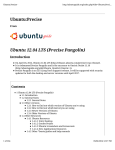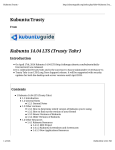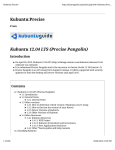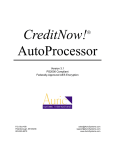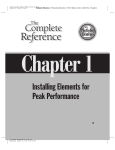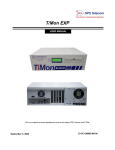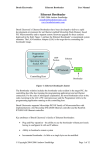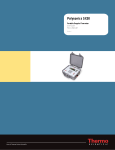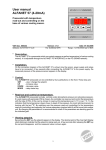Download Toltec™ LDAP Address Book User Manual version 1.0.1
Transcript
Toltec™ LDAP Address Book - User Manual (v1.0.1)
Toltec™
LDAP Address Book
User Manual
Document Version 1.0.1en
-1-
Toltec™ LDAP Address Book - User Manual (v1.0.1)
LICENSE AGREEMENT
Please read this entire agreement. If you do not agree to the terms of this agreement or
intend to use the software in a country, territory, state or province where the law conflicts
with or weakens any part of the agreement, promptly return your distribution materials to the
place you obtained them for a full refund or delete your trial package.
RADLEY NETWORK TECHNOLOGIES CC END-USER LICENSE AGREEMENT:
This End-User License Agreement ("EULA") is a legal agreement between you ("Customer" or
"Sub Licensee") and Radley Network Technologies CC ("Licensee") for the Toltec LDAP
Address Book product(s) you are installing which include(s) computer software, "online" or
electronic documentation, and may include associated media and printed materials
("SOFTWARE PRODUCT" or "SOFTWARE").
By installing, copying, or otherwise using the SOFTWARE PRODUCT, you agree to be bound by
the terms of this EULA. If you do not agree to the terms of this EULA, promptly return the
entire unused SOFTWARE PRODUCT, including all subscription UPDATES that you may have
received as part of the SOFTWARE PRODUCT, to the place from which you obtained it for a full
refund and/or delete all files related to your trial demonstration version of the SOFTWARE
PRODUCT.
This agreement is governed by the laws of the Republic of South Africa.
RADLEY NETWORK TECHNOLOGIES CC SOFTWARE LICENSE:
This SOFTWARE PRODUCT is protected by copyright laws and international copyright treaties,
as well as other intellectual property laws and treaties. The SOFTWARE PRODUCT is licensed,
not sold. The SOFTWARE PRODUCT consists of product documentation, a Toltec LDAP Address
Book application and one or more license keys collectively referred to herein as "SOFTWARE".
All rights not expressly granted are reserved by Radley Network Technologies CC.
You may not reverse-engineer, de-compile, or disassemble the SOFTWARE PRODUCT, except
and only to the extent that such activity is expressly permitted by applicable law,
notwithstanding this limitation.
GRANT OF LICENSE:
Radley Network Technologies CC grants to you as an individual, a personal, nonexclusive,nontransferable license to install and execute a single instance of the SOFTWARE on a single
computer or on multiple computers provided that there is no chance of concurrently running
two or more distinct instances of the SOFTWARE simultaneously for the purposes of
evaluating the performance of the SOFTWARE PRODUCT for a period of no more than 30 days.
If after that time continued use of the SOFTWARE PRODUCT is desired then the SOFTWARE
PRODUCT must be purchased from Radley Network Technologies CC. If you are an entity
Radley Network Technologies CC grants you the right to appoint an individual within your
organization to use and administer the SOFTWARE subject to the same restrictions enforced
on individual users.
SUPPORT:
Radley Network Technologies CC or its authorized agent will provide e-mail support for the
SOFTWARE during the first 60 days after the purchase of the SOFTWARE. Support includes
configuration assistance, how-to, problem determinations, reasonable problem resolutions
-2-
Toltec™ LDAP Address Book - User Manual (v1.0.1)
and automatic provisioning of software program temporary fixes.
Additional support and maintenance packages can be purchased from Radley Network
Technologies CC.
DISCLAIMER OF WARRANTY:
NO WARRANTIES. THIS SOFTWARE IS PROVIDED BY RADLEY NETWORK TECHNOLOGIES CC,
ITS AGENTS OR SUPPLIERS “AS IS'' AND
ANY EXPRESSED OR IMPLIED WARRANTIES,
INCLUDING, BUT NOT LIMITED TO, THE IMPLIED WARRANTIES OF MERCHANTABILITY AND
FITNESS FOR A PARTICULAR PURPOSE ARE DISCLAIMED. IN NO EVENT SHALL THE RADLEY
NETWORK TECHNOLOGIES CC, ITS AGENTS OR SUPPLIERS BE LIABLE FOR ANY DIRECT,
INDIRECT, INCIDENTAL, SPECIAL, EXEMPLARY, OR CONSEQUENTIAL DAMAGES (INCLUDING,
BUT NOT LIMITED TO, PROCUREMENT OF SUBSTITUTE GOODS OR SERVICES; LOSS OF USE,
DATA, OR PROFITS; OR BUSINESS INTERRUPTION) HOWEVER CAUSED AND ON ANY THEORY
OF LIABILITY, WHETHER IN CONTRACT, STRICT LIABILITY, OR TORT (INCLUDING NEGLIGENCE
OR OTHERWISE) ARISING IN ANY WAY OUT OF THE USE OF THIS SOFTWARE, EVEN IF ADVISED
OF THE POSSIBILITY OF SUCH DAMAGE.
No oral or written information given by Radley Network Technologies CC, it agents or
suppliers shall, in any way, create a warranty.
CUSTOMER REMEDIES.
RADLEY NETWORK TECHNOLOGIES CC ENTIRE LIABILITY AND YOUR EXCLUSIVE REMEDY
SHALL NOT EXCEED THE PRICE PAID FOR THE SOFTWARE. NO LIABILITY FOR CONSEQUENTIAL
DAMAGES. TO THE MAXIMUM EXTENT PERMITTED BY APPLICABLE LAW, IN NO EVENT SHALL
RADLEY NETWORK TECHNOLOGIES CC BE LIABLE FOR ANY DAMAGES WHATSOEVER
(INCLUDING, WITHOUT LIMITATION,DAMAGES FOR LOSS OF BUSINESS PROFITS, BUSINESS
INTERRUPTION, LOSS OF BUSINESS INFORMATION, OR ANY OTHER PECUNIARY LOSS) ARISING
OUT OF THE USE OF OR INABILITY TO USE THIS SOFTWARE PRODUCT, EVEN IF RADLEY
NETWORK TECHNOLOGIES CC HAS BEEN ADVISED OF THE POSSIBILITY OF SUCH DAMAGES.
This product includes software developed by the OpenSSL Project for use in the OpenSSL
Toolkit (http://www.openssl.org/)
This product includes cryptographic software written by Eric Young ([email protected]).
This product includes software written by Tim Hudson ([email protected]).
Portions of this software are Copyright (c) 1993 - 2003, Chad Z. Hower (Kudzu) and the Indy
Pit Crew - http://www.nevrona.com/Indy/
-3-
Toltec™ LDAP Address Book - User Manual (v1.0.1)
Table of Contents
1.Welcome...................................................................................................................5
2.Manual Conventions................................................................................................. 6
3.Requirements........................................................................................................... 6
3.1 System Requirements...........................................................................................................6
3.2 Supported LDAP Servers......................................................................................................6
4.Setting up the Toltec™ LDAP Address Book............................................................. 7
4.1 Activate the Licensing of the Toltec™ LDAP Address Book................................................ 7
4.2 Adding a Toltec™ LDAP Address Book to a Profile (MS Outlook 2000)..............................8
4.3 Adding a Toltec™ LDAP Address Book to a Profile (MS Outlook 2003)............................10
4.4 Changing the settings of the Toltec™ LDAP Address Book (MS Outlook 2000).............. 14
4.5 Changing the settings of the Toltec™ LDAP Address Book (MS Outlook 2003).............. 21
Copyright © 2004 by Radley Network Technologies CC.
All rights reserved.
Microsoft, Windows and Microsoft Outlook are registered trademarks of Microsoft
Corporation. Other products and company names mentioned herein may be the
trademarks of their respective owners.
-4-
Toltec™ LDAP Address Book - User Manual (v1.0.1)
1.Welcome
Welcome to the world of the Toltec™ LDAP Address Book. We trust that
you will enjoy the simplicity of the usage of the product while achieving
great results.
The manual will assist to configure the Toltec™ LDAP Address Book.
Please note that this is a
READ ONLY BROWSABLE GLOBAL ADDRESS BOOK!
The Toltec™ LDAP Address Book is an Outlook address book provider that
provides a Global Address List from a LDAP server. The user will be able to
lookup and browse all the entries in the GAL. It also provides instantaneous
lookups of names in new messages when using the “Check Name” feature.
The user will be able to browse contact names, email addresses, telephone
numbers and more. All entries can be save to the local address book in
Outlook 2000/XP/2003.
The Toltec™ LDAP Address Book also caches the GAL entries to a local file.
This provides off-line access to the GAL when the computer is not connected
to the server or the server is unavailable.
The Toltec™ Address Book was developed for use with the OpenLDAP server
in Kolab, but with a changeable schema it can be used to work with other
LDAP servers as well.
Features:➔ Browsable Global Address Book
➔ Offline Access
➔ Instant LDAP Lookups
➔ User Names, Email Addresses, Phone Numbers, etc.
➔ Changeable LDAP Schema
-5-
Toltec™ LDAP Address Book - User Manual (v1.0.1)
2.Manual Conventions
The manual conventions explained below will assist you while working
through the Toltec™ LDAP Address Book manual.
i)
Notes:-
This icon will indicate important notes which should be taken
into consideration when configuring the Toltec™ LDAP Address
Book.
ii)
Warning:-
Attend to these points
troubleshooting could occur.
with
great
care,
otherwise
3.Requirements
3.1 System Requirements
The system requirements for the Toltec™ LDAP Address Book are as follows:➔
➔
Microsoft Windows 98SE/NT4SP6/ME/2000/XP/2003
Microsoft Outlook 98/2000/XP/32003
3.2 Supported LDAP Servers
The Toltec™ LDAP Address Book was developed using the OpenLDAP Server.
It should work seamlessly with other LDAP Servers, as well. Should you
experience any problems, please contact our support team at
[email protected].
-6-
Toltec™ LDAP Address Book - User Manual (v1.0.1)
4.Setting up the Toltec™ LDAP Address Book
4.1 Activate the Licensing of the Toltec™ LDAP Address Book
Refer to point 4.4 of the Toltec™ LDAP Address Book manual and follow
the steps to point 4.4.5. to install the Toltec™ LDAP Address Book license
key.
-7-
Toltec™ LDAP Address Book - User Manual (v1.0.1)
4.2 Adding a Toltec™ LDAP Address Book to a Profile (MS Outlook 2000)
Path: Start | Settings | Control Panel
To start the setting
up of the Toltec™
LDAP Address Book,
➔ click on “Start”,
➔ scroll up to
“Settings”, and
➔ select “Control
Panel”,
as shown in
Illustration 1 (left).
Illustration 1
➔ The “Control Panel” Window will open up (as shown in Illustration 2,
below).
➔ Double click on the “Mail Control Panel Applet”.
Illustration 2
-8-
Toltec™ LDAP Address Book - User Manual (v1.0.1)
➔ The “Properties”
window will open
up.
➔ Select the
“Services” tab.
➔ Click on the “Add”
button (as shown in
Illustration 3, left).
Illustration 3
➔ Select the “Toltec
LDAP Address Book”
option.
➔ Click on the “OK”
button (as shown in
Illustration 4, right).
Illustration 4
The Toltec™ LDAP Address Book has now been added to your profile.
-9-
Toltec™ LDAP Address Book - User Manual (v1.0.1)
4.3 Adding a Toltec™ LDAP Address Book to a Profile (MS Outlook 2003)
Path: Start | Control Panel
To start the setting
up of the Toltec™
LDAP Address
Book,
➔ click on “Start”,
➔ select “Control
Panel”,
as shown in
Illustration 5 (left).
Illustration 5
➔ The “Control Panel” Window will open up (as shown in Illustration 6,
below).
➔ Double click on the “Mail Control Panel Applet”.
Illustration 6
- 10 -
Toltec™ LDAP Address Book - User Manual (v1.0.1)
The “Mail
Setup” Window
will open up.
➔ Click on the
“E-mail
Accounts”
button, as
shown in
Illustration 7,
left.
Illustration 7
Illustration 8
The “E-mail Accounts” Wizard will open up. Select the “Add a new
directory or address book” and click on “Next” to continue. (Illustration
8, above)
- 11 -
Toltec™ LDAP Address Book - User Manual (v1.0.1)
Illustration 9
In the next window of the “E-mail Accounts” Wizard,
➔ select the “Additional Address Books” option, as shown in Illustration
9, above.
➔ Click on the “Next” button to continue.
Please be sure to select the “ADDITIONAL ADDRESS BOOK” option,
otherwise the Microsoft LDAP Address Book will be added and not
the Toltec™ LDAP Address Book.
- 12 -
Toltec™ LDAP Address Book - User Manual (v1.0.1)
Illustration 10
In the next window of the “E-mail Accounts” Wizard,
➔ select the “Toltec LDAP Address Book” option in the menu, as shown
in Illustration 10, above.
➔ Click on the “Next” button to finish.
The Toltec™ LDAP Address Book has now been added to your profile.
- 13 -
Toltec™ LDAP Address Book - User Manual (v1.0.1)
4.4 Changing the settings of the Toltec™ LDAP Address Book (MS
Outlook 2000)
Path: Microsoft Outlook | Tools | Services
➔ Open Microsoft Outlook.
➔ Click on “Tools” on the menu bar.
➔ Click on “Services” in the drop down
menu (as shown in Illustration 11, left).
Illustration 11
➔ Select the
“Services” tab.
➔ Double click on the
“Toltec LDAP
Address Book”
option, as listed in
the menu (shown in
Illustration 12,
right).
Illustration 12
- 14 -
Toltec™ LDAP Address Book - User Manual (v1.0.1)
4.4.1 Settings in the “General” Tab (Illustration 13)
➔ Display Name
The name typed in will be displayed in Outlook.
➔ Show Names By
1) First Name:
2) Last Name:
3) Common Name:
The entries in the address book will be sorted by
the users' first names e.g. John Smith;
The entries in the address book will be sorted by
the users' last names e.g. Smith, John;
The entries in the address book will be sorted by
common names e.g. Kolab Server.
➔ Comment
Store notes in the comment box e.g. regarding the configuration.
Illustration 13
Click on the “Connection” tab to continue.
- 15 -
Toltec™ LDAP Address Book - User Manual (v1.0.1)
4.4.2 Settings in the “Connection” Tab (Illustration 14)
1) Server Name:
: Enter the LDAP server's IP Address or FQDN
that you want to connect to.
2) Use Secure Socket
Layer (SSL):
: When selecting this check box, the connection
to the LDAP server is encrypted with SSL.
3) Use LDAP version 3:
: Select this check box to use version 3 of the
Toltec™ LDAP Address Book, else it will default
to using version 2.
Illustration 14
Click on the “Search Options” tab to continue.
- 16 -
Toltec™ LDAP Address Book - User Manual (v1.0.1)
4.4.3 Settings in the “Search Options” Tab (Illustration 15)
1) Search Options:
➔ Search DN:
This is the Base Search string for the LDAP Server.
➔ Search String:
The Search String used to find the entries in the
LDAP Server.
2) Search Limits:
Set the number
of seconds for
the Search
Timeout, to the
maximum of 60
seconds.
3) Cache File:
When MS
Outlook is
started, a
search is run
on the LDAP
server for
results and
written to the
Cache File.
e.g. Should
the LDAP
Server be off
Illustration 15
line, or, your
computer not connected to the network, all entries will be
loaded from the Cache file, and thereby accessible.
Click on the “Schema Mapping” tab to continue.
- 17 -
Toltec™ LDAP Address Book - User Manual (v1.0.1)
4.4.4 Settings in the “Schema Mapping” Tab (Illustration 16)
Illustration 16
The “Schema Mapping” window maps the LDAP attributes to the Outlook
Address fields.
Click on the “About” tab to continue.
WARNING
This should only be configured by an EXPERT USER!
- 18 -
Toltec™ LDAP Address Book - User Manual (v1.0.1)
4.4.5 Settings in the “About” Tab (Illustration 17 & 18)
The “About”
window allows
you to install
your Toltec™
LDAP Address
Book license.
➔ Click on the
“Install
License”
button (as
shown in
Illustration
17, left).
Illustration 17
Illustration 18
- 19 -
Toltec™ LDAP Address Book - User Manual (v1.0.1)
➔ Select the (*.key) Toltec License Key File (as per Illustration 18,
on the previous page),
➔ Click on the “Open” button,
➔ Click on the “OK” button to finish.
Please be sure that you install a Toltec™ LDAP Address Book key,
as a Toltec™ Connector key will not work.
- 20 -
Toltec™ LDAP Address Book - User Manual (v1.0.1)
4.5 Changing the settings of the Toltec™ LDAP Address Book (MS
Outlook 2003)
Path: Microsoft Outlook | Tools | E-mail Accounts
➔ Open Microsoft Outlook.
➔ Click on “Tools” on the menu
bar.
➔ Click on “Services” in the drop
down menu (as shown in
Illustration 17, left).
Illustration 19
Illustration 20
The “E-mail Accounts” window will open up (Illustration 18, above).
- 21 -
Toltec™ LDAP Address Book - User Manual (v1.0.1)
➔ Select the “View or change existing directories or address books”
option.
➔ Click on the “Next” button to continue.
The “E-mail Accounts – Directories and Address Books” window will open
up, as shown in Illustration 19, below.
Illustration 21
➔ Select on the Toltec LDAP Address Book options and
➔ click on the “Change...” button.
To change the settings for the Toltec™ LDAP Address book,
please refer to point 4.4.1 of the manual, and change the
settings under the following points:-
- 22 -
Toltec™ LDAP Address Book - User Manual (v1.0.1)
➔ 4.4.1 Settings in the “General” tab;
➔ 4.4.2 Settings in the “Connection” tab;
➔ 4.4.3 Settings in the “Search Options” tab;
➔ 4.4.4 Settings in the “Schema Mapping” tab.
- 23 -