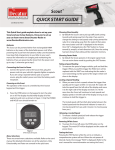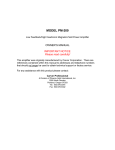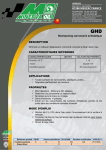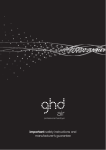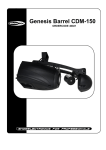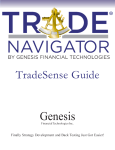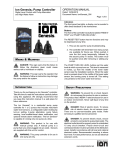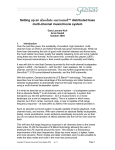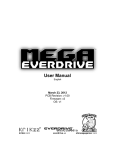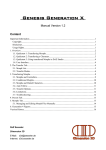Transcript
Rev 6-30-2011 Genesis Handheld Directional™ (GHD) Certified ISO 9001 QUICK START GUIDE This Quick Start guide explains how to set up your Genesis Handheld Directional and use its key features. Once you’re set up you can learn more about Decatur Radar at www.DecaturElectronics.com. Connecting the GHD to Power 1. Plug the radar’s power cord into your vehicle’s cigarette lighter receptacle. If you are using a separate battery pack as a power source, plug the radar’s power cord into the battery pack’s receptacle. Powering on the GHD The operation of the Genesis Handheld Directional (GHD) is controlled by the 5 button keypad and the trigger. 2. Press the PWR button on the keypad to turn the radar on or off. The display should briefly display all of the segments and icons as shown in Figure 1. Only the POWER and HOLD icons should remain on. Once “dir” is displayed press the “SEL” button to choose toward (t), away(A), or both directions (tA). Once the setting has been chosen that setting will be retained in memory. Choosing Faster Mode 4. By default the GHD operates in Strongest signal mode. You can active faster mode by pushing the FAST button. Taking a Speed Reading 5. To measure the speed of target vehicles, pull and hold the trigger. When you pull the trigger the HOLD icon will be replaced with the XMIIT icon indicating that the radar is now transmitting and the speed of the target vehicle will show in the display. Locking a Speed Reading 6. When you want to lock a speed, release the trigger then quickly pull it in again (within 1/2 second). The radar will take the speed from the left side of the display and move it to the right side of the display and lock it in. At the same time the GHD will continue to track speeds and display speeds in the left side of the display as long as you continue to hold the trigger in. The locked speed will then flash alternately between the locked speed and the directional indicator (t means it is moving towards from you and A means it is moving away from you.) Releasing a Locked Speed 7. To release a locked speed pull and release the trigger without any targets present. Figure 1 GHD display & keypad. Menu Selections There are several menu selections available. Refer to the user’s manual for detailed information on all the selections. Only Directionality and Faster are covered in the quick start. Choosing Directionality 3. By default the GHD is set to pick up traffic both coming towards and going away from the radar. If you want to change the setting to read speeds only coming toward the radar (t) or only going away from the radar (A) then press the menu button until “dir” is displayed in the window. Powering Off the GHD 8. To power the GHD off, press the PWR button on the keypad. The word OFF will be displayed and the radar will power down Testing the GHD Pressing the TEST button while the unit is on initiates a comprehensive system self-test. When the unit passes all internal checks the message “PASS” is displayed. (Refer to the user’s manual for more information on testing the GHD.)