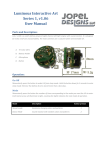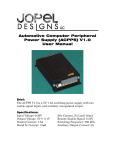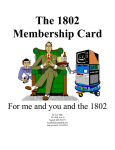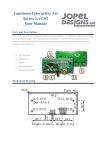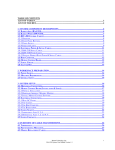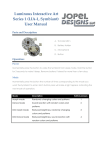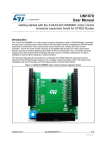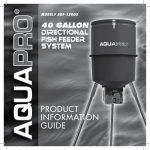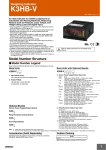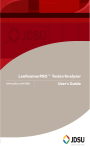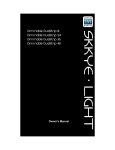Download LIA3 User Manual
Transcript
Luminous Interactive Art Series 3 (LIA-3) User Manual LIA-3 is a stand alone multi channel light engine with sound interaction. It operates in two main modes; morph and dance. At the core is a chaos engine designed to produce dynamic and beautiful displays of light and color. Morph mode produces a dynamic light show that is mesmerizing to watch and impossible to predict. It consists of multiple sub-modes designed to create different effects. Some can appear static while others change rapidly. The chaos engine is changing colors randomly from a user configurable color palette. Every channel operates independently, choosing its own color and fade rate. Dance mode generates a light display by sampling and analyzing local sounds using a built in omnidirectional microphone. Color and pattern changes occur at random intervals, similar to Morph mode, but the brightness of each LED is controlled by a sound-to-light processor. The chaos engine is working here too, it tweaks the sound-to-light processors’ variables so every interaction is unique. The LIA-3 system is designed around a scalable control board for applications large and small. Each control board has 8 color channels capable of driving 36 RGB LED’s per channel. Using low density flexible LED strips that’s 4 feet. A total of 32 feet (8 x 4ft) can be powered by one control board. Alternately, RGB spot and flood lights can also be used. High power models have three times the output capability, or 108 LED’s per channel. LIA -3 systems come in standard sizes ranging from 8-40 independent channels, and customized systems have exceeded 150 channels. This design was created in house so customization is limitless. We can add sensor inputs, create specialized modes, adapt for automotive and solar use, and build custom interfaces and displays. 1 Parts: 8 Channel model pictured. A. Power Plug B. Power Switch C. Mode Button D. Microphone E. LED Output Normal Operation: Power The LIA-3 comes supplied with a standard computer power cord (C13 to NEMA-5) which is useful in the US. The internal AC-DC power supply is designed to operate world wide. It has an operational range of 100-240V, 50-60Hz. The Power Switch is the normal method for turning the unit ON and OFF. 2 Changing Mode Quickly tap the Mode button the number of times corresponding to the mode you want the LIA-3 to enter. Each press of the button will make a light glow white, indicating the next mode of operation. Mode Description Button presses Fully Random Random color selection from customized palette and Morph Mode random morph sub-mode. Fully Random Sound reactive with random color selection from Dance Mode customized palette and random signal processing 1 2 variables. Primary Color Minimal color palette (red, orange, yellow, green, blue Morph Mode purple and white) and random morph sub-mode. Extra Active ‘Choose from 3’ sub-mode and random color selection Morph Mode from customized palette. Extra Dull ‘Follow the leader’ sub-mode, and random color selection Morph Mode from customized palette. Primary Color Sound mode, Minimal color palette (red, orange, yellow, Dance Mode green, blue purple and white) and random signal 3 4 5 6 processing variables. Twitchy Dance Sound mode, random color selection from customized Mode palette and fixed signal processing variables for fastest 7 response. White mode All lights full white, no morphing or changing 3 8 Colors Available Colors The default color palette Customized Color Palette Programming This function allows the user to limit which colors are available for most morph and dance modes. To enter color programming mode hold the button until all LED’s glow blue, 15 seconds. Release the button and color programming will begin. All (only) enabled colors will be displayed in a repeating cycle. A color will be displayed for 5 seconds providing an opportunity disable it. Pressing the button will disable the color in the customized color palette. The light will dim confirming the button has been pressed, staying dark until it is released. To end color programming mode hold the button until all the lights turn blue, 5 seconds. The final color being displayed will not be removed. Alternately, color programming mode will automatically end when the color cycle loops 3 times without modification. Restoring Default Colors Restoring a LIA-3 to default color settings is similar to entering programming mode, but the button is held longer. About 5 seconds after the lights glow Blue to signal color programming mode they will glow Red to signal the customized color palette has been restored to default. Releasing the Mode button will enter color programming mode with all colors available. 4 Hardware Design Preface This section is intended to help the more adventurous user design and construct a custom installation with a LIA-3 light engine. The following sections will describe the design requirements of the wire harnesses, LED’s and how to configure the LIA-3 to properly use the custom hardware. IDC Description LIA-3 uses 0.050” Insulation Displacement Cable (IDC) to connect the controller to the lights. IDC is cost effective, simple and easily configured. It also allows for multi directional and multi drop (output) wire harnesses. IDC Cable Connectors attach to the cable without splicing or soldering. The housing is squeezed around the wire while small pins pierce through the insulation and make a connection to each wire. Care must be given to properly aligning the cable before crimping the connector. A small misalignment may cause wires to short together or connections to be missed. Uncrimped IDC Connector IDC offers the ability to ’zip’ or split wires into separate groups with minimal effort. This is especially useful when installing a LIA-3 system. The harness can be built on the bench as a generic harness cut to 5 the length of the longest run. During installation the harness is split apart to suite the needs of each particular location. The harness starts as 1 wide cable and as each channel separates the harness gets narrower. IDC cable ‘Zipped’ to create separate wire groups. Controller Side Harness Specifications The controller side harness connection is made with a 40 pin connector (OMRON XG4M-4030-T or equivalent). IDC connectors are polarized, meaning they only mate with receptacles in one orientation. Pin 1 is generally designated by a Small triangle on one end. IDC Connector with Pin 1 Highlight LIA-3 light signals don’t start at pin 1, they start at pin 40 and work their way down. Every 4 wires is a separate light channel. The highest numbered pin in a group is positive (+), the other 3 (A, B, C) are color grounds. 6 All LED channels must be wired the in the same way. The positive (Anode) connection must be connected to the LED positive. Color grounds can be configured with software but must be consistent across all channels. The hardware configuration routine can learn which output drives witch color but only if all light channels are wired the same. If Output A1 drives the Red LEDs in Channel 1, then Output Ax must also control Red. LIA-3 has 8 light channels that use 4 wires each, giving a total of 32 wires in use. The remaining 8 wires (1-8) are unused and should remain unconnected (hint: fewer conductor IDC cable may be used to save cable cost and waste.) Controller side wire connections. Wire/Pin descriptions. Pin Sig. Pin Sig. Pin Sig. Pin Sig. Pin Sig. 1 NA 5 NA 9 A8 13 A7 17 A6 2 NA 6 NA 10 B8 14 B7 18 B6 3 NA 7 NA 11 C8 15 C7 19 C6 4 NA 8 NA 12 +8 16 +7 20 +6 7 Wire/Pin descriptions. (cont.) Pin Sig. Pin Sig. Pin Sig. Pin Sig. Pin Sig. 21 A5 25 A4 29 A3 33 A2 37 A1 22 B5 26 B4 30 B3 34 B2 38 B1 23 C5 27 C4 31 C3 35 C2 39 C1 24 +5 28 +4 32 +3 36 +2 40 +1 If one or more channels are unused the wire can be left disconnected without harm. Do not let the wires short-circuit together, this may cause damage. For custom installations it is advisable to leave portions of the controller side connector empty to remove any chance of accidental shorts. If a harness has been built with expansion in mind take care to isolate the unused wires from shorts. LED Side Harness Specifications The LED side harness connection is made with a 4 pin IDC connector (FCI 71600-104LF or equivalent). The polarization of this connector is also important. The connector is too small to have an arrow marking pin 1, but it does have tabs protruding from one side to indicate correct orientation. LED Side Wire Connections. Care must be taken to properly orient the LED side connector in reference to the controller side connector. Pin 1 of the LED connector is connected to the positive for that channel. If the connector is for 8 Channel 1, pin 40 from the controller connector goes to pin 1 of the LED connector. A felt maker helps keep the positive wire located. Plugging your LED’s into this connector with improper orientation *probably* will not damage them, but they will not work properly. LIA-3 harness layout The design of the harness can range from simple to complex. IDC cable provides flexibility and capability to easily build harnesses for any situation. IDC gives the option for a connector to mount to the top or bottom of the harness. It also allows for connectors to be added to the middle of a harness as easily as the end. A simple harness may have a cable cut 25 feet long, a controller connector attached to one end and 8 LED connectors pinched at the end. The harness is zipped apart to reach all the locations and the remaining wire secured in bunches with zip ties. A more complicated harness could have the 50 feet of cable, a controller connector mounted in the middle and 16 LED connectors, 8 attached at each end. In this scenario each channel is running lights in 2 different locations. The lights connected at different locations will copy each other, fading together and creating the same color light. Each channel can drive multiple LED sections as long as it is not overloaded. Led Hardware Description Every LIA-3 has 8 light channels, each capable of driving an RGB light source. Each light channel consists of 4 wires; A common anode (+), red (-), green (-), and blue (-). The simplest light source is Common Anode 12V RGB LED strips. The LIA-3 system is designed with this light source in mind. 12V RGB LED strip. LED strips vary, but most can be cut to 2” or 4” lengths as they are designed with repeating segments. Each segment consists of 3 RGB LED’s (9 total LEDs) wired in series with a current limiting resistor. Each channel can power 12 segments of LED strip or 36 RGB LED’s. The schematic below shows 4 segments or 12 RGB LEDs. High powered models can run 108 RGB LED’s per channel. Alternate LED light sources can also be used (spot, flood light) but they should follow a similar design. 9 Schematic of 4 segments of flexible RGB LED strip. LED Header All LED’s in a system must be wired the same way. RGB strips offer a simple way to mount the header and force uniformity. A piece of dual row 1/10” header strip can be soldered to the LED strip with the 2 center pads directly soldered to the header. The other two connections are made with small pieces of wire bridging the gap between the header pins and the edge pads of the LED strip. The finishing touch is a piece of heat shrink tube around the whole thing to avoid short circuits. Breaking apart a dual row header. LIA-3 standard LED to header mounting scheme. 10 An RGB LED strip ready to use An RGB LED strip connected to a harness. 11 Hardware Configuration Routine The LIA-3 can be configured depending on how many light channels are being used and how the red green and blue lights are connected. If a channel is disabled the outputs are turned off and that channel is not included in pattern generation. Proper channel configuration is suggested for best results. To enter the configuration routine start with the unit powered off. Hold the Mode button and turn ON the power switch. Hold the button until the lights glow white. Once the button is released the hardware configuration routine starts. The first configuration routine handles which channels are enabled. Each channel will be tested one at a time. The channel being tested will light up white (all outputs on). Pressing the button when you see a channel illuminated will enable the channel. The light will dim confirming the button has been pressed. If the channel has no LED(s) you will not see any light. The sequence will automatically move to the next channel after a 5 second delay. By not pressing the button the channel will be disabled. Do not press the button if there are no LED’s lit. Led hardware or harness malfunction can also cause a light not to illuminate. The next part of the hardware configuration routine is color configuration. The device will now learn which wires are connected to which LED colors. It assumes that all red LED’s use the same wire on every channel, and so on. All enabled channels will begin cycling red, green and blue (in no particular order). If the wiring is not correct then different channels will show different colors. Verify that all light channels light up. Also verify that all channels are showing the same color. Press the mode button while red is being displayed, then green, and finally blue. The lights will dim each time the button has been pressed confirming the input. All configuration is complete, the next step is color verification. All enabled channels will begin morphing through a rainbow pattern. This is diagnostic routine allowing for color comparison of all enabled channels. All channels will glow the same color at the same time. The sequence will fade thru red, orange, yellow, green, blue, purple, and repeat. If any channel is wired differently (or damaged, shorted, open) the colors will not display correctly. If everything looks correct, press the Mode button to complete the hardware configuration routine. At this point the hardware configuration is saved and a marker set to stop the hardware configuration routine running next time the unit powers on. 12 To abort the hardware configuration routine at any time switch the unit OFF. If the sequence is not completed the hardware configuration routine will begin again automatically the next time the unit is turned ON. This is convenient when a mistake is made or a problem is found. Disclaimer of Liability Jopel Designs shall not be held liable for any improper or incorrect use of the information described and/or contained herein and assumes no responsibility for anyone's use of the information. In no event shall Jopel Designs be liable for any direct, indirect, incidental, special, exemplary, or consequential damages (including, but not limited to, procurement or substitute goods or services; loss of use, data, or profits; or business interruption) however caused and on any theory of liability, whether in contract, strict liability, or tort (including negligence or otherwise) arising in any way out of the use of this product, even if advised of the possibility of such damage. This disclaimer of liability applies to any damages or injury, including but not limited to those caused by any failure of performance, error, omission, interruption, deletion, defect, delay in operation or transmission, computer virus, communication line failure, theft or destruction or unauthorized access to, alteration of, whether for breach of contract, tortuous behavior, negligence or under any other cause of action. User agrees to defend, indemnify, and hold harmless, Jopel Designs, its contributors, any entity jointly created by them, their respective affiliates and their respective directors, officers, employees, and agents from and against all claims and expenses, including attorneys' fees, arising out of the use of any product or service by user or user's account. Warranty Information Jopel Designs warrants its products to be free from defects in material and workmanship for 90 days, from date of purchase. If a product proves to be defective in material or workmanship during the warranty period, Jopel Designs will, at its sole option, repair or replace the product with a similar product. Replacement Product or parts may include remanufactured or refurbished parts or components. The replacement unit will be covered by the balance of the time remaining on the customer's original limited warranty. Support: For questions, repairs, software upgrades, and support contact: [email protected] 13 Portland, Oregon. 2011 Author: Jesse Banks Document Rev1.00 14