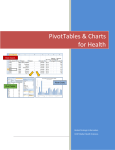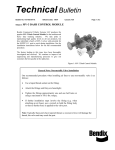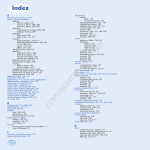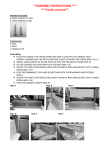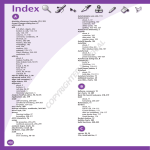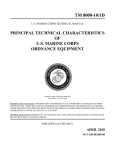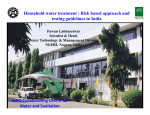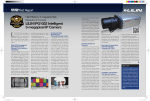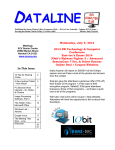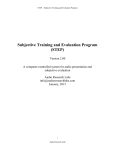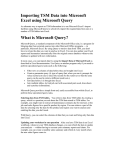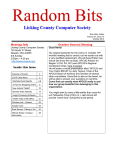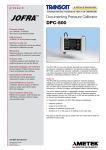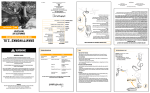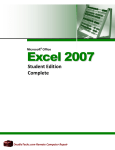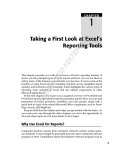Download 4W WESCOORD Guideline | September 2011
Transcript
WESCOORD/WASH KENYA DROUGHT RESPONSE 4W GUIDELINE 4W Guideline for WESCOORD/WASH KENYA DROUGHT RESPONSE Basic User Manual (16 Sept 2011) This user manual is designed to provide brief description and instruction on how to use the 4W reporting tool. Additional steps were included to facilitate reporting and analysis of information. (The instructions are for Excel 2007). For any question, please contact Cecilia and Charles at [email protected] and call us for any help! Cecilia: 0705 253264 and Charles: 0722 383998 Deadline for 4W reporting in august: September 26 COB. The 4W tool is available on the WESCOORD/WASH sector website for download. Please, fill in and submit to [email protected]. INSTRUCTIONS The response to be reported would be any activities within the WASH sector undertaken in the drought affected areas (defined in sector response strategy) and started later than 1 January 2011. The DATA Window (Enter Data Here) Please, fill in the matrix using the predefined lists available. Note: Using the drop-downs when available will ensure consistency of data for analysis Who: The required information is the name of organization providing the assistances and who is funding it and the cost of the response (how much). Use the drop-down list or provide the name of the organization in the field. Page 1 WESCOORD/WASH KENYA DROUGHT RESPONSE 4W GUIDELINE Where: Use the populated drop-down lists for entering the geographic areas down to location The drop down lists are dependent on previous choice so fill in order from left. Location is free text, please provide as detailed info as possible, f ex name of schools, health facilities (or number in a location). If available, fill in accurate coordinates (GPS-location) in the format decimal degrees. Accurate project location with GPS: Provision of GPS-coordinates in decimal degrees will greatly help to tie the project activities to accurate location. Please, use ONLY decimal degree format. For conversion to decimal degrees: http://www.directionsmag.com/site/latlong-converter Other possibilities to get accurate location: With the accurate name of school and/or health facility, a match can be done with pre-existing datasets. Locate location on Google map and extract coordinates See description under the tab in matrix: Get coordinates off Google maps Page 2 WESCOORD/WASH KENYA DROUGHT RESPONSE 4W GUIDELINE What : Choose the type of activities from drop-down list. Proceed to choose the appropriate description of the activities. The activity need to be set before activity description. The preset list of activities is: Act Type Water Sanitation Hygiene NFIs Coordination Water Sanitation Borehole NEW Solid Waste Hygiene Messages Distribution Coordination Borehole REHAB CLTS Hygiene Promoters Trained Other Assessment Hygiene HWTS Vector Control Cholera Response Reporting NFIs O&M Training Household Latrines Distribution of Aquatabs Monitoring Health Centre Latrines Hygiene Promotion Other Water Safety Planning School Latrines Supply Distribution Pipeline NEW Other Hygiene Kits Coordination Training Of Water User Groups Other Pipeline REHAB Ceramic Filters Roof Catchment Hand washing facilities - NEW Shallow well With handpump NEW Hand washing facilities - REHAB Shallow well with Handpump REHAB Other Water Catchment-Dam New Water Catchment-Dam REHAB Water Catchment-Water Pan NEW Water catchment-Water Pan REHAB Water catchment-Sand Pan NEW Water catchment-Sand Pan REHAB Water catchment - Rock Water catchment - Sand dam Water tanks and kiosks Gravity Flow System Water Trucking Water Trucking-Voucher system School WASH Capacity Building Other Page 3 WESCOORD/WASH KENYA DROUGHT RESPONSE 4W GUIDELINE Any changes to the list of activities should be run through the Wescoord. Or use the comment field at end of table. WHEN: To track the response and be able to produce maps and make appropriate analysis of the data, following fields are available: Start and Finish data of project Status (required field): Completed, On-going, Suspended, Planned (funded) TO WHOM All numbers reported by individuals (not families) The beneficiaries-reporting is the most crucial part as most of the indicators are on number of people received services. Three groups are available: Number of individuals targeted Number of individuals actually received assistance If not specified number of beneficiaries, following standardized numbers might be used for analysis when appropriate: Water trucking: 3.5/l/p/d One shallow well serving 400 people One rural borehole serving 5,000 people, one urban borehole serving 3,500 people One hand pump serving 250 people Disaggregated data: Breakdown of the beneficiaries is possible, and the fields are available Gender and age Women, men, boys (up to 5 and 6-18) and girls (up to 5 and 6-18) OTHER DATA Contact details and reporting date Shortcuts and problems encountered when using the Cluster IM Tool a. The Copy-Paste command To enhance the efficiency, please make yourself familiar with the copy/paste. Copy a record and only change parts of it for your needs. Often you have more than one activity in one area or the opposite the same activity in multiple areas. Then just add the changes to the record (I e activity and number of beneficiaries). Page 4 WESCOORD/WASH KENYA DROUGHT RESPONSE 4W GUIDELINE i. Select the record you want to copy (if you want to copy more than one record, press the left mouse button and drag to the row you want to copy). Once selected, press the right mouse button then click copy (or use Ctrl + c). ii. Go to the row or column you want to paste the data then press the right mouse button then click paste (or use Ctrl +v). b. Add additional data after last record. Don’t add additional rows. i. The table will allow you add row anywhere but as a precaution don’t do this. Additional rows will not be set-up with the formulas needed to perform automatic functions and drop-down menus. Use the next available row instead. If you need to see data in specific order, use Excel’s filter and sort functions instead! See below. c. The drop-downs stops working i. It is possible to delete or change the matrix so it will stop working as intended. The formulas can be retrieved and replaced. Contact us and we will help you! 5. Efficient use of Excel for analysis and reporting (and consolidation for IMM) 1. Sort and Filter your table a. With the help of the Automatic filter (if not activated go to Home-tab under Editing/Sort & Filter, click Filter, click the arrow on the heading for the relevant column. Choose your Sort order or what items to display in the click boxes (filtering) For Excel 2003: Select column headings and choose Data/Filter/Autofilter b. If you want to sort on more than one level, please, choose Home-tab under Editing/Sort & Filter, click Custom Sort 2. Create a Pivot-table (dynamic table) a. Select the relevant data including column headings. b. Go to the Insert-tab and choose Pivottable Excel 2003: Go to Data/pivot table and pivot charts (follow wizard) Page 5 WESCOORD/WASH KENYA DROUGHT RESPONSE 4W GUIDELINE c. Place the Pivot in another sheet d. Click Ok e. Depending of what you want to show (This example will show number of beneficiaries in a location by organization which can be filtered by sector and status) i. ii. iii. iv. Drag Status and Sector to Report filter Location to Column labels Organisation to Row labels Case load to Values (make sure it says Sum of… - otherwise click the small arrow and choose Sum of instead of Count of) Filter the Pivot table f. Use the Filter/arrows at Status and Sector and choose if you only want to see on-going projects or the Water sector. Updating data in your table g. Change the data or add records (make sure it is within the table) under the sheet you are editing. h. Go back to your Pivot, right-click on the Pivot-table and choose Refresh. Your changes will be reflected. 3. Creating a Pivot chart a. Under the Tab Options (PivotTable Tools - only accessible when the Pivot is selected), choose Pivot chart. b. Choose type of chart. c. The chart will show the number of beneficiaries per organization and location d. Further filtering can be done in the PivotChart Filter Pane. Page 6