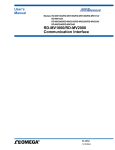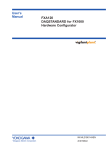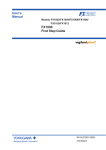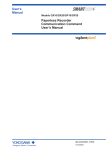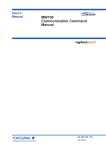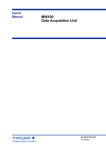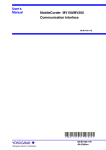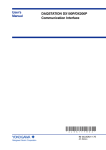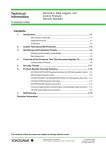Download FX1000 Communication Interface (/C2, /C3, /C7) User`s Manual
Transcript
User’s Manual FX1000 Communication Interface (/C2, /C3, /C7) IM 04L21B01-17EN 2nd Edition Thank you for purchasing the FX1000 (hereafter referred to as “FX”). This User’s Manual contains information about the Ethernet/serial interface communication functions. To ensure correct use, please read this manual thoroughly before operation. Notes Trademarks Revision History • The contents of this manual are subject to change without prior notice as a result of continuing improvements to the instrument’s performance and functions. • Every effort has been made in the preparation of this manual to ensure the accuracy of its contents. However, should you have any questions or find any errors, please contact your nearest YOKOGAWA dealer. • Copying or reproducing all or any part of the contents of this manual without YOKOGAWA’s permission is strictly prohibited. • The TCP/IP software of this product and the document concerning the TCP/IP software have been developed/created by YOKOGAWA based on the BSD Networking Software, Release 1 that has been licensed from the Regents of the University of California. • vigilantplant is a registered trademark of Yokogawa Electric Corporation. • Microsoft and Windows are registered trademarks or trademarks of Microsoft Corporation in the United States and/or other countries. • Adobe and Acrobat are registered trademarks or trademarks of Adobe Systems Incorporated. • Company and product names that appear in this manual are registered trademarks or trademarks of their respective holders. • The company and product names used in this manual are not accompanied by the registered trademark or trademark symbols (® and ™). 1st Edition: November, 2011 2nd Edition: September, 2012 Revision 1 2 Product Firmware version 1.00 Release number 2 Up to firmware version 1.1x Added or Changed Features New edition Italian, Spanish, Portuguese, Russian, and Korean have been added to the available display languages. Log input option has been added. Improvements to descriptions. 2nd Edition : September 2012 (YK) All Rights Reserved, Copyright © 2011 Yokogawa Electric Corporation IM 04L21B01-17EN i Conventions Used in This Manual • Unit K Denotes 1024. Example: 768 KB (file size) k Denotes 1000. • Markings The following markings are used in this manual. Improper handling or use can lead to injury to the user or damage to the instrument. This symbol appears on the instrument to indicate that the user must refer to the user's manual for special instructions. The same symbol appears in the corresponding place in the user's manual to identify those instructions. In the manual, the symbol is used in conjunction with the word “WARNING” or “CAUTION.” WARNING Calls attention to actions or conditions that could cause serious or fatal injury to the user, and precautions that can be taken to prevent such occurrences. CAUTION Calls attentions to actions or conditions that could cause light injury to the user or damage to the instrument or user’s data, and precautions that can be taken to prevent such occurrences. Note Calls attention to information that is important for proper operation of the instrument. • Bold characters Bold text is used to represent characters and numbers that appear on the display. The ◊ symbol indicates key and menu operations. • High-Speed and Medium-Speed Model Groupings This manual uses the terms high-speed input model and medium-speed input model to distinguish between FX models as follows: Model High-speed input model Medium-speed input model ii Type Model FX1002 and FX1004 FX1006, FX1008, FX1010, and FX1012 IM 04L21B01-17EN Names and Uses of Parts and the Setup Procedures Using the Operation Keys Front Panel LCD Soft keys Press these keys to select the menu displayed on the screen. DISP/ENTER key Press this key to confirm the setting or to close the entry box. Arrow keys Press these keys to move between setup items displayed on the screen. MENU and FUNC keys Press MENU, and then hold down FUNC for approximately 3 seconds to display the basic setting menu. From this menu, you can enter the communication setup menu. ESC key Press this key to return to the previous screen or cancel the changes that you have made to a setting. Rear Panel Ethernet interface connector An Ethernet communication connector that comes with the /C7 option RS-232 interface connector A serial communication connector that comes with the /C2 option RS-422A/485 interface terminal A serial communication terminal that comes with the /C3 option IM 04L21B01-17EN iii Contents Names and Uses of Parts and the Setup Procedures Using the Operation Keys............................ iii Chapter 1 Using the Ethernet Interface (/C7 Option) 1.1 What You Can Do with the FX1000...................................................................................... 1-1 1.2 Flow of Operation When Using the Ethernet Interface....................................................... 1-10 1.3 Connecting the FX...............................................................................................................1-11 1.4 Sending E-mail Messages.................................................................................................. 1-17 1.5 Monitoring the FX on a PC Browser................................................................................... 1-27 1.6 Accessing the Measurement Data File on the FX from a PC............................................. 1-34 1.7 Transferring Measurement Data Files and Other Files from the FX................................... 1-36 1.8 Synchronizing the Time...................................................................................................... 1-39 1.9 Using the Modbus Server Function.................................................................................... 1-41 1.10 Using Modbus to Read Data From and Write Data to Other Devices................................ 1-43 1.11 Usage Example of the Modbus Function............................................................................ 1-49 1.12 Using the Setting/Measurement Server.............................................................................. 1-54 1.13 Using the Maintenance/Test Server.................................................................................... 1-55 Chapter 2 Using the Serial Communication Interface (/C2 and /C3 Options) 2.1 2.2 2.3 2.4 2.5 2.6 2.7 2.8 What You Can Do with the FX1000...................................................................................... 2-1 Flow of Operation When Using the Serial Interface.............................................................. 2-3 Connecting the FX................................................................................................................ 2-4 Setting the Serial Communication...................................................................................... 2-10 Using the Modbus Slave Function.......................................................................................2-11 Using Modbus to Read Data From and Write Data to Other Devices................................ 2-12 Usage Example of the Modbus Function............................................................................ 2-15 Using the Setting and Measurement Function.................................................................... 2-18 Chapter 3 Commands 3.1 Command Syntax................................................................................................................. 3-1 3.2 List of Commands................................................................................................................. 3-4 3.3 Setup Parameters................................................................................................................. 3-9 3.4 Setting Commands............................................................................................................. 3-12 3.5 Control Commands............................................................................................................. 3-30 3.6 Basic Setting Commands................................................................................................... 3-34 3.7 Output Commands (Control)............................................................................................... 3-47 3.8 Output Commands (Setting, measured, and computed data output)................................. 3-48 3.9 Output Commands (RS-422A/485 commands).................................................................. 3-51 3.10 Output Commands (Special response commands)............................................................ 3-52 3.11 Maintenance/Test Commands (Available when using the maintenance/test server function through Ethernet communications)..................................................................................... 3-52 3.12 Instrument Information Output Commands (Available when using the instrument information server function through Ethernet communications)............................................................ 3-54 Chapter 4 Responses 4.1 4.2 4.3 4.4 iv Response Syntax.................................................................................................................. 4-1 Output Format of Text Data.................................................................................................. 4-6 Output Format of Binary Data............................................................................................. 4-29 Output Format of Instrument Information............................................................................ 4-34 IM 04L21B01-17EN Contents 1 Chapter 5 Status Reports 5.1 Status Information and Filter................................................................................................. 5-1 5.2 Bit Structure of the Status Information.................................................................................. 5-2 2 Chapter 6 Specifications 6.1 Ethernet Interface Specifications.......................................................................................... 6-1 6.2 Serial Interface Specifications.............................................................................................. 6-2 6.3 Modbus Protocol Specifications............................................................................................ 6-3 Appendix Appendix 1 Appendix 2 Appendix 3 Appendix 4 Appendix 5 Data Dropout during Modbus Communication................................................... App-1 Login Procedure................................................................................................. App-3 ASCII Character Codes..................................................................................... App-5 Output Flow of the File or the File List on the External Storage Medium and Internal Memory.............................................................................................................. App-7 Flow Chart of the FIFO Data Output.................................................................. App-9 Index 3 4 5 6 App Index IM 04L21B01-17EN v Blank Page Chapter 1 1.1 Using the Ethernet Interface (/C7 Option) What You Can Do with the FX1000 1 Modbus Client • The FX acting as a Modbus client device can connect to a Modbus server device and read or write to the internal register. You can use computation channels to handle the data that you have read as the communication input data of the computation function.* You can write measured data and computed data.1 1: /M1, /PM1, and /PWR1 options • For details on the Modbus function codes that the FX supports, see section 6.3. • For a description of the settings required to use this function, see section 1.10. Modbus server device Using the Ethernet Interface (/C7 Option) This section gives an overview of the communication functions that the FX can control when it is connected to a network via the Ethernet interface. 2 3 4 5 6 Ethernet FX App Modbus client Index IM 04L21B01-17EN 1-1 1.1 What You Can Do with the FX1000 Modbus Server • A Modbus client device can carry out the following operations on the FX that is operating as a Modbus server device. • Load data from measurement channels and computation channels* (using the input register) • Load communication input data1 (using the hold register) • Write communication input data1 (using the hold register) • Start and stop recording, write messages, and perform other similar operations (using the hold register) • Load the recording start/stop conditions and other conditions (using the hold register) 1: /M1, /PM1, and /PWR1 options • For details on the Modbus function codes that the FX supports, see section 6.3. • For a description of the settings required to use this function, see section 1.9. Modbus server FX Ethernet MW100 Modbus client device 1-2 IM 04L21B01-17EN 1.1 What You Can Do with the FX1000 Setting/Measurement Server 1: /M1, /PM1, and /PWR1 options • For details on how to use this function, see section 1.12. • The commands that can be used with this function are setting commands (see section 3.4), control commands (see section 3.5), basic setting commands (see section 3.6), and output commands (see sections 3.7 and 3.8). • This function can be used when communicating through the Ethernet interface (/C7 option) or serial interface (/C2 and /C3 options). • For information about the settings and operations for using this function through serial communications, see chapter 2. Application timeout This function closes the connection with the PC if there is no data transfer for a given time. For example, this function prevents a PC from being connected to the FX indefinitely without transferring data and prohibiting other users from making new connections for data transfer. IM 04L21B01-17EN 1-3 1 Using the Ethernet Interface (/C7 Option) • This function can be used to set almost all of the settings that can be configured using the front panel keys. However, you cannot turn the power on and off or configure the following settings: User registration, the key lock password, the connection destination of the FTP client function, SMTP authentication, and POP3 settings. • The following types of data can be output. • Measured and computed1 data • Setup channel information and setup alarm information • Files stored in internal memory or on external storage media. • Setup information and status byte. • A log of operation errors and communications. • Alarm summary and message summary. • Relay status information. The measured and computed1 data can be output to a PC in binary or text format. The setup channel information and setup alarm information is output in binary format. Other types of data are output in text format. For a description of the data output format, see chapter 4. 2 3 4 5 6 App Index 1.1 What You Can Do with the FX1000 FTP Server • You can use a PC to access the FX via FTP. You can perform operations such as retrieving directory and file lists from the external storage medium of the FX and transferring and deleting files. In addition, you can also retrieve the directory or file list and transfer files in the internal memory. • For a description of the settings required to use this function, see section 1.6. PC Files on the external storage medium Files in the internal memory Ethernet FTP server FX 1-4 IM 04L21B01-17EN 1.1 What You Can Do with the FX1000 FTP Client 1 • The display data, event data, report data (/M1, /PM1, and /PWR1 options), and snapshot data files that are created in the internal memory of the FX can be automatically transferred to an FTP server. The result of the transfer is recorded in the FTP log. The FTP log can be shown on the FX’s display (see “Log Display” described later) or output to a PC using commands. FTP client Data file to be transferred Transfer destination (FTP server) information Using the Ethernet Interface (/C7 Option) Automatic transferring of files 2 3 Transfer log (FTP log) 4 FX Data file FTP server Primary Ethernet Secondary 5 6 You can specify two destination FTP servers, primary and secondary. If the primary server is down, the file is transferred to the secondary server. • For a description of the settings required to use this function, see section 1.7. FTP test • You can test whether files can be transferred by transferring a test file from the FX to an FTP server. • The result of the FTP test can be confirmed on the FTP log display. • For the procedure to use this function, see section 1.7. Maintenance/Test Server • This function can be used to output connection information, network information, and other information regarding Ethernet communications. • The commands that can be used with this function are maintenance/test commands (see section 3.11). Instrument Information Server • This function can be used to output the serial number, model name, and other information about the FX connected via the Ethernet network. • The commands that can be used with this function are instrument information output commands (see section 3.12). IM 04L21B01-17EN 1-5 App Index 1.1 What You Can Do with the FX1000 Login • This function can be used only when using the setting/measurement server, maintenance/test server, and the FTP server functions. • For a description of the settings required to use this function, see the FX1000 User’s Manual, IM 04L21B01-01EN. • For a description of the login process of the setting/measurement server and maintenance/test server, see appendix 2. User registration Users are registered using the login function of the FX. There are two user levels: administrator and user. • Administrator An administrator has privileges to use all the functions of the setting/measurement server, maintenance/test server, and FTP server. An administrator can access the operator and monitor pages through the Web server function. • User A user has limited privileges to use the setting/measurement server, maintenance/test server, and FTP server functions. For the limitation on the commands, see section 3.2. • Limitations on the use of the setting/measurement server A user is not authorized to change the settings that would change the operation of the FX. However, a user can output measured and setting data. • Limitations on the use of the maintenance/test server A user cannot disconnect a connection between another PC and the FX. • Limitations on the use of the FTP server A user cannot save files to the external storage medium of the FX or delete files on it. A user can load files. A user can access the monitor page through the Web server function. 1-6 IM 04L21B01-17EN 1.1 What You Can Do with the FX1000 Web Server 1 Using the Ethernet Interface (/C7 Option) Microsoft Internet Explorer can be used to display the FX screen on the PC. • The following two pages are available. • Monitor page: Screen dedicated for monitoring. • Operator page: You can switch the FX screen. You can also modify and write messages. • You can set access control (user name and password specified with the login function) on each page. • The screen can be updated at a constant period (approximately 10 s). 2 3 4 5 6 App Index For the procedure to set the Web server function, see section 1.5. For operations on the monitor page and operator page, see section 1.5. IM 04L21B01-17EN 1-7 1.1 What You Can Do with the FX1000 E-mail Transmission Transmitting e-mail messages The available types of e-mails are listed below. E-mail can be automatically transmitted for each item. You can specify two groups of destinations and specify the destination for each item. In addition, you can set a header string for each item. • Alarm mail Reports alarm information when an alarm occurs or clears. • System mail Notifies the time of the power failure and the time of recovery when the FX recovers from a power failure. Notifies the detection of memory end when it is detected. Notifies the error code and message when a media-related error occurs (an error on the external storage medium or when the data cannot be stored due to insufficient free space on the external storage medium). Notifies the error code and message when an error related to FTP client (when a data transfer fails using the FTP client function) occurs. • Scheduled mail Transmits an e-mail message when the specified time is reached. This can be used to confirm that the e-mail transmission function including the network is working properly. You can specify the reference time and the e-mail transmission interval for each destination. • Report mail (only on models with the /M1, /PM1, or /PWR1 math option) Notifies the report results. For the procedure to set the e-mail transmission function, see section 1.4. For the e-mail transmission format, see section 1.4. For the procedure to start/stop e-mail transmission, see section 1.4. Example of an e-mail sent at a scheduled time From: [email protected] Date: Sun, 2 Oct 2011 08:00:45 +0900 (JST) Subject: Periodic_data To: [email protected], [email protected] LOOP1 TEMPERATURE Subject Header 1 Header 2 Time Host name FX1000 Time of transmission 10/02 08:00:01 E-mail test • You can send a test message from the FX to the recipient to check that e-mails are transmitted. • You can confirm the result of the e-mail test on the e-mail log screen. • For the procedure to use this function, see section 1.4. 1-8 IM 04L21B01-17EN 1.1 What You Can Do with the FX1000 SNTP Server/Client DHCP Client Other Functions This function can be used to automatically retrieve IP addresses from a DHCP server. You can also manually request or release network information. 1 Using the Ethernet Interface (/C7 Option) The client function retrieves time information from a specified SNTP server such as at the specified interval. The server function provides time information to FXs connected to the same network. 2 3 Checking the connection status of the Ethernet interface You can check the connection status of the Ethernet interface on the rear panel or on the display of the FX. For a description on the location and meaning of the connection status indicator, see section 1.3. Keepalive (extension function of TCP) This function drops the connection if there is no response to the inspection packet that is periodically transmitted at the TCP level. For a description of the settings required to use this function, see section 1.3. 4 5 6 Log display You can display operation logs on the log display. The log can also be confirmed using a communication command. In addition, the Web screen can show the log display (excluding the communication log and DHCP log). Log of operation errors • Error log screen: • Communication log screen:Log of communication input/output to the setting measurement server • FTP log screen : Log of file transfers carried out using the FTP client function. Log of operations using the Web server function • WEB log screen : • Mail log screen : Log of E-mail transmissions • Login log screen: Log of logins, logouts, and items related to time adjustment Log of access to the SNTP server • SNTP log screen : • DHCP log screen : Log of access to the DHCP server • Modbus log screen : Log of Modbus statuses (master and client operation statuses) For the operating procedure of the log screen and the details on the displayed contents, see the FX1000 User’s Manual, IM 04L21B01-01EN. For details on the Modbus status log, see section 1.10. For details on the log output using communication commands, see section 4.2. For a description of the log display on the Web screen, see section 1.5. IM 04L21B01-17EN 1-9 App Index 1.2 Flow of Operation When Using the Ethernet Interface Follow the flowchart below to set the Ethernet communications. Start of setting Connect the connector IP address assignment method Fixed IP address Automatic retrieval of the IP address (DHCP) Set the IP address Set the auto retrieval of the DNS Set the subnet mask Automatically register the host name Set the default gateway Set the host name Set the host name (optional) Set the domain name Not specified when the DNS auto setting is enabled. Set the domain name (optional) Set the DNS server search order Not specified when the DNS auto setting is enabled. Set the DNS server search order Set the domain suffix search order End of setting 1-10 IM 04L21B01-17EN 1.3 Connecting the FX 1 Using the Ethernet Interface (/C7 Option) Connecting to the Port 2 Connector Connect an Ethernet cable to the Ethernet port on the FX rear panel. 3 Ethernet cable 4 CAUTION Do not connect an Ethernet cable whose plug does not comply with FCC specifications. If you do, the FX may malfunction. 5 Connecting to the PC Make the connection via a hub. For a one-to-one connection with a PC, make the connection as shown in the figure below. Multiple FXs can be connected to a single PC in a similar manner. 6 App PC FX Hub Index Ethernet cable IM 04L21B01-17EN 1-11 1.3 Connecting the FX Setting the IP Address Host Information and DNS ◊ Press MENU (to switch to setting mode), hold down FUNC for 3 s (to switch to basic setting mode), and select the Menu tab > Communication (Ethernet) > IP address. ◊Press MENU (to switch to setting mode), hold down FUNC for 3 s (to switch to basic setting mode), and select the Menu tab > Communication (Ethernet) > Host settings. ◊ Press MENU (to switch to setting mode), hold down FUNC for 3 s (to switch to basic setting mode), and select the Menu tab > Communication (Ethernet) > DNS settings. IP address setting Host information setting DNS setting Set the IP address to a fixed IP address or obtain it automatically (DHCP). Consult with your network administrator for the network parameters such as the IP address, subnet mask, default gateway, and DNS. 1-12 IM 04L21B01-17EN 1.3 Connecting the FX 1 Set DHCP to Not. • IP address Using the Ethernet Interface (/C7 Option) When using a fixed IP address • DHCP 2 Set the IP address to assign to the FX. • Subnet mask Set the subnet mask according to the system or network to which the FX belongs. • Default gateway 3 Set the IP address of the gateway. • Host name Set the FX’s host name using up to 64 alphanumeric characters. You do not have to set this parameter. • Domain name Set the network domain name that the FX belongs to using up to 64 characters. You do not have to set this parameter. • Server search order 4 5 Register up to two IP addresses for the primary and secondary DNS servers. • Domain suffix search order Set up to two domain suffixes: primary and secondary. 6 When obtaining the IP address from DHCP • DHCP App Set DHCP to Use. • DNS accession To automatically obtain the DNS server address, select Use. Otherwise, select Not. If you select Not, you must set the server search order. • Host-name register To automatically register the host name to the DNS server, select Use. • Host name Set the FX’s host name using up to 64 alphanumeric characters. • Domain name Set the network domain name that the FX belongs to using up to 64 characters. This is enabled when DNS accession is set to Not. • Server search order (not necessary when DNS accession is enabled) Register up to two IP addresses for the primary and secondary DNS servers. • Domain suffix search order Set up to two domain suffixes: primary and secondary. IM 04L21B01-17EN 1-13 Index 1.3 Connecting the FX Requesting/Releasing Network Information from DHCP You can manually request or release network information such as the IP address. This operation applies when DHCP is set to Use. Perform the request or release after displaying the network information screen. Requesting Network Information 1. Display the network information screen. ◊ Press FUNC and select Network info. 2. Execute the network information request. ◊ Press FUNC and select Network info > Request. The network information is displayed. 1-14 IM 04L21B01-17EN 1.3 Connecting the FX 1 Releasing Network Information Using the Ethernet Interface (/C7 Option) 1. Display the network information screen. ◊ Press FUNC and select Network info. 2 3 4 2. Execute the network information release. 5 ◊ Press FUNC and select Network info > Release. 6 App Index The network information is released. IM 04L21B01-17EN DISP/ENTER key 1-15 1.3 Connecting the FX Setting the Communication Status ◊ Press MENU (to switch to setting mode), hold down FUNC for 3 s (to switch to basic setting mode), and select the Menu tab > Communication (Ethernet) > Keep alive, Timeout. Setting the keepalive To disconnect when there is no response to the test packets that are periodically sent, select On. Otherwise, select Off. Setting the application timeout • Selecting On/Off To use the application timeout function, select On. Otherwise, select Off. If you select On, a timeout item is displayed. • Time Set the timeout value between 1 and 120 (minutes). Checking the communication status The Ethernet communication status can be confirmed with the LED lamp that is provided on the Ethernet connector on the FX rear panel or the Ethernet link that is shown at the upper right of the basic setting mode screen. 1-16 IM 04L21B01-17EN 1.4 Sending E-mail Messages 1 Set the server configuration and the contents of the e-mail transmission. ◊ Press MENU (to switch to setting mode), hold down FUNC for 3 s (to switch to basic setting mode), and select the Menu tab > Communication (Ethernet) > E-Mail. Basic settings Using the Ethernet Interface (/C7 Option) Settings for Sending E-mail 2 3 Recipients 4 5 POP3 Settings Alarm settings 6 App Index Scheduled settings System settings Report settings IM 04L21B01-17EN 1-17 1.4 Sending E-mail Messages Basic Settings Set the SMTP server and mail address. • SMTP server name Enter the host name or IP address of the SMTP server. • Port number Unless specified otherwise, set the number to the default value. The default value is 25. • Security Select PbS if you want to enable POP before SMTP. To enable authenticated e-mail transmission (Authentication SMTP), select Auth. When you select Auth, the SMTP authorization items appear. SMTP authorization To enable support for authenticated e-mail transmission (Authentication SMTP), set a user name and password to use for authentication. • User name Enter the user name. You can enter up to 32 characters. • Password Enter the password. You can enter up to 32 characters. Recipients • Recipient1 and Recipient2 Enter the e-mail address. Multiple e-mail addresses can be entered in the box of one recipient. When entering multiple addresses, delimit each address with a space. Up to 150 characters can be entered. • Sender Enter the sender e-mail address. You can enter up to 64 characters. POP3 Settings If you need to use POP before SMTP, specify the POP3 server that will be used for authentication. For instructions on how to set the POP3 login method, see “Configuring the POP3 Server Connection” later in this section. • POP3 Server name Enter the POP3 server host name or IP address. • Port number Use the default setting unless you need to change it. The default value is 110. • Login name Enter the POP3 server login name. • Password Enter the POP3 server login password using up to 32 characters. Alarm Settings Specify the settings for sending e-mail when alarms occur or release. • Recipient1 and Recipient2 Set the e-mail recipients. For Recipient1 and Recipient2, select On to send e-mail or Off to not send e-mail. • Active alarms Sends an e-mail when an alarm occurs or releases. You can select On (send e-mail) or Off (not send e-mail) for alarms 1 to 4. • Include instantaneous value Select On to attach instantaneous value data. The data that is attached is the instantaneous value that is measured at the time the e-mail is transmitted. 1-18 IM 04L21B01-17EN 1.4 Sending E-mail Messages • Include source URL 1 • Subject Using the Ethernet Interface (/C7 Option) Select On to attach the source URL. Attach the URL when the Web server is enabled. Enter the subject of the e-mail using up to 32 alphanumeric characters. The default setting is Alarm_summary. • Header1 and Header2 Enter header 1 and header 2 using up to 64 characters. 3 Scheduled Settings Specify the settings for sending e-mail at scheduled times. • Recipient1 and Recipient2 Set the e-mail recipients. For Recipient1 and Recipient2, select On to send e-mail or Off to not send e-mail. • Interval Select the interval for sending e-mail to Recipient1 and Recipient2 from 1, 2, 3, 4, 6, 8, 12, and 24 hours. • Ref. time Enter the time used as a reference for sending the e-mail at the specified interval to Recipient1 and Recipient2. • Include instantaneous value, Include source URL, Subject, and Header These items are the same as the e-mail that is sent when an alarm occurs. The default subject is Periodic_data. System Settings Specify the settings for sending e-mail when the FX recovers from a power failure, at memory end, and when an error occurs. • Recipient1 and Recipient2 Set the e-mail recipients. For Recipient1 and Recipient2, select On to send e-mail or Off to not send e-mail. • Include source URL, Subject, and Header See the explanation of alarm e-mail. The default subject is System_warning. Report Settings (/M1, /PM1, and /PWR1 options) Specify the settings for sending e-mail when reports are created. • Recipient1 and Recipient2 Set the recipients. For Recipient1 and Recipient2, select On to send e-mail or Off to not send e-mail. • Include source URL, Subject, and Header See the explanation of alarm e-mail. The default subject is Report_data. IM 04L21B01-17EN 2 1-19 4 5 6 App Index 1.4 Sending E-mail Messages Configuring the POP3 Server Connection Specify how the FX operates when it connects to a POP server. ◊ Press MENU (to switch to setting mode), hold down FUNC for 3 s (to switch to basic setting mode) and select the Environment tab > Communication > POP3 Details. Send delay [seconds] Enter the delay between a POP3 server authentication and the transmission in the range of 0 to 10 seconds. POP3 Login To encrypt the password when logging into the POP3 server, select APOP. To send it in plain text, select PLAIN. E-mail Test ◊ Press FUNC and select E-mail test > Recipient1 or Recipient2. You can send a test e-mail to check the e-mail settings. Starting/Stopping the E-mail Transmission Starting the e-mail transmission ◊ Press FUNC and select E-Mail START. The e-mail transmission function is enabled. Stopping the e-mail transmission ◊ Press FUNC and select E-Mail STOP. The e-mail transmission function is disabled. Unsent e-mail messages are cleared. E-mail retransmission If the e-mail transmission fails, the message is retransmitted up to three times at 30-s, 1-minute, or 3-minute intervals. If retransmission fails, the e-mail message is discarded. 1-20 IM 04L21B01-17EN 1.4 Sending E-mail Messages E-mail Format Alarm Notification E-mail Format • Subject Subject:[Alarm Summary] 2 3 • Syntax header1CRLF header2CRLF CRLF Alarm_summary.CRLF <Host_name>CRLF hostCRLF CRLF <CH>ccc···cCRLF <Type>lqCRLF <aaa>mo/dd_hh:mi:ssCRLF CRLF <Inst._value>CRLF mo/dd_hh:mi:ssCRLF ccc···c=ddd···dCRLF ···························· CRLF Access_the_following_URL_in_order_to_look_at_a_screen.CRLF http://host.domain/CRLF CRLF 4 5 6 App Index ccc···c Channel number or tag (Up to 16 characters. Channels set to Skip or Off are not output. (For the channel number, see section 3.3.) l Alarm level (1 to 4) q Alarm type (H, L, h, l, R, r, T, t) H (high limit alarm), L (low limit alarm), h (difference high limit alarm), l (difference low limit alarm), R (high limit on rate-of-change alarm), r (low limit on rate-of-change alarm), T (delay high limit alarm), t (delay low limit alarm) aaa Alarm status (off or on) ddd···dMeasured/Computed value (up to 10 digits including the sign and decimal point) + unit (up to 6 characters) +OVER: Positive overrange -OVER: Negative overrange Burnout: Burnout data *****: Error data The FX transmits channel numbers, alarm types, and alarm statuses for up to 10 events in a single e-mail. IM 04L21B01-17EN 1 Using the Ethernet Interface (/C7 Option) The formats of alarm e-mails, scheduled e-mails, system e-mails, report e-mails, and test e-mails are given below. For details on the common display items, see “Common Display Items for All Formats” in this section. 1-21 1.4 Sending E-mail Messages Scheduled E-mail Format • Subject Subject:Periodic_Data • Syntax header1CRLF header2CRLF CRLF Periodic_data.CRLF <Host_name>CRLF hostCRLF CRLF <Time>CRLF mo/dd_hh:mi:ssCRLF CRLF E-mail_message(s)_did_not_reach_intended_recipient(s).CRLF ttt···t Count=nnCRLF mo/dd_hh:mi:ssCRLF ···························· CRLF <Time>CRLF mo/dd_hh:mi:ssCRLF ccc···c=ddd···dCRLF ···························· CRLF Access_the_following_URL_in_order_to_look_at_a_screen.CRLF http://host.domain/CRLF CRLF ccc···c Channel number or tag (Up to 16 characters. Channels set to Skip or Off are not output. (For the channel number, see section 3.3.) ttt···t Type of discarded e-mail Alarm_summary: Alarm mail Periodic_data: Scheduled mail System_warning: System mail Report_data: Report mail nn Number of discarded e-mails ddd···dMeasured/Computed value (up to 10 digits including the sign and decimal point) + unit (up to 6 characters) +OVER: Positive overrange -OVER: Negative overrange Burnout: Burnout data *****: Error data The time that follows the type and count of discarded e-mails is the time when the e-mail is discarded last. 1-22 IM 04L21B01-17EN 1.4 Sending E-mail Messages 1 System Mail (Power Failure) Format • Subject Using the Ethernet Interface (/C7 Option) Subject: System_warning • Syntax 2 header1CRLF header2CRLF CRLF Power_failure.CRLF <Host_name>CRLF hostCRLF CRLF <Power_fail>mo/dd_hh:mi:ssCRLF <Power_on>mo/dd_hh:mi:ssCRLF CRLF Access_the_following_URL_in_order_to_look_at_a_screen.CRLF http://host.domain/CRLF CRLF 3 4 5 System Mail (Memory Full) Format • Subject 6 Subject:System_warning • Syntax header1CRLF header2CRLF CRLF Memory_full.CRLF <Host_name>CRLF hostCRLF CRLF mo/dd_hh:mi:ssCRLF <Memory_remain>ppp···pMbytesCRLF <Memory_blocks>bbb/400CRLF <Media_remain>rrr···rMbytesCRLF CRLF Access_the_following_URL_in_order_to_look_at_a_screen.CRLF http://host.domain/CRLF CRLF App Index ppp···p Remaining amount of internal memory bbb Number of unsaved blocks (0 to 400) rrr···rRemaining free space on the external storage medium (when an external storage medium is connected) IM 04L21B01-17EN 1-23 1.4 Sending E-mail Messages System Mail (Error) Format • Subject Subject:System_warning • Syntax header1CRLF header2CRLF CRLF Error.CRLF <Host_name>CRLF hostCRLF CRLF mo/dd_hh:mi:ssCRLF ERROR:fffCRLF ···························· ”Operation_aborted_because_an_error_was_found_in_media.”CRLF CRLF Access_the_following_URL_in_order_to_look_at_a_screen.CRLF http://host.domain/CRLF CRLF fff Error number (200, 201, 211, 281 to 285) The error messages that appear vary depending on the error type. For details on the error, see the FX1000 User’s Manual, IM 04L21B01-01EN. 1-24 IM 04L21B01-17EN 1.4 Sending E-mail Messages 1 Subject:Report_data • Syntax header1CRLF header2CRLF CRLF ti_report.CRLF <Host_name>CRLF hostCRLF CRLF mo/dd_hh:mi:ssCRLF <CH>ccc···cCRLF <tp>eee···eCRLF <tp>eee···eCRLF <tp>eee···eCRLF <tp>eee···eCRLF <Unit>uuu···uCRLF ···························· CRLF Access_the_following_URL_in_order_to_look _at_ a_ screen.CRLF http://host.domain/CRLF CRLF ti Contents of the report mail (hourly, daily, weekly, or monthly report) ccc···c Channel number or tag (Up to 16 characters. Channels set to Skip or Off are not output. For the channel number, see section 3.3.) tp Report content (average, maximum, minimum, instantaneous, and sum. Four items among these are output.) eee···eMeasured/Computed value (up to 10 digits including the sign and decimal point). However, for the sum value, the value is output as a combination of the sign, mantissa, E, sign, and exponent such as in -3.8000000E+02. +OVER: Positive overrange -OVER: Negative overrange Burnout: Burnout data Empty data: Error data uuu···u Unit (up to 6 characters) IM 04L21B01-17EN 1-25 Using the Ethernet Interface (/C7 Option) Report Mail Format • Subject 2 3 4 5 6 App Index 1.4 Sending E-mail Messages Test E-mail Format • Subject Subject: Test • Syntax Test_mail.CRLF <Host_name>CRLF hostCRLF CRLF <Time>CRLF mo/dd_hh:mi:ssCRLF CRLF <Message>CRLF x:msCRLF ···························· CRLF x Message number (1 to 10) ms Message content (only specified messages are output.) Common Display Items for All Formats • Time information mo Month (01 to 12) dd Day (01 to 31) hh Hour (00 to 23) mi Minute (00 to 59) ss Second (00 to 59) The month, day, hour, minute, and second of the time information are output in the order specified by the date format in the basic setting mode. • Host name, domain name, and header information header1 Header 1 (displayed only when it is set) header2 Header 2 (displayed only when it is set) hostHost name or IP address (IP address when the host name is not assigned. In the case of an IP address, the <Host> section is set to <IP address>.) domain Domain name _ Space 1-26 IM 04L21B01-17EN 1.5 Monitoring the FX on a PC Browser 1 Using the Ethernet Interface (/C7 Option) Setting the Web Server Function 2 From the basic setting mode menu, set the server function and Web page of Communication (Ethernet). Setting the Web server ◊ Press MENU (to switch to setting mode), hold down FUNC for 3 s (to switch to basic setting mode), and select the Menu tab > Communication (Ethernet) > Server > Server modes. 3 4 5 6 • Web For the Web item under Server, select Use or Not (don’t use). When Use is selected, the Web page item is added to the basic setting mode menu. Port Number The default value is 80. To change the setting, ◊ Press MENU (to switch to setting mode), hold down FUNC for 3 s (to switch to basic setting mode), and select the Environment tab > Communication > Service port. For the selectable range of port numbers, see section 6.1. Setting the Web page ◊ Press MENU (to switch to setting mode), hold down FUNC for 3 s (to switch to basic setting mode), and select the Menu tab > Communication (Ethernet) > Web page. IM 04L21B01-17EN 1-27 App Index 1.5 Monitoring the FX on a PC Browser Page Type • Monitor Configure the monitor page. You can carry out the following operations on the monitor page. • Display the alarm summary • Display the measured and computed values of all channels • Display logs (message summary, error log, etc.) For screen examples, see “Monitoring with a Browser” in this section. • Operator Set the operator page. The following operations can be carried out in addition to the functions available on the monitor page. • Switch the operation screen • Control the FX’s DISP/ENTER key and arrow keys • Write messages For screen examples, see “Monitoring with a Browser” in this section. Setting the monitor page • • • Page type Select Monitor. Setting On/Off To display the monitor page on a browser, select On; otherwise, select Off. Access control To use access control, select Admin (for an administrator) or User. You must enter a user name and password to display the monitor page. Set the user name and password through the Login item. For details, see the FX1000 User’s Manual, IM 04L21B01-01EN. Setting the operator page • • • Page type Select Operator. On/Off To display the operator page in the browser, select On. Otherwise, select Off. Access control To use access control, select Admin (for an administrator). You must enter a user name and password to display the operator page. Set the user name and password through the Login item. See the FX1000 User’s Manual, IM 04L21B01-01EN. • Command input To use message write commands, select On. Otherwise, select Off. 1-28 IM 04L21B01-17EN 1.5 Monitoring the FX on a PC Browser 1 Monitoring with a Browser Set the URL appropriately according to the network environment that you are using. You can access the FX by setting the URL as follows: http://host name.domain name/file name http Protocol used to access the server. File name File name of the monitor page and operator page of the FX. File name of the monitor page: monitor.htm File name of the operator page: operator.htm Omitting the file name is equivalent to specifying the monitor page. However, if the monitor page is disabled, it is equivalent to specifying the operator page. Example To display the operator page on a PC in the same domain as the FX, enter the URL in the Address box of the browser as follows: http://fx1000.recorder.com/operator.htm or http://192.168.1.100/operator.htm (In the example, the domain name is set to recorder.com, the host name to fx1000, and the IP address to 192.168.1.100.) You need to configure the following settings to use the login function. Setting Communication login (Security > Communication) 2 Login 3 Web page Description and Reference To access the FX through a communication interface, you must log in. For details, see section 8.2 in the FX1000 User’s Manual, IM 04L21B01-01EN. Register the users who can access the Web server. For details, see section 8.2 in the FX1000 User’s Manual, IM 04L21B01-01EN. Set Access control to On in the operator and monitor pages. Only users whose mode is set to Web, Com, or Key+Com can access the FX Web page. When you access the page, you will be prompted for a user name and password. Enter the user name and password that you set in item 2 in the table. IM 04L21B01-17EN 4 5 6 App Index Login No. 1 2 3 Host name.domain name Host name and domain name of the FX. You can also use the IP address in place of the host name and domain name. Using the Ethernet Interface (/C7 Option) Setting the URL 1-29 1.5 Monitoring the FX on a PC Browser Contents of the Monitor Page Note If the FX is in setting mode or basic setting mode, you cannot display the monitor page or the operator page. If you try to do so, an error message appears. For details on the modes, see the FX1000 First Step Guide, IM 04L21B01-02EN. Refresh the screen Display the alarm summary Displays the alarm summary in a separate window. All channel display Displays the measured values and alarm statuses of all channels in a separate window. Automatically refresh the screen Set this to ON to automatically refresh the screen. Log Displays various logs in a separate window. Zoom Change the zoom rate of the screen. 100%, 200% FX screen image Refreshing the page The monitor page can be refreshed automatically or manually. • Auto Refresh ON Refreshes the monitor page once approximately every 10 seconds. • Auto Refresh OFF Does not automatically refresh the monitor page. It is refreshed when you click Refresh. You cannot refresh the page within approximately 10 seconds of the previous refreshing of the page, even if you click Refresh. Zoom Select the zoom factor from the list box to zoom into or out of the FX screen. 1-30 IM 04L21B01-17EN 1.5 Monitoring the FX on a PC Browser 1 Contents of the Operator Page Using the Ethernet Interface (/C7 Option) Message Write a message. 2 Select the trend screen Directly select the group you want to display. Select the historical screen Directly select the group you want to display. Select other displays You can select the overview display, digital display, or bar graph display. Arrow keys and DISP/ENTER key These keys carry out the same operations as the corresponding keys on the FX. Switching the Screen (Operator page only) • Trend and Historical Trend Using the Select Group list box, you can switch to the trend or historical trend display for the group that you specify. 3 4 5 6 App • Other Screens From the Select Screen list box, you can switch the screen by specifying digital, bar graph, or overview. • DISP/ENTER Key and Arrow Keys If the FX is in operation mode, you can click the DISP/ENTER and arrow keys to carry out the corresponding operation on the FX. IM 04L21B01-17EN 1-31 Index 1.5 Monitoring the FX on a PC Browser Alarm Summary Click Alarm Summary to display the alarm summary. Click Refresh to update the data. • You can display information for up to 400 alarms. • Based on the FX settings, the Channel column displays channel numbers or tags. All Channel Display Click All Channels to display the measured values and alarm status of all channels. Click Refresh to update the data. • Based on the FX settings, the Channel column displays channel numbers or tags. All channel display example Log Displays the message summary,1 error log, FTP log, login log, Web operation log, e-mail log, SNTP log, and Modbus log in a separate window. From the Log list box, select the log you want to display. Click Refresh to update the data. 1: You can display up to 100 messages and up to 50 added messages. 1-32 IM 04L21B01-17EN 1.5 Monitoring the FX on a PC Browser 1 Writing Messages (Operator page only) Using the Ethernet Interface (/C7 Option) You can assign a text string to one of the FX messages 1 through 10 and write the message to a specified group at the same time. The maximum message length is 32 alphanumeric characters. The current message setting is overwritten. 2 Example of Writing a Message Use message number 9 and write the message “ALARM” to all groups. Successful completion of the writing operation is indicated in the Command Response box. 3 4 5 Specify a message number to display the corresponding character string. 6 App Index IM 04L21B01-17EN 1-33 1.6 Accessing the Measurement Data File on the FX from a PC You can access data files stored on the external storage medium and data files stored in internal memory. However, you cannot access the external storage medium on models that do not have a CF card slot. Setting the FTP Server Server Function ◊ Press MENU (to switch to setting mode), hold down FUNC for 3 s (to switch to basic setting mode), and select the Menu tab > Communication (Ethernet) > Server > Server modes. • FTP For the FTP item under Server, select Use or Not (don’t use). FTP Server Output Directory Format ◊ Press MENU (to switch to setting mode), hold down FUNC for 3 s (to switch to basic setting mode), and select the Environment tab > Communication > FTP Server Details. • Output Directory Format Set the directory output format to MS-DOS or UNIX. 1-34 IM 04L21B01-17EN 1.6 Accessing the Measurement Data File on the FX from a PC When Not Using the Login Function Using a Web Browser to Access the FX An example of retrieving files using a browser is described below. In the Address box, enter the following: ftp://host name.domain name/file name Drag the data you want to retrieve from the /MEMO/DATA0 folder in the case of internal memory data or the /DRV0 folder in the case of data on the external storage medium to the PC. You can also use the IP address in place of the “host name.domain name.” 2 3 4 5 When Using the Login Function You will be prompted for a user name and password when you access the server. Enter a user name and password that are registered on the FX to connect to it. For information about the operations that can be executed, see the “Login” explanation in section 1.1. Port Number 1 Using the Ethernet Interface (/C7 Option) You can connect to the server using the user name “admin,” “user,” or “anonymous.” You can use a PC to access the FX via FTP. You can perform operations such as retrieving directory and file lists from the external storage medium of the FX and transferring and deleting files. In addition, you can also retrieve the directory or file list and transfer files in the internal memory. The default value is 21. To change the setting, ◊ Press MENU (to switch to setting mode), hold down FUNC for 3 s (to switch to basic setting mode), and select the Environment tab > Communication > Service port For the selectable range of port numbers, see section 6.1. 6 App Index IM 04L21B01-17EN 1-35 1.7 Transferring Measurement Data Files and Other Files from the FX The display and event data files, report data files, and snapshot data files created in the internal memory of the FX can be automatically transferred using FTP at the time the files are created. Files to Be Transferred via FTP The display, event, and report data files are transferred automatically to the FTP destination at appropriate times. File Type Display data file Event data file Report data file Snapshot data file Description ata files are automatically transferred at each file save interval. D Files are automatically transferred when the data length of data is recorded. Data files are automatically transferred when a report file is closed (or divided). For example, data files are transferred once per month when generating only daily reports. The files are automatically transferred when a snapshot1 is executed. 1:Indicates a snapshot taken using the FUNC key, communication command (EV2 command), USER key, or remote control function. Setting the FTP Client ◊ Press MENU (to switch to setting mode), hold down FUNC for 3 s (to switch to basic setting mode), and select the Menu tab > Communication (Ethernet) > FTP client > FTP transfer file or FTP connection. FTP transfer file settings FTP connection settings Setting the FTP transfer files • Display and Event Data Select On when automatically transferring display and event data files. • Report Select On when automatically transferring report data files. • Snapshot Select On when automatically transferring snapshot data files. 1-36 IM 04L21B01-17EN 1.7 Transferring Measurement Data Files and Other Files from the FX Setting the FTP Connection Destination • FTP connection You can specify two destination FTP servers, Primary and Secondary. If the primary FTP server is down, the file is transferred to the secondary FTP server. • FTP server name Enter the name of the file transfer destination FTP server using up to 64 alphanumeric characters. • If the DNS is used, you can set the host name as a server name. For details on setting the DNS, see section 1.3. • You can also set the IP address. In this case, the DNS is not required. • Port number Enter the port number of the file transfer destination FTP server in the range of 1 to 65535. The default value is 21. 1 Using the Ethernet Interface (/C7 Option) Consult your network administrator when setting parameters such as the primary/ secondary FTP servers, port number, login name, password, account, availability of the PASV mode, and the initial path. 2 3 4 5 • Login name Enter the login name for accessing the FTP server using up to 32 alphanumeric characters. 6 • Password Enter the password for accessing the FTP server using up to 32 alphanumeric characters. App • Account Enter the account (ID) for accessing the FTP server using up to 32 alphanumeric characters. • PASV mode Select On when using the FX behind a firewall that requires the passive mode. The default setting is Off. • Initial path Enter the directory of the file transfer destination using up to 64 alphanumeric characters. The delimiter for directories varies depending on the implementation of the destination FTP server. Example) When transferring files to the “data” directory in the “home” directory of an FTP server on a UNIX file system. /home/data When There Is a File with the Same Name at the Transfer Destination Under all circumstances, when there is a file with the same name at the transfer destination, it is overwritten Operation When the Data Transfer Fails If the FX fails to transfer files to both the primary and secondary FTP servers, the FX aborts the file transfer operation. When the FX is attempting to transfer display data files, event data files, or report data files, if the connection to the destination recovers, the FX transfers new data files along with the files that the FX failed to transfer. Note that because the FX transfers data from its internal memory, if the data that the FX failed to transfer is overwritten, it is lost. IM 04L21B01-17EN 1-37 Index 1.7 Transferring Measurement Data Files and Other Files from the FX Testing the FTP Transfer You can test whether a test file can be transferred from the FX to an FTP server. ◊ Press FUNC and select FTPtest. Items to check before performing this test • Connect the Ethernet cable correctly. For the connection procedure, see section 1.3. • Check that the Ethernet interface settings are correct. For the procedure, see section 1.3. Checking the results of the FTP test • When an FTP test is executed, a test file named FTP_TEST.TXT is transferred to the directory indicated by the initial path at the FTP destination specified in this section. • You can view the result of the FTP test in the FTP log. This log can be displayed on the FX (see the FX1000 User’s Manual, IM 04L21B01-01EN), displayed in a Web browser (see section 1.5), or output with the FL command (see section 3.8). 1-38 IM 04L21B01-17EN 1.8 Synchronizing the Time 1 Using the Ethernet Interface (/C7 Option) The FX time can be synchronized to the time on an SNTP server. The FX can also function as an SNTP server. 2 Setting the SNTP Client Synchronize the FX time to the time on an SNTP server. ◊ Press MENU (to switch to setting mode), hold down FUNC for 3 s (to switch to basic setting mode), and select the Menu tab > Communication (Ethernet) > SNTP client. 3 4 5 6 • Use/Not Select Use to use the SNTP client function; Otherwise, select Not. If you select Use, the SNTP client settings are displayed. App • SNTP server name Set the SNTP server name using up to 64 alphanumeric characters. • If the DNS is used, you can set the host name as a server name. For details on setting the DNS, see section 1.3. • You can also set the IP address. In this case, the DNS is not required. • Port number Enter the port number of the SNTP server in the range of 1 to 65535. The default value is 123. • Access interval Set the time interval for synchronizing the time with the server to OFF, 1, 8, 12, or 24h. If you select OFF, you can synchronize the time manually by operating soft keys. If the difference between the FX time and the server time is greater than or equal to 10 minutes, the time is not corrected. • Access reference time Set the reference time for making queries. • Access timeout Set the time to wait for the response from the SNTP server when querying the time to 10, 30, 90s. • Time adjust on Start action Select On to synchronize the time using SNTP when memory start is executed; Otherwise, select Off. Manually Synchronizing the Time You can synchronize the time at any time by operating the FUNC key. The SNTP client setting must be enabled. ◊ Press FUNC and select SNTP. IM 04L21B01-17EN 1-39 Index 1.8 Synchronizing the Time Setting the SNTP Server Carry out the steps below to run the FX as an SNTP server. ◊ Press MENU (to switch to setting mode), hold down FUNC for 3 s (to switch to basic setting mode), and select the Menu tab > Communication (Ethernet) > Server > Server modes • SNTP For the SNTP item under Server, select Use or Not (don’t use). When an SNTP client on the network queries the time information to the FX, the FX sends the time information. Port Number The default value is 123. To change the setting, ◊ Press MENU (to switch to setting mode), hold down FUNC for 3 s (to switch to basic setting mode), and select the Environment tab > Communication > Service port. For the selectable range of port numbers, see section 6.1. 1-40 IM 04L21B01-17EN 1.9 Using the Modbus Server Function 1 Using the Ethernet Interface (/C7 Option) The FX is used as a Modbus server. For the Modbus specifications, see section 6.3. 2 Setting the Modbus Server Carry out the steps below to enable another device to read the FX data or write data to the FX using Modbus. ◊ Press MENU (to switch to setting mode), hold down FUNC for 3 s (to switch to basic setting mode), and select the Menu tab > Communication (Ethernet) > Server > Server modes. 3 4 5 6 • Modbus App For the Modbus item under Server, select Use or Not (don’t use). ◊ Press MENU (to switch to setting mode), hold down FUNC for 3 s (to switch to basic setting mode), and select the Menu tab > Communication (Ethernet) > Server > Allowed Modbus clients. • Use/Not To place a limitation on the IP addresses that can connect to the FX Modbus server, select Use. Only the IP addresses specified here can connect to the FX Modbus server. To not place a limitation, select Not. • Client number You can register up to 10 IP addresses. Select the client number from 1 to 10. • On/Off To allow connections, select On. • Allowed IP Address Enter the IP address in the range of 0.0.0.0 to 255.255.255.255. You cannot enter a host name. IM 04L21B01-17EN 1-41 Index 1.9 Using the Modbus Server Function Port Number The default value is 502. To change the setting, ◊ Press MENU (to switch to setting mode), hold down FUNC for 3 s (to switch to basic setting mode), and select the Environment tab > Communication > Service port. For the selectable range of port numbers, see section 6.1. Reading/Writing the FX Data on Another Device Another device (client device) sends commands to the FX to read the FX data or write data to the FX. You can perform some operations, such as memory start, by writing in the registers. For the function codes that the FX supports and the FX registers that the client device can access, see “Modbus Server Function” in section 6.3. Specifying the Register Number Specify the FX register on the client device according to the instructions below. • If you are using a commercial SCADA system or something similar, specify the register number (a number such as 400001; referred to as the “reference number”) listed under Modbus Server Function in section 6.3, “Modbus Protocol Specifications.” • If you are using a custom communication program, specify the “relative number” in relation to the reference number. Compute the relative number in the manner indicated in the examples below. Examples The relative number for input register 300100 is 99, which is the difference between 300100 and 300001. 300100 – 300001 = 99 The relative number for input register 400011 is 10, which is the difference between 400011 and 400001. 400011 – 400001 = 10 1-42 IM 04L21B01-17EN 1.10 Using Modbus to Read Data From and Write Data to Other Devices 1 Setting the Modbus Client Carry out the steps below to enable the FX to read the data of another device or write data to another device using Modbus. ◊ Press MENU (to switch to setting mode), hold down FUNC for 3 s (to switch to basic setting mode), and select the Menu tab > Communication (Ethernet) > Modbus client. Basic settings Using the Ethernet Interface (/C7 Option) 2 The FX is used as a Modbus client. For the Modbus specifications, see section 6.3. Destination server settings 3 4 5 6 App Transmitted command settings Index Basic settings • Read cycle Set the read cycle to 1, 2, 5, or 10s. • Retry interval Set the interval for retrying the connection when the connection is interrupted for some reason. Select Off, 10, 20, or 30 s, 1, 2, 5, 10, 20, or 30 min, or 1 h. When Off is selected, the connection is not retried. The communication stops if the communication fails. Destination server settings • Server number Select 1 to 16 for the server registration numbers to be configured. • Port Enter the port number in the range of 0 to 65535 for the selected server. The default value is 502. • Modbus server name Set the destination Modbus server name using up to 64 alphanumeric characters. • If the DNS is used, you can set the host name as a server name. • You can also set the IP address. In this case, the DNS is not required. IM 04L21B01-17EN 1-43 1.10 Using Modbus to Read Data From and Write Data to Other Devices • Unit Select Auto if the unit number of the destination server is not required; Otherwise, select Fixed. If you select Fixed, the unit number item is displayed. • No. Enter a fixed unit number in the range of 0 to 255. Setting the transmitted commands • Client command number Select 1 to 16 for the transmitted command numbers to be configured. • Command type Set the command type to Off, R-M, W, or W-M. If you select a command type other than Off, the client channel, server number, register, and data type items are displayed. R-M: Read to the communication input data (32-bit floating point type) from the server. W: Write the measurement channel (16-bit signed integer type) to the server. W-M: Write the computation channel (32-bit signed integer type) to the server. You can only select R-M and W-M on models that have the /M1, /PM1, or /PWR1 math option. • First/Last (client channels) Enter the first and last channel numbers for I/O. The range of channels that you can enter varies depending on the command type as follows: R-M: C01 to C24, W: 001 to 012, W-M: 101 to 124 • Server (server number) Select the server number from 1 to 16. • Regi. (registers on the server) Set the register number of the server. For an input register, select in the range of 30001 to 39999 and 300001 to 365536. For a hold register, select in the range of 40001 to 49999 and 400001 to 465536. The register numbers you can specify vary depending on the command type. See section 6.3. Specifying the Register Number Specify the register number on the FX by using the “reference number” (such as the number 40001 written above). For example, for the YOKOGAWA UT35A digital indicating controller, the D register number corresponds to the reference number as shown in the following table. D-Reg. No. D2001 Ref. No. 42001 For a server device that calls the register using a “relative number,” add 30001, 300001, 40001, or 400001 to obtain a reference number. Register Type Hold register Input register Relative Number 1004 14567 0000 Reference Number 41005 414568 30001 Expression 1004 + 40001 14567 + 400001 0000 + 30001 • Type Data type. Select INT16, UINT16, INT32_B, INT32_L, UINT32_B, UINT32_L, FLOAT_B, or FLOAT_L. The data type you can specify vary depending on the command type. See section 6.3. 1-44 IM 04L21B01-17EN 1.10 Using Modbus to Read Data From and Write Data to Other Devices Examples of Setting Commands FX Connection (Modbus client) example Instrument A (Modbus server 1) 2 Instrument B (Modbus server 2) Ethernet 3 Loading to Communication Input Data The FX inputs data loaded from the server to communication input data as floating point type data. • Example 1 Load the value of the 16-bit signed integer assigned to register 30001 of instrument A to C01. Communication input data C01 1 Using the Ethernet Interface (/C7 Option) The following are examples of setting commands for the Modbus Client function. For the Modbus Master function, substitute “master” for “client,” and “slave” for “server.” 4 5 Register of instrument A 30001 16-bit signed integer Command setting R-M C01 - C01 1 30001 6 INT16 • Example 2 Load the value of the 32-bit signed integer assigned to registers 30003 and 30004 of instrument B to C03. Only the smallest register number need be specified in commands. Register of instrument B 30003 lower bytes 32-bit signed integer 30004 higher bytes Communication input data C03 Command setting R-M C03 - C03 2 30003 INT32_L • Example 3 Load the values of the 16-bit signed integers assigned to registers 30001 and 30002 of instrument B to C01 and C02. Only the smallest register number need be specified in commands. Register of instrument B 30001 16-bit signed integer 30002 16-bit signed integer Communication input data C01 C02 Command setting R-M C01 - C02 2 30001 INT16 • Example 4 Load the values of the 32-bit floating point assigned to registers 30005 and 30006 of instrument B to C04. Only the smallest register number need be specified in commands. Register of instrument B 30005 lower bytes 32-bit floating point 30006 higher bytes Communication input data C04 Command setting IM 04L21B01-17EN R-M C04 - C04 2 30005 FLOAT_L 1-45 App Index 1.10 Using Modbus to Read Data From and Write Data to Other Devices Writing Measured Values to the Server • Example Write the measured value (16-bit signed integer) from channel 001 to register 40001 of instrument A. Register of instrument A 40001 16-bit signed integer Measurement channel 001 Command setting W 001 - 001 1 40001 INT16 Writing Computed Values to the Server • Example Write the computed values (32-bit signed integers) from channel 101 to registers 40001 and 40002 of instrument A, in the order lower 16 bits/higher 16 bits. Only the smallest register number need be specified in commands. Register of instrument A 40001 lower bytes 32-bit signed integer 40002 higher bytes Computation channel 101 Command setting 1-46 W-M 101 - 101 1 40001 INT32_L IM 04L21B01-17EN 1.10 Using Modbus to Read Data From and Write Data to Other Devices 1 Checking the Modbus Operating Status ◊ Press DISP/ENTER and select INFORMATION > MODBUS CLIENT. Note To display MODBUS CLIENT on the screen selection menu, you need to change the setting using the menu customize function. The operation is as follows: ◊ Press MENU (to switch to setting mode), and select the Menu tab > Menu customize > Display menu 1. 2. Select INFORMATION > MODBUS CLIENT Press the View soft key. Using the Ethernet Interface (/C7 Option) Displaying the Modbus Operating Status 2 3 4 Communication condition 5 Register number Host name or IP address of the server device 6 FX channels Detail code Status lamp Cursor to select a command (Used when resuming command transmission to a server device using the front panel keys) App Index • Communication Conditions The Read cycle and Connect.retry settings are displayed. • Communication Status The communication status is displayed using the status lamp and the detail code. Status Lamp Green Yellow Orange Red Common to yellow, orange, and red Detail Code Good None Func Regi Err Link Host Cnct Send BRKN (Space) IM 04L21B01-17EN Meaning Communication is operating normally. Command is readying. Trying to establish a TCP connection. Communication is stopped. No response from the server device. The server device cannot execute the command from the FX. The server device does not have the specified register. There is an error in the response data from the server device. Ethernet cable is disconnected. Unable to resolve the IP address from the host name. Failed to connect to the server. Failed to transmit the command. Failed to receive the response data or detected a disconnection. The detail code is not displayed until the status is confirmed when communication is started. 1-47 1.10 Using Modbus to Read Data From and Write Data to Other Devices Resuming Command Transmission You can use the front panel keys to resume command transmission to a server device to which communication is stopped (red status lamp). 1. Using the up and down arrow keys, select the command corresponding to the server device to which transmission will be resumed. The message “Push [right arrow] key to refresh” appears. 2. Press the right arrow key. The FX starts command transmission to the specified server. Data When Communication Is Stopped and during Connection Retrials If the command transmission stops such as due to a connection drop, the status turns orange or red, and the communication input data will be error data. On communication channels, “+OVER” or –OVER is displayed according to the FX settings. Data Dropout Data drop occurs when the commands from 1 to 16 do not complete within the read cycle (see appendix 1). When a data dropout occurs, the communication input data is held at the previous value. A message indicating the data dropout is also displayed on the Modbus operating status display. If this happens, take measures such as making the read cycle longer or reducing the number of commands. Confirm that no data dropout occurs on the modbus status log screen. 1-48 IM 04L21B01-17EN 1.11 Usage Example of the Modbus Function 1 Using the Ethernet Interface (/C7 Option) Explains the setting example for both Modbus client and server on FX1000s connected via the Ethernet. In this section, the FX that has been set as the Modbus server is referred to as “FX1000 server.” FXs that have been set as Modbus clients are each referred to as “FX1000 client.” 2 3 System Configuration and Actions Uses the measurement channel, computation channel, and communication input data as described in the figure below. Assumes other conditions are set properly. Ethernet Command Measured data 4 5 FX1000 Server (Modbus server) Server number: 1 FX1000 Client (Modbus client) Reads the FX’s measured data, and uses a computation channel (/M1, /PM1, and /PWR1 options) to display it. Measurement channel 001 Input range: –2.0000 to 2.0000 V Communication input data C01 Modbus service port 502 (by default) Computation channel 101 –2.0000 to 2.0000V App Index Start the computation. Display the channel on Group 1 Action • The FX1000 client reads the measured value of channel 001 on the FX1000 server into the communication input data C01. C01 is displayed on a computation channel 101 by including the data in the equation. The computation channel 101 is assigned to Group1. • The measured value of channel 001 on the FX1000 server is transferred to the FX1000 client as an integer in the range of –20000 to 20000. • The FX1000 client displays the read data as –2.0000 to 2.0000 V using the computation channel 101. The following conversion is applied. Value on the computation channel 101 of the FX1000 client = Communication input data C01 x 0.0001 IM 04L21B01-17EN 6 1-49 1.11 Usage Example of the Modbus Function Settings on the FX1000 Server (Modbus Server) Setting the Modbus Server Function ◊ Press MENU (to switch to setting mode), hold down FUNC for 3 s (to switch to basic setting mode), and select the Menu tab > Communication (Ethernet) > Server > Server modes. Item Modbus Settings Use About the Port Number The port number is 502 by default. Setting the Measurement Channel ◊ Press MENU (to switch to setting mode), and select the Menu tab > Meas channel > Range, Alarm. Item First-CH, Last-CH Mode Range Span_L Span_U 1-50 Settings 001 Volt 2V –2.0000 2.0000 IM 04L21B01-17EN 1.11 Usage Example of the Modbus Function Setting the FX1000 Client (Modbus Client) Registering the Destination Server Register the FX1000 server to number 1. The IP address of the FX1000 server is “190.168.1.101” as an example. ◊ Press MENU (to switch to setting mode), hold down FUNC for 3 s (to switch to basic setting mode), and select the Menu tab > Communication (Ethernet) > Modbus client > Modbus server settings. 1 Using the Ethernet Interface (/C7 Option) Assumes the settings other than that for the server and the command are left to default values. 2 3 4 5 Item Port Modbus server name Unit 6 Settings 502 192.168.1.101 Auto App Setting Command ◊ Press MENU (to switch to setting mode), hold down FUNC for 3 s (to switch to basic setting mode), and select the Menu tab > Communication (Ethernet) > Modbus client > Command settings. Item Command type First and Last Server Regi. Type IM 04L21B01-17EN Settings R-M C01 1 300001 INT16 1-51 Index 1.11 Usage Example of the Modbus Function Setting the Computation Channel ◊ Press MENU (to switch to setting mode), and select the Menu tab > Math channel > Expression, Alarm. Item First-CH, Last-CH Math Calculation expression Span_L Span_U Unit Settings 101 On C01*K01 –2.0000 2.0000 V ◊ Press MENU (to switch to setting mode), and select the Menu tab > Math channel > Constant. Item Number of constant Value Settings K01 0.0001 Assigning the channel to a Group ◊ Press MENU (to switch to setting mode), and select the Menu tab > Group set, Trip line. Item Group number On/Off Group name CH set 1-52 Settings 1 On GROUP 1 101 IM 04L21B01-17EN 1.11 Usage Example of the Modbus Function Starting the Computation (FX1000 Client) 1 Using the Ethernet Interface (/C7 Option) ◊ Press FUNC and select Math start. The computation starts. A computation icon is displayed on the status display section. The value of computation channel 101 displayed in group 1 on the FX1000 client varies in sync with the measured value of channel 001 on the FX1000 server. 2 3 4 5 Confirming the Communication Status (FX1000 Client) Showing a Menu to Switch to the Modbus Client Screen This is the operation to show INFORMATION > MODBUS CLIENT on the display selection menu. ◊ Press MENU (to switch to setting mode), and select the Menu tab > Menu customize > Display menu. 1. Select INFORMATION > MODBUS CLIENT using the arrow keys. Select INFORMATION > MODBUS MASTER when you use the Modbus master via the serial communication. 6 App 2. Press the View soft key. The selected item displays in white. Index View/Hide soft key Toggles View and Hide each time you press the soft key. 3. Press ESC to return to the operation screen. Displaying the Modbus Client Screen ◊ Press DISP/ENTER and select INFORMATION > MODBUS CLIENT. elect INFORMATION > MODBUS MASTER when you use the Modbus master via the serial S communication. IM 04L21B01-17EN 1-53 1.12 Using the Setting/Measurement Server This section explains how to use the setting/measurement server. You can use this function to send commands to retrieve data from the FX and to control it. For information about the maximum number of simultaneous connections, see section 6.1. When Not Using the Login Function Access the server using the user name “admin” or “user.” Of the commands in chapter 3, you can use either the administrator (admin) or user commands, depending on which name you used to log in. When Using the Login Function Log in as a administrator or user who has been registered on the FX. Of the commands in chapter 3, you can use either the administrator (system administrator) or user (normal user) commands, depending on which name you used to log in. 1-54 IM 04L21B01-17EN 1.13 Using the Maintenance/Test Server 1 Access the server using the user name “admin” or “user.” You can use either the administrator (admin) or user commands, depending on which name you used to log in. When Using the Login Function Log in as an administrator or user who has been registered on the FX. Of the commands in chapter 3, you can use either the administrator (system administrator) or user (normal user) commands, depending on which name you used to log in. Using the Ethernet Interface (/C7 Option) When Not Using the Login Function 2 3 4 5 6 App Index IM 04L21B01-17EN 1-55 Blank Page Chapter 2 2.1 Using the Serial Communication Interface (/C2 and /C3 Options) What You Can Do with the FX1000 1 You can use an RS-232 or RS-422A/485 interface to perform serial communications. Explains the serial communication functions. • The FX can connect to a Modbus slave device and read or write to the internal register. You can use computation channels to handle the data that you have read as 1 the communication input data of the computation function. You can write measured 1 data and computed data. 1: /M1, /PM1, and /PWR1 options 3 4 • For details on the Modbus function codes that the FX supports, see section 6.3. • For the setting procedure, see sections 2.4, 2.6, and 2.7. Modbus master 5 FX Using the Serial Communication Interface (/C2 and /C3 Options) Modbus Master 2 6 Serial communication App Modbus slave device Index IM 04L21B01-17EN 2-1 2.1 What You Can Do with the FX1000 Modbus Slave • A Modbus master device can carry out the following operations on the FX that is operating as a Modbus slave device. 1 • Load data from measurement channels and computation channels (using the input register) 1 • Load communication input data (using the hold register) 1 • Write communication input data (using the hold register) • Start and stop recording, write messages, and perform other similar operations (using the hold register) • Load the recording start/stop condition, message strings, and other types of data (using the hold register) 1: /M1, /PM1, and /PWR1 options • For details on the settings required to use this function and the Modbus function codes that the FX supports, see section 6.3. • For the setting procedure, see sections 2.4, 2.5, and 2.7. Modbus master device Serial communication FX Modbus slave Setting/Measurement Function • This function can be used to set almost all of the settings that can be configured using the front panel keys. For details, see section 1.1. • For a description of the settings required to use this function, see section 2.4. For information about how to use the function, see section 2.8. 2-2 IM 04L21B01-17EN 2.2 Flow of Operation When Using the Serial Interface 1 The following flow chart shows the procedure to follow to configure communications using RS-232 or RS-422A/485. The procedure varies for RS-232 and RS-422A/485. 2 Using the Serial Communication Interface (/C2 and /C3 Options) 3 Start of setting Connect the cable 4 Set the baud rate 5 Set the data length Set the parity 6 Communication type RS-422A/485 RS-232 Setting the handshaking App Set the address Index Set the protocol Set the Modbus master Configuration required when Modbus master is selected in the protocol setting. End of setting IM 04L21B01-17EN 2-3 2.3 Connecting the FX Connecting the cable Connect a cable to the serial port on the FX rear panel. RS-232 Connection Procedure Connect a cable to the 9-pin D-sub RS-232 connector. Connector pin arrangement and signal names 1 2 3 4 5 (Rear panel) 6 7 8 9 Each pin corresponds to the signal indicated below. The following table shows the signal name, RS-232 standard, JIS, and ITU-T standard signals. Pin 2 3 5 7 Signal Name JIS ITU-T RD 104 SD 103 SG 102 RS 105 RS-232 BB(RXD) BA(TXD) AB(GND) CA(RTS) 8 CS CB(CTS) 106 Name Meaning Received data Transmitted data Signal ground Request to send Input signal to the FX. Output signal from the FX. Signal ground. Handshaking signal when receiving data from the PC. Output signal from the FX. Handshaking signal when receiving data from the PC. Input signal to the FX. Clear to send Note: Pins 1, 4, 6, and 9 are not used. Connection • Signal direction PC RS [Request to send...Ready to receive] 7 CS [Clear to send...Ready] 8 SD [Send data] 3 RD [Received data] 2 FX 2-4 IM 04L21B01-17EN 2.3 Connecting the FX 1 • Connection example • OFF-OFF/XON-XON PC PC SD RD RS CS SG SD RD RS CS SG 3 2 7 8 5 FX SD RD RS CS SG 2 • XON-RS(XON-RTS) PC SD RD RS CS SG 3 2 7 8 5 FX SD RD RS CS SG 3 The connection of RS on the PC and CS on the FX is not necessary. However, we recommend that you wire them so that the cable can be used in either direction. 4 Handshaking When using the RS-232 interface for transferring data, it is necessary for equipment on both sides to agree on a set of rules to ensure the proper transfer of data. The set of rules is called handshaking. Because there are various handshaking methods that can be used between the FX and the PC, you must make sure that the same method is chosen by both the FX and the PC. You can choose any of the four methods on the FX in the table below. Table of Handshaking Methods (Yes indicates that it is supported) Data transmission control (Control used when sending data to a computer) Hardware Software Handshaking Handshaking Handshaking Stops transmission when X-OFF is received. Resume when X-ON is received. Stops sending when CS (CTS) is false. Resumes when it is true. Data Reception Control (Control used when receiving data from a computer) Hardware Software Handshaking Handshaking Sends X-OFF No handshaking when the receive data buffer is 3/4 full. Sends X-ON when the receive data buffer is 1/4th full. XON-XON Yes XON-RS Yes Yes Yes Yes Yes • OFF-OFF • Data transmission control There is no handshaking between the FX and the PC. The “X-OFF” and “X-ON” signals received from the PC are treated as data, and the CS signal is ignored. • Data reception control There is no handshaking between the FX and the PC. When the received buffer becomes full, all of the data that overflows are discarded. RS = True (fixed). IM 04L21B01-17EN 6 Index Yes CS-RS 5 App Sets RS (RTS) to No False when the handshaking receive data buffer is 3/4 full. Sets RS (RTS) to True when the receive data buffer becomes 1/4 full. Yes OFF-OFF Using the Serial Communication Interface (/C2 and /C3 Options) 3 2 7 8 5 SD RD RS CS SG • CS-RS(CTS-RTS) FX 2-5 2.3 Connecting the FX • XON-XON • Data transmission control Software handshaking is performed between the FX and the PC. When an “X-OFF” code is received while sending data to the PC, the FX stops the data transmission. When the FX receives the next “X-ON” code, the FX resumes the data transmission. The CS signal received from the PC is ignored. • Data reception control Software handshaking is performed between the FX and the PC. When the free area of the received buffer decreases to 1537 bytes, the FX sends an “X-OFF” code. When the free area increases to 511 bytes, the FX sends an “X-ON” code. RS = True (fixed). • XON-RS • • Data transmission control The operation is the same as with XON-XON. Data reception control Hardware handshaking is performed between the FX and the PC. When the free area of the received buffer decreases to 1537 bytes, the FX sets “RS=False.” When the free area increases to 511 bytes, the FX sets “RS=True.” • CS-RS • Data transmission control Hardware handshaking is performed between the FX and the PC. When the CS signal becomes False while sending data to the PC, the FX stops the data transmission. When the CS signal becomes True, the FX resumes the data transmission. The “X-OFF” and “X-ON” signals are treated as data. • Data reception control The operation is the same as with XON-RS. Note •The PC program must be designed so that the received buffers of both the FX and the PC do not become full. • If you select XON-XON, send the data in text format. 2-6 IM 04L21B01-17EN 2.3 Connecting the FX 1 RS-422A/485 Connection Procedure Terminal arrangement and signal names Connect a cable to the clamp terminal. 2 (rear panel) 3 RS-422A/485 interface terminal A serial communication terminal that comes with the /C3 option Each terminal corresponds to the signal indicated below. Signal Name FG SG SDB SDA RDB RDA Using the Serial Communication Interface (/C2 and /C3 Options) 4 Meaning Frame ground of the FX. Signal ground. Send data B (+). Send data A (–). Receive data B (+). Receive data A (–). 5 Connection As shown in the figure below, remove approximately 5 mm of the covering from the end of the cable to expose the conductor. Keep the exposed section from the end of the shield within 5 cm. 6 App Four-wire system Two-wire system Index FG SG SDB SDA RDB RDA FG SG SDB SDA RDB RDA Shield Electric potential of the shield Connecting to the host device The figure below illustrates the connection of the FX to a host device. If the port on the host device is an RS-232 interface, connect a converter. Host computer or host device RS-422A/485 terminal on the FX Host device side RS-422A/485 Host computer Host device side RS-422A/485 terminal on the FX Converter RS-232 IM 04L21B01-17EN RS-422A/485 2-7 2.3 Connecting the FX Connection example to the host device You can connect the FX to a host device that has an RS-232, RS-422A, or RS-485 port. Use a converter to connect to an RS-232 port. See the following connection examples for typical converter terminals. For details, see the manual that comes with the converter. RS-422A/485 Port Converter SDA(–) TD(–) SDB(+) TD(+) RDA(–) RD(–) RDB(+) RD(+) SG SHIELD FG EARTH There is no problem of connecting a 220 Ω terminator at either end if YOKOGAWA’s PLCs or temperature controllers are also connected to the communication line. • Four-wire system Generally, a four-wire system is used to connect to a host device. In the case of a four-wire system, the transmission and reception lines need to be crossed over. Terminator (external) Terminator (external) 120 Ω 1/2W or greater Host device side RS-422A/485 terminal on the FX SDA( - ) (SDA) SDB( + ) (SDB) RDA( - ) (RD A) RDB( + ) (RD B) SG (SG) SD A (SDA) SD B (SDB) RD A (RD A) RD B (RD B) SG (SG) FG SD B RD A RD B SG FG (SDA) (SDB) (RD A) (RD B) (SG) #2 #1 • Two-wire system SD A SD A SD B RD A RD B SG FG #n (#n 32) Do not connect terminators to #1 through #n-1. Connect the transmission and reception signals with the same polarity on the RS-422A/485 terminal block. Only use two wires to connect to the external device. Terminator (external) Terminator (external) 120 Ω 1/2W or greater RS-422A/485 terminal on the FX Host device SDA( - ) (A) SDB( + ) (B) RDA( - ) SD B RD A (A) (B) RD B RDB( + ) SG SD A (SG) SG FG #1 SD A SD B RD A (A) (B) RD B (SG) SG FG SD A SD B RD A RD B (SG) #2 SG FG #n (#n 31) Do not connect terminators to #1 through #n-1. 2-8 IM 04L21B01-17EN 2.3 Connecting the FX Note Serial interface converter The recommended converter is given below. SYSMEX RA CO.,LTD./MODEL RC-770X, LINE EYE/SI-30FA, YOKOGAWA/ML2 2 3 4 5 CAUTION Some converters not recommended by Yokogawa have FG and SG pins that are not isolated. In this case, do not follow the diagram on the previous page (do not connect anything to the FG and SG pins). Especially in the case of long distance communications, the potential difference that appears may damage the FX or cause communication errors. For converters that do not have the SG pin, they can be used without using the signal ground. For details, see the manual that comes with the converter. On some non-recommended converters, the signal polarity may be reversed (A/B or +/indication). In this case, reverse the connection. For a two-wire system, the host device must control the transmission driver of the converter in order to prevent collisions of transmit and received data. When you are using the recommended converter, (1) use the feature that automatically switches between transmission and reception signals or (2) use the RS (RTS) signal on the RS-232 to turn the transmission driver on and off. When the System Has Instruments That Support Only the RS-422A Interface When using the four-wire system, up to 32 FXs can be connected to a single host device. However, this may not be true if the system has instruments that support only the RS-422A interface. When the System Has YOKOGAWA Recorders That Support Only the RS-422A Interface The maximum number of connection is 16. Some conventional YOKOGAWA recorders (such as the HR2400 and μR) only support the RS-422A driver. In this case, only up to 16 units can be connected. Note According to the RS-422A specification, up to 10 devices can be connected to a single port (when the four-wire system is being used). Terminator When using a multidrop connection (including a point-to-point connection), connect a terminator to the FX if the FX is connected to the end of the chain. Do not connect a terminator to a FX in the middle of the chain. In addition, turn ON the terminator on the host device (see the manual of the host device). If a converter is being used, turn ON its terminator. The recommended converter is a type that has a built-in terminator. Select the appropriate terminator (120 Ω), indicated in the figure, according to the characteristic impedance of the line, the installation conditions of the instruments, and so on. IM 04L21B01-17EN 1 Using the Serial Communication Interface (/C2 and /C3 Options) • The method used to eliminate noise varies depending on the situation. In the connection example, the shield of the cable is connected only to the FX’s ground (one-sided grounding). This is effective when there is a difference in the electric potential between the computer’s ground and the FX’s ground. This may be the case for long distance communications. If there is no difference in the electric potential between the computer’s ground and the FX’s ground, the method of connecting the shield also to the computer’s ground may be effective (two-sided grounding). In addition, in some cases, using two-sided grounding with a capacitor connected in series on one side is effective. Consider these possibilities to eliminate noise. • You can only select the two-wire interface when you are using the Modbus protocol. • When using the two-wire interface, the 485 driver must be set to high impedance within 3.5 characters after the last data byte is sent by the host computer. 2-9 6 App Index 2.4 Setting the Serial Communication ◊ Press MENU (to switch to setting mode), hold down FUNC for 3 s (to switch to basic setting mode), and select the Menu tab > Communication (Serial) > Basic settings. For RS-232 • Baud rate Select 1200, 2400, 4800, 9600, 19200, or 38400 (bps). • Data length Select 7 or 8 (bits). To output the data in binary format, select 8. • Parity Set the parity check method to Odd, Even, or None. • Handshaking Select Off:Off, XON:XON, XON:RS, or CS:RS. • Address For Modbus protocol, enter a value in the range of 1 to 99. For a general purpose communication protocol, this value is not set. • Protocol Select [Standard] for a general purpose communication protocol, [Modbus] for Modbus slave, and [Modbus-M] for Modbus master. If Modbus master is selected, Modbus master settings must be entered. See section 2.6. For RS-422A/485 • Baud rate Select 1200, 2400, 4800, 9600, 19200, or 38400 (bps). • Data length Select 7 or 8 (bits). To output the data in binary format, select 8. • Parity Set the parity check method to Odd, Even, or None. • Handshaking Not specified. • Address Select a number from 1 to 99. • Protocol This is the same as with the RS-232. 2-10 IM 04L21B01-17EN 2.5 Using the Modbus Slave Function 1 The FX is used as a Modbus slave. For the Modbus specifications, see section 6.3. 2 Select Modbus as a protocol on the Basic settings. For detail, see section 2.4, “Setting the Serial Communication.” Reading/Writing the FX Data on Another Device Another device (master device) sends commands to the FX to read the FX data or write data to the FX. You can perform some operations, such as memory start, by writing in the registers. For the function codes that the FX supports and the FX registers that the master device can access, see “Modbus Server Function” in section 6.3. Using the Serial Communication Interface (/C2 and /C3 Options) Setting the Serial Communication 3 4 5 6 App Index IM 04L21B01-17EN 2-11 2.6 Using Modbus to Read Data From and Write Data to Other Devices The FX is used as a Modbus master. For the Modbus specifications, see section 6.3. Setting the Serial Communication Select Modbus-M as a protocol on the Basic settings. For detail, see section 2.4, “Setting the Serial Communication.” Setting the Modbus Master ◊ Press MENU (to switch to setting mode), hold down FUNC for 3 s (to switch to basic setting mode), and select the Menu tab > Communication (Serial) > Modbus master > Basic settings or Command settings. Basic settings Command settings Basic settings • Read cycle Set the data read cycle to 1s, 2s, 5s, or 10s. • Timeout Set the timeout value to 125 ms, 250 ms, 500 ms, 1 s, 2 s, 5 s, 10 s, or 1 min. The timeout value is the maximum amount of time the FX waits for a response from the specified slave after the FX sends a command. • Retrials Set the number of retrials when there is no response from the slave. Select Off, 1, 2, 3, 4, 5, 10, or 20. • Inter-block delay Set the amount of time the FX waits after receiving a response to send the next command. Set the amount of time to Off, 5 ms, 10 ms, 15 ms, 45 ms, or 100 ms. • Auto recovery Set the auto recovery time from communication halt. Select Off, 1min, 2min, 5min, 10min, 20min, 30min, or 1h. Command settings • Master command number Select 1-8 or 9-16 for the command numbers to be configured. • Command type Set the operation of transmitted commands to Off, R-M, W, or W-M. R-M: Read to the communication input data (32-bit floating point type) from the slave. W: Write the measurement channel (16-bit signed integer type) to the slave. W-M:Write the computation channel (32-bit signed integer type) to the slave. 2-12 You can only select R-M and W-M on models that have the /M1, /PM1, or /PWR1 math option. IM 04L21B01-17EN 2.6 Using Modbus to Read Data From and Write Data to Other Devices • First/Last (FX channel numbers) 1 • Address 2 Enter the first and last channel numbers for I/O. The range of channels that you can enter varies depending on the command type as follows: R-M: C01 to C24, W: 001 to 012, W-M: 101 to 124 • Regi. Set the register number of the slave. For an input register, select in the range of 30001 to 39999 and 300001 to 365536. For a hold register, select in the range of 40001 to 49999 and 400001 to 465536. The register numbers you can specify vary depending on the command type. See section 6.3. • Type Select INT16, UINT16, INT32_B, INT32_L, UINT32_B, UINT32_L, FLOAT_B, or FLOAT_L. The register numbers you can specify vary depending on the command type. See section 6.3. Checking the Modbus Operating Status Displaying the Modbus Operating Status App ◊ Press DISP/ENTER and select INFORMATION > MODBUS MASTER. Note To display the MODBUS MASTER on the screen selection menu, you need to change the setting using the menu customize function. Operate as follows: ◊ Press MENU (to switch to setting mode), and select the Menu tab > Menu customize > Display menu. 1. Select INFORMATION > MODBUS MASTER. 2. Press the View soft key. Communication condition Register number Address for a slave device FX channels Detail code Status lamp Cursor to select a command (Used when resuming command transmission to a slave device using the front panel keys) IM 04L21B01-17EN 4 6 See page 1-45. 3 5 Examples of Setting Commands Using the Serial Communication Interface (/C2 and /C3 Options) Enter the address of the slave device in the range of 1 to 247. 2-13 Index 2.6 Using Modbus to Read Data From and Write Data to Other Devices • Communication conditions The read cycle, Inter-block delay, Time out, Auto recovery, and Retrials settings are displayed. • Communication Status The communication status is displayed using the status lamp and the detail code. Status Lamp Detail Code Meaning Green Good Communication is operating normally. Yellow Command is readying. Red Communication is stopped. None No response from the slave device. Common to yellow and red FuncThe slave device cannot execute the command from the FX. RegiThe slave device does not have the specified register. ErrThe response data from the slave device is broken (communication error). (Space)The detail code is not displayed until the status is confirmed when communication is started. Resuming Command Transmission You can use the front panel keys to resume command transmission to a slave device to which communication is stopped (red status lamp). 1. Using the up and down arrow keys, select the command corresponding to the slave device to which transmission will be resumed. The message “Push [right arrow] key to refresh” appears. 2. Press the right arrow key. The FX starts command transmission to the specified slave. Data When Communication Is Stopped and during Connection Retrials For Modbus master, the communication input data is held at the previous values while the command is being retried. If the command transmission stops such as due to a connection drop, the status turns red, and the communication input data will be error data. On communication channels, “+OVER” or –OVER is displayed according to the FX settings. Data Dropout Data drop occurs when the commands from 1 to 16 do not complete within the read cycle (see appendix 1). When a data dropout occurs, the communication input data is held at the previous value. A message indicating the data dropout is also displayed on the Modbus status display. If this happens, take measures such as making the read cycle longer or reducing the number of commands. Confirm that no data dropout occurs on the modbus status log screen. 2-14 IM 04L21B01-17EN 2.7 Usage Example of the Modbus Function 1 3 System Configuration and Actions Uses the measurement channel, computation channel, and communication input data as described in the figure below. Assumes other conditions are set properly. Serial communication Command Measured data Measurement channel 001 Input range: –2.0000 to 2.0000 V FX1000 master (Modbus master) Reads the FX1000’s measured data, and uses a computation channel (/M1, /PM1, and /PWR1 options) to display it. Communication input data C01 6 App Computation channel 101 -2.0000 to 2.0000V Index Start the computation Display the channel on Group 1 Action • The FX1000 master reads the measured value of channel 001 on the FX1000 slave into the communication input data C01. C01 is displayed on a computation channel 101 by including the data in the equation. The computation channel 101 is assigned to Group1. • The measured value of channel 001 on the FX1000 slave is transferred to the FX1000 master as an integer in the range of –20000 to 20000. • The FX1000 master displays the read data as –2.0000 to 2.0000 V on the computation channel 101. The following conversion is applied. Value on the computation channel 101 of the FX master = Communication input data C01 x 0.0001 IM 04L21B01-17EN 4 5 Address: 1 FX1000 slave (Modbus slave) 2 Using the Serial Communication Interface (/C2 and /C3 Options) Explains the setting example for both Modbus master and slave on FX1000s connected via the serial communication. In this section, the FX that has been set as the Modbus master is referred to as “FX1000 master.” FXs that have been set as Modbus slaves are each referred to as “FX1000 slave.” 2-15 2.7 Usage Example of the Modbus Function Settings on the FX1000 Slave (Modbus Slave) Setting the Modbus Slave Function ◊ Press MENU (to switch to setting mode), hold down FUNC for 3 s (to switch to basic setting mode), and select the Menu tab > Communication (Serial) > Basic settings. Item Settings Address 1 Modbus Protocol Note: Set the communication conditions the same as those of the master device. Setting the Measurement Channel ◊ Press MENU (to switch to setting mode), and select the Menu tab > Meas channel > Range, Alarm. Item First-CH, Last-CH Mode Range Span_L Span_U 2-16 Settings 001 Volt 2V –2.0000 2.0000 IM 04L21B01-17EN 2.7 Usage Example of the Modbus Function 1 Setting the FX1000 Master (Modbus Master) Assumes the settings other than those below are left to default values. Setting the Modbus Master Function ◊ Press MENU (to switch to setting mode), hold down FUNC for 3 s (to switch to basic setting mode), and select the Menu tab > Communication (Serial) > Basic settings. 2 Using the Serial Communication Interface (/C2 and /C3 Options) 3 4 Item Settings Address You can specify any value. The Modbus master does not use this setting. Protocol Modbus-M Note: Set the communication conditions the same as those of the slave device. Setting Command ◊ Press MENU (to switch to setting mode), hold down FUNC for 3 s (to switch to basic setting mode), and select the Menu tab > Communication (Serial) > Modbus master > Command settings. 5 6 App Index Item Command type First and Last Addr. Regi. Type Settings R-M C01 1 300001 INT16 Setting the Computation Channel See section 1.11, “Usage Example of the Modbus Function.” Assigning the channel to a Group See section 1.11, “Usage Example of the Modbus Function.” Starting the Computation See section 1.11, “Usage Example of the Modbus Function.” Confirming the Communication Status See section 1.11, “Usage Example of the Modbus Function.” IM 04L21B01-17EN 2-17 2.8 Using the Setting and Measurement Function This section explains the setting and measurement function. You can use this function to send commands to retrieve data from the FX and to control it. Connecting to the FX Perform the operations that are appropriate for your PC, software, and network environment. For RS-232 The FX is ready to receive commands as soon as you connect it to the PC. For RS-422A/485 The FX is ready to receive commands after you connect it to the PC and open it with the open command (ESC o). RS-422A/485 Disconnection The connection is closed when: • A command is sent that closes the connection. The close command (ESC c) is sent. • A connection is opened with another device. Example:If you open the FX at address 1 and then open the FX at address 2, the connection with the FX at address 1 is closed automatically. 2-18 IM 04L21B01-17EN Chapter 3 Commands 3.1 Command Syntax 1 Command Syntax The syntax of the FX’s setting, basic setting, and output commands (see sections 3.4 to 3.9) is given below. ASCII (see appendix 3) is the supported character code. For the syntax of the maintenance/test commands (see section 3.11) and instrument information output commands (see section 3.12), see the corresponding sections or the examples for each command. Parameter Terminator 4 Delimiter Sub delimiter 5 Command example SR002,SKIP;SR003,VOLT,2V,-1500,1800 3 Commands ? Command name 2 Parameter Delimiter (,) 6 Command name (SR) Sub delimiter (;) Command Name App A command name is defined using two alphabet characters. Parameters • • • • • • These are the command arguments. These are set using alphabet characters or numeric values. Parameters are separated by delimiters (commas). All numeric values are specified using integers. The valid ranges of numeric parameters vary depending on the command. Spaces around parameters are ignored. However, spaces are valid for parameters— for example, units—that are specified using ASCII character strings. In the examples given in this manual, spaces are not used. • You can omit the parameters that do not need to be changed from their current settings. However, delimiters cannot be omitted. Example SR001,,2V<terminator> • If multiple parameters are omitted and there are multiple delimiters at the end of the command, those delimiters can be omitted. Example SR001,VOLT,,,<terminator> → SR001,VOLT<terminator> • For the following parameters, the number of digits or characters is fixed. If a value is entered with the incorrect number of digits, a syntax error will occur. • Date YY/MM/DD (8 characters) YY: Enter the last two digits of the year. MM: Month DD: Day • Time HH:MM:SS(8 characters) HH: Hour MM: Minute SS: Second • Channel number: 3 characters • Relay number: 3 characters IM 04L21B01-17EN 3-1 Index 3.1 Command Syntax Query • A question mark is used to specify a query. • By placing a query after a command or parameter, you can query the corresponding command’s setting. Some commands cannot be executed as queries. For the query syntax of each command, see sections 3.4 to 3.7. SR? or SRp1? can be executed. Example 1 SR[p1]? Example 2 SA[p1[p2]]? SA?, SAp1?, and SAp1,p2? can be executed. Delimiter • A comma is used as the delimiter. • Parameters are separated by delimiters. Sub Delimiter • A semicolon is used as the sub delimiter. • By separating each command with a sub delimiter, you can specify up to 10 commands one after another. However, the following commands and queries must be used independently. You cannot specify them as part of a sequence of commands. • Output commands other than BO, CS, IF, and CB. • The YO command. • Queries Note: Consecutive sub delimiters are seen to be a single sub delimiter. In addition, sub delimiters at the front and at the end of a command are ignored. Example;SR001,VOLT;;;SR002,VOLT;<terminator> is taken to be SR001,VOLT;SR002,VOLT<terminator>. Terminator Use either of the following as the terminator. • CR+LF (0DH 0AH in ASCII code) • LF (0AH in ASCII code) Note • Do not specify a channel or relay number that is not available on the FX. If you do, an error will occur. •The total data length from the first character to the terminator must be less than or equal to 2047 bytes. • Commands are not case sensitive with the exception of user-specified character strings. • All the commands that are listed using sub delimiters are executed even if there are erroneous commands within the list. • Spaces that are inserted before and after a parameter are ignored. However, if spaces are inserted before a command, after a sub delimiter, or after a query, an error will occur. 3-2 IM 04L21B01-17EN 3.1 Command Syntax Response The FX returns a response (affirmative or negative acknowledgment) to each command that is delimited by a terminator.1 The controller should follow the one command to one response format. If the command-response rule is not followed, the operation of the FX is not guaranteed. For the response syntax, see section 4.1. 1 2 1:RS-422A/485 commands (see section 3.9) and instrument information output commands (see section 3.12) are exceptions. 3 Commands 4 5 6 App Index IM 04L21B01-17EN 3-3 3.2 List of Commands FX Execution Modes The FX has two execution modes. If you attempt to execute a command in an execution mode that is different from the mode that the command is specified for, a syntax error will occur. Use the DS command to switch to the appropriate execution mode, and then execute the command. Queries can be executed in either mode. • Basic setting mode This mode is used to change the settings. In this mode, measurements and computations are stopped. • Operation mode As a general rule, commands other than those used in the basic setting mode described above are used in this mode. Administrator and User The distinction between administrators and normal users indicates the user levels set through the FX Ethernet login function. “Administrator” refers to a “system administrator” or “admin.” “User” refers to a “normal user” or “user.” For details, see section 1.1. “Yes” and “No” in the table indicate the following: Yes: The command can be used. No: The command cannot be used. Setting Commands Command Name SR SO TJ SA SW TW TE SZ SP ST SX SL SG TH TZ TF SD TD TT SE TB SB TN SV SC TA TG SQ TC TP TR 3-4 Function Execution Mode Administrator User Page Sets an input range Sets an expression (/M1, /PM1, and /PWR1 options) Sets memory sampling Sets an alarm Sets the trend interval and auto save interval Sets the secondary trend interval Sets sampling conditions for event data Sets a zone Sets a partial expanded display Sets a tag Sets a display group Sets a trip line Sets a message Sets the directory on the external storage medium for saving data Sets a file header Sets a data file name Sets the date and time Sets daylight saving time Sets the trend display Sets the line width and the number of grid sections to use on the trend graph Sets the bar graph display Sets the bar graph for a channel Sets a scale Sets a measurement channel’s moving average Sets a channel display color Sets an alarm point mark Sets a color scale band Sets the LCD brightness and the screen backlight saver Sets the background color Sets automatic display group switching Sets the automatic monitor return function Operation mode Operation mode Operation mode Operation mode Operation mode Operation mode Operation mode Operation mode Operation mode Operation mode Operation mode Operation mode Operation mode Operation mode Operation mode Operation mode Operation mode Operation mode Operation mode Operation mode Yes Yes Yes Yes Yes Yes Yes Yes Yes Yes Yes Yes Yes Yes Yes Yes Yes Yes Yes Yes No No No No No No No No No No No No No No No No No No No No 3-12 3-14 3-14 3-15 3-16 3-16 3-17 3-17 3-17 3-18 3-18 3-18 3-18 3-18 3-18 3-19 3-19 3-19 3-19 3-20 Operation mode Operation mode Operation mode Operation mode Operation mode Operation mode Operation mode Operation mode Operation mode Operation mode Operation mode Yes Yes Yes Yes Yes Yes Yes Yes Yes Yes Yes No No No No No No No No No No No 3-20 3-20 3-20 3-20 3-20 3-20 3-21 3-21 3-21 3-21 3-22 IM 04L21B01-17EN 3.2 List of Commands Command Name TQ TK TU SK SI SJ TX Execution Mode Administrator User Page Sets a timer Sets a match time timer Sets an event action Sets a computation constant (/M1, /PM1, and /PWR1 options) Sets the rolling average function of a computation channel (/M1, /PM1, and /PWR1 options) Sets a TLOG timer (/M1, /PM1, and /PWR1 options) Sets the ancillary operation of the start key (/M1, /PM1, and /PWR1 options) Sets a batch text field Sets calibration correction (/CC1 option) Sets an alarm delay Sets the VT ratio, CT ratio, and low-cut power (/PWR1 option) Sets the interval for acquiring data to the FIFO buffer Sets the custom menu Operation mode Operation mode Operation mode Operation mode Operation mode Yes Yes Yes Yes Yes No No No No No 3-22 3-22 3-23 3-24 3-24 Operation mode Yes Operation mode Yes No No 3-24 3-25 Operation mode Operation mode Operation mode Operation mode Operation mode Operation mode No No No No No No 3-25 3-25 3-25 3-25 3-26 3-27 Yes Yes Yes Yes Yes Yes 1 2 3 Commands BH EH BD NP FR SM Function 4 5 6 App Index IM 04L21B01-17EN 3-5 3.2 List of Commands Control Commands Command Name BT BU UD PS AK EV Function Execution Mode Administrator User Page Operation mode Operation mode Operation mode Operation mode Operation mode Operation mode Yes Yes Yes Yes Yes Yes No No No No No No 3-30 3-30 3-30 3-30 3-30 3-31 Operation mode Operation mode Operation mode Operation mode Operation mode Operation mode Yes Yes Yes Yes Yes Yes No No No No Yes No 3-31 3-31 3-31 3-31 3-31 3-31 DS LO LI CM EM CU YO Sets a batch name Sets a batch comment Switches the screen Starts or stops recording Clears alarm output (acknowledges alarms) Executes manual sample, generates a manual trigger, takes a snapshot, or causes a timeout Executes manual SNTP (/C7 option) Switches between the normal and secondary trend intervals Writes a message (display and write) Writes a free message Changes the password of the login function (/C7 option) Starts, stops, resets computation (MATH) or clears the computation dropout status display (/M1, /PM1, and /PWR1 options) Switches between execution modes (operation and basic setting) Loads setup data for setting mode Saves setup data (/C7 option) Sets communication input data (/M1, /PM1, and /PWR1 options) Starts or stops the e-mail transmission function (/C7 option) Recovers Modbus manually (/C2, /C3, and /C7 options) Loads a setup file that includes the settings for basic setting mode Yes Yes Yes Yes Yes Yes Yes No No No No No No No 3-31 3-32 3-32 3-32 3-32 3-33 3-33 YC Clears measured and computed data and initializes setup data Yes No 3-33 IR BV KE Resets a relative timer Enters a string (can only be used during serial communication) Performs key operations All modes Operation mode Operation mode Operation mode Operation mode Operation mode Basic setting mode Basic setting mode Operation mode All modes Operation mode Yes Yes Yes No No No 3-33 3-33 3-33 CL CV MS BJ EJ TL 3-6 IM 04L21B01-17EN 3.2 List of Commands 1 Basic Setting Commands Note • The settings that are changed using the YA, YK, RU, YQ, YS, YB, YD, WS, WW, and WQ commands are applied after saving the new settings using the XE command and restarting the FX. • When you execute the YE or YO command, communication is disconnected. Commands listed after the YO or YE command are ignored. Command Name WU WO WH XV XB XJ XM RF RN RP RO RM XG XN YB YD YA YK RU WS WW YQ YT YU YV YW YX YJ YP YR WB WC YS YL IM 04L21B01-17EN Function Execution Mode Administrator User Page Sets the environment Sets alarm and DO settings Sets alarm hysteresis Sets the scan interval and A/D integration time Sets burnout detection Sets RJC Sets the memory sampling condition Sets the key lock Sets basic login Sets user limitations Sets the type of report and when to create reports (/M1, /PM1, and /PWR1 options) Sets a report channel (/M1, /PM1, and /PWR1 options) Sets the time zone Sets the date format Sets host information (/C7 option) Sets network parameters (/C7 option) Sets the IP address, subnet mask, and default gateway (/C7 option) Sets keepalive (/C7 option) Sets DNS parameters (/C7 option) Sets a server (/C7 option) Sets web page parameters (/C7 option) Sets the communication timeout (/C7 option) Sets the FTP transfer timing (/C7 option) Sets what kind of information to send using e-mail (/C7 option) Sets an e-mail recipient address (/C7 option) Sets the e-mail sender address (/C7 option) Sets the e-mail SMTP server name (/C7 option) Sets the Modbus client’s destination server (/C7 option) Sets basic Modbus client settings (/C7 option) Sets the Modbus client’s transmit command (/C7 option) Sets SNTP client parameters (/C7 option) Sets the SNTP operation that is performed when memory start is executed (/C7 option) Sets the serial interface (/C2 and /C3 options) Sets the operation of the Modbus master function (/C2 and /C3 options) Basic setting mode Basic setting mode Basic setting mode Basic setting mode Basic setting mode Basic setting mode Basic setting mode Basic setting mode Basic setting mode Basic setting mode Basic setting mode Yes Yes Yes Yes Yes Yes Yes Yes Yes Yes Yes No No No No No No No No No No No 3-34 3-36 3-36 3-37 3-37 3-37 3-37 3-37 3-38 3-38 3-38 Basic setting mode Basic setting mode Basic setting mode Basic setting mode Basic setting mode Basic setting mode Basic setting mode Basic setting mode Basic setting mode Basic setting mode Basic setting mode Basic setting mode Basic setting mode Basic setting mode Basic setting mode Basic setting mode Basic setting mode Basic setting mode Basic setting mode Basic setting mode Basic setting mode Yes Yes Yes Yes Yes Yes Yes Yes Yes Yes Yes Yes Yes Yes Yes Yes Yes Yes Yes Yes Yes No No No No No No No No No No No No No No No No No No No No No 3-39 3-39 3-39 3-39 3-40 3-40 3-40 3-40 3-40 3-40 3-41 3-41 3-41 3-42 3-42 3-42 3-42 3-43 3-43 3-43 3-44 Basic setting mode Yes Basic setting mode Yes No No 3-44 3-44 3-7 2 3 Commands • To apply settings that you have changed using the basic setting commands, you need to save the settings using the YE or XE command. Be sure to save the settings before you change the execution mode from the basic setting mode to the operation mode. Otherwise, the new settings will not be applied. • The settings that are returned in response to a query in basic setting mode contain the new settings even if they have not been saved. However, the new settings are not applied unless they are saved. If the settings are cleared or if you change the execution mode from basic setting mode to operation mode before saving the settings, the settings that are returned in the response to a query contain the settings that were in use before they were changed. 4 5 6 App Index 3.2 List of Commands Command Function Name YM Sets a transmit command of the Modbus master function (/C2 and /C3 options) WR Sets the instrument information output (/F1 option) QA Sets the number of mantissa digits to display (/LG1 option) RH Sets LogType2 (/LG1 option) WF Sets the Modbus connection limitation (/C7 option) WG Sets an IP address that is allowed to connect through the Modbus interface (/C7 option) WP Sets the phase, wiring system, and input voltage (/PWR1 option) XE Applies basic settings YE Applies basic settings (cold reset) Execution Mode Administrator User Page Basic setting mode Yes No 3-44 Basic setting mode Basic setting mode Basic setting mode Basic setting mode Basic setting mode Yes Yes Yes Yes Yes No No No No No 3-45 3-46 3-46 3-46 3-46 Basic setting mode Yes Basic setting mode Yes Basic setting mode Yes No No No 3-46 3-46 3-46 Output Commands Note Output commands except BO, CS, and IF cannot be placed in a command sequence. Command Function Name Control BO Sets the byte output order CS Sets the check sum (/C2 and /C3 options) IF Sets status filters CB Sets the data output format CC Disconnects the Ethernet connection (/C7 option) Setup, measurement, and computed data output FC Outputs screen image data FE Outputs setup data FD Outputs the most recent measured data and computed data FF Outputs FIFO data FL Outputs a log, alarm summary, or message summary IS Outputs status information FU Outputs user levels FA Outputs internal FX information ME Outputs data stored on the external storage medium and in internal memory MO Manages and outputs the data that has been written to internal memory RS-422A/485 commands Esc O Opens an instrument Esc C Closes an instrument Common commands among instruments *I Outputs instrument information Execution Mode Administrator User Page All modes All modes All modes All modes All modes Yes Yes Yes Yes Yes Yes Yes Yes Yes Yes 3-47 3-47 3-47 3-47 3-47 All modes All modes Operation mode Operation mode All modes All modes All modes All modes Operation mode Yes Yes Yes Yes Yes Yes Yes Yes Yes Yes Yes Yes Yes Yes Yes Yes Yes No 3-48 3-48 3-48 3-49 3-49 3-49 3-50 3-50 3-50 Operation mode Yes No 3-51 All modes All modes Yes Yes Yes Yes 3-51 3-51 All modes Yes Yes 3-52 Maintenance/Test Commands (Available when using the maintenance/test server function through Ethernet communications) Command Name close con eth help net quit Function Closes another device’s connection Outputs connection information Outputs Ethernet statistics Outputs help Outputs network statistics Closes the connection to the instrument that you are operating Administrator Yes Yes Yes Yes Yes Yes User No Yes Yes Yes Yes Yes Page 3-52 3-52 3-53 3-53 3-53 3-53 Instrument Information Output Commands (Available when using the instrument information server function through Ethernet communications) Parameter Name serial host ip 3-8 Function Outputs the serial number Outputs the host name Outputs the IP address Page 3-54 3-54 3-54 IM 04L21B01-17EN 3.3 1 Setup Parameters Example of Entering Measuring Range Parameters The table below shows configuration examples. Measuring Range VOLT /SQRT TC RTD DI Input Type Parameter 20mV 2V R K Pt100 LEVEL Selectable Range of the Measuring Range –20.000mV to 20.000mV –2.0000V to 2.0000V 0.0 to 1760.0 –200.0 to 1370.0 –200.0 to 600.0 0 to 1 2 3 Commands When you enter the span upper and lower limit parameters of the SR command (the input range setting command), you have to enter all the digits including those to the right of the decimal point. For example, if you want to set the upper limit to 1.0000 V when the measuring range is –2.0000 V to 2.0000 V, you have to enter “10000.” If you want to set the limit to 0.5000 V, you have to enter “5000.” 4 Specified Range Parameter –10.000mV to 20.000mV –2.0000V to 0.5000V 0.0 to 400.0 –200.0 to 1370.0 –10.0 to 500.0 0 to 1 –10000 to 20000 –20000 to 5000 0 to 4000 –2000 to 13700 –100 to 5000 0 to 1 5 6 App Index IM 04L21B01-17EN 3-9 3.3 Setup Parameters List of Measuring Range Parameters The table below shows the relationship between the input types and the range parameters. For details on the selectable range, see the FX1000 User’s Manual, IM 04L21B01-01EN. Input Type DC voltage Input Type Parameter VOLT Thermocouple TC RTD 3-10 RTD Contact input DI 1-5V voltage 1-5V Range Range Parameter 20 mV 60 mV 200 mV 1 V 2 V 6 V 20 V 50 V R S B K E J T N W L U Kp vs Au7Fe PLATINEL PR40-20 NiNiMo WRe W/WRe26 TypeN (AWG14) XK GOST Pt JPt Ni100 (SAMA) Ni100 (DIN) Ni120 Pt100 GOST Cu100 GOST Cu50 GOST Pt200W (WEED) Level Cont 1-5V 20MV 60MV 200MV 1V 2V 6V 20V 50V R S B K E J T N W L U KP PLATI PR NIMO WRE W/WRE N2 XK PT JPT NI1 NI2 NI3 Pt100G Cu100G Cu50G Pt200W LEVEL CONT 1-5V Required Option /N3F /N3F /N3F /N3F /N3F /N3F /N3F /N3F /N3F /N3F /N3F /N3F /N3F /N3F IM 04L21B01-17EN 3.3 Setup Parameters 1 List of Notations Such as Channel Numbers and Valid Ranges Type Measurement channel Computation channel Report channels Varies depending on the option (/A[ ] or /A4A) /M1, /PM1, /PWR1 /M1, /PM1, /PWR1 1 to 10 1 to 8 /R1, /PM1 1 to 8 1 to 8 1 to 4 1 to 4 1 to 2 1 to 4 High-speed input models Medium-speed input models Notes Varies depending on the model High-speed input model, /M1, /PM1, and /PWR1 Medium-speed input model, /M1, /PM1, and /PWR1 High-speed input model, /M1, /PM1, and /PWR1 Medium-speed input model, /M1, /PM1, and /PWR1 3 4 /PM1 /M1, /PM1, /PWR1 5 High-speed input model, /M1, /PM1, and /PWR1 Medium-speed input model, /M1, /PM1, and /PWR1 FX1002 and FX1004 FX1006, FX1008, FX1010, and FX1012 Note 6 App Regarding “Don’t care” parameters for each command “Don’t care” parameters do not affect the settings that are made by a command. Set these parameters to any values that you want. Examples: ,abc, When “abc” is entered. ,1, When 1 is entered. ,, When nothing is entered. , , When a space is entered. IM 04L21B01-17EN 2 Commands Internal switches Output relays Constants Communication input data Display groups Remote control terminals Pulse inputs Flags Timers Match time timers Report groups (stacked bar graphs) Notation and Valid Range 001 to 012 101 to 112 101 to 124 R01 to R12 R01 to R24 S01 to S30 I01 to I06, I11 to I16 K01 to K60 C01 to C24 Index 3-11 3.4 Setting Commands 3.4 Setting Commands SR Sets an input range You cannot use this command to configure settings while recording (memory sampling) or computation is in progress. When Setting Channels to Skip Syntax Query Example Example SR p1,p2<terminator> p1 Measurement channel number p2 Setting type (SKIP) SR[p1]? Skip channel 001. SR001,SKIP Description• Set p1 and p4 by referring to the table in section 3.3. • For parameters p5 and p6, enter values with five digits or less excluding the decimal point. When Setting Channels to Scaling Syntax Description• Channels set to SKIP are not measured. • Set p1 by referring to the table in section 3.3. When Setting the Channels to Voltage, TC, RTD, or ON/OFF Input Syntax Query Example SR p1,p2,p3,p4,p5<terminator> p1 Measurement channel number p2 Input type VOLT DC voltage TC Thermocouple RTD Resistance temperature detector DI ON/OFF input p3 Measuring range p4 Span lower limit p5 Span upper limit SR[p1]? Set the channel 001 input type to TC type R, the span lower limit to 0°C, and the span upper limit to 1760.0°C. SR001,TC,R,0,17600 Description• Set p1 and p3 by referring to the table in section 3.3. • For parameters p4 and p5, enter values with five digits or less excluding the decimal point. When Computing the Difference between Channels Syntax Query 3-12 SR p1 p2 p3 p1,p2,p3,p4,p5,p6,p7<terminator> Measurement channel number Setting type (DELTA) Input type VOLT DC voltage TC Thermocouple RTD Resistance temperature detector DI ON/OFF input p4 Measuring range p5 Span lower limit p6 Span upper limit p7 Reference channel number (measurement channel number) SR[p1]? Set the channel 010 setting type to differential computation between channels with the reference channel set to 001, and set the input type to TC. Set the measuring range to R. Set the span lower limit to 10.0°C and the span upper limit to 100.0°C. SR010,DELTA,TC,R,100,1000,001 Query Example SR p1,p2,p3,p4,p5,p6,p7,p8,p9,p10 <terminator> p1 Measurement channel number p2 Setting type (SCALE) p3 Input type VOLT DC voltage TC Thermocouple RTD Resistance temperature detector DI ON/OFF input p4 Measuring range p5 Span lower limit p6 Span upper limit p7 Scaling lower limit (–30000 to 30000) p8 Scaling upper limit (–30000 to 30000) p9 Scaling decimal place (0 to 4) p10Unit (up to 6 characters) SR[p1]? Convert the DC voltage measured on channel 002 to DC current. Set the measuring range to 6 V, the span lower limit to 1 V, the span upper limit to 5 V, the scaling lower limit to 1.00 A, and the scaling upper limit to 5.00 A. SR002,SCALE,VOLT,6V,1000,5000,100, 500,2,A Description• Set p1 and p4 by referring to the table in section 3.3. • For parameters p5 and p6, enter values with five digits or less excluding the decimal point. • For parameters p7, p8, and p9, either set all three parameters, or omit all three parameters. IM 04L21B01-17EN 3.4 Setting Commands When Setting Channels to Square Root Computation Syntax For 1-5V DC Voltage Input Syntax Query Example SR p1,p2,p3,p4,p5,p6,p7,p8,p9,p10 <terminator> p1 Measurement channel number p2 Input type (1-5V) p3 Measuring range (1-5V) p4 Span lower limit (800 to 5200) p5 Span upper limit (800 to 5200) p6 Scaling lower limit (–30000 to 30000) p7 Scaling upper limit (–30000 to 30000) p8 Scaling decimal place (0 to 4) p9 Unit (up to 6 characters) p10Low-cut function (ON/OFF) SR[p1]? Set the channel 005 input type to 1-5V, the span lower limit to 1 V, the span upper limit to 5 V, and turn on the 1-5V low-cut function. SR005,1-5V,1-5V,1000,5000,,,,,ON IM 04L21B01-17EN 2 When Setting Channels to Log Scale (/LG1 option) For details on “log input” and “log linear input/ pseudo log input”, see section 3.13 in the FX1000 User’s Manual, IM 04L21B01-01EN. • When Setting Channels to Log Input Syntax Convert the DC voltage measured on channel 001 to a flow amount using the square root computation. Set the measuring range to 6 V, the span lower limit to 1 V, the span upper limit to 5 V, the scaling lower limit to 10.0 m3/s, and the scaling upper limit to 100.0 m3/s. SR001,SQRT,6V,1000,5000,100,1000,1, m3/s Description• Set p1 and p3 by referring to the table in section 3.3. • For parameters p4 and p5, enter values with five digits or less excluding the decimal point. • For parameters p6, p7, and p8, either set all three parameters, or omit all three parameters. 1 Query Example SR p1,p2,p3,p4,p5,p6,p7,p8,p9,p10 <terminator> p1 Measurement channel number p2 Setting type (LogT1) p3 Measuring range (20MV, 60MV, 200MV, 1V, 2V, 6V, 20V, 50V) p4 Span lower limit p5 Span upper limit p6 Mantissa of the scaling lower limit (100 to 999) p7 Exponent of the scaling lower limit (–15 to 15) p8 Mantissa of the scaling upper limit (100 to 999) p9 Exponent of the scaling upper limit (–15 to 15) p10Unit (up to 6 characters) SR[p1]? Execute a logarithmic scaling computation on the DC voltage measured by channel 001, and output the result. Set the measuring range to 6 V, the span lower limit to 1 V, the span upper limit to 5 V, the scaling lower limit to 1.00E+01, the scaling upper limit to 1.00E+04, and the unit to Unit1. SR001,LogT1,6V,1000,5000,100,1,100, 4,Unit1 Description• Set the parameters so that p4 is less than p5. • The settable scaling range is 1.00E–15 to 1.00E+15. • Use three digits to set p6 and p8. “100” means “1.00.” • Set the parameters so that p7 is less than p9. • Set the parameters so that “p9 – p7” conforms to the following conditions: • The maximum value is 15. • When p6 is 100, the minimum value is 1. • When p6 is a value other than 100, the minimum value is 2. 3-13 3 Commands Query Example SR p1,p2,p3,p4,p5,p6,p7,p8,p9,p10, p11<terminator> p1 Measurement channel number p2 Setting type (SQRT) p3 Measuring range p4 Span lower limit p5 Span upper limit p6 Scaling lower limit (–30000 to 30000) p7 Scaling upper limit (–30000 to 30000) p8 Scaling decimal place (0 to 4) p9 Unit (up to 6 characters) p10Low-cut function (OFF, ON) p11Low-cut point (0 to 50) SR[p1]? Description• Set p1 by referring to the table in section 3.3. • For parameters p4 and p5, enter values with four digits or less excluding the decimal point. • For parameters p6, p7, and p8, either set all three parameters, or omit all three parameters. 4 5 6 App Index 3.4 Setting Commands •When Setting Channels to Log Linear Input/ Pseudo log input Syntax Query Example SR p1,p2,p3,p4,p5,p6,p7,p8,p9,p10 <terminator> p1 Measurement channel number p2 Setting type (LogT2) p3 Measuring range (20MV, 60MV, 200MV, 1V, 2V, 6V, 20V, 50V) p4 Span lower limit p5 Span upper limit p6 Mantissa of the scaling lower limit (100 to 999) p7 Exponent of the scaling lower limit (–15 to 15) p8 Mantissa of the scaling upper limit (Don’t care) p9 Exponent of the scaling upper limit (–15 to 15) p10Unit (up to 6 characters) SR[p1]? Execute a logarithmic scaling computation on the DC voltage measured by channel 001, and output the result. Set the measuring range to 6 V, the span lower limit to 1 V, the span upper limit to 5 V, the scaling lower limit to 1.00E+01, and the scaling upper limit to 1.00E+04. SR001,LogT2,6V,1000,5000,100,1,100,4 Description• Set the parameters so that p4 is less than p5. • The settable scaling range is 1.00E–15 to 1.00E+15. • Use three digits to set p6. “100” means “1.00.” • You cannot set p8. It is set to the same value as p6. • You can set the parameters so that p7 is less than p9 or p7 is greater than p9. • Set the parameters so that the absolute value of “p9 – p7” is greater than or equal to 1 and less than or equal to 15. • When p6 is a value other than 100, the maximum value of the exponent is 14, and the maximum absolute value of “p9 – p7” is 14. 3-14 SO Syntax Query Example Sets an expression (/M1, /PM1, and /PWR1 options) SO p1,p2,p3,p4,p5,p6,p7<terminator> p1 Computation channel number p2 Computation (ON, OFF) p3 Expression (up to 120 characters) p4 Span lower limit (–9999999 to 99999999) p5 Span upper limit (–9999999 to 99999999) p6 Span decimal place (0 to 4) p7 Unit (up to 6 characters) SO[p1]? Compute the sum of channels 001 and 002 using channel 106. Set the span lower limit to –10.0000, the span upper limit to 15.0000, and the unit to V. SO106,ON,001+002,-100000,150000,4,V Description• You cannot use this command to configure settings while recording (memory sampling) or computation is in progress. • For details on expressions, see the FX1000 User’s Manual, IM 04L21B01-01EN. • Set p1 by referring to the table in section 3.3. • For parameters p4 and p5, enter values with seven digits or less for negative numbers and with eight digits or less for positive numbers. In both cases, the number of digits excludes the decimal. • For parameters p4, p5, and p6, either set all three parameters, or omit all three parameters. TJ Syntax Query Example Sets memory sampling TJ p1,p2<terminator> p1 Measurement or computation channel number p2 Memory sampling (OFF, ON) TJ[p1]? Perform memory sampling on channel 002. TJ002,ON Description• You can specify computation channels (including in queries) on models with the /M1, /PM1, or /PWR1 math option. • You cannot use this command to configure settings while recording (memory sampling) or computation is in progress. IM 04L21B01-17EN 3.4 Setting Commands SA Sets an alarm When Not Using Alarms Syntax Query Example SA p1,p2,p3<terminator> p1 Measurement or computation channel number p2 Alarm number (1 to 4) p3 Alarm on or off (OFF) SA[p1[,p2]]? DescriptionYou can specify computation channels (including in queries) on models with the /M1, /PM1, or /PWR1 math option. When Using Alarms Syntax SA p1,p2,p3,p4,p5,p6,p7,p8,p9 <terminator> p1 Measurement or computation channel number p2 Alarm number (1 to 4) p3 Alarm on or off (ON) p4 Alarm type H High limit alarm L Low limit alarm h Difference high limit alarm l Difference low limit alarm R High limit on rate-of-change alarm r Low limit on rate-of-change alarm T Delay high limit alarm t Delay low limit alarm Query Example (This parameter is case-sensitive.) p5 Alarm value (when using a channel that is set to Log scale—/LG1 option—this is the mantissa of the alarm value) p6 Relay setting ON Relay setting on OFF Relay setting off p7 Relay number when p6 is set to ON A space when p6 is set to OFF p8 Alarm detection (ON, OFF) p9 Exponent of the alarm value (when using a channel that is set to Log scale—/LG1 option) SA[p1[,p2]]? Set a high limit alarm (alarm value = 1000) on alarm number 1 of channel 002, and activate relay I01 when an alarm occurs. SA002,1,ON,H,1000,ON,I01 Description• For a channel whose input range is set to SKIP (using the SR command), p3 cannot be set to ON. • For a channel whose computation channel is set to OFF (using the SO command), p3 cannot be set to ON. IM 04L21B01-17EN • When using a channel that is set to Log scale (/LG1 option): The alarm types that you can select from are H (high limit alarm), L (low limit alarm), T (delay high limit alarm), and t (delay low limit alarm). Set the alarm value by specifying the mantissa (p5) and exponent (p9). Set the mantissa of the alarm value (p5) to a value between 100 and 999 (excluding the decimal point; set using an integer). “100” means “1.00.” The alarm hysteresis is fixed to 0. 3-15 1 2 3 Commands Turn off alarm number 1 of channel 010. SA010,1,OFF • All alarm settings on a channel are set to OFF when: • Its input type is changed (VOLT, TC, etc.). • Its measuring range is changed. • Its span value or scaling value is changed (this includes changing the decimal place). • The channel is a computation channel, and the channel is turned on or off, or an expression or a span value is changed. • The h and l settings of p4 are valid only when the measuring range is set to differential computation between channels. • If p4 is set to R or r, set the interval for the high/low limit on the rate-of-change alarm using the WO command. • If p4 is set to T or t, set the alarm delay time using the BD command. • Set the p5 alarm to a value within the following ranges based on the p4 alarm type or the target channel. • For upper, lower, delay upper and delay lower alarms DC voltage, thermocouple, or RTD input: A value within the measurable range Contact input: 0 or 1 Scaling (1-5V, scaling, and square root): –5 to 105% of the span (and between –30000 and 30000) • Difference high limit and difference low limit alarms A value within the measurable range • High limit on rate-of-change and low limit on rate-of-change alarms A value that consists of at least one nonzero digit. For example, 0.0001 for the 2 V range. The maximum value must be within the measurable range (and between –30000 and 30000). For example, 3.0000 for the 2 V range. For contact input, you can only specify “1.” • Computation channels –9999999 to 99999999 (excluding the decimal point; set using an integer) 4 5 6 App Index 3.4 Setting Commands • If p6 is set to OFF, the relay number (p7) is a Don’t care value in setting commands. In queries, this parameter will always be returned as a space. • An error will occur if p7 is set to a number of a relay that is not installed. • Parameter p8 is valid when No logging under Alarm is set to “On” in basic setting mode. When parameter p8 is invalid, it is a Don’t care value in setting commands. In queries, this parameter will always be returned as “On.” • Parameter p9 is valid on models with the Log scale (/LG1) option. • Parameter p9 is valid when p1 is set to a measurement channel. • Use parameter p9 to set the alarm value’s exponent. • When using a channel that is not set to Log scale (/LG1 option): In setting commands, this parameter is a Don’t care value. In queries, this parameter will always be returned as 0. • When using a channel that is set to Log scale (/LG1 option): If the mantissa of the alarm value is 100: –16 to 16 If the mantissa of the alarm value is a value –16 to 15 other than 100: • You can specify computation channels (including in queries) on models with the /M1, /PM1, or /PWR1 math option. • For computation channels, the only alarm types that you can specify are H (high limit alarm), L (low limit alarm), T (delay high limit alarm), and t (delay low limit alarm). SW Syntax Query Example Sets the trend interval and auto save interval SW p1 p2 p3 p1,p2,p3,p4<terminator> 1 Waveform type (T-Y) Trend interval (15S, 30S, 1MIN, 2MIN, 5MIN, 10MIN, 15MIN, 20MIN, 30MIN, 1H, 2H, 4H, 10H) p4 Auto save interval (10MIN, 20MIN, 30MIN, 1H, 2H, 3H, 4H, 6H, 8H, 12H, 1DAY, 2DAY, 3DAY, 5DAY, 7DAY, 10DAY, 14DAY, 31DAY) SW[p1[,p2]]? Set the trend interval to 5MIN and the auto save interval to 1H. SW1,T-Y,15MIN,1H Description• You cannot use this command to configure settings while recording (memory sampling) is in progress. • The selectable auto save intervals (p4) vary depending on the trend interval (p3). For details, see the FX1000 User’s Manual, IM 04L21B01-01EN. • You can specify 15S on the high-speed input models. • Set the trend interval (p3) to a value less than the scan interval. TW Syntax Query Example Sets the secondary trend interval TW p1<terminator> p1 Trend interval (15S, 30S, 1MIN, 2MIN, 5MIN, 10MIN, 15MIN, 20MIN, 30MIN, 1H, 2H, 4H, 10H) TW? Set the trend interval to 2 minutes. TW2MIN Description• Set the trend interval (p1) to a value less than the scan interval. • You can specify 15S on the high-speed input models. 3-16 IM 04L21B01-17EN 3.4 Setting Commands TE Syntax Sets sampling conditions for event data SP Syntax REPEATTRIGGER Acquires data and then enters the trigger-wait state. p4 Sampling time (10MIN, 20MIN, 30MIN, 1H, 2H, 3H, 4H, 6H, 8H, 12H, 1DAY, 2DAY, 3DAY, 5DAY, 7DAY, 10DAY, 14DAY, 31DAY) p5 Pretrigger length as percentage (0, 5, 25, Query Example 50, 75, 95, 100) p6 Key trigger source disable or enable (OFF, ON) Parameters p5 to p6 are valid when p3 is set to SINGLETRIGGER or REPEATTRIGGER. TE[p1]? Acquire data at a sampling rate of 125 ms for 10 minutes using single trigger mode. TE1,125MS,SINGLETRIGGER,10MIN Description• You cannot choose a sample interval that is shorter than the scan interval. • You cannot use this command to configure settings while recording (memory sampling) is in progress. SZ Syntax Query Example Sets a zone SZ p1,p2,p3<terminator> p1 Measurement or computation channel number p2 Lower zone boundary position (0 to 95) as a percentage p3 Upper zone boundary position (5 to 100) as a percentage SZ[p1]? Display channel 002 in a zone between 30% and 50%. SZ002,30,50 IM 04L21B01-17EN Query Example Sets a partial expanded display SP p1,p2,p3,p4<terminator> p1 Measurement or computation channel number p2 Partial expanded display (ON, OFF) p3 Boundary position (1 to 99) as a percentage p4 Boundary value SP[p1]? Partially expand the display of channel 001. Set the boundary position to 25% and the boundary value to 1.00 V. SP001,ON,25,100 Description• You can specify computation channels (including in queries) on models with the /M1, /PM1, or /PWR1 math option. • For a channel whose input range is set to SKIP (using the SR command), p2 cannot be set to ON. • For a channel whose computation channel is turned off (using the SO command), p2 cannot be set to ON. • Set p3 as a percentage of the range defined by the span upper and lower limits (scaling upper and lower limits when scaling is enabled). • Set p4 to a value from (span upper limit – 1) to (span lower limit + 1). If scaling is enabled, set p4 to a value from (scaling upper limit – 1) to (scaling lower limit + 1). • The decimal place and the number of digits are the same as those for the span or scaling settings (see the SR command). • You can use this command (including its query) when the partial expanded display function is set to ON (using the WU command). • You cannot use this command if the partial expanded display range does not exist (for example when the span range is 1). • You cannot use the partial expanded display on a channel that is set to Log scale (/LG1 option). 3-17 1 2 3 Commands TE p1,p2,p3,p4,p5,p6<terminator> p1 1 p2 Sample rate (125MS, 250MS, 500MS, 1S, 2S, 5S, 10S, 30S, 1MIN, 2MIN, 5MIN, 10MIN) p3 Sample mode FREE Starts data acquisition at memory start and stops data acquisition at memory stop. SINGLETRIGGER Acquires data once for a specified length of time after a trigger occurs and then stops. Description• You can specify computation channels (including in queries) on models with the /M1, /PM1, or /PWR1 math option. • Set the boundary positions as percentages of the entire amplitude axis in the waveform display area. • The zone size must be at least 5%. • Set the parameters so that the upper zone boundary position is greater than the lower zone boundary position. 4 5 6 App Index 3.4 Setting Commands ST Syntax Query Example Sets a tag ST p1,p2<terminator> p1 Measurement or computation channel number p2 Tag (up to 16 characters) ST[p1]? Set the channel 002 tag to TAG2. ST002,TAG2 Description• For the characters that you can use for tags, see appendix 3, “ASCII Character Codes.” Note that you cannot use semicolons or commas. • You can specify computation channels (including in queries) on models with the /M1, /PM1, or /PWR1 math option. SX Syntax Query Example Sets a display group SX p1,p2,p3,p4<terminator> p1 Display group number p2 Enable or disable (ON, OFF) p3 Display group name (up to 16 characters) p4 Channel configuration SX[p1]? Assign channels 001, 003, and 004 to 006 to group number 1 and name the group GROUP2. SX1,ON,GROUP2,001.003.004-006 Assign channels by using periods to separate each channel and hyphens to specify ranges of channels. Description• For the characters that you can use for group names, see appendix 3, “ASCII Character Codes.” Note that you cannot use semicolons or commas. • Set p1 by referring to the table in section 3.3. SL Syntax Query Example 3-18 Sets a trip line SL p1 p2 p3 p4 p5 p1,p2,p3,p4,p5,p6<terminator> Display group number Trip line number (1 to 4) Trip line display (ON, OFF) Display position (0 to 100) as a percentage Display color (RED, GREEN, BLUE, B.VIOLET, BROWN, ORANGE, Y.GREEN, LIGHTBLUE, VIOLET, GRAY, LIME, CYAN, DARKBLUE, YELLOW, LIGHTGRAY, PURPLE, BLACK, PINK, L.BROWN, L.GREEN, DARKGRAY, OLIVE, DARKCYAN, S.GREEN) p6 Line width (1, 2, 3) SL[p1[,p2]]? Description• Set the boundary positions as percentages of the entire amplitude axis in the waveform display area. • Set p1 by referring to the table in section 3.3. SG Syntax Query Example Sets a message SG p1,p2<terminator> p1 Message number (1 to 100) p2 Message (up to 32 characters) SG[p1]? Assign character string “MESSAGE1” to message number 2. SG2,MESSAGE1 DescriptionFor the characters that you can use for messages, see appendix 3, “ASCII Character Codes.” Note that you cannot use semicolons or commas. TH Syntax Query Example Sets the directory on the external storage medium for saving data TH p1<terminator> p1 Directory name (up to 20 characters) TH? Select the DATA1 folder on the external storage medium for saving data. THDATA1 DescriptionYou cannot use this command on models that do not have a CF card slot or USB interface (/USB1 option). TZ Syntax Query Example Sets a file header TZ p1,p2<terminator> p1 Fixed to 1 p2 File header (up to 50 characters) TZ[p1]? Set the header to “FX1000DATA.” TZ1,FX1000DATA Display trip line 1 in red at the 10% position of group 1. Set the line width to 1. SL1,1,ON,10,RED,1 IM 04L21B01-17EN 3.4 Setting Commands TF Syntax Sets a data file name TF p1,p2,p3<terminator> p1 Fixed to 1 p2 Configuration BATCH File name based on the batch TD Syntax Query Example SD Syntax Query Example p3 p4 p5 p6 Set the file name configuration to SERIAL, and set the user-assigned character string to “FX1DATA.” TF1,SERIAL,FX1DATA p7 p8 Sets the date and time SD p1,p2<terminator> p1 Date in YY/MM/DD format (fixed) YY Year (00 to 79) MM Month (01 to 12) DD Day (01 to 31) p2 Time in HH:MM:SS format (fixed) SD? HH MM SS Hour (00 to 23) Minute (00 to 59) Second (00 to 59) Set the internal clock to 13:00:00 on March 1, 2011. SD11/03/01,13:00:00 (JAN, FEB, MAR, APR, MAY, JUN, JUL, AUG, SEP, OCT, NOV, DEC) Week when daylight saving time will start (1ST, 2ND, 3RD, 4TH, LAST) Day when daylight saving time will start (SUN, MON, TUE, WED, THU, FRI, SAT) Hour when daylight saving time will start (0 to 23) Month when daylight saving time will end (JAN, FEB, MAR, APR, MAY, JUN, JUL, AUG, SEP, OCT, NOV, DEC) Week when daylight saving time will end (1ST, 2ND, 3RD, 4TH, LAST) Day when daylight saving time will end (SUN, MON, TUE, WED, THU, FRI, SAT) p9 Hour when daylight saving time will end (0 to 23) Query Example TT Syntax Description• The p1 and p2 formats are fixed to eight characters in length. Use the formats below. Do not insert spaces. If you do, an error will occur. p1 = YY/MM/DD (lower two digits of the year/ month/day) p2 = HH:MM:SS (hour:minute:second) • When you send an SD command, the FX switches to setting mode and sets the date and time. Query Example IM 04L21B01-17EN TD p1,p2,p3,p4,p5,p6,p7,p8,p9 <terminator> p1 Enable or disable (USE, NOT) p2 Month when daylight saving time will start TD? Switch to daylight saving time on the first Sunday of June and switch out of it on the first Sunday in December. TDUSE,JUN,1ST,SUN,0,DEC,1ST,SUN,0 Sets the trend display TT p1,p2,p3,p4,p5<terminator> p1 Graph display direction HORIZONTAL VERTICAL WIDE Horizontal wide display p2 Clear waveform at start (ON, OFF) p3 Message display direction HORIZONTAL VERTICAL p4 Scale digits NORMAL 3-digit display FINE 4-digit display p5 Current value display MARK Displays the trend using marks BARGRAPHDisplays the trend using a bar graph TT? Display waveforms horizontally, set the message direction to vertical, and display waveforms by clearing the existing waveforms at memory start. TTHORIZONTAL,ON,VERTICAL 3-19 2 3 Commands name User-assigned character string + date SERIAL User-assigned character string + serial number p3 User-assigned character string (up to 16 characters) (valid when p2 is set to DATE or SERIAL) TF[p1]? DATE 1 Sets daylight saving time 4 5 6 App Index 3.4 Setting Commands SE Syntax Query Example TB Syntax Query Example SB Syntax Query Example Sets the line width and the number of grid sections to use on the trend graph SE p1,p2<terminator> p1 Trend line width (1 to 3) in dots p2 Number of grid segments (4 to 12, AUTO) SE? Set the trend waveform line width to 1 dot and the number of grid segments to 10. SE1,10 Sets the bar graph display TB p1<terminator> p1 Bar graph display direction HORIZONTAL VERTICAL TB? Display bar graphs horizontally. TBHORIZONTAL Sets the bar graph for a channel SB p1,p2,p3<terminator> p1 Measurement or computation channel number p2 Bar graph base position NORMAL Normal (lower limit) CENTER LOWER Lower limit UPPER Upper limit p3 Number of scale divisions (4 to 12) SB[p1]? SV Syntax Query Example SC Syntax Query Example Syntax TA Syntax Set the number of scale divisions on the bar graph for channel 002 to 5, and display the bar graph from the span lower limit (the scaling lower limit if scaling is enabled). SB002,NORMAL,5 Query Example Sets a scale TN p1,p2,p3<terminator> p1 Measurement or computation channel number p2 Display position (OFF, 1 to 6) p3 Number of divisions (4 to 12, C10) TN[p1]? Set the scale display position for channel 003 to 2, and set the number of divisions to 10. TN003,2,10 DescriptionYou can specify computation channels (including in queries) on models with the /M1, /PM1, or /PWR1 math option. 3-20 SV p1 p2 p3 p1,p2,p3<terminator> Measurement channel number Moving average (OFF, ON) Number of moving average samples (2 to 400) SV[p1]? Set the number of moving average samples for channel 002 to 12. SV002,ON,12 Sets a channel display color SC p1,p2<terminator> p1 Measurement or computation channel number p2 Display color (see the SL command, which is used to set a trip line) SC[p1]? Set the channel 002 display color to blue. SC002,BLUE DescriptionYou can specify computation channels (including in queries) on models with the /M1, /PM1, or /PWR1 math option. DescriptionYou can specify computation channels (including in queries) on models with the /M1, /PM1, or /PWR1 math option. TN Sets a measurement channel’s moving average Query Example Sets an alarm point mark TA p1,p2,p3,p4,p5,p6,p7<terminator> p1 Measurement or computation channel number p2 Mark kind ALARM Alarm mark FIXED Fixed mark p3 Scale board display (ON, OFF) p4 Alarm level 1 display color (24 colors; see the SL command, which is used to set a trip line) p5 Alarm level 2 display color (24 colors; see the SL command, which is used to set a trip line) p6 Alarm level 3 display color (24 colors; see the SL command, which is used to set a trip line) p7 Alarm level 4 display color (24 colors; see the SL command, which is used to set a trip line) TA[p1]? Display alarm marks on the channel 004 scale. TA004,ALARM,ON DescriptionYou can specify computation channels (including in queries) on models with the /M1, /PM1, or /PWR1 math option. IM 04L21B01-17EN 3.4 Setting Commands TG Syntax TG p1,p2,p3,p4,p5,p6,p7<terminator> p1 Measurement or computation channel number p2 Area (OFF, IN, OUT) p3 Display color (24 colors; see the SL command, which is used to set a trip line) p4 Lower display position limit p5 Upper display position limit p6 Lower display position limit (exponent) p7 Upper display position limit (exponent) TG[p1]? SQ Syntax Set the channel 005 color scale band to the range from –1.0000 to 0.5000 V (2-V range), and set the display color to green. TG005,IN,GREEN,-10000,5000 Description• Parameters p6 and p7 are valid on models with the Log scale (/LG1) option. • Parameters p6 and p7 are valid when p1 is set to a measurement channel. • Configure the settings as shown below. When using a channel that is not set to Log scale (/LG1 option): • Parameters p4 and p5 are the corresponding channel’s span range (the scaling range when scaling is enabled). • Set the parameters so that p4 is less than p5. • Parameters p6 and p7 are Don’t care values in setting commands. In queries, these parameters will always be returned as 0. When using a channel that is set to Log scale (/LG1 option): • Parameters p4 and p5 are the mantissas of the upper and lower limits, respectively, of the color scale band. • Parameters p6 and p7 are the exponents of the upper and lower limits, respectively, of the color scale band. • The range defined by the display position lower limit and the display position upper limit is 1.00E–16 to 1.00E+16. Mantissas p4 and p5 100 to 999: The corresponding values are 1.00 to 9.99. Exponents p6 and p7 Parameter p6 must be between –16 and 16 when p4 is 100. Parameter p6 must be between –16 and 15 when p4 is a value other than 100. The same conditions hold for the relationship between parameters p7 and p5. • Set the parameters so that the lower display position limits (p4 and p6) are less than their upper display position limits (p5 IM 04L21B01-17EN Query Example Sets the LCD brightness and the screen backlight saver SQ p1,p2,p3,p4<terminator> p1 LCD brightness 1 to 8 p2 Screen backlight saver type OFF Disables the saver function DIMMER Dims the backlight TIMEOFF Turns off the backlight p3 Amount of time until the FX switches to saver mode 1MIN, 2MIN, 5MIN, 10MIN, 30MIN, 1H p4 Event that causes the FX to return from saver mode KEY Pressing of a key KEY+ALMPressing of a key or occurrence of an alarm SQ? Set the LCD brightness to 2 and the screen backlight saver type to DIMMER. Set the amount time of until the FX switches to saver mode to 5 minutes and the event that causes the FX to return from saver mode to the pressing of a key. SQ2,DIMMER,5MIN,KEY 1 2 3 Commands Query Example Sets a color scale band and p7). 4 5 6 App DescriptionIf p2 is set to OFF, do not set p3 or p4. TC Syntax Query Example TP Syntax Query Example Sets the background color TC p1,p2<terminator> p1 Screen (WHITE, BLACK) p2 Historical trend screen (WHITE, CREAM, LIGHTGRAY, BLACK) TC? Set the screen background color to black and the historical trend screen background color to cream. TCBLACK,CREAM Sets automatic display group switching TP p1<terminator> p1 Auto switching interval (5S, 10S, 20S, 30S, 1MIN) TP? Switch between display groups at 5-second intervals. TP5S 3-21 Index 3.4 Setting Commands TR Syntax Query Example TQ Sets the automatic monitor return function TR p1<terminator> p1 Automatic return time limit (OFF, 1MIN, 2MIN, 5MIN, 10MIN, 20MIN, 30MIN, 1H) TR? Set the automatic return time limit to 5 minutes. TR5MIN TK Syntax TK p1,p2<terminator> p1 Timer number p2 Timer type (OFF) When p2 is set to DAY (specify the time) Syntax Sets a timer When p2 is set to OFF (no timer) Syntax Sets a match time timer When p2 is set to OFF (the match time timer is disabled) TQ p1,p2<terminator> p1 Timer number p2 Timer type (OFF) TK p1 p2 p3 p4 p5 When p2 is set to ABSOLUTE (absolute time) Syntax TQ p1 p2 p3 p1,p2,p3,p4<terminator> Timer number Timer type (ABSOLUTE) Time interval (1MIN to 6MIN, 10MIN, 12MIN, 15MIN, 20MIN, 30MIN, 1H to 4H, 6H, 8H, 12H, 24H) p4 Reference time (hh; fixed format) hh Hour (00 to 23) Query Example TQ p1 p2 p3 Syntax p1,p2,p3,p4<terminator> Timer number Timer type (RELATIVE) Time (hh:mm; fixed format) hh Hour (00 to 24) mm Minute (00 to 59) p4 Reset at computation start (OFF, ON) TQ[p1]? Set the timeout value of timer number 1 to 10 hours 30 minutes. Set the timer so that it is not reset when computation is started. TQ1,RELATIVE,10:30,OFF Timer number Timer type (DAY) Day (1 to 28) Time (hh:mm; fixed format; 00:00 to 23:59) Timer operation (SINGLE, REPEAT) SINGLE The action is executed once when the condition is met. REPEAT The action is executed each time that the condition is met. When p2 is set to WEEK (specify the day and time) When p2 is set to RELATIVE (relative time) Syntax p1,p2,p3,p4,p5<terminator> TK p1 p2 p3 p1,p2,p3,p4,p5<terminator> Timer number Timer type (WEEK) Day of the week (SUN, MON, TUE, WED, THU, FRI, SAT) p4 Time (hh:mm; fixed format; 00:00 to 23:59) p5 Timer operation (SINGLE, REPEAT) When p2 is set to MONTH (specify the date and time) Syntax TK p1 p2 p3 p4 p5 p1,p2,p3,p4,p5<terminator> Timer number Timer type (MONTH) Day (1 to 28) Time (hh:mm; fixed format; 00:00 to 23:59) Timer operation (SINGLE, REPEAT) Description• Set p1 by referring to the table in section 3.3. • You cannot use this command to configure settings while recording (memory sampling) is in progress. • When p2 is set to RELATIVE, you can set p3 to a value less than or equal to 24:00. 3-22 IM 04L21B01-17EN 3.4 Setting Commands TU Syntax Match time timer number p2 = Any other value Don’t care p4 Action type MEMORYSTART/STOP Memory start or memory stop MEMORYSTART Memory start MEMORYSTOP Memory stop TRIGGER Event trigger ALARMACKAlarm acknowledgement MATHSTART/STOP Starts or stops computation MATHSTART Starts computation MATHSTOP Stops computation MATHRESET Resets computation SAVEDISPLAYCauses a timeout in display data SAVEEVENTCauses a timeout in event data MESSAGE Writes a message SNAPSHOT Takes a snapshot MANUALSAMPLEPerforms manual Display group number p4 = FLAG Flag number p4 = MESSAGEMessage number (1 to 2 3) 3 100) p4 = PANELLOADSetup file number (1 to p6 Action details 2 p4 = MESSAGEMethod of specifying the destination to write the message All display groups A specific display group Query Example ALL SELECT p7 Action details 3 p4 = MESSAGE and p6 = SELECT Display group number TU[p1]? 4 5 Use the remote control input (terminal 1) to execute a memory start. TUREMOTE,1,MEMORYSTART Description• Set the numbers (such as the relay number and internal switch number) by referring to the table in section 3.3. • Depending on the value of parameter p2 (event type), there are some values that you cannot select for parameter p4 (action type). • Depending on other FX settings or the installed options, there are some values that you cannot select for parameter p4 (action type). • You can specify SNAPSHOT and MANUALSAMPLE regardless of the FX specifications. However, depending on the FX specifications and the settings, the corresponding functions may not operate. • You cannot specify PANELLOAD on models that do not have a CF card slot. sampling TIMERRESETResets the relative timer DISPLAYRATE1/2Switches the trend interval DISPLAYGROUPCHANGE Switches the display group FLAG Raises a flag TIMEADJUST Adjusts the time PANELLOAD Loads settings IM 04L21B01-17EN Commands TU p1,p2,p3,p4,p5,p6,p7<terminator> p1 Logic number (1 to 40) p2 Event type NONE REMOTE Remote control input RELAY Alarm output relay SWITCH Internal switch ALARM Alarm TIMER Timer MATCHTIMETIMER Match time USERKEY USER key p3 Event details p2 = REMOTE Remote number p2 = RELAY Relay number p2 = SWITCHInternal switch number p2 = TIMER Timer number p2 = MATCHTIMETIMER 1 p5 Action details 1 p4 = TIMERRESETTimer number p4 = DISPLAYGROUPCHANGE Sets an event action 3-23 6 App Index 3.4 Setting Commands SK Syntax Query Example Sets a computation constant (/M1, /PM1, and /PWR1 options) SK p1,p2<terminator> p1 Computation constant number p2 Constant (–9.9999E+29 to –1.0000E–30, 0, 1.0000E–30 to 9.9999E+29; five significant digits) SK[p1]? SJ Syntax Set the constant in computation constant number K01 to 1.0000E–10. SKK01,1.0000E-10 Description• You cannot use this command to configure settings while recording (memory sampling) or computation is in progress. • Set p1 by referring to the table in section 3.3. SI Syntax Query Example Sets the rolling average function of a computation channel (/M1, /PM1, and /PWR1 options) SI p1 p2 p3 p1,p2,p3,p4<terminator> Computation channel number Moving average (ON, OFF) Sampling interval (1S, 2S, 3S, 4S, 5S, 6S, 10S, 12S, 15S, 20S, 30S, 1MIN, 2MIN, 3MIN, 4MIN, 5MIN, 6MIN, 10MIN, 12MIN, 15MIN, 20MIN, 30MIN, 1H) p4 Number of samples (1 to 1500) SI[p1]? Enable the moving average of computation channel 107, set the sampling interval to 1 minute, and set the number of samples to 20. SI107,ON,1MIN,20 Description• If p2 is set to OFF, do not set p3 or p4. • Set the sampling interval to a value that is greater than or equal to the scan interval. Query Example Sets a TLOG timer (/M1, /PM1, and /PWR1 options) SJ p1 p2 p3 p1,p2,p3,p4<terminator> Computation channel number Timer number Conversion of the unit of time for TLOG. SUM computation OFF Values are not converted. /S Values are converted as though the physical values are integrated in units of seconds. /MIN Values are converted as though the physical values are integrated in units of minutes. /H Values are converted as though the physical values are integrated in units of hours. p4 Reset (ON, OFF) SJ[p1]? Assign timer 1 to computation channel number 110. Do not convert the unit of time, and enable the reset setting. SJ110,1,OFF,ON Description• Set p1 and p2 by referring to the table in section 3.3. • You cannot use this command to configure settings while computation is in progress. • About parameter p3 Because the FX integrates sampled data over each scan interval, the physical value measured over a given unit of time may be different from the actual integrated value (because the unit of time is different from the scan interval). If this occurs, set p3 to the same unit of time as that which is being used for the physical value that you are measuring. The FX calculates the integrated value using one of the following conversion formulas based on the parameter. OFF Σ(measured value) /S Σ(measured value) × scan interval /MIN Σ(measured value) × scan interval/60 /HOURΣ(measured value) × scan interval/3600 The scan interval unit is seconds. 3-24 IM 04L21B01-17EN 3.4 Setting Commands TX Syntax Query Example Syntax Query Example TX p1<terminator> p1 Computation operation (OFF, START, RESET+START) TX? Syntax EH p1,p2<terminator> p1 Measurement channel number p2 Type of operation (END) Example Set three break points on channel 002. EH002,BEGIN,3 EH002,SET,1,0,1 EH002,SET,2,50,49 EH002,SET,3,100,101 EH002,END Configure the start key so that computation also begins when the start key is pressed. TXSTART Sets a batch text field BH p1,p2,p3,p4<terminator> p1 Fixed to 1 p2 Field number (1 to 8) p3 Field title (up to 20 characters) p4 Field string (up to 30 characters) BH[p1[,p2]]? Set the field title to “OPERATOR” and the field string to “123-01” for field number 2. BH1,2,OPERATOR,123-01 1 When p2 is set to END 2 3 Description• First, send the command with p2 set to BEGIN to specify the number of break points. • Then, send this command with p2 set to SET as many times as is necessary to specify the values of each break point. • Finally, send this command with p2 set to END to finalize the settings. • Send the command “EH2?” to have the FX return the channel 002 settings. • The FX returns the settings in the format shown in the above example. Commands BH Sets the ancillary operation of the start key (/M1,/PM1, and /PWR1 options) 4 5 6 DescriptionFor the characters that you can use, see appendix 3. EH Sets calibration correction (/CC1 option) You cannot specify calibration correction for a channel whose log scale (/LG1 option) mode is set to LogType2. When p2 is set to BEGIN Syntax EH p1 p2 p3 p1,p2,p3<terminator> Measurement channel number Type of operation (BEGIN) Number of break points of the calibration segment (OFF, 2 to 16) OFF Turns calibration off 2 to 16 Number of break points When p2 is set to SET Syntax EH p1,p2,p3,p4,p5<terminator> p1 Measurement channel number p2 Type of operation (SET) p3 A specific break point (1 to 16) p4 Input value of the specific break point p5 Output value of the specific break point Description• Set p1 by referring to the table in section 3.3. • The range of p4 and p5 varies depending on the currently specified range. • When the measurement range is set to scale, the range of p4 and p5 is –30000 to 30000. • Set input value p4 so that the value increases as break point p3 increases. IM 04L21B01-17EN BD Syntax Query Example Sets an alarm delay App BD p1,p2<terminator> p1 Measurement or computation channel number p2 Alarm delay (1 to 3600) BD[p1]? Index Set the channel 001 alarm delay to 120 seconds. BD001,120 Description• Set p1 by referring to the table in section 3.3. • The p2 unit is seconds. NP Sets the VT ratio, CT ratio, and low-cut power (/PWR1 option) You cannot use this command to configure settings while recording (memory sampling) or computation is in progress. Setting the VT ratio and CT ratio Syntax Query Example NP p1,p2,p3,p4<terminator> p1 Setting type (VTCT) p2 VT ratio (10 to 60000) p3 CT ratio decimal place (0 to 2) p4 CT ratio value NP[p1[,p2]]? Set the VT ratio to 10.0 and the CT ratio to 123.45. NPVTCT,100,2,12345 3-25 3.4 Setting Commands Description• Use parameter p2 to set the VT ratio. VT ratio (p2): 10 to 60000 Set this value using an integer without a decimal point. (10 means “1.0.”) • About the CT ratio setting The range of the CT ratio is 0.05 to 32000. Parameters p4 (the integer) and p3 (the decimal place) are used to display the value. (Example: If p3 is 2 and p4 is 12345, the CT ratio is 123.45.) • The range of parameter p3 is 0 to 2. The ranges of p4 in relation to p3 are shown in the following table. p3 2 1 0 Parameter Range p4 5 to 99999 10000 to 99999 10000 to 32000 Setting 0.05 to 999.99 1000 to 9999.9 10000 to 32000 For parameters p3 and p4, either set both parameters, or omit both parameters. • Set the VT ratio and CT ratio so that they meet the following condition. (Secondary rated power × 1.2 × VT ratio × CT ratio) < 10 (GW). The secondary rated power is shown in the following table. Input Voltage Single-phase two-wire system 120 V 240 V 200 V Single-phase three-wire system Three-phase 120 V three-wire system 240 V Secondary Rated Power 100 W 200 W 200 W 200 W 400 W Setting the low-cut power Syntax Query Example NP p1,p2<terminator> p1 Setting type (LOWCUT) p2 Low-cut power (5 to 2000) NP[p1[,p2]]? FR Syntax Query Example Sets the interval for acquiring data to the FIFO buffer FR p1,p2<terminator> p1 Fixed to 1 p2 FIFO acquisition interval (125MS, 250MS, 500MS, 1S, 2S, 5S) FR? Set the FIFO acquisition interval to 1 second. FR1,1S Description• Set the acquisition interval to a value that is greater than or equal to the scan interval. • If you use the XV command or the FX screen to set the scan interval to a value greater than the acquisition interval, the acquisition interval is automatically set to the same value as the scan interval. • The FX has a FIFO (First In First Out) ring buffer. The FX acquires measured values and computed values in the internal memory at predetermined time intervals from the time that the FX is turned on. The FX outputs the data in internal memory when it receives an FF command. The FX retains the previous output position for each connection and updates the position when it outputs the next set of data upon the receipt of another FF command. This scheme compensates for the communication delay and the differences in the processing power of the measurement PCs. Provided that a measurement PC reads the data before the ring buffer is overwritten, this scheme makes it possible to retrieve data without any dropouts. For details on the FIFO data output process, see appendix 5. Set the low-cut power to 1.00. NPLOWCUT,100 DescriptionUse parameter p2 to set the low-cut power. The range is 5 to 2000, which corresponds to actual settings of 0.05 to 20.00. 3-26 IM 04L21B01-17EN 3.4 Setting Commands SM Sets the custom menu Setting the main menu Syntax The FX displays menu items in the specified order. Menu items that are not specified are not displayed. TREND DIGITAL BAR Bar graph OVERVIEW INFORMATION TRENDHISTORY Historical trend LOG ESC SEPARATOR Set the first menu item to TREND and the second menu item to TRENDHISTORY. SMDISP_MAIN,TREND,TRENDHISTORY Description• If you omit parameter p2 and the subsequent parameters, all menu items are hidden. • If you specify the same menu item multiple times, a command error will occur. • You can specify up to three separators. If you specify any more, an error will occur. • You cannot use delimiters to omit parameters (, ,). • If you specify “SEPARATOR” as the first menu item, it will be ignored. Syntax SM p1,p2,p3,. . .<terminator> p1 Type (DISP_SUB) p2 Menu type (TREND, DIGITAL, BAR, TRENDHISTORY, OVERVIEW, INFORMATION, LOG) p3 and additional parametersSubmenu items to display The FX displays menu items in the specified order. Menu items that are not specified are not displayed. When p2 is set to TREND, select from the items below GROUP1 to GROUP10 Display group ALL_CHANNEL All channel display SCALE Scale display DIGITAL Digital display MESSAGE_DISP Message display TREND_SPACE Trend space AUTO Auto switching SEPARATOR When p2 is set to DIGITAL, select from the items below GROUP1 to GROUP10 Display group AUTO SEPARATOR 2 3 4 5 6 App Auto switching When p2 is set to BAR, select from the items below GROUP1 to GROUP10 Display group AUTO Auto switching SEPARATOR When p2 is set to TRENDHISTORY, select from the items below GROUP1 to GROUP10 Display group SEPARATOR When p2 is set to OVERVIEW, select from the items below CURSOR Cursor display TO_ALARM Jump to the alarm summary TO_TREND Jump to the trend display TO_DIGITAL Jump to the digital display TO_BARJump to the bar graph display SEPARATOR IM 04L21B01-17EN 1 Commands Example SM p1,p2,p3,p4,p5,p6,p7,p8,p9 <terminator> p1 Type (DISP_MAIN) p2 to p9 Menu item to display Setting the submenu 3-27 Index 3.4 Setting Commands When p2 is set to INFORMATION, select from the items below ALARM Alarm summary MESSAGE Message summary MEMORY Memory summary MODBUS_CLIENTModbus TCP status display MODBUS_MASTERModbus RTU status display RELAY Relay status display REPORT Report display TO_HISTORYTo the historical display TO_HISTORY_DTo historical (display data) TO_HISTORY_ETo historical (event data) TO_OVERVIEW To the overview display SORT_KEY Sort key switching SORT_ORDER Sort order switching DISP_ITEMDate/user name switching DATA_KIND Data type switching DATE/FILEDate/file name switching SELECT_SAVE Select save REPORT_CHANNELReport channel display switching ALL_SAVE Save all MANUAL_SAVESave manual samples REPORT_SAVE Save reports DATA_SAVE_MODE Data save mode COLUMN_BAR Stacked bar graph COLUMN_BAR_DISPSingle graph or dual graph COLUMN_BAR_SELECT Selects bar or group REPORT_GROUP1 to REPORT_GROUP4 Selects the report group DISP_GROUPGroup number display SEPARATOR When p2 is set to LOG, select from the items below LOGIN_LOG ERROR_LOG COMMU_LOG FTP_LOG WEB_LOG MAIL_LOG SNTP_LOG DHCP_LOG MODBUS_LOG SEPARATOR 3-28 Login log Error log Communication log FTP log Web log E-mail log SNTP log DHCP log Modbus log Example Display the following items in the following order on the Trend main menu’s sub menu: SCALE and DIGITAL. SMDISP_SUB,TREND,SCALE,DIGITAL Description• The items that you can set for p3 and the subsequent parameters vary depending on p2. • If you omit parameter p3 and the subsequent parameters, all menu items are hidden. • If you specify the same menu item multiple times, a command error will occur. • You can specify up to three separators. If you specify any more, an error will occur. • You cannot use delimiters to omit parameters (, ,). • The SMDISP_SUB? command causes the FX to also return sub menu items that are not being displayed. • If you specify “SEPARATOR” as the first menu item, it will be ignored. • The display on/off setting of the display group parameters “GROUP1” to “GROUP10” and the auto switching parameter “AUTO” apply to the trend, digital, bar graph, and historical trend menus. (For example, if you set AUTO to off for the trend menu, and then set AUTO to on for the digital menu, AUTO will be turned on for the trend, digital, bar graph, and historical trend menus.) • You cannot specify DATA_SAVE_MODE, SELECT_SAVE, REPORT_SAVE, ALL_SAVE, and MANUAL_SAVE on models that do not have a CF card slot or USB interface (/USB1 option). • You cannot specify MODBUS_CLIENT, FTP_LOG, MAIL_LOG, WEB_LOG, SNTP_LOG, and DHCP_LOG on models that do not have an Ethernet interface (/C7 option). • You cannot specify MODBUS_MASTER on models that do not have a serial interface (/C2 or /C3 option). • You cannot specify COMMU_LOG and MODBUS_LOG on models that do not have a communication interface (/C2, /C3, or /C7 option). • You cannot specify REPORT, REPORT_CHANNEL, REPORT_SAVE, COLUMN_BAR, COLUMN_BAR_DISP, COLUMN_BAR_SELECT, or REPORT_GROUP on models that do not have the /M1, /PM1, or /PWR1 math option. IM 04L21B01-17EN 3.4 Setting Commands Setting the function menu p1Type (FUNC) p2 and additional parametersMenu item to display operation MATH_START/STOPStarts or stops computation MATH_RESET Resets computation MATH_ACKComputation data dropout acknowledgment TIMER_RESET Timer reset KEYLOCKLocks or unlocks the keys LOGOUT Logout PASSWORD_CHANGE Password change RATE_CHANGESwitches between display rate 1 and display rate 2 BATCH TEXT_FIELDText field display JUMP_DISPLAYRegisters the screen SYSTEM_INFO NETWORK_INFO to return to System information Network information When you want to query all menu items. SMDISP_MAIN? When you want to query all main menu items. SMDISP_SUB? When you want to query the trend sub menu items. SMFUNC? When you want to query all function menu items. SNTP EMAIL_START/STOPStarts or stops sending E-mail EMAIL_TESTE-mail transmission test Example FTP_TEST Display FREE MESSAGE and SNAPSHOT on the function menu in that order. SMFUNC,FREE_MESSAGE,SNAPSHOT IM 04L21B01-17EN 2 3 4 5 6 App Index When you want to query all sub menu items. SMDISP_SUB,TREND? 1 Commands The FX displays the functions that you select from below in the specified order on the menu. Menu items that are not specified are not displayed. ALARMACK AlarmACK MESSAGE Message FREE_MESSAGE Free message MEDIA_EJECT Media eject SNAPSHOT MANUAL_SAMPLE Manual sample TRIGGER Event trigger SAVE_DISPLAY Saves display data SAVE_EVENT Saves event data SAVE_STOPInterrupts a save Description• If you specify the same menu item multiple times, a command error will occur. • You cannot specify “SEPARATOR.” • You cannot use delimiters to omit parameters (, ,). • You cannot hide the “LOGOUT” menu item. If you do not include it in the parameters, it will be displayed as the last item. • You can specify SNAPSHOT and MANUALSAMPLE regardless of the FX specifications. However, depending on the FX specifications and the settings, the corresponding functions may not operate. • You cannot specify MEDIA_EJECT and SAVE_STOP on models that do not have a CF card slot or USB interface (/USB1 option). • You cannot specify NETWORK_INFO, SNTP, EMAIL_START/STOP, EMAIL_TEST, and FTP_TEST on models that do not have the Ethernet interface (/C7 option). • You cannot specify MATH_START/STOP, MATH_RESET, or MATH_ACK on models that do not have the /M1, /PM1, or /PWR1 math option. SM? Query 3-29 3.5 Control Commands 3.5 Control Commands BT Syntax Query Example Sets a batch name BT p1,p2,p3<terminator> p1 Fixed to 1 p2 Batch number (up to 32 characters) p3 Lot number (up to 8 digits) BT[p1]? Set the batch name structure to have the batch number “PRESS5LINE” and the lot number 007. BT1,PRESS5LINE,007 DescriptionSet p1 by referring to the table in section 3.3. BU Syntax Query Example Sets a batch comment BU p1,p2,p3<terminator> p1 Fixed to 1 p2 Comment number (1 to 3) p3 Comment string (up to 50 characters) BU[p1[,p2]]? Example Description• The setting p2 = MODBUS-M is only valid if the serial interface protocol is set to MODBUS-M. • The settings p2 = REPORT and p2 = COLUMN_BAR are only valid on models with the /M1, /PM1, or /PWR1 math option. • The setting p2 = MODBUS-C is only valid on models with the Ethernet interface (/C7 option). • Set p3 by referring to the table in section 3.3. To switch the operation screen Syntax Switches the screen Example To return to the screen that was in use before you started using communication commands Syntax Example UD p1<terminator> p1 Screen type (0) Return to the screen that was in use before you started using communication commands. UD0 To switch between displays Syntax UD p1,p2,p3<terminator> p1 Screen type (1) p2 Display item TREND Trend display DIGITAL Digital display BAR Bar graph display OVERVIEW Overview display (alarm indicator) ALARM Alarm summary display MESSAGE Message summary display MEMORY Memory summary display MODBUS-M Modbus master status display MODBUS-C Modbus client status display RELAY Relay status display REPORT Report display HISTRICALHistorical trend display COLUMN_BAR Stacked bar graph p3 Display group number 3-30 UD p1 p2 p3 p4 p5 p6 Set comment number 2 to “THIS_PRODUCT_ IS_COMPLETED.” BU1,2,THIS_PRODUCT_IS_COMPLETED DescriptionSet p1 by referring to the table in section 3.3. UD Switch to the trend display, and select display group number 4. UD1,TREND,4 p7 p1,p2,p3,p4,p5,p6,p7<terminator> Screen type (4) Automatic display switching (ON, OFF) Switches between all channel display and group display (ALL, GROUP) Scale display (ON, OFF) Digital display (ON, OFF) Message display options 1 Normal display 2 List display Trend space (ON, OFF) Turn on automatic display switching, switch to the group display, turn on the scale display, and turn off the digital display. UD4,ON,GROUP,ON,OFF Description• Parameter p2 is valid for the trend, digital, and bar graph displays. Use the SE command to set the switching interval. • Parameters p3 to p7 are valid for the trend display. PS Syntax Example Starts or stops recording PS p1<terminator> p1 Starts or stops recording 0 Start 1 Stop Start recording. PS0 DescriptionWhen you start recording, the FX records display, event, and report data to the internal memory. AK Syntax Example Clears alarm output (acknowledges alarms) AK p1<terminator> p1 Executes alarm acknowledgement 0 Alarm acknowledge Clear the alarm output (acknowledge alarms). AK0 IM 04L21B01-17EN 3.5 Control Commands EV Syntax EV p1<terminator> p1 Action type 0 Executes manual sampling 1 Generates a manual trigger 2 Takes a snapshot 3 Causes a timeout in display data 4 Causes a timeout in event data Execute manual sampling. EV0 DescriptionEV1 is only valid when the key trigger is set to ON using the event data sample condition command (the TE command). The EV1 command is equivalent to a key trigger. CL Syntax Example CV Syntax Executes manual SNTP (/C7 option) CL p1<terminator> p1 Executes manual SNTP (0) Synchronize the clock. CL0 MS Syntax CV p1<terminator> p1 Trend interval (0, 1) 0 Switches to the first trend interval (the normal trend interval) Switches to the secondary trend interval Set the trend interval to the secondary trend interval. CV1 MS p1,p2,p3<terminator> p1 Message number (1 to 100) p2 Message write destination GROUP A specific display group ALL All display groups p3 Display group number to GROUP. This parameter has no meaning when p2 is set to ALL. Write the message in message number 8 to display group 1. MS8,GROUP,1 Description• If you omit p2, the message is written to all display groups. • Set p3 by referring to the table in section 3.3. IM 04L21B01-17EN 1 Writes a free message BJ p1 p2 p3 p1,p2,p3,p4<terminator> Message number (1 to 10) Message (up to 32 characters) Message write destination GROUP A specific display group ALL All display groups p4 Display group number The display group number when p2 is set to GROUP. This parameter has no meaning when p2 is set to ALL. Example Using message number 3, write the string “ALARM” to all groups. BJ3,ALARM,ALL Description• If you omit p3, the message is written to all display groups. • Set p3 and p4 by referring to the table in section 3.3. EJ Syntax Example TL Syntax Writes a message (display and write) The display group number when p2 is set Example Syntax Switches between the normal and secondary trend intervals 1 Example BJ Example p1,p2,p3<terminator> Syntax 4 5 App Old password (up to 8 characters) New password (up to 8 characters) New password (up to 8 characters) Change the password from “PASS001” to “WORD005.” EJPASS001,WORD005,WORD005 Index Starts, stops, resets computation (MATH) or clears the computation dropout status display (/M1, /PM1, and /PWR1 options) TL p1<terminator> p1 Action type 0 Starts computation 1 Stops computation 2 Resets computation 3 Clears the computation data dropout display Start computation. TL0 DescriptionYou cannot use this command while the FX is saving or loading setup data. DS 3 6 Changes the password of the login function (/C7 option) EJ p1 p2 p3 2 Commands Example Executes manual sample, generates a manual trigger, takes a snapshot, or causes a timeout Switches between execution modes (operation and basic setting) DS p1<terminator> p1 Mode 0 Operation mode 1 Basic setting mode 3-31 3.5 Control Commands Example Switch the FX to basic setting mode. DS1 Description• You cannot set p1 to 1 when the FX is recording (memory sampling) or computing, is formatting an external storage medium, or is storing data to an external storage medium. • You cannot set p1 to 1 when the FX is formatting an external storage medium or is storing data to an external storage medium. • To apply settings that you have changed using the basic setting commands, you need to save the settings using the XE command. Be sure to save the settings using the XE command before you change the execution mode from the basic setting mode to the operation mode. Otherwise, the new settings will not be applied. LO Syntax Example Loads setup data for setting mode LO p1,p2<terminator> p1 File name (up to 32 characters) p2 Medium 0 CF slot 1 USB Load the setting mode setup data from a setup file named SETFILE1. LOSETFILE1 Description• When you specify the file name, do not specify the extension. • You can set p2 to 1 on models that have the USB interface (/USB1 option). • If you omit parameter p2, the medium is set to the CF slot. • You cannot use this command to load basic setting mode setup data. To load setting mode setup data and basic setting mode setup data, use the YO command. • You cannot use this command when there is no external storage medium inserted in the FX. • You cannot use this command on models that do not have a CF card slot or USB interface (/USB1 option). LI Syntax Example Saves setup data LI p1<terminator> p1 File name (up to 32 characters) p2 Medium 0 CF slot 1 USB Save setting mode setup data and basic setting mode setup data to a file named SETFILE2 on the CF card. LISETFILE2 Description• When you specify the file name, do not specify the extension. • You can set p2 to 1 on models that have the USB interface (/USB1 option). • If you omit parameter p2, the medium is set to the CF slot. • An extension is appended to the file name when you save the file. • You cannot use this command when there is no external storage medium inserted in the FX. • You cannot use this command on models that do not have a CF card slot or USB interface (/USB1 option). CM Syntax Query Example EM Syntax Example Sets communication input data (/M1, /PM1, and /PWR1 options) CM p1,p2<terminator> p1 Communication input data number p2 Communication input data The ranges are –9.9999E+29 to –1.0000E–30 and 1.0000E–30 to 9.9999E+29. You can also specify 0. Five significant digits CM? Set communication input data C01 to 1.0000E–10. CMC01,1.0000E-10 Starts or stops the e-mail transmission function (/C7 option) EM p1<terminator> p1 Action type 0 Start 1 Stop Start the e-mail transmission function. EM0 DescriptionTo use the e-mail transmission function, you must configure the Ethernet interface, set e-mail addresses, and enter the contents you want to transmit. 3-32 IM 04L21B01-17EN 3.5 Control Commands CU Syntax YO Example CU p1<terminator> p1 Communication type 0 Modbus client (Ethernet) 1 Modbus master (serial) Loads a setup file that includes the settings for basic setting mode YO p1,p2<terminator> p1 Name of the file to load (up to 32 characters) p2 Medium 0 CF slot 1 USB Load the CONFIG1 file from the CF card. YOCONFIG1,0 Description• When you specify the file name, do not specify the extension. • You can set p2 to 1 on models that have the USB interface (/USB1 option). • If you omit parameter p2, the medium is set to the CF slot. • You cannot use this command on models that do not have a CF card slot or USB interface (/USB1 option). YC Syntax Example IR Syntax Example (“Clear 3” on the FX) Perform “Clear 3” on the FX. YC2 IM 04L21B01-17EN IR p1<terminator> p1 Number of the timer to reset 0 All timers 1, 2, . . . Timer number Reset timer 2. IR2 2 DescriptionSet p1 by referring to the table in section 3.3. BV Syntax Example Enters a string (can only be used during serial communication) BV p1,p2<terminator> p1 0 p2 Character string (up to 100 characters) Enter “user123.” BV0,user123 DescriptionYou can use this command to enter character strings when the FX is displaying the character input window. KE Syntax Clears measured and computed data and initializes setup data YC p1<terminator> p1 The types of data to be initialized and cleared 0 Basic setting mode settings, setting mode settings, measured and computed data, and log data (“Clear 1” on the FX) 1 Setting mode settings, measured and computed data, and log data (“Clear 2” on the FX) 2 Measured and computed data and log data 1 Resets a relative timer Example 3 Commands Syntax Recovers Modbus manually 4 5 6 Performs key operations KE p1<terminator> p1 Key F1 to F5 Soft keys 1 to 5 ESC ESC key MENU MENU key FUNC FUNC key START START key STOP STOP key USER USER key DISP DISP/ENTER key UP The up arrow key DOWN The down arrow key RIGHT The right arrow key LEFT The left arrow key Press the DISP/ENTER key. KEDISP App Index Description• This command performs the same operations as pressing the keys on the FX. When you send multiple key operations, send them in the same order that you would perform them on the FX. • When you perform this command, it is logged on the FX as “KEY.” This command is valid regardless of whether the keys are locked. 3-33 3.6 Basic Setting Commands 3.6 Basic Setting Commands WU Setups GENERAL, BATCH, DISPLAY, MESSAGE, INPUT, ALARM, SECURITY, MEDIA, MATH, REPORT, SERVICEPORT, DECIMALPOINT, POP3, and FTPSERVER WU p1,p2,p3<terminator> p1 Setting type (GENERAL) p2 Selects tag or channel number TAG Tag CHANNEL Channel number p3 Language ENGLISH JAPANESE CHINESE GERMAN FRENCH ITALIAN SPANISH PORTUGUESE RUSSIAN KOREAN Batch settings Syntax WU p1,p2,p3,p4<terminator> p1 Setting type (BATCH) p2 Batch function (OFF, ON) OFF Disables the batch function ON Enables the batch function p3 Number of lot number digits (OFF, 4, 6, 8) p4 Auto increment (ON, OFF) Description Parameters p3 and p4 are valid when p2 is set to ON. Display settings Syntax Syntax Sets the environment General environment settings Syntax Input settings WU p1,p2,p3,p4<terminator> p1 Setting type (DISPLAY) p2 Trend type T-Y T-Y display WU p1,p2<terminator> p1 Setting type (INPUT) p2 How to detect values that exceed the scale FREE When the measuring range is exceeded When ±105% of the scale is exceeded DescriptionThe setting of parameter p2 (how to detect values that exceed the scale) is not applied to channels that are set to Log scale (/LG1 option). OVER Alarm settings Syntax WU p1,p2<terminator> p1 Setting type (ALARM) p2 Alarm suppression function (OFF, ON) Security settings Syntax WU p1,p2,p3<terminator> p1 Setting type (SECURITY) p2 Key OFF Disables the security features KEYLOCK Locks the keys LOGIN Enables the login function p3 Communication OFF Disables the security features LOGIN Enables the login function DescriptionOn models that do not have the Ethernet interface (/C7 option), p3 is fixed to OFF. Media settings Syntax Example WU p1 p2 p3 p1,p2,p3<terminator> Setting type (MEDIA) Automatic saving (OFF, ON) Media FIFO (OFF, ON) Use media FIFO. WUMEDIA,ON,ON Description• Parameter p3 is valid when p2 is set to ON. • You cannot use this command on models that do not have a CF card slot. p3 Partial expanded display (OFF, ON) p4 Trend interval switching (OFF, ON) Message settings Syntax 3-34 WU p1,p2,p3,p4<terminator> p1 Setting type (MESSAGE) p2 Where to write messages that you enter using keys COMMON All display groups SEPARATEThe display group that you specify p3 Power failure message (OFF, ON) p4 Change message (OFF, ON) IM 04L21B01-17EN 3.6 Basic Setting Commands Computation settings Syntax WU p1,p2,p3,p4<terminator> p1 Setting type (MATH) p2 Display on error +OVER Positive overflow -OVER Negative overflow p3 Data when the SUM or AVE value overflows ERROR Sets the computed result to the Syntax SKIP the FX sets the data to the specified span upper or lower limit. p4 Data when the MAX, MIN, or P-P value overflows OVER Uses the data that overflowed to perform computations SKIP Discards the data that overflowed and continues the computation DescriptionOn models with the /M1, /PM1, or /PWR1 math option, you can set p1 to MATH. WU p1,p2,p3,p4,p5,p6<terminator> p1 Setting type (REPORT) p2 Report computation type 1 MAX Maximum value MIN Minimum value AVE Average value SUM Integrated value INST Instantaneous value p3 Report computation type 2 OFF Disables report computation MAX Maximum value MIN Minimum value AVE Average value SUM Integrated value INST Instantaneous value p4 Report computation type 3 p5 p6 The same as p3 Report computation type 4 The same as p3 How to create the “hourly+daily,” “daily+weekly,” and “daily+monthly” files COMBINE Saves reports to one file SEPARATE Saves reports to separate files Description• On models with the /M1, /PM1, or /PWR1 math option, you can set p1 to REPORT. • For parameters p2 to p5, you cannot specify the same computation type. The exception is OFF, which can be specified for multiple parameters. However, you cannot set all these parameters to OFF. Service ports Syntax WU p1 p2 p3 p4 p5 p1,p2,p3,p4,p5<terminator> Setting type (SERVICEPORT) FTP service port (1 to 65535) Web service port (1 to 65535) SNTP service port (1 to 65535) Modbus service port (1 to 65535) DescriptionOn models that have the Ethernet interface (/C7 option), you can set p1 to SERVICEPORT. Decimal point type Syntax WU p1,p2<terminator> p1 Setting type (DECIMALPOINT) p2 Decimal point type (POINT, COMMA) POINT A period is used for the decimal point. COMMA A comma is used for the decimal point. IM 04L21B01-17EN 3-35 1 2 3 Commands value of the computation error Discards the data that overflowed and continues the computation LIMIT Processes the data as follows: •For measurement channels that do not have linear scaling specified, the FX sets the data to the upper or lower limit of the measuring range. • For measurement channels that have linear scaling specified, the FX sets the data to the specified scan upper or lower limit. •For computation channels, Report settings 4 5 6 App Index 3.6 Basic Setting Commands Detailed POP3 settings Syntax WU p1,p2,p3<terminator> p1 Setting type (POP3) p2 Delay after accessing POP3 until transmission (in seconds; 0 to 10) p3 POP3 login method (PLAIN, APOP) DescriptionOn models that have the Ethernet interface (/C7 option), you can set p1 to POP3. Output relay settings Syntax Detailed FTP server settings Syntax WU p1,p2<terminator> p1 Setting type (FTPSERVER) p2 Directory output format (MS-DOS, UNIX) MS-DOS UNIX DescriptionOn models that have the Ethernet interface (/C7 option), you can set p1 to FTPSERVER. Query Example WO WU[p1]? This is an example for general environment settings. Display tags and use English as the display language. WUGENERAL,TAG,ENGLISH Sets alarm and DO settings Alarm and DO settings Syntax WO p1 p2 p3 p1,p2,p3,p4,p5<terminator> Alarm setting (ALARM) Reflash operation (OFF, ON) Interval for the low limit on the rate-ofchange (1 to 32) p4 Interval for the high limit on the rate-ofchange (1 to 32) p5 Holding of the alarm status display HOLD NONHOLD Query Example WH WO p1,p2<terminator> p1 DO type (SWITCH) p2 AND switch number NONE No AND setting S01 Only specify S01 S01-Sxx Specify S01 to Sxx 3-36 xx = 02 to 30 xx = 02 to 06 and 11 to 16 p3 Energize or de-energize the relay DE_ENERGIZE ENERGIZE p4 Holding of the relay NONHOLD HOLD p5 Relay action on ACK NORMAL RESET WO[p1]? Specify no AND operation of the output relays, set the relay action to energize, and release the relay output when the ACK operation is performed regardless of the alarm status. WORLY,NONE,ENERGIZE,HOLD,RESET Sets alarm hysteresis Measurement channels Syntax WH p1,p2,p3<terminator> p1 Channel type (MEASURE) p2 Hysteresis on high and low limit alarms (0 to 50) p3 Hysteresis on difference high and low limit alarms (0 to 50) Computation channels Syntax Internal switch settings Syntax WO p1,p2,p3,p4,p5<terminator> p1 DO type (RLY) p2 Relay number NONE No AND setting I01 Only specify I01 I01-Ixx Specify I01 to Ixx Query Example WH p1,p2<terminator> p1 Channel type (MATH) p2 Hysteresis on high and low limit alarms (0 to 50) WH[p1]? For measurement channels, set the high and low limit alarm hysteresis to 4.0% and the difference high and low limit alarm hysteresis to 0.0%. WHMEASURE,40,0 Description• You can set computation channels on models with the /M1, /PM1, or /PWR1 math option. • The hysteresis of any channels that are set to Log scale (/LG1 option) is fixed to 0. IM 04L21B01-17EN 3.6 Basic Setting Commands XV Syntax XV p1 p2 p3 p4 p1,p2,p3,p4<terminator> Fixed to 1 NORMAL Fixed Scan interval (125MS, 250MS, 1S, 2S, 5S) A/D integration time (AUTO, 50Hz, 60Hz, 100ms) XV[p1]? Set the scan interval to 1 second. XV1,NORMAL,1S DescriptionThe selectable scan intervals vary depending on the model. See the FX1000 User’s Manual, IM 04L21B01-01EN. You can only set p4 to 100ms when p3 is set to 2S or 5S. XM Syntax Query Example 1 Sets the memory sampling condition XM p1<terminator> p1 Data type DISPLAY Display data EVENT Event data E+D Display data and event data XM? Set the memory sampling condition to display data. XMDISPLAY DescriptionYou cannot specify E+D when: • Trend interval switching is on. RF Syntax Sets burnout detection XB p1,p2<terminator> p1 Measurement channel number p2 Burnout processing OFF No processing UP Sets the measured result to DOWN Query Example Syntax positive overflow Sets the measured result to negative overflow XB[p1]? Set the measured result to UP (positive overflow) DescriptionSet p1 by referring to the table in section 3.3. Sets RJC When using the internal compensation circuit Syntax Query Example XJ p1,p2<terminator> p1 Measurement channel number p2 RJC mode (INTERNAL) XJ[p1]? Set the channel 001 RJC to internal compensation circuit. XJ001,INTERNAL When using an external RJC Syntax Query Example XJ p1,p2,p3<terminator> p1 Measurement channel number p2 RJC mode (EXTERNAL) p3 External RJC value (–20000 to 20000) XJ[p1]? Set the channel 002 RJC to external, and set the compensation value to 0 μV. XJ002,EXTERNAL,0 Description• Set p1 by referring to the table in section 3.3. • The p3 unit is μV. IM 04L21B01-17EN Type (KEY) START key (FREE, LOCK) STOP key (FREE, LOCK) 6 App RF p1,p2,p3,p4,p5,p6,p7,p8 <terminator> p1 Type (FUNC) p2 Alarm ACK (FREE, LOCK) p3 Message and batch (FREE, LOCK) p4 Computation (FREE, LOCK) p5 Data save (FREE, LOCK) p6 E-mail and FTP (FREE, LOCK) Index p7 Time operations (FREE, LOCK) p8 Display operations (FREE, LOCK) DescriptionEven on models that do not have the Ethernet interface (/C7 option), if you set p1 to FUNC, you can specify a value for parameter p6 (the E-mail and FTP setting), but it will be ignored. When p1 is set to MEDIA (external storage media) Syntax RF p1,p2,p3<terminator> p1 Type (MEDIA) p2 External storage media operations (FREE, LOCK) p3 Setting load operations (FREE, LOCK) DescriptionYou cannot use this command with p1 set to Query Example 4 5 p1,p2,p3,p4,p5,p6<terminator> When p1 is set to FUNC (function key) when a burnout is detected on channel 001. XB001,UP XJ RF p1 p2 p3 p4 MENU key (FREE, LOCK) p5 USER key (FREE, LOCK) p6 DISP/ENTER key (FREE, LOCK) Syntax 3 Sets the key lock When p1 is set to KEY XB 2 Commands Query Example Sets the scan interval and A/D integration time MEDIA on models that do not have a CF card slot or USB interface (/USB1 option). RF[p1]? Only lock the MENU key. RFKEY,FREE,FREE,LOCK,FREE,FREE,FREE 3-37 3.6 Basic Setting Commands RN Syntax Query Example RP Syntax Sets basic login RN p1,p2<terminator> p1 Auto logout (OFF, 1MIN, 2MIN, 5MIN, 10MIN) p2 Operation without Login OFF Disables FX operation DISPLAYOnly enables screen operation RN? Set the auto logout time to 1 minute, and disable FX operation when logged out. RN1MIN,OFF Sets user limitations RO When you are not creating reports Syntax Query Example Syntax RP p1,p2,...<terminator> p1 User limitation number (1 to 10) p2 User limitation item (KEY, FUNC, MEDIA) Parameter p3 and subsequent parameters vary as shown below depending on the p2 setting. p3 p4 p5 p6 p7 START key (FREE, LOCK) STOP key (FREE, LOCK) MENU key (FREE, LOCK) USER key (FREE, LOCK) DISP/ENTER key (FREE, LOCK) Query Example When p2 is set to FUNC (function key) Syntax p3 p4 p5 p6 p7 p8 Alarm ACK (FREE, LOCK) Message and batch (FREE, LOCK) Computation (FREE, LOCK) Data save (FREE, LOCK) E-mail and FTP (FREE, LOCK) Time operations (FREE, LOCK) p9 Display operations (FREE, LOCK) DescriptionEven on models that do not have the Ethernet interface (/C7 option), if you set p2 to FUNC, you can specify a value for parameter p7 (the E-mail and FTP setting), but it will be ignored. p3 External storage media operations (FREE, LOCK) p4 Setting load operations (FREE, LOCK) DescriptionYou cannot use this command with p2 set to Query Example 3-38 MEDIA on models that do not have a CF card slot or USB interface (/USB1 option). RP[p1,[p2]]? Set the FX to not create reports. ROOFF RO p1,p2,p3<terminator> p1 Report type HOUR Hourly report DAY Daily report HOUR+DAY Hourly and daily reports DAY+MONTH Daily and monthly reports p2 Day to create reports (dd; fixed format) dd Day (01 to 28) p3 Hour to create reports (hh; fixed format) hh Hour (00 to 23) RO? Create daily reports at 09:00 every day (in this case, parameter p2—which is 05 in this example—is invalid). RODAY,05,09 Description• You can use this command on models with the /M1, /PM1, or /PWR1 math option. • Parameter p2 is invalid if you specify it for reports other than the monthly and daily reports. When you are creating daily + weekly reports Syntax When p2 is set to MEDIA (external storage media) Syntax RO p1<terminator> p1 Report type (OFF) RO? When you are creating hourly, daily, hourly + daily, and daily + monthly reports When p2 is set to KEY Syntax Sets the type of report and when to create reports (/M1, /PM1, and /PWR1 options) Query Example RO p1,p2,p3<terminator> p1 Report type (DAY+WEEK) p2 Day of the week to create reports (SUN, MON, TUE, WED, THU, FRI, SAT) p3 Hour to create reports (hh; fixed format) hh Hour (00 to 23) RO? Create daily reports at 09:00 every day and weekly reports at 09:00 every Tuesday. RODAY+WEEK,TUE,09 DescriptionYou can use this command on models with the /M1, /PM1, or /PWR1 math option. Lock the START, STOP, and DISP/ENTER keys. RP1,KEY,LOCK,LOCK,,,LOCK IM 04L21B01-17EN 3.6 Basic Setting Commands RM OFF Σ(measured value) /S Σ(measured value) × scan interval /MINΣ(measured value) × scan interval/60 /HOURΣ(measured value) × scan interval/3600 /DAYΣ(measured value) × scan interval/86400 The scan interval unit is seconds. Sets a report channel (/M1, /PM1, and /PWR1 options) When you are not using report channels Syntax Query Example RM p1,p2<terminator> p1 Report channel number p2 Report channel usage (OFF) RM[p1]? Disable the channel 001 report channel. RM001,OFF When you are using report channels Syntax Query Example RM p1 p2 p3 p1,p2,p3,p4<terminator> Report channel number Report channel usage (ON) Number of the measurement or computation channel on which to report p4 Conversion of the unit of time for integration OFF Values are not converted. /S Values are converted as though the physical values are integrated in units of seconds. /MIN Values are converted as though the physical values are integrated in units of minutes. /H Values are converted as though the physical values are integrated in units of hours. /DAY Values are converted as though the physical values are integrated in units of days. RM[p1]? Use report channel number R01. Set the number of the channel on which to report to 001 and convert the unit of time for integration to seconds. RM001,ON,001,/S Description• You can use this command on models with the /M1, /PM1, or /PWR1 math option. • Set p1 and p3 by referring to the table in section 3.3. Errors are returned for any reports for channels that are set to Log scale (/LG1 option). • About parameter p4 Because the FX integrates sampled data over each scan interval, the physical value measured over a given unit of time may be different from the actual integrated value (because the unit of time is different from the scan interval). If this occurs, set p4 to the same unit of time as that which is being used for the physical value that you are measuring. The FX calculates the integrated value using one of the following conversion formulas based on the parameter. IM 04L21B01-17EN XG Syntax Example XN Syntax Query Example YB Syntax Query Example Sets the time zone XG p1 p2 p1,p2<terminator> Time offset from GMT (–1300 to 1300) First two digits: Hour (00 to 13) Second two digits: Minute (00 to 59) Time deviation limit at which the function that gradually adjusts the time is enabled (OFF, 10S, 20S, 30S, 1MIN, 2MIN, 3MIN, 4MIN, 5MIN) Set the time offset to 9 hours ahead of GMT and the deviation limit to 30 seconds. XG0900,30S Sets the date format XN p1<terminator> p1 Date format (Y/M/D, M/D/Y, D/M/Y, D.M.Y) XN? Set the date format to year/month/day. XNY/M/D Sets host information (/C7 option) YB p1,p2<terminator> p1 Host name (up to 64 characters) p2 Domain name (up to 64 characters) YB? Set the host name to “fx1000” and the domain name to “fxadv.recorder.com.” YBfx1000,fxadv.recorder.com 3-39 2 3 Commands DescriptionSet p1 by referring to the table in section 3.3. 1 4 5 6 App Index 3.6 Basic Setting Commands YD Sets network parameters (/C7 option) When you are not retrieving network parameters automatically Syntax YD p1<terminator> p1 Automatic retrieval (NOT) RU Server settings Syntax When you are retrieving network parameters automatically Syntax Query Example YA Syntax Query Example YK Syntax Query Example YD p1 p2 p3 p1,p2,p3<terminator> Automatic retrieval (USE) DNS information retrieval (USE, NOT) Automatic host name registration (USE, NOT) YD? Set the FX to automatically retrieve the IP address and DNS information and automatically register the host name. YDUSE,USE,USE Sets the IP address, subnet mask, and default gateway (/C7 option) YA p1,p2,p3<terminator> p1 IP address (0.0.0.0 to 255.255.255.255) p2 Subnet mask (0.0.0.0 to 255.255.255.255) p3 Default gateway (0.0.0.0 to 255.255.255.255) YA? Set the IP address to 192.168.111.24, the subnet mask to 255.255.255.0, and the default gateway to 0.0.0.0. YA192.168.111.24,255.255.255.0,0.0.0.0 RU p1,p2,p3<terminator> p1 Setting type (SERVER) p2 Primary DNS server address (0.0.0.0 to 255.255.255.255) p3 Secondary DNS server address (0.0.0.0 to 255.255.255.255) Suffix settings Syntax Query Example WS Syntax Query Example WW Syntax Sets keepalive (/C7 option) YK p1<terminator> p1 Keepalive (ON, OFF) YK? Disable keepalive. YKOFF Sets DNS parameters (/C7 option) Query Example RU p1,p2,p3<terminator> p1 Setting type (SUFFIX) p2 Domain suffix 1 (up to 64 characters) p3 Domain suffix 2 (up to 64 characters) RU[p1]? Set domain suffix 1 to “rec1.recorder.com” and domain suffix 2 to “rec2.recorder.com.” RUSUFFIX,rec1.recorder.com,rec2. recorder.com Sets a server (/C7 option) WS p1,p2<terminator> p1 Server type (FTP, WEB, MODBUS, SNTP) p2 Server usage (USE, NOT) WS[p1]? Enable the Web server. WSWEB,USE Sets web page parameters (/C7 option) WW p1,p2,p3,p4<terminator> p1 Web page type OPERATOR Operator page MONITOR Monitor page p2 Web page (ON, OFF) p3 Authentication OFF No authentication ADMIN Administrator privileges USER User privileges p4 Command input (USE, NOT) WW[p1]? Enable the operator page, disable authentication, and enable command input. WWOPERATOR,USE,OFF,USE Description• Parameters p3 and p4 are valid when p2 is set to ON. • You can set parameter p3 to OFF or ADMIN when p1 is set to OPERATOR. • Parameter p4 is valid when p1 is set to OPERATOR. 3-40 IM 04L21B01-17EN 3.6 Basic Setting Commands YQ Sets the communication timeout (/C7 option) When you are not using a timeout Syntax Query Example YQ p1<terminator> p1 Communication timeout (OFF) YQ? YU When you want to send changes in the status of alarms Syntax Disable the communication timeout. YQOFF Query Example YT Syntax Query Example YQ p1,p2<terminator> p1 Communication timeout (ON) p2 Timeout value in minutes (1 to 120) YQ? OFF) p5 Transmission of the alarm number 2 status (ON, OFF) p6 Transmission of the alarm number 3 status (ON, OFF) p7 Transmission of the alarm number 4 status (ON, OFF) p8 Inclusion of instantaneous data (ON, OFF) p9 Inclusion of the source URL (ON, OFF) p10Subject (up to 32 characters) p11Header 1(up to 64 characters) Enable the communication timeout, and set the timeout value to 3 minutes. YQON,3 Sets the FTP transfer timing (/C7 option) YT p1,p2,p3<terminator> p1 Automatically transfer data when display data files and event data files are created (ON, OFF) p2 Automatically transfer data when report data files are created (ON, OFF) p3 Automatically transfer data when snapshot data files are created—when a snapshot is executed (ON, OFF) YT? Set the FX to automatically transfer display data files and event data files. Do not transfer report data files or screen image data files. YTON,OFF,OFF Query Example Syntax Query Example 2 3 4 5 6 p12Header 2(up to 64 characters) YU[p1]? Send the status of alarm numbers 1 to 4 to recipient 1. Include instantaneous data but not the source URL. Set the subject to “ALM,” header 1 to “LP2,” and header 2 to “FX.” YUALARM,ON,OFF,ON,ON,ON,ON,ON,OFF, ALM,LP2,FX When you want to send e-mail at scheduled times Description• When the method to save data to the external storage medium is set to “Auto,” the FX automatically transfers data files when they are created. For the setting procedure for the method to save data to the external storage medium, see the FX1000 User’s Manual, IM 04L21B01-01EN. • Parameter p2 is only valid on models with the /M1, /PM1, or /PWR1 math option. IM 04L21B01-17EN YU p1,p2,p3,p4,p5,p6,p7,p8,p9,p10, p11,p12<terminator> p1 Information to send (ALARM) p2 Recipient 1 (ON, OFF) p3 Recipient 2 (ON, OFF) p4 Transmission of the alarm number 1 status (ON, 1 Commands When you are using a timeout Syntax Sets what kind of information to send using e-mail (/C7 option) YU p1,p2,p3,p4,p5,p6,p7,p8,p9,p10, p11,p12<terminator> p1 Information to send (TIME) p2 Recipient 1 (ON, OFF) p3 Interval for sending e-mail to recipient 1 (1H, 2H, 3H, 4H, 6H, 8H, 12H, 24H) p4 Time to send e-mail to recipient 1 (00:00 to 23:59) p5 Recipient 2 (ON, OFF) p6 Interval for sending e-mail to recipient 2 (1H, 2H, 3H, 4H, 6H, 8H, 12H, 24H) p7 Time to send e-mail to recipient 2 (00:00 to 23:59) p8 Inclusion of instantaneous data (ON, OFF) p9 Inclusion of the source URL (ON, OFF) p10Subject (up to 32 characters) p11Header 1(up to 64 characters) p12Header 2(up to 64 characters) YU[p1]? Send an e-mail to recipient 1 every day at 17:15. Do not include instantaneous data, but include the source URL. Set the subject to “GOOD” and header 1 to “LP2.” YUTIME,ON,24H,17:15,OFF,,,OFF,ON, GOOD,LP2 3-41 App Index 3.6 Basic Setting Commands When you want to send system notifications Syntax Query Example YU p1,p2,p3,p4,p5,p6,p7<terminator> p1 Information to send (SYSTEM) p2 Recipient 1 (ON, OFF) p3 Recipient 2 (ON, OFF) p4 Inclusion of the source URL (ON, OFF) p5 Subject (up to 32 characters) p6 Header 1(up to 64 characters) p7 Header 2(up to 64 characters) YU[p1]? Send system notification e-mails that include the source URL to recipient 1. Set the subject to “SystemAlert” and header 1 to “LP2.” YUSYSTEM,ON,OFF,ON,SystemAlert,LP2 YW Syntax Query Example Query Example YU p1 p2 p3 p4 p5 p6 p7 Information to send (REPORT) Recipient 1 (ON, OFF) Recipient 2 (ON, OFF) Inclusion of the source URL (ON, OFF) Subject (up to 32 characters) Header 1(up to 64 characters) Header 2(up to 64 characters) YU[p1]? Send report generation notification e-mails that include the source URL to recipient 1. Set the Description• For details about system notifications, see section 1.4. • You can use report generation notification on YX Query Example Sets the e-mail SMTP server name (/C7 option) Syntax YX p1 p2 p3 Query Example YX? Set recipient 1 to “[email protected]” and “[email protected].” YV1,[email protected] fxuser2@ fx1000.com SMTP server name (up to 64 characters) Port number (0 to 65535) Authentication (OFF, POPBEFORESMTP, AUTH) OFFAuthentication is not used POPBEFORESMTPPOP before SMTP is used AUTHSMTP authentication is used Set the SMTP server to “smtp.recorder.com” and DescriptionFor details on e-mail settings, see section 1.4. YJ Syntax Sets an e-mail recipient address (/C7 option) YV p1,p2<terminator> p1 Selects the recipient 1 Recipient 1 2 Recipient 2 p2 Recipient address (up to 150 characters) YV[p1]? p1,p2,p3<terminator> the port to 25. Use POP3 authentication. YXsmtp.recorder.com,25,POPBEFORESMTP models with the /M1, /PM1, or /PWR1 math option. • For details on e-mail settings, see section 1.4. Syntax Set the sender address to “fxadv.” YWfxadv p1,p2,p3,p4,p5,p6,p7<terminator> subject to “Report” and header 1 to “LP2.” YUREPORT,ON,OFF,ON,Report,LP2 YV YW p1<terminator> p1 Sender address (up to 64 characters) YW? DescriptionFor details on e-mail settings, see section 1.4. When you want to send report generation notifications Syntax Sets the e-mail sender address (/C7 option) Query Example Sets the Modbus client’s destination server (/C7 option) YJ p1 p2 p3 p4 p1,p2,p3,p4,p5<terminator> Server number (1 to 16) Port number (0 to 65535) Host name (up to 64 characters) Unit number registration AUTO Do not use the unit number FIXED Use a fixed unit number p5 Unit number (0 to 255) YJ[p1]? For server number 3, set the port number to 502, the host name to “fx1000,” the unit number registration to FIXED, and the unit number to 127. YJ3,502,fx1000,FIXED,127 Description• To specify multiple recipients, separate each recipient with a space. • For details on e-mail settings, see section 1.4. 3-42 IM 04L21B01-17EN 3.6 Basic Setting Commands YP Syntax Query Example Syntax Query Example Sets the Modbus client’s transmit command (/C7 option) YR p1,p2,p3, . . .<terminator> p1 Command number (1 to 16) p2 Command type (OFF, R-M, W, W-M) Parameter p3 and subsequent parameters vary as shown below depending on the p2 setting. When p2 is set to OFF p3 p4 p5 p6 YP p1,p2<terminator> p1 Read cycle (1S, 2S, 5S, 10S) p2 Connection retry interval (OFF, 10S, 20S, 30S, 1MIN, 2MIN, 5MIN, 10MIN, 20MIN, 30MIN, 1H) YP? Set the read cycle to 1 second and the connection retry interval to 10 minutes. YP1S,10MIN There are no parameters after p3. When p2 is set to R-M (read communication input data) p3 First channel (communication input data number) p4 Last channel (communication input data number) p5 Server number (1 to 16) p6 First register number (30001 to 39999, 40001 to 49999, 300001 to 365536, 400001 to 465536) p7 Register data type (INT16, UINT16, INT32_B, INT32_L, UINT32_B, UINT32_L, FLOAT_B, FLOAT_L) When p2 is set to W (write to measurement channels) p3 First channel (measurement channel number) p4 Last channel (measurement channel number) p5 Server number (1 to 16) p6 First register number (40001 to 49999, 400001 to 465536) p7 Register data type (INT16, FLOAT_B, 1 When p2 is set to W-M (write to computation channels) First channel (computation channel number) Last channel (computation channel number) Server number (1 to 16) First register number (40001 to 49999, 400001 to 465536) p7 Register data type (INT16, UINT16, INT32_B, INT32_L, FLOAT_B, FLOAT_L) YR[p1]? For command number 5, set the command type to W, the first channel to 001, the last channel to 004, the server number to 1, the first register number to 40001, and the register data type to INT16. YR5,W,001,004,1,40001,INT16 Description• Set p3 to a value that is less than or equal to p4. • The number of registers that are read from or written to is determined by the values that you specify for p3, p4, and p7. An error occurs if the specified number of registers exceeds the number of registers that actually follow the first register (p6). WB Syntax Query Example 3 4 5 6 App Sets SNTP client parameters (/C7 option) WB p1 p2 p3 p4 p5 p1,p2,p3,p4,p5,p6<terminator> SNTP client function usage (USE, NOT) SNTP server name (up to 64 characters) SNTP port number (0 to 65535) Access interval (OFF, 1H, 8H, 12H, 24H) Reference time for the access interval (00:00 to 23:59) p6 Timeout value (10S, 30S, 90S) Parameters p2 to p6 are invalid when p1 is set to NOT. WB? Enable the SNTP client function, and set the server name to “sntp.recorder.com,” the port number to 123, the access interval to 24 hours, the reference time to 12:00, and the timeout value to 30 seconds. WBUSE,sntp.recorder.com,123,24H, 12:00,30S FLOAT_L) IM 04L21B01-17EN 2 Commands YR Sets basic Modbus client settings (/C7 option) 3-43 Index 3.6 Basic Setting Commands WC Syntax Query Example Sets the SNTP operation that is performed when memory start is executed (/C7 option) WC p1<terminator> p1 Time adjustment using SNTP (ON, OFF) WC? YL Syntax Set the FX so that time is adjusted using SNTP when memory start is executed. WCON DescriptionYou can use this command when the SNTP client function is enabled (through the use of the WB command). YS Syntax Query Example Sets the serial interface (/C2 and /C3 options) YS p1,p2,p3,p4,p5,p6<terminator> p1 Baud rate (1200, 2400, 4800, 9600, 19200, 38400) p2 Data length (7, 8) p3 Parity check (ODD, EVEN, NONE) p4 Handshaking (OFF:OFF, XON, XON, XON: RS, CS:RS) p5 RS-422A/485 address (01 to 99) p6 Protocol (NORMAL, MODBUS, MODBUS-M) YS? Set the baud rate to 9600, the data length to 8, the parity check to ODD, the handshaking to OFF:OFF, the RS-422A/485 address to 02, and the protocol to NORMAL. YS9600,8,ODD,OFF:OFF,02,NORMAL Query Example YL p1,p2,p3,p4,p5<terminator> p1 Read cycle (1S, 2S, 5S, 10S) p2 Communication timeout (125MS, 250MS, 500MS, 1S, 2S, 5S, 10S, 1MIN) p3 Number of command retries (OFF, 1 to 5, 10, 20) p4 Command wait time (OFF, 5MS, 10MS, 15MS, 45MS, 100MS) p5 Automatic recovery (OFF, 1MIN, 2MIN, 5MIN, 10MIN, 20MIN, 30MIN, 1H) YL? Set the read cycle to 1 s, the communication timeout to 250 ms, the number of retries to 2, the command wait time to 10 ms, and the automatic recovery time to 5 min. YL1S,250MS,2,10MS,5MIN DescriptionYou can use this command when the serial interface protocol is set to “MODBUS-M.” For information about the serial interface settings, see section 2.3. YM Sets a transmit command of the Modbus master function (/C2 and /C3 options) When you do not want to register a command Syntax Query Example 3-44 Sets the operation of the Modbus master function (/C2 and /C3 options) YM p1,p2<terminator> p1 Registration number (1 to 16) p2 Command usage (OFF) YM[p1]? Register no command in command registration number 1. YM1,OFF IM 04L21B01-17EN 3.6 Basic Setting Commands When you are reading communication input data from another device Syntax p1,p2,p3,p4,p5,p6,p7<terminator> Registration number (1 to 16) Command type (R-M) First channel number (communication input data number) p4 Last channel number (communication input data number) p5 Address of the slave device (1 to 247) p6 First register number (30001 to 39999, 40001 to 49999, 300001 to 365535, 400001 to 465535) p7 Type of data assigned to the registers (INT16, UINT16, INT32_B, INT32_L, UINT32_B, UINT32_L, FLOAT_B, FLOAT_L) YM[p1]? Register the following command in command register number 2: read the 32-bit signed integer data that is assigned to registers 30003 (upper 16 bits) and 30004 (lower 16 bits) in the slave device assigned to address 5 into channels C02 to C05 of the FX. YM2,R-M,C02,C05,5,30003,INT32_B When you are writing data from a measurement channel to another device Syntax Query Example YM p1 p2 p3 p1,p2,p3,p4,p5,p6,p7<terminator> Registration number (1 to 16) Command type (W) First channel number (measurement channel number) p4 Last channel number (measurement channel number) p5 Address of the slave device (1 to 247) p6 First register number (40001 to 49999, 400001 to 465535) p7 Type of data assigned to the registers (INT16, FLOAT_B, FLOAT_L) YM[p1]? Register the following command in command registration number 3: write the measured data of channels 003 to 006 to registers 40003 to 40006 in the slave device assigned to address 7. YM3,W,003,006,7,40003,INT16 Syntax Query Example YM p1 p2 p3 p1,p2,p3,p4,p5,p6,p7<terminator> Registration number (1 to 16) Command type (W-M) First channel number (computation channel number) p4 Last channel number (computation channel number) p5 Address of the slave device (1 to 247) p6 First register number (40001 to 49999, 400001 to 465535) p7 Type of data assigned to the registers (INT16, UINT16, INT32_B, INT32_L, FLOAT_B, FLOAT_L) YM[p1]? Register the following command in command registration number 2: write the computed 32-bit integer data of channel 101—first write the lower 16 bits, and then write the upper 16 bits—to registers 40003 and 40004 in the slave device assigned to address 5. YM2,W-M,101,101,5,40003,INT32_L Description• You can use this command when the serial interface protocol is set to “MODBUS-M.” For information about the serial interface settings, see section 2.3. • Set p3 to a value that is less than or equal to p4. • The number of registers that are read from or written to is determined by the values that you specify for p3, p4, and p7. An error occurs if the specified number of registers exceeds the number of registers that actually follow the first register (p6). WR Syntax Query Example Sets the instrument information output (/F1 option) WR p1,p2,p3,p4<terminator> p1 Memory and media status (OFF, ON) p2 Self diagnosis (OFF, ON) p3 Communication errors (OFF, ON) p4 Memory stop (OFF, ON) WR? Set the FX to transmit each type of information. WRON,ON,ON,ON,ON DescriptionOn models that do not have a communication interface (/C2, /C3, or /C7 option), you can specify a value for parameter p3 (communication errors), but it will be ignored. IM 04L21B01-17EN 3-45 2 3 Commands Query Example YM p1 p2 p3 1 When you are writing data from a computation channel to another device 4 5 6 App Index 3.6 Basic Setting Commands QA Syntax Query Example RH Syntax Query Example WF Syntax Query Example WG Syntax Query Example Sets the number of mantissa digits to display (/LG1 option) QA p1<terminator> p1 Number of digits to display (2, 3) QA? XE Syntax Example Set the number of mantissa digits to display to 2. QA2 Sets LogType2 (/LG1 option) RH p1 p1 LogType2 (Linear, Pseudo) Linear: Sets LogType2 to log linear input Pseudo: Sets LogType2 to pseudo log input RH? Set LogType2 to pseudo log. RHPSEUDO YE Sets the Modbus connection limitation (/C7 option) Place limitations on Modbus connections. WFUSE XE p1<terminator> p1 Storage of settings (STORE, ABORT) Save the basic settings. XESTORE DescriptionTo apply settings that you have changed using the basic setting commands, you need to save the settings using the XE command. Be sure to save the settings using the XE command before you change the execution mode from the basic setting mode to the operation mode. Otherwise, the new settings will not be applied. Syntax WF p1<terminator> p1 Modbus connection limitation (USE, NOT) WF? Applies basic settings Example Applies basic settings (cold reset) YE p1<terminator> p1 Application of settings STORE Saves the basic settings and restarts the instrument ABORT Restarts the instrument without saving the basic settings Save the basic settings and restart the instrument. YESTORE Sets an IP address that is allowed to connect through the Modbus interface (/C7 option) WG p1,p2,p3<terminator> p1 Registration number (1 to 10) p2 Registration (ON, OFF) p3 IP address (0.0.0.0 to 255.255.255.255) WG[p1]? Allow connections from IP address 192.168.111.24. Use registration number 1. WG1,ON,192.168.111.24 DescriptionYou can use this command when Modbus connection limitations have been placed (through the use of the WF command). WP Syntax Query Example Sets the phase, wiring system, and input voltage (/PWR1 option) WP p1,p2<terminator> p1 Phase and wiring system Single-phase two-wire: Single-phase three-wire: Three-phase three-wire: p2 Input voltage (120V, 240V) WP? 1P2W 1P3W 3P3W Set the FX to use the single-phase two-wire system with an input voltage of 120 V. WP1P2W,120V Description• When parameter p1 is set to 3P3W, parameter p2—the input voltage—is fixed to 240V. • If you change these settings, the VT ratio, CT ratio, and integration low-cut settings will all be initialized. 3-46 IM 04L21B01-17EN 3.7 Output Commands (Control) 3.7 Output Commands (Control) BO Syntax Sets the byte output order BO p1<terminator> p1 Byte order 0 Data is output MSB first. 1 Data is output LSB first. BO? Set the FX to output data MSB first. BO0 DescriptionThis command applies to the byte order of numeric data for binary output. CS Syntax Query Example Syntax Query Example CB p1<terminator> p1 Output format 0 Normal output (includes data from 1 Query Example channels set to SKIP and OFF) Do not output data from channels set to SKIP and OFF Set the output format to normal output. CB0 Description• Set this command independently for each connection. • This command only affects the communication section; it does not affect the FX settings. • Effective range of commands Output Information Corresponding Command Instantaneous data output (binary) FD1, FF CS p1<terminator> p1 Checksum usage 0 Do not calculate (value fixed to 0) Instantaneous data output (text) FD0 Decimal place information (text) FE1 CS? 1 Enable (calculate) the checksum. CS1 Sets status filters IF p1,p2<terminator> p1 Filter values for status information numbers 1 to 4 (0.0.0.0 to 255.255.255.255) p2 Filter values for status information numbers 5 to 8 (0.0.0.0 to 255.255.255.255) IF? Set the status filter values to 1.0.4.0 and 255.127.63.31. IF 1.0.4.0,255.127.63.31 DescriptionFor details, see chapter 5. IM 04L21B01-17EN Setup alarm information output (binary) CC Syntax Example 4 5 6 Setup channel information output (binary) FE5 Calculate 2 3 CB? Sets the check sum (/C2 and /C3 options) DescriptionYou can only use this command during serial communication. IF Syntax 1 Sets the data output format Commands Query Example CB FE6 Disconnects the Ethernet connection (/C7 option) App CC p1<terminator> p1 Disconnection (0) Disconnect the connection. CC0 Index Note Initialization of settings specified using the BO, CS, IF, and CB commands • Serial communications Settings specified using the BO, CS, IF, and CB commands are reset to the following default values when you reset the FX (when you restart the FX or when you exit from basic setting mode). • Output byte order, checksum, output format: 0 • Status filter: 255.255.255.255 If you reset the FX, you must set these values again. • Ethernet communications Settings specified using the BO, IF, and CB commands are reset to their default values when you disconnect the connection to the FX. After you reestablish the connection to the FX, set these values again. 3-47 3.8 Output Commands (Setting, measured, and computed data output) 3.8 Output Commands (Setting, measured, and computed data output) FC Syntax Example FD Syntax Outputs screen image data FC p1<terminator> p1 GET (output screen image data) Output screen image data from the FX. FCGET DescriptionThe FX captures the currently displayed screen and outputs the data in PNG format. FE Syntax Outputs setup data FE p1,p2,p3<terminator> p1 Output data type 0 Setting mode setup data 1 Decimal place and unit information 2 Basic setting mode setup data 4 Setup data file 5 6 Example Setup channel information output Setup alarm information output p2 First channel number (measurement channel or computation channel) p3 Last channel number (measurement channel or computation channel) Output the setting mode setup data of channels 001 to 005 from the FX. FE0,001,005 Description• Make sure that the last channel number is greater than or equal to the first channel number. • Parameters p2 and p3 are valid when p1 is set to 0, 1, 2, 5, or 6. If you omit p2 or p3, the command will specify all channels. • Set p2 and p3 by referring to the table in Example Outputs the most recent measured data and computed data FD p1,p2,p3<terminator> p1 Output data type 0 The most recent measured data and computed data in text format 1 The most recent measured data and computed data in binary format 6 Relay status and internal switch status p2 First channel number (measurement channel or computation channel) p3 Last channel number (measurement channel or computation channel) Output the most recent measured data and computed data for channels 001 to 005 from the FX in text format. FD0,001,005 Description• The most recent measured data and computed data means the most recent measured data and computed data in the internal memory when the FX receives the FD command. • Make sure that the last channel number is greater than or equal to the first channel number. • Parameters p2 and p3 are valid when p1 is set to 0 or 1. If you omit p2 or p3, the command will specify all channels. • Set p2 and p3 by referring to the table in section 3.3. section 3.3. 3-48 IM 04L21B01-17EN 3.8 Output Commands (Setting, measured, and computed data output) FF Syntax FF p1,p2,p3,p4<terminator> p1 Action type GET Output starting with the next block following the previous output RESEND Retransmit the previous output RESET Set the FIFO buffer read position (block) to the most recent data position (block) p2 First channel number (measurement channel or computation channel) p3 Last channel number (measurement channel or computation channel) p4 Maximum number of blocks to read out 1200 FX1002, FX1004 240 FX1006, FX1008, FX1010, FX2012 If the amount of measured data or computed data is less than the specified number of blocks, the FX sends all the available data. Output two blocks of FIFO data from channels 1 to 10. FFGET,001,010,2 Description• The FIFO buffer is a cyclic buffer in which the oldest data is overwritten first. Use the FR command to set the acquisition interval. • The FX sends the specified number of blocks (p4) of FIFO data starting with the next block after those that were read out previously. Be sure to read the data within the following buffer period to prevent data dropouts. You can not resend data if the buffer period elapses. • High-speed input model Maximum buffer period: 1200 × (acquisition interval) • Medium-speed input model Maximum buffer period: 240 × (acquisition interval) • Parameters p2 to p4 are valid when p1 is set to GET. • If you omit p4, the command will specify all blocks. • Make sure that the last channel number is greater than or equal to the first channel number. • For details on the FIFO data output process, see appendix 5. • Set p2 and p3 by referring to the table in section 3.3. IM 04L21B01-17EN FL Syntax Outputs a log, alarm summary, or message summary FL p1,p2<terminator> p1 Log type COM Communication FTPC FTP client ERR Operation errors LOGIN Login log WEB Web operation EMAIL E-mail SNTP SNTP access log DHCP DHCP access log ALARM Alarm summary MSG Message summary MODBUS Modbus communication log p2 Maximum log readout length 1 to 200When p1 is set to COM or MODBUS 1 to 1000 When p1 is set to ALARM 1 to 450 When p1 is set to MSG 1 to 50When p1 is set to a value other Example than those listed above Output the 10 most recent entries in the operation error log. FLERR,10 Syntax Example 2 3 4 5 6 App Description• Outputs the log that is stored on the FX. • If you omit p2, the command specifies the maximum log length. • On models that have the Ethernet interface (/C7 option), you can set p1 to FTPC, WEB, EMAIL, SNTP, or DHCP. • On models that have a communication interface (/C2, /C3, or /C7 option), you can set p1 to COM or MODBUS. IS 1 Commands Example Outputs FIFO data Outputs status information IS p1<terminator> p1 Status information output 0 Status information entries 1 to 4 1 Status information entries 1 to 8 Output status information entries 1 to 4. IS0 DescriptionYou can use status filters (through the use of the IF command) to mask the status output. For details about status information, see chapter 5. 3-49 Index 3.8 Output Commands (Setting, measured, and computed data output) FU Syntax Outputs user levels FU p1<terminator> p1 User information output 0 Information about the users who are currently logged in Information about the users who are logged in to the generalpurpose service Output information about the users who are logged in to the general-purpose service. FU1 1 Example DescriptionThis command outputs information about the users who are connected to the FX. FA Syntax Outputs internal FX information FA p1<terminator> p1 Action type IP Output address information that includes the IP address, subnet mask, default gateway, and DNS server as well as the host name and domain name DescriptionOn models that have the Ethernet interface (/C7 option), you can set p1 to IP. ME Syntax Outputs data stored on the external storage medium and in internal memory ME p1,p2,p3<terminator> p1 Action type DIR File list output GET Output (first time) NEXTOutput (subsequent times). This parameter is used to output the remaining data when the first output operation is not enough to output all the data. RESEND Retransmit the previous output DEL Delete DIRNEXTOutput the subsequent file list after the file list is output by setting p1 to DIR. The number of output lists is specified by parameter p3 when p1 is set to DIR. If you set p1 to DIRNEXT and send this command after all lists have been output, the following data is output. EACRLF ENCRLF CHKDSKChecks the disk. Outputs the Example p2 Path name (up to 100 characters) Use the full path to set the path name. p3 Maximum number of file lists to output (1 to 1000) If you omit this parameter, the FX will output all file lists in the specified directory. • Output all the file lists in the DRV0 directory. MEDIR,/DRV0/ • Output the DRV0 directory file list for 10 files. MEDIR,/DRV0/,10 • Output the data in the file “72615100.DAD” in the DRV0/DATA0 directory. MEGET,/DRV0/DATA0/72615100.DAD Description• Parameter p2 is valid when p1 is set to DIR, GET, DEL, or CHKDSK. • Parameter p3 is valid when p1 is set to DIR. • If an error occurs during data transmission, you can set p1 to RESEND to retransmit data. Path name specifications • The first level directories point to the following locations. Paths that start with /MEMO/DATA Internal memory Paths that start with /DRV0 External storage medium On models that do not have a CF card slot, you cannot specify the “/DRV0” directory. • Path names are case sensitive. • You can access files whose names are 48 characters or less in length and that are within three directory levels. • Wildcards have the following limitations. • When p1 is set to DIR, you can use asterisks in parameter p2. • If a path ends with a slash, the path is equivalent to the same path ending with an asterisk. Example /DRV0/DATA0 and /DRV0/ DATA0/* are equivalent. • For file names and extensions, if you specify an asterisk, the FX will match the character at the asterisk position and all subsequent characters to any characters. Example A ssume that there are five files: ab001.ef1, ab002.ef1, ab001.ef2, ab002.ef2, and ab001.yyy. If you specify “ab*01.ef1,” the FX will select ab001.ef1 and ab002. ef1. If you specify “ab001.e*1,” the FX will select ab001.ef1 and ab001. ef2. free space on the external storage medium. 3-50 IM 04L21B01-17EN 3.8 Output Commands/3.9 Output Commands MO Syntax MO p1,p2,p3<terminator> p1 Type of operation DIR Data list output GET Data output SIZE Data size output p2 Output data type MANUAL Manual sampled data REPORT Report p3 File name Output report data file 000142_080102_004127H_.DAR from the FX. MOGET,REPORT, 000142_080102_004127H_.DAR DescriptionParameter p3 is valid when p1 is set to GET or SIZE. 1 3.9 Output Commands (RS422A/485 commands) 2 ESC O Opens an instrument Syntax Example ESC is 1BH in ASCII code. For details, see appendix 3. ESC O p1<terminator> p1 Instrument address (01 to 99) 3 Open the instrument at address 99, and enable all commands. ESC O99 Description• Specify the address of the instrument that you want to communicate with. • You can only open one instrument at any given time. • If you execute ESC O, any instrument that is already open is automatically closed. • When the FX receives this command successfully, it returns “ESC O(instrument address).” • Normally, you can use CR+LF or LF as the terminator for communication commands. However, you must terminate this command with CR+LF. ESC C Closes an instrument ESC is 1BH in ASCII code. For details, see appendix 3. Syntax ESC C p1<terminator> p1 Instrument address (01 to 99) Example Close the instrument at address 77. ESC C77 Description• This command closes the connection to the instrument you are communicating with. • When the FX receives this command successfully, it returns “ESC C(instrument address).” • Normally, you can use CR+LF or LF as the terminator for communication commands. However, you must terminate this command with CR+LF. IM 04L21B01-17EN 3-51 Commands Example Manages and outputs the data that has been written to internal memory 4 5 6 App Index 3.10 Output Commands (Special response commands)/3.11 Maintenance/Test Commands 3.10 Output Commands (Special response commands) *I Outputs instrument information Syntax *I<terminator> DescriptionUpon receiving this command, the FX outputs the following information about itself as a comma-separated string of ASCII characters with a terminator at the end: manufacturer, model, serial number, and firmware version. Output exampleYOKOGAWA,FX1000,99AA0123,F1.01 3.11 Maintenance/Test Commands (Available when using the maintenance/test server function through Ethernet communications) close Closes another device’s connection Syntax close,p1,p2:p3<terminator> p1 Port on the FX (1 to 65535) p2 PC IP address Example (0.0.0.0 to 255.255.255.255) p3 Port on the PC (0 to 65535) close,34159,192.168.111.24:1054 E0 DescriptionYou cannot use this command to disconnect a server port. You also cannot use this command to disconnect from the instrument that you are operating. Use the quit command instead. con Syntax Example Outputs connection information con<terminator> con EA 11/06/09 12:34:56 Active connections Proto Local Address Foreign Address State TCP 192.168.111. 24:34261 192.168.111. 24:1053 ESTABLISHED TCP 0. 0. 0. 0:80 0. 0. 0. 0: 0 LISTEN TCP 0. 0. 0. 0:34261 0. 0. 0. 0: 0 LISTEN TCP 0. 0. 0. 0:34260 0. 0. 0. 0: 0 LISTEN EN TCP Protocol used Local Address FX socket address Displays “IP address:port number” Foreign Address Destination socket address Displays “IP address:port number” State Connection state ESTABLISHED Connection established 3-52 IM 04L21B01-17EN 3.11 Maintenance/Test Commands eth Outputs Ethernet statistics Syntax Example eth<terminator> Outputs help help [,p1]<terminator> p1 Command name (close, con, eth, help, net, quit) - Total number of closed connections due to TCP keepalive timeout TCP: sndtotal Total number of transmitted packets TCP: sndbyte echo connection information echo ethernet information echo help echo network status close this connection Total number of retransmitted packets TCP: sndrexmitbyte net<terminator> IM 04L21B01-17EN Index Total number of received bytes DLC: 16 collisions 11/06/08 12:34:56 disable 0 0 0 1 1 0 0 0 0 30 s 14 0 0 0 53 0 0 1 0 0 0 6 App Total number of received packets TCP: rcvbyte Number of collisions. A collision occurs when two or more instruments on the network attempt to transmit simultaneously. The tendency for collisions to occur increases when the network is congested. 16 collisions means that there were 16 consecutive collisions. Network Status power on time = applalive = genetry = geneok = genedrops = diagtry = diagok = diagdrops = ftpstry = ftpsok = ftpsdrops = keepalive = connects = closed = timeoutdrop = keepdrops = sndtotal = sndbyte = sndrexmitpack = sndrexmitbyte = rcvtotal = rcvbyte = 16 collisions = 5 Total number of retransmitted bytes TCP: rcvtotal net EA 11/06/09 12:34:56 APP: APP: APP: APP: APP: APP: APP: APP: APP: APP: APP: TCP: TCP: TCP: TCP: TCP: TCP: TCP: TCP: TCP: TCP: TCP: DLC: EN 4 Total number of transmitted bytes TCP: sndrexmitpack Outputs network statistics Syntax Example 3 Commands This is the total number of closed connections due to TCP retransmission timeout. When the transmitted packet (the unit of data that was transmitted) is not received, the FX retransmits the packet at a predetermined time interval. If the packet is not received after 14 retransmissions, a timeout occurs, and the connection is closed. TCP: keepdrops Example net 2 TCP: timeoutdrop Name In Pkt In Err Out Pkt Out Err 16 Coll lo0 0 0 0 0 0 lan0 74 0 64 0 0 EN help EA con eth help net quit EN Total number of connections established TCP: closed Total number of closed connections Ethernet Statistics Syntax 1 Keepalive check cycle TCP: connects eth EA 11/06/09 12:34:56 help TCP: keepalive quit Syntax Closes the connection to the instrument that you are operating quit<terminator> 3-53 3.12 Instrument Information Output Commands 3.12 Instrument Information Output Commands (Available when using the instrument information server function through Ethernet communications) The instrument information server function interprets one UDP packet to be one command and returns a single packet (containing FX information) in response to the command. Port number Transfer data Receive buffer size Transfer buffer size Maximum number of parameters 34264/udp ASCII 128 512 32 In the command packet, arrange the parameters that correspond to the information that you want to receive. Parameter Description serial Outputs the serial number hostOutputs the host name (the host name that you specified in section 1.3) ip Outputs the IP address (the IP address that you specified in Example section 1.3) Query the IP address and host name. (The first frame below contains the command packet. The second frame contains the response packet.) ip host EA ip = 192.168.111.24 host = FX1000-1 EN Description• Separate each parameter with one or more white space characters (space, tab, carriage return, or line feed). • Parameters are not case sensitive. • Undefined parameters are ignored. • Parameters after the 32nd parameter are ignored. 3-54 IM 04L21B01-17EN Chapter 4 4.1 Responses Response Syntax 1 The following table shows the types of responses for various commands described in the previous chapter. The FX returns a response (affirmative/negative response) to a command that is delimited by a single terminator. The controller should follow the one command to one response format. When the command-response rule is not followed, the operation is not guaranteed. Commands Text output Binary output Dedicated response Dedicated response Negation Single negative response or multiple negative responses 3 4 Responses Group Setting Control Basic Setting commands Output commands Control Setup, measurement, and control data output RS-422A/485 dedicated Special resonse commands2 Setting commands Response1 Affirmation Affirmative response 2 5 No response 6 1: For the responses to the instrument information server function, see section 4.4. 2: For the responses to special response commands, see section 3.10. Note The “CRLF” used in this section denotes carriage return line feed. App Affirmative Response When the command is processed correctly, an affirmative response is returned. Index • Syntax E0CRLF • Example E0 Single Negative Response When a command is not processed correctly, a single negative response is returned. • Syntax E1_nnn_mmm···mCRLF nnn Error number (001 to 999) mmm···m Message (variable length, one line) _ Space • Example E1 001 “System error” Multiple Negative Responses • If there is an error in any one of the multiple commands that are separated by sub delimiters, multiple negative responses are returned. • The response is generated for each erroneous command. • If there are multiple commands that have errors, the negative responses are separated by commas. • The error position number is assigned to the series of commands in order starting with “1” assigned to the first command. IM 04L21B01-17EN 4-1 4.1 Response Syntax • Syntax E2_ee:nnnCRLF E2_ee:nnn,ee:nnn,···,ee:nnnCRLF ee Error position (01 to 10) nnn Error number (001 to 999) _ Space (When there is only one error) (When there are multiple errors) • Example E2 02:001 Text Output For details on the text data types and their formats, see section 4.2. • Syntax EACRLF ···············CRLF : ···············CRLF ···············CRLF ENCRLF Binary Output Conceptual Diagram 1 byte ‘E’ ‘B’ Binary header (12 bytes) ID Text format Header sum Binary data Binary data Binary footer (2 bytes) LF Data length Flag CR Binary format Data sum EBCRLF Indicates that the data is binary. Data Length The byte value of “flag + identifier + header sum + binary data + data sum.” Header Sum The sum value of “data length + flag + identifier.” Binary Data For the output format of various data types, see section 4.3. Data Sum The sum value of the binary data. Note The data length of the binary header section is output according to the byte order specified with the BO command. 4-2 IM 04L21B01-17EN 4.1 Response Syntax 1 Flag Bit Name (Abbreviation) Flag 0 1 7 BO MSB LSB CS No Yes 6 5 – – – 4 – – – – – – 3 – – – 2 – – – 1 0 END Middle End Meaning of the Flag Output byte order Existence of a checksum 2 3 In the middle or at the end of the continuous data ID An ID number indicating the binary data type. The table below indicates the data types and the corresponding output commands. Binary data that is not indicated in the above table is considered undefined files. ID Binary Data Type Type Format Number 0 Undefined file file (*.*) – 1 Instantaneous data Data Yes 1 FIFO data Data Yes 13 Screen data file File (*.PNG) – 15 Display data file File (*.DAD) No 16 Event data file File (*.DAE) No 17 Manual sample file File (*.DAM) Yes 18 Report file File (*.DAR) Yes 19 Setup data file File (*.PDL) No 25 Setup channel information output Data Yes 26 Configured alarm information output Data Yes Yes: Disclosed. No: Undisclosed. –: Common format. • The table above shows the different types of binary data. • Binary data comes in two types, data and file. Output Command ME FD FF ME,FC ME ME ME,MO ME,MO ME,FE4 FE5 FE6 • Data • Measured/computed data can be output using the FD command. • FIFO data can be output using the FF command. • The data format is disclosed. See section 4.3. • File • The FXA120 DAQSTANDARD software that is included with the FX can be used to manipulate display data, event data, and setup data files. For details, see the FXA120 DAQSTANDARD software user’s manuals (IM 04L21B01-63EN and IM 04L21B0164EN). • Files that are in common formats can be opened using software programs that are sold commercially. • Other formats are written in ASCII code. A text editor can be used to open these types of files. IM 04L21B01-17EN 4-3 4 Responses •When the BO flag is “0,” the high byte is output first. When the BO flag is “1,” the low byte is output first. •If the check sum is enabled (parameter = 1) using the CS command parameter, each sum value is inserted in the header sum and data sum sections. If the check sum is disabled (parameter = 0), a zero is inserted in the header sum and data sum sections. For a sample program that calculates the sum value, see “Calculating the sum value” on the next page. •If the amount of data output in response to a ME/MO command is large, not all the data may be returned in one output request (parameter GET). In this case the END flag becomes 0. You must send output requests (parameter NEXT) to receive the rest of the data until the END flag becomes 1. • The bits that have “–” for the name and flag are not used. The value is undefined. 5 6 App Index 4.1 Response Syntax Calculating the Sum Value If you set the parameter of the CS command to 1 (enabled), the checksum value is output only during serial communications. The check sum is the same as that used in the TCP/IP and is derived according to the following algorithm. Buffer on Which the Sum Value Is Calculated • For the header sum, it is calculated from “data length + flag + identifier” (fixed to 6 bytes). • For the data sum, it is calculated from the binary data. Padding 1 byte 0 (1) (2) (3) (4) (5) (6) If the data length of the buffer is odd, a zero is padded so that it is even. (1) through (6) are summed as unsigned two-byte integers (unsigned short). If the digit overflows a 1 is added. Finally, the result is bit-wise inverted. Sample Program The sum value is determined using the following sample program, and the calculated result is returned. The sum determined by the sample program can be compared with the header sum of the output binary header section and the data sum of the output binary footer section. /* * Sum Calculation Function (for a 32-bit CPU) * * Parameter buff: Pointer to the top of the data on which the sum is calculated * len: Length of the data on which the sum is calculated * Returned value: Calculated sum */ int cksum(unsigned char *buff, int len) { unsigned short *p; /* Pointer to the next two-byte data word in the buffer that is to be summed. */ unsigned int csum; /* Checksum value */ int i; int odd; csum = 0; /* Initialize. */ odd = len%2; /* Check whether the number of data points is even. */ len >>= 1; /* Determine the number of data points using a “short” data type. */ p = (unsigned short *)buff; 4-4 for(i=0;i<len;i++) /* Sum using an unsigned short data type. */ csum += *p++; if(odd){ /* When the data length is odd */ union tmp{ /* Pad with a 0, and add to the unsigned short data. */ unsigned short s; unsigned char c[2]; }tmp; tmp.c[1] = 0; tmp.c[0] = *((unsigned char *)p); csum += tmp.s; } IM 04L21B01-17EN 4.1 Response Syntax } 1 if((csum = (csum & 0xffff) + ((csum>>16) & 0xffff)) 0xffff) /* Add the overflowed digits */ csum = csum - 0xffff; /* If the digit overflows again, add a 1. */ return((~csum) & 0xffff); /* bit inversion */ 2 Dedicated Commands for RS-422A/485 The dedicated commands for the RS-422A/485 interface and the corresponding responses are listed in the following table. 3 Command Syntax Meaning ESC Oxx CRLF Opens the device. 1:Some of the possible reasons that cause the condition in which the device with the specified address cannot be found are a command error, the address not matching that of the device, the device is not turned ON, and the device not being connected via the serial interface. • The “xx” in the table indicates the device address. Specify the address that is assigned to the instrument from 01 to 99. • Only one device can be opened at any given time. • When a device is opened with the ESC O command, all commands on the device become active. • When a device is opened with the ESC O command, any other device that is open is automatically closed. • Normally, either CR+LF or LF can be used as a terminator for communication commands. However, the terminator for these commands must be set to CR+LF. Note The ASCII code of ESC is 1BH. See appendix 3. IM 04L21B01-17EN 4-5 4 Responses Response •Response from the device with the specified address ESC Oxx CRLF •No response when the device with the specified address does not exist1 ESC Cxx CRLF Closes the instrument.•Response from the device with the specified address ESC Cxx CRLF •No response when the device with the specified address does not exist1 5 6 App Index 4.2 Output Format of Text Data The following types of text data are available. The format for each type is described in this section. The table below indicates the data types and the corresponding output commands. Data Type Setting data/basic setting data Decimal position/unit information Measured and computed data Relay status and internal switch status Communication log FTP client log Operation error log Login log Web operation log E-mail log SNTP access log DHCP access log Modbus communication log Alarm summary Message summary Status information Ethernet information File list Check disk Manual sampled/report data information Manual sampled/report data size User information Corresponding Output Command FE0,FE2 FE1 FD0 FD6 FLCOM FLFTPC FLERR FLLOGIN FLWEB FLEMAIL FLSNTP FLDHCP FLMODBUS FLALARM FLMSG IS0,IS1 FAIP MEDIR MECHKDSK MODIR MOSIZE FU0,FU1 Note The “CRLF” used in this section denotes carriage return line feed. Setting Data/Basic Setting Data • The FE command is used to output the data. • The setting/basic setting data is output in the order of the listed commands in the table in section 3.2, “A List of Commands.” However, the setting information for the following commands is not output. • Setting commands (setting) SD/FR command • Setting commands (control) All commands from BT to IR • Basic setting commands XE, YO, YE, and YC commands • The output format of the setting/basic setting data conforms to the syntax of each command. • Some commands are output in multiple lines. (Example: Commands that are specified for each channel.) • Syntax The two-character command name and the subsequent parameters are output in the following syntax. EACRLF ttsss···sCRLF ·············· ENCRLF tt Command name (SR, SA···, XA, XI···) sss···s Setting/basic setting data (variable length, one line) 4-6 IM 04L21B01-17EN 4.2 Output Format of Text Data 1 • Example EA SR001,VOLT,20mV,0,20 SR002,VOLT,20mV,0,20 ··················· EN 2 Decimal Place/Unit Information • The FE command is used to output the data. • You can use the CB command to specify whether to output the data of measurement channels set to skip and computation channels set to OFF. 5 s Data status (N, D, or S) N:Normal D:Differential input S:Skip (When the measurement range is set to SKIP for a 6 measurement channel or when the channel is turned OFF for a computation channel) ccc Channel number (3 digits) 001 to 012: Measurement channel 101 to 124: Computation channel uuuuuu Unit information (6 characters, left-justified) mV____: mV V_____: V ^C____: °C xxxxxx: (User-defined character string) pp Decimal place (00 to 04) No decimal (00000) for 00. One digit to the right of the decimal (0000.0) for 01. Two digits to the right of the decimal (000.00) for 02. Three digits to the right of the decimal (00.000) for 03. Four digits to the right of the decimal (0.0000) for 04. When you are using a channel that is set to Log scale (/LG1 option), the decimal place of the FX digital display’s mantissa is displayed. _ Space • Example EA N 001mV ,01 N 002mV ,01 EN IM 04L21B01-17EN 4 Responses • Syntax The data is output for each channel in the following syntax. EACRLF s_cccuuuuuu,ppCRLF ·················· ENCRLF 3 4-7 App Index 4.2 Output Format of Text Data Measured and Computed Data • The FD command is used to output the data. • You can use the CB command to specify whether to output the data of measurement channels set to skip and computation channels set to OFF. • Syntax The measured/computed data is output in the following syntax along with the date and time information for each channel. EACRLF DATE_yy/mo/ddCRLF TIME_hh:mm:ss.mmmtCRLF s_ccca1a2a3a4uuuuuufdddddE-ppCRLF ···························· ENCRLF yy mo dd hh mm ss Year (00 to 99) Month (01 to 12) Day (01 to 31) Hour (00 to 23) Minute (00 to 59) Second (00 to 59) mmmMillisecond (000 to 999. A period is placed between seconds and milliseconds.) t Reserved (Space.) s Data status (N, D, S, O, E, or B) N:Normal D:Differential input S:Skip O:Over E:Error B:Burnout ccc Channel number (3 digits) 001 to 012: Measurement channel 101 to 124: Computation channel a1a2a3a4 a1 Alarm status (level 1) a2 Alarm status (level 2) a3 Alarm status (level 3) a4 Alarm status (level 4) (Each status is set to H, L, h, l, R, r, T, t, or space.) ((H: high limit alarm, L: low limit alarm, h: difference high-limit alarm, l: difference low-limit alarm, R: high limit on rate-of-change alarm, r: low limit on rate-of-change alarm, T: delay high limit alarm, t: delay low limit alarm, space: no alarm) uuuuuu Unit information (6 characters, left-justified) mV____: mV V_____: V ^C____: °C xxxxxx: (User-defined character string) f Sign (+, –) 4-8 IM 04L21B01-17EN 4.2 Output Format of Text Data ddddd Mantissa (00000 to 99999, 5 digits) • Eight digits for computed data. •For abnormal data (data whose status is E) or data whose mantissa or exponent exceeds the corresponding range (data whose status is O), the mantissa is set to 99999 (99999999 for computed data). pp Exponent (00 to 04, 00 to 18 for channels that are set to Log scale— /LG1 option) _ Space • Example EA DATE 99/02/23 TIME 19:56:32.500 N 001h mV +12345E-03 N 002 mV -67890E-01 S 003 EN 1 2 3 4 Responses 5 Note 6 • Data for non-existing channels are not output (not even the channel number). • For channels set to skip, output values from alarm status to exponent are spaces. App Relay Status and Internal Switch Status The FD command is used to output the relay status and internal switch status. • Syntax Index EACRLF I01-I06:aaaaaaCRLF I11-I16:aaaaaaCRLF S01-S30:aaa···CRLF ENCRLF aaa···Indicates the relay or the internal switch status in ascending order by number from the left. 1: ON 0: OFF -: Relay not installed • Example 1 When relays I01 to I04 are on and I05 and I06 are not installed EA I01-I06: 1111-I11-I16: -----S01-I30:000000000000000000000000000000 EN IM 04L21B01-17EN 4-9 4.2 Output Format of Text Data Communication Log • The FL command is used to output the data. • A log of setting/basic setting/output commands and responses is output. Up to 200 logs are retained. Logs that exceed 200 are cleared from the oldest data. • Syntax EACRLF yy/mo/dd_hh:mm:ss_n_uuu···ufd_mmm···mCRLF ······································ ENCRLF yy mo dd hh mm ss n Year (00 to 99) Month (01 to 12) Day (01 to 31) Hour (00 to 23) Minute (00 to 59) Second (00 to 59) Connection ID. A number used to identify the user that is connected. 0:Serial 1 to 3:Ethernet uuu···u User name (up to 20 characters) f Multiple command flag Space: Single *: Multiple (If multiple commands are separated by sub delimiters and output at once, “*” is displayed. The multiple commands are divided at each sub delimiter and stored as individual logs (1 log for 1 command and 1 log for 1 response.) d Input/Output >:Input <:Output mmm···m Message (up to 20 characters) •The communication log contains only the error number and not the error message section. •Normally, the transfer data are transmitted as they are, but in some cases, a special message is output. The special messages are shown below. Reception (Over length): Command length exceeded. (Over number): Number of commands exceeded. (Serial error):Received an error character through serial communications. 4-10 IM 04L21B01-17EN 4.2 Output Format of Text Data 1 Transmission (ddd byte):Data output (where ddd is the number of data values) (Login): Login (Logout): Logout (Disconnected):Forced disconnection (occurs when the 2 4 5 • Example The following example shows the log when multiple commands separated by sub delimiters, “BO1;???;PS0,” are transmitted. The commands are separated and output in order with the multiple command flags “*.” EA 11/05/11 12:31:11 1 12345678901234567890*> BO1 11/05/11 12:31:11 1 12345678901234567890*< E0 11/05/11 12:31:11 1 12345678901234567890*> ??? 11/05/11 12:31:11 1 12345678901234567890*< E2 01:124 11/05/11 12:31:11 1 12345678901234567890*> PS0 11/05/11 12:31:11 1 12345678901234567890*< E0 EN IM 04L21B01-17EN 3 Responses connection was disconnected when transmitting data using Ethernet). (Timed out): Timeout, keepalive, TCP retransmission, etc. E1 nnn:Single negative response (where nnn is the error number) E2 ee:nnn:Multiple negative response (where ee is the error position and nnn is the error number) _ Space 4-11 6 App Index 4.2 Output Format of Text Data FTP Client Log • The FL command is used to output the data. • The FTP client log is output. Up to 50 file transfer logs are retained. Logs that exceed 50 are cleared from the oldest data. • For the meanings of the error codes, see the FX1000 User’s Manual, IM 04L21B0101EN. • Syntax EACRLF yy/mo/dd_hh:mm:ss_nnn_xxxxxxxxx_k_fff···CRLF ··································· ENCRLF yy mo dd hh mm ss nnn Year (00 to 99) Month (01 to 12) Day (01 to 31) Hour (00 to 23) Minute (00 to 59) Second (00 to 59) Error code (001 to 999) xxxxxxxxx Detailed code (9 characters) k Server type (P,S) P:Primary S:Secondary fff··· File name (up to 51 characters including the extension) _ Space • Example EA 11/07/26 10:00:00 P 000010_.DAD 11/07/27 10:00:00 P 000011_.DAD 11/07/28 10:00:00 123 HOSTADDR P FTP_TEST.TXT EN 4-12 IM 04L21B01-17EN 4.2 Output Format of Text Data Operation Error Log • The FL command is used to output the data. • The operation error log is output. Up to 50 operation error logs are retained. Logs that exceed 50 are cleared from the oldest data. • Other communication messages (400 to 999) and status messages (500 to 599) are not output. • For the meanings of the error codes, see the FX1000 User’s Manual, IM 04L21B0101EN. • Syntax EACRLF yy/mo/dd_hh:mm:ss_nnn_uuu···uCRLF ································ ENCRLF 2 3 4 Responses yy mo dd hh mm ss Year (00 to 99) Month (01 to 12) Day (01 to 31) Hour (00 to 23) Minute (00 to 59) Second (00 to 59) nnn Error code (001 to 999) uuu···u Error message _ Space 5 6 App • Example EA 11/05/11 12:20:00 212 Range setting error 11/05/11 12:30:00 217 Media access error EN IM 04L21B01-17EN 1 Index 4-13 4.2 Output Format of Text Data Login Log • The FL command is used to output the data. • A log of users that have logged in and logged out is output. Up to 50 login/logout logs are retained. Logs that exceed 50 are cleared from the oldest data. • If the power goes down while logged in, you will be logged out. In this case, however, it will not be recorded as a logout. • Syntax EACRLF yy/mo/dd_hh:mm:ss_xxxxxxxxxx_nnn_uuu···uCRLF ··································· ENCRLF yy mo dd hh mm ss Year (00 to 99) Month (01 to 12) Day (01 to 31) Hour (00 to 23) Minute (00 to 59) Second (00 to 59) xxxxxxxxxx Login history is output left-justified. Login: Login Logout: Logout NewTime: New time TimeChg: Time change PowerOff: Power Off PowerOn: Power On TRevStart: Start of gradual time adjustment TRevEnd: End of gradual time adjustment TimeDST:Switch between using daylight saving time SNTPtimset: and not Time change by SNTP nnn Operation property KEY: Key operation COM: Communication REM: Remote SYS: System uuu···u User name (up to 20 characters) _ Space • Example EA 11/05/11 11/05/11 11/05/11 11/05/11 EN 4-14 12:20:00 12:30:00 12:20:00 12:30:00 Login KEY Logout KEY Login COM Logout COM administrator administrator user user IM 04L21B01-17EN 4.2 Output Format of Text Data Web Operation Log • The FL command is used to output the data. • The log of operations on the Web screen is output. Up to 50 operations are retained. Logs that exceed 50 are cleared from the oldest data. • Syntax EACRLF yy/mo/dd_hh:mm:ss_ffffff_eee_???···?CRLF ··································· ENCRLF 3 Year (00 to 99) Month (01 to 12) Day (01 to 31) Hour (00 to 23) Minute (00 to 59) Second (00 to 59) 4 5 Requested operation SCREEN: Screen change KEY: Key operation MSG: Message assignment/write 6 eee ???···? Error code when executing the requested operation All spaces: Success 001 to 999: Failure (error code) Parameter for each event (see below) • When ffffff = SCREEN yy/mo/dd_hh:mm:ss_ffffff_eee_ddddd_nnCRLF ddddd Screen type App Index TREND: DIGIT: BAR: HIST: Trend display Digital display Bar graph display Historical trend display OV: Overview display nn Group number (01 to 10) • When ffffff = KEY yy/mo/dd_hh:mm:ss_ffffff_eee_kkkkkCRLF kkkkk Type of key that was operated DISP: DISP/ENTER key UP: Up key DOWN: Down key LEFT: Left key RIGHT: Right key • When ffffff = MSG yy/mo/dd_hh:mm:ss_ffffff_eee_mmm···mCRLF mmm···m Message (up to 32 characters) _ Space IM 04L21B01-17EN 2 Responses yy mo dd hh mm ss ffffff 1 4-15 4.2 Output Format of Text Data • Example EA 11/02/11 11/02/11 11/02/11 11/02/11 11/02/11 EN 4-16 12:20:00 12:21:00 12:30:00 12:31:00 12:40:00 SCREEN 275 TREND 01 SCREEN BAR KEY UP KEY RIGHT MSG Hello-Hello IM 04L21B01-17EN 4.2 Output Format of Text Data E-mail Log 1 • The FL command is used to output the data. • The e-mail transmission log is output. Up to 50 operations are retained. Logs that exceed 50 are cleared from the oldest data. 2 • Syntax EACRLF yy/mo/dd_hh:mm:ss_ffffff_eee_n_uuu···uCRLF ··································· ENCRLF Year (00 to 99) Month (01 to 12) Day (01 to 31) Hour (00 to 23) Minute (00 to 59) Second (00 to 59) E-mail type ALARM: TIME: REPORT: FAIL: FULL: TEST: ERROR: eee Error code All spaces: 001 to 999: n Recipient list 1: List 1 4 Responses yy mo dd hh mm ss ffffff 3 5 Alarm mail Scheduled mail Report timeout mail Power failure recovery mail Memory full mail Test mail Error message mail 6 App Success Error code Index 2: List 2 +: List 1 and list 2 uuu···u Series of recipient e-mail addresses (up to 30 characters) _ Space • Example When list 1 is “[email protected] [email protected]” and list 2 is “[email protected] [email protected].” EA 11/05/11 12:20:00 ALARM + user1 user2 adv1 adv2 11/05/11 12:30:00 REPORT 375 1 user1 user2 EN IM 04L21B01-17EN 4-17 4.2 Output Format of Text Data SNTP Log • The FL command is used to output the data. • The SNTP log is output. Up to 50 accesses to the SNTP server are retained. • Syntax EACRLF yy/mo/dd_hh:mm:ss_nnn_xxxxxxxxxxCRLF ··································· ENCRLF yy mo dd hh mm ss nnn Year (00 to 99) Month (01 to 12) Day (01 to 31) Hour (00 to 23) Minute (00 to 59) Second (00 to 59) Error number (000 to 999) xxxxxxxxxxDetailed code (9 characters) SUCCESS: Success OVER: Over the limit DORMANT: Internal processing error HOSTNAME: Failed to look up the host name TCPIP: Internal processing error SEND: Failed to send the request TIMEOUT: A response timeout occurred BROKEN: Packet was corrupt LINK: The data link is disconnected _ Space • Example EA 11/05/11 12:20:00 SUCCESS 11/05/11 12:21:00 SUCCESS 11/05/11 12:30:00 292 HOSTNAME EN 4-18 IM 04L21B01-17EN 4.2 Output Format of Text Data DHCP Log 1 • The FL command is used to output the data. • The DHCP log is output. Up to 50 accesses to the DHCP server are retained. • Syntax 2 EACRLF yy/mo/dd_hh:mm:ss_nnn_xxxxxxxxxCRLF ··································· ENCRLF Year (00 to 99) Month (01 to 12) Day (01 to 31) Hour (00 to 23) Minute (00 to 59) Second (00 to 59) xxxxxxxxx _ 4 Responses yy mo dd hh mm ss nnn 3 5 Error number (000 to 999) Description given in the table. Detailed code (9 characters) Description given in the table. Space 6 The table below shows the contents of the log during normal operation. Error Number 562 563 564 565 566 567 568 IM 04L21B01-17EN Detail Code ON OFF RENEW RELEASE RENEWED EXTENDED RELEASED IPCONFIG NOREQUEST UPDATE REMOVE Description Detected that an Ethernet cable was connected. Detected that an Ethernet cable was disconnected. Requesting address renewal to the DHCP server. Requesting address release to the DHCP server. Address renewal complete. Address release extension request complete. Address release complete. IP address configured. Configured not to register the host name. Registered the host name to the DNS server. Removed the host name from the DNS server. 4-19 App Index 4.2 Output Format of Text Data The table below shows the contents of the log during erroneous operation. Error Number 295 296 Detail Code REJECT ESEND ESERVER ESERVFAIL ERENEWED EEXTENDED EEXPIRED 297 INTERNAL FORMERR SERVFAIL NXDOMAIN NOTIMP REFUSED YXDOMAIN YXRRSET NXRRSET NOTAUTH NOTZONE NONAME 298 INTERNAL FORMERR SERVFAIL NXDOMAIN NOTIMP REFUSED YXDOMAIN YXRRSET NXRRSET NOTAUTH NOTZONE NOTLINKED Description Address obtained by DHCP is inappropriate. Failed to send to the DHCP server. DHCP server not found No response from the DHCP server. Address renewal rejected by the DHCP server. Address lease extension request rejected by the DHCP server. Address lease period expired by the DHCP server. Host name registration failure (transmission error reception timeout, etc.) Host name registration failure (format error: DNS message syntax error) Host name registration failure (server failure: DNS server processing error) Host name registration rejection (non existent domain) Host name registration rejected (not implemented) Host name registration rejected (operation refused) Host name registration rejected (name exists) Host name registration rejected (RR set exists) Host name registration rejected (RR set does not exist) Host name registration rejection (not authoritative for zone) Host name registration rejection (different from zon section) Host name not entered on the FX. Host name removal failure (transmission error, reception timeout, etc.) Host name removal failure (format error: DNS message syntax error) Host name removal failure (server failure: DNS server processing error) Host name removal rejection (non existent domain) Host name removal rejected (not implemented) Host name removal rejected (operation refused) Host name removal rejected (name exists) Host name removal rejected (RR set exists) Host name removal rejected (RR set does not exist) Host name removal rejection (not authoritative for zone) Host name removal rejection (different from zone section) Physical layer was disconnected when removing the host name. • Example EA 11/05/11 11/05/11 11/05/11 11/05/11 EN 4-20 12:20:00 12:20:01 12:20:01 12:21:02 563 564 565 567 RENEW RENEWED IPCONFIG UPDATE IM 04L21B01-17EN 4.2 Output Format of Text Data Modbus Communication Log • The FL command is used to output the data. • The Modbus communication log is output. Up to 50 Modbus communication events are retained. • Syntax EACRLF yy/mo/dd_hh:mm:ss_c_xxxxxxx_kkkk_nn_dCRLF ··································· ENCRLF 3 Year (00 to 99) Month (01 to 12) Day (01 to 31) Hour (00 to 23) Minute (00 to 59) Second (00 to 59) 4 5 Communication type (C or M) C: Modbus client (Ethernet) M: Modbus master (serial) xxxxxxx Even that occurred (7 characters) DROPOUT:Communication could not keep up and drop out occurred. ACTIVE: Activated. READY: Command ready state. CLOSE: Disconnected. kkkk nn d _ 6 App HALT: Command halted. Detail (4 characters) GOOD: Normal operation NONE: No response from the slave device. FUNC: Received a function error. REGI: Received a register error. ERR: Received a packet error. LINK: Ethernet cable disconnected (Modbus client). HOST:Unable to result the IP address from the host name (Modbus client). CNCT: Failed to connect to the server (Modbus client). SEND: Failed to send the command (Modbus client). BRKN: Failed to receive the command. Space At command start Command number (1 to 16, space) Command type (R, W, space) R: Read W: Write Space • Example EA 11/05/11 12:20:00 C DROPOUT 11/05/11 12:21:00 C READY 11/05/11 12:25:00 C HALT EN IM 04L21B01-17EN 2 Responses yy mo dd hh mm ss c 1 NONE 01 R NONE 01 R 4-21 Index 4.2 Output Format of Text Data Alarm Summary • The FL command is used to output the data. • The alarm summary is output. Up to 1000 alarm events are retained. Alarm events that exceed 1000 are cleared from the oldest data. • Syntax EACRLF yy/mo/dd_hh:mm:ss_kkk_ccc_ls_nnnnnnnnnnCRLF ··································· ENCRLF yy/mo/dd hh:mm:ss Time when the alarm occurred yy Year (00 to 99) mo Month (01 to 12) dd Day (01 to 31) hh Hour (00 to 23) mm Minute (00 to 59) ss Second (00 to 59) kkk Alarm cause OFF: Alarm release ON: Alarm occurrence ACK: Alarm acknowledge cccMeasurement or computation channel number l Alarm level (1 to 4) s Alarm type (H, h, L, l, R, r, T, or t) nnnnnnnnnn Alarm sequence _ Space For all-channel alarms, the channel number, alarm level, and alarm status items are all set to asterisk. • Example EA 11/05/11 11/05/11 11/05/11 11/05/11 EN 4-22 12:20:00 12:30:00 12:31:00 12:32:00 ON 001 1L OFF 131 3t OFF *** ** ACK 1 2 3 4 IM 04L21B01-17EN 4.2 Output Format of Text Data Message Summary • The FL command is used to output the data. • The message summary is output. Up to 100 messages are retained. Messages that exceed 100 are cleared from the oldest log. • Syntax EACRLF yy/mo/dd_hh:mm:ss_mmm···_ggg···_zzz_uuu···_nnn···CRLF ··································· ENCRLF 2 3 yy Year (00 to 99) mo Month (01 to 12) dd Day (01 to 31) hh Hour (00 to 23) mm Minute (00 to 59) ss Second (00 to 59) mmm···Message (32 characters. Spaces are embedded when the number of 4 Responses 5 characters is less than 32 characters.) ggg···Message write destination display group (11 characters) xx:The number of the group in which the message was written (for example: 01). ALL: All display groups. zzz Operation property KEY: Key operation COM: Communication REM: Remote ACT: Event action SYS: System uuu···User name (up to 20 characters) nnn···Message sequence number (0 for add messages) _ Space 6 App Index • Example EA 11/05/11 12:20:00 operation-start 01 KEY admin 10 11/05/11 12:20:00 operation-start 01 KEY admin 11 11/05/11 12:20:00*0123456789abcdefg 01 KEY admin 12 EN IM 04L21B01-17EN 1 4-23 4.2 Output Format of Text Data Status Information • The IS command is used to output the data. The output format varies between IS0 and IS1. • The operation status of the recorder is output. • For details on the status information, see section 5.2, “Bit Structure of the Status Information.” Output for the IS0 command • Syntax EACRLF aaa.bbb.ccc.dddCRLF ENCRLF aaa bbb ccc ddd Status information 1 (000 to 255) Status information 2 (000 to 255) Status information 3 (000 to 255) Status information 4 (000 to 255) • Example EA 000.000.032.000 EN Output for the IS1 Command • Syntax EACRLF aaa.bbb.ccc.ddd.eee.fff.ggg.hhhCRLF ENCRLF aaa bbb ccc ddd eee fff ggg hhh Status information 1 (000 to 255) Status information 2 (000 to 255) Status information 3 (000 to 255) Status information 4 (000 to 255) Status information 5 (000 to 255) Status information 6 (000 to 255) Status information 7 (000 to 255) Status information 8 (000 to 255) • Example EA 000.000.032.000.000.000.000.000 EN • Status information 3, 4, 7, and 8 are edge operation. They are cleared when read by the IS command. • Status information 1, 2, 5, and 6 are level operation. They are not cleared when read. They are cleared when the event clears. • The status information is made up of bits that correspond to each event. Each bit can be turned ON/OFF with a filter. • If an event occurs for a bit set to OFF by the filter, status information 3, 4, 7, and 8 discard the event. Status information 1, 2, 5, and 6 hold the event. • The default filter setting is all ON. 4-24 IM 04L21B01-17EN 4.2 Output Format of Text Data 1 Ethernet Information • The FA command is used to output the data. • Syntax 2 EACRLF IP_Address______:xxx.xxx.xxx.xxxCRLF Subnet_mask_____:xxx.xxx.xxx.xxxCRLF Default_Gateway_:xxx.xxx.xxx.xxxCRLF Primary_DNS_____:xxx.xxx.xxx.xxxCRLF Secondary_DNS___:xxx.xxx.xxx.xxxCRLF Host____________:yyy······CRLF Domain__________:zzz······CRLF ENCRLF 3 4 Responses xxx IP address number (000 to 255) yyy··· Host name (up to 64 characters) zzz··· Domain name (up to 64 characters) _ Space 5 6 App Index IM 04L21B01-17EN 4-25 4.2 Output Format of Text Data File List • The ME command is used to output the data. • The file sizes and a list of files from the specified directory in the external storage medium or internal memory are output. • Syntax EACRLF yy/mo/dd_hh:mm:ss_ssssssssss_fff•••_n_xxx•••CRLF ·············································· ENCRLF yy Year (00 to 99) mo Month (01 to 12) dd Day (01 to 31) hh Hour (00 to 23) mm Minute (00 to 59) ss Second (00 to 59) ssssssssss Data size of the file (_______0 to 99999999) [byte(s)] fff···File name (51 characters including the extension. If it is less than 51, spaces are entered.) If this is a directory, the characters <DIR> are shown at the position displaying the file data size. n Fixed to 0 xxx··· Data serial number (16-digit hexadecimal) _ Space The “.” and “..” directories are not output. The values n (fixed to 0) and xxx . . . (the data serial number) are included only for files in the internal memory DATA directory. For all other files, the values are blank. • Example 1 File list output of an external storage medium EA 11/02/24 20:07:12 1204 setting.pnl 11/02/24 20:18:36 <DIR> DATA0 EN • Example 2 Output of a file list in the DATA directory in the internal memory EA 11/02/24 20:07:12 1204 006607_050101_000402.DAD 0 1ABCDE123 11/02/24 20:07:12 1204 006608_050101_000403.DAD 0 1234567890123456 EN 4-26 IM 04L21B01-17EN 4.2 Output Format of Text Data Check Disk 1 The ME command is used to output the free space on the storage medium. • Syntax EACRLF zzz···_Kbyte_freeCRLF ENCRLF 2 zzz··· Free space on the storage medium (16 digits) _ Space 3 • Example 4 Responses EA 12345678 Kbyte free EN 5 Manual Sampled/Report Data Information The MO command is used to output the data. • Syntax 6 EACRLF slll···_yy/mo/dd_hh:mm:ss_bbbb_fff···CRLF ·········································· ENCRLF App s Data flag Space Confirmed data +: Data that was overwritten *: Data being added lll··· File number (10 digits) yy Year (00 to 99) mo Month (01 to 12) dd Day (01 to 31) hh Hour (00 to 23) mm Minute (00 to 59) ss Second (00 to 59) bbbb Number of events (4 characters) fff··· File name (up to 48 characters including the extension) _ Space Index • Example EA + 6 7 8 * 9 EN IM 04L21B01-17EN 11/03/04 11/03/05 11/03/06 11/03/06 00:00:00 00:00:00 00:00:00 13:00:00 20 20 20 20 000018_D_.DAR 000019_D_.DAR 000020_D_.DAR 000021_D_.DAR 4-27 4.2 Output Format of Text Data Manual Sampled/Report Data Size This is generated by the MO command. • Syntax EACRLF zzz···CRLF ENCRLF zzz···The data size (10 digits max.) • Example EACRLF 12345 ENCRLF User Information • The FU command is used to output the data. • User name, user level, and other information are output. • Syntax EACRLF p_l_uuu···CRLF ENCRLF p Login method E: Ethernet S: RS-232 or RS-422A/485 K: Login using keys l User level A: Administrator U: User uuu···User name (up to 20 characters) _ Space • Example 1 When the FU0 command is used, only the information of the logged in user is output. EA E A admin EN • Example 2 When the FU1 command is used, information on all users logged in through a generalpurpose service or using keys is output. EA K A admin_abc E A admin_def E U user0033 E U user0452 EN 4-28 IM 04L21B01-17EN 4.3 Output Format of Binary Data 1 This section describes the output format of the binary data. For information on other binary data, see section 4.1. • Instantaneous data (measured/computed) and FIFO data • Configured channel information data • Configured alarm information data • Manual sampled data • Report data The measured data and computed data are output using signed 16-bit integer and signed 32-bit integer, respectively. • When Using a Channel That Is Not Set to Log Scale (/LG1 option) Typical Examples to Obtain Physical Values from Binary Data Binary Value 10000 10000 10000 10000 10000 Decimal Position Code 0 1 2 3 4 Physical Value (Measured Value) 10000 1000.0 100.00 10.000 1.0000 4 5 6 App • When Using a Channel That Is Set to Log Scale (/LG1 option) Logarithmic values are output. See the next page. Note Index The “CRLF” used in this section denotes carriage return line feed. IM 04L21B01-17EN 3 Responses These integers can be understood as physical values by adding the decimal point and the unit. The decimal place can be determined using the FE command. 2 4-29 4.3 Output Format of Binary Data Measured/Computed Data and FIFO Data • The FD command is used to output the measured/computed data. • The FF command is used to output the FIFO data. • You can use the CB command to specify whether to output the data of measurement channels set to skip and computation channels set to OFF. • The ID number of the output format is 1. See “ID” in section 4.1. • When you are using a channel that is set to Log scale (/LG1 option), the logarithmic values are output. You can convert logarithmic values to physical values. • About logarithmic values The relationship between the physical value (V) and the logarithmic value (V’) is shown below. V = 10^(V’/1000) V’ = 1000 × logV However, V’ must be greater than or equal to –30000 and less than or equal to 30000, and V must be greater than or equal to 1.00E–30 and less than or equal to 1.00E+30. The special data of V’ (such as Skip, +Over, and –Over) may exceed 30000 or be less than –30000. This special data is output as is. For details on the special data, see the “Special Data Values” table on the following page. Examples: Physical Value (V) 1.00E–30 2.00E–02 2.00E+05 1.00E+30 –OVER +OVER 2 byte logV –30 –1.699 5.301 30 – – Logarithmic Value (V’) –30000 –1699 5301 30000 0x8001 0x7FFF 2 byte Number of blocks Block 1 … Number of bytes Binary data (The binary data section on the “Conceptual diagram” in section 4.1.) Block n Number of Blocks This is the number of blocks. Number of Bytes This is the size of one block in bytes. Block 1 byte 1 byte 1 byte 1 byte 1 byte Year Month Day A2A1 … … A2A1 … … Hour A4A3 … … A4A3 … … Min Type … … Type … … 4 bits 4-30 Channel … … Channel … … 1 byte s 2 bytes 1 byte 1 byte ms Summer/ winter Flag Measured data … … Computed data … … 12 bits IM 04L21B01-17EN 4.3 Output Format of Binary Data • Flag The meaning of the each flag is given in the table below. The flags are valid during FIFO data output. The flags are undefined for other cases. Meaning of the Flag 2 Indicates that the screen snapshot was executed. 3 Indicates that the decimal position or unit information was changed during measurement. Indicates that the FIFO acquiring interval was changed with the FR command during measurement. Indicates that the internal process took too much time (computation, for example) and that the measurement could not keep up at the specified scan interval. The bits that have “–” for the flag column are not used. The value is undefined. 5 • Block Member Name Year Month Day Binary Value 0 to 99 1 to 12 1 to 31 Hour Minute Second Millisecond 0 to 23 0 to 59 0 to 59 0 to 999 Summer/winter Type Channel Alarm status1 A1 (Bit 0 to 3) A2 (Bit 4 to 7) A3 (Bit 0 to 3) A4 (Bit 4 to 7) 0: Winter time, 1: Summer time 0x0: 16-bit integer (measurement channel) 0x8: 32-bit integer (computation channel) 1 to 12 and 101 to 124 6 App Index 0 to 8 Measured data 0 to 0xFFFF 0 to 0xFFFFFFFF Computed data 1:A binary value 0 to 8 is entered in the upper and lower 4 bits of a byte (8 bits) for the alarm status. The binary values 0 to 8 correspond to H (high limit alarm), L (low limit alarm), h (difference high-limit alarm), l (difference low-limit alarm), R (high limit on rate-of-change alarm), r (low limit on rate-of-change alarm), T (delay high limit alarm), and t (delay low limit alarm) as follows: 0: no alarm, 1: H, 2: L, 3: h, 4: l, 5: R, 6: r, 7: T, and 8: t. Special Data Values The measured/computed data take on the following values under special conditions. Special Data Value + Over – Over Skip Error Undefined Power failure data Burnout (up setting) Burnout (down setting) Measured Data 7FFFH 8001H 8002H 8004H 8005H 7F7FH 7FFAH 8006H Computed Data 7FFF7FFFH 80018001H 80028002H 80048004H 80058005H 7F7F7F7FH 7FFF7FFFH 80018001H The number of blocks, number of bytes, and measured/computed data are output according to the byte order specified with the BO command. IM 04L21B01-17EN 4 Responses Bit Flag 0 1 No Yes 7 – – 6 5 – – – – 4 – – 3 No Yes 2 No Yes 1 0 No Yes 1 4-31 4.3 Output Format of Binary Data Configured Channel Information Data • The FE5 command is used to output the data. • The ID number of the output format is 25. • You can use the CB command to specify whether to output the data of measurement channels set to skip and computation channels set to OFF. • The figure below indicates the format. 1 byte 1 byte 2 bytes Version (Reserved) 2 bytes 1 byte 1 byte Block size (Reserved) (Reserved) Number of blocks Configured channel information block 1 ••• Configured channel information block n Format Details Item Description Format version Version Number of blocks1 Number of configured channel information blocks Configured channel information block size Block size1 Block 1 to n Configured channel information blocks Output Value 1 Up to 36 72 (fixed) Up to 2595 bytes See Block Details. 1: Output in the byte order specified by the BO command. Block Details Each value is the corresponding setting on the FX, but with the decimal point removed. For example, “120” corresponds to a setting of “1.20” on the FX. Item Channel number1 Number of Bytes 2 Decimal place 1 (Reserved) 1 Channel type1 4 Unit information Tag information Minimum input value1 Maximum input value1 Span lower limit1 8 24 4 4 4 Span upper limit1 4 Scale lower limit1 4 Scale upper limit1 4 FIFO type1 2 1 Area in the FIFO Scale lower limit’s mantissa1 Scale upper limit’s mantissa1 1 2 4-32 2 2 2 Description 1 to 124 0 to 4 When you are using the Log scale,2 the decimal place of the FX digital display’s mantissa is displayed. 0 2H for measurement channels. 4H for computation channels. Logical OR is performed on this value and 800H for channels on which the range mode is DI, 2400H on channels that are set to Log scale,2 and 8000H for channels on which the range mode is skip. The terminator is ‘\0.’ You can enter up to 16 characters for the tag. The terminator is ‘\0.’ Measurement channels:Allowable input range under the current setting Computation channels: –9999999, +99999999 (fixed) Measurement channels (when scaling is not used): Same value as the FX span setting Measurement channels (when scaling is used): Same value as the FX scale setting Measurement channels (Log scale2): Same value as the FX span setting Computation channels: Same value as the FX span setting Measurement channels (when the Log scale2 is not used): The same value as the span lower or span upper limit value in the above row. Measurement channels (when the Log scale2 is used): Same value as the FX scale setting’s exponent Computation channels: The same value as the span lower or span upper limit value in the above row. 1 Indicates the position of its own channel in the FIFO block of one sample.The value starts from zero. When the Log scale2 is not used: When the Log scale2 is used: Fixed to 0 Same value as the FX scale setting Output in the byte order specified by the BO command. /LG1 option IM 04L21B01-17EN 4.3 Output Format of Binary Data Configured Alarm Information Data • The FE6 command is used to output the data. • The ID number of the output format is 26. • You can use the CB command to specify whether to output the data of measurement channels set to skip and computation channels set to OFF. • The figure below indicates the format. 1 byte 1 byte Version (Reserved) 2 bytes 2 bytes 1 byte 1 byte 2 3 Block size (Reserved) (Reserved) Number of blocks Configured alarm information block 1 ••• Configured alarm information block n 4 Output Value 2 Up to 36 32 Up to 1152 bytes See Block Details. 1: Output in the byte order specified by the BO command. Responses Format Details Item Description Format version Version Number of blocks1 Number of configured alarm information blocks Size of the of configured alarm information blocks Block size1 Block 1 to n Configured alarm information blocks 1 5 6 Block Details Each value is the corresponding setting on the FX, but with the decimal point removed. For example, “120” corresponds to a setting of “1.20” on the FX. Channel number1 Number of Bytes 2 Decimal place 1 (Reserved) 1 Alarm type 4 Alarm value1 4x4 Alarm value (exponent) 1x4 (Reserved) 4 Item 1 2 App Notes 1 to 124 0 to 4 When you are using a channel that is set to Log scale,2 the decimal place of the FX digital display’s mantissa is displayed. 0 The following settings are entered in order from level 1 to 4. 0: Setting off, 1: H (high limit), 2: L (low limit), 3: h (difference high limit), 4: l (difference low limit), 5: R (high limit on rate-of-change), 6: r (low limit on rate-of-change), 7: T (delay high limit), 8: t (delay low limit) The alarm values are entered in order from level 1 to level 4. When the Log scale2 is not used: Alarm setting on the FX When the Log scale2 is used: The same value as the mantissa of the alarm setting on the FX The alarm values are entered in order from level 1 to level 4. When the Log scale2 is not used: 0 When the Log scale2 is used: Same value as the exponent of the FX alarm setting 0 Output in the byte order specified by the BO command. /LG1 option Manual Sampled Data • The ME or MO command is used to output the data. • The ID number of the output format is 17. See section 4.1. • For the data format, see the FX1000 User’s Manual, IM 04L21B01-01EN. Report Data IM 04L21B01-17EN • The ME or MO command is used to output the data. • The ID number of the output format is 18. See section 4.1. • For the data format, see the FX1000 User’s Manual, IM 04L21B01-01EN. 4-33 Index 4.4 Output Format of Instrument Information This section describes the instrument information output format of the instrument information server. Note The “CRLF” used in this section denotes carriage return line feed. Response The parameters of the packet that are returned as a response are lined up according to the following format. EACRLF (Parameter 1)_=_(value of parameter 1)CRLF (Parameter 2)_=_(value of parameter 2)CRLF ····································· ENCRLF • The parameter values are output in the order specified by the command parameter. • Even if the same parameters are specified numerous times, only the first occurrence is output. • Lower-case characters are used for the parameters. • An underscore (_) indicates a space. The following table shows the parameter types. Parameter serial host ip Output Example Output Information Serial number Host name IP address Several output examples are indicated below. Packet Parameter Sent as Commands Parameters are not case sensitive. ip HoSt Response EA ip = 192.168.111.24 host = FX1000 EN Even if the same parameters are specified numerous times, only the first occurrence is output. host ip host ip host EA host = FX1000 ip = 192.168.111.24 EN Undefined parameters will be ignored. (Space) EA EN 4-34 IM 04L21B01-17EN Chapter 5 Status Reports 5.1 Status Information and Filter 1 The following figure illustrates the status information and filter on the FX. 2 1bytes 1 2 3 4 5 6 7 8 Status information 3 Filter 1 2 3 4 5 6 7 8 4 Condition register 5 Status Reports • The IF command can be used to set the filter. • When a status indicated on the following page is entered, the corresponding bit in the condition register is set to 1. The logical AND of the condition register and the filter becomes the status information. • The IS command is used to output the status information. Status information 3, 4, 7, and 8 are cleared when they are output. Status information 1, 2, 5, and 6 are not cleared when it is output, and remains at 1 while the event is occurring. • When multiple connections are up, filters can be specified for the individual connection. Therefore, the status information can be held for each connection. • Empty bits indicated as “–” are fixed to 0. 6 App Index IM 04L21B01-17EN 5-1 5.2 Bit Structure of the Status Information The following four groups of status information are output in response to a status information output request using the IS command. For the output format, see “Status Information” in section 4.2, “Output Format of Text Data.” Status Information 1 Bit 0 1 2 3 4 Name Basic setting Memory sampling Computing Alarm activated Accessing medium 5 6 7 E-mail started – – Description Set to 1 during basic setting mode. Set to 1 during recording (memory sampling). Set to 1 while computation is in progress. Set to 1 while the alarm is activated. Set to 1 while the display, event, manual sampled, report, or screen image data file are being saved to the external storage medium. Set to 1 only when the e-mail transmission (/C7 option) is started. – – Status Information 2 Bit 0 1 2 Name – – Memory end 3 4 5 6 Logged in through keys – – Detecting measurement error 7 Detecting communication error Description – – Set to 1 while the free space in the internal memory or external storage medium is low. This is the same as the internal memory and CF card status of the device information output (/F1 option; see section 1.9 in the FX1000 User’s Manual, IM 04L21B01-01EN). Set to 1 while logged in through keys. – – Set to 1 when an error is detected in the A/D converter, when a burnout is detected, or when the power measurement section is malfunctioning (/PWR1 option). Set to 1 when a command is stopping the communication on the Modbus master (/C2 or /C3 option) or Modbus client (/C7 option). Status Information 3 Bit 0 1 2 3 4 Name Measurement dropout Decimal point/unit information change Command error Execution error SNTP error when memory 5 6 7 – – – 5-2 Description Set to 1 when the measurement process could not keep up. Set to 1 when the decimal point/unit information is changed. Set to 1 when there is a command syntax error. Set to 1 when an error occurs during command execution. Set to 1 when the time could not be adjusted using SNTP (/C7 option) on FX startup. – – – IM 04L21B01-17EN 5.2 Bit Structure of the Status Information 1 Status Information 4 Bit 0 1 Name A/D conversion complete Medium access complete 2 Report generation complete 3 4 5 6 7 Timeout – – USER key detection – Description et to 1 when the A/D conversion of the measurement is complete. S Set to 1 when the display, event, manual sampled, report, or screen image data file are finished being saved to the external storage medium. Set to 1 when setup data is successfully saved or loaded. Set to 1 when report generation is complete (/M1, /PM1, and /PWR1 options). Set to 1 when the timer expires. – – Set to 1 when the USER key is pressed. – 2 3 4 Status Information 5 to 8 All bits are zeroes. 5 Status Reports 6 App Index IM 04L21B01-17EN 5-3 Blank Page Chapter 6 6.1 Specifications Ethernet Interface Specifications Basic Specifications Electrical and mechanical specifications: Transmission medium type: Protocol: 1 Conforms to IEEE 802.3 (Ethernet frames conform to the DIX specification) 10BASE-T TCP, IP, UDP, ICMP, ARP, FTP, HTTP, SNTP, SMTP Maximum Number of Connections and Number of Simultaneous Uses The following table indicates the number of simultaneous uses (number of users that can use the function simultaneously), the maximum number of connections, and the port number for each function. Function Maximum Number of Connections 3 Number of Simultaneous Uses Administrator User 3 4 5 Port Number4 Setting/measurement 1 21 34260/tcp2 server Maintenance/test server 1 1 11 34261/tcp2 FTP server 2 2 21 21/tcp3 Web server (HTTP) 1 − − 80/tcp3 SNTP server − − − 123/udp3 Modbus server 2 − − 502/tcp3 Instrument information − − − 34264/udp2 server 1 There are user limitations. For details, see section 1.1. 2 The port numbers are fixed. 3 The default port number. You can set the value in the range of 1 to 65535. Use the default port number unless there is a special reason not to do so. 4 Assign a unique port number to each function. 6 Specifications IM 04L21B01-17EN 2 App Index 6-1 6.2 Serial Interface Specifications RS-232 Specifications Connector type: D-Sub 9-pin plug Electrical and mechanical specifications: Conforms to the EIA-574 standard (for the 9-pin interface of the EIA-232 (RS-232) standard) Connection: Point-to-point Transmission mode: Half-duplex Synchronization: Start-stop synchronization Baud rate: Select from 1200, 2400, 4800, 9600, 19200, and 38400 [bps]. Start bit: 1 bit (fixed) Data length:Select 7 or 8 bits (To output data in BINARY format, be sure to set the data length to 8 bits.) Parity: Select odd, even, or none Stop bit: 1 bit (fixed) Hardware handshaking:Select whether to fix the RS and CS signals to TRUE or to use the signal for flow control. Software handshaking:Select whether to use the X-ON and X-OFF signals to control the transmitted data only or both the transmitted and received data. X-ON (ASCII 11H), X-OFF (ASCII 13H) Received buffer size: 2047 bytes RS-422A/485 Specifications Terminal block type:6 point, terminal block, terminal screws: M3/nominal length 6 mm Electrical and mechanical specifications: Conforms to the EIA-422 (RS-422A) and EIA-485 (RS-485) standards Connection: Multidrop Four-wire type 1:32 Two-wire type 1:31 Transmission mode: Half-duplex Synchronization: Start-stop synchronization Baud rate: Select from 1200, 2400, 4800, 9600, 19200, and 38400 [bps]. Start bit: 1 bit (fixed) Data length: Select 7 or 8 bits Parity: Select odd, even, or none Stop bit: 1 bit (fixed) Received buffer size: 2047 bytes Escape sequence: Open and close Electrical characteristics:FG, SG, SDB, SDA, RDB, and RDA (six points) SG, SDB, SDA, RDB, and RDA terminals and the internal circuit of the FX is functionally isolated. FG terminal is the frame ground. Communication distance:Up to 1.2 km External: recommended resistance 120 Ω, 1/2 W Terminator: 6-2 IM 04L21B01-17EN 6.3 Modbus Protocol Specifications 1 Modbus Client Function 2 Basic Operation • The FX, as a Modbus client device, communicates with Modbus servers periodically by sending commands at specified intervals. • The Modbus client function operates independently from the Modbus master function via the serial communication. • The supported functions are “reading data from the input registers and hold registers on the server” and “writing data into the hold registers on the server.” Modbus Client Specifications Function Code 3 4 16 IM 04L21B01-17EN Function Read the hold register (4XXXX, 4XXXXX) Read the input register (3XXXX, 3XXXXX) Write to the hold register (4XXXX, 4XXXXX) Operation The FX reads the hold register of the server device into the communication input data. The FX reads the input register of the server device into the communication input data. The FX writes the measured or computed data to the hold register of the server device. 6-3 4 5 6 Specifications Communicate via ModbusTCP Communication media: Ethernet 10Base-T Read cycle: Select from the following: 1 s, 2 s, 5 s, and 10 s Connection retry:Select the reconnection interval after disconnecting the connection after the connection wait time has elapsed from the following: OFF, 10 s, 20 s, 30 s, 1 min, 2 min, 5 min, 10 min, 20 min, 30 min, and 1 h Connection timeout value:1 min However, when the IP address is not established with DHCP, a communication error results immediately. Command timeout value:10 s Server: Set up to 16 servers Supported functions: Supported Modbus client functions are as follows: The server device must support these functions. 3 App Index 6.3 Modbus Protocol Specifications Command Command type: R-M, W, W-M Number of commands: Set up to 16 commands Data type: See the table below. Symbol INT16 UINT16 INT32_B INT32_L UINT32_B UINT32_L FLOAT_B FLOAT_L Description 16-bit signed integer 16-bit unsigned integer 32-bit signed integer (higher and lower order) 32-bit signed integer (lower and higher order) 32-bit unsigned integer (higher and lower order) 32-bit unsigned integer (lower and higher order) 32-bit floating point (higher and lower order) 32-bit floating point (lower and higher order) • Reading Values into Communication Input Data • • • • Reads values from the server register into the communication input data of the FX. Communication input data is an option (/M1, /PM1, or /PWR1). The data type of the communication input data is 32-bit floating point. You can display communication input data on a computation channel by including the data in the equation of an FX computation channel (/M1, /PM1, or /PWR1 option). The measurement range and unit are also set using the computation channel. Server FX1000 Command type R-M Communication input data Number: C01 to C24 Data type: 32-bit floating point Read Register 30001 to 39999 300001 to 365536 40001 to 49999 400001 to 465536 Data type INT 16, UINT 16, INT 32_B, INT 32_L, UINT 32_B, UINT 32_L, FLOAT_B, FLOAT_L • Writing the Measured Values of the Measurement Channels • Writes the measured values of the measurement channels to the server registers. • The data type of measured values is signed 16-bit integer. When the Data Types of the Write Destination Servers Are Identical (INT16) • The values can be written directly including special data (See “Special Data Values” in section 4.3). Perform data processing on the slave device. When the Data Types of the Write Destination Servers Are Different (FLOAT_L or FLOAT_B) •For data other than special data, the values that are calculated from the decimal point information set on each channel are written. •For special data, see “Writing the Computed Values of the Computation Channels.” The FLOAT values in the Special values table are used. Server FX1000 Command Measurement channel type Number: 001 to 012 (FX1000) W 6-4 Data type: 16 bit signed integer Write Register Data type 40001 to 49999 INT 16 400001 to 465536 FLOAT_B, FLOAT_L IM 04L21B01-17EN 6.3 Modbus Protocol Specifications 1 • Writing the Computed Values of the Computation Channels • The computation function is an option (/M1, /PM1, or /PWR1). • Writes the computed values of the computation channels to the server registers. • The data type of computed values is signed 32-bit integer. FX1000 Command Computation channel type Number: 101 to 124 Data type: 32-bit signed integer W-M 2 Server Write Register Data type 40001 to 49999 INT 16, UINT 16, 400001 to 465536 INT 32_B, INT 32_L FLOAT_B, FLOAT_L 3 When the Data Type of the Write Destination Server Is Identical (INT32_B or INT32_L) The values can be written directly including special data (See “Special Data Values” in section 4.3). Perform data processing on the slave device. 5 When the Data Types of the Write Destination Servers Are Different (INT16, UINT16, FLOAT_L or FLOAT_B) More than 32767 -32768 to 32767 Less than -32767 More than 65535 0 to 65535 Less than 0 Special values Computed value + Over Burnout (Up) - Over Burnout (Down) Skip Error Undefined IM 04L21B01-17EN Data type of the write destination INT16 UINT16 FLOAT 32767 Calculated from the decimal point –32768 to 32767 information set on –32768 each channel 65535 0 to 65535 0 Data type of the write destination INT16 UINT16 FLOAT 32767 65535 7f800000H (+ ∞) 7f800006H (Nan) ff800000H (– ∞) –32768 0 ff800006H (Nan) ff800002H (Nan) ff800004H (Nan) ff800005H (Nan) 6-5 6 Specifications INT16: A value in the range of –32768 to 32767 (excluding the decimal point) can be written. If lower than –32768 the value reverts to –32768, and if higher than 32767 it reverts to 32767. UINT16: A value in the range of 0 to 65535 (excluding the decimal point) can be written. Including special values, if the value is lower than 0, it reverts to 0, and if the value is higher than 65535, it reverts to 65535. FLOAT:For data other than special data, the values that are calculated from the decimal point information set on each channel are written. For special data values, see the “Special values” table below. Computed value 4 App Index 6.3 Modbus Protocol Specifications Modbus Server Function Modbus Server Specifications Communicate via ModbusTCP Communication media: Ethernet 10Base-T Port: 502/tcp (default value) Command wait timeout:1 minute. However, the timeout to receive the command after starting to receive the command is 10 seconds. Maximum number of connections: 2 Supported functions: The functions that the FX supports are listed below. Function Function Operation Code 3 Read the hold register (4XXXXX) The client device reads the FX’s communication input data. 4 Read the input register The client device reads the computed, measured, (3XXXXX) alarm, and time data of the FX. 6 Single write to hold register The client device writes to the communication input (4XXXXX) data of the FX. 8 Loopback test The client device performs a loopback test of the FX. 16 Write to the hold register The master device writes to the communication input (4XXXXX) data of the FX. Register assignments (shared with the Modbus slave function) Kind Measurement ch. Measured data Alarm status Computation ch. Computed data Alarm status Measurement ch. Alarm list Computation ch. Alarm list Time Input register Number Type 300001 to 300012 16-bit signed integer 301001 to 301012 Bit string 302001 to 302048 32-bit signed integer 303001 to 303024 Bit string 306001 to 306003 Bit string 306021 to 306026 Bit string 309001 to 309008 16-bit signed integer Read Client Kind Communication input data Operating devices Hold register Number Data type 400001 to 400024 16-bit signed integer 400301 to 400348 32-bit floating point See “Operating Devices” under “Hold Register.” Write Read Client 6-6 IM 04L21B01-17EN 6.3 Modbus Protocol Specifications 1 Input Register (shared with the Modbus slave function) • Common Items • The client device can only read the input registers. • Decimal position and unit are not included. Specify them on the client device. 2 • Details Input Register Data Data Type 16-bit signed integer 300001 Measured data of measurement channel 001 | | 300012Measured data of measurement channel 012 • There is no decimal position information. 301001 Alarm status of measurement channel 001 | | 301012Alarm status of measurement channel 012 • Register structure and alarm status values 2 4 bits 1 4 bits 4 4 bits 3 4 bits Bit string 4 Alarm level Alarm status 5 4-bits value Meaning No alarm High limit alarm Low limit alarm Difference high limit alarm Difference low limit alarm High limit on rate-of-change alarm Low limit on rate-of-change alarm Delay high limit alarm Delay low limit alarm 6 App 302001 Lower bytes of the computed data of computation channel 101 32-bit signed integer 302002 Higher bytes of the computed data of computation channel 101 | | 302047 Lower bytes of the computed data of computation channel 124 302048 Higher bytes of the computed data of computation channel 124 • Register structure Example: Channel 101 Register 302001 Register 302002 Higher bytes Lower bytes Computed data • There is no decimal position information. Bit string 303001 Alarm status of computation channel 101 | 303024 Alarm status of computation channel 124 •The register structure and alarm status values are the same as the alarm status of measurement channels. IM 04L21B01-17EN Specifications 0 1 2 3 4 5 6 7 8 3 6-7 Index 6.3 Modbus Protocol Specifications Input Register Data 306001 List of alarms of measurement channels 001 to 004 | | 306003 List of alarms of measurement channels 009 to 012 • Register structure Level 3 Level 4 4ch 3ch 2ch Data Type Bit string Level 2 Level 1 1ch Indicates the alarm status of four channels in one register. Set to 1 when alarm is activated. The figure is an example of register 306001 (measurement channels 001 to 004). Bit string 306021 List of alarms of computation channels 101 to 104 | | 306026 List of alarms of computation channels 121 to 124 • Register structure: Same as the list of alarms of measurement channels. Note:Input registers 306001 to 306026 can be accessed consecutively. All unassigned register bits are read as zeroes. Input Register 309001 309002 309003 309004 309005 309006 309007 309008 6-8 Data Year Month Day Hour Minute Second Millisecond DST Data Type 16-bit signed integer IM 04L21B01-17EN 6.3 Modbus Protocol Specifications 1 Hold Register (shared with the Modbus slave function) • Common Items • The client device can read and write to the hold registers. • Communication input data is an option (/M1, /PM1, or /PWR1). 2 • Reading from and Writing to Communication Input Channels Communication input data can be handled on a computation channel by including the data in the equation of a FX computation channel. Hold Register Data Data Type 16-bit signed integer 400001 Communication input data C01 | | 400024 Communication input data C24 • Precautions to be taken when the client device reads the data The communication input data of the FX is floating point type, but the data is converted to signed 16-bit integer when the data is read. • Precautions to be taken when the client device writes the data Only data in signed 16-bit integer type can be written. Floating point values cannot be written. 32-bit signed integer 400301 Lower bytes of communication input data C01 400302 Higher bytes of communication input data C01 | | 400347 Lower bytes of communication input data C24 400348 Higher bytes of communication input data C24 •Note when a client device reads data The FX communication input data is floating-point, but when it is read, it is converted to 32bit signed integer. •Note when a client device writes data Data can only be written in 32-bit signed integer. Floating-point values cannot be written. • Operating Devices You can use the following hold registers. You can perform a portion of the operations by writing in the registers. • Internal switch • Lot number • Batch number • Recording (memory sampling) start and stop • Alarm ACK • Computation start, computation stop, computation reset, computation dropout ACK • Manual sampling, event data sampling start trigger, and snapshot • Message and free message writing IM 04L21B01-17EN 6-9 4 5 6 Specifications 32-bit floating point 400601 Lower bytes of communication input data C01 400602 Higher bytes of communication input data C01 | | 400647 Lower bytes of communication input data C24 400648 Higher bytes of communication input data C24 • Precautions to be taken when the client device writes the data Input range: –9.9999E29 to –1E–30, 0, 1E–30 to 9.9999E29 If values outside this range are used on a computation channel, a computation error occurs. 3 App Index 6.3 Modbus Protocol Specifications List of Registers Register Description Supplementary Information Type Access 406061 406062 406063 406064 406065 406066 406067 406068 406069 406070 406071 406072 406073 406074 406075 406076 406077 406078 406079 406080 406081 406082 406083 406084 406085 406086 406087 406088 406089 406090 407833 to 407834 407835 to 407851 Internal switch 1 Internal switch 2 Internal switch 3 Internal switch 4 Internal switch 5 Internal switch 6 Internal switch 7 Internal switch 8 Internal switch 9 Internal switch 10 Internal switch 11 Internal switch 12 Internal switch 13 Internal switch 14 Internal switch 15 Internal switch 16 Internal switch 17 Internal switch 18 Internal switch 19 Internal switch 20 Internal switch 21 Internal switch 22 Internal switch 23 Internal switch 24 Internal switch 25 Internal switch 26 Internal switch 27 Internal switch 28 Internal switch 29 Internal switch 30 Lot number OFF: 0. ON: 1. OFF: 0. ON: 1. OFF: 0. ON: 1. OFF: 0. ON: 1. OFF: 0. ON: 1. OFF: 0. ON: 1. OFF: 0. ON: 1. OFF: 0. ON: 1. OFF: 0. ON: 1. OFF: 0. ON: 1. OFF: 0. ON: 1. OFF: 0. ON: 1. OFF: 0. ON: 1. OFF: 0. ON: 1. OFF: 0. ON: 1. OFF: 0. ON: 1. OFF: 0. ON: 1. OFF: 0. ON: 1. OFF: 0. ON: 1. OFF: 0. ON: 1. OFF: 0. ON: 1. OFF: 0. ON: 1. OFF: 0. ON: 1. OFF: 0. ON: 1. OFF: 0. ON: 1. OFF: 0. ON: 1. OFF: 0. ON: 1. OFF: 0. ON: 1. OFF: 0. ON: 1. OFF: 0. ON: 1. Valid range: 0 to 99999999 INT16 INT16 INT16 INT16 INT16 INT16 INT16 INT16 INT16 INT16 INT16 INT16 INT16 INT16 INT16 INT16 INT16 INT16 INT16 INT16 INT16 INT16 INT16 INT16 INT16 INT16 INT16 INT16 INT16 INT16 INT32_L R R R R R R R R R R R R R R R R R R R R R R R R R R R R R R R/W STR34 R/W INT16 R/W INT16 R/W INT16 R/W INT16 W INT16 INT16 W W INT16 - W - 409503 409504 409506 409512 410601 410602 410603 410604 to 410610 6-10 Batch number Up to 17 registers (up to 33 characters with '¥0' termination). The batch number must be 32 characters or less. Memory start or stop Stop: 0. Start: 1. Alarm acknowledge Applies to all alarms. <When writing> Execute alarm ACK: 1 (fixed) <When reading (alarm summary)> Alarm off: 0. Alarm illuminated: 1. Alarm blinking (occurring): 2. Alarm blinking (not occurring): 3 Computation operation <When writing> Stop: 0. Start: 1. Reset: 2. Computation dropout ACK: 4. <When reading> Stop: 0. Start: 1. Manual sampling start Manual sampling: 0. Manual trigger: 1. Snapshot: or other action 2. Preset message writing Message number (1 to 100) Message write destination 0: All groups. 1 to 10: Specified group number. Specified value. (Reserved) Preset message Simultaneous Access Write Read – – – – – – – – – – – – – – – – – – – – – – – – – – – – – – IM 04L21B01-17EN 6.3 Modbus Protocol Specifications Register Description Supplementary Information Type Access 410611 410612 Free message writing Message number (1 to 10) Message write destination 0: All groups. 1 to 10: Specified group number. Specified value. Free message Up to 18 registers (up to 35 characters with '¥0' termination). The message must be 32 characters or less. - INT16 INT16 W W INT16 STR36 W W 410613 410614 to 410631 410632 to 410680 (Reserved) Free message Simultaneous Access Write Read 1 2 3 - - 4 Notation used in the Access column W:Writable R:Readable If you read a write-only (W) register, zero is always read. If you write to a read-only (R) register, an error will occur. 5 6 Specifications Notation used in the Simultaneous access column Blank:Indicates a range of registers that can be written to or read from simultaneously. You cannot simultaneously access across a solid line. Not accessible. -: App Index IM 04L21B01-17EN 6-11 6.3 Modbus Protocol Specifications How to Use Item Data type STRnn Description Registers in which ASCII codes are entered starting with the specified register. It is terminated with a NULL character (\0). The number of characters that can be entered that includes the NULL character is indicated in the nn section. Example of setting the batch number (STR36 type) to “ABCD” “**” denotes any value. Register 407835 407836 407837 407838 to 407851 Value to Write 'A''B' 'C''D' '¥0'* ** Hexadecimal Notation (4142H) (4344H) (00**H) (****H) Write the entire character string using one command. In the above example, registers 410003 to 410005 must be written using one command. If you read a write-only register (one whose access is only “W”), zero is always read. Lot number • Access the registers two registers at a time. • You can only access from the first register. Batch number • You can only access from the first register. Message • You can only write from the first register. •A message is written using one command. In other words, write to registers 410601 to 410603 using one command. The message write destination can be omitted (write only to 410601). If you omit it, the operation is the same as when all groups are specified. Free message • You can only write from the first register. • A free message is written using one command. If you omit the free message section, an all-space message is written. The message write destination and subsequent registers can be omitted (write only to 410611). If you omit them, an all-space message is written to every group. Example: To write the free message “ABCD” to all display groups in batch group number 4 using message number 10, write the values in the following table using one command. “**” denotes any value. Register Value to Write Hexadecimal Notation 410611 10 (000AH) 410612 0 (0000H) 410613 1 (0001H) 410614 'A''B' (4142H) 410615 'C''D' (4344H) 410616 '¥0'* (00**H) Simultaneous access •Batch numbers and lot numbers can be written using one command for each batch. Example :You can write to registers 407833 to 407851 using one command. •When reading, you can access the following registers simultaneously. • Internal switches 1 to 30 6-12 IM 04L21B01-17EN 6.3 Modbus Protocol Specifications Modbus Error Response (Common to Modbus server and Modbus slave) 1 The FX returns the following error codes to a client or master device. Code 1 2 3 7 Error ILLEGAL FUNCTION Invalid function code ILLEGAL DATA ADDRESS Invalid register number ILLEGAL DATA VALUE Invalid number of registers NEGATIVE ACKNOWLEDGE Invalid contents written Description An attempt was made to execute a function that is not supported. Failed to access the register. 2 hen reading, the specified number of registers was less W than or equal to zero or greater than or equal to 126. When writing, the specified number of registers was less than or equal to zero or greater than or equal to 124. •A lot number that is outside the valid range was entered. •Invalid characters (such as ‘¥x1b’) were written in batch number or free message registers. • Failed to control the following operations. • Writing messages • Writing free messages •Writing batch numbers and lot numbers However, no response is returned for the following errors. • CRC error • Errors other than those shown above 3 4 5 6 Specifications App Index IM 04L21B01-17EN 6-13 6.3 Modbus Protocol Specifications Modbus Master Function Basic Operations • The FX, as a Modbus master device, communicates with Modbus slaves periodically by sending commands at specified intervals. • The Modbus master function operates independently from the Modbus client function via the Ethernet communication. • The supported functions are “reading data from the input registers and hold registers on the slave” and “writing data into the hold registers on the slave.” Serial Communication Specifications (Common to the Modbus Slave Function) Communicate via ModbusRTU Communication media: RS-232, RS-422A/485 Control system: No flow control (“None” only) Baud rate: Select from 1200, 2400, 4800, 9600, 19200, and 38400 Start bit: 1 bit (fixed) Data length: 8 bit (fixed) Parity: Select odd, even, or none Stop bit: 1 bit (fixed) Message termination determination: Time equivalent to 48 bits Modbus Master Specifications Read cycle:Select the cycle at which data is read from other devices from the following: 1, 2, 5, and 10 s Timeout value:Select the timeout value when there is no response from the specified slave after sending a command from the FX from the 125, 250, 500ms, 1, 2, 5, 10 s, and 1 min following: Retry count:Select the retry count when there is no response for a command sent from the FX to the specified slave. OFF, 1, 2, 3, 4, 5, 10, and 20 Select the cycle for automatically recovering from the following: Auto recovery cycle: OFF, 1, 2, 5, 10, 20, 30 min, and 1 h Wait between commands:Select the wait time1 after receiving a response of a command until sending the next command from the following: OFF, 5, 10, 15, 45, and 100 ms 1: When communicating using an RS-485 two-wire system, the signals may collide, because the master and slave devices driving the communication switch in half-duplex mode. If the communication does not work, increase the wait time. Command type: R-M, W, W-M Command setting: Set up to 16 commands Command items: Read channels C01 to C24 Write channels 001 to 012 and 101 to 124 (depends on the model) Address: 1 to 247 Input register: 30001 to 39999, 300001 to 365535 Hold register: 40001 to 49999, 400001 to 465535 Access method: Same as the Modbus client. Supported functions: Same as the Modbus client. Data type: Same as the Modbus client. 6-14 IM 04L21B01-17EN 6.3 Modbus Protocol Specifications 1 Modbus Slave Function Serial Communication Specifications: Same as the Modbus Master Function Slave address: 1 to 99. Supported functions: Same as the Modbus server. Register assignments: Same as the Modbus server. Modbus error response: Same as the Modbus server. 2 3 4 5 6 Specifications App Index IM 04L21B01-17EN 6-15 Blank Page Appendix Appendix 1 Data Dropout during Modbus Communication 1 2 Data Dropout during Modbus Client If the response to the previous command is not complete when the FX attempts to issue a command to a server device, the FX cannot issue the command causing a data dropout. Take appropriate measures by referring to the following figures. 3 1. When the response from the server device takes a long time Read cycle Server device 1 4 G G G Server device 2 5 G G Server device 3 G Data dropout (Servers 2 and 3) 6 Data dropout (Server 3) App 2. When the connection is dropped because there is no response from the server device Read cycle G G Server device 2 O G G Server device 3 Index G Timeout value G Appendix Server device 1 Connection dropped G Data dropout (Servers 2 and 3) 3. When the communication recovers by connection retry Read cycle Server device 1 Connection dropped G Connection recovered G G Timeout value Server device 2 Connection retry time1 (Retry) O G Server device 3 G G Y G G G Data dropout (Servers 2 and 3) G Y O R : Status lamp : Command from the FX : Response from the server device IM 04L21B01-17EN 1: The first connection retry after the connection is dropped is shorter than the specified interval. The status lamp condition is an example when connection retry is configured. App-1 Appendix 1 Data Dropout during Modbus Communication Data Dropout during Modbus Master If the response to the previous command is not complete when the FX attempts to issue a command to a slave device, the FX cannot issue the command causing a data dropout. Take appropriate measures by referring to the following figures. 1. When the response from the slave device takes a long time Read cycle Slave device 1 G G G G Slave device 2 G G Slave device 3 Data dropout (slaves 2 and 3) Data dropout (slave 3) 2. When there is no response from the slave device Read cycle Slave device 1 Timeout value G Slave device 2 G G G G G Slave device 3 G Y G Data dropout (slaves 2 and 3) 3. When the slave device that is not responding is disconnected (retry count is set to 1) Read cycle Slave device 1 G Timeout value Timeout value (Retry) Y Slave device 2 G Slave device 3 Data dropout (slaves 2 and 3) G Y R: G G R G G Disconnect slave 2 Data dropout (slaves 2 and 3) Status lamp : Command from the FX : Response from the slave device App-2 IM 04L21B01-17EN Appendix 2 Login Procedure 1 You log into the FX from your PC to use the functionality of the setting/measurement server and the maintenance/test server via the Ethernet interface. If you complete the procedure successfully up to login complete in the following figure, the commands in chapter 3 become functional. 2 When Using the Login Function (Standard Security Function) of the FX 3 Connect No E1 421 Within the number of connections?1 Disconnect E1 400 No 4 5 Within 2 minutes? User name 6 Yes Entered “quit”? Increment retry count 1 App E1 401 Within 2 minutes? E1 403 Disconnect Password Wait 5 s No Verification match? 1 Within the number of simultaneous uses?3 E1 420 E0 Disconnect Login complete E1 404 No Within 3 retries?2 No Within 3 retries?3 Judge End Transit Index 1 No Start Appendix E1 422 1 User entry E1 403 Response from the FX (message omitted) For a description of the response format, see section 4.1. Code (for a description of codes and messages, see the FX1000 User’s Manual, IM 04L21B01-01EN) 1: Connections cannot exceed the maximum number of connections (see section 6.1). 2:If you try to log in using a wrong password four consecutive times, the communication is dropped (the number of retries for login is three). 3:If you try to log in causing the number of simultaneous uses at the administrator or user level to be exceeded (see section 6.1) four consecutive times, the communication is dropped (even if the password is correct). IM 04L21B01-17EN App-3 Appendix 2 Login Procedure When Not Using the Login Function of the FX Login as “admin” or “user.” • The user name “admin” can be used to login to the FX as an administrator. • The user name “user” can be used to access the FX as a user. Connect No E1 421 Within the number of connections? Disconnect E1 402 No Within 2 minutes? User name Yes Entered “quit”? 1 Increment retry count E1 422 E1 403 E1 404 Disconnect No Verification match? App-4 1 Within the number of simultaneous uses? E1 420 E0 Disconnect Login complete No Within 3 retries? 1 No No Within 3 retries? 1 IM 04L21B01-17EN Appendix 3 ASCII Character Codes 1 Lower 4 bits Upper 4 bits 0 1 2 3 4 5 6 7 8 9 A B C D E F 0 1 2 SP # % & ( ) LF * ESC + , CR . / 3 0 1 2 3 4 5 6 7 8 9 : ; ? 4 @ A B C D E F G H I J K L M N O 5 P Q R S T U V W X Y Z [ ] ° _ 6 a b c d e f g h i j k l m n o 7 p q r s t u v w x y z 8 9 A B ° C D E F 3 2 3 µ 4 5 6 • The delimiter (,), sub delimiter (;), query symbol (?), and terminator (CR+LF) characters are reserved. You cannot use them as parameter characters. • You can use characters 80H through FFH for items listed below. App Command ST SG BJ SX TZ BH BU YU SR SO Russian Characters The special Russian characters that you can enter are shown below. Other characters that you can enter are the same as when the language type is English. IM 04L21B01-17EN 90 A0 B0 C0 D0 E0 F0 0 1 2 3 4 5 6 7 8 9 A B C D E F App-5 Appendix Items Tag Message Free message Group name File header Field title and Field string for a batch text field setting Batch comment Header 1 and Header 2 for an e-mail setting Unit for a measurement channel setting Unit for a computation channel setting 80 2 Index Appendix 3 ASCII Character Codes Korean Characters The Korean characters that you can enter are shown below. Other characters that you can enter are the same as when the language type is English. Korean Characters That You Can Enter App-6 Symbols 0xA1A1 to 0xACF1 (excluding those whose second byte is between 0x00 and 0xA0 and those whose second byte is 0xFF) Hangul 0xB0A1 to 0xC8FE (excluding those whose second byte is between 0x00 and 0xA0 and those whose second byte is 0xFF) IM 04L21B01-17EN Appendix 4 Output Flow of the File or the File List on the External Storage Medium and Internal Memory Example in Which the File 10101000.DAD Is Output The figure below shows the output flow of the file 10101000.DAD in the DATA0 directory of the external storage medium. 1 2 3 Command to send START Command description 4 Received response data Send the command MEGET,/DRV0/DATA0/10101000.DAD Receive response 5 Specify the file name using full path and output the data. Binary (see section 4.1) Binary header 6 Binary data Binary footer App NO YES 1: Bit 0 of the binary header flag 0: There is more data. 1: Data transmission is complete. Appendix Is there more data?1 Index Send the command Output the subsequent data. MENEXT Receive response Binary (see section 4.1) Binary header Binary data Binary footer END IM 04L21B01-17EN App-7 Appendix 4 Output Flow of the File or the File List on the External Storage Medium and Internal Memory Example in Which the File List Is Output 10 Files at a Time The figure below shows the flow in which the file list in the DATA0 directory of the external storage medium is output 10 files at a time. Command to send START Command description Received response data Send the command Output command for the first file list. Specify the number of file lists to be output when issuing this command. Text (see section 4.2) MEDIR,/DRV0/DATA0/,10 Receive response EA ······ ······ xxxKbyte free EN File list Are there more file lists?1 NO YES Send the command MEDIRNEXT Receive response EA ······ ······ EN Output the subsequent file lists. 1: When the number of output file lists is smaller than the maximum number of file lists specified by the ME DIR command (10 in this example), one can conclude that there are no more file lists. Text (see section 4.2) File list END App-8 IM 04L21B01-17EN Appendix 5 Flow Chart of the FIFO Data Output 1 Overview of the FIFO Buffer 2 The FX has a dedicated internal memory for outputting measured/computed data. This memory is structured as a FIFO (First-In-First-Out). Measured/computed data are constantly acquired to the internal memory at the specified acquiring interval (FIFO acquiring interval, set with the FR command). By using this function, it is possible to read measured/computed data that have been saved at the specified intervals regardless of the frequency at which the PC periodically reads the measured/computed data. The following example shows the case when the acquisition interval is 1 s and the capacity of the FIFO memory is for 8 intervals. 3 4 5 Block 1 2 6 3 4 Previous read Position: RP1 5 6 Most recent acquire Position: WP 7 Appendix Current read Position: RP2 App Index Block 8 • Acquiring of the Measured/Computed Data • The measured/computed data are acquired to the internal memory at 1 s intervals. • Measured/computed data is acquired to positions 1 through 8 in order. After acquiring to position 8, the next data is acquired to position 1. • Reading the Measured/Computed Data (FF GET command is used) Outputs the data from the previous read position (RP1) to the most recent acquisition position (WP). In this example, more than 2 s has elapsed from the previous read operation. Therefore, data in blocks 5 and 6 are output. The size of the internal memory reserved for FIFO (FIFO buffer data size) varies depending on the model. Model FX1002 and FX1004 FX1006, FX1008, FX1010, and FX1012 IM 04L21B01-17EN Data size 1200 intervals (150 seconds at the shortest write interval of 125 ms) 240 intervals (240 seconds at the shortest write interval of 1 s) App-9 Blank Page Index Numerics 1-5V voltage....................................................................... 3-10 10Base-T.............................................................................. 6-3 A access interval.................................................................... 1-39 access timeout................................................................... 1-39 account............................................................................... 1-37 active alarms...................................................................... 1-18 address...................................................................... 2-10, 2-13 admin......................................................................... 1-54, 1-55 administrator.................................................................. 1-6, 3-4 affirmative response............................................................. 4-1 alarm notification e-mail..................................................... 1-21 alarm settings (e-mail)........................................................ 1-18 alarm summary.......................................................... 1-32, 4-22 all channel display.............................................................. 1-32 application timeout............................................................... 1-3 application timeout, setting of............................................. 1-16 arrow keys............................................................................... iii ASCII character codes.....................................................App-5 authenticated e-mail........................................................... 1-18 automatic transferring of files............................................... 1-5 auto recovery...................................................................... 2-12 auto refresh ON.................................................................. 1-30 B C cables, connection procedure (RS-422A/485)..................... 2-7 channel number.................................................................. 3-11 check disk........................................................................... 4-27 client command number..................................................... 1-44 command name.................................................................... 3-1 command-response....................................................... 3-3, 4-1 commands AK................................................................................ 3-30 BD................................................................................ 3-25 BH................................................................................ 3-25 BJ................................................................................. 3-31 BO................................................................................ 3-47 BT................................................................................. 3-30 BU................................................................................ 3-30 BV................................................................................ 3-33 CB................................................................................ 3-47 CC................................................................................ 3-47 IM 04L21B01-17EN CL................................................................................. 3-31 close............................................................................. 3-52 CM................................................................................ 3-32 con............................................................................... 3-52 CS................................................................................ 3-47 CU................................................................................ 3-33 CV................................................................................ 3-31 DS................................................................................ 3-31 EH................................................................................ 3-25 EJ................................................................................. 3-31 EM................................................................................ 3-32 ESC C.......................................................................... 3-51 ESC O.......................................................................... 3-51 eth................................................................................ 3-53 EV................................................................................ 3-31 FA................................................................................. 3-50 FC................................................................................ 3-48 FD................................................................................ 3-48 FE................................................................................. 3-48 FF................................................................................. 3-49 FL................................................................................. 3-49 FR................................................................................ 3-26 FU................................................................................ 3-50 help.............................................................................. 3-53 host.............................................................................. 3-54 *I3-52 IF.................................................................................. 3-47 ip.................................................................................. 3-54 IR.................................................................................. 3-33 IS.................................................................................. 3-49 KE................................................................................ 3-33 LI.................................................................................. 3-32 LO................................................................................ 3-32 ME................................................................................ 3-50 MO............................................................................... 3-51 MS................................................................................ 3-31 net................................................................................ 3-53 NP................................................................................ 3-25 PS................................................................................ 3-30 QA................................................................................ 3-46 quit............................................................................... 3-53 RF................................................................................ 3-37 RH................................................................................ 3-46 RM................................................................................ 3-39 RN................................................................................ 3-38 RO................................................................................ 3-38 RP................................................................................ 3-38 RU................................................................................ 3-40 SA................................................................................. 3-15 SB................................................................................ 3-20 SC................................................................................ 3-20 SD................................................................................ 3-19 SE................................................................................ 3-20 serial............................................................................. 3-54 SG................................................................................ 3-18 SI.................................................................................. 3-24 SJ................................................................................. 3-24 SK................................................................................ 3-24 SL................................................................................. 3-18 SM................................................................................ 3-27 SO................................................................................ 3-14 SP................................................................................ 3-17 SQ................................................................................ 3-21 SR................................................................................ 3-12 Index-1 2 3 4 5 6 App Index Index basic setting commands.............................................. 3-7, 3-34 basic setting mode............................................................... 3-4 basic settings (Modbus client)............................................ 1-43 basic settings (Modbus master)......................................... 2-12 basic specifications.............................................................. 6-1 baud rate............................................................................ 2-10 binary data............................................................................ 4-2 binary data type.................................................................... 4-3 binary footer......................................................................... 4-2 binary header....................................................................... 4-2 binary output......................................................................... 4-2 bit structure........................................................................... 5-2 block details............................................................... 4-32, 4-33 block number...................................................................... 4-31 BO flag................................................................................. 4-3 buffer on which the sum value is calculated......................... 4-4 1 Index ST................................................................................. 3-18 SV................................................................................ 3-20 SW............................................................................... 3-16 SX................................................................................ 3-18 SZ................................................................................. 3-17 TA................................................................................. 3-20 TB................................................................................. 3-20 TC................................................................................ 3-21 TD................................................................................ 3-19 TE................................................................................. 3-17 TF................................................................................. 3-19 TG................................................................................ 3-21 TH................................................................................ 3-18 TJ................................................................................. 3-14 TK................................................................................. 3-22 TL................................................................................. 3-31 TN................................................................................ 3-20 TP................................................................................. 3-21 TQ................................................................................ 3-22 TR................................................................................ 3-22 TT................................................................................. 3-19 TU................................................................................ 3-23 TW................................................................................ 3-16 TX................................................................................. 3-25 TZ................................................................................. 3-18 UD................................................................................ 3-30 WB............................................................................... 3-43 WC............................................................................... 3-44 WF................................................................................ 3-46 WG............................................................................... 3-46 WH............................................................................... 3-36 WO............................................................................... 3-36 WP............................................................................... 3-46 WR............................................................................... 3-45 WS............................................................................... 3-40 WU............................................................................... 3-34 WW.............................................................................. 3-40 XB................................................................................ 3-37 XE................................................................................ 3-46 XG................................................................................ 3-39 XJ................................................................................. 3-37 XM................................................................................ 3-37 XN................................................................................ 3-39 XV................................................................................ 3-37 YA................................................................................. 3-40 YB................................................................................ 3-39 YC................................................................................ 3-33 YD................................................................................ 3-40 YE................................................................................ 3-46 YJ................................................................................. 3-42 YK................................................................................ 3-40 YL................................................................................. 3-44 YM................................................................................ 3-44 YO................................................................................ 3-33 YP................................................................................ 3-43 YQ................................................................................ 3-41 YR................................................................................ 3-43 YS................................................................................ 3-44 YT................................................................................. 3-41 YU................................................................................ 3-41 YV................................................................................ 3-42 YW............................................................................... 3-42 YX................................................................................ 3-42 command (setting example)............................................... 1-45 command settings.............................................................. 2-12 commands, list of................................................................. 3-4 command syntax.................................................................. 3-1 Index-2 command type....................................................1-44, 2-12, 6-4 communication conditions......................................... 1-47, 2-14 communication distance....................................................... 6-2 communication input data.................................................. 3-11 communication log............................................................. 4-10 communication status......................................................... 1-47 communication status, checking of.................................... 1-16 communication status, setting of........................................ 1-16 computation channel.......................................................... 3-11 computed data............................................................. 4-8, 4-30 configured alarm information data...................................... 4-33 configured channel information data.................................. 4-32 connection............................................................................ 2-4 connection retrials, data during................................. 1-48, 2-14 constant.............................................................................. 3-11 contact input....................................................................... 3-10 control commands................................................................ 3-6 converter.............................................................................. 2-9 CR+LF.................................................................................. 3-2 CS-RS.................................................................................. 2-6 D data dropout....................................... 1-48, 2-14, App-1, App-2 data length................................................................... 2-10, 4-2 data reception control.................................................... 2-5, 2-6 data sum............................................................................... 4-2 data transmission control.............................................. 2-5, 2-6 data type:.............................................................................. 6-4 DC voltage.......................................................................... 3-10 decimal place/unit information.............................................. 4-7 default gateway.................................................................. 1-13 delimiter................................................................................ 3-2 destination server settings.................................................. 1-43 DHCP........................................................................ 1-13, 1-14 DHCP client.......................................................................... 1-9 DHCP log............................................................................ 4-19 DISP/ENTER key.................................................................... iii display groups.................................................................... 3-11 DNS.................................................................................... 1-12 DNS accession................................................................... 1-13 domain name...................................................................... 1-13 domain suffix search order................................................. 1-13 FX execution modes............................................................. 3-4 E EBCRLF............................................................................... 4-2 e-mail format...................................................................... 1-21 e-mail log............................................................................ 4-17 e-mail retransmission......................................................... 1-20 e-mail test.................................................................... 1-8, 1-20 e-mail transmission.............................................................. 1-8 e-mail transmission, starting of........................................... 1-20 e-mail transmission, stopping of......................................... 1-20 END flag............................................................................... 4-3 ESC key.................................................................................. iii Ethernet information........................................................... 4-25 Ethernet interface connector................................................... iii Ethernet interface specifications.......................................... 6-1 execution mode............................................................. 3-4, 3-6 F FIFO buffer.......................................................................App-9 FIFO data........................................................................... 4-30 FIFO data output..............................................................App-9 file list......................................................................4-26, App-7 filter....................................................................................... 5-1 IM 04L21B01-17EN Index final character....................................................................... 3-2 first/last (client channels).................................................... 1-44 first/last (master channel)................................................... 2-13 fixed IP address.................................................................. 1-13 flag...................................................................... 3-11, 4-3, 4-31 flow chart (FIFO data)......................................................App-9 flow of operation................................................................. 1-10 format details............................................................. 4-32, 4-33 four-wire system................................................................... 2-8 front panel............................................................................... iii FTP client............................................................................. 1-5 FTP client log...................................................................... 4-12 FTP server..................................................................... 1-4, 6-1 FTP server, setting of......................................................... 1-34 FTP test................................................................................ 1-5 FTP transfer files, setting of................................................ 1-36 FTP transfer, testing of....................................................... 1-38 FTP client, setting............................................................... 1-36 FTP connection destination, setting................................... 1-37 FUNC keys.............................................................................. iii FX features (Ethernet interface)........................................... 1-1 FX features (serial communication interface)....................... 2-1 H handshaking................................................................ 2-5, 2-10 header................................................................................ 1-19 header sum.......................................................................... 4-2 high-speed input models.................................................... 3-11 hold Register........................................................................ 6-9 host device, connection to.................................................... 2-7 host information, setting of................................................. 1-12 host name........................................................................... 1-13 host-name register............................................................. 1-13 how to use (extended hold registers)................................. 6-12 ID number............................................................................. 4-3 include instantaneous value...................................... 1-18, 1-19 include source URL............................................................ 1-19 initial path........................................................................... 1-37 input register.................................................................. 6-7, 6-8 instrument information output commands................... 3-8, 3-54 instrument information server........................................ 1-5, 6-1 inter-block delay................................................................. 2-12 internal switch..................................................................... 3-11 internal switch status............................................................ 4-9 interval................................................................................ 1-19 IP address.......................................................................... 1-13 IP address, setting of.......................................................... 1-12 ITU-T standard..................................................................... 2-4 K keepalive.............................................................................. 1-9 keepalive, setting of............................................................ 1-16 L LF......................................................................................... 3-2 list of registers.................................................................... 6-10 loading to communication input data.................................. 1-45 log....................................................................................... 1-32 log display............................................................................ 1-9 login............................................................................. 1-6, 1-29 login function.............................................1-6, 1-35, 1-54, 1-55 login log.............................................................................. 4-14 login name.......................................................................... 1-37 login procedure.................................................................App-3 IM 04L21B01-17EN maintenance/test commands...................................... 3-8, 3-52 maintenance/test server.......................................1-5, 1-55, 6-1 manual sampled data......................................................... 4-33 manual sampled data information............................. 4-27, 4-28 master command number.................................................. 2-12 match time timer................................................................. 3-11 maximum number of connections........................................ 6-1 measured data............................................................ 4-8, 4-30 measurement channel........................................................ 3-11 measurement function........................................................ 1-54 measuring range parameters...................................... 3-9, 3-10 medium-speed input model................................................ 3-11 MENU keys.............................................................................. iii message summary............................................................. 4-23 messages, writing (operator page only)............................. 1-33 Modbus client................................................................ 1-1, 6-3 MODBUS CLIENT (display selection menu)...................... 1-53 Modbus client function.......................................................... 6-3 Modbus client, setting example of...................................... 1-51 Modbus client, setting of..................................................... 1-43 Modbus communication log................................................ 4-21 Modbus error response...................................................... 6-13 Modbus master............................................................ 2-1, 6-14 Modbus master function, setting example of...................... 2-17 Modbus master, setting of.................................................. 2-12 Modbus, operating status of............................................... 1-47 Modbus protocol specifications............................................ 6-3 Modbus server............................................................... 1-2, 6-1 Modbus server function........................................................ 6-6 Modbus server function, setting example of....................... 1-50 Modbus server name.......................................................... 1-43 Modbus server, setting of................................................... 1-41 Modbus, setting example of...................................... 1-49, 2-15 Modbus slave..................................................... 2-2, 2-11, 6-15 Modbus slave function, setting example of........................ 2-16 ModbusTCP.......................................................................... 6-3 monitoring with a Web browser.......................................... 1-29 monitor page...................................................................... 1-30 monitor page, setting of...................................................... 1-28 multiple negative responses................................................. 4-1 O OFF-OFF.............................................................................. 2-5 operation error log.............................................................. 4-13 operation, flow of................................................................ 1-10 operation keys......................................................................... iii operation mode.................................................................... 3-4 operation when the data transfer fails................................ 1-37 operator page..................................................................... 1-31 operator page, setting of.................................................... 1-28 output commands................................................................. 3-8 output commands (control)................................................. 3-47 output commands (RS-422A/485 commands)................... 3-51 output commands (setting, measured, and computed data output).............................................................................. 3-48 output commands (special response commands).............. 3-52 output example................................................................... 4-34 output flow of the file........................................................App-7 output format of binary data............................................... 4-29 output format of instrument information.............................. 4-34 output format of text data..................................................... 4-6 output relay......................................................................... 3-11 Index-3 2 3 4 5 6 App Index Index I 1 M Index P page type............................................................................ 1-28 parameter............................................................................. 3-1 parity................................................................................... 2-10 parts, name and uses of.......................................................... iii password............................................................................ 1-37 PASV mode........................................................................ 1-37 POP3 server connection.................................................... 1-20 POP3 settings.................................................................... 1-18 port..................................................................................... 1-43 port, connection of.............................................................. 1-11 port number................... 1-18, 1-27, 1-35, 1-37, 1-40, 1-42, 6-1 protocol........................................................................ 2-10, 6-1 pulse input.......................................................................... 3-11 Q queries.................................................................................. 3-2 R read cycle.................................................................. 1-43, 2-12 reading/writing the FX data....................................... 1-42, 2-11 rear panel................................................................................ iii recipient..................................................................... 1-18, 1-19 refreshing the page............................................................ 1-30 ref. time.............................................................................. 1-19 regi............................................................................ 1-44, 2-13 register assignments............................................................ 6-6 relay status........................................................................... 4-9 releasing network information............................................ 1-15 remote control terminals..................................................... 3-11 report channels................................................................... 3-11 report data.......................................................................... 4-33 report data information.............................................. 4-27, 4-28 report group........................................................................ 3-11 report mail.......................................................................... 1-25 report settings (e-mail)....................................................... 1-19 requesting network information.......................................... 1-14 response...................................................................... 3-3, 4-34 response (RS-422A/485)...................................................... 4-5 response syntax................................................................... 4-1 resuming command transmission.............................. 1-48, 2-14 retrials................................................................................. 2-12 retry interval........................................................................ 1-43 revisions....................................................................................i RS-232 connection procedure.............................................. 2-4 RS-232 interface connector..................................................... iii RS-232 settings.................................................................. 2-10 RS-232 specifications........................................................... 6-2 RS-422A/485 interface terminal.............................................. iii RS-422A/485 settings........................................................ 2-10 RS-422A/485 specifications................................................. 6-2 RTD.................................................................................... 3-10 S sample program................................................................... 4-4 scheduled e-mail................................................................ 1-22 scheduled settings (e-mail)................................................ 1-19 sender................................................................................ 1-18 serial communication, setting of......................................... 2-10 serial interface specifications............................................... 6-2 server number.................................................................... 1-43 server search order............................................................ 1-13 server (server number)....................................................... 1-44 setting commands................................................................ 3-4 setting commands (setting)................................................ 3-12 setting data/basic setting data.............................................. 4-6 Index-4 setting/measurement function..................................... 2-2, 2-18 setting/measurement server.......................................... 1-3, 6-1 simultaneous access.......................................................... 6-11 simultaneous users, number of............................................ 6-1 single negative response...................................................... 4-1 SMTP authorization............................................................ 1-18 SMTP server name............................................................. 1-18 SNTP client........................................................................... 1-9 SNTP client, setting of........................................................ 1-39 SNTP log............................................................................ 4-18 SNTP server.................................................................. 1-9, 6-1 SNTP server, setting of....................................................... 1-40 soft keys.................................................................................. iii special data values............................................................. 4-31 special values....................................................................... 6-5 specifying the register number........................................... 1-44 status information.................................................4-24, 5-1, 5-2 sub delimiter......................................................................... 3-2 subject................................................................................ 1-19 subnet mask....................................................................... 1-13 sum value, calculation of...................................................... 4-4 supported functions....................................................... 6-3, 6-6 switching the screen (operator page)................................. 1-31 system mail (error).............................................................. 1-24 system mail (memory full)................................................... 1-23 system mail (power failure)................................................ 1-23 system setting (e-mail)....................................................... 1-19 T terminator...............................................................2-9, 3-2, 6-2 test e-mail........................................................................... 1-26 text output............................................................................. 4-2 thermocouple...................................................................... 3-10 time adjust on start action.................................................. 1-39 time information.................................................................. 1-26 time, manual synchronization of......................................... 1-39 timeout................................................................................ 2-12 timer.................................................................................... 3-11 trademarks................................................................................i transferring via FTP............................................................ 1-36 transmission medium type.................................................... 6-1 transmitted commands, setting of...................................... 1-44 two-wire system.................................................................... 2-8 type............................................................................ 1-44, 2-13 types of text data.................................................................. 4-6 U unit...................................................................................... 1-44 URL, setting of.................................................................... 1-29 user.............................................................1-6, 1-54, 1-55, 3-4 user information.................................................................. 4-28 user registration.................................................................... 1-6 users, simultaneous............................................................. 6-1 W web browser to access the FX........................................... 1-35 web operation log............................................................... 4-15 Web page, setting of........................................................... 1-27 web server............................................................................ 6-1 Web server........................................................................... 1-7 Web server function............................................................ 1-27 Web server, setting of......................................................... 1-27 writing measured values to the server................................ 1-46 IM 04L21B01-17EN Index 1 X XON-RS................................................................................ 2-6 XON-XON............................................................................. 2-6 2 Z zoom................................................................................... 1-30 3 4 5 6 App Index Index IM 04L21B01-17EN Index-5 Blank Page